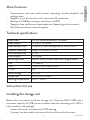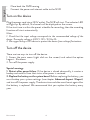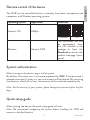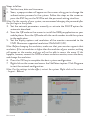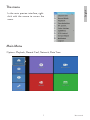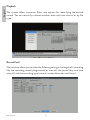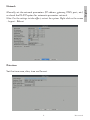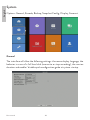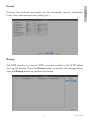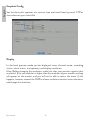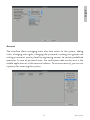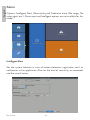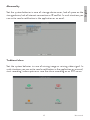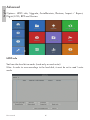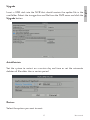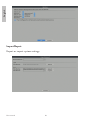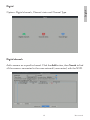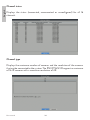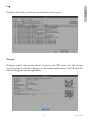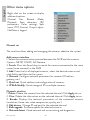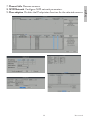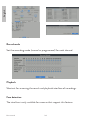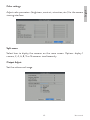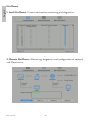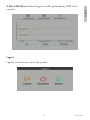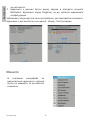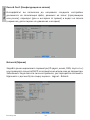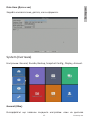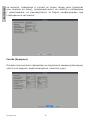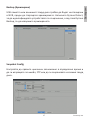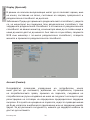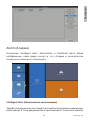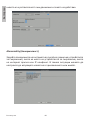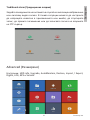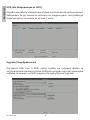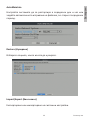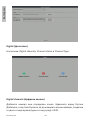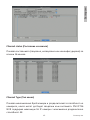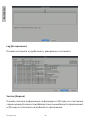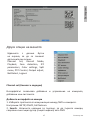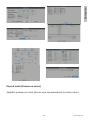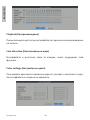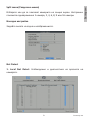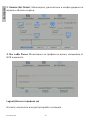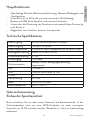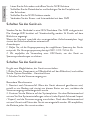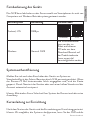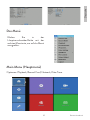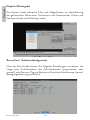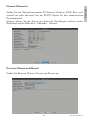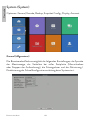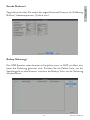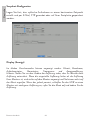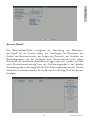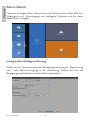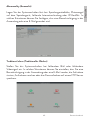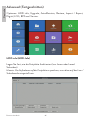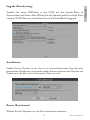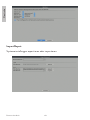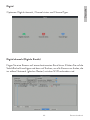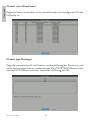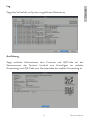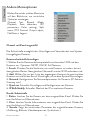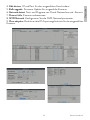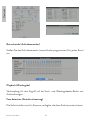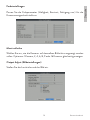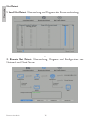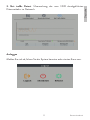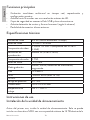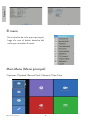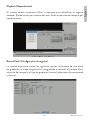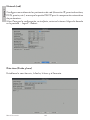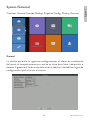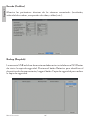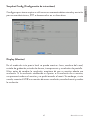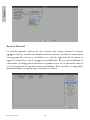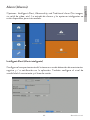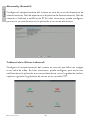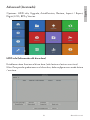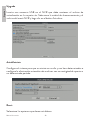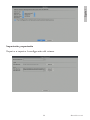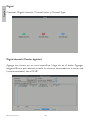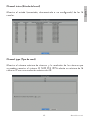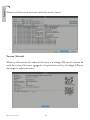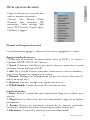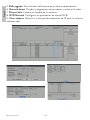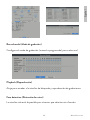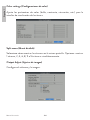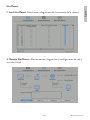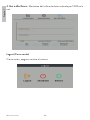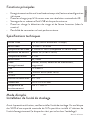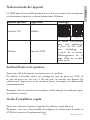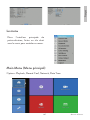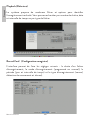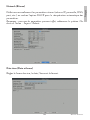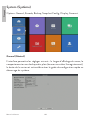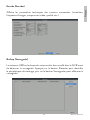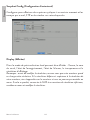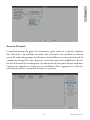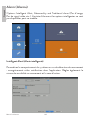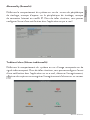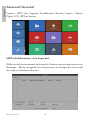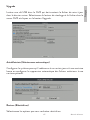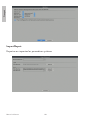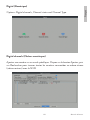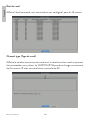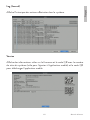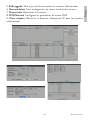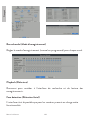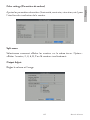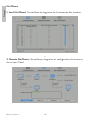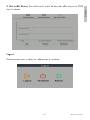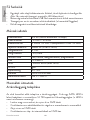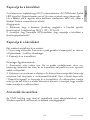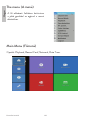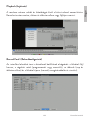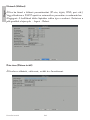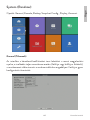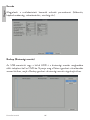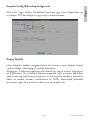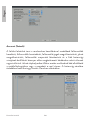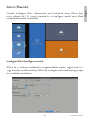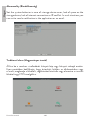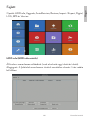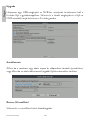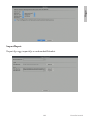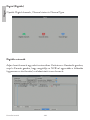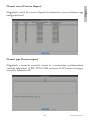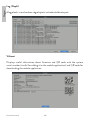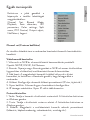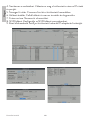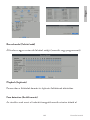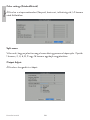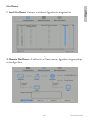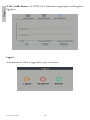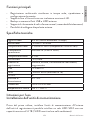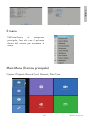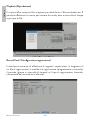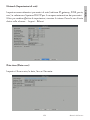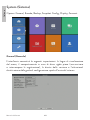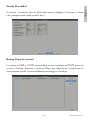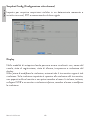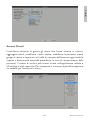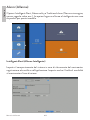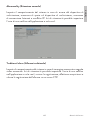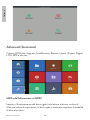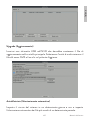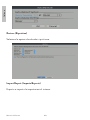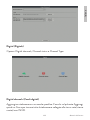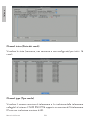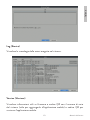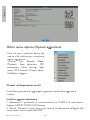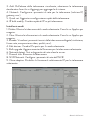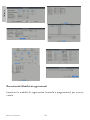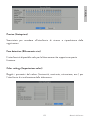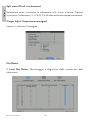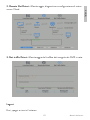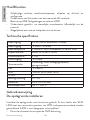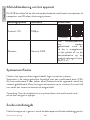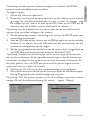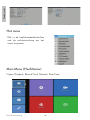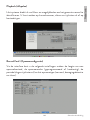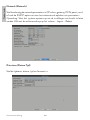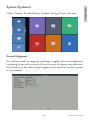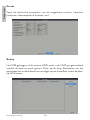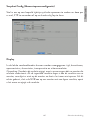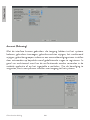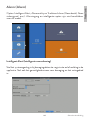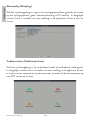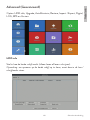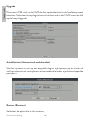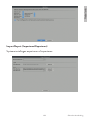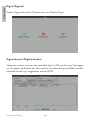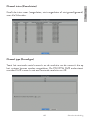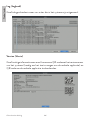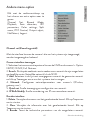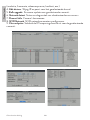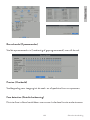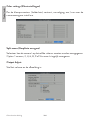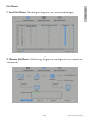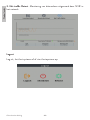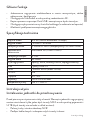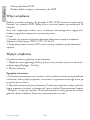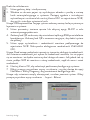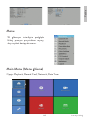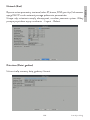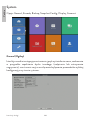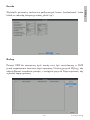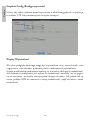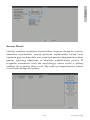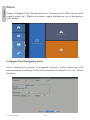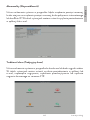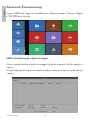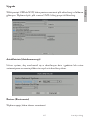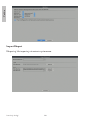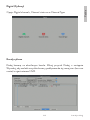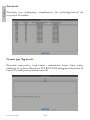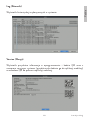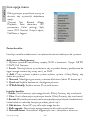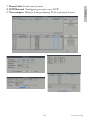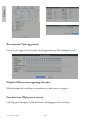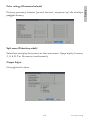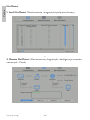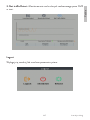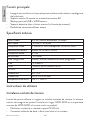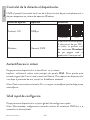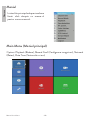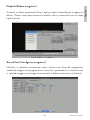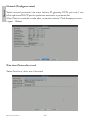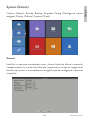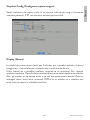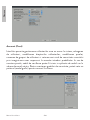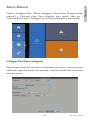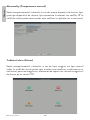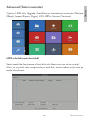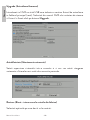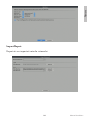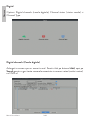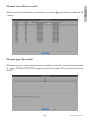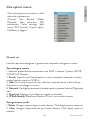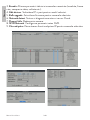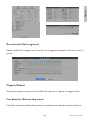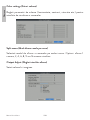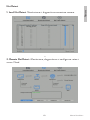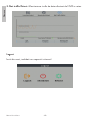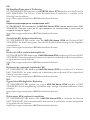PNI House IP716
NVR
EN User manual ......................................................... 3
BG Ръководство за употреба ............................. 28
DE Benutzerhandbuch .............................................. 53
ES Manual de usuario ............................................... 78
FR Manuel utilisateur ............................................... 103
HU Használati utasítás .............................................. 128
IT Manuale utente .................................................. 153
NL Handleiding ........................................................ 178
PL Instrukcja obsługi ............................................... 203
RO Manual de utilizare ............................................. 228


3User manual
English
Main functions
• Simultaneous real-time multi-channel recording, remote playback and
configuration
• Supports up to 16 channels with a maximum 4K resolution.
• Backup on USB flash memory and external HDD.
• Supports face and human shape detection (depending on the camera)
• Possibility to connect external speaker.
Technical specifications
Video input 16 x 4K (access bandwidth 72Mbps)
Video output 1 x VGA / 1 x HDMI
Video compression H.265AI/H.265+(compatible H.265/H.264)
Playback resolution Maxim 2K (2560 x 1440)
Audio compression G.711A
Audio output 1 x 3.5mm
Recording mode Manual, alarm, motion detection, programmed
USB 2 x USB2.0
HDD 1 x HDD SATA (max. 14Tb)
ONVIF Yes
Power voltage 12V / 2A
Dimensions 255 x 210 x 45 mm
Working temperature -26°C ~ +60°C
Instructions for use
Installing the storage unit
Before first use, please install the storage unit. Only one SATA HDD with a
maximum capacity of 14TB can be installed inside the recording unit (HDD is
not included in the package).
• Loosen the screws and open the NVR housing
• Connect the data cables and secure the hard drive with the screws

User manual 4
English
• Close back the NVR housing
• Connect the power and internet cable to the NVR
Turn on the device
Plug the power cord into a 230V outlet. The NVR will start. The indicator LED
will light up. By default, 16 channels will be displayed on the screen.
If the start time is within the preset schedule for recording, then the recording
function will start automatically.
Notes:
1. Check that the input voltage corresponds to the recommended voltage of the
device. The supply voltage is 230V ± 10% / 50 Hz 2A.
2. We suggest using a UPS device to protect the device from voltage fluctuations.
Turn o the device
There are two ways to turn o the device.
1. Access the main menu (right click on the screen) and select the option
Logout - Shutdown
2. Turn o the power supply.
Special warnings:
1. Restart after power failure. If the device is closed abnormally, it creates a
backup and restarts from that status after power is restored.
2. Replace the battery on the system board. Before replacing the battery, you
must backup your system settings (see chapter Advanced-Import / Export)
and turn o the power supply. The device time and date must be set again after
the battery is replaced. We recommend that you replace the battery every
year.

5User manual
English
Remote control of the device
The NVR can be controlled locally or remotely from both smartphones and
computers with Windows operating system.
Operating system Application Download
Android, iOS XMEye
Android iOS
Windows General CMS
The installation file can
be downloaded from
the CD included in the
package or from the
Download section on the
product web page (www.
pni.ro)
System authentication
After turning on the device, log in to the system.
By default, the admin user is password protected by 1234. If the password is
entered incorrectly 5 times in a row, the account will be blocked. By restarting
the device or after half an hour, the account will be unlocked automatically.
Note: For the security of your system, please change the password after the first
login.
Quick setup guide
After starting the device, the quick setup guide will start.
Note: We recommend configuring the system before installing the NVR and
cameras in the final location.

User manual 6
English
Steps to follow:
1. Set the time, date and time zone.
2. Soon, a popup window will appear on the screen asking you to change the
authentication password in the system. Follow the steps on the screen or
press the ESC key on the NVR to exit the password setting interface.
Note: For the security of your system, we recommend changing the password after
the first login in the system.
3. Set the network parameters manually or activate the DHCP option for
automatic download.
4. Scan the QR code on the screen to install the XMEye application on your
mobile phone. Scan the QR code with the serial number to add the system
to the application.
5. Set the display options and resolution of the monitor connected to the
NVR. Maximum supported resolution 2560x1440 (2K).
Note: Before changing the resolution, make sure that your monitor supports that
resolution. If the set resolution is higher than the resolution of your monitor, nothing
will appear on the monitor and you will not be able to access the menu. If this
happens, however, connect the NVR to a lower resolution monitor, access the menu,
and change the resolution.
6. Press the OK key to complete the basic system configuration.
7. Right click on the screen and access the NetDetect option. Click Diagnose
to test the network configuration.
Note: For the settings to take eect, restart the system. Right click on the screen
- Logout - Reboot.

7User manual
English
The menu
In the main preview interface, right-
click with the mouse to access the
menu.
Main Menu
Options: Playback, Record Conf, Network, Date Time.

User manual 8
English
Playback
The system oers numerous filters and options for identifying the desired
record. You can search by channel number, date and time interval or by file
type.
Record Conf.
The interface allows you to make the following settings: the length of a recording
file, the recording mode (programmed or manual), the period (day and time
interval) and the recording type (normal, motion detection and alarm).

9User manual
English
Network
Manually set the network parameters (IP address, gateway, DNS, port, etc.)
or check the DHCP option for automatic parameter retrieval.
Note: For the settings to take eect, restart the system. Right click on the screen
- Logout - Reboot.
Date time
Set the time zone, date, time and format.

User manual 10
English
System
Options: General, Encode, Backup, Snapshot Config., Display, Account.
General
The interface will allow the following settings: the menu display language, the
behavior in case of a full hard disk (overwrite or stop recording), the session
duration and enable / disable quick configuration guide at system startup.

11 User manual
English
Encode
Displays the technical parameters of the connected cameras (resolution,
frame rate, video compression, quality, etc.).
Backup
The USB memory or external HDD must be installed in the NVR before
starting the backup. Press the Detect button to identify the storage device,
then the Backup button to perform the backup.

User manual 12
English
Snapshot Config
Set to take cyclic captures at a certain time and send them by email, FTP or
store them on your hard disk.
Display
In the local preview mode can be displayed: time, channel name, recording
status, alarm status, transparency and display resolution.
Note: Before changing the resolution, make sure that your monitor supports that
resolution. If the set resolution is higher than the resolution of your monitor, nothing
will appear on the monitor and you will not be able to access the menu. If this
happens, however, connect the NVR to a lower resolution monitor, access the menu,
and change the resolution.

13 User manual
English
Account
The interface allows managing users who have access to the system, adding
users, changing user rights, changing the password, creating user groups and
setting an account security level by registering answers to certain predefined
questions. In case of password reset, the verification code can be sent in the
mobile application or at the set email address. To increase security, you can set
a pattern for accessing the system.

User manual 14
English
Alarm
Options: Intelligent Alert, Abnormality and Traditional alarm (No image, No
video signal, etc.). Alarm input and Intelligent options are not available for this
model.
Intelligent Alert
Set the system behavior in case of motion detection: registration and / or
notification in the application. Also set the level of sensitivity to movement
and the area of action.

15 User manual
English
Abnormality
Set the system behavior in case of: storage device error, lack of space on the
storage device, lack of internet connection or IP conflict. In such situations you
can set to send a notification in the application or an email.
Traditional alarm
Set the system behavior in case of missing image or missing video signal. In
such situations you can set to send a notification in the application or an email,
start recording, make captures or save the alarm recording on an FTP server.

User manual 16
English
Advanced
Options: HDD info, Upgrade, AutoMaintain, Restore, Import / Export,
Digital, LOG, BPS and Version.
HDD info
Set how the hard drive works (read-only or read-write).
Note: In order to save recordings to the hard disk, it must be set to read / write
mode.

17 User manual
English
Upgrade
Insert a USB stick into the NVR that should contain the update file in the
root folder. Select the storage drive and file from the NVR menu and click the
Upgrade button.
AutoMaintain
Set the system to restart on a certain day and time or set the automatic
deletion of files older than a certain period.
Restore
Select the options you want to reset.

User manual 18
English
Import/Export
Export or import system settings.

19 User manual
English
Digital
Options: Digital channels, Channel status and Channel Type.
Digital channels
Add a camera on a specific channel. Click the Add button, then Search to find
all the cameras connected in the same network (same router) with the NVR.

User manual 20
English
Channel status
Displays the status (connected, unconnected or unconfigured) for all 16
channels.
Channel type
Displays the maximum number of cameras and the resolution of the cameras
that can be connected to the system. The PNI IP716 NVR supports a maximum
of 16 IP cameras with a maximum resolution of 4K.
La page charge ...
La page charge ...
La page charge ...
La page charge ...
La page charge ...
La page charge ...
La page charge ...
La page charge ...
La page charge ...
La page charge ...
La page charge ...
La page charge ...
La page charge ...
La page charge ...
La page charge ...
La page charge ...
La page charge ...
La page charge ...
La page charge ...
La page charge ...
La page charge ...
La page charge ...
La page charge ...
La page charge ...
La page charge ...
La page charge ...
La page charge ...
La page charge ...
La page charge ...
La page charge ...
La page charge ...
La page charge ...
La page charge ...
La page charge ...
La page charge ...
La page charge ...
La page charge ...
La page charge ...
La page charge ...
La page charge ...
La page charge ...
La page charge ...
La page charge ...
La page charge ...
La page charge ...
La page charge ...
La page charge ...
La page charge ...
La page charge ...
La page charge ...
La page charge ...
La page charge ...
La page charge ...
La page charge ...
La page charge ...
La page charge ...
La page charge ...
La page charge ...
La page charge ...
La page charge ...
La page charge ...
La page charge ...
La page charge ...
La page charge ...
La page charge ...
La page charge ...
La page charge ...
La page charge ...
La page charge ...
La page charge ...
La page charge ...
La page charge ...
La page charge ...
La page charge ...
La page charge ...
La page charge ...
La page charge ...
La page charge ...
La page charge ...
La page charge ...
La page charge ...
La page charge ...
La page charge ...
La page charge ...
La page charge ...
La page charge ...
La page charge ...
La page charge ...
La page charge ...
La page charge ...
La page charge ...
La page charge ...
La page charge ...
La page charge ...
La page charge ...
La page charge ...
La page charge ...
La page charge ...
La page charge ...
La page charge ...
La page charge ...
La page charge ...
La page charge ...
La page charge ...
La page charge ...
La page charge ...
La page charge ...
La page charge ...
La page charge ...
La page charge ...
La page charge ...
La page charge ...
La page charge ...
La page charge ...
La page charge ...
La page charge ...
La page charge ...
La page charge ...
La page charge ...
La page charge ...
La page charge ...
La page charge ...
La page charge ...
La page charge ...
La page charge ...
La page charge ...
La page charge ...
La page charge ...
La page charge ...
La page charge ...
La page charge ...
La page charge ...
La page charge ...
La page charge ...
La page charge ...
La page charge ...
La page charge ...
La page charge ...
La page charge ...
La page charge ...
La page charge ...
La page charge ...
La page charge ...
La page charge ...
La page charge ...
La page charge ...
La page charge ...
La page charge ...
La page charge ...
La page charge ...
La page charge ...
La page charge ...
La page charge ...
La page charge ...
La page charge ...
La page charge ...
La page charge ...
La page charge ...
La page charge ...
La page charge ...
La page charge ...
La page charge ...
La page charge ...
La page charge ...
La page charge ...
La page charge ...
La page charge ...
La page charge ...
La page charge ...
La page charge ...
La page charge ...
La page charge ...
La page charge ...
La page charge ...
La page charge ...
La page charge ...
La page charge ...
La page charge ...
La page charge ...
La page charge ...
La page charge ...
La page charge ...
La page charge ...
La page charge ...
La page charge ...
La page charge ...
La page charge ...
La page charge ...
La page charge ...
La page charge ...
La page charge ...
La page charge ...
La page charge ...
La page charge ...
La page charge ...
La page charge ...
La page charge ...
La page charge ...
La page charge ...
La page charge ...
La page charge ...
La page charge ...
La page charge ...
La page charge ...
La page charge ...
La page charge ...
La page charge ...
La page charge ...
La page charge ...
La page charge ...
La page charge ...
La page charge ...
La page charge ...
La page charge ...
La page charge ...
La page charge ...
La page charge ...
La page charge ...
La page charge ...
La page charge ...
La page charge ...
La page charge ...
La page charge ...
La page charge ...
La page charge ...
La page charge ...
La page charge ...
La page charge ...
La page charge ...
La page charge ...
La page charge ...
La page charge ...
La page charge ...
La page charge ...
La page charge ...
La page charge ...
-
 1
1
-
 2
2
-
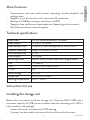 3
3
-
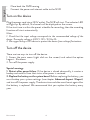 4
4
-
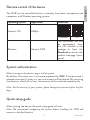 5
5
-
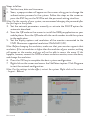 6
6
-
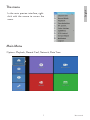 7
7
-
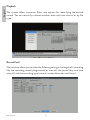 8
8
-
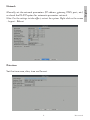 9
9
-
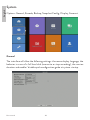 10
10
-
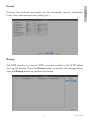 11
11
-
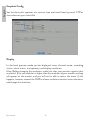 12
12
-
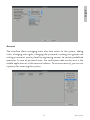 13
13
-
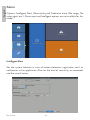 14
14
-
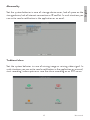 15
15
-
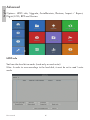 16
16
-
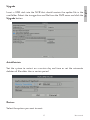 17
17
-
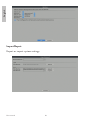 18
18
-
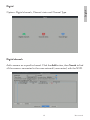 19
19
-
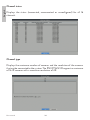 20
20
-
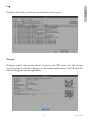 21
21
-
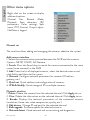 22
22
-
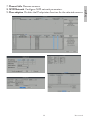 23
23
-
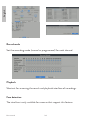 24
24
-
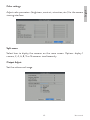 25
25
-
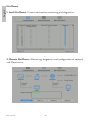 26
26
-
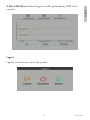 27
27
-
 28
28
-
 29
29
-
 30
30
-
 31
31
-
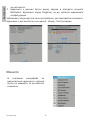 32
32
-
 33
33
-
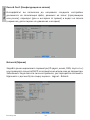 34
34
-
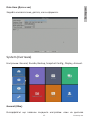 35
35
-
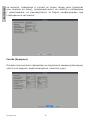 36
36
-
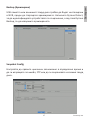 37
37
-
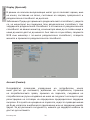 38
38
-
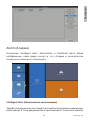 39
39
-
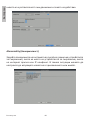 40
40
-
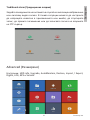 41
41
-
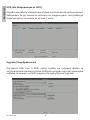 42
42
-
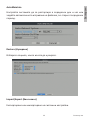 43
43
-
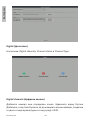 44
44
-
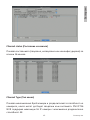 45
45
-
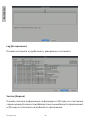 46
46
-
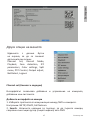 47
47
-
 48
48
-
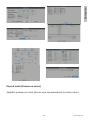 49
49
-
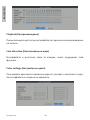 50
50
-
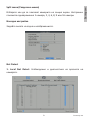 51
51
-
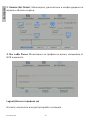 52
52
-
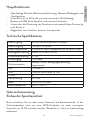 53
53
-
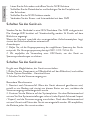 54
54
-
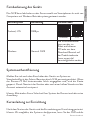 55
55
-
 56
56
-
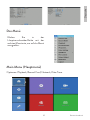 57
57
-
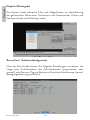 58
58
-
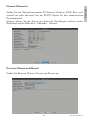 59
59
-
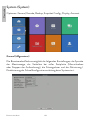 60
60
-
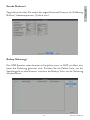 61
61
-
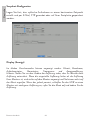 62
62
-
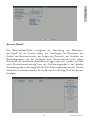 63
63
-
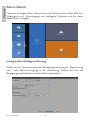 64
64
-
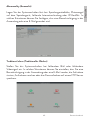 65
65
-
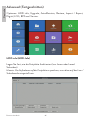 66
66
-
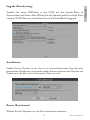 67
67
-
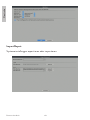 68
68
-
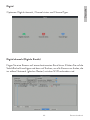 69
69
-
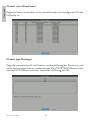 70
70
-
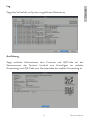 71
71
-
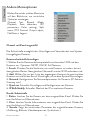 72
72
-
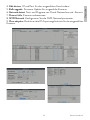 73
73
-
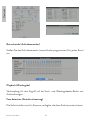 74
74
-
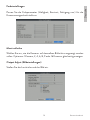 75
75
-
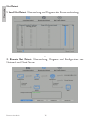 76
76
-
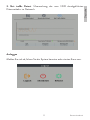 77
77
-
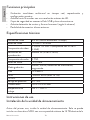 78
78
-
 79
79
-
 80
80
-
 81
81
-
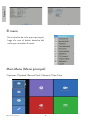 82
82
-
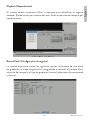 83
83
-
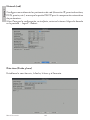 84
84
-
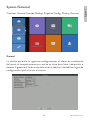 85
85
-
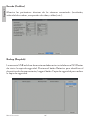 86
86
-
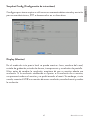 87
87
-
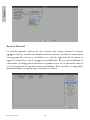 88
88
-
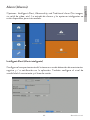 89
89
-
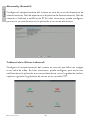 90
90
-
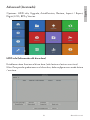 91
91
-
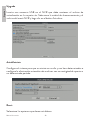 92
92
-
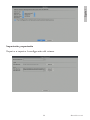 93
93
-
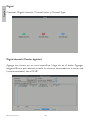 94
94
-
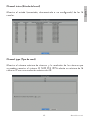 95
95
-
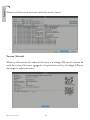 96
96
-
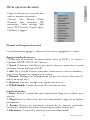 97
97
-
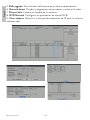 98
98
-
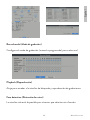 99
99
-
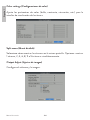 100
100
-
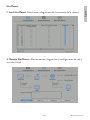 101
101
-
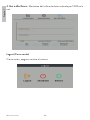 102
102
-
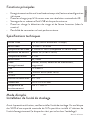 103
103
-
 104
104
-
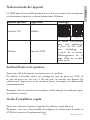 105
105
-
 106
106
-
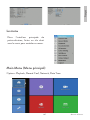 107
107
-
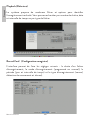 108
108
-
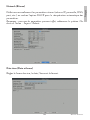 109
109
-
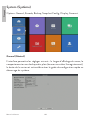 110
110
-
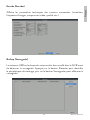 111
111
-
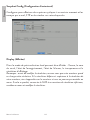 112
112
-
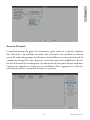 113
113
-
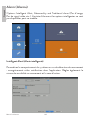 114
114
-
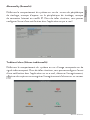 115
115
-
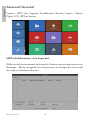 116
116
-
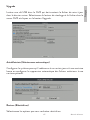 117
117
-
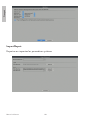 118
118
-
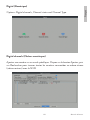 119
119
-
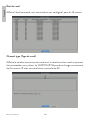 120
120
-
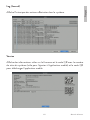 121
121
-
 122
122
-
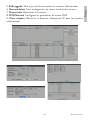 123
123
-
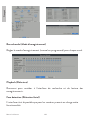 124
124
-
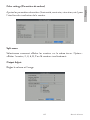 125
125
-
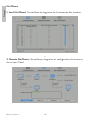 126
126
-
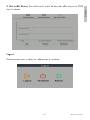 127
127
-
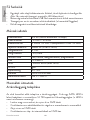 128
128
-
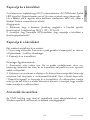 129
129
-
 130
130
-
 131
131
-
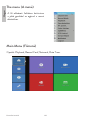 132
132
-
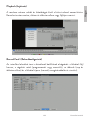 133
133
-
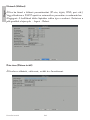 134
134
-
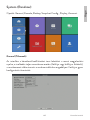 135
135
-
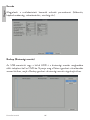 136
136
-
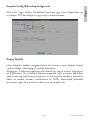 137
137
-
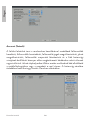 138
138
-
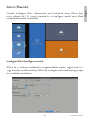 139
139
-
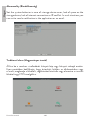 140
140
-
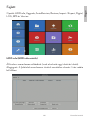 141
141
-
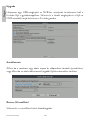 142
142
-
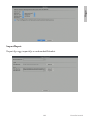 143
143
-
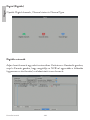 144
144
-
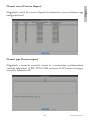 145
145
-
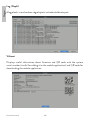 146
146
-
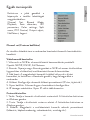 147
147
-
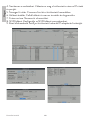 148
148
-
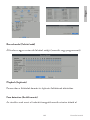 149
149
-
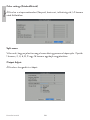 150
150
-
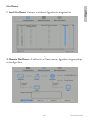 151
151
-
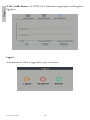 152
152
-
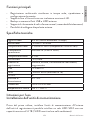 153
153
-
 154
154
-
 155
155
-
 156
156
-
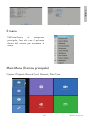 157
157
-
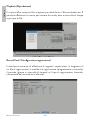 158
158
-
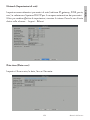 159
159
-
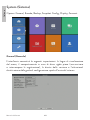 160
160
-
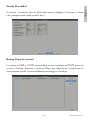 161
161
-
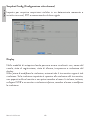 162
162
-
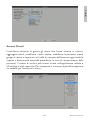 163
163
-
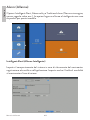 164
164
-
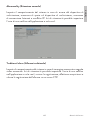 165
165
-
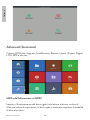 166
166
-
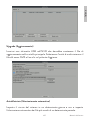 167
167
-
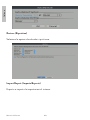 168
168
-
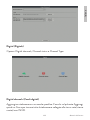 169
169
-
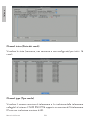 170
170
-
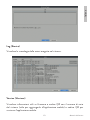 171
171
-
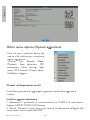 172
172
-
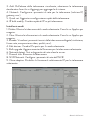 173
173
-
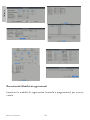 174
174
-
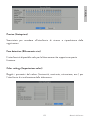 175
175
-
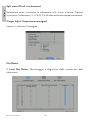 176
176
-
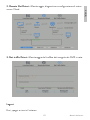 177
177
-
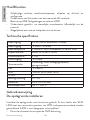 178
178
-
 179
179
-
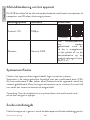 180
180
-
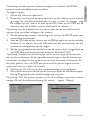 181
181
-
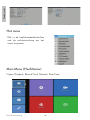 182
182
-
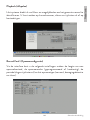 183
183
-
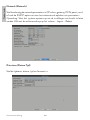 184
184
-
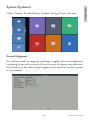 185
185
-
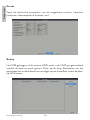 186
186
-
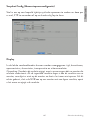 187
187
-
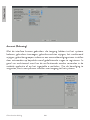 188
188
-
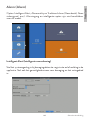 189
189
-
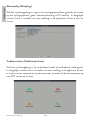 190
190
-
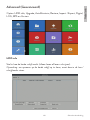 191
191
-
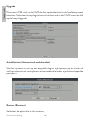 192
192
-
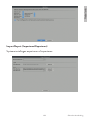 193
193
-
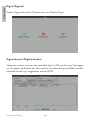 194
194
-
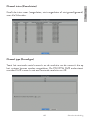 195
195
-
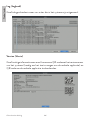 196
196
-
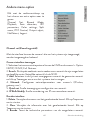 197
197
-
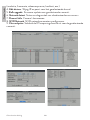 198
198
-
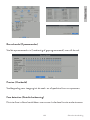 199
199
-
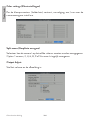 200
200
-
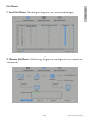 201
201
-
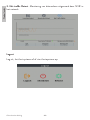 202
202
-
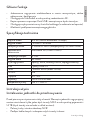 203
203
-
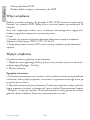 204
204
-
 205
205
-
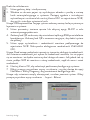 206
206
-
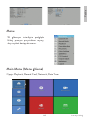 207
207
-
 208
208
-
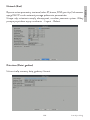 209
209
-
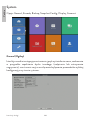 210
210
-
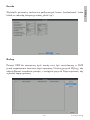 211
211
-
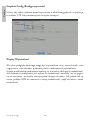 212
212
-
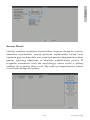 213
213
-
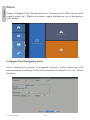 214
214
-
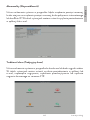 215
215
-
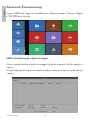 216
216
-
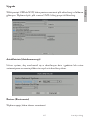 217
217
-
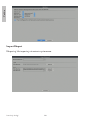 218
218
-
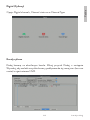 219
219
-
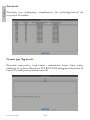 220
220
-
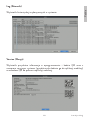 221
221
-
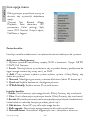 222
222
-
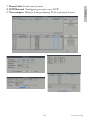 223
223
-
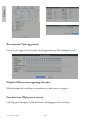 224
224
-
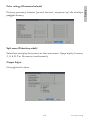 225
225
-
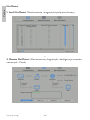 226
226
-
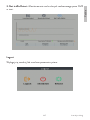 227
227
-
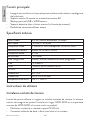 228
228
-
 229
229
-
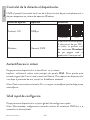 230
230
-
 231
231
-
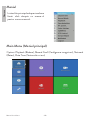 232
232
-
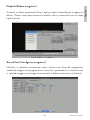 233
233
-
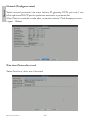 234
234
-
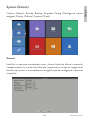 235
235
-
 236
236
-
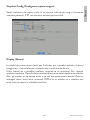 237
237
-
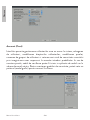 238
238
-
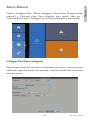 239
239
-
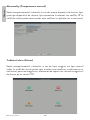 240
240
-
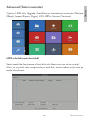 241
241
-
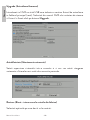 242
242
-
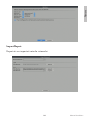 243
243
-
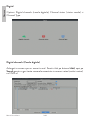 244
244
-
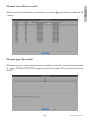 245
245
-
 246
246
-
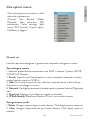 247
247
-
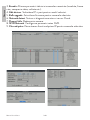 248
248
-
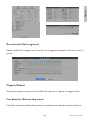 249
249
-
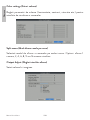 250
250
-
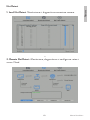 251
251
-
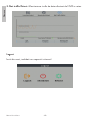 252
252
-
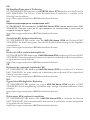 253
253
-
 254
254
-
 255
255
-
 256
256
dans d''autres langues
- italiano: PNI IP716 Manuale utente
- español: PNI IP716 Manual de usuario
- Nederlands: PNI IP716 Handleiding
- polski: PNI IP716 Instrukcja obsługi
Documents connexes
-
PNI House IPMAX Manuel utilisateur
-
PNI IP716 Manuel utilisateur
-
PNI IP125 Manuel utilisateur
-
PNI IP60 live Manuel utilisateur
-
PNI House WiFi550 Manuel utilisateur
-
PNI IP660MP Video Surveillace Camera Manuel utilisateur
-
PNI IP65 live Manuel utilisateur
-
PNI CT25WIFI Manuel utilisateur
-
PNI HS650 Manuel utilisateur
-
PNI RD290 Manuel utilisateur