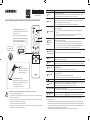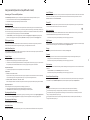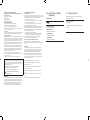Button Description
(Power)
Press to turn the TV on or off.
For The Frame model, When watching TV, press to switch to Art mode. In Art mode, press to
switch to the Media Home. Press and hold to turn off the TV completely.
1 MIC / LED
Used as MIC when using voice recognition with the remote control.
When charging the remote control via the USB port, the LED is lit if charging is in progress.
When charging is complete, the LED is turned off.
• Do not impact the MIC hole or use a sharp object to poke into the hole.
(Voice Assistant)
Runs Voice Assistant. Press and hold the button, say a command, and then release the button
to run Voice Assistant.
• The supported Voice Assistant's languages and features may differ by geographical
region.
[Keep the remote more than 0.6 inches (15.24 mm) from your face when using and
speaking to Voice Assistant through the mic on the remote.
(Settings -
Number - Color
button)
Each time you press this button, Settings menu / virtual numeric pad / Option pad with Color
buttons are displayed alternately.
• Use this button to access additional options that are specific to the feature in use.
• Press to bring up the virtual numeric pad on the screen. Use the numeric keypad to
enter numeric values. Select numbers and then select Done or Enter Number to enter a
numeric value. Use to change the channel, enter a PIN, enter a ZIP code, etc.
2 Directional button
(up, down, left, right) Use to navigate the menu or move the focus to highlight items on the Home Screen.
3 Select Selects or runs a focused item. When pressed while you are watching a broadcast program,
detailed program information appears.
(Return)Press to return to the previous menu. When pressed for 1 second or more, the running function
is terminated. When pressed while you are watching a program, the previous channel appears.
(Smart Hub)
Press to switch to the Media Home. From the Ambient Mode screen, press to switch to the
Ambient Mode Home.
For The Frame model, in Art mode, press to switch to the Art Home.
(Play/pause)
When pressed, the playback controls appear. Using these controls, you can control the media
content that is playing.
To use Game Bar, press and hold the button in Game Mode.
• Game Bar may not be supported depending on the model or geographical area.
(Volume)Move the button up or down to adjust the volume. To mute the sound, press the button.
(Channel)
Move the button up or down to change the channel. To see the Guide screen, press the button.
When pressed for 1 second or more, the Channel List screen appears.
Press and hold the button up or down to quickly change the channel.
4 Launch app button Launch the app indicated by the button.
• Available apps may differ depending on the geographical area or contents provider.
+ (Pairing) If the Samsung Smart Remote does not pair to the TV automatically, point it at the front of the
TV, and then press and hold the and buttons simultaneously for 3 seconds or more.
Use the Samsung Smart Remote less than 20 feet (6 m) from the TV. The usable distance may vary with the wireless
environmental conditions.
– The images, buttons, and functions of the Samsung Smart Remote may differ with the model or geographical area.
– The Universal Remote function operates normally only when you use the Samsung Smart Remote that comes with the TV.
– It is recommended to use an original Samsung charger. Otherwise, it may cause performance degradation or failure of
the product. In this case, the warranty service is not applicable.
– When the remote control does not work due to low battery, charge it by using the USB-C type port.
ENG
About the Samsung SolarCell Remote (Samsung Smart Remote)
The Accessibility Shortcuts button on your
remote provides easy access to the accessibility
functions on your TV.
For more information, refer to the next page.
Press and hold the Volume button to
display the Accessibility Shortcuts menu.
For battery recycling
go to call2recycle.org;
or call 1-800-822-8837
Solar Cell
Expose to light when the remote
is not in use. This will extend the
remote's operating time.
USB port (C-type) for charging
Used for quick charging. The LED on the front will
light when charging. When the battery is fully
charged, the LED will turn off.
• The USB Cable is not provided.
Fire or explosion may occur, resulting in damage to the remote control or personal injury.
• Do not apply shock to the remote control.
• Be careful not to let foreign substances such as metal, liquid, or dust come in contact with the charging
terminal of the remote control.
• When the remote control is damaged or you smell smoke or burning fumes, immediately stop operation
and then repair it at the Samsung service center.
• Do not arbitrarily disassemble the remote control.
• Be careful not to let infants or pets suck or bite the remote control. Fire or explosion may occur, resulting in
damage to the remote control or personal injury.
3
1
2
4
BN68-XXXXXA-X0

Using Accessibility Functions (may differ with model)
Accessing your TV's accessibility functions
The Accessibility Shortcuts button on your remote provides easy access to the accessibility functions on your TV.
• Press and hold the Volume button to display the Accessibility Shortcuts menu.
• Some functions may not appear depending on the access method.
Voice Guide Settings
You can activate voice guides that describe the menu options aloud to aid the visually impaired. To activate this function,
set Voice Guide to On. With Voice Guide on, the TV provides voice guides for channel change, volume adjust, information on
current and upcoming programs, schedule viewing, other TV functions, various content in the Web Browser, and in Search.
• You can configure the volume, speed, pitch, and level of the Voice Guide.
• The Voice Guide is provided in the language that is specified on the Language screen. English is always supported.
However, some languages are not supported by Voice Guide even though they are listed in the Language screen.
TV Background Volume
By default, the volume of the broadcast content is set to be low so that you can hear the voice guide clearly. When the
content volume is too low while the voice guide is coming out, you can adjust the content volume.
Audio (Video) Description
You can activate an audio guide that provides an audio description of video scenes for the visually impaired. This function is
only available with broadcasts that provide this service.
Caption Settings
Set Caption to On to watch programs with the captions displayed.
• Captions are not displayed by programs that do not support captions.
• This function has no relationship with the features for controlling subtitles of DVD or Blu-ray players. To control DVD or
Blu-ray subtitles, use the subtitle feature of the DVD or Blu-ray player and the player's remote control.
Separate Closed Caption
• You can display the caption in the area separated from the broadcast screen.
Caption Mode
• Default / CC1 ~ CC4 / Text1 ~ Text4
Operates in either analog TV channel mode or when a signal is supplied from an external device to the TV. (Depending
on the broadcast signal, the analog caption function may or may not work with digital channels.)
• Default / Service1 ~ Service6 / CC1 ~ CC4 / Text1 ~ Text4
Works with digital channels. These functions may not be available in digital caption mode depending on the broadcast.
Digital Caption Options
You can change the font color, background color, size settings, and position, etc.
• The foreground and background colors and opacity settings cannot be the same.
• The Position function is activated only for programs that support broadcast captions.
Learn TV Remote
This function helps individuals with a visual impairment to learn the positions of the buttons on the remote control. When
this function is activated, you can press a button on the remote control and the TV will tell you its name. Press the
(Return) button twice to exit Learn TV Remote.
Picture Off
Turn off the TV screen and provide only sound to reduce overall power consumption. When you press any button on the
remote control with the screen off, the TV screen is returned to on.
Multi-output Audio
You can turn on the TV speaker and a Bluetooth device at the same time. When this function is active, you can set the
volume of the Bluetooth device higher than the volume of the TV speaker.
• This function may not be supported depending on the model or geographical area.
High Contrast
You can change major service screens to white text on a black background or change the transparent TV menus to opaque
so that text can be more easily read. To activate this function, set High Contrast to On.
Enlarge
You can enlarge the size of the font on the screen. To activate, set Enlarge to On.
Grayscale
You can change the color of the TV screen to a black and white tone to sharpen blurred edges caused by colors.
• If Grayscale is on, some Accessibility menus are not available.
• This function may not be supported depending on the model or geographical area.
Color Inversion
You can invert the colors of the text and background for the setting menus displayed on the TV screen to make it easier to
read them.
• If Color Inversion is on, some Accessibility menus are not available.
• This function may not be supported depending on the model or geographical area.
Remote Button Repeat Settings
You can configure the operation speed of the remote control buttons so that they slow down when you continually press
and hold them. First, set Slow Button Repeat to On, and then adjust the operation speed in Repeat Interval.
Sign Language Zoom Settings
You can zoom in the sign language screen when the program you are watching provides it. First, set Sign Language Zoom to
On, and then select Edit Sign Language Zoom to change the position and magnification of the sign language screen.
Sign Language Guide Settings
Provides a description of menu items with sign language.
Learn Menu Screen
Learn the menus on the TV screen. Once enabled, your TV will tell you the structure and features of the menus you select.
Caution
- Do not disposal of a battery into fire or a hot oven. Otherwise, it can cause explosion of the battery.
- Do not mechanically crushing or cutting the battery. Otherwise, it can cause explosion of the battery.
- Do not expose to extremely high temperature surrounding environment. Otherwise, it can cause explosion of the
battery or leakage of flammable liquid or gas.
- Do not expose the device to elow air pressure at high altitude. Otherwise, it can cause explosion of the battery or
leakage of flammable liquid or gas

Regulatory Compliance Statements
FCC Supplier’s Declaration of ConformityResponsible Party – U.S.
Contact Information:
Samsung Electronics America, Inc.
85 Challenger Road.
Ridgefield Park, NJ 07660
Phone: 1-800-SAMSUNG (726-7864)
FCC Compliance Statement:
This device complies with Part 15 of the FCC Rules.
Operation is subject to the following two conditions:
(1) This device may not cause harmful interference, and
(2) this device must accept any interference received, including interference
that may cause undesired operation.
FCC Caution:
Any changes or modifications not expressly approved by the party responsible
for compliance could void the user’s authority to operate this equipment.
Class B FCC Statement
This equipment has been tested and found to comply with the limits for a Class
B digital device, pursuant to Part 15 of the FCC Rules. These limits are designed
to provide reasonable protection against harmful interference in a residential
installation. This equipment generates, uses and can radiate radio frequency
energy and, if not installed and used in accordance with the instructions, may
cause harmful interference to radio communications. However, there is no
guarantee that interference will not occur in a particular installation. If this
equipment does cause harmful interference to radio or television reception,
which can be determined by turning the equipment off and on, the user is
encouraged to try to correct the interference by one of the following measures:
• Reorient or relocate the receiving antenna.
• Increase the separation between the equipment and receiver.
• Connect the equipment into an outlet on a circuit different fromthat to which
the receiver is connected.
• Consult the dealer or an experienced radio/TV technician for help.
CALIFORNIA USA ONLY (Applicable for networking models only.)
This Perchlorate warning applies only to primary CR(Manganese Dioxide)
Lithium coin cells in the product sold or distributed ONLY in California USA
“Perchlorate Material - special handling may apply, See www.dtsc.ca.gov/
hazardouswaste/perchlorate.”
Dispose unwanted electronics through an approved recycler.
To find the nearest recycling location, go to our website:
www.samsung.com/recycling Or call, 1-800-SAMSUNG
WARNING: Cancer and Reproductive Harm - www.
P65Warnings.ca.gov.
Avis conformité aux règlements
Canadian Caution
This equipment contains licence-exempt transmitter(s)/receiver(s) that
comply with Innovation, Science and Economic Development Canada’s licence-
exempt RSS(s). Operation is subject to the following two conditions:
1. This device may not cause interference.
2. This device must accept any interference, including interference that may
cause undesired operation of the device.
This equipment and its antenna(s) must not be co-located or operation in
conjunction with any other antenna or transmitter.
L’émetteur/récepteur exempt de licence contenu dans le présent appareil est
conforme aux CNR d’Innovation, Sciences et Développement économique
Canada applicables aux appareils radio exempts de licence. L’exploitation est
autorisée aux deux conditions suivantes :
1. L’appareil ne doit pas produire de brouillage;
2. L’appareil doit accepter tout brouillage radioélectrique subi, même si le
brouillage est susceptible d’en compromettre le fonctionnement.
Cet appareil et ses antennes ne doivent pas être installés ou utilisés
conjointement avec d’autres antennes ou émetteurs.
ICES-003 Class B Notice - Avis NMB-003, Classe B
This Class B digital apparatus complies with Canadian ICES-003.
Cet appareil numerique de la classe B est conforme a la norme NMB-003 du
Canada.
GARANTIE
Ce produit Samsung est garanti pendant une période de douze (12) mois
à compter de la date initiale d’achat contre tout défaut de matériaux et de
fabrication. Dans le cas où une réparation couverte par la garantie serait
nécessaire au cours du premier mois, vous devez retourner le produit au
magasin où vous l'avez acheté. Après cette période, les centres de service
autorisés de Samsung se conformeront à la présente garantie pendant toute
sa durée. Pour de plus amples renseignements, veuillez communiquer avec le
centre de service Samsung autorisé.
Hereby, Samsung declares that this radio equipment is in
compliance with Directive 2014/53/EU and the relevant UK
statutory requirements.
The full text of the declaration of conformity is available at the
following internet address:
http://www.samsung.com go to Support and enter the model
name.
This equipment may be operated in all EU countries and in the
UK.
BT max transmitter power : 100mW at 2.4GHz – 2.4835GHz
01 What's in the Box?
Make sure the following items are included. If any items are
missing, contact your dealer.
•Samsung Smart Remote
•User Manual
•Warranty Card / Regulatory Guide (Not available in some
locations)
04 Specifications and Other
Information
Specifications
Rating
DC 5V 200mA
Operating Temperature
0 °C to 85 °C (32 °F to 185 °F)
Operating Humidity
10 % to 80 %, non-condensing
Storage Temperature
-10 °C to 85 °C (14 °F to 185 °F)
Storage Humidity
5 % to 95 %, non-condensing
WARRANTY
Thi s Samsung product is warranted for the period of twelve (12) months from
the original date of purchase, against defective materials and workmanship. In
the event that warranty service is required within the first month of ownership,
return the product to the retailer from whom it was purchased. After that
period, Samsung Call Center will comply with this warranty during the
Warranty Period. To obtain details, please contact Samsung Call Center.
-
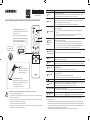 1
1
-
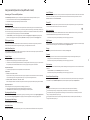 2
2
-
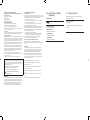 3
3
dans d''autres langues
- English: Samsung BN68 Owner's manual
Documents connexes
Autres documents
-
AIAIAI UNIT-4 WIRELESS Mode d'emploi
-
Roku TV 65PFL4756/F7 Manuel utilisateur
-
Element E4AA55R-G Manuel utilisateur
-
Philips Roku Tv Manuel utilisateur
-
Magnavox 55MV379R/F7 Le manuel du propriétaire
-
Philips 43MV349R/F7 Manuel utilisateur
-
Element E4SW5518RKU Manuel utilisateur
-
TCL 32S325 Manuel utilisateur
-
TCL 55R625 Mode d'emploi