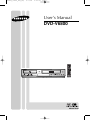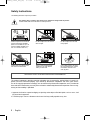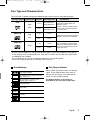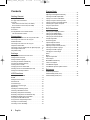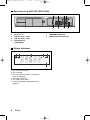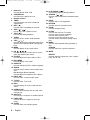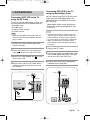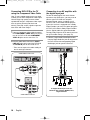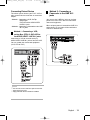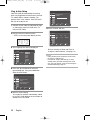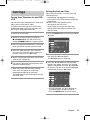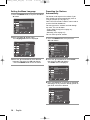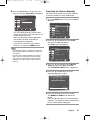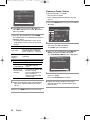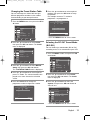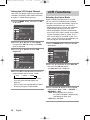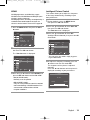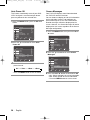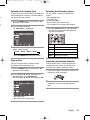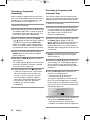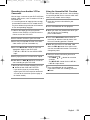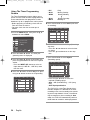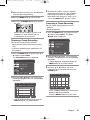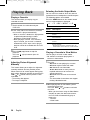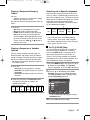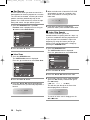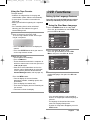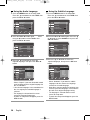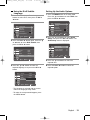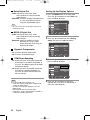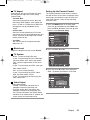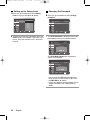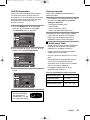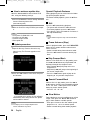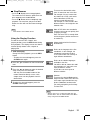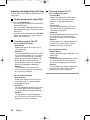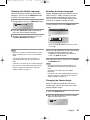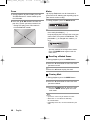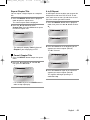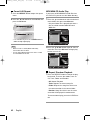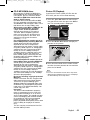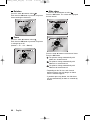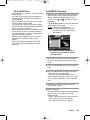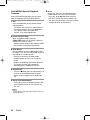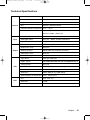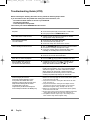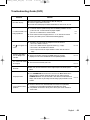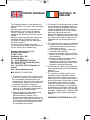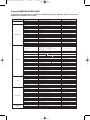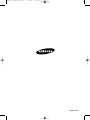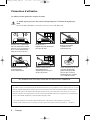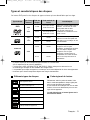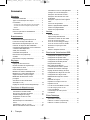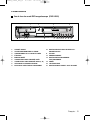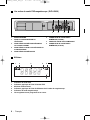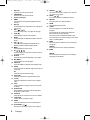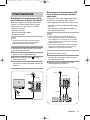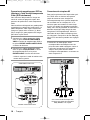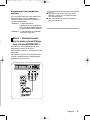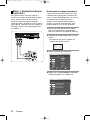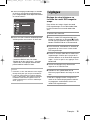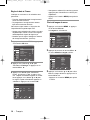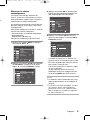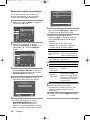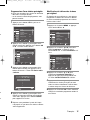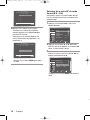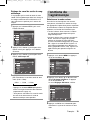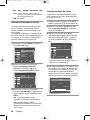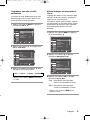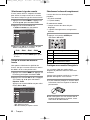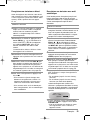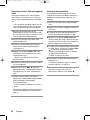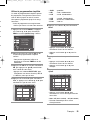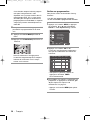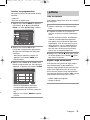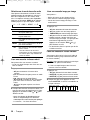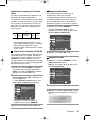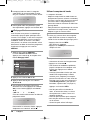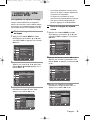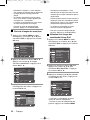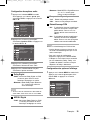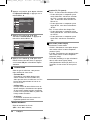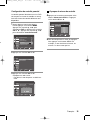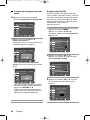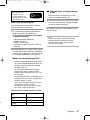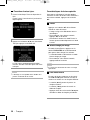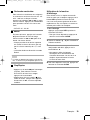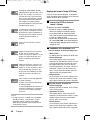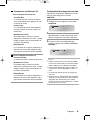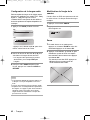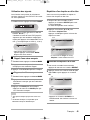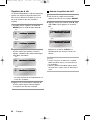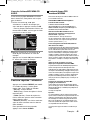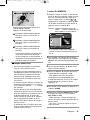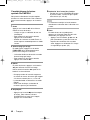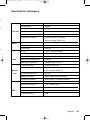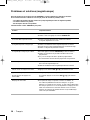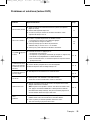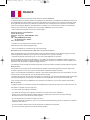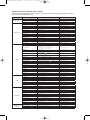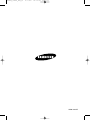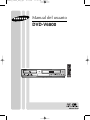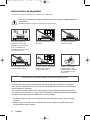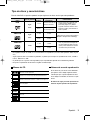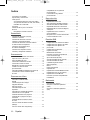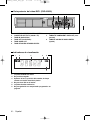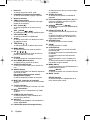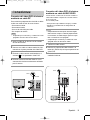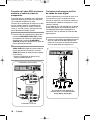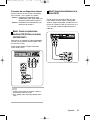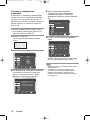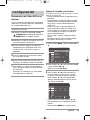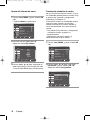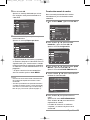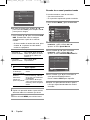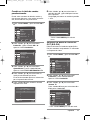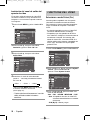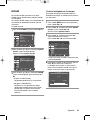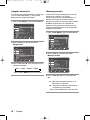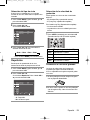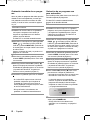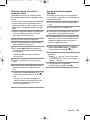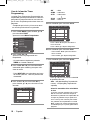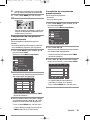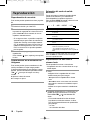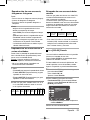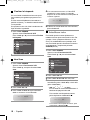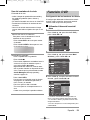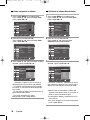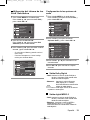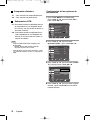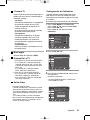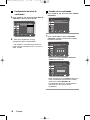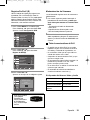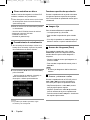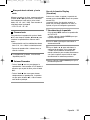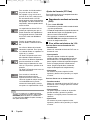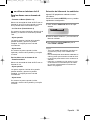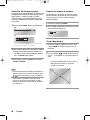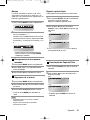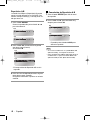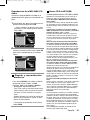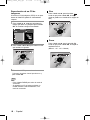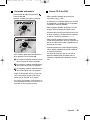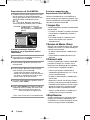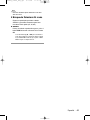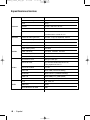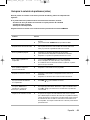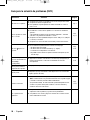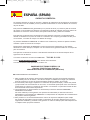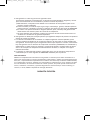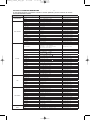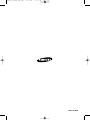Samsung DVD-V6800 Manuel utilisateur
- Catégorie
- Lecteurs DVD
- Taper
- Manuel utilisateur

DVD-V6800
www.samsung.com
User’s Manual
AK68-01605S
00000X_V6800_AFR_Eng 4/11/08 9:49 AM Page 1

2 -
English
The lightning bolt is a warning sign alerting you to dangerous voltage inside the product.
DO NOT OPEN THE DVD-VCR. Refer to service personnel.
DO NOT expose the DVD-VCR to
extreme temperature conditions
(below 5°C and above 40°C) or to
extreme humidity conditions (less
than 10% and more than 75%).
THIS DEVICE IS NOT FOR USE IN INDUSTRIAL ENVIRONMENTS
Safety Instructions
DO NOT expose the DVD-VCR to
direct sunlight.
DO NOT expose the DVD-VCR
to any liquids.
If the remote control is not used
for a long period of time, remove
the batteries and store it in a
cool, dry place.
During a storm and/or lightning,
unplug the DVD-VCR from the
mains jack and aerial.
This product incorporates copyright protection technology that is protected by method claims of certain U.S.
patents and other intellectual property rights owned by Macrovision Corporation and other rights owners.
Use of this copyright protection technology must be authorized by Macrovision Corporation, and is intended for
home and other limited viewing uses only unless otherwise authorized by Macrovision Corporation. Reverse engi-
neering or disassembling is prohibited.
1. Apparatus shall not be exposed to dripping or splashing and no objects filled with liquids, such as vases, shall
be placed on the apparatus.
2. The Mains plug is used as a disconnect device and shall stay readily operable at any time.
The following illustrations represent precautions.
DO NOT place any objects on the
DVD-VCR or remote control.
00000X_V6800_AFR_Eng 4/11/08 9:49 AM Page 2

English
- 3
Disc Markings
• CD is recorded as a Digital Signal
with better audio quality, less distor-
tion and less deterioration of audio
quality over time.
• Video with CD sound, VHS quality &
MPEG-1 compression technology.
- DO NOT play CD-ROM, CD-I and DVD-ROM in this player! (CDGs play audio only, not graphics).
- It may not play CD-R,CD-RW and DVD-R, -RW, DVD+R, +RW in all cases due to the type of disc
or condition of the recording.
- The recorded disc may not run as playback depends on the recording speed.
- Do not run the player with two discs loaded at the same time.
~
PAL
DIGITAL
SOUND
STEREO
NTSC
Play Region Number
Both the DVD-VCR and the discs are coded by
region. These regional codes must match in
order for the disc to play. If the codes do not
match, the disc will not be played.
The Region Number for this player is
described on the rear panel of the player.
Disc Types (Logos)
Recording Types
Disc Size Max. Playing Time Characteristics
Single-sided 240 min.
Double-sided 480 min.
Audio
+
Video
VIDEO-CD
AUDIO-CD
DVD
• DVD contains excellent sound and
video due to Dolby Digital and
MPEG-2 system.
• Various screen and audio functions
can be easily selected through the
on-screen menu.
74 min.
Audio
+
Video
Audio
This DVD-VCR is capable of playing the following types of discs with the corresponding logos :
Play Region Number.
Stereo disc.
Dolby Digital disc.
Digital Audio disc.
NTSC broadcast system in U.S.A,
Canada, Korea, Japan, etc.
PAL colour system in Europe, Australia,
New Zealand, etc.
DTS disc.
Disc contains a Divx software product.
20 min.
74 min.
20 min.
Single-sided 80 min.
Double-sided 160 min.
12 Cm
8 Cm
12 Cm
8 Cm
12 Cm
8 Cm
Disc Type and Characteristics
00000X_V6800_AFR_Eng 4/11/08 9:49 AM Page 3

4 -
English
Getting Started
Getting Started
Safety Instructions . . . . . . . . . . . . . . . . . . . . . . . . . . . . . . . .2
Disc Type and Characteristics . . . . . . . . . . . . . . . . . . . . . . .3
Overviews . . . . . . . . . . . . . . . . . . . . . . . . . . . . . . . . . . . . . . .5
Front View of the DVD-VCR (DVD-V6800) . . . . . . . . . . .5
Rear View of the DVD-VCR (DVD-V6800) . . . . . . . . . . . .6
Display Indicators . . . . . . . . . . . . . . . . . . . . . . . . . . . . . . . . .6
Accessories . . . . . . . . . . . . . . . . . . . . . . . . . . . . . . . . . . . . . .7
Inserting Batteries in the Remote Control . . . . . . . . . . . . . . .7
Tour of the Remote Control . . . . . . . . . . . . . . . . . . . . . . . .7
Connections
Connections
Connecting DVD-VCR to the TV using the RF Cable . . . . 9
Connecting DVD-VCR to the TV using the
Audio/Video Cable . . . . . . . . . . . . . . . . . . . . . . . . . . . . . . . 9
Connecting DVD-VCR to the TV using the
Component Video Cable . . . . . . . . . . . . . . . . . . . . . . . . . . 10
Connecting to an AV amplifier with the digital input jack . . 10
Connecting Extend Device . . . . . . . . . . . . . . . . . . . . . . . . 11
Plug & Auto Setup . . . . . . . . . . . . . . . . . . . . . . . . . . . . . . . 12
Settings
Settings
Tuning Your Television for the DVD-VCR . . . . . . . . . . . . . .13
Setting the Date and Time . . . . . . . . . . . . . . . . . . . . . . . . . .13
Setting the Menu Language . . . . . . . . . . . . . . . . . . . . . . . .14
Presetting the Stations Automatically . . . . . . . . . . . . . . . . .14
Presetting the Stations Manually . . . . . . . . . . . . . . . . . . . . .15
Clearing a Preset Station . . . . . . . . . . . . . . . . . . . . . . . . . . .16
Changing the Preset Station Table . . . . . . . . . . . . . . . . . . .17
Selecting The RF Out Sound Mode (B/G-D/K) . . . . . . . . . 18
Setting the VCR Output Channel . . . . . . . . . . . . . . . . . . . .18
VCR Functions
VCR Functions
Selecting the Colour Mode . . . . . . . . . . . . . . . . . . . . . . . . .19
NICAM . . . . . . . . . . . . . . . . . . . . . . . . . . . . . . . . . . . . . . . . .19
Intelligent Picture Control . . . . . . . . . . . . . . . . . . . . . . . . . .19
Auto Power off . . . . . . . . . . . . . . . . . . . . . . . . . . . . . . . . . . .20
Screen Messages . . . . . . . . . . . . . . . . . . . . . . . . . . . . . . . .20
Selecting the Cassette Type . . . . . . . . . . . . . . . . . . . . . . . .21
Repeat Play . . . . . . . . . . . . . . . . . . . . . . . . . . . . . . . . . . . . .21
Selecting the Recording Speed . . . . . . . . . . . . . . . . . . . . . .21
Protecting a Recorded Cassette . . . . . . . . . . . . . . . . . . . . .21
Recording a Programme Immediately . . . . . . . . . . . . . . . . .22
Recording a Programme with Automatic Stop . . . . . . . . . .22
Recording from Another VCR or Camcorder . . . . . . . . . . . . . .23
Using the Assemble Edit Function . . . . . . . . . . . . . . . . . . .23
Using the Timer Programming Feature . . . . . . . . . . . . . . . .24
Checking a Preset Recording . . . . . . . . . . . . . . . . . . . . . . .25
Cancelling a Preset Recording . . . . . . . . . . . . . . . . . . . . . .25
Playing Back
Playing Back
Playing a Cassette . . . . . . . . . . . . . . . . . . . . . . . . . . . . . . .26
Adjusting Picture Alignment Manually . . . . . . . . . . . . . . . . .26
Selecting the Audio Output Mode . . . . . . . . . . . . . . . . . . . .26
Playing a Cassette in Slow Motion . . . . . . . . . . . . . . . . . . .26
Playing a Sequence Frame by Frame . . . . . . . . . . . . . . . .27
Playing a Sequence at Variable Speeds . . . . . . . . . . . . . . .27
Searching for a Specific Sequence . . . . . . . . . . . . . . . . . . .27
Using the Tape Counter . . . . . . . . . . . . . . . . . . . . . . . . . . .29
DVD Functions
DVD Functions
Setting Up the Language Features . . . . . . . . . . . . . . . . . . .29
Setting Up the Audio Options . . . . . . . . . . . . . . . . . . . . . . .31
Setting Up the Display Options . . . . . . . . . . . . . . . . . . . . . .32
Setting Up the Parental Control . . . . . . . . . . . . . . . . . . . . . .33
DivX(R) Registration . . . . . . . . . . . . . . . . . . . . . . . . . . . . . .35
Firmware Upgrade . . . . . . . . . . . . . . . . . . . . . . . . . . . . . . . .35
Special Playback Features . . . . . . . . . . . . . . . . . . . . . . . . .36
Using the Display Function . . . . . . . . . . . . . . . . . . . . . . . . .37
Adjusting the Aspect Ratio (EZ View) . . . . . . . . . . . . . . . . .38
Selecting the Subtitle Language . . . . . . . . . . . . . . . . . . . . .39
Selecting the Audio Language . . . . . . . . . . . . . . . . . . . . . . .39
Changing the Camera Angle . . . . . . . . . . . . . . . . . . . . . . . .39
Zoom . . . . . . . . . . . . . . . . . . . . . . . . . . . . . . . . . . . . . . . . . .40
Marks . . . . . . . . . . . . . . . . . . . . . . . . . . . . . . . . . . . . . . . . . .40
Repeat Chapter/Title . . . . . . . . . . . . . . . . . . . . . . . . . . . . . .41
A to B Repeat . . . . . . . . . . . . . . . . . . . . . . . . . . . . . . . . . . .41
MP3/WMA/CD Audio Play . . . . . . . . . . . . . . . . . . . . . . . . . .42
Picture CD Playback . . . . . . . . . . . . . . . . . . . . . . . . . . . . . .43
DivX/MPEG4 Playback . . . . . . . . . . . . . . . . . . . . . . . . . . . .45
DivX/MPEG4 Special Playback Features . . . . . . . . . . . . .46
Reference
Reference
Technical Specifications . . . . . . . . . . . . . . . . . . . . . . . . . . .47
Troubleshooting Guide (VCR) . . . . . . . . . . . . . . . . . . . . . . .48
Troubleshooting Guide (DVD) . . . . . . . . . . . . . . . . . . . . . . .49
Contents
00000X_V6800_AFR_Eng 4/11/08 2:31 PM Page 4

English
- 5
Overviews
Front View of the DVD-VCR (DVD-V6800)
1. DVD DECK.
2. OPEN/CLOSE BUTTON.
3. VIDEO CASSETE COMPARTMENT.
4. EJECT BUTTON.
5. STANDBY/ON BUTTON.
6. VIDEO INPUT JACK LINE IN 2.
7. AUDIO L/R INPUT JACK LINE IN 2.
8. FRONT PANEL DISPLAY.
9. PROGRAMME SELECTION BUTTON.
10. DVD/VCR SELECTION BUTTON.
11. EZ VIEW BUTTON.
12. RECORD BUTTON.
13. REWIND/SKIP BACK BUTTON.
14. STOP BUTTON.
15. PLAY/STILL BUTTON.
16. FAST FORWARD/SKIP NEXT BUTTON.
5 6 7 8 9 10 11 12 13 14 15 16 17
1 2 3 4
00000X_V6800_AFR_Eng 4/11/08 9:49 AM Page 5

6 -
English
1. ANTENA INPUT
2. RF OUT TO TV
3. LINE IN 1 (Audio / Video)
4. LINE OUT (Audio / Video)
5. LINE AUDIO OUT
(COMPONENT)
6. DIGITAL AUDIO OUT (COAXIAL)
7. COMPONENT VIDEO OUT
8. DIGITAL AUDIO OUT (OPTICAL)
1. The DVD Deck is active.
2. Disc is loaded.
3. The time, counter position, current deck
status is displayed.
4. VHS tape is inserted.
5. The VCR Deck is active.
6. A Timer Recording is programmed or in
progress.
6
1 2 3 4 5
Rear View of the DVD-VCR (DVD-V6800)
Display Indicators
2
4
6
8
1
3
5
7
00000X_V6800_AFR_Eng 4/11/08 9:49 AM Page 6

English
- 7
Make sure that the following basic accessories
are supplied with your DVD-VCR.
You must insert or replace the batteries in the
remote control when you:
• Purchase the DVD-VCR
• Find that the remote control is no longer
working correctly
1 To release the battery compartment cover,
push the tab in the direction of the arrow and
lift up.
2 Insert two AAA, RO3 or equivalent batteries,
taking care to respect the polarities:
• + on the battery with + on the remote
control.
• – on the battery with – on the remote
control.
Do not mix different battery types (manganese
and alkaline for example).
3 Replace the cover by aligning it with the base
of the remote control and push it down.
Batteries for
remote controls
Remote Control
Audio & Video
Cable
RF-Cable
Owner’s
Instructions
Accessories
Inserting Batteries in the Remote
Control
Tour of the Remote Control
1
21
5
19
18
17
16
4
23
22
24
6
26
25
10
9
7
8
29
14
28
27
13
12
11
30
15
20
2
3
00000X_V6800_AFR_Eng 4/11/08 9:49 AM Page 7

8 -
English
1. DVD,VCR
Used to operate DVD, VCR.
2. STANDBY/ON
Used to turn the power on or off.
3. Number buttons
4. TIMER
Used to activate the timer recording of
a programme.
5. REC ( ● )
Used to make a recording on cassette.
6. SKIP ( / )
Use to skip a title, chapter or track.
7. STOP ( ■ )
Used to stop during playback.
8. AUDIO
Used to access various audio functions.
9. TRK ( / )
Used to adjust picture alignment manually to
obtain the best possible picture during play-
back.
10. MENU
Used to display the on-screen menu.
11. OK
/
,
¦¦
/
Used to control the cursor in the on-screen
menu and confirm your choice.
12. EZ VIEW
Used to adjust the aspect ratio on a disc.
13. DISC MENU
Used to display a disc menu.
14. SUBTITLE
Used to change the DVD’s subtitle language.
15. ANGLE
Used to access various camera angles on a
DVD.
IPC (Intelligent Picture Control).
Used to adjust the sharpness of the picture.
16. INPUT SEL.
Used to select a external input signal.
17. TV/VCR
Used to select TV or VCR.
18. INFO.
Used to display the current setting or disc
status.
19. OPEN/CLOSE
Used to open and close the disc and video
cassette tray.
20. SHUTTLE
Used to play a sequence at variable speeds.
21. F.ADV/STEP
Used to advance a sequence frame by
frame.
22. SPEED
Used to select the recording speed.
23. PLAY/PAUSE ( )
Used to play or pause during playback.
24. SEARCH ( / )
Used to search forward or backward through
a disc.
25. PROG
Used to select a TV programme.
26. RETURN
Used to return to a previous menu.
27. ZOOM
Used to enlarges picture .
28. CLEAR
Used to clear a preset TV station.
Used to cancel a preset recording.
Used to cancel a preset mark.
Used to set the tape counter to zero.
Used to resume normal play during repeat
play.
29. MARK
Used to mark a position during playback a
disc.
SEARCH
Used to search for a specific sequence.
30. MODE
REPEAT
Used to allow the repeat play a title, chapter,
track, disc or A-B.
00000X_V6800_AFR_Eng 4/11/08 9:49 AM Page 8

TV
RF cable
Aerial cable
Aerial
2
3
4
English
- 9
Connecting DVD-VCR to the TV
using the RF Cable
To receive television programmes a signal must
be received from one of the following sources:
• An outdoor aerial.
• An indoor aerial.
• A cable television network.
• A satellite receiver.
1 Remove the aerial or network input cable
from the television.
2 Connect this cable to the 75Ω coaxial jack
marked on the rear of your DVD-VCR.
3 Plug the RF Cable supplied into the jack
on your DVD-VCR.
4 Plug the other end of the RF Cable into the
connector previously used for the aerial on
the television.
TV
• Make sure that both the television and the
DVD-VCR are switched off before connect-
ing the cables.
Note
C
C
onnections
onnections
You can connect your DVD-VCR to the tele-
vision using the Audio/Video cable if the
appropriate input is available on the televi-
sion. You thus:
• Obtain better quality sound and pictures
• Simplify the setting up procedure of your
DVD-VCR
1 Connect the RF Cable.
2 Connect one end of the Audio/Video cable
to the Video output and Audio L, R output
jack on the rear of the DVD-VCR.
3 Plug the other end into the appropriate
connector on the television.
ANT IN
Aerial
Aerial cable
RF cable
Connecting DVD-VCR to the TV
using the Audio/Video Cable
•
Regardless of the type of connection chosen,
you must always connect the RF Cable sup-
plied. Otherwise, no picture will be visible on
the screen when the DVD-VCR is switched off.
• Make sure that both the television and the
DVD-VCR are switched off before connecting
the cables.
Notes
Yellow
00000X_V6800_AFR_Eng 4/11/08 9:49 AM Page 9

10 -
English
COMPONENT VIDEO IN
COMPONENT INPUT
1
2
COMPONENT VIDEO OUT
Connecting DVD-VCR to the TV
using the Component Video Cable
Your TV must support progressive scan input
to allow you to watch component video output.
You will enjoy high quality accurate colour
reproduction images. Component video seper-
ates the picture element into black and
white(Y), blue(Pb), red(Pr) signals to present
most clear and clean images.
1 Connect Component video cables between
the COMPONENT VIDEO OUT jacks on the
rear of the DVD-VCR and COMPONENT
VIDEO IN jacks on the rear of the TV.
2 Connect audio cables between the AUDIO
LINE OUT jacks on the rear of the DVD-VCR
and AUDIO IN jacks on the rear of the TV.
• Take care to respect the colour coding of
the left and right channels.
To take full advantage of the movie theater
experience that DVD offers, you may want to
connect your DVD-VCR to a complete
Surround Sound system, including an A/V
Receiver and six Surround Sound speakers.
If your A/V receiver is equipped with a Dolby
Digital Decoder, you have the option to bypass
the DVD-VCR’s built-in Dolby Digital Decoder.
Use the Digital Audio Out connection below.
To enjoy Dolby Digital or DTS sound, you must
set up the audio settings. (See page 31)
1 Connect a Digital Audio coaxial/optical cable
from the Digital Audio Out jacks on the panel of
the DVD-VCR to their corresponding Digital
Audio Input jacks on your A/V Receiver:
To Digital Audio Input of an A/V
Receiver with a Dolby, MPEG2, DTS,
Digital Decoder
Connecting to an AV amplifier with
the digital input jack
00000X_V6800_AFR_Eng 4/11/08 9:49 AM Page 10

English
- 11
This allows you to connect your DVD -VCR to
other external devices and view or record their
outputs.
• Method 1 : Connecting a VCR, Set-Top
Box(STB) or
DVD-VCR to the AUDIO/VIDEO
LINE IN 1 jacks.
• Method 2 : Connecting a Camcorder to the LINE
IN 2
in jacks.
Connecting Extend Device
•
You can also use the LINE IN 2 jacks on the front
panel of the DVD-VCR.
• Copy protected content cannot be recorded.
Notes
Method 1 : Connecting a VCR,
set-top Box (STB) Or DVD-VCR to
the AUDIO/VIDEO LINE IN 1 jacks
Connecting a VCR or external device to
AUDIO/VIDEO LINE IN 1 jacks of the DVD-VCR.
You can record from connected equipment
(VCR, STB or DVD).
You can use the LINE IN 2 jacks on the front
panel of the DVD-VCR. You can record from
connected equipment.
When an input source is inserted into LINE IN 2
while viewing TV, the input will be switched to
LINE IN 2 automatically.
Method 2 : Connecting a
Camcorder to the LINE IN 2
jacks
00000X_V6800_AFR_Eng 4/11/08 9:49 AM Page 11

12 -
English
6 Check the date and time.
Refer to “Setting the Date and Time” to
change the date and time. (see page: 14)
Plug & Auto Setup
Your DVD-VCR will automatically set itself up
when it is plugged into the mains for the first time.
TV stations will be stored in memory. The
process takes a few minutes. Your DVD-VCR
will then be ready for use.
1 Connect the RF Cable as indicated on page
9. (Connecting Your DVD-VCR to the TV
using the RF Cable)
2 Plug the DVD-VCR into the mains.
• “AUTO” in the front panel display flickers.
3 The Language Set menu is displayed.
4 Press the or button to select the
desired language, then press OK button.
Start the auto setup.
5 Start the auto scanning.
The number of stations automatically stored
by the DVD-VCR depends on the number of
stations that it has found.
• Now, you only have to switch the DVD-VCR
on and it is ready for use.
• Function for “Plug & Auto Set Up” is fixed
already. So if you want to change this fixed
one, you can change. (refer to “Presetting the
Stations Manually” page 15).
Notes
Auto Setup will be
started.
Check antenna and TV
cable connection.
Channel Memorizing
Please Wait ....
SETUP
VCR
PROG
FUNC
DVD
OK Return Menu
Time Date Year
12 : 00 01 / 01 2007 MON
SETUP
VCR
PROG
FUNC
DVD
OK Return Menu
SETUP
VCR
PROG
FUNC
DVD
OK Return Menu
English
Français
Deutsch
Español
Italiano
Nederlands
Language
SETUP
VCR
PROG
FUNC
DVD
OK Return Menu
√
êÛÒÒÍËÈ
00000X_V6800_AFR_Eng 4/11/08 9:49 AM Page 12

English
- 13
Tuning Your Television for the DVD-
VCR
You must tune your television for the DVD-VCR
only if you are using the RF cable.
To view pictures from your DVD-VCR when a
Audio/Video cable is used, the television must
be set to the audio/video mode (AV).
1 Switch on the television.
2 Switch on the DVD-VCR by pressing the
STANDBY/ON on the front of the DVD-
VCR or STANDBY/ON on the remote control.
3 Select a programme position on the television
to be reserved for use with your DVD-VCR.
4 Insert the video cassette in the DVD-VCR.
Check that the DVD-VCR starts reading the
cassette; if not, press the II button.
5 Start a scan on your television or set the tele-
vision to UHF channel 36.
6 Fine tune the television until the pictures and
sound are obtained clearly.
7 When the picture and sound are perfectly
clear, store this channel at the desired
programme position on the television.
That programme is now reserved for use with
your DVD-VCR.
S
S
ettings
ettings
Your DVD-VCR contains a 24-hour clock and
calendar used to:
• Automatically stop programme recording.
• Preset your DVD-VCR to record a programme
automatically.
You must set the date and time when:
• You purchase the DVD-VCR.
• Do not forget to reset the time when you
change clocks from winter to summer time
and vice versa.
1 Press the MENU button, then press the OK or
button.
2 Press the or button to select Clock,
then press the OK or button.
The Clock Set menu is displayed.
3 Press the ¦ or button to select the hour,
minutes, day, month, and year. The selected
option is highlighted. Press the or button
to set them. The day of the week is displayed
automatically. Press the OK button.
• You can hold down the or button to
scroll more quickly through the values.
• Press the MENU button to exit the menu.
Setting the Date and Time
OK
SETUP
VCR
PROG
FUNC
DVD
Language
Clock
Install
User Set
Auto Power Off : Off
Screen Messages : On
Return Menu
SETUP
VCR
PROG
FUNC
DVD
OK Return Menu
Time Date Year
12 : 00 01 / 01 2007 MON
00000X_V6800_AFR_Eng 4/11/08 9:49 AM Page 13

14 -
English
Setting the Menu Language Presetting the Stations
Automatically
1 Press the MENU button, then press the OK or
button.
2 Press the OK or button again.
The Language Set menu is displayed.
3 Press the or button to select desired
language, then press the OK or button.
• Press the MENU button to exit the menu.
You do not need to preset the stations if you
have already set them automatically (refer to
“Plug & Auto Set Up” on page 12).
Your DVD-VCR contains a built-in tuner used to
receive television broadcasts.
You must preset the stations received through
the tuner. This can be done:
• Plug & Auto Set up (refer to page 12).
• Automatically.
• Manually (refer to page 15).
You can store up to 80 stations.
1 Press the MENU button, then press the
OK or button.
2 Press the or button to select Install,
then press the OK or button.
The Install menu is displayed.
3 Press the OK button. A message is displayed,
indicating that any channels already preset on
your DVD-VCR will be deleted.
OK
SETUP
VCR
PROG
FUNC
DVD
Return Menu
Auto Setup
Manual Setup
TV System : G
VCR Output CH : CH 36
English
Français
Deutsch
Español
Italiano
Nederlands
Language
SETUP
VCR
PROG
FUNC
DVD
OK Return Menu
√
êÛÒÒÍËÈ
SETUP
VCR
PROG
FUNC
DVD
OK Return Menu
Your data will be lost
Press OK to continue
MENU to exit
OK
SETUP
VCR
PROG
FUNC
DVD
Language
Clock
Install
User Set
Auto Power Off : Off
Screen Messages : On
Return Menu
OK
SETUP
VCR
PROG
FUNC
DVD
Language
Clock
Install
User Set
Auto Power Off : Off
Screen Messages : On
Return Menu
00000X_V6800_AFR_Eng 4/11/08 9:49 AM Page 14

English
- 15
4 Press the OK button to start the auto scan-
ning. The message Please Wait is displayed.
• The first frequency band is scanned and
stored, then the DVD-VCR searches for the
second station and so on.
When the automatic scanning procedure
has finished, the DVD-VCR switches
automatically to programme 1.
• If you wish to cancel the auto scanning
before the end, press the MENU button.
• The number of stations automatically stored by the
DVD-VCR depends on the number of stations that
it has found.
• Once the auto scanning procedure has finished,
some stations may have been stored more than
once; select the stations with the best reception
and delete the ones no longer required (refer to
page 16).
Note
Channel Memorizing
Please Wait ....
SETUP
VCR
PROG
FUNC
DVD
OK Return Menu
You do not need to preset the stations manually
if you have already set them automatically.
1 Press the MENU button, then press the OK or
button.
2 Press the or button to select Install,
then press the OK or button.
The Install menu is displayed.
3 Press the or button to select Manual
Setup, then press the OK or button.
The TV STATION TABLE menu is displayed.
4 Press the or button to select the
required programme number.
5 Press the button to preset the station.
The MANUAL TUNING menu will be dis-
played.
Press the ¦ or button to start scanning the
channels. The frequency band is scanned and
the first station found is displayed.
Presetting the Stations Manually
SWAPPING : OK
DELETE : CLEAR RETURN
❉ ❉ TV STATION TABLE ❉ ❉
PR CH NAME
1 021
- - - -
2
3
4
5
OK
SETUP
VCR
PROG
FUNC
DVD
Language
Clock
Install
User Set
Auto Power Off : Off
Screen Messages : On
Return Menu
OK
SETUP
VCR
PROG
FUNC
DVD
Return Menu
Auto Setup
Manual Setup
TV System : G
VCR Output CH : CH 36
00000X_V6800_AFR_Eng 4/11/08 9:49 AM Page 15

16 -
English
If you have stored a TV station:
• That you do not require
• At the wrong programme position, you can
cancel it.
1 Press the MENU button, then press the OK or
button.
2 Press the or button to select Install,
then press the OK or button.
The Install menu is displayed.
3 Press the or button to select Manual
Setup, then press the OK or button.
The TV STATION TABLE menu is displayed.
4 Press the or button to select required
preset TV station.
Press the CLEAR button to delete.
5 Repeat the same procedure from step 4
onwards until all the required stations have
been cleared.
Select a character
in the name.
Move to the next
previous or
character
Press the or button until the
required character is displayed
(letters, numbers or “-” character).
Press the ¦ or button
respectively.
To... Then...
Clearing a Preset Station
6 If necessary, press the or button to
select MFT, then press the ¦ or button to
adjust the picture.
7 Press the or button to select NAME.
The station name is set automatically from the
broadcast signal.
• To change the programme’s name, press
the button. The first letter of the name
flashes.
8
If you... Then...
Wish to store the
station displayed
Do not wish to
store the station
displayed
•
Press OK to store the
station.
•
Press the or button until
the CH is selected.
•
Press the ¦ or button to
go on scanning the
frequency band and display
the next station.
9 Repeat this procedure from step 4 onwards,
until all the required stations have been
stored.
10 Press the MENU button to exit the menu.
SWAPPING : OK
DELETE : CLEAR RETURN
❉ ❉ TV STATION TABLE ❉ ❉
PR CH NAME
1 021
- - - -
2
3
4
5
¦¦
MEMORY : OK
RETURN
❉ ❉ MANUAL TUNING. ❉ ❉
PR : 1
CH : 021
MFT : -
NAME : - - - -
OK
SETUP
VCR
PROG
FUNC
DVD
Language
Clock
Install
User Set
Auto Power Off : Off
Screen Messages : On
Return Menu
00000X_V6800_AFR_Eng 4/11/08 9:49 AM Page 16

English
- 17
Changing the Preset Station Table
You can rearrange the station table and give
different programme numbers to the stations
listed according to your own preferences.
1 Press the MENU button, then press the OK or
button.
2 Press the or button to select Install,
then press the OK or button. The Install
menu is displayed.
3 Press the or button to Select Manual
Setup, then press the OK or button.
The TV STATION TABLE menu is displayed.
4 Press the or button to select required
preset TV station. The selected station is dis-
played at the same time on the television
screen.
5 Press the OK button to change the
programme number assigned to a station.
SWAPPING : OK
DELETE : CLEAR RETURN
❉ ❉ TV STATION TABLE ❉ ❉
PR CH NAME
1 021
- - - -
2
3
4
5
6 Press the or button to select required
position, then press the OK button to swap
the position.
For example to move a TV station in
programme 1 to programme 3.
• Press the MENU button to exit the menu.
SWAPPING : OK
DELETE : CLEAR RETURN
❉ ❉ TV STATION TABLE ❉ ❉
PR CH NAME
1
2
3 021
- - - -
4
5
You can choose the sound mode (B/G or D/K)
according to the TV set connected to your VCR.
1 Press the MENU button, then press the OK
or button.
2 Press the or button to select Install,
then press the OK or button. The Install
menu is displayed.
3 Press the or button to select TV
System, then press the OK or button to
select G or K.
• Press the MENU button to exit the menu.
Selecting the RF OUT Sound Mode
(B/G-D/K)
OK
SETUP
VCR
PROG
FUNC
DVD
Language
Clock
Install
User Set
Auto Power Off : Off
Screen Messages : On
Return Menu
OK
SETUP
VCR
PROG
FUNC
DVD
Language
Clock
Install
User Set
Auto Power Off : Off
Screen Messages : On
Return Menu
OK
SETUP
VCR
PROG
FUNC
DVD
Return Menu
Auto Setup
Manual Setup
TV System : G
VCR Output CH : CH 36
OK
SETUP
VCR
PROG
FUNC
DVD
Return Menu
Auto Setup
Manual Setup
TV System : G
VCR Output CH : CH 36
00000X_V6800_AFR_Eng 4/11/08 9:49 AM Page 17

18 -
English
Setting the VCR Output Channel
Your DVD-VCR output channel may need to be
changed if the pictures suffer from interference
or if your TV cannot find the pictures.
1 Press the MENU button, then press the OK
or button.
2 Press the or button to select Install,
then press the OK or button. The Install
menu is displayed.
3 Press the or button to select VCR
Output CH.
4 Press the OK or ¦ or button to select the
required output channel (CH21~CH69).
➝ CH21 ➝ ..CH36 ➝ ..CH69
• Press the MENU button to exit the menu.
Then tune your television again (see
page 13).
• You can select the required output channel
directly by using the number button.
Before recording or playing back a cassette,
you can select the required system standard.
Otherwise, the system automatically selects the
reception standard when you select AUTO.
• When playing back a cassette, the standard is
automatically selected by the DVD-VCR.
• When you playback an NTSC-recorded tape
on this DVD-VCR make a setting on the colour
system according to your TV. If your TV is a
PAL system only TV, set NTPB. If your TV is
multi system TV (NTSC 4.43 compatible), set
NT4.43 and you can record NT4.43.
1 Press the MENU button, then press the OK
or button.
2 Press the or button to select User Set,
then press the OK or button.
The User Set menu is displayed.
3 Press the OK or button to select required
colour system. Auto ➝ PAL ➝ SECAM ➝
MESECAM ➝ B/W
• Auto: When playing back a cassette,
the system standard is automatically
selected by the DVD-VCR.
• B/W: Black and White.
Selecting the Colour Mode
V
V
CR
CR
F
F
unctions
unctions
OK
SETUP
VCR
PROG
FUNC
DVD
Return Menu
Colour System : Auto
NICAM : On
IPC : On
OK
SETUP
VCR
PROG
FUNC
DVD
Language
Clock
Install
User Set
Auto Power Off : Off
Screen Messages : On
Return Menu
OK
SETUP
VCR
PROG
FUNC
DVD
Language
Clock
Install
User Set
Auto Power Off : Off
Screen Messages : On
Return Menu
OK
SETUP
VCR
PROG
FUNC
DVD
Return Menu
Auto Setup
Manual Setup
TV System : G
VCR Output CH : CH 36
00000X_V6800_AFR_Eng 4/11/08 9:49 AM Page 18

English
- 19
NICAM programmes are divided into 3 types.
NICAM Stereo, NICAM Mono and Bilingual (trans-
mission in another language).
NICAM programmes are always accompanied by a
standard mono sound broadcast and you can
select the desired sound. Please refer to page 28.
1 Press the MENU button, then press the OK or
button.
2 Press the or button to select User Set,
then Press the OK or button.
The User Set menu is displayed.
3 Press the or button to select NICAM, then
press the OK or button to select On or Off.
• On (for NICAM mode):
Normally set at this position
• Off (for MONO mode):
Only set at this position to record the standard
mono sound during a NICAM broadcast if the
stereo sound is distorted due to inferior
reception conditions.
NICAM
OK
SETUP
VCR
PROG
FUNC
DVD
Return Menu
Colour System : Auto
NICAM : On
IPC : On
Intelligent Picture Control
This feature allows you to adjust the sharpness
of the image automatically, according to your
own preferences.
1 During playback, press the MENU button,
then press the OK or button.
2 Press the or button to select User Set,
then press the OK or button.
The User Set menu is displayed.
3 Press the or button to select IPC
(Intelligent Picture Control), then press the OK
or button.
• You can select the modes simply by press-
ing the IPC button.
4 To adjust the sharpness manually, press the
button to turn the IPC mode OFF.
The sharpness of the picture is adjusted
manually.
Press the ¦ or buttons until the picture is
displayed according to your preferences.
❉ ❉ PICTURE ❉ ❉
IPC : OFF
SOFTEN SHARPEN
ON/OFF :
❉
OK
SETUP
VCR
PROG
FUNC
DVD
Return Menu
Colour System : Auto
NICAM : On
IPC : On
OK
SETUP
VCR
PROG
FUNC
DVD
Language
Clock
Install
User Set
Auto Power Off : Off
Screen Messages : On
Return Menu
00000X_V6800_AFR_Eng 4/11/08 9:49 AM Page 19

20 -
English
Auto Power Off
This feature automatically turns off your DVD-
VCR if no signal is received and you do not
press any button for the selected time.
1 Press the MENU button, press the OK or
button.
2 Press the or button to select Auto
Power Off.
3 Press the OK or button to select the
preset interval.
➝ Off ➝ 1 Hour ➝ 2 Hour ➝ 3 Hour
• Press the MENU button to exit the menu.
Screen Messages
Your DVD-VCR displays most information both
the DVD-VCR and the television.
You can choose to display or hide this information
on the television screen (If you configure the
Screen Message to Off, the Fast Forward and
Rewind messages will not be displayed on the
screen. However, the Search Message will not be
displayed on the screen regardless of the Screen
Message configuration).
1 Press the MENU button, then press the OK or
button.
2 Press the or button to select Screen
Messages.
3 Press the OK or button to select On or Off.
• On : Select to display on-screen information.
• Off : Select to hide on-screen information.
• Press the MENU button to exit the menu.
OK
SETUP
VCR
PROG
FUNC
DVD
Language
Clock
Install
User Set
Auto Power Off : Off
Screen Messages : On
Return Menu
OK
SETUP
VCR
PROG
FUNC
DVD
Language
Clock
Install
User Set
Auto Power Off : Off
Screen Messages : On
Return Menu
OK
SETUP
VCR
PROG
FUNC
DVD
Language
Clock
Install
User Set
Auto Power Off : Off
Screen Messages : On
Return Menu
OK
SETUP
VCR
PROG
FUNC
DVD
Language
Clock
Install
User Set
Auto Power Off : Off
Screen Messages : On
Return Menu
00000X_V6800_AFR_Eng 4/11/08 9:49 AM Page 20
La page est en cours de chargement...
La page est en cours de chargement...
La page est en cours de chargement...
La page est en cours de chargement...
La page est en cours de chargement...
La page est en cours de chargement...
La page est en cours de chargement...
La page est en cours de chargement...
La page est en cours de chargement...
La page est en cours de chargement...
La page est en cours de chargement...
La page est en cours de chargement...
La page est en cours de chargement...
La page est en cours de chargement...
La page est en cours de chargement...
La page est en cours de chargement...
La page est en cours de chargement...
La page est en cours de chargement...
La page est en cours de chargement...
La page est en cours de chargement...
La page est en cours de chargement...
La page est en cours de chargement...
La page est en cours de chargement...
La page est en cours de chargement...
La page est en cours de chargement...
La page est en cours de chargement...
La page est en cours de chargement...
La page est en cours de chargement...
La page est en cours de chargement...
La page est en cours de chargement...
La page est en cours de chargement...
La page est en cours de chargement...
La page est en cours de chargement...
La page est en cours de chargement...
La page est en cours de chargement...
La page est en cours de chargement...
La page est en cours de chargement...
La page est en cours de chargement...
La page est en cours de chargement...
La page est en cours de chargement...
La page est en cours de chargement...
La page est en cours de chargement...
La page est en cours de chargement...
La page est en cours de chargement...
La page est en cours de chargement...
La page est en cours de chargement...
La page est en cours de chargement...
La page est en cours de chargement...
La page est en cours de chargement...
La page est en cours de chargement...
La page est en cours de chargement...
La page est en cours de chargement...
La page est en cours de chargement...
La page est en cours de chargement...
La page est en cours de chargement...
La page est en cours de chargement...
La page est en cours de chargement...
La page est en cours de chargement...
La page est en cours de chargement...
La page est en cours de chargement...
La page est en cours de chargement...
La page est en cours de chargement...
La page est en cours de chargement...
La page est en cours de chargement...
La page est en cours de chargement...
La page est en cours de chargement...
La page est en cours de chargement...
La page est en cours de chargement...
La page est en cours de chargement...
La page est en cours de chargement...
La page est en cours de chargement...
La page est en cours de chargement...
La page est en cours de chargement...
La page est en cours de chargement...
La page est en cours de chargement...
La page est en cours de chargement...
La page est en cours de chargement...
La page est en cours de chargement...
La page est en cours de chargement...
La page est en cours de chargement...
La page est en cours de chargement...
La page est en cours de chargement...
La page est en cours de chargement...
La page est en cours de chargement...
La page est en cours de chargement...
La page est en cours de chargement...
La page est en cours de chargement...
La page est en cours de chargement...
La page est en cours de chargement...
La page est en cours de chargement...
La page est en cours de chargement...
La page est en cours de chargement...
La page est en cours de chargement...
La page est en cours de chargement...
La page est en cours de chargement...
La page est en cours de chargement...
La page est en cours de chargement...
La page est en cours de chargement...
La page est en cours de chargement...
La page est en cours de chargement...
La page est en cours de chargement...
La page est en cours de chargement...
La page est en cours de chargement...
La page est en cours de chargement...
La page est en cours de chargement...
La page est en cours de chargement...
La page est en cours de chargement...
La page est en cours de chargement...
La page est en cours de chargement...
La page est en cours de chargement...
La page est en cours de chargement...
La page est en cours de chargement...
La page est en cours de chargement...
La page est en cours de chargement...
La page est en cours de chargement...
La page est en cours de chargement...
La page est en cours de chargement...
La page est en cours de chargement...
La page est en cours de chargement...
La page est en cours de chargement...
La page est en cours de chargement...
La page est en cours de chargement...
La page est en cours de chargement...
La page est en cours de chargement...
La page est en cours de chargement...
La page est en cours de chargement...
La page est en cours de chargement...
La page est en cours de chargement...
La page est en cours de chargement...
La page est en cours de chargement...
La page est en cours de chargement...
La page est en cours de chargement...
La page est en cours de chargement...
La page est en cours de chargement...
La page est en cours de chargement...
La page est en cours de chargement...
La page est en cours de chargement...
La page est en cours de chargement...
La page est en cours de chargement...
La page est en cours de chargement...
-
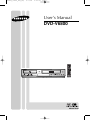 1
1
-
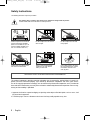 2
2
-
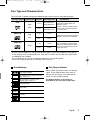 3
3
-
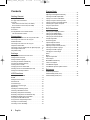 4
4
-
 5
5
-
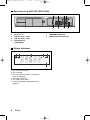 6
6
-
 7
7
-
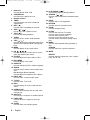 8
8
-
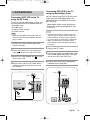 9
9
-
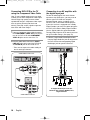 10
10
-
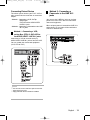 11
11
-
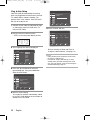 12
12
-
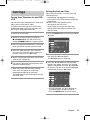 13
13
-
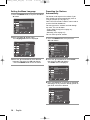 14
14
-
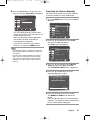 15
15
-
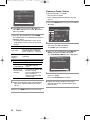 16
16
-
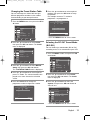 17
17
-
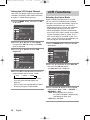 18
18
-
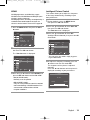 19
19
-
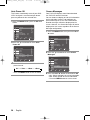 20
20
-
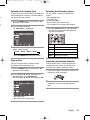 21
21
-
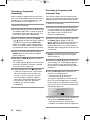 22
22
-
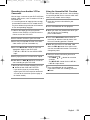 23
23
-
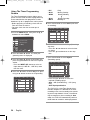 24
24
-
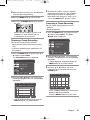 25
25
-
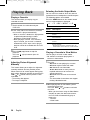 26
26
-
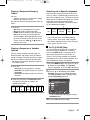 27
27
-
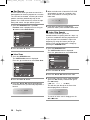 28
28
-
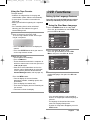 29
29
-
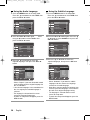 30
30
-
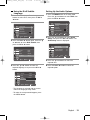 31
31
-
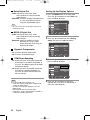 32
32
-
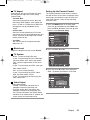 33
33
-
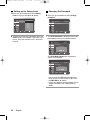 34
34
-
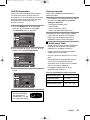 35
35
-
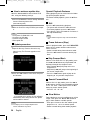 36
36
-
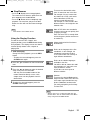 37
37
-
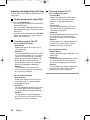 38
38
-
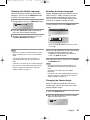 39
39
-
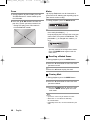 40
40
-
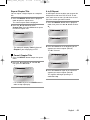 41
41
-
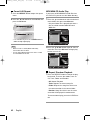 42
42
-
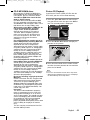 43
43
-
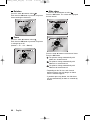 44
44
-
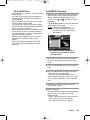 45
45
-
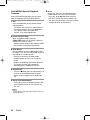 46
46
-
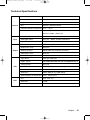 47
47
-
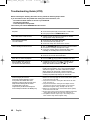 48
48
-
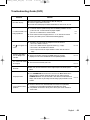 49
49
-
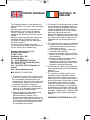 50
50
-
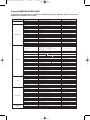 51
51
-
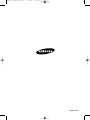 52
52
-
 53
53
-
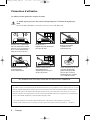 54
54
-
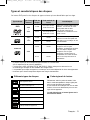 55
55
-
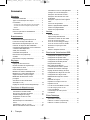 56
56
-
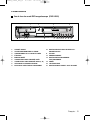 57
57
-
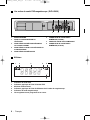 58
58
-
 59
59
-
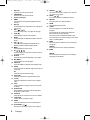 60
60
-
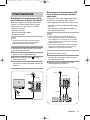 61
61
-
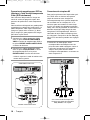 62
62
-
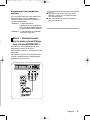 63
63
-
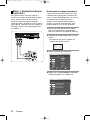 64
64
-
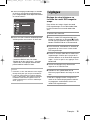 65
65
-
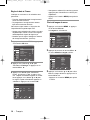 66
66
-
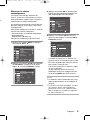 67
67
-
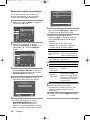 68
68
-
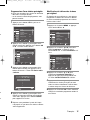 69
69
-
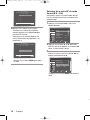 70
70
-
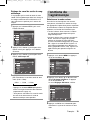 71
71
-
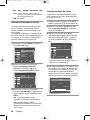 72
72
-
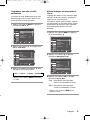 73
73
-
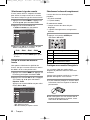 74
74
-
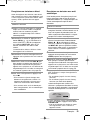 75
75
-
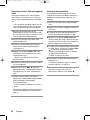 76
76
-
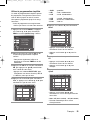 77
77
-
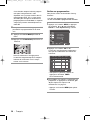 78
78
-
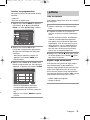 79
79
-
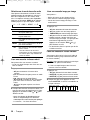 80
80
-
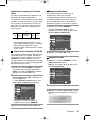 81
81
-
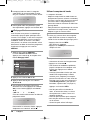 82
82
-
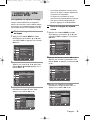 83
83
-
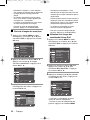 84
84
-
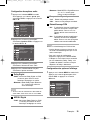 85
85
-
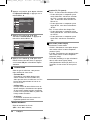 86
86
-
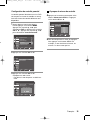 87
87
-
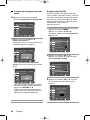 88
88
-
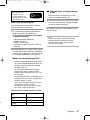 89
89
-
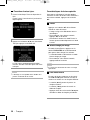 90
90
-
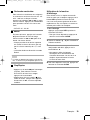 91
91
-
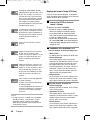 92
92
-
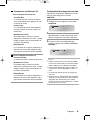 93
93
-
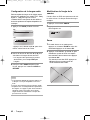 94
94
-
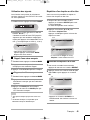 95
95
-
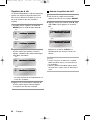 96
96
-
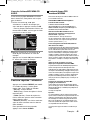 97
97
-
 98
98
-
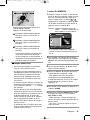 99
99
-
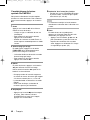 100
100
-
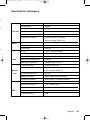 101
101
-
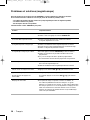 102
102
-
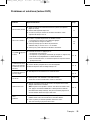 103
103
-
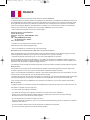 104
104
-
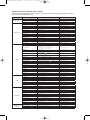 105
105
-
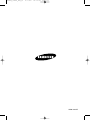 106
106
-
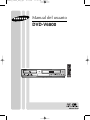 107
107
-
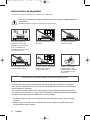 108
108
-
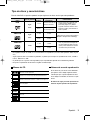 109
109
-
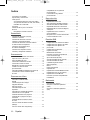 110
110
-
 111
111
-
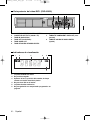 112
112
-
 113
113
-
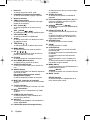 114
114
-
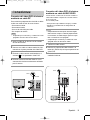 115
115
-
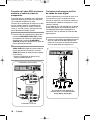 116
116
-
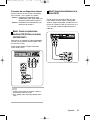 117
117
-
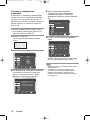 118
118
-
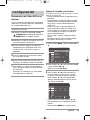 119
119
-
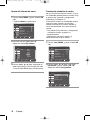 120
120
-
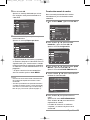 121
121
-
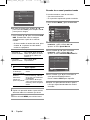 122
122
-
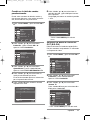 123
123
-
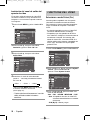 124
124
-
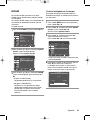 125
125
-
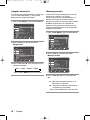 126
126
-
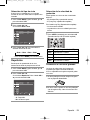 127
127
-
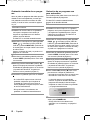 128
128
-
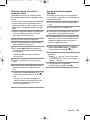 129
129
-
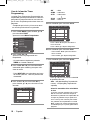 130
130
-
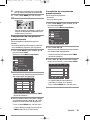 131
131
-
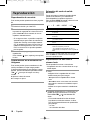 132
132
-
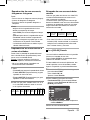 133
133
-
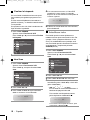 134
134
-
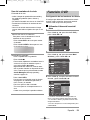 135
135
-
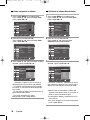 136
136
-
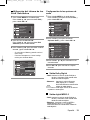 137
137
-
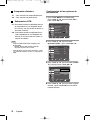 138
138
-
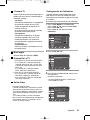 139
139
-
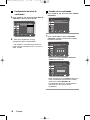 140
140
-
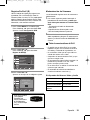 141
141
-
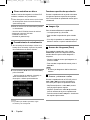 142
142
-
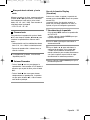 143
143
-
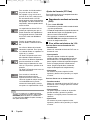 144
144
-
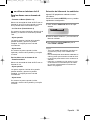 145
145
-
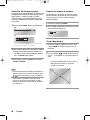 146
146
-
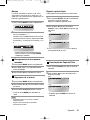 147
147
-
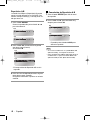 148
148
-
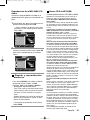 149
149
-
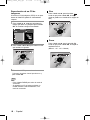 150
150
-
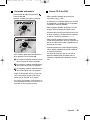 151
151
-
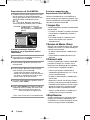 152
152
-
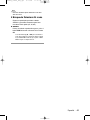 153
153
-
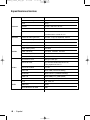 154
154
-
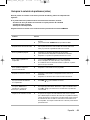 155
155
-
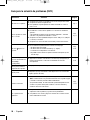 156
156
-
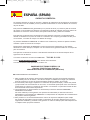 157
157
-
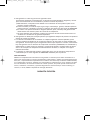 158
158
-
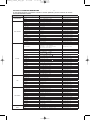 159
159
-
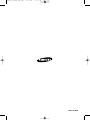 160
160
Samsung DVD-V6800 Manuel utilisateur
- Catégorie
- Lecteurs DVD
- Taper
- Manuel utilisateur
dans d''autres langues
- English: Samsung DVD-V6800 User manual
- español: Samsung DVD-V6800 Manual de usuario
Documents connexes
-
Samsung DVD-V6800 Manuel utilisateur
-
Samsung DVD-V6800 Le manuel du propriétaire
-
Samsung DVD-V6800 Mode d'emploi
-
Samsung DVD-V6700 Manuel utilisateur
-
Samsung DVD-V6600 Manuel utilisateur
-
Samsung DVD-V6700 Manuel utilisateur
-
Samsung DVD-V6700S Manuel utilisateur
-
Samsung DVD-V6800 Le manuel du propriétaire
-
Samsung 20070205090323359 Manuel utilisateur
-
Samsung DVD player Manuel utilisateur