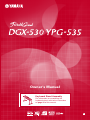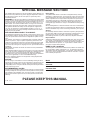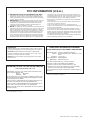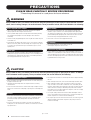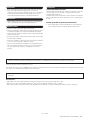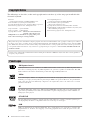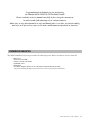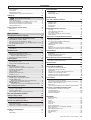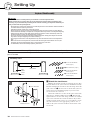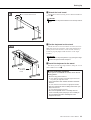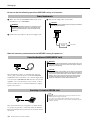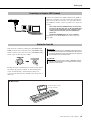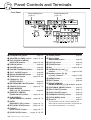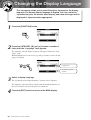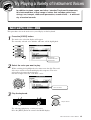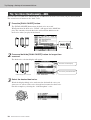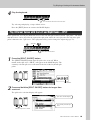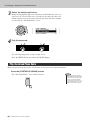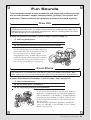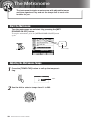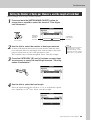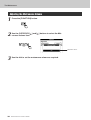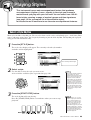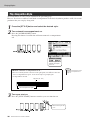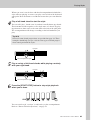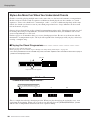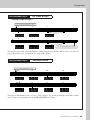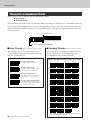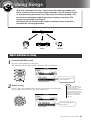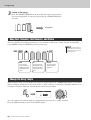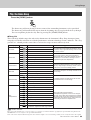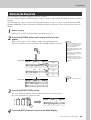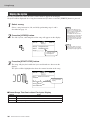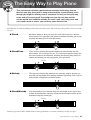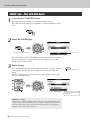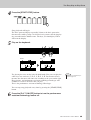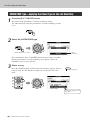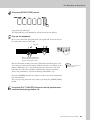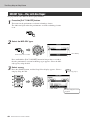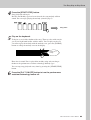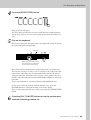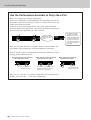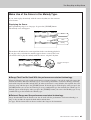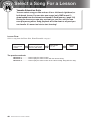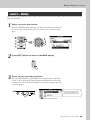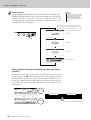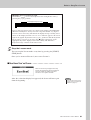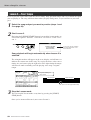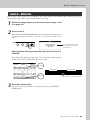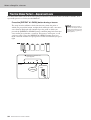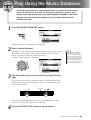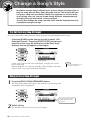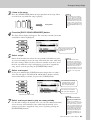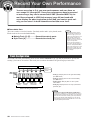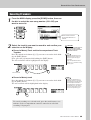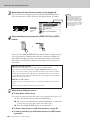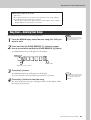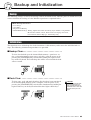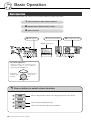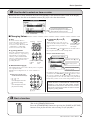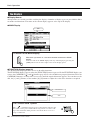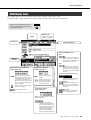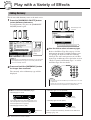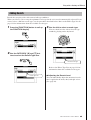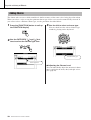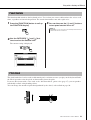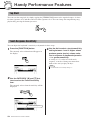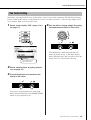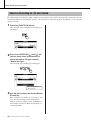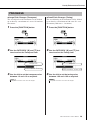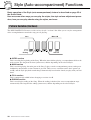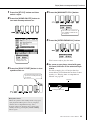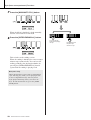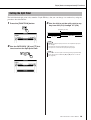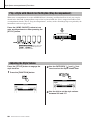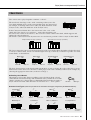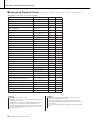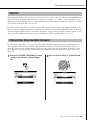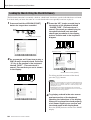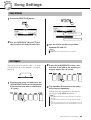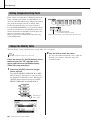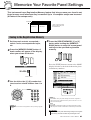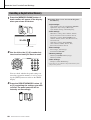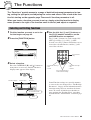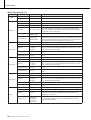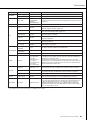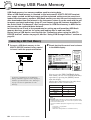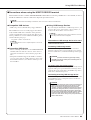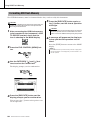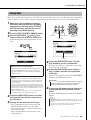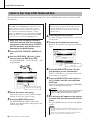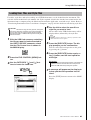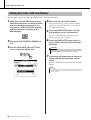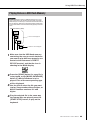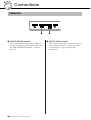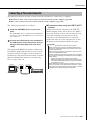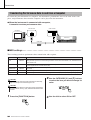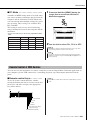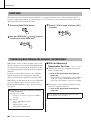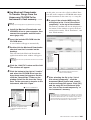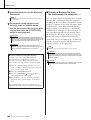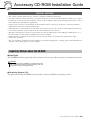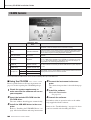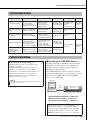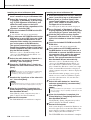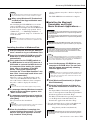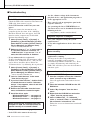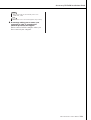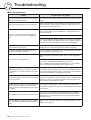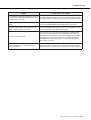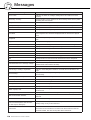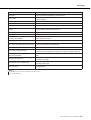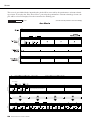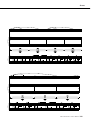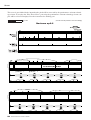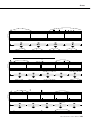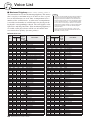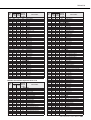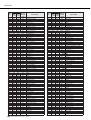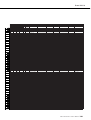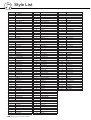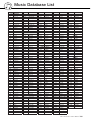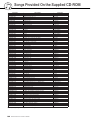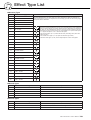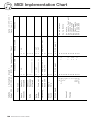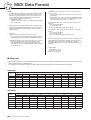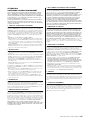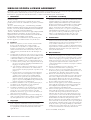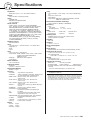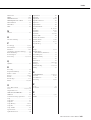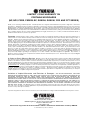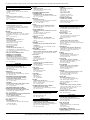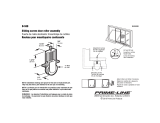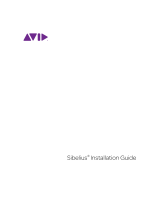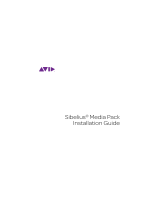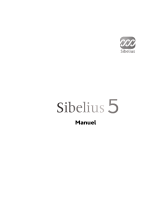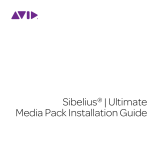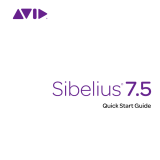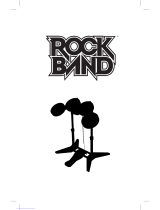Yamaha YPG-535 Le manuel du propriétaire
- Catégorie
- Synthétiseur
- Taper
- Le manuel du propriétaire
Ce manuel convient également à

2 DGX-530/YPG-535 Owner’s Manual
PLEASE KEEP THIS MANUAL
This product utilizes batteries or an external power supply (adapter). DO
NOT connect this product to any power supply or adapter other than one
described in the manual, on the name plate, or specifically recom-
mended by Yamaha.
WARNING: Do not place this product in a position where anyone could
walk on, trip over, or roll anything over power or connecting cords of any
kind. The use of an extension cord is not recommended! If you must use
an extension cord, the minimum wire size for a 25’ cord (or less) is 18
AWG. NOTE: The smaller the AWG number, the larger the current han-
dling capacity. For longer extension cords, consult a local electrician.
This product should be used only with the components supplied or; a
cart, rack, or stand that is recommended by Yamaha. If a cart, etc., is
used, please observe all safety markings and instructions that accom-
pany the accessory product.
SPECIFICATIONS SUBJECT TO CHANGE:
The information contained in this manual is believed to be correct at the
time of printing. However, Yamaha reserves the right to change or modify
any of the specifications without notice or obligation to update existing
units.
This product, either alone or in combination with an amplifier and head-
phones or speaker/s, may be capable of producing sound levels that
could cause permanent hearing loss. DO NOT operate for long periods
of time at a high volume level or at a level that is uncomfortable. If you
experience any hearing loss or ringing in the ears, you should consult an
audiologist.
IMPORTANT: The louder the sound, the shorter the time period before
damage occurs.
Some Yamaha products may have benches and / or accessory mounting
fixtures that are either supplied with the product or as optional accesso-
ries. Some of these items are designed to be dealer assembled or
installed. Please make sure that benches are stable and any optional fix-
tures (where applicable) are well secured BEFORE using.
Benches supplied by Yamaha are designed for seating only. No other
uses are recommended.
NOTICE:
Service charges incurred due to a lack of knowledge relating to how a
function or effect works (when the unit is operating as designed) are not
covered by the manufacturer’s warranty, and are therefore the owners
responsibility. Please study this manual carefully and consult your dealer
before requesting service.
ENVIRONMENTAL ISSUES:
Yamaha strives to produce products that are both user safe and environ-
mentally friendly. We sincerely believe that our products and the produc-
tion methods used to produce them, meet these goals. In keeping with
both the letter and the spirit of the law, we want you to be aware of the
following:
Battery Notice:
This product MAY contain a small non-rechargeable battery which (if
applicable) is soldered in place. The average life span of this type of bat-
tery is approximately five years. When replacement becomes necessary,
contact a qualified service representative to perform the replacement.
This product may also use “household” type batteries. Some of these
may be rechargeable. Make sure that the battery being charged is a
rechargeable type and that the charger is intended for the battery being
charged.
When installing batteries, do not mix batteries with new, or with batteries
of a different type. Batteries MUST be installed correctly. Mismatches or
incorrect installation may result in overheating and battery case rupture.
Warning:
Do not attempt to disassemble, or incinerate any battery. Keep all batter-
ies away from children. Dispose of used batteries promptly and as regu-
lated by the laws in your area. Note: Check with any retailer of
household type batteries in your area for battery disposal information.
Disposal Notice:
Should this product become damaged beyond repair, or for some reason
its useful life is considered to be at an end, please observe all local,
state, and federal regulations that relate to the disposal of products that
contain lead, batteries, plastics, etc. If your dealer is unable to assist
you, please contact Yamaha directly.
NAME PLATE LOCATION:
The name plate is located on the bottom of the product. The model num-
ber, serial number, power requirements, etc., are located on this plate.
You should record the model number, serial number, and the date of pur-
chase in the spaces provided below and retain this manual as a perma-
nent record of your purchase.
Model
Serial No.
Purchase Date
SPECIAL MESSAGE SECTION
92-BP (bottom)

DGX-530/YPG-535 Owner’s Manual 3
1. IMPORTANT NOTICE: DO NOT MODIFY THIS UNIT!
This product, when installed as indicated in the instructions con-
tained in this manual, meets FCC requirements. Modifications not
expressly approved by Yamaha may void your authority, granted by
the FCC, to use the product.
2. IMPORTANT: When connecting this product to accessories and/
or another product use only high quality shielded cables. Cable/s
supplied with this product MUST be used. Follow all installation
instructions. Failure to follow instructions could void your FCC
authorization to use this product in the USA.
3. NOTE: This product has been tested and found to comply with the
requirements listed in FCC Regulations, Part 15 for Class “B” digital
devices. Compliance with these requirements provides a reason-
able level of assurance that your use of this product in a residential
environment will not result in harmful interference with other elec-
tronic devices. This equipment generates/uses radio frequencies
and, if not installed and used according to the instructions found in
the users manual, may cause interference harmful to the operation
of other electronic devices. Compliance with FCC regulations does
not guarantee that interference will not occur in all installations. If
this product is found to be the source of interference, which can be
determined by turning the unit “OFF” and “ON”, please try to elimi-
nate the problem by using one of the following measures:
Relocate either this product or the device that is being affected by
the interference.
Utilize power outlets that are on different branch (circuit breaker or
fuse) circuits or install AC line filter/s.
In the case of radio or TV interference, relocate/reorient the
antenna. If the antenna lead-in is 300 ohm ribbon lead, change the
lead-in to co-axial type cable.
If these corrective measures do not produce satisfactory results,
please contact the local retailer authorized to distribute this type of
product. If you can not locate the appropriate retailer, please contact
Yamaha Corporation of America, Electronic Service Division, 6600
Orangethorpe Ave, Buena Park, CA90620
The above statements apply ONLY to those products distributed by
Yamaha Corporation of America or its subsidiaries.
FCC INFORMATION (U.S.A.)
* This applies only to products distributed by YAMAHA CORPORATION OF AMERICA.
(class B)
OBSERVERA!
Apparaten kopplas inte ur växelströmskällan (nätet) så länge som den
ar ansluten till vägguttaget, även om själva apparaten har stängts av.
ADVARSEL: Netspæendingen til dette apparat er IKKE afbrudt,
sålæenge netledningen siddr i en stikkontakt, som er t endt — også
selvom der or slukket på apparatets afbryder.
VAROITUS:
Laitteen toisiopiiriin kytketty käyttökytkin ei irroita koko
laitetta verkosta.
(standby)
* This applies only to products distributed by
YAMAHA CORPORATION OF AMERICA.
COMPLIANCE INFORMATION STATEMENT
(DECLARATION OF CONFORMITY PROCEDURE)
Responsible Party : Yamaha Corporation of America
Address : 6600 Orangethorpe Ave., Buena Park, Calif.
90620
Telephone : 714-522-9011
Type of Equipment : Digital Keyboard
Model Name : DGX-530/YPG-535
This device complies with Part 15 of the FCC Rules.
Operation is subject to the following two conditions:
1) this device may not cause harmful interference, and
2) this device must accept any interference received including
interference that may cause undesired operation.
See user manual instructions if interference to radio reception is
suspected.
(FCC DoC)
IMPORTANT NOTICE FOR THE UNITED KINGDOM
Connecting the Plug and Cord
IMPORTANT. The wires in this mains lead are coloured in accor-
dance with the following code:
BLUE : NEUTRAL
BROWN : LIVE
As the colours of the wires in the mains lead of this apparatus may
not correspond with the coloured makings identifying the terminals
in your plug proceed as follows:
The wire which is coloured BLUE must be connected to the termi-
nal which is marked with the letter N or coloured BLACK.
The wire which is coloured BROWN must be connected to the ter-
minal which is marked with the letter L or coloured RED.
Making sure that neither core is connected to the earth terminal of
the three pin plug.
• This applies only to products distributed by
Yamaha-Kemble Music (U.K.) Ltd.
(2 wires)

4 DGX-530/YPG-535 Owner’s Manual
(3)-11 1/2
PRECAUTIONS
PLEASE READ CAREFULLY BEFORE PROCEEDING
* Please keep this manual in a safe place for future reference.
WARNING
Always follow the basic precautions listed below to avoid the possibility of serious injury or even death from electrical
shock, short-circuiting, damages, fire or other hazards. These precautions include, but are not limited to, the following:
• Only use the voltage specified as correct for the instrument. The required
voltage is printed on the name plate of the instrument.
• Use the specified adaptor (PA-5D or an equivalent recommended by Yamaha)
only. Using the wrong adaptor can result in damage to the instrument or
overheating.
• Check the electric plug periodically and remove any dirt or dust which may have
accumulated on it.
• Do not place the AC adaptor cord near heat sources such as heaters or radiators,
and do not excessively bend or otherwise damage the cord, place heavy objects
on it, or place it in a position where anyone could walk on, trip over, or roll
anything over it.
• Do not open the instrument or attempt to disassemble the internal parts or
modify them in any way. The instrument contains no user-serviceable parts. If it
should appear to be malfunctioning, discontinue use immediately and have it
inspected by qualified Yamaha service personnel.
• Do not expose the instrument to rain, use it near water or in damp or wet
conditions, or place containers on it containing liquids which might spill into
any openings. If any liquid such as water seeps into the instrument, turn off the
power immediately and unplug the power cord from the AC outlet. Then have
the instrument inspected by qualified Yamaha service personnel.
• Never insert or remove an electric plug with wet hands.
• Do not put burning items, such as candles, on the unit.
A burning item may fall over and cause a fire.
• If the AC adaptor cord or plug becomes frayed or damaged, or if there is a
sudden loss of sound during use of the instrument, or if any unusual smells or
smoke should appear to be caused by it, immediately turn off the power switch,
disconnect the adaptor plug from the outlet, and have the instrument inspected
by qualified Yamaha service personnel.
CAUTION
Always follow the basic precautions listed below to avoid the possibility of physical injury to you or others, or damage
to the instrument or other property. These precautions include, but are not limited to, the following:
• When removing the electric plug from the instrument or an outlet, always hold
the plug itself and not the cord.
• Unplug the AC power adaptor when not using the instrument, or during
electrical storms.
• Do not connect the instrument to an electrical outlet using a multiple-connector.
Doing so can result in lower sound quality, or possibly cause overheating in the
outlet.
• Do not expose the instrument to excessive dust or vibrations, or extreme cold or
heat (such as in direct sunlight, near a heater, or in a car during the day) to
prevent the possibility of panel disfiguration or damage to the internal
components.
• Do not use the instrument in the vicinity of a TV, radio, stereo equipment,
mobile phone, or other electric devices. Otherwise, the instrument, TV, or radio
may generate noise.
• Do not place the instrument in an unstable position where it might accidentally
fall over.
• Before moving the instrument, remove all connected adaptor and other cables.
• When setting up the product, make sure that the AC outlet you are using is
easily accessible. If some trouble or malfunction occurs, immediately turn off
the power switch and disconnect the plug from the outlet. Even when the power
switch is turned off, electricity is still flowing to the product at the minimum
level. When you are not using the product for a long time, make sure to unplug
the power cord from the wall AC outlet.
• Use only the stand specified for the instrument. When attaching the stand or
rack, use the provided screws only. Failure to do so could cause damage to the
internal components or result in the instrument falling over.
• Do not place objects in front of the instrument’s air vent, since this may prevent
adequate ventilation of the internal components, and possibly result in the
instrument overheating.
Power supply/AC power adaptor
Do not open
Water warning
Fire warning
If you notice any abnormality
Power supply/AC power adaptor
Location

DGX-530/YPG-535 Owner’s Manual 5
• Before connecting the instrument to other electronic components, turn off the
power for all components. Before turning the power on or off for all
components, set all volume levels to minimum. Also, be sure to set the volumes
of all components at their minimum levels and gradually raise the volume
controls while playing the instrument to set the desired listening level.
• When cleaning the instrument, use a soft, dry cloth. Do not use paint thinners,
solvents, cleaning fluids, or chemical-impregnated wiping cloths.
• Do not insert a finger or hand in any gaps on the instrument.
• Never insert or drop paper, metallic, or other objects into the gaps on the panel
or keyboard. If this happens, turn off the power immediately and unplug the
power cord from the AC outlet. Then have the instrument inspected by qualified
Yamaha service personnel.
• Do not place vinyl, plastic or rubber objects on the instrument, since this might
discolor the panel or keyboard.
• Do not rest your weight on, or place heavy objects on the instrument, and do not
use excessive force on the buttons, switches or connectors.
• Do not use the instrument/device or headphones for a long period of time at a
high or uncomfortable volume level, since this can cause permanent hearing
loss. If you experience any hearing loss or ringing in the ears, consult a
physician.
Saving and backing up your data
The panel settings and some other types of data are not retained in memory when
you turn off the power to the instrument. Save data you want to keep to the
Registration Memory (page 87.)
Saved data may be lost due to malfunction or incorrect operation. Save important
data to a USB storage device/or other external device such as a computer. (pages
95, 106)
Backing up the USB storage device/external media
•To protect against data loss through media damage, we recommend that you
save your important data onto two USB storage devices/external media.
Always turn the power off when the instrument is not in use.
Even when the power switch is in the “STANDBY” position, electricity is still flowing to the instrument at the minimum level. When you are not using the instrument for a long
time, make sure you unplug the AC power adaptor from the wall AC outlet.
● Trademarks
• The bitmap fonts used in this instrument have been provided by and are the property of Ricoh Co., Ltd.
•Windows is a registered trademark of Microsoft
®
Corporation in the United States and other countries.
• The company names and product names in this manual are the trademarks or registered trademarks of their respective companies.
Connections
Maintenance
Handling caution
Saving data
Yamaha cannot be held responsible for damage caused by improper use or modifications to the instrument, or data that is lost or destroyed.
The illustrations and LCD screens as shown in this manual are for instructional purposes only, and may appear somewhat different from those on your
instrument.
(3)-11 2/2

6 DGX-530/YPG-535 Owner’s Manual
The followings are the titles, credits and copyright notices for three (3) of the songs pre-installed in this
electronic keyboard:
Mona Lisa
from the Paramount Picture CAPTAIN CAREY, U.S.A.
Words and Music by Jay Livingston and Ray Evans
Copyright © 1949 (Renewed 1976) by Famous Music Corporation
International Copyright Secured All Rights Reserved
Composition Title : Against All Odds
Composer’s Name : Collins 0007403
Copyright Owner’s Name : EMI MUSIC PUBLISHING LTD
AND HIT & RUN MUSIC LTD
All Rights Reserved, Unauthorized copying, public perfor-
mance and broadcasting are strictly prohibited.
Can’t Help Falling In Love
from the Paramount Picture BLUE HAWAII
Words and Music by George David Weiss,
Hugo Peretti and Luigi Creatore
Copyright © 1961; Renewed 1989 Gladys Music (ASCAP)
Worldwide Rights for Gladys Music Administered by Cherry Lane
Music Publishing Company, Inc.
International Copyright Secured All Rights Reserved
GM System Level 1
“GM System Level 1” is an addition to the MIDI standard which ensures that any GM-compatible music
data can be accurately played by any GM-compatible tone generator, regardless of manufacturer. The GM
mark is affixed to all software and hardware products that support GM System Level.
XGlite
As its name implies, “XGlite” is a simplified version of Yamaha’s high-quality XG tone generation format.
Naturally, you can play back any XG song data using an XGlite tone generator. However, keep in mind that
some songs may play back differently compared to the original data, due to the reduced set of control
parameters and effects.
XF
The Yamaha XF format enhances the SMF (Standard MIDI File) standard with greater functionality and
open-ended expandability for the future. The instrument is capable of displaying lyrics when an XF file con-
taining lyric data is played.
STYLE FILE
The Style File Format is Yamaha’s original style file format which uses a unique conversion system to pro-
vide high-quality automatic accompaniment based on a wide range of chord types.
USB
USB is an abbreviation for Universal Serial Bus. It is a serial interface for connecting a computer with
peripheral Devices. It allows “hot swapping” (connecting peripheral devices while the power to the com-
puter is on).
Copyright Notice
Panel Logos
This product incorporates and bundles computer programs and contents in which Yamaha owns copyrights or with respect to which it
has license to use others’ copyrights. Such copyrighted materials include, without limitation, all computer software, style files, MIDI
files, WAVE data, musical scores and sound recordings. Any unauthorized use of such programs and contents outside of personal use
is not permitted under relevant laws. Any violation of copyright has legal consequences. DON’T MAKE, DISTRIBUTE OR USE
ILLEGAL COPIES.
Copying of the commercially available musical data including but not limited to MIDI data and/or audio data is strictly prohibited
except for your personal use.

DGX-530/YPG-535 Owner’s Manual 7
Congratulations and thank you for purchasing
the Yamaha DGX-530/YPG-535 Portable Grand!
Please read this owner’s manual carefully before using the instrument
in order to take full advantage of its various features.
Make sure to keep this manual in a safe and handy place even after you finish reading,
and refer to it often when you need to better understand an operation or function.
The DGX-530/YPG-535 package includes the following items. Please check that you have them all.
• Music rest
• Accessory CD-ROM
• Owner’s manual (this book)
•Keyboard stand
•Footswitch
•AC Power Adaptor (PA-5D or an equivalent recommended by Yamaha)
*May not be included depending on your particular area. Please check with your Yamaha dealer.
Included Accessories

8 DGX-530/YPG-535 Owner’s Manual
Special Features of the DGX-530/YPG-535
Graded Soft Touch keyboard
Just as on an actual piano, the lower keys are heavy in touch and the higher keys are light, with soft
touch of digital keyboard for beginners.
■ Performance assistant technology Page 37
Play along with a song on the instrument’s keyboard and produce a perfect
performance every time ... even if you play wrong notes! All you have to do
is play on the keyboard—alternately on the left- and right-hand ranges of the
keyboard, for example—and you’ll sound like a pro as long as you play in
time with the music.
And if you can’t play with both hands, you can still play the melody simply
by tapping one key.
All you need is
one finger!
■ Play a Variety of Instrument Voices Page 17
With the DGX-530/YPG-535, the instrument voice that sounds when you
play the keyboard can be changed to violin, flute, harp, or any of an extensive
range of voices. You can change the mood of a song written for piano, for
example, by using violin to play it instead. Experience a whole new world of
musical variety.
■ Play Along with Styles Page 26
Want to play with full accompaniment? Try the auto-accompaniment Styles.
The accompaniment styles provide the equivalent of a full backing band cov-
ering wide variety of styles from waltzes to 8-beat to euro-trance … and
much more. Select a style that matches the music you want to play, or exper-
iment with new styles to expand your musical horizons.
■ Easy Performance with Music Notation Display Page 35
When you play back a song, the corresponding score will be shown on the
display as the song plays. This is a great way to learn how to read music. If
the song contains lyric and chord data*, the lyrics and chords will also appear
on the score display.
* No lyrics or chords will appear on the display if the song you are using with the score display func-
tion does not contain the appropriate lyric and chord data.

DGX-530/YPG-535 Owner’s Manual 9
Copyright Notice....................................................................... 6
Panel Logos ............................................................................. 6
Included Accessories ............................................................... 7
Special Features of the DGX-530/YPG-535............................. 8
Setting Up 10
Keyboard Stand Assembly................................. 10
Power Requirements.............................................................. 12
Connecting Headphones (PHONES/OUTPUT Jack) ............. 12
Connecting a Footswitch (SUSTAIN Jack)............................. 12
Connecting to a Computer (USB Terminal)............................ 13
Turning the Power On ............................................................ 13
Panel Controls and Terminals 14
Front Panel............................................................................. 14
Rear Panel ............................................................................. 15
Quick Guide
Changing the Display Language 16
Try Playing a Variety of Instrument Voices 17
Select and Play a Voice—MAIN............................................. 17
Play Two Voices Simultaneously—DUAL .............................. 18
Play Different Voices with the Left and Right Hands—SPLIT 19
Play the Grand Piano Voice ................................................... 20
Fun Sounds 21
Drum Kits................................................................................ 21
Sound Effects ......................................................................... 21
The Metronome 22
Start the Metronome............................................................... 22
Adjusting the Metronome Tempo ........................................... 22
Setting the Number of Beats per Measure,
and the Length of Each Beat............................................. 23
Adjusting the Metronome Volume .......................................... 24
Playing Styles 25
Select a Style Rhythm ............................................................ 25
Play Along with a Style........................................................... 26
Playing Auto-accompaniment Chords .................................... 30
Using Songs 31
Select and Listen to a Song ................................................... 31
Song Fast Forward, Fast Reverse, and Pause ...................... 32
Change the Song Tempo ....................................................... 32
Play the Demo Song .............................................................. 33
Types of Songs ...................................................................... 34
Displaying the Song Score ..................................................... 35
Display the Lyrics ................................................................... 36
The Easy Way to Play Piano 37
CHORD Type—Play with Both Hands.................................... 38
CHORD/FREE Type—
Applying the Chord Type to the Left Hand Only................ 40
MELODY Type—Play with One Finger .................................. 42
CHORD/MELODY—
Chord Type with the Left Hand, Melody with the Right ..... 44
Select a Song For a Lesson 48
Lesson 1—Waiting ................................................................. 49
Lesson 2—Your Tempo ......................................................... 52
Lesson 3—Minus One............................................................ 53
Practice Makes Perfect—Repeat and Learn .......................... 54
Play Using the Music Database 55
Change a Song’s Style 56
Try Out the Easy Song Arranger ............................................ 56
Using the Easy Song Arranger............................................... 56
Record Your Own Performance 58
Track Configuration ................................................................ 58
Recording Procedure ............................................................. 59
Song Clear—Deleting User Songs......................................... 61
Track Clear—Deleting a Specified Track from a User Song .. 62
Backup and Initialization 63
Backup ................................................................................... 63
Initialization............................................................................. 63
Basic Operation 64
Basic Operation ......................................................................64
The Displays........................................................................... 66
MAIN Display Items ................................................................67
Reference
Play with a Variety of Effects 68
Adding Harmony..................................................................... 68
Adding Reverb........................................................................ 69
Adding Chorus........................................................................ 70
Panel Sustain .........................................................................71
Pitch Bend ..............................................................................71
Handy Performance Features 72
Tap Start................................................................................. 72
Touch Response Sensitivity ...................................................72
One Touch Setting..................................................................73
Select an EQ Setting for the Best Sound ...............................74
Pitch Controls .........................................................................75
Style (Auto-accompaniment) Functions 76
Pattern Variation (Sections)....................................................76
Setting the Split Point .............................................................79
Play a Style with Chords but No Rhythm
(Stop Accompaniment) ...................................................... 80
Adjusting the Style Volume.....................................................80
Chord Basics ..........................................................................81
Style File................................................................................. 83
Playing Styles Using the Entire Keyboard ..............................83
Looking Up Chords Using the Chord Dictionary..................... 84
Song Settings 85
Song Volume ..........................................................................85
A-B Repeat .............................................................................85
Muting Independent Song Parts .............................................86
Change the Melody Voice ......................................................86
Memorize Your Favorite Panel Settings 87
Saving to the Registration Memory ........................................87
Recalling a Registration Memory............................................88
The Functions 89
Selecting and Setting Functions .............................................89
Using USB Flash Memory 92
Connecting a USB Flash Memory ..........................................92
Formatting USB Flash Memory ..............................................94
Saving Data ............................................................................95
Convert a User Song to SMF Format and Save..................... 96
Loading User Files and Style Files .........................................97
Deleting Data from a USB Flash Memory ..............................98
Playing Data on a USB Flash Memory ...................................99
Connections 100
Connectors ...........................................................................100
Connecting a Personal Computer ........................................101
Transferring Performance Data to and from a Computer .....102
Remote Control of MIDI Devices ..........................................103
Initial Send............................................................................ 104
Transferring Data Between the Computer and Instrument... 104
Accessory CD-ROM Installation Guide 107
Important Notices about the CD-ROM..................................107
CD-ROM Contents ...............................................................108
System Requirements ..........................................................109
Software Installation .............................................................109
Appendix
Troubleshooting.................................................................... 114
Messages .............................................................................116
Scores ..................................................................................118
Voice List ..............................................................................124
Drum Kit List .........................................................................128
Style List ...............................................................................130
Music Database List .............................................................131
Songs Provided On the Supplied CD-ROM..........................132
Effect Type List..................................................................... 133
MIDI Implementation Chart...................................................134
MIDI Data Format .................................................................136
Specifications .......................................................................139
Index..................................................................................... 140
Contents

10 DGX-530/YPG-535 Owner’s Manual
Setting Up
The parts shown in the “Assembly Parts” illustration will be used. Follow the assembly instructions and select the
parts as needed.
z Attach the stand bases.
Making sure that the boards are facing the proper direc-
tion (the holes for the joint connectors should face inside).
The left and right side boards are the same shape. Insert the
joint connectors w into the holes as shown. The joint con-
nectors have been installed properly if you can see the
screw head on the connector.
Attach the stand bases to the bottom of the side boards,
using the 6 x 70 mm roundhead screws q. The left and
right stand bases are the same shape, and there is no differ-
ence between their front-to-back orientation. If you have
trouble screwing in the screws, use a screwdriver to rotate
the joint connectors to the appropriate position—the →
mark on the joint connectors indicates the location of the
screw hole.
Keyboard Stand Assembly
Have a phillips-head (+) screwdriver of the appropriate size ready.
Read these cautions carefully before you assemble or use the keyboard stand.
These cautions are to promote safe use of the stand and to prevent injury and damage from
occurring to you and others. By following these cautions carefully, your keyboard stand will pro-
vide you with safe and prolonged use.
• Be careful not to confuse parts, and be sure to install all parts in the correct direction. Please assemble in
accordance with the sequence given below.
• Assembly should be carried out by at least two persons.
• Be sure to use the correct screw size, as indicated below. Use of incorrect screws can cause damage.
• Use the stand after assembly is complete. An uncompleted stand may overturn or the keyboard may drop.
•Always place the stand on a flat, stable surface. Placing the stand on uneven surfaces may cause it to
become unstable or overturn, the keyboard to drop, or injury.
• Do not use the stand for anything other than its designed purpose. Placing other objects on the stand
may result in the object dropping or the stand overturning.
• Do not apply excessive force to the keyboard as it may cause the stand to overturn or the keyboard to
drop.
• Make sure the stand is sturdy and safe, and all screws have been tight and firm before use. If not, the
stand may overturn, the keyboard may drop, or may result in injury to the user.
•To disassemble, reverse the assembly sequence given below.
CAUTION
q 6 x 70 mm roundhead
screws (4 pcs.)
Side
boards
Stand
bases
Back board
w Joint connectors (4 pcs.)
e 6 x 30 mm roundhead
screws (4 pcs.)
r 5 x 16 mm roundhead
screws (4 pcs.)
Assembly Parts
1
w Joint connectors
q 6 x 70 mm
roundhead screws

DGX-530/YPG-535 Owner’s Manual 11
Setting Up
x Attach the back board.
Attach the back board, using the 6 x 30 mm roundhead
screws e.
c Put the keyboard on the stand.
Check the back-to-front orientation for stand, and care-
fully place the keyboard on the side boards. Slowly move
the keyboard so that the holes on the bottom of the key-
board are properly aligned with the holes on the angle
brackets.
v Install the keyboard to the stand.
Fix the keyboard to the angle brackets, using the 5 x 16
mm roundhead screws r.
2
e 6 x 30 mm roundhead screw
3–4
r 5 x 16 mm
roundhead
screws
■ Post-assembly checklist
Once you’ve assembled the stand, check the fol-
lowing points:
• Are there any parts left over?
➔ If so, read the assembly instructions again and correct
any errors you might have made.
• Is the instrument clear of doors and other movable
fixtures?
➔ If not, move the instrument to an appropriate location.
• Does the instrument make a rattling noise when you
play it or move it?
➔ If so, properly tighten all screws.
• Also, if the keyboard makes a creaking noise or
seems unsteady when you play it, refer carefully to
the assembly instructions and diagrams and
retighten all screws.
• Be careful not to drop the back board or touch the sharp metal fit-
tings.
CAUTION
• Be careful not to drop the keyboard or to get your fingers caught
between the keyboard and the stand parts.
CAUTION

12 DGX-530/YPG-535 Owner’s Manual
Setting Up
Be sure to do the following operations BEFORE turning on the power.
Make sure that the [STANDBY/ON] switch of the
instrument is set to STANDBY.
Connect the AC adaptor to the power supply jack.
Plug the AC adaptor into an AC outlet.
Make all necessary connections below BEFORE turning the power on.
The instrument speakers are automatically shut off
when a plug is inserted into this jack. The PHONES/
OUTPUT jack also functions as an external output. You
can connect the PHONES/OUTPUT jack to a keyboard
amplifier, stereo system, mixer, tape recorder, or other
line-level audio device to send the instrument’s output
signal to that device.
The sustain function lets you produce a natural sustain
as you play by pressing a footswitch. Plug the Yamaha
FC5 footswitch into this jack and use it to switch sustain
on and off.
Power Requirements
• Use the specified adaptor (PA-5D or an equivalent recom-
mended by Yamaha) only. The use of other adaptors may
result in irreparable damage to both the adaptor and the
instrument.
WARNING
• Unplug the AC Power Adaptor when not using the instrument,
or during electrical storms.
CAUTION
AC power
adaptor
AC outlet
Connecting Headphones (PHONES/OUTPUT Jack)
•Avoid listening with the headphones at high volume for long peri-
ods of time; doing so may not only result in ear fatigue, it may be
damaging to your hearing.
WARNING
•To prevent damage to the speakers, set the volume of the external
devices at the minimum setting before connecting them. Failure to
observe these cautions may result in electric shock or equipment
damage. Also, be sure to set the volumes of all devices at their
minimum levels and gradually raise the volume controls while
playing the instrument to set the desired listening level.
CAUTION
Connecting a Footswitch (SUSTAIN Jack)
• Make sure that the footswitch plug is properly connected to the SUS-
TAIN jack before turning on the power.
• Do not press the footswitch while turning the power on. Doing this
changes the recognized polarity of the footswitch, resulting in reversed
footswitch operation.
NOTE

DGX-530/YPG-535 Owner’s Manual 13
Setting Up
Connect the instrument’s USB terminal to the USB ter-
minal of a computer, and you can transfer performance
data and song files between the two (page 101). To use
the USB data-transfer features you’ll need to do the fol-
lowing:
• First, make sure the POWER switch on the instru-
ment is set to OFF, then use an AB type USB cable
to connect the instrument to the computer. After
making the connections, turn the instrument’s
power on.
• Install the USB-MIDI driver on your computer.
Installation of the USB-MIDI driver is described on
page 109.
Turn down the volume by turning the [MASTER VOL-
UME] control to the left and press the [STANDBY/ON]
switch to turn on the power. Press the [STANDBY/ON]
switch again to turn the power OFF.
Backup data in the flash memory is loaded to the instru-
ment when the power is turned on. If no backup data
exists on flash memory, all instrument settings are
restored to the initial factory defaults when the power is
turned on.
Connecting to a Computer (USB Terminal)
Turning the Power On
• Even when the switch is in the “STANDBY” position, electricity is
still flowing to the instrument at the minimum level. When you are
not using the instrument for a long time, make sure you unplug the
AC power adaptor from the wall AC outlet.
CAUTION
•Never attempt to turn the power off when a “WRITING!” message
is shown in the display. Doing so can damage the flash memory
and result in a loss of data.
CAUTION
● Music Rest
Insert the music rest into
the slots as shown.

14 DGX-530/YPG-535 Owner’s Manual
Panel Controls and Terminals
q [STANDBY/ON] switch .................... page 13
w [MASTER VOLUME] control.... pages 13, 64
e FILE CONTROL [MENU],
[EXECUTE] buttons................. pages 92–98
r [LYRICS] button ............................... page 36
t [SCORE] button............................... page 35
y [CHORD FINGERING] button ......... page 83
u [P.A.T. ON/OFF] button.................... page 38
i [MUSIC DATABASE] button ............ page 55
o [FUNCTION] button ................. pages 66, 89
!0 LESSON [L], [R],
[START] buttons .............................. page 49
!1 [METRONOME ON/OFF] button ..... page 22
!2 [TEMPO/TAP] button ............... pages 32, 72
!3 SONG MEMORY
[REC], [1]–[5], [A] buttons............... page 59
!4 [REPEAT & LEARN]/
[ACMP ON/OFF] button........... pages 54, 26
!5 [A-B REPEAT]/
[INTRO/ENDING/rit.] button .... pages 85, 76
!6 [REW]/
[MAIN/AUTO FILL] button ....... pages 32, 76
!7 [FF]/[SYNC STOP] button ....... pages 32, 78
!8 [PAUSE]/
[SYNC START] button ............. pages 32, 77
!9 [START/STOP] button ....... pages 25, 32, 65
@0 [SONG] button................................. page 31
@1 [EASY SONG
ARRANGER] button........................ page 56
@2 [STYLE] button................................ page 25
@3 [VOICE] button ................................ page 17
@4 Dial ............................................pages 65, 89
@5 CATEGORY [ ] and [ ]
buttons......................................pages 65, 89
@6 Number buttons [0]–[9],
[+] and [-] buttons ....................pages 65, 89
@7 [DEMO] button................................. page 33
@8 [EXIT] button ................................... page 66
@9 REGIST MEMORY
[MEMORY/BANK], [1], [2] buttons.. page 87
#0 [PORTABLE GRAND] button.......... page 20
#1 [SPLIT ON/OFF] button................... page 19
#2 [DUAL ON/OFF] button ................... page 18
#3 [HARMONY ON/OFF] button .......... page 68
#4 [PITCH BEND] wheel....................... page 71
#5 Drum Kit........................................... page 21
The illustrations next to each key indicate the
drum and percussion instruments assigned to the
keys when “Standard Kit 1” is selected.
q
w
e
r t
y
u
!1 !2
io
!4 !5 !6 !7 !8 !9
!0
!3
Song Category List
(page 33)
Style Category List
(page 130)
Front Panel
Front Panel
f
r

DGX-530/YPG-535 Owner’s Manual 15
Panel Controls and Terminals
#6 CONTRAST knob............................. page 67
#7 USB TO DEVICE terminal................ page 93
USB TO HOST terminal ........... page 13, 100
#8 SUSTAIN jack................................... page 12
#9 PHONES/OUTPUT jack ................... page 12
$0 DC IN 12V jack................................. page 12
@0
@1
@2
@3
@8
@9
@5
#0 #1 #2 #3
@4
@6
@7
#6 #7 #8 #9 $0
#4
#5
Rear Panel
Music Database List
(page 131)
Voice Category List
(page 124)
Display
(pages 66, 67)
Rear Panel

16 DGX-530/YPG-535 Owner’s Manual
Q
u
i
c
k
G
u
i
d
e
Changing the Display Language
This instrument allows you to select English or Japanese as the display
language. The default display language is English, but if you switch to
Japanese the lyrics, file names, demo display, and some messages will be
displayed in Japanese where appropriate.
1
Press the [FUNCTION] button.
2
Press the CATEGORY [ ] and [ ] buttons a number of
times until the “Language” item appears.
The currently selected display language will appear below the “Lan-
guage” item.
When highlighted you can use the [+] and [-] buttons to select the lan-
guage as required.
3
Select a display language.
The [+] button selects English and the [-] button selects Japanese.
The language selection will be stored in the internal flash memory so
that it is retained even when the power is turned off.
4
Press the [EXIT] button to return to the MAIN display.
f
r
Language item
The currently selected
language
Quick Guide

DGX-530/YPG-535 Owner’s Manual 17
Q
u
i
c
k
G
u
i
d
e
Try Playing a Variety of Instrument Voices
In addition to piano, organ, and other “standard” keyboard instruments,
this instrument has a large range of voices that includes guitar, bass,
strings, sax, trumpet, drums and percussion, sound effects … a wide vari-
ety of musical sounds.
This procedure selects the main voice you will play on the keyboard.
1
Press the [VOICE] button.
The main voice selection display will appear.
The currently selected voice number and name will be highlighted.
2
Select the voice you want to play.
While watching the highlighted voice name rotate the dial. The avail-
able voices will be selected and displayed in sequence. The voice
selected here becomes the main voice.
For this example select the “102 Flute” voice.
3
Play the keyboard.
Try selecting and playing a variety of voices.
Press the [EXIT] button to return to the MAIN display.
Select and Play a Voice—MAIN
The currently
selected voice num-
ber and name
Select 102 Flute
Adjusts volume.

Try Playing a Variety of Instrument Voices
18 DGX-530/YPG-535 Owner’s Manual
You can select a second voice which will play in addition to the main voice when you play the keyboard.
The second voice is known as the “dual” voice.
1
Press the [DUAL ON/OFF] button.
The [DUAL ON/OFF] button turns the dual voice on or off.
When turned on the dual voice “DUAL” will appear in the MAIN dis-
play. The currently selected dual voice will sound in addition to the
main voice when you play the keyboard.
2
Press and hold the [DUAL ON/OFF] button for longer than
a second.
The dual voice selection display will appear.
3
Select the desired dual voice.
Watch the displayed dual voice and rotate the dial until the voice you
want to use is selected. The voice selected here becomes the dual voice.
For this example try selecting the “120 Vibraphone” voice.
Play Two Voices Simultaneously—DUAL
Voice Number
The currently selected dual voice
Dual voice selection display
Hold for longer than a second

Try Playing a Variety of Instrument Voices
DGX-530/YPG-535 Owner’s Manual 19
4
Play the keyboard.
Try selecting and playing a range of dual voices.
Press the [EXIT] button to return to the MAIN display.
In the split mode you can play different voices to the left and right of the keyboard “split point”. The main
and dual voices can be played to the right of the split point, while the voice played to the left of the split
point is known as the “split voice”. The split point setting can be changed as required (page 79).
1
Press the [SPLIT ON/OFF] button.
The [SPLIT ON/OFF] button turns the split voice on or off. When
turned on the split voice “SPLIT” will appear in the MAIN display. The
currently selected split voice will sound to the left of the keyboard split
point.
2
Press and hold the [SPLIT ON/OFF] button for longer than
a second.
The split voice selection display will appear.
Two voices will sound at the same time.
Play Different Voices with the Left and Right Hands—SPLIT
Main voice and dual voiceSplit voice
Split point
Voice Number
The currently selected split
voice
Split voice selection display
Hold for longer than a second

Try Playing a Variety of Instrument Voices
20 DGX-530/YPG-535 Owner’s Manual
3
Select the desired split voice.
Watch the highlighted split voice and rotate the dial until the voice you
want to use is selected. The voice selected here becomes the split voice
which will play to the left of the keyboard split point. For this example
try selecting the “038 Folk Guitar” voice.
4
Play the keyboard.
Try selecting and playing a range of split voices.
Press the [EXIT] button to return to the MAIN display.
When you just want to play piano, all you have to do is press one convenient button.
Press the [PORTABLE GRAND] button.
The “001 Grand Piano” voice will be selected.
Play the Grand Piano Voice
• When you press the [PORTA-
BLE GRAND] button all settings
other than touch sensitivity are
turned off. The dual and split
voices will also be turned off, so
only the Grand Piano voice will
play over the entire keyboard.
NOTE
La page est en cours de chargement...
La page est en cours de chargement...
La page est en cours de chargement...
La page est en cours de chargement...
La page est en cours de chargement...
La page est en cours de chargement...
La page est en cours de chargement...
La page est en cours de chargement...
La page est en cours de chargement...
La page est en cours de chargement...
La page est en cours de chargement...
La page est en cours de chargement...
La page est en cours de chargement...
La page est en cours de chargement...
La page est en cours de chargement...
La page est en cours de chargement...
La page est en cours de chargement...
La page est en cours de chargement...
La page est en cours de chargement...
La page est en cours de chargement...
La page est en cours de chargement...
La page est en cours de chargement...
La page est en cours de chargement...
La page est en cours de chargement...
La page est en cours de chargement...
La page est en cours de chargement...
La page est en cours de chargement...
La page est en cours de chargement...
La page est en cours de chargement...
La page est en cours de chargement...
La page est en cours de chargement...
La page est en cours de chargement...
La page est en cours de chargement...
La page est en cours de chargement...
La page est en cours de chargement...
La page est en cours de chargement...
La page est en cours de chargement...
La page est en cours de chargement...
La page est en cours de chargement...
La page est en cours de chargement...
La page est en cours de chargement...
La page est en cours de chargement...
La page est en cours de chargement...
La page est en cours de chargement...
La page est en cours de chargement...
La page est en cours de chargement...
La page est en cours de chargement...
La page est en cours de chargement...
La page est en cours de chargement...
La page est en cours de chargement...
La page est en cours de chargement...
La page est en cours de chargement...
La page est en cours de chargement...
La page est en cours de chargement...
La page est en cours de chargement...
La page est en cours de chargement...
La page est en cours de chargement...
La page est en cours de chargement...
La page est en cours de chargement...
La page est en cours de chargement...
La page est en cours de chargement...
La page est en cours de chargement...
La page est en cours de chargement...
La page est en cours de chargement...
La page est en cours de chargement...
La page est en cours de chargement...
La page est en cours de chargement...
La page est en cours de chargement...
La page est en cours de chargement...
La page est en cours de chargement...
La page est en cours de chargement...
La page est en cours de chargement...
La page est en cours de chargement...
La page est en cours de chargement...
La page est en cours de chargement...
La page est en cours de chargement...
La page est en cours de chargement...
La page est en cours de chargement...
La page est en cours de chargement...
La page est en cours de chargement...
La page est en cours de chargement...
La page est en cours de chargement...
La page est en cours de chargement...
La page est en cours de chargement...
La page est en cours de chargement...
La page est en cours de chargement...
La page est en cours de chargement...
La page est en cours de chargement...
La page est en cours de chargement...
La page est en cours de chargement...
La page est en cours de chargement...
La page est en cours de chargement...
La page est en cours de chargement...
La page est en cours de chargement...
La page est en cours de chargement...
La page est en cours de chargement...
La page est en cours de chargement...
La page est en cours de chargement...
La page est en cours de chargement...
La page est en cours de chargement...
La page est en cours de chargement...
La page est en cours de chargement...
La page est en cours de chargement...
La page est en cours de chargement...
La page est en cours de chargement...
La page est en cours de chargement...
La page est en cours de chargement...
La page est en cours de chargement...
La page est en cours de chargement...
La page est en cours de chargement...
La page est en cours de chargement...
La page est en cours de chargement...
La page est en cours de chargement...
La page est en cours de chargement...
La page est en cours de chargement...
La page est en cours de chargement...
La page est en cours de chargement...
La page est en cours de chargement...
La page est en cours de chargement...
La page est en cours de chargement...
La page est en cours de chargement...
La page est en cours de chargement...
La page est en cours de chargement...
La page est en cours de chargement...
-
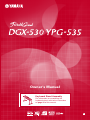 1
1
-
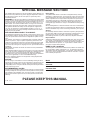 2
2
-
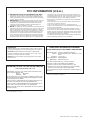 3
3
-
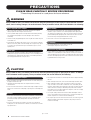 4
4
-
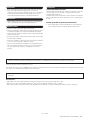 5
5
-
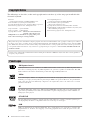 6
6
-
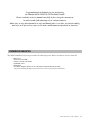 7
7
-
 8
8
-
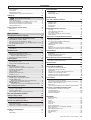 9
9
-
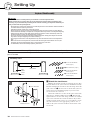 10
10
-
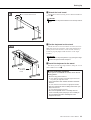 11
11
-
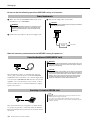 12
12
-
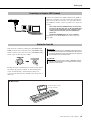 13
13
-
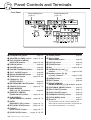 14
14
-
 15
15
-
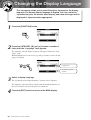 16
16
-
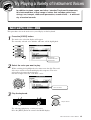 17
17
-
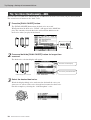 18
18
-
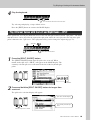 19
19
-
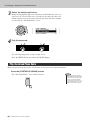 20
20
-
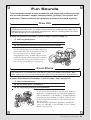 21
21
-
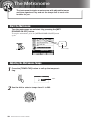 22
22
-
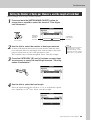 23
23
-
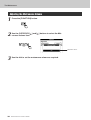 24
24
-
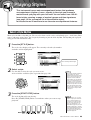 25
25
-
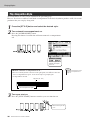 26
26
-
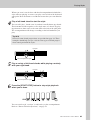 27
27
-
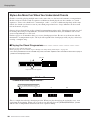 28
28
-
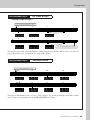 29
29
-
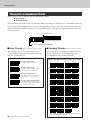 30
30
-
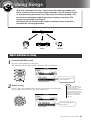 31
31
-
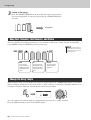 32
32
-
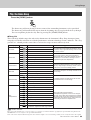 33
33
-
 34
34
-
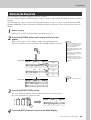 35
35
-
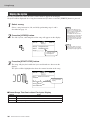 36
36
-
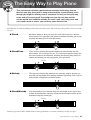 37
37
-
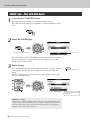 38
38
-
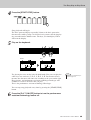 39
39
-
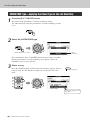 40
40
-
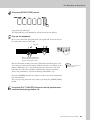 41
41
-
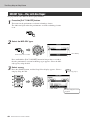 42
42
-
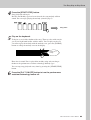 43
43
-
 44
44
-
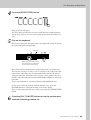 45
45
-
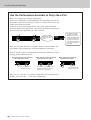 46
46
-
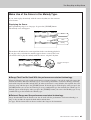 47
47
-
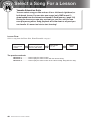 48
48
-
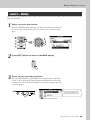 49
49
-
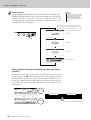 50
50
-
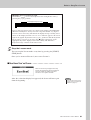 51
51
-
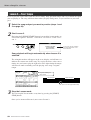 52
52
-
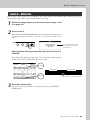 53
53
-
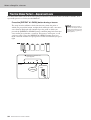 54
54
-
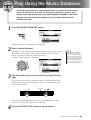 55
55
-
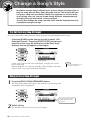 56
56
-
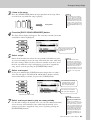 57
57
-
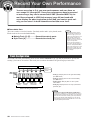 58
58
-
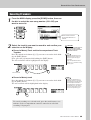 59
59
-
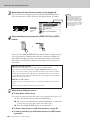 60
60
-
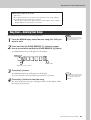 61
61
-
 62
62
-
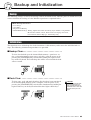 63
63
-
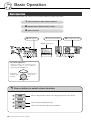 64
64
-
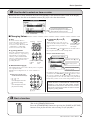 65
65
-
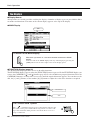 66
66
-
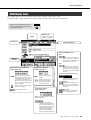 67
67
-
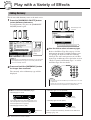 68
68
-
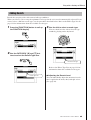 69
69
-
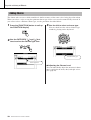 70
70
-
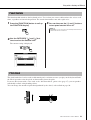 71
71
-
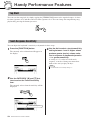 72
72
-
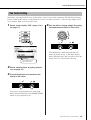 73
73
-
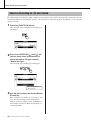 74
74
-
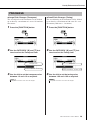 75
75
-
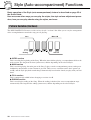 76
76
-
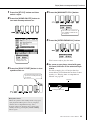 77
77
-
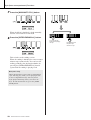 78
78
-
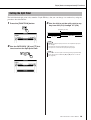 79
79
-
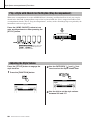 80
80
-
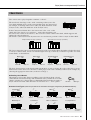 81
81
-
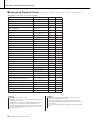 82
82
-
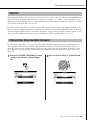 83
83
-
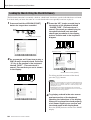 84
84
-
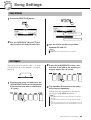 85
85
-
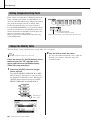 86
86
-
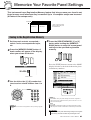 87
87
-
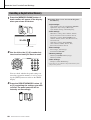 88
88
-
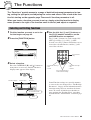 89
89
-
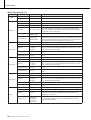 90
90
-
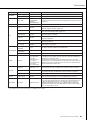 91
91
-
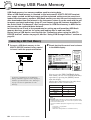 92
92
-
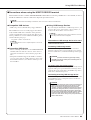 93
93
-
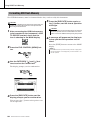 94
94
-
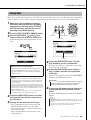 95
95
-
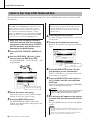 96
96
-
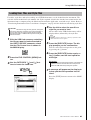 97
97
-
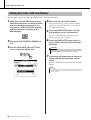 98
98
-
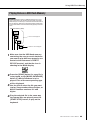 99
99
-
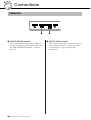 100
100
-
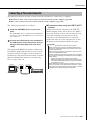 101
101
-
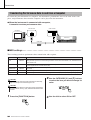 102
102
-
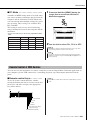 103
103
-
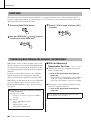 104
104
-
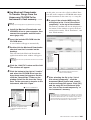 105
105
-
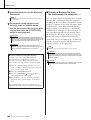 106
106
-
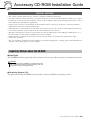 107
107
-
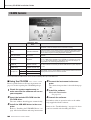 108
108
-
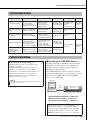 109
109
-
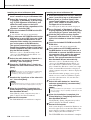 110
110
-
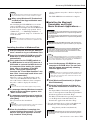 111
111
-
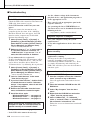 112
112
-
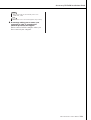 113
113
-
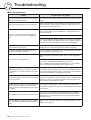 114
114
-
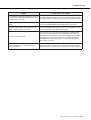 115
115
-
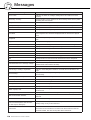 116
116
-
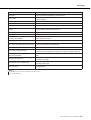 117
117
-
 118
118
-
 119
119
-
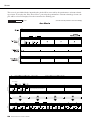 120
120
-
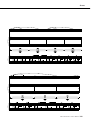 121
121
-
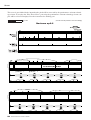 122
122
-
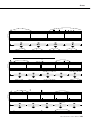 123
123
-
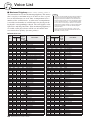 124
124
-
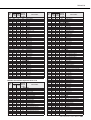 125
125
-
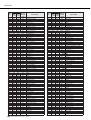 126
126
-
 127
127
-
 128
128
-
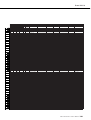 129
129
-
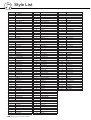 130
130
-
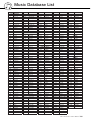 131
131
-
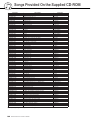 132
132
-
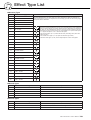 133
133
-
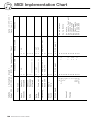 134
134
-
 135
135
-
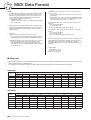 136
136
-
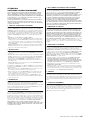 137
137
-
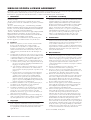 138
138
-
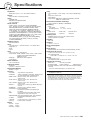 139
139
-
 140
140
-
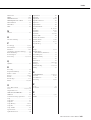 141
141
-
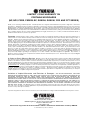 142
142
-
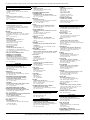 143
143
-
 144
144
Yamaha YPG-535 Le manuel du propriétaire
- Catégorie
- Synthétiseur
- Taper
- Le manuel du propriétaire
- Ce manuel convient également à
dans d''autres langues
- italiano: Yamaha YPG-535 Manuale del proprietario
- English: Yamaha YPG-535 Owner's manual
- español: Yamaha YPG-535 El manual del propietario
- Deutsch: Yamaha YPG-535 Bedienungsanleitung
- русский: Yamaha YPG-535 Инструкция по применению
- Nederlands: Yamaha YPG-535 de handleiding
- português: Yamaha YPG-535 Manual do proprietário
- dansk: Yamaha YPG-535 Brugervejledning
- polski: Yamaha YPG-535 Instrukcja obsługi
- čeština: Yamaha YPG-535 Návod k obsluze
- svenska: Yamaha YPG-535 Bruksanvisning
- Türkçe: Yamaha YPG-535 El kitabı
- suomi: Yamaha YPG-535 Omistajan opas
- română: Yamaha YPG-535 Manualul proprietarului
Documents connexes
-
Yamaha DGX-640 Le manuel du propriétaire
-
Yamaha YPG-635 Le manuel du propriétaire
-
Yamaha YPG-625 Le manuel du propriétaire
-
Yamaha DGX-660 Manuel utilisateur
-
Yamaha DGX670 Portable Digital Piano Le manuel du propriétaire
-
Yamaha YDP-V240 Le manuel du propriétaire
-
Yamaha DGX-220 YPG-225 Manuel utilisateur
-
Yamaha CLP-S306PE Le manuel du propriétaire
-
Yamaha CVP-709 Guide d'installation
-
Yamaha NX-U10 Le manuel du propriétaire
Autres documents
-
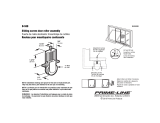 Prime-Line B 530 Guide d'installation
Prime-Line B 530 Guide d'installation
-
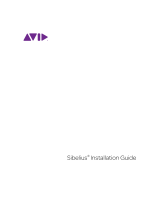 Avid Sibelius Sibelius 8.0 Guide d'installation
Avid Sibelius Sibelius 8.0 Guide d'installation
-
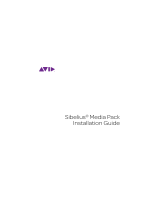 Avid Sibelius Sibelius Media Pack Guide d'installation
Avid Sibelius Sibelius Media Pack Guide d'installation
-
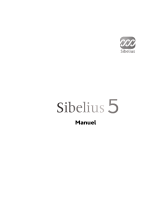 Sibelius SIBELIUS 5.1 Le manuel du propriétaire
Sibelius SIBELIUS 5.1 Le manuel du propriétaire
-
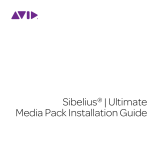 Avid Sibelius Sibelius 2018.4 Guide d'installation
Avid Sibelius Sibelius 2018.4 Guide d'installation
-
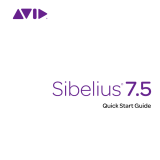 Sibelius 7.5 Guide de démarrage rapide
Sibelius 7.5 Guide de démarrage rapide
-
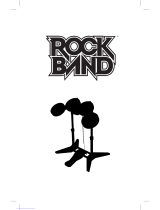 RACKBABD 822148 Assembly Instructions Manual
RACKBABD 822148 Assembly Instructions Manual
-
Electronic Arts 014633191639 - Rock Band 2 Drum Set Controller Manuel utilisateur