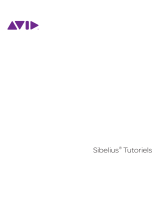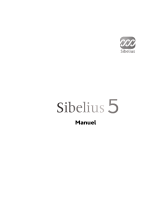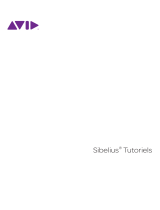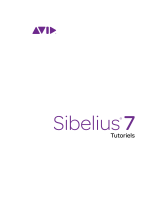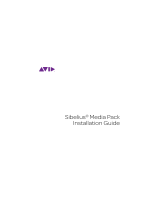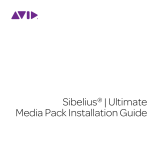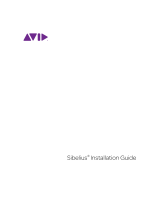La page est en cours de chargement...

Quick Start Guide

2
Legal Notices
This guide is copyrighted © 2014 by Avid Technology Inc.,
(hereafter “Avid”), with all rights reserved. Under copyright
laws, this guide may not be duplicated in whole or in part
without the written consent of Avid.
Avid, Sibelius and Scorch are registered trademarks of Avid
Technology, Inc. in the USA, UK and other countries. All other
trademarks are acknowledged as the property of their respective
owners.
Product features, specifications, system requirements, and
availability are subject to change without notice.
Guide Part Number 9329-65392-00 REV A 02/14

Contents
English............................................................................................................................................ 5
Français ........................................................................................................................................ 17
Italiano.......................................................................................................................................... 31
Deutsch......................................................................................................................................... 45
Español......................................................................................................................................... 59
Português ..................................................................................................................................... 73
Русский........................................................................................................................................ 85
........................................................................................................................................... 101
中国 ........................................................................................................................................... 113

4 Contents

Before you install 5
Before you install
Welcome to Sibelius® from Avid. This Quick Start Guide documents how to install and
authorize your Sibelius software on Windows and Mac systems. For detailed information on
how to use Sibelius, see the comprehensive Sibelius Reference Guide, available from within
the software as an on-screen PDF from the File Help page, or as a printed book, available
for separate purchase from Avid’s online store or your authorized Avid reseller.
Check box contents
Before you start installing Sibelius, check the contents of the Sibelius box. In addition to this
Quick Start Guide you should find a cardboard disc wallet containing four DVD-ROMs,
labeled Program DVD and Sound Library Disc 1, and Sound Library Disc 2, 3 and 4.
You should also find a small card with some important instructions on it. The specific card
depends on the kind of license you have purchased:
Single-user professional licenses contain a white card with the heading Activating
Sibelius, with a label showing the System ID and Activation ID for your copy of
Sibelius stuck to it. If you bought this kind of license, you can proceed right along to
installing, activating and registering your new copy of Sibelius .
Single-user licenses bought by teachers/institutions or students at an academic
discount contain a green card with the heading Education Eligibility Verification –
see below
Single-user competitive crossgrades contain a yellow card with the heading
Crossgrade Eligibility Verification – see below
Single-user upgrades contain a blue card with the heading Upgrade Eligibility
Verification – see below.

6 Before you install
Multi-user licenses and upgrades bought by educational institutions do not contain a card:
you should have received your System ID and Activation ID on a separate entitlement
certificate supplied to you along with your box.
Likewise, if you bought Sibelius from Avid’s online store as a download, and also ordered a
Media Pack so that you would have a set of physical discs to reinstall from in future, your
box will not contain a card. To retrieve your System ID and Activation ID or verification
code, go to https://account.avid.com and sign in using the email address and password
you used to make your purchase from the online store. Once you have signed in, click Your
Products, and you’ll find the download links together with your System ID and Activation
ID or verification code on that page.
Education eligibility verification
To qualify for the academic discount for Sibelius, you must complete a simple eligibility
verification process before you receive the serial number that will allow you to permanently
activate and register your software.
On the green card included in your box you will find a verification code that allows you to
begin the online eligibility checking process through Avid’s partner, Identit-E, as follows:
First, make sure you have one acceptable form of proof of your academic status.
Acceptable forms include:
a unique, valid email address associated with an educational entity (e.g., ending in
.edu or .ac.uk);
school photo identification (including a date validating current status); or
a letter from the institution confirming current academic status together with a
valid photo ID. The letter must be on the school’s letterhead and signed by a
faculty/staff member if you are a student, or signed by a colleague (including
contact details) if you are faculty/staff.

Before you install 7
Next, visit the eligibility verification portal at www.identit-e.com/avid
Follow the steps provided in the verification portal. You will be prompted to enter your
verification code, which is printed on a label on the green card in your Sibelius box.
You will then be presented with options to enter your academic email address, upload
a scan of your proof, or email or fax your proof.
You will normally receive your System ID and Activation ID within two business days,
during which time you can use Sibelius in its fully-functional trial mode.
Once you receive your System ID and Activation ID, you can proceed to activate and register
your copy of Sibelius – see Activating and registering Sibelius on page 12.
If you have any questions about the verification process, please visit www.identit-e.com/
avid and click Contact us.
For further information about education eligibility, please visit
www.avid.com/education
.
Competitive crossgrade eligibility verification
To qualify for the competitive crossgrade discount for Sibelius, you must complete a simple
eligibility verification process before you can activate and register your software.
On the yellow card in your box you will find a verification code and instructions to visit
www.sibelius.com/verify. You must complete a simple online form and provide proof of
qualification in the form of a valid serial number for the qualifying product.
Verification normally takes no longer than 2-3 working days, during which time you can
use Sibelius in its fully-functional trial mode.
Once you receive your System ID and Activation ID by email, you can activate and register
your copy of Sibelius – see Activating and registering Sibelius on page 12.

8 Before you install
Upgrade eligibility verification
When you purchase a single-user Sibelius upgrade, you must complete a simple eligibility
verification process before you can activate and register your software.
On the blue card in your box you will find an upgrade redemption code and instructions to
visit account.avid.com/activation. You must provide the redemption code from your
blue card and either your Sibelius serial number (beginning SC or SW) or your Activation
ID, which you received when you purchased your first version of Sibelius. You will then be
given a new Activation ID for Sibelius .
If you encounter any problems with redeeming your upgrade, you can continue to use
Sibelius in its fully-functional trial mode in the meantime.
Once you have activated your upgrade, you can proceed to register your upgrade – see
Activating and registering Sibelius on page 12.
Problems?
If you do not have the appropriate eligibility verification card in your box, please contact the
reseller from whom you purchased your copy of Sibelius .
If you encounter problems with educational eligibility verification, please contact Identit-E
by visiting www.identit-e.com/avid and clicking Contact Us.
For problems with all other forms of verification, please contact Avid registration support
via www.avid.com/support.

Installing Sibelius 9
Installing Sibelius
System requirements
Before you install, check that your computer meets the system requirements:
Windows: Windows 7 SP1 and Windows 8 32-bit or 64-bit or later; Intel Core 2 Duo (or
equivalent) or faster; 1GB RAM (4GB+ recommended); 750MB hard disk space for
Sibelius alone (40GB for Sibelius plus Sibelius 7 Sounds), fast hard disk recommended;
DVD-ROM drive; ASIO-compatible sound card recommended; printer, scanner,
microphone, MIDI keyboard required for some features.
Mac: Mac OS X 10.6.8 to Mac OS X 10.9; Intel Core 2 Duo or faster; 1GB RAM (4GB+
recommended); 750MB hard disk space for Sibelius alone (40GB for Sibelius plus
Sibelius 7 Sounds), fast hard disk recommended; printer, scanner, microphone, MIDI
keyboard required for some features.
Administrator privileges
You must install Sibelius using a user account on your computer with administrator
privileges. In order to register Sibelius after installing it, you must either be using an
administrator user account, or be able to provide an administrator username and password
when prompted.
Therefore we recommend that you install Sibelius, then after installing it, launch it and
register it as an administrator user. After having registered the software, we recommend
that you run Sibelius (like all other applications) as a non-privileged user, to increase the
security of your system.

10 Installing Sibelius
Installing Sibelius
Sibelius is supplied on four DVD-ROM discs. To install Sibelius itself, insert the disc labeled
Program DVD and Sound Library Disc 1.
On Windows, a pretty menu will appear with various options. On Mac, a window will
appear with a number of different installer icons.
To install Sibelius, click (or double-click on Mac) Install Sibelius 7.5, and follow the on-
screen instructions.
If you have purchased a network multi-user license, you should install and activate the
Sibelius Licence Server before you install Sibelius on any of the client machines on your
network. Refer to the separate Sibelius Licence Server User Guide, which you will find
inside the Network Licence Users Only folder on your Sibelius program DVD-ROM.
Installing Sibelius 7 Sounds
The included Sibelius 7 Sounds sample library will occupy around 40GB space on your hard
disk, so be sure that you have sufficient space on the destination drive before you begin
installation. The library is split across all four DVD-ROM discs, starting on Program DVD
and Sound Library Disc 1 and continuing on Sound Library Disc 2, 3 and 4. It doesn’t
matter in which order you install the discs, but do ensure that you install the content from
all four discs, otherwise when Sibelius later tries to load the sounds, you will see lots of
errors.
To start installation, insert Program DVD and Sound Library Disc 1, then click Install
Sibelius 7 Sounds in the pretty menu on Windows, or double-click Install Sibelius 7
Sounds on Mac. Once the first installer has completed, to continue installation, insert
Sound Library Disc 2. On Windows, after a few moments, the installer will run automati-
cally. On Mac, a window will appear: double-click Install Sibelius 7 Sounds to continue.

Installing Sibelius 11
Follow the on-screen instructions to complete the installation. The first installer you run
will ask you to specify the location where the samples should be installed, but when you
insert the other discs, you will not be asked: the installer will simply continue in the same
location as before. Once the first installer has completed, insert Sound Library Disc 3 and
repeat the process again.
Be aware that installation may take several hours, due to the very large size of the sample files.
Installing other applications
Your Sibelius DVD-ROM includes several other useful applications, which you can install
by clicking (or double-clicking on Mac) the following:
Install PhotoScore Lite: music scanning software, which can turn printed sheet
music into editable files that you can transpose, play back, modify and print out, as if
you had inputted it into Sibelius yourself. Install this unless you have purchased
PhotoScore Ultimate along with your copy of Sibelius, in which case you should install
that from its own separate disc.
Install AudioScore Lite: music transcription software, which can turn music played
on an acoustic instrument into a microphone, or even simple CD audio tracks, and
help you to transcribe it into notation that you can edit in Sibelius. Install this unless
you have purchased AudioScore Ultimate along with your copy of Sibelius, in which
case you should install that from its own separate disc.
Install Scorch: browser plug-in, for viewing Sibelius scores directly in your browser.

12 Activating and registering Sibelius
Activating and registering Sibelius
When you first install Sibelius, it runs as a fully-functional 30-day trial. You can activate
your software at any time during or after the trial period has expired. Once the trial period
expires, you will not be able to save any scores until you complete the activation process.
Activation is quick and easy, and can be done either directly using the Internet connection
on the computer on which Sibelius is installed, or indirectly using a web browser on another
computer.
How to activate Sibelius
Each time you run Sibelius, you will be reminded how many days remain in your trial
period and given the chance to activate. To proceed, you will need your System ID (which is
11 digits long) and Activation ID (which consists of four groups of four letters and
numbers). Please refer to Before you install on page 5 for assistance with locating your
System ID and Activation ID.
To begin activation, click the Activate button in the Try Sibelius dialog that appears each
time you run Sibelius, or go to File Help and click the Activate Sibelius 7.5 button. In
either case, a separate application called Avid License Control (otherwise known as ALC)
will run.
On the first page, you will see a list of installed Avid products, including Sibelius. Click the
Activate button to the right to proceed (or click Done at the bottom right-hand corner to
leave ALC without activating your software).
On the next page you are asked to choose between using the Internet connection on the
computer on which Sibelius is running, or using the Internet connection on another
computer (if the computer on which Sibelius is installed is not connected to the Internet).

Activating and registering Sibelius 13
If possible, choose This computer’s Internet connection and click Next. On the next
page, enter your System ID and Activation ID, and click Activate. After a few moments you
will be told that activation was successful, and you can click Done to leave ALC and return
to Sibelius. You will then be prompted to register your copy of Sibelius, which you should do
as soon as possible: see Benefits of registration below. If you choose not to register now,
you will be reminded periodically.
If you choose Another computer’s Internet connection and click Next, you will be
shown instructions for how to obtain a license file using another computer, which must be
transferred back to the computer on which Sibelius is installed (e.g. using a USB flash
drive). You will also need to register your copy of Sibelius using your Internet connection on
another computer, by visiting www.sibelius.com/register in your web browser.
Benefits of registration
After activating your copy of Sibelius, you should also register the software with Avid. When
you register, you will receive an Avid Support Code (ASC) that provides you with access to
assisted support from our experts, either through the online Avid support web site, or by
telephone.
Full details for how to contact Avid support are provided in the email sent to you upon
successful registration, so be sure to check that the email address you provide is correct.
In some countries, where assisted support is provided by local distributors, you will not
receive an Avid Support Code when you register: instead, you should contact your
distributor for support.
Unlimited free support is available 24/7 from the online knowledge base and the user-to-
user forum at www.sibelius.com/support.

14 Activating and registering Sibelius
Activating a second copy
Single-user licenses and upgrades for Sibelius permit the use of the software on two
computers for your own personal use. Simply install Sibelius on your second computer,
then activate it following the instructions in How to activate Sibelius above.
Moving a copy of Sibelius
To move an activation from one computer to another – for example, because you have
bought a new notebook and want to transfer the activation from your old notebook to your
new one – you should deactivate the copy of Sibelius on your old computer, informing our
servers that Sibelius is no longer in use on that computer (thus freeing up one of your
activations), and then register on your new computer (thus reusing that activation).
To do this, on your old computer choose File Help, then on the right-hand side under
Product activated, click Deactivate Sibelius 7.5. Avid License Control (ALC) will run:
click the Deactivate button corresponding to Sibelius in the list of installed products, and
follow the on-screen instructions. Note that you can only deactivate your copy of Sibelius if
the computer on which Sibelius is installed can connect to the Internet.
Now install Sibelius on your new computer, and activate that copy following the
instructions in How to activate Sibelius above.
Problems?
If you encounter any problems during registration or activation, please complete the form at
www.sibelius.com/documents/contact_form.html, including your System ID,
Activation ID, and the exact wording of any error message that you see, and our support
team will help you as soon as possible.

Next steps 15
Next steps
Congratulations! You have installed, activated and registered your new copy of Sibelius.
Here are some suggestions for what to do next.
Watch the guided tour
Sibelius includes a number of tutorial videos that walk you through how to get started with
the software. To watch them, run Sibelius, and when the Quick Start window appears,
click the Learn tab. Three videos are included:
Quick Tour: a brief overview of the basic features of Sibelius
What’s New: especially useful for people who have upgraded from a previous version
of Sibelius, this provides an overview of the features new to Sibelius
Sibelius for Switchers: if you have bought Sibelius after previously using another
music notation program, this video will help you map your knowledge of your old
program onto how Sibelius works.
Follow the tutorials
To help you learn how to use Sibelius, we have put together five project-based tutorials that
will take you around a day in total to work through. They will take you through all of the
main features of the program, and allow you to learn the software at your own pace. We rec-
ommend you work through at least the first two projects before you start on any serious
work of your own.
To open the tutorials, click the Sibelius 7.5 Tutorials button on the Learn tab of the
Quick Start window.

16 Next steps

Avant d’installer le programme 17
Avant d’installer le programme
Bienvenue dans Sibelius®d'Avid. Ce Guide de démarrage rapide explique comment installer
et autoriser votre logiciel Sibelius sous Windows et Mac. Pour des informations détaillées
sur l'utilisation de Sibelius, veuillez vous reporter au Guide de référence de Sibelius, accessible
dans le logiciel sous la forme d'un fichier PDF à partir de la page Fichier Aide, ou en tant
que livret imprimé, disponible à l'achat séparément dans la boutique en ligne Avid, ou
chez votre revendeur agréé Avid.
Vérifiez le contenu de la boîte
Avant de commencer l'installation de Sibelius, vérifiez le contenu de la boîte Sibelius. En
plus du présent guide de démarrage rapide, vous y trouverez une pochette à disques en
carton contenant quatre DVD-ROM, étiquetés Program DVD and Sound Library
Disc 1, et Sound Library Disc 2, 3 et 4.
Vous trouverez également une petite carte contenant des instructions importantes. Le contenu
de la carte dépend du type de licence acheté:
Les licences professionnelles utilisateur individuel contiennent une carte blanche intitulée
Activation de Sibelius, avec une étiquette apposée mentionnant l'ID système et l'ID
d'activation de votre copie de Sibelius. Si vous avez acheté ce type de licence, vous pouvez
procéder immédiatement à l'installation, l'activation et l'enregistrement de votre nouvelle
copie de Sibelius.
Les licences utilisateur individuel achetées par des enseignants/organismes ou des étudiants
à un prix spécial scolaire contiennent une carte verte intitulée Vérification d'éligibilité
Éducation; voir plus bas.

18 Avant d’installer le programme
Les crossgrades compétitives utilisateur individuel contiennent une carte jaune intitulée
Vérification d'éligibilité à la crossgrade; voir plus bas.
Les mises à niveau utilisateur individuel contiennent une carte bleue intitulée Vérification
d'éligibilité à la mise à niveau; voir plus bas.
Les licences et mises à niveau multi-utilisateurs achetées par des organismes d'enseignement
ne contiennent pas de carte: vous devriez avoir reçu votre ID système et ID d'activation
sur un certificat de licence séparé, qui vous a été fourni avec la boîte.
De la même façon, si vous avez acheté Sibelius dans la boutique en ligne Avid en télé-
chargement, et que vous avez également commandé un Media Pack pour disposer des
disques physiques en vue d'une réinstallation future, votre boîte ne contiendra pas de carte.
Pour récupérer vos ID système et ID d'activation ou code de vérification, rendez-vous sur
https://account.avid.com et connectez-vous avec l'adresse e-mail et le mot de passe que
vous avez utilisés pour faire votre achat dans la boutique en ligne. Une fois que vous êtes
connecté, cliquez sur Vos produits; vous trouverez sur cette page les liens de téléchargement,
ainsi que vos ID système et ID d'activation ou code de vérification.

Avant d’installer le programme 19
Vérification d'éligibilité Éducation
Pour bénéficier d'un prix spécial scolaire sur Sibelius, vous devez effectuer un processus de
vérification d'éligibilité simple, avant de recevoir le numéro de série qui vous permettra
d'activer et d'enregistrer votre logiciel de façon permanente.
Sur la carte verte incluse dans votre boîte, vous trouverez un code de vérification, qui vous
permettra de commencer le processus de vérification d'éligibilité en ligne via le partenaire
d'Avid, Identit-E, de la façon suivante:
Tout d'abord, assurez-vous de disposer d'une preuve de votre statut scolaire, sous une
forme recevable. Les preuves recevables comprennent:
une adresse e-mail unique et valide, associée à un organisme d'enseignement (par
exemple, celles se terminant en .edu ou .ac.uk);
un document d'identification de l'école, avec photo (et qui porte une date validant
le statut en cours); ou encore
une lettre émanant de l'organisme, et confirmant le statut scolaire actuel, accompagnée
d'un document d'identification valide avec photo. La lettre doit porter l'en-tête de
l'organisme et être signée par un membre du corps enseignant ou administratif si
vous êtes étudiant, ou par un collègue (en incluant ses coordonnées) si vous faites
vous-même partie du corps enseignant ou administratif.
Ensuite, rendez-vous sur le portail de vérification d'éligibilité à l'adresse suivante:
www.identit-e.com/avid
Suivez les instructions fournies sur le portail de vérification. Vous serez invité à entrer
votre code de vérification, qui figure sur une étiquette collée sur la carte verte dans votre
boîte Sibelius. Vous aurez alors les options suivantes: entrer votre adresse e-mail scolaire,
transférer une version numérisée de votre document de preuve, ou l'envoyer par e-mail
ou fax.

20 Avant d’installer le programme
Vous recevrez normalement vos ID système et ID d'activation sous deux jours ouvrables,
pendant lesquels vous pourrez utiliser Sibelius dans sa version d'évaluation entièrement
fonctionnelle.
Une fois que vous aurez reçu vos ID système et ID d'activation, vous pourrez procéder à
l'activation et à l'enregistrement de votre copie de Sibelius; consultez Activation et enre-
gistrement de Sibelius à la page 25.
Si vous avez la moindre question à propos du processus de vérification, rendez-vous sur
www.identit-e.com/avid et cliquez sur Contact us.
Pour des informations supplémentaires à propos de l'éligibilité Éducation, veuillez vous
rendre sur www.avid.com/education.
Vérification d'éligibilité à une crossgrade compétitive
Pour bénéficier d'un prix spécial crossgrade compétitive sur Sibelius, vous devez effectuer
un processus de vérification d'éligibilité simple, avant de pouvoir activer et enregistrer
votre logiciel.
Sur la carte jaune qui se trouve dans votre boîte, vous trouverez un code de vérification ainsi
que des instructions vous invitant à vous rendre sur le site www.sibelius.com/verify. Vous
devrez remplir un formulaire en ligne simple, et fournir une preuve d'éligibilité sous forme
d'un numéro de série valide pour votre produit.
La procédure de vérification ne dure normalement pas plusde 2 ou 3jours ouvrés, pendant
lesquels vous pourrez utiliser Sibelius dans sa version d'évaluation entièrement fonction-
nelle.
Une fois que vous aurez reçu vos ID système et ID d'activation par e-mail, vous pourrez
procéder à l'activation et à l'enregistrement de votre copie de Sibelius; consultez Activation
et enregistrement de Sibelius à la page 25.
1/124