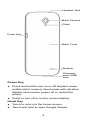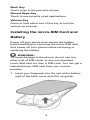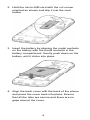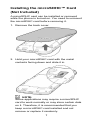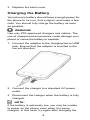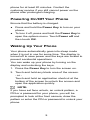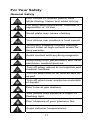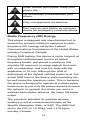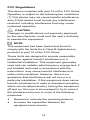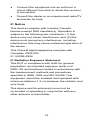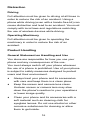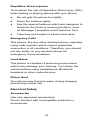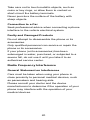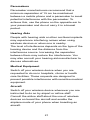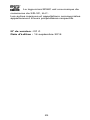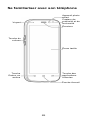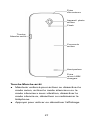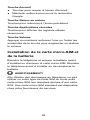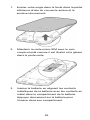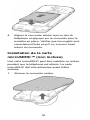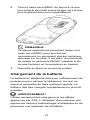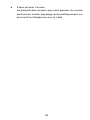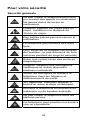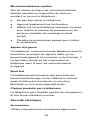ZTE Z826 Manuel utilisateur
- Catégorie
- Les smartphones
- Taper
- Manuel utilisateur

1
ZTE GRAND X Plus
Quick Start Guide

2
LEGAL INFORMATION
Copyright © 2014 ZTE CORPORATION.
All rights reserved.
No part of this publication may be quoted,
reproduced, translated or used in any form or by
any means, electronic or mechanical, including
photocopying and microfilm, without the prior
written permission of ZTE Corporation.
Notice
ZTE Corporation reserves the right to make
modifications on print errors or update
specifications in this guide without prior notice.
To download the user manual, please contact
your service provider.
Disclaimer
ZTE Corporation expressly disclaims any liability
for faults and damages caused by unauthorized
modifications of the software.
Images and screenshots used in this guide may
differ from the actual product. Content in this guide
may differ from the actual product or software.
Trademarks
ZTE and the ZTE logos are trademarks of the ZTE
Corporation.
Google and Android are trademarks of Google, Inc.
The Bluetooth
®
trademark and logos are owned by
the Bluetooth SIG, Inc. and any use of such
trademarks by ZTE Corporation is under license.
microSDHC Logo is a trademark of
SD-3C, LLC.
Other trademarks and trade names are the
property of their respective owners.
Version No.: R1.0
Edition Time : September 16, 2014
Manual No. : 079584506839

3
Getting to Know Your Phone
Indicato
r
Light
Front Camera
Touch Screen
Earpiece
Proximity &
Li
g
ht Sensor
Volume
Keys
Home Key
Back Key
Recent Apps
Key

4
Power Key
● Press and hold to turn on or off airplane mode,
enable silent mode or silent mode with vibration,
disable silent mode, power off or restart the
phone.
● Press to turn off or on the screen display.
Home Key
● Touch to return to the home screen.
● Touch and hold to open Google Search.
Flash
Speaker
Charging/
micro-USB
Jack
Headset Jack
Back Camera
Power Key
Back Cover

5
Back Key
Touch to go to the previous screen.
Recent Apps Key
Touch to see recently used applications.
Volume Key
Press or hold either end of the key to turn the
volume up or down.
Installing the micro-SIM Card and
Battery
Power off your phone and remove the battery
before installing or removing the micro-SIM card.
And power off your phone before removing or
replacing the battery.
WARNING!
To avoid damage to the phone, do not use any
other kind of SIM cards, or any non-standard
micro-SIM card cut from a SIM card. You can get a
standard micro-SIM card from your service
provider.
1. Insert your fingernail into the slot at the bottom
right of the back cover and lift it up gently.

6
2. Hold the micro-SIM card with the cut corner
oriented as shown and slip it into the card
holder.
3. Insert the battery by aligning the metal contacts
on the battery with the metal contacts in the
battery compartment. Gently push down on the
battery until it clicks into place.
4. Align the back cover with the back of the phone
and press the cover back into place. Ensure
that all the tabs are secure and there are no
gaps around the cover.

7
Installing the microSDHC™ Card
(Not Included)
A microSDHC card can be installed or removed
while the phone is turned on. You need to unmount
the microSDHC card before removing it.
1. Remove the back cover.
2. Hold your microSDHC card with the metal
contacts facing down and slide it in.
NOTE:
Some applications may require a microSDHC
card to work normally or may store certain data
on it. Therefore, it is recommended that you
keep a microSDHC card installed and not
remove or replace it randomly.

8
3. Replace the back cover.
Charging the Battery
Your phone’s battery should have enough power for
the phone to turn on, find a signal, and make a few
calls. You should fully charge the battery as soon
as possible.
WARNING!
Use only ZTE-approved chargers and cables. The
use of unapproved accessories could damage your
phone or cause the battery to explode.
1. Connect the adapter to the charging/micro-USB
jack. Ensure that the adapter is inserted in the
correct direction.
2. Connect the charger to a standard AC power
outlet.
3. Disconnect the charger when the battery is fully
charged.
NOTE:
If the battery is extremely low, you may be unable
to power on the phone even when it is being
charged. In this case, try again after charging the

9
phone for at least 20 minutes. Contact the
customer service if you still cannot power on the
phone after prolonged charging.
Powering On/Off Your Phone
Ensure that the battery is charged.
● Press and hold the Power Key to turn on your
phone.
● To turn it off, press and hold the Power Key to
open the options menu. Touch Power off and
then touch OK.
Waking Up Your Phone
Your phone automatically goes into sleep mode
when it is not in use for some time. The display is
turned off to save power and the keys are locked to
prevent accidental operations.
You can wake up your phone by turning on the
display and unlocking the keys.
1. Press the Power Key to turn the screen on.
2. Touch and hold any blank area of the screen.
- or -
Touch and hold an application shortcut at the
bottom of the screen to unlock the screen and
open the application quickly.
NOTE:
If you have set face unlock, an unlock pattern, a
PIN or a password for your phone, you will be
prompted to look at the front camera, draw the
pattern or enter the PIN or password to unlock your
phone.

10
Using the Touch Screen
Your phone’s touch screen enables you to control
actions through a variety of touch gestures.
• Touch
When you want to type using the onscreen
keyboard, select items on the screen such as
the application and settings icons, or press the
onscreen buttons, simply touch them with your
finger.
• Touch and Hold
To open the available options for an item (for
example, a message or link in a web page),
touch and hold the item.
• Swipe or Slide
To swipe or slide means to quickly drag your
finger vertically or horizontally across the
screen.
• Drag
To drag, press and hold your finger with some
pressure before you start to move your finger.
While dragging, do not release your finger until
you have reached the target position.
• Pinch
In some apps (such as Maps, web browser,
and Gallery), you can zoom in and out by
placing two fingers on the screen at once and
pinching them together (to zoom out) or
spreading them apart (to zoom in).
• Rotate the screen
For most screens, you can automatically
change the screen orientation from portrait to
landscape by turning the phone sideways.

11
For Your Safety
General Safety
Don’t make or receive phone calls
while driving. Never text while driving.
For body-worn operations, maintain a
separation of 15 mm.
Small parts may cause choking.
Your phone can produce a loud sound.
To prevent possible hearing damage,
do not listen at high volume levels for
long periods.
Avoid contact with anything magnetic.
Keep away from pacemakers and other
electronic medical devices.
Turn off when asked to in hospitals and
medical facilities.
Turn off when told to on aircraft and at
airport.
Turn off when near explosive materials
or liquids.
Don’t use at gas stations.
Your phone may produce a bright or
flashing light.
Don’t dispose of your phone in fire.
Avoid extreme temperatures.

12
Avoid contact with liquids. Keep your
phone dry.
Do not attempt to disassemble your
phone.
Only use approved accessories.
Don’t rely on your phone as a primary
device for emergency communications.
Radio Frequency (RF) Energy
This phone is designed and manufactured not to
exceed the emission limits for exposure to radio
frequency (RF) energy set by the Federal
Communications Commission of the United States,
Industry Canada of Canada.
During SAR testing, this device is set to transmit at
its highest certified power level in all tested
frequency bands, and placed in positions that
simulate RF exposure in usage against the head
with no separation, and near the body with the
separation of 10 mm. Although the SAR is
determined at the highest certified power level, the
actual SAR level of the device while operating can
be well below the maximum value. This is because
the phone is designed to operate at multiple power
levels so as to use only the power required to reach
the network. In general, the closer you are to a
wireless base station antenna, the lower the power
output.
The exposure standard for wireless devices
employs a unit of measurement known as the
Specific Absorption Rate, or SAR. The SAR limit
set by the FCC is 1.6 W/kg, and 1.6 W/kg by
Industry Canada.

13
This device is compliance with SAR for general
population/uncontrolled exposure limits in
ANSI/IEEE C95.1-1992 and Canada RSS 102 and
had been tested in accordance with the
measurement methods and procedures specified in
IEEE1528, and Canada RSS 102. This device has
been tested, and meets the FCC, IC RF exposure
guidelines when tested with the device directly
contacted to the body.
The FCC has granted an Equipment Authorization
for this model phone with all reported SAR levels
evaluated as in compliance with the FCC RF
exposure guidelines. SAR information on this
model phone is on file with the FCC and can be
found under the Display Grant section of
www.fcc.gov/oet/ea/fccid after searching on FCC
ID: SRQ-Z826.
For the SAR value of your phone, please check it in
the user manual.
While there may be differences between the SAR
levels of various phones and at various positions,
they all meet the government requirement.
SAR compliance for body-worn operation is based
on a separation distance of 15 mm between the
unit and the human body. Carry this device at least
15 mm away from your body to ensure RF
exposure level compliant or lower to the reported
level. To support body-worn operation, choose the
belt clips or holsters, which do not contain metallic
components, to maintain a separation of 15 mm
between this device and your body.
RF exposure compliance with any body-worn
accessory, which contains metal, was not tested
and certified, and using such body-worn accessory
should be avoided.

14
FCC Regulations
This device complies with part 15 of the FCC Rules.
Operation is subject to the following two conditions:
(1) This device may not cause harmful interference,
and (2) this device must accept any interference
received, including interference that may cause
undesired operation.
CAUTION:
Changes or modifications not expressly approved
by the manufacturer could void the user’s authority
to operate the equipment.
NOTE:
This equipment has been tested and found to
comply with the limits for a Class B digital device,
pursuant to part 15 of the FCC Rules.
These limits are designed to provide reasonable
protection against harmful interference in a
residential installation. This equipment generates,
uses and can radiate radio frequency energy and, if
not installed and used in accordance with the
instructions, may cause harmful interference to
radio communications. However, there is no
guarantee that interference will not occur in a
particular installation. If this equipment does cause
harmful interference to radio or television reception,
which can be determined by turning the equipment
off and on, the user is encouraged to try to correct
the interference by one or more of the following
measures:
• Reorient or relocate the receiving antenna.
• Increase the separation between the
equipment and receiver.

15
• Connect the equipment into an outlet on a
circuit different from that to which the receiver
is connected.
• Consult the dealer or an experienced radio/TV
technician for help.
IC Notice
This device complies with Industry Canada
license-exempt RSS standard(s). Operation is
subject to the following two conditions: (1) this
device may not cause interference, and (2) this
device must accept any interference, including
interference that may cause undesired operation of
the device.
This Class B digital apparatus complies with
Canadian ICES-003.
IC: 5200E-Z826
IC Radiation Exposure Statement
This EUT is compliance with SAR for general
population/ uncontrolled exposure limits in IC
RSS-102 and had been tested in accordance with
the measurement methods and procedures
specified in IEEE 1528 and IEC 62209. This
equipment should be installed and operated with
minimum distance 1.5 cm between the radiator and
your body.
This device and its antenna(s) must not be
co-located or operating in conjunction with any
other antenna or transmitter.

16
Distraction
Driving
Full attention must be given to driving at all times in
order to reduce the risk of an accident. Using a
phone while driving (even with a hands-free kit) can
cause distraction and lead to an accident. You must
comply with local laws and regulations restricting
the use of wireless devices while driving.
Operating Machinery
Full attention must be given to operating the
machinery in order to reduce the risk of an
accident.
Product Handling
General Statement on Handling and Use
You alone are responsible for how you use your
phone and any consequences of the use.
You must always switch off your phone wherever
the use of a phone is prohibited. Use of your phone
is subject to safety measures designed to protect
users and their environment.
• Always treat your phone and its accessories
with care and keep them in a clean place.
• Keep the screen and camera lens clean.
Unclean screen or camera lens may slow
down the phone's reaction to your operations
or lower image quality.
• Clean your phone and its accessories with a
soft material such as cleaning cloth for
eyeglass lenses. Do not use alcohol or other
corrosive substances for cleaning or allow
them to get inside.

17
• Do not expose your phone or its accessories to
open flames or lit tobacco products.
• Do not expose your phone accessories to
liquid, moisture or high humidity.
• Do not drop, throw or try to bend your phone or
its accessories.
• Do not paint your phone or its accessories.
• Do not attempt to disassemble your phone or
its accessories. Only authorized personnel can
do so.
• Do not expose or use your phone or its
accessories in an environment with or that can
reach extreme temperatures, minimum - [5]
and maximum + [50] degrees Celsius.
• Do not place your phone inside or near heating
equipments or high pressure containers, such
as water heaters, microwave ovens, or hot
cooking utensils. Otherwise, your phone may
be damaged.
• Please check local regulations for disposal of
electronic products.
• Do not carry your phone in your back pocket
as it could break when you sit down.
Small Children
Do not leave your phone and its accessories within
the reach of small children or allow them to play
with it.
They could hurt themselves or others, or could
accidentally damage the phone.
Your phone contains small parts with sharp edges
that may cause an injury or may become detached
and create a choking hazard.

18
Demagnetization
To avoid the risk of demagnetization, do not allow
electronic devices or magnetic media close to your
phone for a long time.
Electrostatic Discharge (ESD)
Do not touch the metallic connectors of the
micro-SIM card.
Antenna
Do not touch the antenna unnecessarily.
Normal Use Position
When placing or receiving a phone call, hold your
phone to your ear, with the bottom toward your
mouth.
Air Bags
Do not place your phone in the area over an air bag
or in the air bag deployment area as an airbag
inflates with great force and serious injury could
occur.
Place your phone safely before driving your
vehicle.
Seizures/Blackouts
Your phone can produce a bright or flashing light. A
small percentage of people may be susceptible to
blackouts or seizures (even if they have never had
one before) when exposed to flashing lights or light
patterns such as when playing games or watching
videos. If you have experienced seizures or
blackouts or have a family history of such
occurrences, please consult a physician. To reduce
the risk of blackouts or seizures, you can use your
phone in a well-lit room and take frequent breaks.

19
Repetitive Strain Injuries
To minimize the risk of Repetitive Strain Injury (RSI)
when texting or playing games with your phone:
• Do not grip the phone too tightly.
• Press the buttons lightly.
• Use the special features which are designed to
minimize the times of pressing buttons, such
as Message Templates and Predictive Text.
• Take frequent breaks to stretch and relax.
Emergency Calls
This phone, like any other wireless phone, operates
using radio signals, which cannot guarantee
connection in all conditions. Therefore, you should
not rely solely on any wireless phone for
emergency communications.
Loud Noise
This phone is capable of producing loud noises,
which may damage your hearing. Turn down the
volume before using headphones, Bluetooth
headsets or other audio devices.
Phone Heat
Your phone may become warm during charging
and during normal use.
Electrical Safety
Accessories
Use only approved accessories.
Do not connect with incompatible products or
accessories.

20
Take care not to touch metallic objects, such as
coins or key rings, or allow them to contact or
short-circuit the battery terminals.
Never puncture the surface of the battery with
sharp objects.
Connection to a Car
Seek professional advice when connecting a phone
interface to the vehicle electrical system.
Faulty and Damaged Products
Do not attempt to disassemble the phone or its
accessories.
Only qualified personnel can service or repair the
phone or its accessories.
If your phone (or its accessories) has been
submerged in water, punctured, or subjected to a
severe fall, do not use it until you take it to an
authorized service center.
Radio Frequency Interference
General Statement on Interference
Care must be taken when using your phone in
close proximity to personal medical devices, such
as pacemakers and hearing aids.
Please consult your doctor and the device
manufacturers to determine if the operation of your
phone may interfere with the operation of your
medical devices.
La page est en cours de chargement...
La page est en cours de chargement...
La page est en cours de chargement...
La page est en cours de chargement...
La page est en cours de chargement...
La page est en cours de chargement...
La page est en cours de chargement...
La page est en cours de chargement...
La page est en cours de chargement...
La page est en cours de chargement...
La page est en cours de chargement...
La page est en cours de chargement...
La page est en cours de chargement...
La page est en cours de chargement...
La page est en cours de chargement...
La page est en cours de chargement...
La page est en cours de chargement...
La page est en cours de chargement...
La page est en cours de chargement...
La page est en cours de chargement...
La page est en cours de chargement...
La page est en cours de chargement...
La page est en cours de chargement...
La page est en cours de chargement...
La page est en cours de chargement...
La page est en cours de chargement...
La page est en cours de chargement...
La page est en cours de chargement...
-
 1
1
-
 2
2
-
 3
3
-
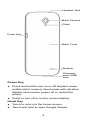 4
4
-
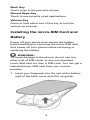 5
5
-
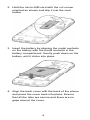 6
6
-
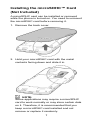 7
7
-
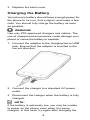 8
8
-
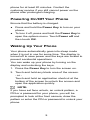 9
9
-
 10
10
-
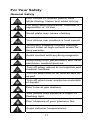 11
11
-
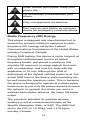 12
12
-
 13
13
-
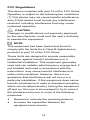 14
14
-
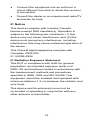 15
15
-
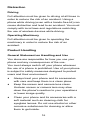 16
16
-
 17
17
-
 18
18
-
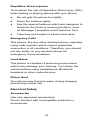 19
19
-
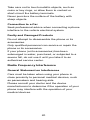 20
20
-
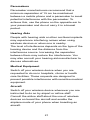 21
21
-
 22
22
-
 23
23
-
 24
24
-
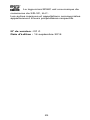 25
25
-
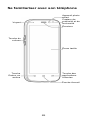 26
26
-
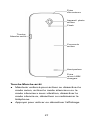 27
27
-
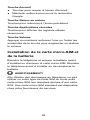 28
28
-
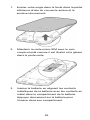 29
29
-
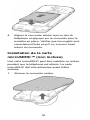 30
30
-
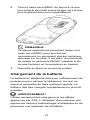 31
31
-
 32
32
-
 33
33
-
 34
34
-
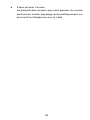 35
35
-
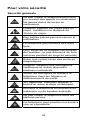 36
36
-
 37
37
-
 38
38
-
 39
39
-
 40
40
-
 41
41
-
 42
42
-
 43
43
-
 44
44
-
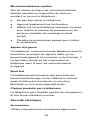 45
45
-
 46
46
-
 47
47
-
 48
48
ZTE Z826 Manuel utilisateur
- Catégorie
- Les smartphones
- Taper
- Manuel utilisateur
dans d''autres langues
- English: ZTE Z826 User manual
Documents connexes
-
ZTE Z730 Manuel utilisateur
-
ZTE N762 Manuel utilisateur
-
 ZTE Axon Axon Elite Guide de démarrage rapide
ZTE Axon Axon Elite Guide de démarrage rapide
-
ZTE Blade Blade V220 Guide de démarrage rapide
-
ZTE Blade BLADE L3 Guide de démarrage rapide
-
ZTE AXON 7 Manuel utilisateur
-
ZTE B Axon Mini Manuel utilisateur
-
ZTE BLADEV220 Manuel utilisateur
-
ZTE Axon Elite Mode d'emploi
-
ZTE Cymbal 2 Mode d'emploi