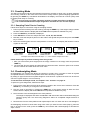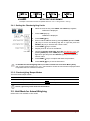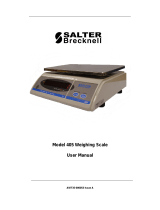Avery Weigh-Tronix Avery Weigh-Tronix ZM 110 Digital Bench Scale Manuel utilisateur
- Taper
- Manuel utilisateur

AWT35-501876 Issue AB Page 1
User Manual
Model: ZM 110
Bench Scale

AWT35-501876 Issue AB Page 2
Avery Weigh-Tronix is a trademark of the Illinois Tool Works group of companies whose ultimate parent company is
Illinois Tool Works Inc (“Illinois Tool Works”). Copyright © 2019 Illinois Tool Works. All rights reserved.
No part of this publication may be reproduced, stored in an electronic retrieval system, or transmitted in any form or by any
means, electronic, mechanical, photocopying, recording or otherwise without the prior written consent of the copyright owner, or
as permitted by law or under license. Full acknowledgment of the source must be given.
Avery Weigh-Tronix is a registered trade mark of the Avery Weigh-Tronix group of companies. This publication was correct at the
time of going to print however, Avery Weigh-Tronix reserves the right to alter without notice the specification, design, price or
conditions of supply of any product or service at any time.
All third party brands and product names used within this document are trademarks or registered trademarks of their respective
holders.
© Groupe de sociétés Avery Weigh-Tronix, 2019. Tous droits réservés.
Aucune partie de cette publication ne peut être reproduite, enregistrée dans un système de récupération électronique ou
transmise sous quelque forme ou par quelque moyen que ce soit, électronique ou mécanique, par photocopie, enregistrement
ou autre, sans l’accord écrit préalable du propriétaire du droit d’auteur ou tel qu’autorisé par la loi ou dans le cadre d’une licence.
La source doit être reconnue dans son intégralité. Avery Weigh-Tronix est une marque déposée du groupe de sociétés Avery
Weigh-Tronix. Le contenu de cette publication était correct au moment de sa mise sous presse. Toutefois, Avery Weigh-Tronix
se réserve le droit de modifier à tout moment et sans préavis les spécifications, la conception, les tarifs ou les conditions
d’approvisionnement de tout produit ou service.
Toutes les marques et tous les noms de produits tiers utilisés dans ce document sont des marques de commerce ou des
marques déposées de leurs propriétaires respectifs.
ZM110_u_en_501860.docx

AWT35-501876 Issue AB Page 3
Table of Contents
1. General information and Warnings page 5
Training - Formation……………………..………………………………...…………… 6
Battery Safe Disposal - Élimination sécurisée des batteries……...………………… 6
Routine Maintenance - Entretien de routine……………………………………..… 6
Cleaning the Machine - Nettoyage de la machine………………………….……… 6
Sharp Objects - Objets tranchants………………………….………………...…….... 6
2. Introduction
page 7
Unpacking…………………………………….………………………..………………….. 7
General Installation Guidelines……………………….…...……………………………. 7
Battery Operation…………………………….………………………..…………………. 9
Powering ON/OFF the Scale………………………………………………………….… 9
Front Panel………...…………………………………….……………………………...... 9
Error Codes………..…………………………………….……………………………...... 10
3.Scale Operation page 11
Gross Weighing…………………………………………………………………………… 11
Tare Weighing.………………..……………………………………….………….………. 11
Clear a Tare………………….……………………….……………………………….. 11
Counting Mode…………………………………………………………………………….. 12
Sampling Parts Prior to Counting.………………….……………………………….. 12
Checkweighing Mode....……..………………………………….…….………….………. 12
Setting the Checkweighing Limits………………….……………………………….. 13
Checkweighing Beeper Modes…………………………..………………………….. 13
Hold Mode for Animal Weighing………………………………………......……..……… 13

AWT35-501876 Issue AB Page 4
4.Menus
page 14
User Menu……………………..……………………………...……….………….……..…. 14
User Menu Levels………………….………………...……….……………………..…
14
User Functions Descriptions [UF].………………….……….…………………..…… 15
Manual revision history
Current Issue
Date Created
Details of Changes
AA
May 2019
New

AWT35-501876 Issue AB Page 5
Please be aware this product contains
a lead acid battery which MUST be
removed and disposed of safely prior
to any disposal of the scale.

AWT35-501876 Issue AB Page 6
1.1. Training - Formation
Do not attempt to operate or complete any procedure on a machine unless you have received the
appropriate training or read the instruction books.
Ne pas tenter d’utiliser la machine ou lui appliquer une quelconque procédure sans avoir reçu une
formation adaptée ou lu les manuels d’instruction.
CAUTION! Risk of electrical shock. Refer to qualified service personnel for service.
ATTENTION! Risque de choc électrique. Confier la réparation de l’appareil à un
personnel qualifié.
1.2. Safe Battery Disposal - Élimination sécurisée des batteries
Please be aware this product contains a lead acid battery which MUST be removed and disposed of
safely prior to any disposal of the scale.
This battery can be easily accessed by removing the battery cover found on the underside of the
indicator.
CAUTION! Danger of explosion if battery is incorrectly replaced. Replace only with
the same or equivalent type recommended by the manufacturer.
ATTENTION! Il y a danger d'explosion s'il y a remplacement incorrect de la batterie,
remplacer uniquement avec une batterie du même type ou d'un type équivalent
recommandé par le constructeur.
1.3. Routine Maintenance - Entretien de routine
IMPORTANT: This equipment must be routinely checked for proper operation and calibration.
Application and usage will determine the frequency of calibration required for safe operation.
PRUDENCE: Le fonctionnement et l’étalonnage de cet équipement doivent être vérifiés régulièrement.
Les applications et l’utilisation déterminent la fréquence de l’étalonnage requis pour une utilisation en
toute sécurité.
1.4. Cleaning of Scale - Nettoyage de la machine
Do - Ce qu’il faut faire Do NOT - Ce qu’il ne faut pas faire
Wipe down the outside of product with a clean
cloth, moistened with water and a small amount of
mild detergent cleaning fluid.
Essuyer la partie externe des produits standard à
l’aide d’un chiffon propre légèrement imprégné
d’eau et d’une petite quantité de détergent doux.
Use harsh abrasives, solvents, scouring
cleaners or alkaline cleaning solutions.
Utiliser des produits abrasifs, des solvants, des
produits de récurage ou des solutions de
nettoyage alcalines.
Spray on to the cloth when cleaning and not
directly onto the indicator area.
Pulvériser tout produit de nettoyage spécifique sur
le chiffon.
Do not attempt to clean the inside of the
machine.
Tenter de nettoyer l’intérieur de la machine.
Spray any liquid directly on to the display
windows.
Pulvériser des liquides directement sur les
écrans d’affichage.
1.5. Sharp Objects - Objets tranchants
Do not use any sharp objects such as screwdrivers or long fingernails to operate the keys.
Ne pas appuyer sur les touches avec des objets tranchants tels que des tournevis ou même des ongles
longs.

AWT35-501876 Issue AB Page 7
2. Introduction
The ZM110 is a general purpose indicator ideal for connecting to most bench and floor scales.
This indicator can easily be desk or pole mounted and comes with an AC power adaptor along with a
rechargeable lead acid battery to allow the scale to be used in applications where power outlets are
limited.
This ZM110 indicator comes standard with a range of easy to operate General weighing functions along
with basic Checkweighing and Counting.
2.1 Unpacking
Carefully take the scale out of its package, make it sure it’s not damaged and all accessories are
included.
•Remove the scale from the carton;
•Remove the protective covering;
•Inspect the scale and indicator/display for damage;
•Make sure all components are included:
1. ZM110 Indicator
2. Adaptor plus plug adaptors
3. Platform, column and brackets
4. Product manual
2.2. General Installation Guidelines
To get the best performance from the scale, place the ZM110 in a location that will not degrade its
accuracy.
•Avoid extremes of temperature. Try to avoid placing the scale in direct sunlight or near air vents;
•Place the scale on a level flat surface. Do not place the scale near vibrating machinery;
•Avoid unstable power sources. Do not use near welding equipment or other large users of electricity.
2.2.1 Levelling the Scale
Level the scale using the four adjustable feet on the bottom of the scale, Figure 1, and the bubble level
near the base of the column, Figure 2.
Always check the level prior to using scale.
Fig. 1 Adjust scale feet to level the scale
Fig. 2 Adjust feet until bubble is
centered in the black circle

AWT35-501876 Issue AB Page 8
2.2.2 Scale Installation
1. Attach the support column to the bracket at the back of the scale base using the three mounting
screws. Use a 3mm hex (Allen) key to tighten the screws. See Figure 3.
Fig. 3 Insert column into bracket and secure with three screws
2. Place the indicator on the top bracket as shown in Figure 4 and slide it down until it snaps into
the final position. Loosen the adjustment knob shown in Figure 4 and adjust the indicator’s
angle for best viewing of the display, then tighten the knob.
Fig. 4 Slide indicator head onto column bracket
3. The cable from the base to the indicator is run through the column and out through the plastic
bracket at the top when you unpack the scale. Make sure the connector is free of obstructions,
i.e. packing foam, and plug the cable into the connector, as shown in Figure 5. Tighten the
threaded collar.
4. Attach the AC power adapter to the connector on the back of the indicator. See Figure 5.
Fig. 5 Signal cable plugged into back of the indicator

AWT35-501876 Issue AB Page 9
2.3. Battery Operation
The ZM110 can be operated from a 6V 4Ahrs battery located inside the indicator or plugged into an
acceptable power outlet. Battery life is approximately 107 hours with the backlight off.
When the battery needs charging this symbol, , appears in the upper left corner of the weight
display. The scale will still operate for about 10 hours after which it will automatically switch off to protect
the battery.
When the scale is turned on, the battery status is shown by:
- Green LED, battery is fully charged;
- Red LED, battery is low and needs to be recharged.
Do not use any other type of power adaptor other than the one supplied with the scale and verify that
the AC power socket outlet is properly protected.
Charge the battery for at least 12 hours before using.
2.4. Powering On/Off the Scale
With the platform connected and the battery fully charged or the charger plugged into the indicator,
press the ON key to power ON the scale. A display test will be performed on power up and the scale
will finish in normal weighing mode. Press the OFF key to turn the scale off.
2.5. Front Panel
The indicator has a sealed keypad and a 6 digit LCD display, 0.59” (40mm) high with white backlight.
Only active annunciators are shown below.
2.5.1. Display Annunciators
Display reading is stable
Scale at Zero
NET Indicates a Net weight
GROSS Indicates a Gross weight
Under acceptable weight range
Within acceptable weight range
Over acceptable weight range
Battery needs to be recharged
kg lb g Current unit of measure

AWT35-501876 Issue AB Page 10
2.5.2. Operation Keys
Keys are shown below along with their functions. Some keys have secondary functions.
Press and hold the OFF key to turn off the scale. “oFF” will be displayed for 2 seconds.
Press the ON key to turn on the scale.
The scale will run through a display test before displaying 0.000.
- Press the UNITS key to scroll through the active units of measure.
- In Menu mode: It aborts a numeric entry and acts as an ESCAPE key (ESC).
- Press the ZERO key to zero the scale. Enabled only within the ±2% range of
capacity.
- In Menu mode: It acts as a left arrow key (◄).
- Press the TARE key to perform a tare function.
- In Menu mode: It acts as a right arrow key (►).
- Press the SELECT key to toggle between the operating modes enabled.
- In Menu mode: It increments a numeric value (▲).
- Press the PRINT key to send information to a peripheral device.
- In Menu mode: It acts as an ENTER key to accept a displayed value or function
(↵).
2.6. Error Codes
Err H Initial zero too high (over FULL SCALE + 10%), for approved models [LF 6]
Err L Initial zero too low (under FULL SCALE – 10%), for approved models [LF 6]
Err N Unstable internal count, this may indicate the load cell or electronics are faulty
-OL- Overload, full capacity +9d

AWT35-501876 Issue AB Page 11
3. Scale Operation
This section covers the scale operations of simple weighing, counting and hold. The steps for various
kinds of weighing are explained in the following pages.
A warm-up time of 15 minutes is required to stabilize the measured values.
3.1. Gross Weighing
To perform a gross weighment, follow these steps:
1. Power up the scale. Be sure the scale is displaying weight in the correct unit of measure. Press the
UNITS key, if necessary to change the units of measure the scale is working in.
2. Zero the scale if necessary by pressing the ZERO key. If the weight change is within the Zero
window area the display will show 0.000. Decimal positions available may vary.
3. Place the item(s) to be weighed on the scale platform.
4. The display will now display the weight of the item that is on the weight platter
3.2. Tare Weighing
If you want to do NET weighing, such as weighing objects in a container, follow these steps:
1. Power up the scale. Be sure the scale is displaying weight in the correct unit of measure. Press the
UNITS key, if necessary to change the units of measure the scale is working in.
2. Zero the scale if necessary by pressing the ZERO key. If the weight change is within the Zero
window area the display will show 0.000. Decimal positions available may vary.
3. Place the item to be tared on the scale platform.
4. Press the TARE key. If the container weight is outside the Zero window area the display will show
0.000 weight and the NET annunciator is illuminated. Decimal positions available may vary.
5. Place the item to be weighed on the scale platform. Net weight of the item is displayed. Press the
SELECT key to choose the Gross or Net weight.
Example: annunciators lit when tare weighing with 5 kg box and 10kg of items.
3.2.1. Clear a Tare
Remove any load from the scale and press the TARE key until that 0.000 is displayed. Decimal positions
available may vary.
Example: annunciators lit when clearing a 5 kg cointaner tare

AWT35-501876 Issue AB Page 12
3.3. Counting Mode
The ZM110 Counting mode has been designed to allow the operator to easily carry out basic sampling
and counting routines on this scale even if the scale is mainly used for general weighing applications.
By pressing the UNITS key until Pcs is illuminated on the display, the scale can now be quickly used
to sample parts ready for counting.
For count accuracy, all items should be uniform in weight and UF-5 set as HOLD 0.
It is recommended that the sample weight be a minimum of 0.1% of scale capacity.
3.3.1. Sampling Parts Prior to Counting
Follow these steps to count items using the sampling method.
1. Power up and if necessary Zero the scale by pressing the ZERO key. If the weight change is within
the Zero window area the display will show 0.000. Decimal positions available may vary.
2. Press the UNITS key until 0 Pcs is displayed.
3. Press SELECT to choose the sample size from: 10, 20, 50, 100 and 200.
4. Manually count the sample of parts on to the scale to the agreed sample size and press the PRINT
key to confirm.
5. Place the remaining parts onto the scale platform to Count Parts. The display will show the number
of parts on the scale.
Example: annunciators lit at the steps: 1, 2, 3 and 4 when sample size 10 Pcs
Follow these steps to perform counting while using a tare:
i. After you have set the piece weight place the empty container on the empty scale and press the
TARE key.
ii. The scale will Zero the display and illuminate the Net annunciator. Place the parts to be counted
into the container and read off the net count value.
3.4. Checkweighing Mode
Checkweighing is a function that allows the operator to quickly see if a product is within an agreed
acceptable tolerance, ideal for fast repetitive work where accuracy is important.
By setting an upper and lower acceptable weight or count limits for a product the scale can be used to
check for regular weight or count conformity.
To set the limits and beeper mode, see chapters 3.4.1. and 3.4.2. on page 14.
To perform a gross weighment, follow these steps:
1. Power up the scale. Be sure the scale is displaying weight in the correct unit of measure. Press the
UNITS key, if necessary to change the unit of measure.
2. Zero the scale if necessary by pressing the ZERO key. If the weight change is within the Zero
window area the display will show 0.000. Decimal positions available may vary.
3. Place the item to be checkweighed on the scale platform.
The weight is displayed and either the HI, OK or LO annunciator will be illuminated letting the
operator quickly see if the item being weighed is within an acceptable weight tolerance to
proceed.
4. Remove item from the scale platform and repeat steps 3 and 4 for each item to be checkweighed.
Checkweighing can also be done while using a tare. After you have Zero the scale (step 2), place the
item to be tared on the scale, press the TARE key and continue with checkweighing as described in
steps 3 and 4.

AWT35-501876 Issue AB Page 13
Example: annunciators lit when acceptable limits are: LO < 1.00 kg and HI > 4.00 kg
3.4.1. Setting the Checkweighing Limits
i. When the scale is ON, press PRINT and TARE keys together;
UF-1 will be displayed.
ii. Press TARE (►) key;
UF-2 will be displayed.
iii. Press PRINT(
↵
) key;
iv. Enter or edit the LO limit value by pressing ZERO(◄) and/or TARE
(►) keys to move the flashing digit left or right and
press the
SELECT (▲) key to increase the numeric value;
v. Press PRINT (
↵
) key to confirm;
vi. Repeat points iv. and v. for the HI limit;
vii. Choose the beeper mode [000; 001; 002; See Section 3.3.2 ] by
pressing ZERO(◄) and/or TARE (►) keys to move the flashing
digit left or right and press the SELECT (▲) key to increase the
numeric value;
viii. Press PRINT (
↵
) key to complete and leave the procedure;
ix. Press UNITS (ESC) key to exit the User Menu.
To disable the checkweighing feature, set the LO limits to 0 in the User Menu [UF-2].
The LO and HI annunciators may vary. The illustration shows the annunciators displayed when
acceptable limits are entered for first time.
3.3.2. Checkweighing Beeper Modes
There are three beeper modes.
o 000 The beeper is disabled.
o 001 The beeper tones only when the load is within the acceptable limits.
o 002 The beeper tones only when the load is outside the acceptable limits.
Please, ignore any other mode not listed above.
3.5. Hold Mode for Animal Weighing
Hold mode is not available in this model.

AWT35-501876 Issue AB Page 14
4. Menus
There are three menus that allow to configure, enable or execute specific functions or options.
pages
• User Menu UF – 1 ~ 11
16
• Supervisor Menu LF 1 ~ 8
18
• Quick Calibration Menu ECF – 1 ~ 3
19
4.1. User Menu
In the User Menu there are various submenus available to configure specific sections of the scale
operating modes, including a diagnostic feature.
4.1.1. User Menu Levels [UF]
Navigate the options by pressing ZERO (◄), TARE (►) and increase a numeric value by SELECT (▲)
key. Press UNITS (ESC) to exit the option or the menu and PRINT (↵) key to confirm.

AWT35-501876 Issue AB Page 15
4.1.2. User Functions Descriptions [UF]
There are 9 Setup Functions.
UF-1
Diagnostic: use this menu to check or verify the performance of the indicator. The
diagnostic tests available include: Scale A to D to view output from the connected scale
base or load device, Internal D-Value, and Battery Voltage.
UF-2
Checkweighing: the acceptable weight is any weight which falls between the upper and
lower limits. Enter this option to set the items relating to checkweighing:
• LOW / HIGH limits. Valid beeper modes: o 000; o 001; o 002.
See chapter 3.4. Checkweighing Mode at page 13.
UF-3
Auto Power-Off: use this to set the length of time before the scale automatically turns
off if not being used. Values can be set between 01 and 99 minutes.
Factory default: AoFF 10 (10min). Auto Power-OFF disabled when AoFF 00
UF-4
Backlight: use this to set the light mode:
• OFF / Automatic / ON
Factory default: Lit A (automatic)
UF-5
Not supported.
UF-6
Not supported.
UF-7
ADC Update Rate: use this to select the sampling frequency: 15 (1), 30 (2) or 7.5Hz
(3)
See LF 4, Supervisor Functions Descriptions
UF-8
Zero Tracking: use this to define a ±0 /5div range around zero. When scale weight is
not at the center of zero but inside this range, ½ of the weight will be subtracted until the
weight is inside the center of zero region.
See LF 5, Supervisor Functions Descriptions.
UF-9
Gravitational value: use this item to key in a gravity constant value.
CAUTION! This item is locked when the calibration switch is at position OFF.
See LF 7, Supervisor Functions Descriptions and chapter 6. Calibration on page 21.

AWT35-501876 Issue AA Page 16
-
 1
1
-
 2
2
-
 3
3
-
 4
4
-
 5
5
-
 6
6
-
 7
7
-
 8
8
-
 9
9
-
 10
10
-
 11
11
-
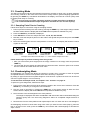 12
12
-
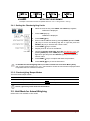 13
13
-
 14
14
-
 15
15
-
 16
16
Avery Weigh-Tronix Avery Weigh-Tronix ZM 110 Digital Bench Scale Manuel utilisateur
- Taper
- Manuel utilisateur
dans d''autres langues
Autres documents
-
Brecknell SBI 110 Manuel utilisateur
-
 Avery Berkel FX50 Mode d'emploi
Avery Berkel FX50 Mode d'emploi
-
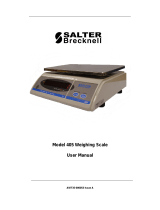 Salter Brecknell 405 Manuel utilisateur
Salter Brecknell 405 Manuel utilisateur
-
Baxtran BR70 Manuel utilisateur
-
Adam Equipment AE402 Manuel utilisateur
-
KERN TDS 20K0.1-A Mode d'emploi
-
KERN T572-49-A Mode d'emploi
-
KERN TPCB 3600-2-A Mode d'emploi
-
KERN TFKB 65K-4-B Mode d'emploi
-
KERN TFCB 12K-4-A Mode d'emploi