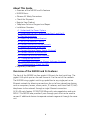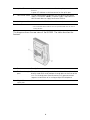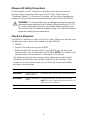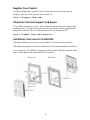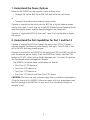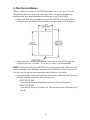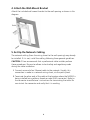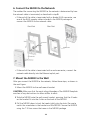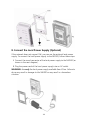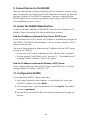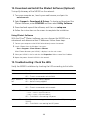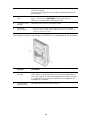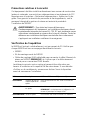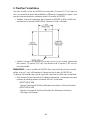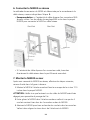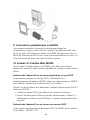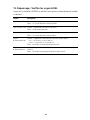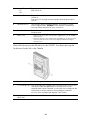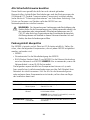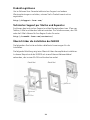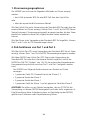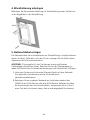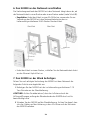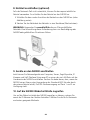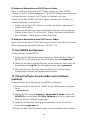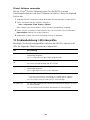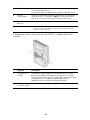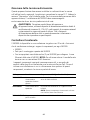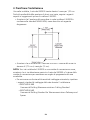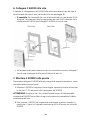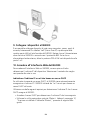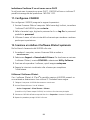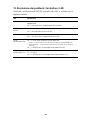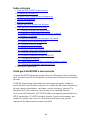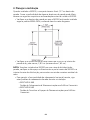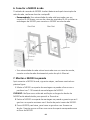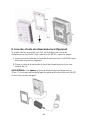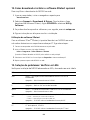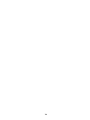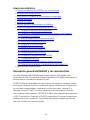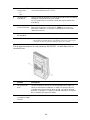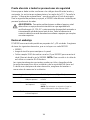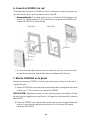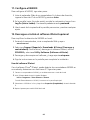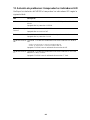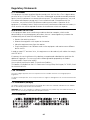Quick Start Guide
3Com
®
IntelliJack
®
Gigabit Switch NJ2000
3CNJ2000
Part Number: 10016801 Rev AA
Published: May 2008
The 3Com
®
IntelliJack Gigabit Switch NJ2000 (3CNJ2000) is a 5-port, Web-
managed gigabit Ethernet switch that fits into most standard electrical wall
outlets or data port openings. The NJ2000 can also be mounted on the
desktop using the optional desk stand, 3CNJ1000STAND, as shown below.
Throughout this guide, the 3Com
®
IntelliJack Gigabit Switch NJ2000
(3CNJ2000) is referred to as the NJ2000. This Quick Start Guide describes the
basic steps necessary to install and configure your NJ2000.
Copyright © 2008 3Com Corporation. All Rights Reserved.
Unless otherwise indicated, 3Com registered trademarks are registered in the United States and may be
registered in other countries. 3Com, the 3Com logo, and IntelliJack are registered trademarks of 3Com
Corporation.

2
About This Guide
• Overview of the NJ2000 and Its Features
• NJ2000 Basics
• Observe All Safety Precautions
• Check the Shipment
• Register Your Product
• Telephone Technical Support and Repair
• Installation Overview
•1. Understand the Power Options
•2. Understand the PoE Capabilities for Port 1 and Port 2
•3. Plan the Installation
•4. Attach the Wall-Mount Bracket
•5. Set Up the Network Cabling
•6. Connect the NJ2000 to the Network
•7. Mount the NJ2000 to the Wall
•8. Connect the Local Power Supply (Optional)
•9. Connect Devices to the NJ2000
•10. Access the NJ2000 Web Interface
•11. Configure the NJ2000
•12. Download and Install the 3Detect Software (Optional)
•13. Troubleshooting: Check the LEDs
• Regulatory Statements
Overview of the NJ2000 and Its Features
The front of the NJ2000 has four gigabit LAN ports for local switching. The
gigabit LAN uplink port on the rear connects it to the rest of the network.
The NJ2000 brings gigabit switching capabilities to any single port on an
Ethernet network by allowing connections for up to four networking devices
such as computers, servers, access points, IP cameras, and Voice Over IP (VoIP)
telephones to the network through a single Ethernet connection.
All 5 LAN ports feature 10/100/1000 Mbps with auto-negotiation and auto
MDI-X. The NJ2000 also provides 2 pass-through ports that can be used to
connect 2 additional devices to separate network segments through the same
unit.

3
Power is provided to the NJ2000 either through the uplink port via 802.3at or
802.3af PoE (Power over Ethernet) or locally via an optional, external 48V DC
power supply, 3CNJ1000PSL.
NOTE: PoE, or Power Over Ethernet, is a method for providing power to
equipment over an Ethernet cable, allowing a device to receive both data and
power from the same network cable. PoE power may be provided on port 1 or
port 2 of the NJ2000 if there is sufficient power available to the system. See
the section “Understand the PoE Capabilities for Port 1 and Port 2” later in this
guide for details.
NJ2000 Basics
This diagram shows the front and side views of the NJ2000. The table
describes the features.
Feature Description
1 4 Gigabit LAN
switch ports
with LEDs
Allows you to connect up to four devices to the network.
A green LED indicates connection status when a device is using a
particular port.
Port 1 and port 2 are also power-forwarding ports; they can be used
with any standard networking device as well as to power any device
that requires IEEE 802.3af-compatible PoE.
An additional LED indicates when the port is forwarding power to a
device connected to that port.
2 Two pass-through
ports
The pass-through ports bypass the functionality of the switch and are
directly wired to the associated pass-through ports on the rear of the
unit. Pass-through ports allow connection to a separate network
segment or connection of an analog or digital PBX telephone.
3 Power LEDs:
• DC
• PoE
Indicate whether the NJ2000 is being powered by a local power
supply (DC) or PoE.

4
This diagram shows the rear view of the NJ2000. The table describes the
features.
4 Uplink LED Indicates network connection status for the uplink port on the rear of
the unit.
A green LED indicates a valid connection for the uplink port.
5 Local Power Socket Can be used to power the NJ2000 with the optional local power
supply, 3CNJ1000PSL. NOTE: This power supply is required if the
local network does not supply Power over Ethernet.
6 Locking screw hole Used to secure the NJ2000 to the wall-mount plate.
7 Reset Button
• Press and hold <20 seconds to reset the NJ2000
• Press and hold >20 seconds to erase the password and reset the unit to
factory defaults
Feature Description
1 Two Pass-through
ports
The pass-through ports bypass the functionality of the switch and are
directly wired to the associated pass-through ports on the front of the
unit. Pass-through ports allow connection to a separate network
segment or connection of an analog or digital PBX telephone.
2 Gigabit Ethernet
uplink port
Connects the NJ2000 to the network.

5
Observe All Safety Precautions
This equipment must be installed in compliance with local and national
building codes, regulatory restrictions, and FCC rules. See the section
“Regulatory Notices” at the end of this guide. For the safety of people and
equipment, only professional network personnel should install the NJ2000.
Check the Shipment
The NJ2000 is available in single- and 20-unit packs. Make sure that you have
the following items, which are included with each NJ2000:
• NJ2000
• Screw kit for wall mounting the NJ2000
• Male-to-male RJ-45 coupler cables (2 per NJ2000) for connecting the
Ethernet cable from the network to the NJ2000. NOTE: For use only if the
network cable is terminated with a female RJ-45 connector.
The following optional items may be useful, depending on your specific
installation requirements and the PoE capability of your network. If you
choose to use any of these items, be sure that they are on hand before
you begin the installation.
WARNING: To avoid possible injury or damage to equipment, you must
use power supply equipment that is safety certified according to UL, CSA,
IEC, or other applicable national or international safety requirements for
the country of use. All references to power supply in this document refer to
equipment meeting these requirements.
Part Number Description Purpose and 3C (Ordering) Numbers
3CNJ1000PSE Optional mid-span
power injector
For providing 802.3at PoE to an NJ1000 or NJ2000
3CNJ1000PSL Optional local power
supply
For locally powering a single NJ1000 or NJ2000
NOTE: This item is required if the network does not
support Power over Ethernet.
3CNJ1000STAND Optional desk stand For mounting the NJ1000 or NJ2000 on the desktop

6
Register Your Product
To obtain telephone support as part of your warranty and other service
benefits, you must first register your product at:
http://eSupport.3com.com/
Telephone Technical Support and Repair
3Com offers telephone, e-mail, and Internet access to technical support and
repair services. To access these services for your region, use the appropriate
telephone number, URL or e-mail address from the following URL:
http://csoweb4.3com.com/contactus/
Installation Overview for the NJ2000
Detailed installation instructions are included in the sections that follow.
The following diagram displays an overview of the recommended installation.
In this example, the NJ2000 is being connected to an Ethernet network cable
that is terminated with a female RJ-45 connector.

7
1. Understand the Power Options
Power to the NJ2000 can be supplied in one of these ways:
• Through PoE (either 802.3at or 802.3af) applied to the uplink port
or
• Through the optional local external power supply
If power is supplied to the uplink port by 802.3at or by the external power
supply, then ports 1 and 2 may act as PoE PSE (Power Source Equipment) and
may also provide power to other devices plugged into those ports.
If power is supplied by 802.3af, then port 1 and 2 will not be able to supply
PoE power.
2. Understand the PoE Capabilities for Port 1 and Port 2
If power is supplied by 802.3at through the uplink port (PD) or if power is
supplied through the external power supply, then ports 1 and 2 may in turn
act as PoE PSE and may provide power.
If power is provided to the NJ2000 by the uplink port (PD) with 802.3at PoE or
with the external power supply, then the NJ2000 will have a total PoE PSE
budget of 15.4W, which can be divided between port 1 and port 2 based on
the class-based power management feature.
The NJ2000 can power these combinations of devices:
• One Class 0,3 PD device or
• Two Class 2 PD devices or
• Two Class 1 PD devices or
• One Class 1 PD device and One Class 2 PD device
CAUTION: You must use only a power supply that is provided or approved by
3Com for use with this NJ2000. Failure to comply with this requirement may
result in damage to the NJ2000, or may result in a hazardous situation or
personal injury.

8
3. Plan the Installation
When installed, the back of the NJ2000 extends into a wall for 0.5 inches.
Because the depth of some wall openings differs, observe the following
requirements and recommendations before you install the NJ2000:
• Make sure that the wall opening where the NJ2000 is being installed
complies with the NEMA-WD6 standard, as described in this diagram:
• Make sure that the distance between the back of the NJ2000 and the
inside of the wall is at least 1.5 inches (3 inches is recommended).
NOTE: If you are installing the NJ2000 into a wall junction box, make sure that
there is enough space between the back of the NJ2000 and the inside of the
junction box to maintain an acceptable bend radius on the cable.
• To ensure proper horizontal cabling functionality, adhere to the following
network cabling standards during installation:
• ANSI/TIA/EIA-568
Commercial Building Telecommunications Cabling Standard
• ANSI/TIA/EIA-569
Commercial Building Standard for Telecommunications Pathways and
Spaces

9
4. Attach the Wall-Mount Bracket
Attach the included wall-mount bracket to the wall opening as shown in this
diagram.
5. Set Up the Network Cabling
The network cabling (from the wiring closet to the wall opening) may already
be installed. If it is not, install the cabling following these general guidelines.
CAUTION: 3Com recommends that a professional cable installer perform
these procedures. Be sure to adhere to local safety and regulatory codes
during the cable installation.
1 Connect one end of an Ethernet cable to the network. Usually, this
connection is made in a network wiring closet, via the patch panel.
2 Terminate the other end of the cable at the location where the NJ2000 is
being installed (using either a female or male RJ-45 connector). Refer to
the connector manufacturer's instructions for terminating the cable. Be
sure to test the connector and verify that it is working.

10
6. Connect the NJ2000 to the Network
The method for connecting the NJ2000 to the network is determined by how
the network cable is terminated, as described in step 5.
• If the end of the cable is terminated with a female RJ-45 connector, use
one of the RJ-45 coupler cables included in the NJ2000 package to
connect the NJ2000 to the network cable.
• If the end of the cable is terminated with a male connector, connect the
network cable directly into the Ethernet uplink port.
7. Mount the NJ2000 to the Wall
After you connect the NJ2000 to the network, follow these steps, as shown in
the next figure:
1 Mount the NJ2000 to the wall-mount bracket.
CAUTION: Make sure that the vents along the edges of the NJ2000 faceplate
are clear of any obstructions to allow airflow to vents.
2 Slide the NJ2000 onto the wall-mount bracket, ensuring that the 4 hooks
on the bracket fit into the 4 slots on the back of the NJ2000.
3 Pull the NJ2000 down to lock the hooks tightly into the slots. Be sure to
match the screwholes in the bracket and the NJ2000. Secure the NJ2000
using the T-10 torx screw that came in the NJ2000 package

11
8. Connect the Local Power Supply (Optional)
If the network does not support PoE, you can use the optional local power
supply. To connect the local power supply to the NJ2000, follow these steps:
1 Connect the round connector of the local power supply to the NJ2000 (as
shown in the next diagram).
2 Plug the power cord of the local power supply into an AC outlet.
WARNING: Use only the local power supply available from 3Com. Failure to
do so may result in damage to the NJ2000 or may result in a hazardous
situation.

12
9. Connect Devices to the NJ2000
Now you may connect networking devices such as computers, servers, access
points, IP cameras, and Voice Over IP (VoIP) telephones to any of the four LAN
ports on the front of the NJ2000. Remember, if power is supplied to the
NJ2000 by 802.3at or via the local, external power supply, then PoE PSE power
will be available on ports 1 and 2.
10. Access the NJ2000 Web Interface
To access the web interface on the NJ2000, you must first determine its IP
address. Select the method that best matches your network.
Find the IP Address on Networks That Have a DHCP Server
If your network has a DHCP server, an IP address is automatically assigned to
the NJ2000. The NJ2000 takes between 1 and 2 minutes to detect a DHCP
server on the network.
Use one of these options to determine the IP address that the DHCP server
assigns to the NJ2000:
• Access your DHCP server to determine the IP address that it assigned.
• Use the optional, free 3Detect utility. See step 12, “Downloading and
Installing 3Detect Software,” later in this guide.
Find the IP Address on Networks Without a DHCP Server
If your network does not have a DHCP server, the NJ2000 uses its factory-
assigned default IP address: 169.254.1.251.
11. Configure the NJ2000
To configure the NJ2000, follow these steps:
1 Lauch your computer’s web browser. In the address bar, enter your
NJ2000’s IP address and press Enter.
2 At the Login screen, type the password and click Log On. The default
password: password
3 Use the menu on the left side of the screen to review and change any
settings.

13
12. Download and Install the 3Detect Software (Optional)
To simplify discovery of the NJ2000 on the network:
1 Turn your computer on, launch your web browser, and point to
www.3com.com
2 Select Support > Downloads & Drivers. To locate and download the
3Detect software, enter 3CNJ2000 and then select Utility Software.
3 Download and expand the software, and then run setup.exe
4 Follow the instructions on the screen to complete the installation.
Using 3Detect Software
With the 3Com
®
3Detect software, you can discover the NJ2000s on a
subnetwork and determine their IP addresses. Follow these steps:
1 Connect your computer to the NJ2000 either directly or over the network.
2 Launch 3Detect from the Windows Start menu:
Start > Programs : 3Com 3Detect > 3Detect
When 3Detect discovers your NJ2000, it displays it on the main screen.
3 Select your NJ2000 in the list and then click Properties. Make a note of the IP address.
4 Repeat the process for each NJ2000 in the network.
13. Troubleshooting: Check the LEDs
Verify the NJ2000 installation by checking the LEDs according to this table:
LED Description
LAN On — A device is connected to the NJ2000 and a link has been established.
Off — There is no connection to the NJ2000.
Port 1 and Port 2
PoE
On — 802.3af PoE is being supplied.
Off — No PoE is being supplied.
Uplink On — The unit is connected to the network and a link has been established.
Off — There is no connection to the network.
PoE Power LED: On — The unit is receiving power via PoE from the network.
• Green — Power is supplied via 802.3at
• Amber — Power is supplied via 802.3af
Off — The NJ2000 is not receiving PoE power.
DC Power LED: On — The unit is receiving power via the optional local DC power supply,
3CNJPSL.
Off — The NJ2000 is not receiving local DC power.

14

Guide de mise en route
Commutateur gigabit 3Com
®
IntelliJack
®
NJ2000
3CNJ2000
Référence : 10016801 Rev AA
Publié en : Avril 2008
Le commutateur gigabit 3Com
®
IntelliJack NJ2000 (3CNJ2000) est un
commutateur gigabit Ethernet Web à 5 ports qui se monte dans la plupart des
prises murales standard ou ouvertures pour port d’accès. Le NJ2000 peut
également être monté sur le bureau au moyen d’un socle en option,
3CNJ1000STAND, comme illustré ci-dessous.
Dans ce guide, le commutateur Gigabit 3Com
®
IntelliJack NJ2000 (3CNJ2000)
est appelé le NJ2000. Ce guide de mise en route présente la procédure
d’installation et de configuration de base du NJ2000.
Copyright © 2008 3Com Corporation. Tous droits réservés.
Sauf mention contraire, les marques 3Com sont déposées aux États-Unis et peuvent être déposées dans d'autres
pays. 3Com, le logo 3Com et IntelliJack sont des marques déposées de 3ComCorporation.

16
Présentation de ce guide
• Présentation du NJ2000 et de ses fonctions
• Notions élémentaires du NJ2000
• Précautions relatives à la sécurité
• Vérification de l’expédition
• Enregistrement du produit
• Soutien technique et réparation par téléphone
• Présentation de l’installation du NJ2000
•1. Comprendre les options d’alimentation
•2. Comprendre les capacités PoE des ports 1 et 2
•3. Planifier l’installation
•4. Installer l’attache murale
•5. Mettre en place le câblage réseau
•6. Connecter le NJ2000 au réseau
•7. Monter le NJ2000 au mur
•8. Connecter l’alimentation locale (en option)
•9. Connecter les périphériques au NJ2000
•10. Accéder à l’interface Web NJ2000
•11. Configurer le NJ2000
•12. Télécharger et installer le logiciel 3Detect en option
•13. Dépannage : Vérifier les voyants DEL
• Déclaration réglementaire
Présentation du NJ2000 et de ses fonctions
L’avant du NJ2000 dispose de quatre ports gigabit LAN servant à la
commutation locale. Le port ascendant gigabit LAN figurant au dos connecte
l’appareil avec le réseau.
Le NJ2000 ajoute des capacités de commutation gigabit à tout port figurant
sur un réseau Ethernet en proposant des connexions pour 4 périphériques de
réseau tels qu’ordinateurs, serveurs, points d’accès, caméras IP et téléphones
VoIP (voix sur IP) par le biais d’un seule connexion Ethernet.
Les 5 ports disposent de 10/100/1000 Mbit/s avec auto-négociation et auto-
MDI-X. Le NJ2000 propose également deux ports de passage servant à
connecter deux périphériques supplémentaires à des segments de réseau
distincts par le biais du même appareil.

17
L’alimentation du NJ2000 se fait soit par le biais du port ascendant via la
norme PoE 802.3at ou 802.3af, soit localement via une alimentation c.c.
externe de 48 V en option, 3CNJ1000PSL.
REMARQUE : le PoE, ou Power Over Ethernet, est une méthode consistant à
alimenter les équipements par un câble Ethernet capable de fournir données
et électricité. Sur le NJ2000, l’alimentation PoE se fait au niveau du port 1 ou
2, à condition qu’il ait suffisamment de courant pour le système. Reportez-
vous à la section « Comprendre les capacités PoE du port 1 et du port 2 »
figurant ultérieurement dans ce guide pour plus de détails.
Notions élémentaires du NJ2000
Cette figure illustre la vue de face du NJ2000 et la table présente les fonctions.
Fonction Description
1 4 ports de
commutateur
Gigabit LAN
avec voyants
Permet de connecter jusqu’à quatre périphériques au réseau.
Un voyant vert indique l'état de connexion lorsqu’un périphérique se
sert d’un port particulier.
Le port 1 et le port 2 tiennent également lieu de port de transfert de
courant. Ils peuvent être utilisés avec les périphériques réseau
standard ainsi que pour alimenter les périphériques requérant la
technologie PoE à la norme 802.3af de l’IEEE.
Un voyant supplémentaire indique lorsque le port achemine du
courant vers un périphérique connecté à ce port.
2 Deux ports de
passage
Les ports de passage contournent la fonctionnalité du commutateur
et sont directement reliés aux ports correspondants au dos de l’unité.
Les ports de passage permettent de se connecter à un segment de
réseau distinct ou de brancher un téléphone PBX analogique ou
numérique.
3 Voyants
d’alimentation :
• c.c.
• PoE
Indique si le NJ2000c est alimenté localement (courant continu) ou
par PoE.

18
Cette figure illustre la vue de dos du NJ2000 et la table présente les fonctions.
4 Voyant ascendant Indique l'état de connexion du réseau pour le port ascendant figurant
au dos de l’appareil.
Un voyant vert indique que la connexion est opérationnelle pour le
port ascendant.
5 Prise de courant
local
Permet d’alimenter le NJ2000 par le biais de l’alimentation locale en
option, 3CNJ1000PSL. REMARQUE : cette alimentation est
nécessaire si le réseau local ne fournit pas le PoE.
6 Trou de la vis de
blocage
Permet de fixer le NJ2000 à la plaque murale.
7 Bouton de
réinitialisation
• Maintenir appuyé pendant <20 secondes pour réinitialiser le NJ2000.
• Maintenir appuyé pendant >20 secondes pour effacer le mot de passe et
rétablir les paramètres d’usine.
Fonction Description
1 Deux ports de
passage
Les ports de passage permettent de contourner la fonctionnalité du
commutateur et sont directement reliés aux ports correspondants à
l’avant de l’appareil. Les ports de passage permettent de se connecter
à un segment de réseau distinct ou de brancher un téléphone PBX
analogique ou numérique.
2 Port ascendant
gigabit Ethernet
Permet de connecter le NJ2000 au réseau

19
Précautions relatives à la sécurité
Cet équipement doit être installé conformément aux normes de construction
locales et nationales, aux restrictions réglementaires et au règlement du FCC.
Reportez-vous à la section « Déclaration réglementaire » figurant en fin de
guide. Pour garantir la sécurité des personnes et des équipements, seul le
personnel chargé de la gestion du réseau est autorisé à procéder à
l'installation du NJ2000.
Vérification de l’expédition
Le NJ000 est livré soit individuellement, soit par paquet de 20. Vérifiez que
chaque NJ2000 est bien accompagné des éléments suivants :
• NJ2000
• Kit de montage mural du NJ2000
• Câbles de couplage RJ-45 mâle/mâle pour connecter le câble Ethernet du
réseau au NJ2000. REMARQUE : à n’utiliser que si le câble réseau est
terminé par un connecteur RJ-45 femelle.
Les éléments suivants sont en option et peuvent être utiles selon vos
besoins d’installation et la capacité PoE de votre réseau. Si vous décidez
d’utiliser un de ces éléments, assurez-vous de bien l’avoir à disposition
avant de commencer l’installation.
AVERTISSEMENT : Pour éviter tout risque de blessure ou
d'endommagement de l'équipement, vos installations électriques doivent
impérativement répondre aux normes UL, CSA, IEC ou à toute autre norme
nationale ou internationale en vigueur dans le pays d'utilisation. Toutes les
références aux installations électriques mentionnées dans ce document
s'appliquent aux installations satisfaisant à ces exigences.
Référence Description Utilité et Références 3C (commande)
3CNJ1000PSE Injecteur de courant
moyenne portée en
option
Pour l’alimentation PoE 802.3at d’un NJ1000 ou
NJ2000
3CNJ1000PSL Alimentation locale
en option
Pour l’alimentation locale d’un NJ1000 ou NJ2000
REMARQUE : cet équipement est obligatoire si le
réseau ne prend pas en charge le PoE.
3CNJ1000STAND Socle en option Pour monter le NJ1000 ou NJ2000 sur le bureau

20
Enregistrement du produit
Pour obtenir l'aide par téléphone dans le cadre de la garantie ainsi que
d'autres avantages, vous devez enregistrer votre produit à :
http://eSupport.3com.com/
Soutien technique et réparation par téléphone
3Com offre un accès aux services d'aide technique et de réparation par
téléphone, courriel et Internet. Pour accéder à ces services dans votre région,
utilisez le numéro de téléphone, l'URL ou l'adresse électronique corrects
depuis l'URL suivante :
http://csoweb4.3com.com/contactus/
Présentation de l’installation du NJ2000
Des consignes d’installation détaillées sont comprises dans les sections qui
suivent.
La figure suivante présente l’installation recommandée.
Dans cet exemple, le NJ2000 est connecté à un câble réseau Ethernet terminé
par un connecteur RJ45 femelle.
La page est en cours de chargement...
La page est en cours de chargement...
La page est en cours de chargement...
La page est en cours de chargement...
La page est en cours de chargement...
La page est en cours de chargement...
La page est en cours de chargement...
La page est en cours de chargement...
La page est en cours de chargement...
La page est en cours de chargement...
La page est en cours de chargement...
La page est en cours de chargement...
La page est en cours de chargement...
La page est en cours de chargement...
La page est en cours de chargement...
La page est en cours de chargement...
La page est en cours de chargement...
La page est en cours de chargement...
La page est en cours de chargement...
La page est en cours de chargement...
La page est en cours de chargement...
La page est en cours de chargement...
La page est en cours de chargement...
La page est en cours de chargement...
La page est en cours de chargement...
La page est en cours de chargement...
La page est en cours de chargement...
La page est en cours de chargement...
La page est en cours de chargement...
La page est en cours de chargement...
La page est en cours de chargement...
La page est en cours de chargement...
La page est en cours de chargement...
La page est en cours de chargement...
La page est en cours de chargement...
La page est en cours de chargement...
La page est en cours de chargement...
La page est en cours de chargement...
La page est en cours de chargement...
La page est en cours de chargement...
La page est en cours de chargement...
La page est en cours de chargement...
La page est en cours de chargement...
La page est en cours de chargement...
La page est en cours de chargement...
La page est en cours de chargement...
La page est en cours de chargement...
La page est en cours de chargement...
La page est en cours de chargement...
La page est en cours de chargement...
La page est en cours de chargement...
La page est en cours de chargement...
La page est en cours de chargement...
La page est en cours de chargement...
La page est en cours de chargement...
La page est en cours de chargement...
La page est en cours de chargement...
La page est en cours de chargement...
La page est en cours de chargement...
La page est en cours de chargement...
La page est en cours de chargement...
La page est en cours de chargement...
La page est en cours de chargement...
La page est en cours de chargement...
La page est en cours de chargement...
La page est en cours de chargement...
La page est en cours de chargement...
La page est en cours de chargement...
-
 1
1
-
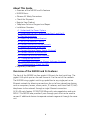 2
2
-
 3
3
-
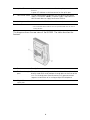 4
4
-
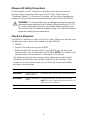 5
5
-
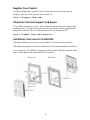 6
6
-
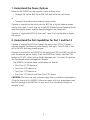 7
7
-
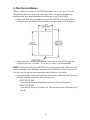 8
8
-
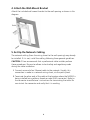 9
9
-
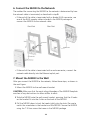 10
10
-
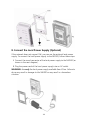 11
11
-
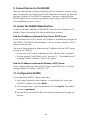 12
12
-
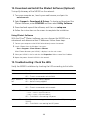 13
13
-
 14
14
-
 15
15
-
 16
16
-
 17
17
-
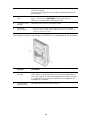 18
18
-
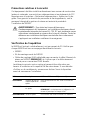 19
19
-
 20
20
-
 21
21
-
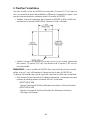 22
22
-
 23
23
-
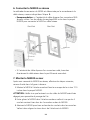 24
24
-
 25
25
-
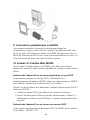 26
26
-
 27
27
-
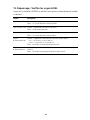 28
28
-
 29
29
-
 30
30
-
 31
31
-
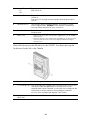 32
32
-
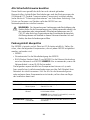 33
33
-
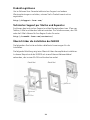 34
34
-
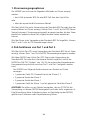 35
35
-
 36
36
-
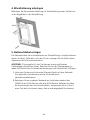 37
37
-
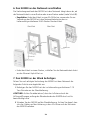 38
38
-
 39
39
-
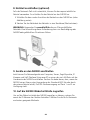 40
40
-
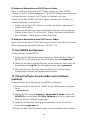 41
41
-
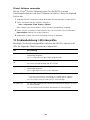 42
42
-
 43
43
-
 44
44
-
 45
45
-
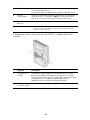 46
46
-
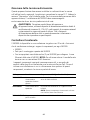 47
47
-
 48
48
-
 49
49
-
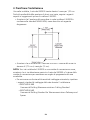 50
50
-
 51
51
-
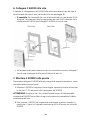 52
52
-
 53
53
-
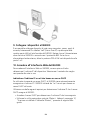 54
54
-
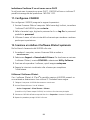 55
55
-
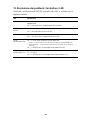 56
56
-
 57
57
-
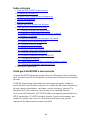 58
58
-
 59
59
-
 60
60
-
 61
61
-
 62
62
-
 63
63
-
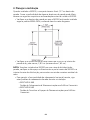 64
64
-
 65
65
-
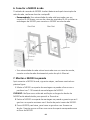 66
66
-
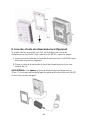 67
67
-
 68
68
-
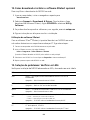 69
69
-
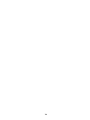 70
70
-
 71
71
-
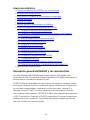 72
72
-
 73
73
-
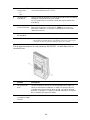 74
74
-
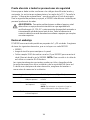 75
75
-
 76
76
-
 77
77
-
 78
78
-
 79
79
-
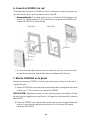 80
80
-
 81
81
-
 82
82
-
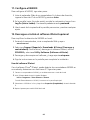 83
83
-
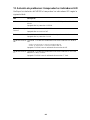 84
84
-
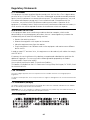 85
85
-
 86
86
-
 87
87
-
 88
88
3com IntelliJack NJ2000 Guide de démarrage rapide
- Taper
- Guide de démarrage rapide
- Ce manuel convient également à
dans d''autres langues
- italiano: 3com IntelliJack NJ2000 Guida Rapida
- English: 3com IntelliJack NJ2000 Quick start guide
- español: 3com IntelliJack NJ2000 Guía de inicio rápido
- Deutsch: 3com IntelliJack NJ2000 Schnellstartanleitung
- português: 3com IntelliJack NJ2000 Guia rápido
Documents connexes
Autres documents
-
Intellinet PoE-Powered 5-Port Gigabit Switch with PoE Passthrough Mode d'emploi
-
TP-LINK TL-SG105 Guide d'installation
-
Intellinet 561082 Quick Instruction Guide
-
Alcatel Temporis IP251G Le manuel du propriétaire
-
Swisscom Network Distribution Box Network Distribution Box installation Guide d'installation
-
Dell W-Series 205H Access Points Le manuel du propriétaire
-
Korenix JetNet 6710G-HVDC Series Quick Installation Manual
-
Dell W-Series 324/325 Access Points Le manuel du propriétaire
-
Dell W-Series 314/315 Access Points Le manuel du propriétaire
-
Aruba AP-303H Guide d'installation