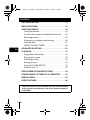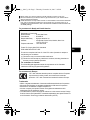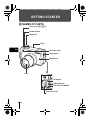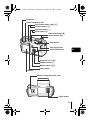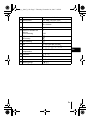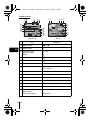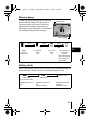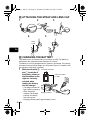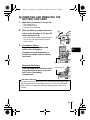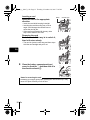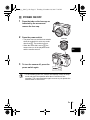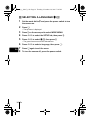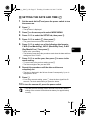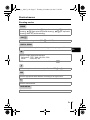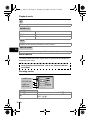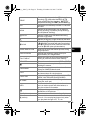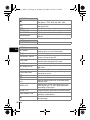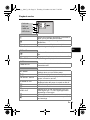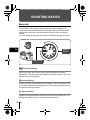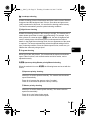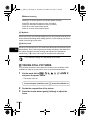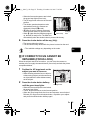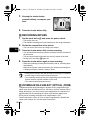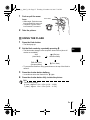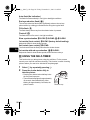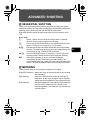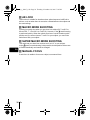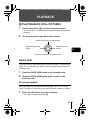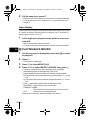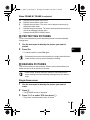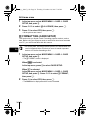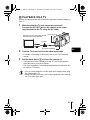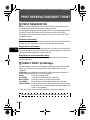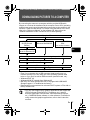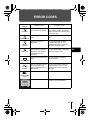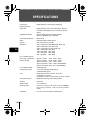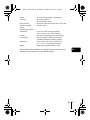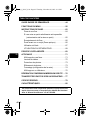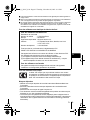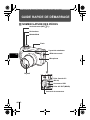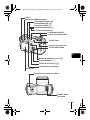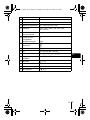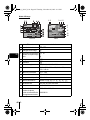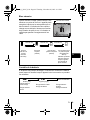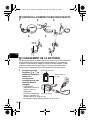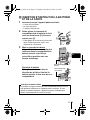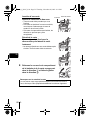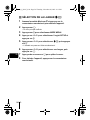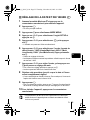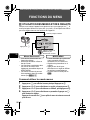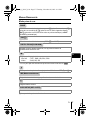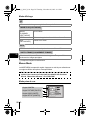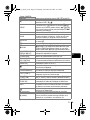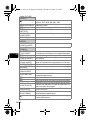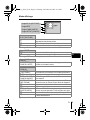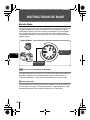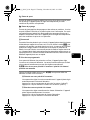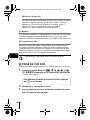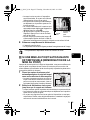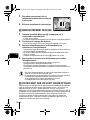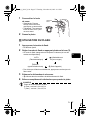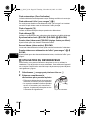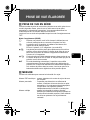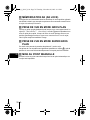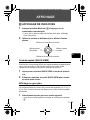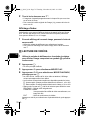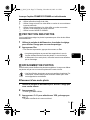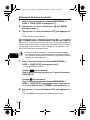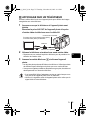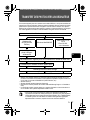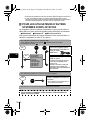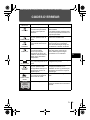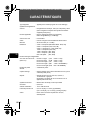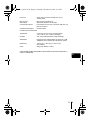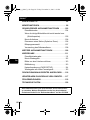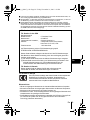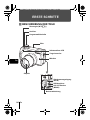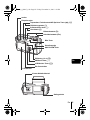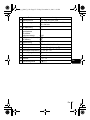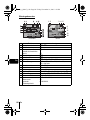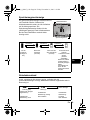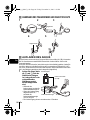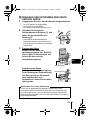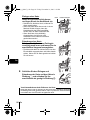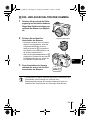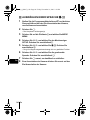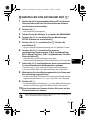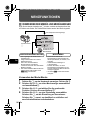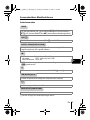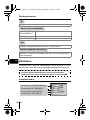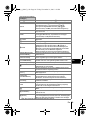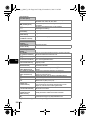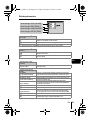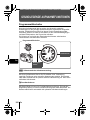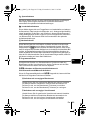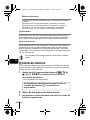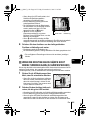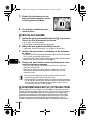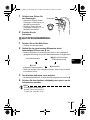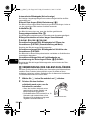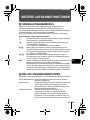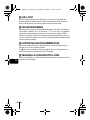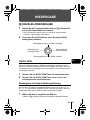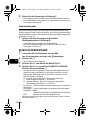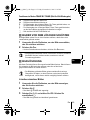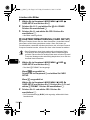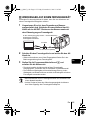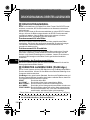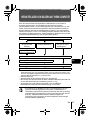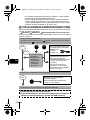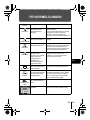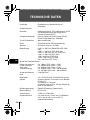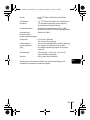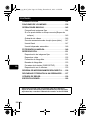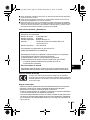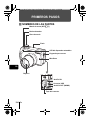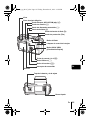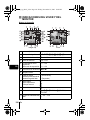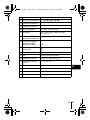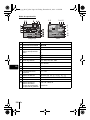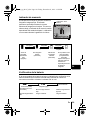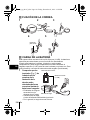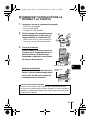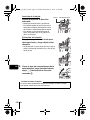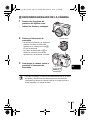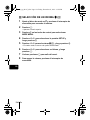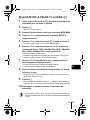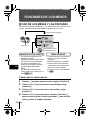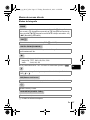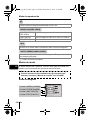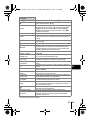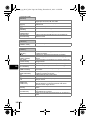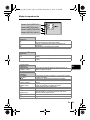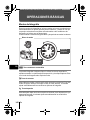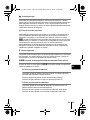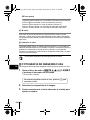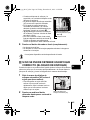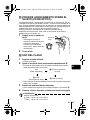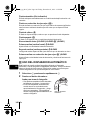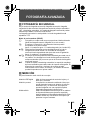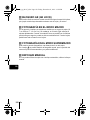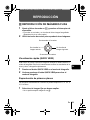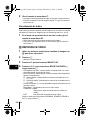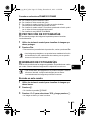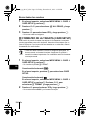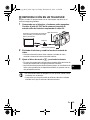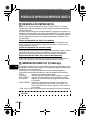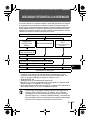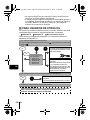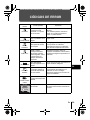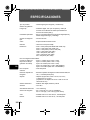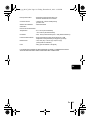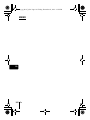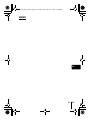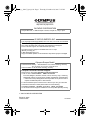DIGITAL CAMERA
APPAREIL PHOTO NUM
ÉRIQUE
DIGITALKAMERA
CÁMARA DIGITAL
C-760 Ultra Zoom
BASIC MANUAL
MANUEL DE BASE
EINFACHE ANLEITUNG
MANUAL BÁSICO
ENGLISH..........2
FRANÇAIS .....42
DEUTSCH ......82
ESPAÑOL ....122
basic_e_d4197_6.fm Page 1 Friday, November 21, 2003 12:44 PM

2 En
En
GETTING STARTED . . . . . . . . . . . . . . . . . . . . . . . . . . . . .4
MENU FUNCTIONS. . . . . . . . . . . . . . . . . . . . . . . . . . . . . 16
SHOOTING BASICS . . . . . . . . . . . . . . . . . . . . . . . . . . . . 22
Taking still pictures . . . . . . . . . . . . . . . . . . . . . . . . . . . 24
If correct focus cannot be obtained (Focus lock) . . . . 25
Recording movies . . . . . . . . . . . . . . . . . . . . . . . . . . . . 26
Zooming in on a subject (optical zoom) . . . . . . . . . . . 26
Using the flash . . . . . . . . . . . . . . . . . . . . . . . . . . . . . . 27
USING THE SELF-TIMER . . . . . . . . . . . . . . . . . . . . . 28
ADVANCED SHOOTING. . . . . . . . . . . . . . . . . . . . . . . . . 29
PLAYBACK . . . . . . . . . . . . . . . . . . . . . . . . . . . . . . . . . . .31
Playing back still pictures . . . . . . . . . . . . . . . . . . . . . . 31
Playing back movies . . . . . . . . . . . . . . . . . . . . . . . . . . 32
Protecting pictures . . . . . . . . . . . . . . . . . . . . . . . . . . . 33
Erasing pictures . . . . . . . . . . . . . . . . . . . . . . . . . . . . . 33
Formatting (CARD SETUP). . . . . . . . . . . . . . . . . . . . . 34
Playback on a TV . . . . . . . . . . . . . . . . . . . . . . . . . . . . 35
PRINT RESERVATION/DIRECT PRINT . . . . . . . . . . . . . 36
DOWNLOADING PICTURES TO A COMPUTER . . . . . . 37
ERROR CODES. . . . . . . . . . . . . . . . . . . . . . . . . . . . . . . . 39
SPECIFICATIONS . . . . . . . . . . . . . . . . . . . . . . . . . . . . . .40
CONTENTS
These instructions are only for quick reference. For more details
on the functions described here, refer to the “Reference Manual”
on CD-ROM.
basic_e_d4197_6.fm Page 2 Thursday, November 20, 2003 7:24 PM

En 3
En
J Before using your camera, read this manual carefully to ensure correct use.
J We recommend that you take test shots to get accustomed to your camera before
taking important photographs.
J These instructions are only a basic manual. For more details on the functions described
here, refer to the Reference Manual on the CD-ROM. For connection to the PC or
installation of provided software, refer to the Software Installation Guide included in the
CD-ROM package.
For customers in North and South America
For customers in USA
Declaration of Conformity
Model Number : C-760 Ultra Zoom
Trade Name : OLYMPUS
Responsible Party : Olympus America Inc.
Address : 2 Corporate Center Drive, Melville, New York
11747-3157 U.S.A.
Telephone Number : 1-631-844-5000
Tested To Comply With FCC Standards
FOR HOME OR OFFICE USE
This device complies with Part 15 of the FCC rules. Operation is subject to
the following two conditions:
(1) This device may not cause harmful interference.
(2) This device must accept any interference received, including interference
that may cause undesired operation.
For customers in Canada
This Class B digital apparatus meets all requirements of the Canadian
Interference-Causing Equipment Regulations.
For customers in Europe
Trademarks
• IBM is a registered trademark of International Business Machines Corporation.
• Microsoft and Windows are registered trademarks of Microsoft Corporation.
• Macintosh is a trademark of Apple Computer Inc.
• All other company and product names are registered trademarks and/or
trademarks of their respective owners.
• The standards for camera file systems referred to in this manual are the “Design
Rule for Camera File System/DCF” standards stipulated by the Japan Electronics
and Information Technology Industries Association (JEITA).
“CE” mark indicates that this product complies with the European
requirements for safety, health, environment and customer
protection. “CE” mark cameras are intended for sales in Europe.
basic_e_d4197_6.fm Page 3 Thursday, November 20, 2003 7:24 PM

4 En
En
GETTING STARTED
J NAMES OF PARTS
Lens
Strap eyelet
Self-timer lamp
Microphone
DC-IN jack
Flash
A/V OUT jack (MONO)
USB connector
Connector cover
Mode dial
Shutter button
Zoom lever (W/T•GU)
basic_e_d4197_6.fm Page 4 Thursday, November 20, 2003 7:24 PM

En 5
En
Viewfinder
AEL/Custom button (x)
Power switch
Monitor button (f)
Card access lamp
Arrow pad (acbd)
OK/Menu button
(
e
)
Monitor
Flash mode button (#)
Diopter adjustment dial
Self-timer button (Y)
Protect button (0)
Rotation button (y)
Flash button
Battery compartment/card cover
Tripod socket
Erase button (S)
QUICK VIEW button
basic_e_d4197_6.fm Page 5 Thursday, November 20, 2003 7:24 PM

6 En
En
J
VIEWFINDER AND MONITOR INDICATIONS
Shooting modes
Still picture Movie
Item Indications
1 Shooting modes P, A, S, M, N, m, L, J, I, s
2 Shutter speed 15" - 1/1000
3 Aperture value F2.8 - F8.0
4 Exposure compensation
Exposure differential
–2.0 - +2.0
–3.0 - +3.0
5 Battery check e, f
6 Green lamp
7 Flash stand-by
Camera movement warning
/Flash charge
# (Lights)
# (Blinks)
8Macro mode
Super macro mode
Manual focus
&
%
MF
9 Noise reduction O
10 Flash mode !, #, $, #SLOW1,
HSLOW1, #SLOW2
11
Flash intensity control
w –2.0 - +2.0
12 Drive o, j, i, k, 7
13 Self-timer Y
14 Sound record R
F2.8
F2.8
1600 1200
1600 1200
SQ1
SQ1
00:36
00:36
00:36
basic_e_d4197_6.fm Page 6 Thursday, November 20, 2003 7:24 PM

En 7
En
15 Record mode TIFF, SHQ, HQ, SQ1, SQ2
16 Resolution 2048 × 1536, 1280 × 960, 640 × 480,
320 × 240 etc.
17 AF target mark [ ]
18 Number of storable still
pictures
Time remaining
30
00:36
19 AE lock
AE memory
B
C
20 Spot metering n
21 ISO ISO 100, ISO 200, ISO 400
22 White Balance 5, 3, 1, w, x, y, V
23 White balance
compensation
B1 - B7, R1 - R7
24 Saturation 6 –5 - +5
25 Sharpness N –5 - +5
26 Contrast J –5 - +5
27 Memory gauge a, b, c, d
Item Indications
basic_e_d4197_6.fm Page 7 Thursday, November 20, 2003 7:24 PM

8 En
En
Playback mode
Still picture Movie
Item Indications
1 Battery check e, f
2 Switch frame J
3 Print reservation,
Number of prints
Movie
< ×10
n
4 Sound record H
5Protect 9
6 Record mode TIFF, SHQ, HQ, SQ1, SQ2
7 Resolution 2048 × 1536, 1280 × 960, 640 × 480,
320 × 240 etc.
8 Aperture value F2.8 - F8.0
9 Shutter speed 15" - 1/1000
10 Exposure compensation –2.0 - +2.0
11 White balance WB AUTO, 5, 3, 1, w, x, y, V
12 ISO ISO 100, ISO 200, ISO 400
13 Date and time ’04.02.17 15:30
14
File number, Frame number
Playing time/
Total recording time
FILE : 100 - 0030, 30
00:00/00:20
'04.02.17 15:30
'04.02.17 15:30
'04.02.1
'04.02.1
7
7
15:30
5:30
00:00/00:20
00:00/00:20
6
7
11
13
14
12 345
basic_e_d4197_6.fm Page 8 Thursday, November 20, 2003 7:24 PM

En 9
En
Memory gauge
The memory gauge lights up when you take a still
picture. While the gauge is lit, the camera is
storing the picture on the card. The memory
gauge indication changes as shown below
depending on the shooting status. The indication
is not displayed during movie recording.
Battery check
If the remaining battery power is low, the battery check indication changes as
follows when the camera is turned on or while the camera is in use.
F2.8
F2.8
1600 1200
1600 1200
SQ1
SQ1
Memory gauge
Battery check
Before
shooting
(Gauge is off)
No more pictures
can be taken
(Fully lit)
Wait until the gauge
returns to the status
on the left to take
the next shot.
One picture
taken
(Lit)
Two or more
taken
(Lit)
Shoot Shoot Shoot
Wait
a b c d
ef
Lights (green)
(Goes off after a while)
Remaining power level:
high
Remaining power level:
exhausted
Charge the battery.
Blinks (red)
Remaining power level:
low
Charge the battery.
No indication
basic_e_d4197_6.fm Page 9 Thursday, November 20, 2003 7:24 PM

10 En
En
J ATTACHING THE STRAP AND LENS CAP
J CHARGING THE BATTERY
This camera uses an Olympus lithium ion battery (LI-10B). The battery is
dedicated to this camera and other batteries do not work.
The battery is not fully charged when the camera is purchased. Fully charge
the battery on the specified charger (LI-10C) before first use. For details, read
the charger’s instructions (provided).
1 Make sure that the +
and - terminals of
the battery shown in
the illustration on the
right are correctly
oriented when
loading the battery
into the charger.
•
The charge indicator will
light red during charging.
• When charging is
complete, the charger
indicator will change
from red to green.
• Charging normally takes approximately 2 hours.
123
45
Stopper
Ring
Strap
eyelet
Connection terminals
Lithium ion battery
(LI-10B)
Charging indicator
basic_e_d4197_6.fm Page 10 Thursday, November 20, 2003 7:24 PM

En 11
En
J INSERTING AND REMOVING THE
BATTERY AND CARD
1 Make sure the camera is turned off.
• The monitor is off.
• The viewfinder is off.
• The lens is not extended.
2 Slide the battery compartment/card
cover in the direction of A, then lift
in the direction of B.
• Use the ball of your finger to slide the cover.
Do not use your fingernail as this could
result in injury.
3 Loading the battery
Align the battery as shown and
insert it into the battery
compartment until the battery is
locked in position with the battery
lock knob.
Removing the battery
Slide the knob in the direction of the
arrow. When the battery is ejected,
pull it out of the battery
compartment.
A
B
Battery lock knob
Battery lock knob
The amount of power consumed varies considerably depending on the
operations performed on the digital camera. If you use an exhausted
battery, the camera may turn off without displaying the battery level
warning .
Low battery warning
basic_e_d4197_6.fm Page 11 Thursday, November 20, 2003 7:24 PM

12 En
En
Inserting a card
Insert the card in the appropriate
direction.
• Insert the card while keeping it straight.
• Inserting the card the wrong way or at an
angle could damage the contact area or
cause the card to jam.
• If the card is not inserted all the way, data
may not be written to the card.
Removing the card
Push the card all the way in to unlock it,
then let it return slowly.
• The card is ejected a short way and then stops.
Hold the card straight and pull it out.
4 Close the battery compartment/card
cover in direction C and then slide it in
the direction shown D.
Notch Contact area
D
C
Releasing your finger quickly after pushing the card all the way in may
cause it to eject forcefully out of the slot.
Notes for removing the card
basic_e_d4197_6.fm Page 12 Thursday, November 20, 2003 7:24 PM

En 13
En
J POWER ON/OFF
1
Press the tabs on the lens cap as
indicated by the arrows and
remove the lens cap.
2 Press the power switch.
• The power turns on and the lens extends
when the mode dial is set to any mode
other than q. The monitor turns on.
• When the mode dial is set to q, the
camera turns on in the playback mode
and the monitor turns on.
3 To turn the camera off, press the
power switch again.
• To save battery power, the camera automatically enters the sleep
mode and stops the operation after about 3 minutes of non-
operation. The camera activates again as soon as you operate the
shutter button or zoom lever.
Mode dial
Note
basic_e_d4197_6.fm Page 13 Thursday, November 20, 2003 7:24 PM

14 En
En
J SELECTING A LANGUAGE W
1
Set the mode dial to P and press the power switch to turn
the camera on.
2 Press e.
• The top menu is displayed.
3 Press d on the arrow pad to select MODE MENU.
4 Press ac to select the SETUP tab, then press d.
5 Press ac to select W, then press d.
• The green frame moves to the selected item.
6 Press ac to select a language, then press e.
7 Press e again to exit the menu.
8 To turn the camera off, press the power switch.
basic_e_d4197_6.fm Page 14 Thursday, November 20, 2003 7:24 PM

En 15
En
J SETTING THE DATE AND TIME X
1
Set the mode dial to P and press the power switch to turn
the camera on.
2 Press e.
• The top menu is displayed.
3 Press d on the arrow pad to select MODE MENU.
4 Press ac to select the SETUP tab, then press d.
5 Press ac to select X, then press d.
• The green frame moves to the selected item.
6 Press ac to select one of the following date formats:
Y-M-D (Year/Month/Day), M-D-Y (Month/Day/Year), D-M-Y
(Day/Month/Year). Then press d.
• Move to the year setting.
• The following steps show the procedure used when the date and time
settings are set to Y-M-D.
7 Press ac to set the year, then press d to move to the
month setting.
• To move back to the previous setting, press b.
• The first two digits of the year are fixed.
8 Repeat this procedure until the date and time are
completely set.
• The time is displayed in the 24-hour format. Consequently, 2 p.m. is
displayed as 14:00.
9 Press e.
• For a more accurate setting, press e when the time signal hits 00
seconds. The clock starts when you press the button.
10 To turn the camera off, press the power switch.
• The date and time settings will be returned to the factory default
settings if the camera is left without the battery for approximately
one day.
Note
basic_e_d4197_6.fm Page 15 Thursday, November 20, 2003 7:24 PM

16 En
En
MENU FUNCTIONS
J USING THE MENUS AND TABS
When you turn on the camera and press e, the top menu is displayed on the
monitor. The functions of this camera are set from the menus.
How to use the mode menus
1 Press e to display the top menu. Press d.
2 Press ac to select a tab, then press d.
3 Press ac to select an item, then press d.
4 Press ac to select a setting. Press e to complete
setting.
Press e again to exit the menu and return to shooting
status.
MODE MENU
ESP
• Take you directly to the setting
screens.
• Display operational buttons at the
bottom of the screen.
•
The functions registered in the
shortcut menus can also be
accessed from the MODE MENU.
• The shortcut menus can be
replaced in modes other than
hnq.
• Lets you access the menu
selections to set the ISO,
sharpness, etc.
• Categorizes the settings into 4
tabs.
• Press ac to select a tab and
display the associated menu
items.
• There is no mode menu in h
mode.
Use the arrow pad
to select a menu.
MODE MENU
SHORTCUT MENUS
The top menu is displayed.
Press e.
basic_e_d4197_6.fm Page 16 Thursday, November 20, 2003 7:24 PM

En 17
En
Shortcut menus
Shooting modes
*TIFF cannot be selected when the mode dial is set to h.
Selects a shooting mode from o (single-frame shooting), j (sequential
shooting), i (high speed sequential shooting), k (AF sequential
shooting) and 7 (auto bracketing).
Selects the metering method (ESP, 5 or MULTI).
Extends the maximum optical zoom, making possible up to approx. 30× zoom.
Sets the image quality and resolution.
Still picture : TIFF*, SHQ, HQ, SQ1, SQ2
Movie : SHQ, HQ, SQ
Used to take pictures of a close subject. Selects OFF, & or %.
Sets the appropriate white balance according to the light source.
Sets the date and time.
Formats a card.
DRIVE
ESP/5
DIGITAL ZOOM
K
&
WB
X
CARD SETUP
basic_e_d4197_6.fm Page 17 Thursday, November 20, 2003 7:24 PM

18 En
En
Playback mode
Mode menus
The MODE MENU has 4 tabs. Press ac to select a tab and display the
associated menu items.
Shooting modes
Runs through all saved pictures one after another.
MOVIE PLAYBACK Plays back movies.
INDEX Creates an index picture of a movie in 9 frames.
EDIT Edits a movie.
Displays all the shooting information on the monitor.
Selects ALL to display all images or 0 to display only protected images.
CAMERA tab
ESP/5 Selects the metering method (ESP, 5, MULTI).
&
Used to take pictures of a close subject. Selects
OFF, &, %.
m
MOVIE PLAY
INFO
SWITCH FRAME
These instructions are only for quick reference. For more details
on the functions described here, refer to the “Reference Manual”
on CD-ROM.
CARDSEt PIC
CAMERA
DRIVE
ISO
A/S/M
OFF
OFF
AUtO
AUtO
ESP
ESP
ESP
CAMERA tab
PICTURE tab
CARD tab
SETUP tab
basic_e_d4197_6.fm Page 18 Thursday, November 20, 2003 7:24 PM

En 19
En
DRIVE
Selects a shooting mode from
o
(single-frame
shooting),
j
(sequential shooting),
i
(high speed sequential shooting),
k
(AF
sequential shooting) and
7
(auto bracketing).
ISO
Selects the ISO sensitivity from AUTO, 100, 200
and 400.
A/S/M
Selects the shooting mode from A (Aperture
priority shooting), S (Shutter priority shooting)
and M (Manual shooting).
r1/2/3/4
Selects a mode to be activated when taking
pictures in r mode.
w Adjusts the amount of light emitted by the flash.
#SLOW
Selects from
#
SLOW1 (1st curtain),
H
SLOW1 (1st curtain with red-eye reduction)
and
#
SLOW2 (2nd curtain) when the flash mode
is set to
#
SLOW (slow synchronization).
NOISE REDUCTION
Reduces the noise that affects pictures during
long exposures.
DIGITAL ZOOM
Extends the maximum optical zoom up to
approximately 30× magnification.
FULLTIME AF
Keeps the image in focus at all times without
having to press the shutter button halfway.
AF MODE Selects the auto focus method (iESP or SPOT).
o
Enables you to take a picture of yourself while
holding the camera.
PANORAMA
Allows panorama pictures to be taken with
Olympus CAMEDIA-brand cards.
2 IN 1
Combines two still pictures taken in succession
and stores them as a single picture.
FUNCTION
Adds special effects to pictures (BLACK & WHITE,
SEPIA, WHITE BOARD, BLACK BOARD).
AF AREA
Changes the position of the AF target mark
using the arrow pad.
INFO
Selects whether to display all the information
such as shutter speed and white balance, or
only the minimum information.
u
Displays a histogram showing the luminance
distribution of still pictures.
R (still pictures)
Sound can be recorded when taking still pictures.
R (movies)
Selects whether to record sound when shooting
a movie. You can play back sound only when
you play back through a PC, TV, etc.
basic_e_d4197_6.fm Page 19 Thursday, November 20, 2003 7:24 PM

20 En
En
PICTURE tab
K
Sets the image quality and resolution.
Still picture: TIFF, SHQ, HQ, SQ1, SQ2
WB
Sets the appropriate white balance according to
the light source.
> Makes fine changes to the white balance.
SHARPNESS Adjusts the sharpness of the image.
CONTRAST Adjusts the contrast of the image.
SATURATION
Adjusts the level of color depth without changing
the tint.
CARD tab
CARD SETUP Formats a card.
SETUP tab
ALL RESET
Selects whether to keep the current camera
settings when you turn off the power.
W Selects a language for on-screen display.
PW ON/OFF SETUP
Sets the picture that is displayed when the
power is turned on and off.
REC VIEW
Selects whether to display pictures on the
monitor while saving them to a card.
SLEEP Sets the sleep timer.
MY MODE SETUP
Customizes settings which are activated in the
r mode.
FILE NAME Changes how file names are assigned.
PIXEL MAPPING
Checks the CCD and image processing
functions for errors.
s
Adjusts the brightness of the viewfinder or monitor.
X Sets the date and time.
m/ft
Sets the measurement unit (m/ft) used during
manual focus.
VIDEO OUT
Selects NTSC or PAL according to your TV’s
video signal type. TV video signal types differ
depending on the region.
SHORT CUT
Assigns frequently used functions as shortcut menus.
CUSTOM BUTTON
Assigns a frequently used function to the
camera’s custom button.
8
Turns off the beep sound for button operations
and warnings.
basic_e_d4197_6.fm Page 20 Thursday, November 20, 2003 7:24 PM
La page est en cours de chargement...
La page est en cours de chargement...
La page est en cours de chargement...
La page est en cours de chargement...
La page est en cours de chargement...
La page est en cours de chargement...
La page est en cours de chargement...
La page est en cours de chargement...
La page est en cours de chargement...
La page est en cours de chargement...
La page est en cours de chargement...
La page est en cours de chargement...
La page est en cours de chargement...
La page est en cours de chargement...
La page est en cours de chargement...
La page est en cours de chargement...
La page est en cours de chargement...
La page est en cours de chargement...
La page est en cours de chargement...
La page est en cours de chargement...
La page est en cours de chargement...
La page est en cours de chargement...
La page est en cours de chargement...
La page est en cours de chargement...
La page est en cours de chargement...
La page est en cours de chargement...
La page est en cours de chargement...
La page est en cours de chargement...
La page est en cours de chargement...
La page est en cours de chargement...
La page est en cours de chargement...
La page est en cours de chargement...
La page est en cours de chargement...
La page est en cours de chargement...
La page est en cours de chargement...
La page est en cours de chargement...
La page est en cours de chargement...
La page est en cours de chargement...
La page est en cours de chargement...
La page est en cours de chargement...
La page est en cours de chargement...
La page est en cours de chargement...
La page est en cours de chargement...
La page est en cours de chargement...
La page est en cours de chargement...
La page est en cours de chargement...
La page est en cours de chargement...
La page est en cours de chargement...
La page est en cours de chargement...
La page est en cours de chargement...
La page est en cours de chargement...
La page est en cours de chargement...
La page est en cours de chargement...
La page est en cours de chargement...
La page est en cours de chargement...
La page est en cours de chargement...
La page est en cours de chargement...
La page est en cours de chargement...
La page est en cours de chargement...
La page est en cours de chargement...
La page est en cours de chargement...
La page est en cours de chargement...
La page est en cours de chargement...
La page est en cours de chargement...
La page est en cours de chargement...
La page est en cours de chargement...
La page est en cours de chargement...
La page est en cours de chargement...
La page est en cours de chargement...
La page est en cours de chargement...
La page est en cours de chargement...
La page est en cours de chargement...
La page est en cours de chargement...
La page est en cours de chargement...
La page est en cours de chargement...
La page est en cours de chargement...
La page est en cours de chargement...
La page est en cours de chargement...
La page est en cours de chargement...
La page est en cours de chargement...
La page est en cours de chargement...
La page est en cours de chargement...
La page est en cours de chargement...
La page est en cours de chargement...
La page est en cours de chargement...
La page est en cours de chargement...
La page est en cours de chargement...
La page est en cours de chargement...
La page est en cours de chargement...
La page est en cours de chargement...
La page est en cours de chargement...
La page est en cours de chargement...
La page est en cours de chargement...
La page est en cours de chargement...
La page est en cours de chargement...
La page est en cours de chargement...
La page est en cours de chargement...
La page est en cours de chargement...
La page est en cours de chargement...
La page est en cours de chargement...
La page est en cours de chargement...
La page est en cours de chargement...
La page est en cours de chargement...
La page est en cours de chargement...
La page est en cours de chargement...
La page est en cours de chargement...
La page est en cours de chargement...
La page est en cours de chargement...
La page est en cours de chargement...
La page est en cours de chargement...
La page est en cours de chargement...
La page est en cours de chargement...
La page est en cours de chargement...
La page est en cours de chargement...
La page est en cours de chargement...
La page est en cours de chargement...
La page est en cours de chargement...
La page est en cours de chargement...
La page est en cours de chargement...
La page est en cours de chargement...
La page est en cours de chargement...
La page est en cours de chargement...
La page est en cours de chargement...
La page est en cours de chargement...
La page est en cours de chargement...
La page est en cours de chargement...
La page est en cours de chargement...
La page est en cours de chargement...
La page est en cours de chargement...
La page est en cours de chargement...
La page est en cours de chargement...
La page est en cours de chargement...
La page est en cours de chargement...
La page est en cours de chargement...
La page est en cours de chargement...
La page est en cours de chargement...
La page est en cours de chargement...
La page est en cours de chargement...
La page est en cours de chargement...
La page est en cours de chargement...
La page est en cours de chargement...
La page est en cours de chargement...
La page est en cours de chargement...
La page est en cours de chargement...
-
 1
1
-
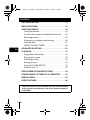 2
2
-
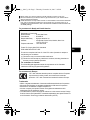 3
3
-
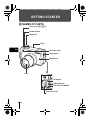 4
4
-
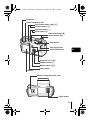 5
5
-
 6
6
-
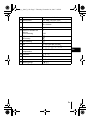 7
7
-
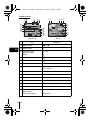 8
8
-
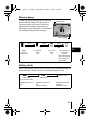 9
9
-
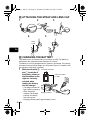 10
10
-
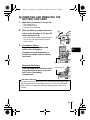 11
11
-
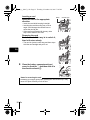 12
12
-
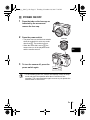 13
13
-
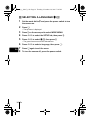 14
14
-
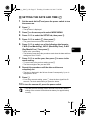 15
15
-
 16
16
-
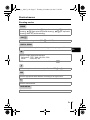 17
17
-
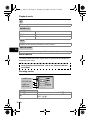 18
18
-
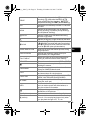 19
19
-
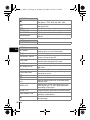 20
20
-
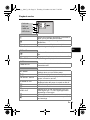 21
21
-
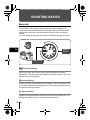 22
22
-
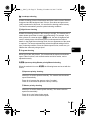 23
23
-
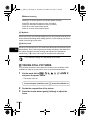 24
24
-
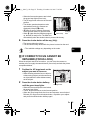 25
25
-
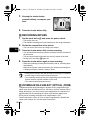 26
26
-
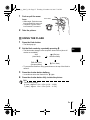 27
27
-
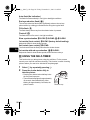 28
28
-
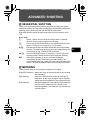 29
29
-
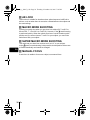 30
30
-
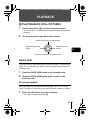 31
31
-
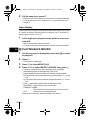 32
32
-
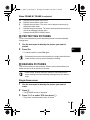 33
33
-
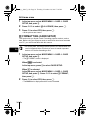 34
34
-
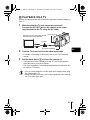 35
35
-
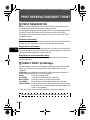 36
36
-
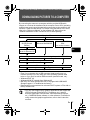 37
37
-
 38
38
-
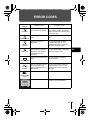 39
39
-
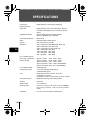 40
40
-
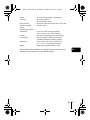 41
41
-
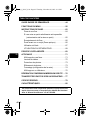 42
42
-
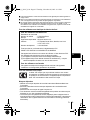 43
43
-
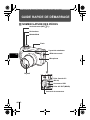 44
44
-
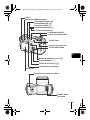 45
45
-
 46
46
-
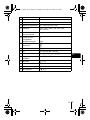 47
47
-
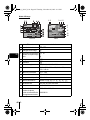 48
48
-
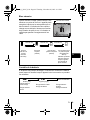 49
49
-
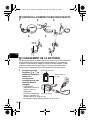 50
50
-
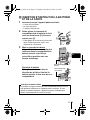 51
51
-
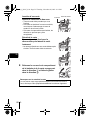 52
52
-
 53
53
-
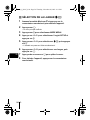 54
54
-
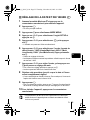 55
55
-
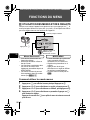 56
56
-
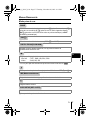 57
57
-
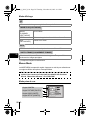 58
58
-
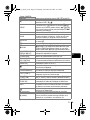 59
59
-
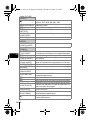 60
60
-
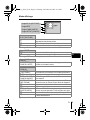 61
61
-
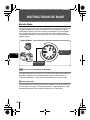 62
62
-
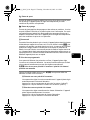 63
63
-
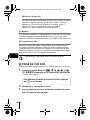 64
64
-
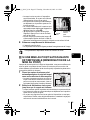 65
65
-
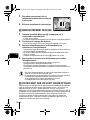 66
66
-
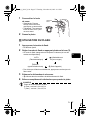 67
67
-
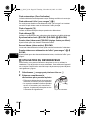 68
68
-
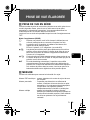 69
69
-
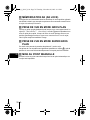 70
70
-
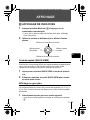 71
71
-
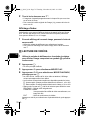 72
72
-
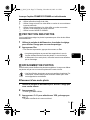 73
73
-
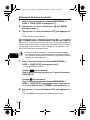 74
74
-
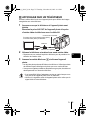 75
75
-
 76
76
-
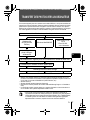 77
77
-
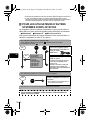 78
78
-
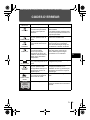 79
79
-
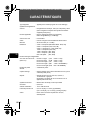 80
80
-
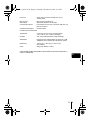 81
81
-
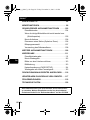 82
82
-
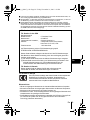 83
83
-
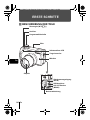 84
84
-
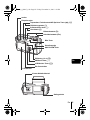 85
85
-
 86
86
-
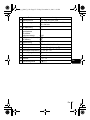 87
87
-
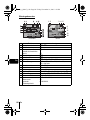 88
88
-
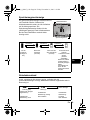 89
89
-
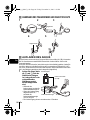 90
90
-
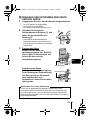 91
91
-
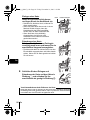 92
92
-
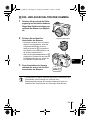 93
93
-
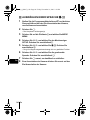 94
94
-
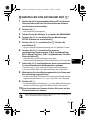 95
95
-
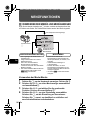 96
96
-
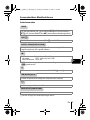 97
97
-
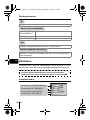 98
98
-
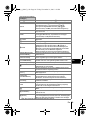 99
99
-
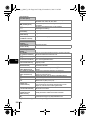 100
100
-
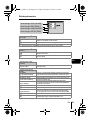 101
101
-
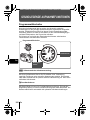 102
102
-
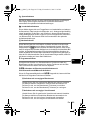 103
103
-
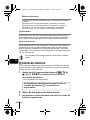 104
104
-
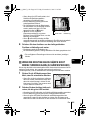 105
105
-
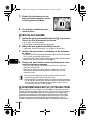 106
106
-
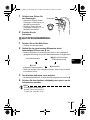 107
107
-
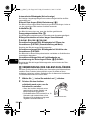 108
108
-
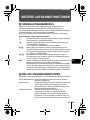 109
109
-
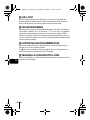 110
110
-
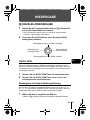 111
111
-
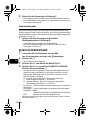 112
112
-
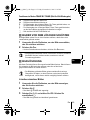 113
113
-
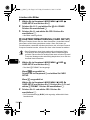 114
114
-
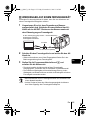 115
115
-
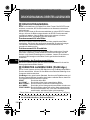 116
116
-
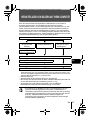 117
117
-
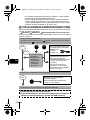 118
118
-
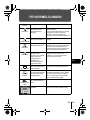 119
119
-
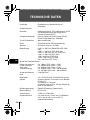 120
120
-
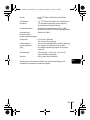 121
121
-
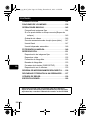 122
122
-
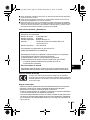 123
123
-
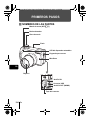 124
124
-
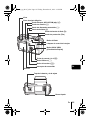 125
125
-
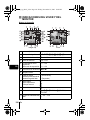 126
126
-
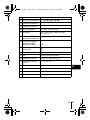 127
127
-
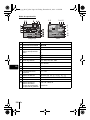 128
128
-
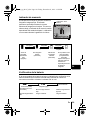 129
129
-
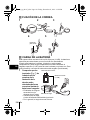 130
130
-
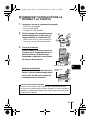 131
131
-
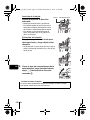 132
132
-
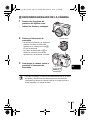 133
133
-
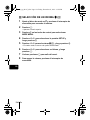 134
134
-
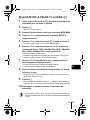 135
135
-
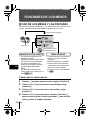 136
136
-
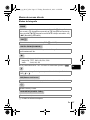 137
137
-
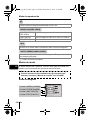 138
138
-
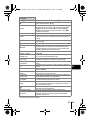 139
139
-
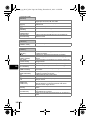 140
140
-
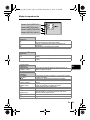 141
141
-
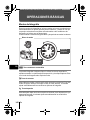 142
142
-
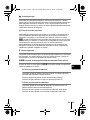 143
143
-
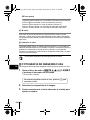 144
144
-
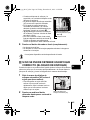 145
145
-
 146
146
-
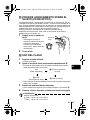 147
147
-
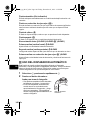 148
148
-
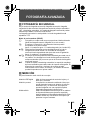 149
149
-
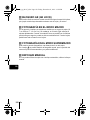 150
150
-
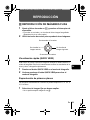 151
151
-
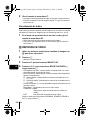 152
152
-
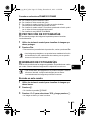 153
153
-
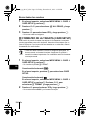 154
154
-
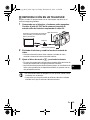 155
155
-
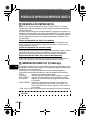 156
156
-
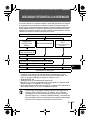 157
157
-
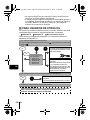 158
158
-
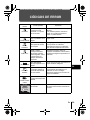 159
159
-
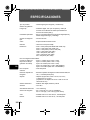 160
160
-
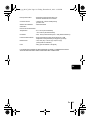 161
161
-
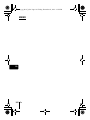 162
162
-
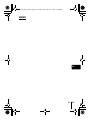 163
163
-
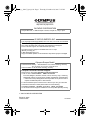 164
164
Olympus C-760 ULTRA Le manuel du propriétaire
- Taper
- Le manuel du propriétaire
- Ce manuel convient également à
dans d''autres langues
Documents connexes
-
Olympus Camedia C-5060 Wide Zoom Le manuel du propriétaire
-
Olympus C5000 Zoom Le manuel du propriétaire
-
Olympus Camedia C-5050 Zoom Manuel utilisateur
-
Olympus C-8080 WIDE Le manuel du propriétaire
-
Olympus C765 Ultra Zoom Manuel utilisateur
-
Olympus C-740 Manuel utilisateur
-
Olympus C5050 Zoom Manuel utilisateur
-
Olympus c-750 ultra zoom Manuel utilisateur
-
Olympus C770 Ultra Zoom Le manuel du propriétaire
-
Olympus Camedia C-8080 Wide Zoom Manuel utilisateur