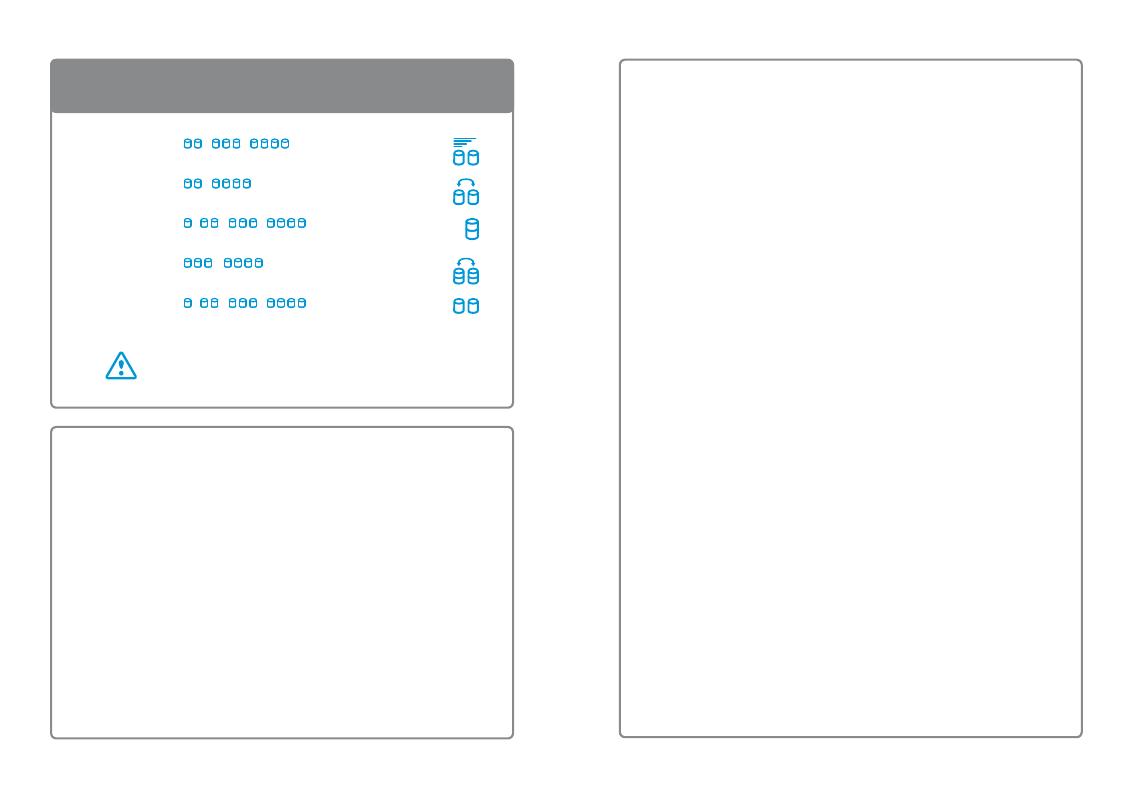
MODE Setting
Replacing faulty drives
When a drive fails, the corresponding LED (1-4) turns o. If only one
drive is defective and the RAID mode is set to RAID 5 or RAID 10, the
data can still be accessed but it’s recommended to immediately replace
the faulty drive. If more than one drive at the same time fails or if the
RAID mode is set to RAID 0 or SPAN, all data will be lost. For JBOD, only
the data on that particular drive is lost.
1. Turn o the power and replace the faulty drive.
2. For RAID 5 and RAID 10, the RAID array is rebuilt automatically when
you turn the power back on. During this process, the rebuild LED
lights up orange. The time it takes to complete depends on the drive
capacity (~60MB/s).
3. For RAID 0 and SPAN, please follow the initial setup procedure.
4. For JBOD, simply format the new drive.
Make sure to backup all existing data rst!
The drives must be formatted after changing the RAID mode.
[ 0 ] RAID 0 / /
Disk striping for optimal performance.
[ 1 ] RAID 1/10 /
Disk mirroring for redundancy and backup.
[ 2 ] SPAN / / /
Disk spanning for large storage.
[ 3 ] RAID 5 /
Disk striping with parity for performance & redundancy.
[ 4 ] JBOD (PM) / / /
Non-RAID port multiplier for independent volumes.
Reemplazar unidades defectuosas
Cuando una unidad falla, el LED correspondiente (1-4) se apaga. Si solo
hay una unidad defectuosa y el modo RAID está congurado como RAID
5 o RAID 10, aún será posible acceder a los datos aunque se recomienda
reemplazar inmediatamente la unidad defectuosa. Si más de una unidad
falla al mismo tiempo o si el modo RAID está congurado como RAID 0 o
de expansión, se perderán todos los datos. En caso de modo JBOD, solo
se perderán los datos de esa unidad particular.
1. Desconecte la alimentación y reemplace la unidad defectuosa.
2. En caso de modo RAID 5 y 10, la matriz RAID se reconstruye automática-
mente al volver a encender el dispositivo. Durante este proceso, el
indicador LED de reconstrucción se iluminará en color naranja. El tiempo
empleado dependerá de la capacidad de la unidad (~60 MB/s).
3. En caso de modo RAID 0 y de expansión, siga el procedimiento de
conguración inicial (Initial Setup).
4. En caso de modo JBOD, únicamente será necesario formatear la
nueva unidad.
Remplacement des lecteurs défectueux
Lorsqu'un lecteur est en panne, la DEL correspondante (1-4) s'éteint. Si
un seul lecteur est défectueux et que le mode RAID est RAID 5 ou RAID
10, les données restent accessibles, mais il est conseillé de remplacer
immédiatement le lecteur défectueux. Si plusieurs lecteurs tombent en
panne en même temps ou que le mode RAID est déni sur RAID 0 ou
SPAN, toutes les données seront perdues. Pour JBOD, seules les
données du lecteur défectueux sont perdues.
1. Éteignez l’alimentation et remplacez le lecteur défectueux.
2. Pour RAID 5 et RAID 10, la baie RAID est reconstruite automatique-
ment lorsque vous remettez l'appareil sous tension. Pendant ce
processus, la DEL de reconstruction s'allume en orange. La durée
nécessaire dépend de la capacité du lecteur (~60Mo/s).
3. Pour RAID 0 et SPAN, suivez la procédure de conguration initiale.
4. Pour JBOD, formatez simplement le nouveau lecteur.



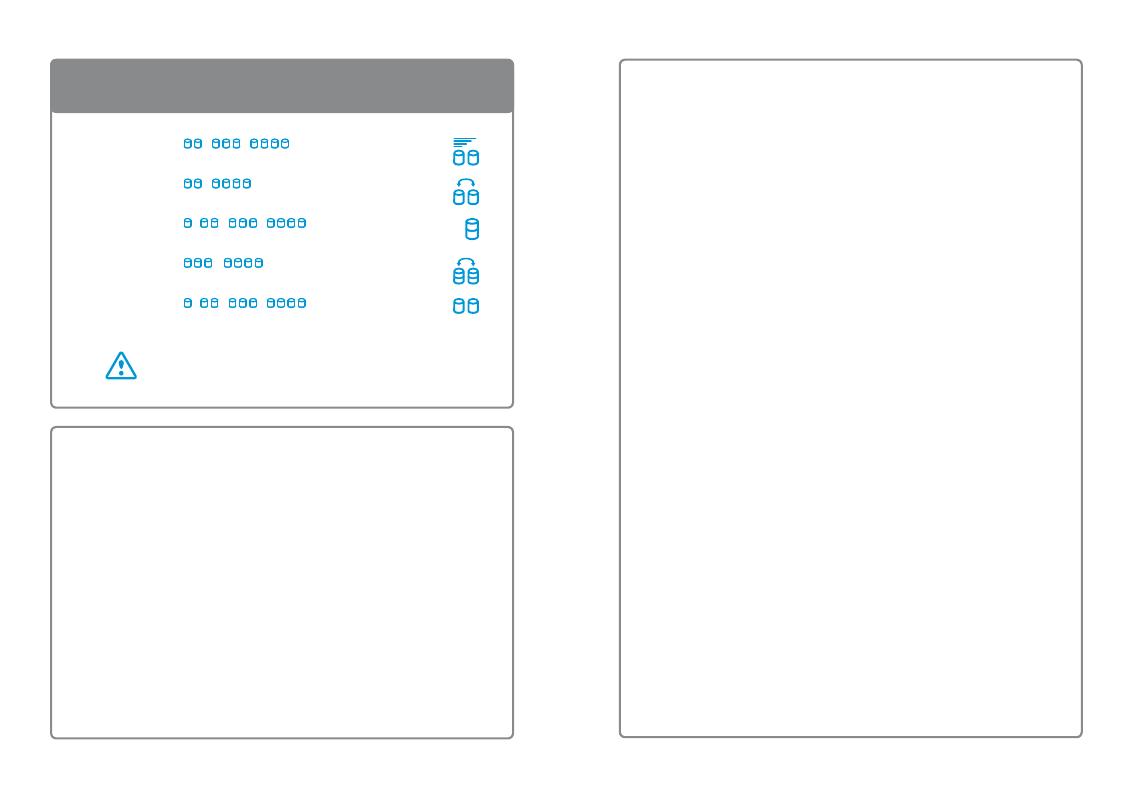
 ZyXEL Communications NSA-220 Plus Guide de démarrage rapide
ZyXEL Communications NSA-220 Plus Guide de démarrage rapide