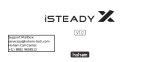La page est en cours de chargement...

v1.0
RONIN
-
SC
Quick Start Guide
快速入门指南
快速入門指南
クイックスタートガイド
퀵 스타트 가이드
Kurzanleitung
Guía de inicio rápido
Guide de démarrage rapide
Guida rapida
Snelstartgids
Guia de início rápido
Guia de Início Rápido
Краткое руководство пользователя

© 2019 DJI OSMO All Rights Reserved.
1
Contents
Quick Start Guide 2
快速入门指南
10
快速入門指南
18
クイックスタートガイド
26
퀵 스타트 가이드
34
Kurzanleitung 42
Guía de inicio rápido 50
Guide de démarrage rapide 58
Guida di avvio rapido 66
Snelstartgids 74
Guia de início rápido 82
Guia de início rápido 90
Краткое руководство пользователя 98
EN
CHS
CHT
JP
KR
DE
ES
FR
IT
NL
PT
PT-BR
RU

EN
2
© 2019 DJI OSMO All Rights Reserved.
Ronin-SC Overview
1. Tilt Motor
2. Tilt Lock
3. Camera Control/
Accessories Port
(USB-C)
4. Roll Motor
5. Roll Lock
6. Pan Motor
7. Pan Lock
8. Profile LED
Indicators
9. Joystick
10. Camera Control
Button
11. M Button
12. Battery Level
Indicators
13. Battery Level
Button
14. Lever
15. Ronin Series
Accessories
(RSA) Port
16. Safety Lock
17. Camera
Mounting Plate
18. Power Port
(USB-C)
19. Trigger
20. Tripod
21. Grip (Inc. 1/4” and
3/8” Mounting
Holes
)
22. Power Button
1
2
4
5
7
8
9
10
11
12
21
22
3
6
13
14
15
16
17
18
19
20

EN
© 2019 DJI OSMO All Rights Reserved.
3
Getting Started
A. Downloading the DJI RONIN
TM
App and
Watching the Tutorials
Search for “Ronin” in the App Store or on
Google Play and follow the instructions to
install the app. Watch the tutorials on the
ocial DJI website. https://www.dji.com/
ronin-sc
C. Mounting the Grip
Ronin App
B. Attaching the Tripod
1
2
1
2
3

EN
4
© 2019 DJI OSMO All Rights Reserved.
E. Checking the Battery Level
During charging, the battery level
indicators indicate the battery level.
When not charging, press the battery
level button to check the battery level.
Ronin-SC can be operated during charging.
Activating Ronin-SC
Ronin-SC needs to be activated through the Ronin app before
using for the first time.
1. Press and hold the power button to power on the gimbal.
2. Enable Bluetooth on your mobile device and launch the
Ronin app. Note that a DJI account is required to launch
the Ronin app. Once detected in the list of Bluetooth
devices, select Ronin-SC and input the default Bluetooth
password: 12345678.
3. Make sure you are connected to the internet and follow the
on-screen instructions to activate Ronin-SC.
Power Port USB Power
Adapter
Power Outlet
100 - 240 V
D. Charging the Battery
Before using for the rst time, charge the grip through the
power port using a power cable (included) and a USB adapter
(not included). It is recommended to use a 5V/2A USB adapter.
F. Powering On/O and Sleep Mode
Press and hold the power button
to turn Ronin-SC on or o
Tap the power button to enter sleep mode. Tap again to exit
sleep mode.
LowHigh
Ronin-SC
User Profile
Create
Status
Device Activation
Activation is required prior to using the
device. To do so, information regarding
your device and DJI account will be
uploaded to DJI. Please agree and
proceed to activation.
Agree and activate

EN
© 2019 DJI OSMO All Rights Reserved.
5
Mounting the Camera
Make sure to prepare the camera before mounting it to Ronin-
SC. Remove the lens cap and make sure the battery and
memory card are inserted in the camera.
1. The three axes of the gimbal are locked by default. Unlock
the three axes, adjust the gimbal to the position as shown,
and lock the three axes again.
2. If required, attach the riser plate* to the bottom of the
camera using a flathead screwdriver.
* Riser plate is required in the following scenarios:
When using a small and lightweight camera such as a Sony A6300
camera.
When using a lens with a large diameter such as a Sony A7M3 camera
with a 16-35 mm f/2.8 GM lens.
When used with a focus motor.
Refer to the Ronin-SC product page on the official DJI website (http://
www.dji.com/ronin-sc) for the most updated Camera Compatibility List.
Dovetail Plate
1
2
3
2
1
Riser Plate
3. Attach the dovetail plate and lens support . Move
the slider to the front of the plate. The camera lens and
the arrow on the dovetail plate must face the same
direction. Mount the camera according to the indicators
on the dovetail plate. Use the lens support for optimal
performance.
1
2
Slider
Lens Support

EN
6
© 2019 DJI OSMO All Rights Reserved.
If using accessories such as the phone holder or focus
motor, make sure to mount all accessories before balancing.
Refer to the manual documents of the accessories for more
information.
Make sure to tighten the screw under the dovetail plate.
1
2
3
2
1
4. Loosen the knob on the bottom of the camera mounting
plate and move it to the side of the axis. Slide the
camera into the plate . Tighten the knob when the
camera is in the middle of the plate.
Balancing
Balancing is required before shooting. Before balancing,
make sure to power on the camera if using a optical zoom
lens and to select the focal length if using a varifocal lens.
There are balancing tutorials in the Ronin app, which can
be viewed after activation. Balancing can also be performed
without connecting to the Ronin app. In that scenario, make
sure Ronin-SC is powered off or in sleep mode before
balancing.
1. Balancing depth for the tilt axis
a. Unlock the tilt axis and lower the camera by loosening the tilt
axis knob .
b. Rotate the tilt axis so that the camera lens is pointing
forward. Check to make sure the camera is not front or
back-heavy. If front-heavy, move the camera backward. If
back-heavy, move the camera forward.
c. Loosen the knob under the camera mounting plate
and
adjust the camera balance until the camera is steady.
d. Tighten the knob.
3
2
1

EN
© 2019 DJI OSMO All Rights Reserved.
7
2
1
2. Balancing the vertical tilt
a. Rotate the tilt axis so that the camera lens is pointing
upward. Check to make sure the camera is not top or
bottom-heavy. If the camera is tilted to one side, pull the tilt
arm towards the other side.
b. Loosen the knob on the tilt motor
and adjust the balance
of the camera until the camera is steady without tilting up
or down.
c. Tighten the knob.
d. Repeat Step 1 to balance the depth of the tilt axis. The
slider on the dovetail plate is used to record the balance
position. Move the slider next to the mounting plate and
tighten the slider.
3. Balancing the roll axis
a. Lock the tilt axis and unlock the roll axis. Check the direction
in which the roll motor swings. If the camera rotates to the
left, move the camera to the right. If the camera rotates to
the right, move the camera to the left.
b. Loosen the knob on the camera mounting plate , and
adjust position of the plate until the camera is steady.
c. Tighten the knob. If the camera moves forward, move the
camera back until the slider is next to the mounting plate.
1
2

EN
8
© 2019 DJI OSMO All Rights Reserved.
4. Balancing the pan axis
a. Unlock the pan axis. Hold the grip, tilt Ronin-SC sideward,
and check the movement of the pan axis. If the camera
lens rotates downward, push the pan axis backward. If the
camera lens rotates upward, push the pan axis forward.
b. Loosen the knob on the pan motor . Adjust the camera
balance until the camera is steady when rotating the pan
while lifting the grip.
c. Tighten the knob.
Operation
Auto Tune
After installation, activation, and balancing, Ronin-SC must be
auto-tuned before it can be used. Make sure to place Ronin-SC
on a flat surface before conducting an auto tune. There are
two ways to auto-tune Ronin-SC.
A. Press and hold the M button and trigger on Ronin-SC
simultaneously for four seconds to start Auto Tune.
B. Launch the Ronin app, go to the Motor Parameters page,
and select Auto Tune.
Button Features
Power Button: press and hold the power button to turn the
Ronin-SC on or o. Tap the power button to enter or exit sleep
mode.
M Button: tap to select a user prole. Press and hold to enter
Sport mode.
Joystick: push the joystick up or down to control the movement of
the tilt axis, and push it left or right to control the movement of the
pan axis. Go to the Joystick page of the Ronin app to adjust the
parameters for the pan, tilt, and roll axes.
Camera Control Button: after connecting the camera control
port and camera, press halfway for autofocus, as you would the
shutter button on a camera. Press to start or stop recording.
Press and hold to take a photo. For the most updated Camera
Compatibility List, refer to the Ronin-SC product page on the
2
1

EN
© 2019 DJI OSMO All Rights Reserved.
9
For more information, read the User Manual:
http://www.dji.com/ronin-sc
※This content is subject to change without prior notice.
ocial DJI website (http://www.dji.com/ronin-sc).
Trigger: press and hold the trigger to enter Lock mode. Press
twice to recenter the gimbal. Press three times to turn the gimbal
180° so that the camera faces you.
Specications
Weight Gimbal: Approx. 830 g
Grip: Approx. 258 g
Tripod: Approx. 160 g
Dimensions Gimbal (folded): 220×200×75 mm
Gimbal (unfolded): 370×165×150 mm
Input Power Model: RB2-2450 mAh-7.2 V
Type: 18650 Lithium
Capacity: 2450 mAh
Energy: 17.64 Wh
Operating Current Static Current: 0.2 A
Bluetooth Operating
Frequency
2.40 GHz -2.4835 GHz
Bluetooth Transmitter
Power
<
8 dBm
Operating Temperature -20° to 45° C (-4° to 113° F)
Max. Standby Time 11 hours
When the camera and Ronin-SC are connected using the
camera control cable (USB-C), playback cannot be used. In
that scenario, press the power button to enter sleep mode
and then use playback.

10
©
2019 大疆灵眸 版权所有
CHS
认识 Ronin-SC
1. 俯仰轴电机
2. 俯仰轴锁
3. 相机控制 / 配件接口
(USB-C)
4. 横滚轴电机
5. 横滚轴锁
6. 平移轴电机
7. 平移轴锁
8. 配置指示灯
9. 摇杆
10. 相机控制按键
11. 配置切换按键
(M 按键)
12. 电量指示灯
13. 电量查看按键
14. 手柄锁定拨杆
15. RSA 配件扩展接口
16. 安全锁
17. 相机安装底座
18. 充电接口(USB-C)
19. 模式切换按键
20. 三脚架
21. 手柄(底部含 1/4"、
3/8" 安装孔)
22. 电源按键
1
2
4
5
7
8
9
10
11
12
21
22
3
6
13
14
15
16
17
18
19
20

©
2019 大疆灵眸 版权所有
11
CHS
准备
A. 下载 RONIN
TM
App 和观看教学视频
请在软件商店或使用移动设备扫描二维
码下载。请在 DJI 官网观看 Ronin-SC
教学视频。
https://www.dji.com/ronin-sc
C. 安装手柄
Ronin App
B. 安装三脚架
1
2
1
2
3

12
©
2019 大疆灵眸 版权所有
CHS
E. 查看电量
充电过程中电量指示灯指示电量。
不充电时,短按电量查看按键,电
量指示灯指示当前电量。
低高
Ronin-SC 充电过程中可以使用。
激活
首次使用 Ronin-SC 需连接 Ronin App 激活。激活步骤如下:
1. 长按电源按键开启云台。
2. 开启移动设备蓝牙功能。
3. 运行 Ronin App,注册或登录 DJI 帐号。在点击连接后选择
Ronin-SC,输入默认密码 12345678,按提示激活。激活过
程中需连接网络。
充电接口USB 充电器交流电源
100~240 V
D. 充电
首次使用时需要通过充电以激活电池。使用 USB-C 线和通
用 USB 充电器(用户自备,推荐使用规格为 5V/2A 的 USB
充电器)给云台充电。
F. 开机 / 关机 / 休眠
长按电源按键 开启/关闭云台。单击电源按键可使云台休眠,
再次单击唤醒。
Ronin-SC
用户参数
智能拍摄
系统状态
设备激活
请激活之后开始使用设备,完成激活操作
需要您向 DJI 提供您的 DJI 设备信息、DJI
账号信息,请确认同意后开始激活。
同意,开始激活

©
2019 大疆灵眸 版权所有
13
CHS
安装相机
安装相机之前,确保已完成“准备”章节的安装步骤。确保相
机已做好拍摄准备,镜头盖已移除,电池(确保电量充足)及
内存卡已安装。
1. 安装相机前请将云台三轴解锁, 并调整至图示状态后重新锁
定,尽量使俯仰轴重心偏低,方便下一步操作。
2. 根据相机大小,视情况安装垫高模块 *(使用一字螺丝刀或
硬币等工具)。
*
需要使用垫高模块的情况:
使用尺寸小、体重轻的相机时(如 Sony A6300);
使用直径较大的镜头时(如 Sony A7M3 搭载 16-35 mm f/2.8 GM
镜头);
使用跟焦电机时。
请访问 www.dji.com/ronin-sc 了解相机兼容列表以及支持功能。
相机底部安装板
1
2
3
2
1
垫高模块
3. 安装相机底部安装板 和镜头固定支架 。注意先将安
装板侧边记忆滑块移至最前端。底部安装板箭头所指方向
应与镜头方向一致,并根据安装板指示确定相机螺丝的安
装位置:较重相机靠近 HEAVY 端安装,较轻小相机靠近
LIGHT 端安装。镜头固定支架可帮助获得更好的拍摄增稳
效果,尤其当使用较长、较重的镜头拍摄时。
1
2
记忆滑块
镜头支架

14
©
2019 大疆灵眸 版权所有
CHS
如需安装 DJI 手机夹搭配手机使用,或安装跟焦电机
等配件使用,请参考相应配件说明书,在完成所有配
件安装后再开始平衡调节。
确保螺丝拧紧。
1
2
3
2
1
4. 拧松相机安装底座底部旋钮并将底座移至最侧边 ,然后
将相机嵌入相机安装底座 ,到达中间位置时拧紧旋钮。
平衡调节
拍摄前需要对云台相机进行平衡调节。若相机搭配电动伸缩镜
头,请将相机开启后调平。若使用变焦段镜头,请先选定焦段
后再开始调平。Ronin App 内置调平教学,可连接 Ronin-SC 后
按步骤调平。调平步骤也可独立进行,不连接 Ronin App 调平
时请单击电源按键使电机休眠,或者关机。
1. 俯仰轴的前后平衡调节
a. 解锁俯仰轴 ,并尽量将俯仰轴往下调。
b. 使相机镜头水平朝前,判断相机重心偏向。当相机镜头往
前倾,说明重心在俯仰轴前方,需将相机往后移动;当相
机镜头往后倾,则将相机往前移动。
c. 拧松安装底座底部旋钮 ,前后调节相机位置 。
d. 锁紧旋钮。若相机能稳定停留,表示已调节平衡。
3
2
1

©
2019 大疆灵眸 版权所有
15
CHS
2
1
2. 俯仰轴的垂直平衡调节
a. 翻转相机使镜头垂直朝上,判断相机重心偏向。当相机镜
头往一侧倾斜,需将力臂往反向移动。
b. 拧松旋钮 后调节相机位置 。
c. 拧紧旋钮,相机镜头垂直朝上时能稳定停留代表已调节平
衡。
d. 重复步骤 1,再次精调俯仰轴前后平衡,以达到最佳效果。
俯仰轴平衡调节完成后使记忆滑块紧贴安装底座后拧紧,
以记录相机俯仰轴平衡位置。
3. 横滚轴的平衡调节
a. 锁定俯仰轴,解锁横滚轴,然后判断相机重心偏向。若相
机向左侧倾斜,说明相机重心在横滚轴左侧,需将安装底
座连同相机往右移动;若相机向右侧倾斜,则将安装底座
连同相机往左移动。
b. 拧松安装底座旋钮 ,左右调节相机位置 。
c. 拧紧旋钮。若相机能稳定停留,表示已调节平衡。若调节
横滚轴过程中相机前后位置改变,可通过记忆滑块找回俯
仰轴平衡位置。
1
2

16
©
2019 大疆灵眸 版权所有
CHS
4. 平移轴的平衡调节
a. 锁定横滚轴,解锁平移轴。握住云台向侧边倾斜,观察相
机在平移轴旋转方向。若相机镜头往下方旋转,需将平移
轴力臂往后推;若相机镜头往上方旋转,则将平移轴力臂
往前拉。
b. 拧松平移轴旋钮 ,推拉平移轴力臂调整相机位置 。
c. 拧紧旋钮,若云台平移轴在任意角度都能保持静止不动,
表示已调节平衡。
使用
自动校准
经过安装、激活以及调平后,Ronin-SC 经过自动校准即可使用。
务必将云台放置平稳平面上进行自动校准。自动校准有两种方
式:
1. 同时按住云台 M 按键与模式切换按键 4s。配置指示灯绿灯闪
烁表示开始校准。
2. 运行 Ronin App 进入电机设置页面,选择自动校准。
按键功能
电源按键:长按可开 / 关机。单击使云台电机休眠 / 唤醒。
M 按键:短按切换配置参数;长按 M 按键不放进入运动模式。
摇杆:上下推动摇杆控制俯仰轴运动,左右推动摇杆控制平移
轴运动(默认设置)。进入 Ronin App 摇杆设置界面,可设置
摇杆参数与配置通道。
相机控制按键:使用相机控制线连接云台相机控制接口与相机
后,半按控制相机自动对焦;短按控制相机开始或停止录像;
长按控制相机拍照。请访问 http://www.dji.com/ronin-sc 了解相
机兼容列表以及支持功能。
模式切换按键:长按不放进入锁定模式;双击云台回中;三击
云台进入自拍模式。
使用相机控制线(USB-C)连接相机和云台时,相机
无法使用回放,此时可使云台电机休眠,以使用回放
功能。
2
1

©
2019 大疆灵眸 版权所有
17
CHS
规格参数
重量 云台:约 830 g
手柄:约 258 g
三脚架:约 160 g
尺寸 云台折叠:220×200×75 mm
工作状态:370×165×150 mm
手柄内置电池 型号:RB2-2450 mAh-7.2 V
类型:18650 锂离子电池
容量:2450 mAh
能量:17.64 Wh
工作电流 静态电流:0.2 A
工作频率 2.40 GHz -2.4835 GHz
发射功率
<
8 dBm
工作环境温度 -20℃至 45℃
最长待机时间 11 小时
了解产品详细信息,请访问以下网址下载 《用户手册》
http://www.dji.com/ronin-sc
※ 内容如有更新,恕不另行通知。

CHT
18
©
2019 大疆灵眸 版权所有
認識 Ronin-SC
1.
俯仰軸馬達
2.
俯仰軸鎖
3.
相機控制
/
配件
連接埠(
USB-C
)
4.
橫滾軸馬達
5.
橫滾軸鎖
6.
平移軸馬達
7.
平移軸鎖
8.
設定指示燈
9.
搖桿
10.
相機控制按鍵
11.
設定切換按鍵
(
M
按鍵)
12.
電量指示燈
13.
電量查看按鍵
14.
把手鎖定撥桿
15. RSA
配件擴充接頭
16.
安全鎖
17.
相機安裝底座
18.
充電連接埠(
USB-C
)
19.
模式切換按鍵
20.
三腳架
21.
把手(底部含
1/4"
、
3/8"
安裝孔)
22.
電源按鈕
1
2
4
5
7
8
9
10
11
12
21
22
3
6
13
14
15
16
17
18
19
20

CHT
©
2019 大疆灵眸 版权所有
19
準備
A. 下載 RONIN
TM
App 並觀看教學影片
請在軟體商店或使用行動裝置掃描
QR
碼下載。請在
DJI
官網觀看
Ronin-SC
教學影片。
https://www.dji.com/ronin-sc
C. 安裝把手
Ronin App
B. 安裝三腳架
1
2
1
2
3
1/107