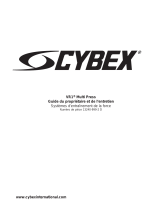La page est en cours de chargement...

Cybex Personal Entertainment Monitor
Model CP-21073
Owner’s Manual
Cardiovascular Systems
Part Number LT-21788 C
www.cybexinternational.com


Cybex Personal Entertainment Monitor
Model CP-21073
Owner’s Manual
Cardiovascular Systems
Part Number LT-21788 C
Cybex® and the Cybex logo are registered trademarks of Cybex International, Inc.
DISCLAIMER: Cybex International, Inc. makes no representations or warranties regarding the contents of this manual. We
reserve the right to revise this document at any time or to make changes to the product described within it without notice or
obligation to notify any person of such revisions or changes.
© 2009, Cybex International, Inc. All rights reserved.
10 Trotter Drive Medway, MA 02053 • 888-462-9239 • 508-533-4300 • FAX 508-533-5183
www.cybexinternational.com • techhelp@cybexintl.com • LT-21788 C • September 2009


Table of Contents
Front Pages
Table of Contents................................................. i
1 Safety
Safety Notice Items .........................................1-1
Important Safety Instructions ...........................1-2
2 Technical Specifi cations
Specifi cations ..................................................2-1
3 Operation
Remote Control ...............................................3-1
Installing the Remote
Control Batteries ..............................................3-1
Using the Remote Control ...............................3-1
Using the Television .........................................3-3
Changing Channels .........................................3-3
Volume Adjustment ..........................................3-4
Video Source Selection ...................................3-4
Electronic Program Guide ...............................3-5
4 Preventative Maintenance
Cleaning ..........................................................4-1
Storage or Long Non Use Periods...................4-1
Pixels ...............................................................4-1
Maintenance ....................................................4-1
5 Set Up and Assembly
Unpacking the Monitor.....................................5-1
Install Monitor ..................................................5-2
Picture Menu ...................................................5-4
Sound Menu ....................................................5-5
Setup Menu .....................................................5-6
Timer Menu .....................................................5-7
Function Menu .................................................5-8
Child Lock Menu ..............................................5-9
Hotel Lock Menu............................................5-10
6 Customer Service
Contacting Service ..........................................6-1
Serial Number..................................................6-1
Troubleshooting ...............................................6-2
i

This page intentionally left blank.
ii

1-1
1-1 – Safety Notice Items
IMPORTANT INFORMATION
WARNING: TO REDUCE THE RISK OF FIRE OR ELECTRIC SHOCK, DO NOT EXPOSE THIS
PRODUCT TO RAIN OR MOISTURE.
The lightning fl ash with arrowhead symbol within an equilateral triangle, is intended to alert the user to
the presence of non-insulated “dangerous voltage“ within the product’s enclosure that may be of suffi cient
magnitude to constitute a risk of electric shock to persons.
The exclamation point within an equilateral triangle is intended to alert the user to the presence of
important operating and maintenance (servicing) instructions in the literature accompanying the product.
WARNING: The appliance should be connected to a mains socket outlet with a protective earthing connection.
WARNING: The mains plug or appliance coupler is used as the disconnection device, the disconnection device
shall be remain readily operable.
WARNING: To prevent injury, this apparatus must be securely attached to the mounting bracket in accordance
with the installation instructions.
Ensure that used batteries are disposed of safely. Do not dispose of electrical products in the general waste.
When your television monitor has reached the end of its life, contact your local council regarding available
recycling or disposal options.
CAUTION
CAUTION: TO REDUCE THE RISK OF ELECTRIC SHOCK, DO
NOT REMOVE THE COVER.
NO USER SERVICEABLE PARTS INSIDE.
REFER SERVICING TO QUALIFIED SERVICE PERSONNEL
RISK OF ELECTRIC SHOCK
DO NOT OPEN

1-2
1-2 – IMPORTANT SAFETY INSTRUCTIONS
Electricity is used to perform many useful functions, but it can also cause personal injuries and property damage
if improperly handled. This product has been engineered and manufactured with safety being the highest priority.
However, improper use can result in personal injury and/or property damage.
Read these instructions.•
Keep these instructions.•
Heed all warnings.•
Follow all instructions.•
Do not use this apparatus near water.•
As needed, dust off the panel with a soft dry cloth. The screen can be cleaned with computer screen wipes or other •
non abrasive, moist, disposable wipes.
Do not block any ventilation openings. Install in accordance with the manufacturer’s instructions.•
Do not install near any heat sources such as radiators, heat registers, stoves, or other apparatus (including amplifi ers) •
that produce heat.
No naked fl ame sources, such as lighted candles, should be placed on the apparatus.•
Do not expose batteries to excessive heat sources. •
Do not defeat the safety purpose of the polarized or grounding-type plug. A polarized plug has two blades with one •
wider than the other. A grounding type plug has two blades and a third grounding prong. The wide blade or the third
prong is provided for safety. If the provided plug does not fi t into outlet, consult an electrician for replacement of the
obsolete outlet.
Protect the power cord from being walked on or pinched particularly at plugs, convenience receptacles, and the point •
where they exit from the apparatus.
Only use attachments/accessories specifi ed by the manufacturer. •
Use only with the cart, stand, tripod, bracket, or table specifi ed by the manufacturer or sold with the •
apparatus. When a cart is used, use caution when moving the cart/apparatus combination to avoid injury
from tip-over.
Use only with the mounting bracket specifi ed by the manufacturer or sold with the apparatus.•
Ensure the apparatus is securely mounted on the Mounting Bracket.•
Unplug this apparatus during lightning storms or when unused for long periods of time. •
Refer all servicing to qualifi ed service personnel. Servicing is required when the apparatus has been damaged in any •
way, such as power-supply cord or plug is damaged, liquid has been spilled or objects have fallen into the apparatus,
the apparatus has been exposed to rain or moisture, does not operate normally, or has been dropped.
Do not expose this apparatus to dripping or splashing and ensure that no objects fi lled with liquids, such as vases, •
are placed on the apparatus.
To completely disconnect this apparatus from the AC Mains, disconnect the power supply cord plug from the AC •
receptacle.
The mains plug of the power supply cord shall remain readily operable. •
Overloading – Do not overload the AC outlets or extension cords.•
Replacement Parts – In case the product needs replacement parts, make sure that the service person uses •
replacement parts specifi ed by the manufacturer.
Safety Check – Upon completion of service or repair work, request the service technician to perform safety check to •
ensure that the apparatus is in proper operating condition.
Consult dealer if in doubt about the installation, operation or safety of this monitor.•

2 – Technical Specifi cations
Specifi cations
Screen Type: TFT-LCD.
Screen Size: 13.3” (33.78 cm) (diagonal) 16:9 format.
Width: 13.6” (34 cm).
Height: 11.2” (28 cm).
Depth: 3.2” (8 cm).
Weight of Product: 8.14 lbs. (3.7 kg).
Shipping Weight: 9.9 lbs. (4.5 kg).
Console Features: Power/Standby status LED, Power/Standby button.
Power Supply: Manufacturer: HuiZhou SanHua Industrial Co., Ltd
Model SAWA-02-600
Input - 100V - 240V, 50/60 Hz
AC.
Output - 12 V
6 A DC, 72 Watts.
Power consumption: 48 watts.
Monitor Broadcasting: DVB-T, PAL-I & SECAM.
TV system: DTV System DVB-T (OFDM/16QAM/64QAM).
ATV System PAL/SECAM-I/DK/L/L’/BG.
Channel Indicator: On screen display.
RF Cable input impedance: 75 ohms.
Signal Level Required: 80dB/uV (+20 dB/mV).
Audio Output: Earphone Connection from RJ-45 Connector and infrared.
RJ-45 Connector: Max Loading 10 VDC, 200 mA
3.2” (8 cm) 13.6” (34 cm)
11.2” (28 cm)
2-1

This page intentionally left blank.
2-2

3-1
3 – Operation
REMOTE CONTROL
Installing the Remote Control Batteries
Remove the battery cover from the remote control and install 2 x AAA size batteries (provided) inside the compartment.
The diagram inside the battery compartment shows the correct way to install the batteries.
Using the Remote Control
To use the remote control, point it towards the sensor located on the front bottom of the monitor. Operate all functions
using the remote control. NOTE: The power switch is for standby mode only. It does not turn power on and off.
Standby – Press to toggle the monitor standby mode on and
off.
Mute – Press to toggle audio mute on and off. Press the VOL+
will also switch mute off.
Numeric Keypad – Press 0-9 to directly select a specifi c
channel.
1/2 Digits – Press to toggle between 1 or 2 digits for analogue
channel number.
Return to the Last Channel Key – Press to return to the last
channel viewed.
Volume +/- keys – Press to increase or decrease volume.
NICAM – Press to select audio channels. Stereo or Mono.
Info – Press to display the channel information.
Channel +/- keys - Press to increase or decrease channels.
EPG - Press to enter the EPG (Electronic Program Guide)
menu. Subject to availability from broadcaster/cable supplier)
Arrow Keys and Enter – Press to navigate the on screen
menus and adjust the system settings to user’s preference.
LCD MENU – Press to enter Menu and adjust settings or tuning.
EXIT – Press to clear all on-screen displays and return to
monitor viewing.

3-2
INPUT – Press to change the input source. Choices are:
DTV, TV, iPod/AV or VGA.
PMODE - Press to cycle through Picture Modes. Choices: Personal, Movie, Sport, Mild, Game or Standard.
SMODE - Press to cycle through Sound Modes. Choices: Personal, Voice, Music or Theatre.
SLEEP - Set timer to activate Sleep Mode. Choices: Off, 15, 30, 45, 60, 75, 90, 105 or 120 minutes.
ASPECT - Increases the picture size. Choices: Fullscreen, Zoom1, Zoom2, Auto, 4:3, 14:9, 16:9 or Subtitle.
FAV – Press to add or remove a favorite channel (shows favorite list).
FAV- - Press to change to the previous favorite channel.
FAV+ - Press to change to the next favorite channel.
TEXT - Press to cycle through the Teletext modes – off, on or mixed.
HOLD - Hold the current Teletext page.
LANG - Press to cycle through the current channel’s available audio languages.
SUBTITLE - Cycle through the available DVB-T subtitles and Off.
INDEX - Navigate to the Teletext index page.
SIZE - Toggle between standard and double height Teletext fonts.
REVEAL - Hide/reveal any hidden Teletext on the current page.
SUBPAGE – N/A
Scroll page up/down. Change schedule show time.
Scroll page up/down. Change schedule show time.
View extended schedule. Advance time schedule.
View extended schedule. Advance time schedule.

3-3
Using the Television
Switching On
The monitor will turn on automatically when the user starts using the fi tness equipment. The power indicator LED will
change from BLUE to AMBER when “on”. The monitor can also be turned on using the remote control. NOTE: The
monitor will switch to standby when the fi tness equipment shuts down at the end of a workout.
Standby
The STANDBY button is located left of center on the bottom of the monitor. When the fi tness equipment is not in use, the
monitor will be in STANDBY mode and the power indicator light will be BLUE. To switch the monitor out of standby, press
the STANDBY button on the bottom of the monitor or press the POWER button on the remote control. The power indicator
light will change from BLUE to AMBER. NOTE: Do not leave the monitor on overnight.
Changing Channels
1. Press the CH + and CH - keys on the remote control or use the channel UP and DOWN buttons on the fi tness
equipment. See Below. NOTE: Exit must be pressed on any on-screen menus before changing channels.
2. The fi tness equipment console and remote control have keys 1 through 9 and 0 which can be used to directly
select a channel thus avoiding scrolling through every channel to reach the desired channel.
When using the remote control, enter the one, two or three digit channel number on the numeric keypad and then
press the ENTER key to switch to channel.
When using the fi tness equipment keypad, press the TV button, then enter the one, two or three digit channel
number on the numeric keypad and then press the ENTER key to switch to channel.
3. When using the remote control, to return to the previously viewed channel press the button with two opposing
arrows (above the CH + button) on the remote control.
Remote Control Keys
Fitness Equipment Buttons
Channel

3-4
Volume Adjustment
To change volume, Press the VOL + and VOL - keys on the remote control or use the Volume Right and Left Arrow
buttons on the fi tness equipment console to increase or decrease Audio Volume Level. See Below.
NOTE: Exit any on-screen menus before adjusting volume.
If wireless headphones are being used, audio volume can be increased or decreased using a control on the headphone
earpiece. NOTE: To achieve the desired volume setting, it may be necessary to adjust the wireless headphone volume
and the volume on the fi tness equipment.
If the Closed Caption/Subtitle function is enabled, the Closed Captions/Subtitles will automatically switch on
when the Volume is adjusted to 0 (zero).
Connecting an i-Pod (Available only on models equipped with 30 pin cable)
The Fitness equipment features i-Pod Connectivity. Attached to the front of the Fitness Equipment Console is an i-Pod 30
Pin Connecting Cable. There is also a Non-Slip Accessory Tray where the i-Pod can be located during a workout.
There are three benefi ts from connecting the i-Pod:
1. Play Video from the i-Pod on the Cybex PEM Screen
2. Plays Music from the i-Pod through the Cybex PEM Screen
3. Charges the i-Pod battery through the 30 pin cable
How To Connect:
Connect the i-Pod to the 30 Pin i-Pod Connector on the Fitness Equipment Console.•
Allow the i-Pod to authenticate.•
Select the input source (see below).•
Set the selected i-Pod content to play.•
Securely locate the i-Pod on the Non-Slip Accessory Tray incorporated on the Fitness Equipment.•
Input Source Selection
The Fitness Equipment has a source selection/input button which can be used to switch from viewing TV to viewing video
from an i-Pod. Presently there are four sources/inputs on the CP-21073 – TV, iPod, VGA or DTV.
When using the Fitness Equipment, press the input/source selection button (A/B).•
An input/source menu will appear on screen.•
Using the input/source selection button (A/B), highlight the desired •
input. Wait for menu to close.
Alternatively, press the input button on the TV Remote Control to toggle
between TV, iPod, VGA or DTV Source.
Press the input selection button.•
An input menu will appear on screen.•
Use the Up/Down arrow buttons to highlight the desired input.•
Press the enter button to choose selection or wait for menu to close.•
Remote Control Keys
Fitness Equipment Buttons
Volume

3-5
Electronic Program Guide
Digital Television Broadcasts have an associated Electronic Program Guide Function.
The contents of the Electronic Program Guide are determined by the broadcaster.
Typically, the Electronic Program Guide will provide details about the programs currently showing and scheduled to show
in the proceding few hours.
Some Electronic Program Guides will display details for all received channels; others will display details only for the
selected channel.
1. i. When using the Fitness equipment console, press the Electronic Program Guide button to display the Electronic
Program Guide.
ii. Then use the up/down and left/right buttons to navigate through the EPG.
iii. To view a TV Program selected in the EPG, highlight the desired TV Program using the up/down & left/right
buttons and press ‘Enter’ to select.
iv. To close the EPG and return to viewing the current TV Program, press the Electronic Program Guide button.
2. i. When using the TV Remote Control, press the Electronic Program Guide button to display the Electronic
Program Guide.
ii. Then use the up/down and left/right buttons to navigate through the EPG.
iii. To view a TV Program selected in the EPG, highlight the desired TV Program using the arrow keys and press
‘Enter’ to select.
iv. To close the EPG and return to viewing the current TV Program, press the Electronic Program Guide button.
Electronic Program Guide Button
Volume
Channel

3-6
This page intentionally left blank.

4-1
4 – Preventive Maintenance
CARING FOR PRODUCT
Cleaning
1. Switch off monitor and unplug it from the wall socket.
2. As needed, dust off the panel with a soft dry cloth. The screen can be cleaned with computer screen wipes or
other non-abrasive, moist, disposable wipes.
Storage or Long Non-Use Periods
1. When not using product for an extended period of time the product should be disconnected from the Power
Supply, TV/Cable Signal Feed, Fitness Equipment and any Peripheral Devices.
Pixels
1. Very small red, blue, white or green spots may be visible or may appear on the screen. This is a characteristic of
liquid crystal display panels and is not a faulty condition. The liquid crystal panel is built with very high precision
technology giving fi ne picture details. Occasionally, a few non-active pixels may appear on the screen as a fi xed
point. NOTE: This does not affect the performance of monitor or merit a warranty claim.
Maintenance
1. It is very important to have the unit regularly examined by a qualifi ed electrician to ensure the product is fi t for use.
2. If the unit malfunctions, please refer to a qualifi ed technician for repair or replacement of defective parts
immediately. Do not attempt to use the monitor until it has been inspected and repaired by a qualifi ed technician.
3. For inspection, installation and servicing, please consult qualifi ed technician.
4. Failure to use a manufacturer approved repair technician may void any warranty claims.

4-2
This page intentionally left blank.

5-1
5 – Set Up and Assembly
NOTE: The monitor must be installed on a Cybex mounting bracket. See installation instructions received with Cybex
product.
1. Read and understand all instructions thoroughly before setting up the monitor.
NOTE: Each step number in the assembly instructions describes the step to be completed. The lettered steps following
each step number describe the procedure required. Do not continue with step 2 until have carefully read all of the
assembly instructions.
2. Unpack and verify the contents of the boxes.
Open the cardboard box containing the monitor.A.
Check to be sure that the following items are present. Check off each item as found. See Figure 1. If any of the B.
parts are missing contact Cybex Customer Service.
Item Qty Part Number Description
A 1 CP-21073 Monitor, DVB-T and SECAM
B 1 CP-21531 Remote control
C 2 N/A Batteries, Remote control, AAA size
D 1 LT-21778 User’s Manual
N/A means Not Applicable
Figure 1
A
B
C
D

5-2
Locate monitor (A). See Figure 2.A.
Remove the back cover by pressing in the two tabs B.
at the base of the monitor (A) and rotating the back
cover up and off of the monitor (A). See Figure 2.
Using a 11 mm socket wrench, remove the six nuts C.
mounted to the monitor (A). See Figure 3.
Using a 11 mm socket wrench, secure the monitor D.
(A) to the monitor bracket using the six nuts
removed in step 3C. See Figure 3.
Locate the power cable, composite video cables, E.
coax cable, blue RJ-45 cable and green RJ-45
cable exiting the back of the console. See Figure 4.
Insert the power cable, composite video cables, F.
coax cable, blue RJ-45 cable andgreen RJ-45
cable into the monitor (A) as shown in Figure
5. NOTE: Composite video cable inlets vary by
monitor. Ensure cable color matches inlet color.
3. Install Monitor
WARNING: To prevent injury, this apparatus must be securely attached to the mounting bracket in
accordance with these installation instructions.
NOTE: Refer to the appropriate Cybex A/V installation instructions before performing the steps listed below.
Figure 2
Figure 3
Figure 4
Figure 5
A
Tabs (2)
Back
Cover
Nuts (6)
Monitor
Bracket
A
A
Composite
Video
Cables
Coax Cable
Blue
RJ-45
Green
RJ-45
Power
Cable
1/124