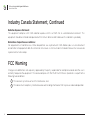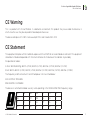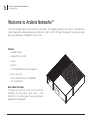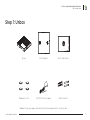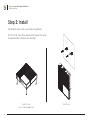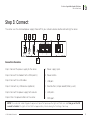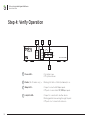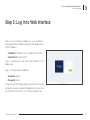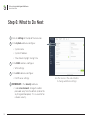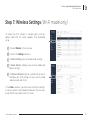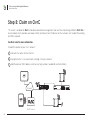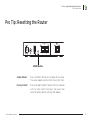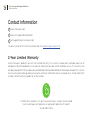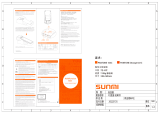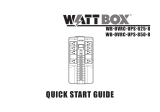OvrC AN-110-RT-2L1W-WIFI Guide de démarrage rapide
- Catégorie
- La mise en réseau
- Taper
- Guide de démarrage rapide
Ce manuel convient également à

110 SERIES SINGLE-WAN GIGABIT VPN ROUTERS
Quick Start Guide
AN-110-RT-2L1W
AN-110-RT-2L1W-WIFI

110 Series Single-WAN Gigabit VPN Router
Quick Start Guide
2
Federal Communication Commission Interference Statement
This equipment has been tested and found to comply with the limits for a Class B digital device, pursuant to Part
15 of the FCC Rules. These limits are designed to provide reasonable protection against harmful interference in a
residential installation. This equipment generates, uses and can radiate radio frequency energy and, if not installed
and used in accordance with the instructions, may cause harmful interference to radio communications. However,
there is no guarantee that interference will not occur in a particular installation. If this equipment does cause harmful
interference to radio or television reception, which can be determined by turning the equipment o and on, the user
is encouraged to try to correct the interference by one of the following measures:
• Reorient or relocate the receiving antenna.
• Increase the separation between the equipment and receiver.
• Connect the equipment into an outlet on a circuit dierent from that to which the receiver is connected.
• Consult the dealer or an experienced radio/TV technician for help.
FCC Caution: Any changes or modifications not expressly approved by the party responsible for compliance could
void the user’s authority to operate this equipment.
This device complies with Part 15 of the FCC Rules. Operation is subject to the following two conditions: (1) This
device may not cause harmful interference, and (2) this device must accept any interference received, including
interference that may cause undesired operation.
This device is designed for indoor use only.
IMPORTANT NOTE:
FCC Radiation Exposure Statement:
This equipment complies with FCC radiation exposure limits set forth for an uncontrolled environment. This
equipment should be installed and operated with minimum distance 20cm between the radiator & your body.
In the North American market, only channels 1–11 can be operated. Other channels cannot be selected.

3
110 Series Single-WAN Gigabit VPN Router
Quick Start Guide
© 2018 Araknis Networks®
Industry Canada Statement
This device complies with Industry Canada’s licence-exempt RSSs. Operation is subject to the following two
conditions:
(1) This device may not cause interference; and
(2) This device must accept any interference, including interference that may cause undesired operation of the
device.
Le présent appareil est conforme aux CNR d’Industrie Canada applicables aux appareils radio exempts de licence.
L’exploitation est autorisée aux deux conditions suivantes : (1) l’appareil ne doit pas produire de brouillage, et (2)
l’utilisateur de l’appareil doit accepter tout brouillage radioélectrique subi, même si le brouillage est susceptible d’en
compromettre le fonctionnement.
Caution:
(i) The device for operation in the band 5150-5250 MHz is only for indoor use to reduce the potential for harmful
interference to co-channel mobile satellite systems;
(ii) For product available in the USA/Canada market, only channel 1–11 can be operated. Selection of other channels
is not possible.
Avertissement:
(i) Les dispositifs fonctionnant dans la bande 5150-5250 MHz sont réservés uniquement pour une utilisation à
l’intérieur afin de réduire les risques de brouillage préjudiciable aux systèmes de satellites mobiles utilisant les
mêmes canaux;
(ii) Pour les produits disponibles aux États-Unis / Canada du marché, seul le canal 1 à 11 peuvent être exploités.
Sélection d’autres canaux n’est pas possible.

110 Series Single-WAN Gigabit VPN Router
Quick Start Guide
4
Industry Canada Statement, Continued
Radiation Exposure Statement:
This equipment complies with ISED radiation exposure limits set forth for an uncontrolled environment. This
equipment should be installed and operated with minimum distance 63cm between the radiator & your body.
Déclaration d’exposition aux radiations:
Cet équipement est conforme aux limites d’exposition aux rayonnements ISED établies pour un environnement
on contrôlé. Cet équipement doit être installé et utilisé avec un minimum de 63 cm de distance entre la source de
rayonnement et votre corps.
FCC Warning
Changes or modifications not expressly approved by the party responsible for compliance could void the user’s
authority to operate the equipment. This device complies with Part 15 of the FCC Rules. Operation is subject to the
following two conditions:
This device may not cause harmful interference, and
This device must accept any interference received, including interference that may cause undesired operation.
1
2

5
110 Series Single-WAN Gigabit VPN Router
Quick Start Guide
© 2018 Araknis Networks®
CE Warning
This is a product with CE certification. In a domestic environment, this product may cause radio interference, in
which case the user may be required to take adequate measures.
The device complies with ISED’s license-exempt RSSs and Canada ICES-OO3.
CE Statement
This equipment complies with EU radiation exposure limits set forth for an uncontrolled environment. This equipment
should be installed and operated with minimum distance 20 cm between the radiator & your body.
All operational modes:
2.4GHz: 802.11b, 802.11g, 802.11n (HT20), 802.11n (HT40), 802.11ac (VHT20), 802.11ac (VHT40)
5GHz: 802.11a, 802.11n (HT20), 802.11n (HT40), 802.11ac (VHT20), 802.11ac (VHT40), 802.11ac (VHT80)
The frequency and the maximum transmitted power in EU are listed below:
2412-2472MHz: 19.90 dBm
5180-5240MHz: 22.90 dBm
The device is restricted to indoor use only when operating in the 5150 to 5350 MHz frequency range..
AT BE BG HR CY CZ DK
EE FI FR DE EL HU IE
IT LV LT LU MT NL PL
PT RO SK SI ES SE UK

110 Series Single-WAN Gigabit VPN Router
Quick Start Guide
6
Welcome to Araknis Networks™
Thank you for choosing our new line of Araknis 110 routers. With gigabit connectivity on all ports, single WAN and
USB 2.0 capabilities, advanced networking functionality (QoS, VLANs, VPN, port forwarding), these are entry-level
business-grade routers intended for smaller installs.
Features
• Compact Design
• Single-WAN, Dual-LAN
• Fanless
• USB 2.0
• OvrC-enabled for remote management
• Built-in OvrC Pro
• 2x2 Dual-Band Wave 2-AC 1200Mbps
(Wi-Fi model only)
Note About this Guide
This guide uses the Wi-Fi router for all illustrations.
Although the non-wireless router looks a little
dierent, all instructions given here are nonetheless
applicable to its operation.

7
110 Series Single-WAN Gigabit VPN Router
Quick Start Guide
© 2018 Araknis Networks®
Step 1: Unbox
Router
12V 2A DC Power Supply
Rubber Feet (4)
Drill Template
Wall Mount Kit
Quick Start Guide
Rubber feet, power supply, and wall mount kit are supplied in the accessory box.

110 Series Single-WAN Gigabit VPN Router
Quick Start Guide
8
Step 2: Install
110 compact routers feature two mounting options.
NOTE: Do not stack other equipment on top of the router
to avoid possible interference or damage.
Surface Mount
(use included rubber feet)
Wall Mount

9
110 Series Single-WAN Gigabit VPN Router
Quick Start Guide
© 2018 Araknis Networks®
Step 3: Connect
The router uses the enclosed power supply. Power o all your network devices before connecting the router.
Connection Procedure
Step 1. Connect the power supply to the router.
Step 2. Connect the modem to the WAN port(s).
Step 3. Connect the LAN cables.
Step 4. Connect any USB devices (optional).
Step 5. Connect the power supply to the router.
Step 6. Press the power button on the router.
A: Power supply input.
B: Power button.
C: USB port.
D: Reset button (simple reboot/factory reset).
E: LAN ports.
F: WAN port.
NOTE: The router has a dual stage boot-up process: Upon first power-up the lights will flash once and then go out for 30
seconds to 1 minute. The lights will then flash for approximately 1 minute during the final stage of boot-up.
A B C
D
E F

110 Series Single-WAN Gigabit VPN Router
Quick Start Guide
10
Step 4: Verify Operation
• Power LED – On: system is up.
O: system is down.
• Radios (Wi-Fi model only) – Blinking: 2.4 GHz or 5 GHz (as labeled) is on.
• 1Gbps LED – On: port connected at 1Gbps speed.
O: port is connected at 10/100Mbps speed.
• Link/Act LED – On: port is connected to another device.
Blinking: packets are running through the port.
O: port is not connected to a device.
A
B
C
D
15.0 GHz
2.4 GHz LAN WAN
1 Gbps
12
AN-110-RT-2L1W-WIFI
Link/Act
A B C
D

11
110 Series Single-WAN Gigabit VPN Router
Quick Start Guide
© 2018 Araknis Networks®
Step 5: Log In to Web Interface
Make sure the Ethernet adapter on your computer is
configured to DHCP mode or configure the adapter with a
static IP address:
• IP Address: 192.168.1.x (x=any number from 2 to 99)
• Subnet Mask: 255.255.255.0
Open a web browser and enter http://192.168.1.1 in the
address bar.
Log in using the default credentials:
• Username: araknis
• Password: araknis
If you can’t get to the login page, check to make sure your
computer has been issued an IP address by the router. You
can also claim the router in OvrC and use web connect.

110 Series Single-WAN Gigabit VPN Router
Quick Start Guide
12
Step 6: What to Do Next
Click on Settings at the top of the menu bar.
In the System submenu, configure:
• System name
• System IP address
• Time Zone & Daylight Saving Time
In the WAN submenu, configure:
• WAN settings
In the LAN submenu, configure:
• DHCP server settings
IMPORTANT! In the Security submenu:
• Under User Accounts, change the admin
password away from the default (and not to
anything commonplace). This is essential for
network security.
A
B
C
D
E
Use the menus in the web interface
to change additional settings.

13
110 Series Single-WAN Gigabit VPN Router
Quick Start Guide
© 2018 Araknis Networks®
Step 7: Wireless Settings (Wi-Fi model only)
At setup, the Wi-Fi network is named araknis_initial by
default. Note that this router supports Wi-Fi protected
setup.
Click on Wireless in the menu bar.
Click on the Settings submenu.
In Global Settings, you can enable band steering.
In Radio Settings, configure your channel, mode, and
power settings.
In Wireless Networks, click on a network to rename it,
configure your SSID settings, set your security mode
and password, and VLAN.
A
B
C
D
E
In the Status submenu, you can review all of these settings,
as well as wirelessly connected client devices. You can even
assign DHCP reservations from this screen.

110 Series Single-WAN Gigabit VPN Router
Quick Start Guide
14
Mobile
Apps
Web Browser
Access
Step 8: Claim on OvrC
This router is enabled for OvrC, a cloud-based remote-management and real-time monitoring platform. OvrC Pro is
also included, which provides you deep visibility and access to all IP devices on the network, with no port forwarding
or DDNS required.
See OvrC.com for more information.
To add this device to your OvrC account:
Connect the router to the Internet.
Navigate to OvrC (www.ovrc.com) and log in to your account.
Add the device (MAC address and Service Tag numbers needed for authentication).
A
B
C
Internet
OvrC Server

15
110 Series Single-WAN Gigabit VPN Router
Quick Start Guide
© 2018 Araknis Networks®
Pro Tip: Resetting the Router
Simple Reboot: Press the RESET button on the back of the router.
The router reboots and the front status lights flash.
Factory Default: Press and hold the RESET button for 10–15 seconds
until the status LEDs flash once. The router then
resets to factory default settings and reboots.
RESET Button

110 Series Single-WAN Gigabit VPN Router
Quick Start Guide
© 2018 Araknis Networks®. All rights reserved. Araknis, SnapAV, and all related
marks and images are trademarks or registered trademarks of SnapAV.
Version 180717-1642
Contact Information
AraknisNetworks.com
Technical Support 866-838-5052
techsupport@araknisnetworks.com
The latest version of this QSG may be found on the product page support tab.
2-Year Limited Warranty
Araknis Networks® products have a 2-Year Limited Warranty. This warranty includes parts and labor repairs on all
components found to be defective in material or workmanship under normal conditions of use. This warranty shall
not apply to products that have been abused, modified, or disassembled. Products to be repaired under this warranty
must be returned to a designated service center with prior notification and an assigned return authorization (RA)
number. Contact technical support for an RA number.
W
P
E
-
 1
1
-
 2
2
-
 3
3
-
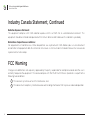 4
4
-
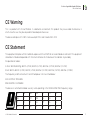 5
5
-
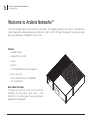 6
6
-
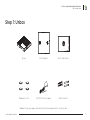 7
7
-
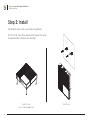 8
8
-
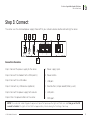 9
9
-
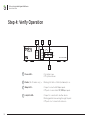 10
10
-
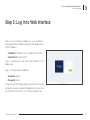 11
11
-
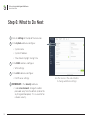 12
12
-
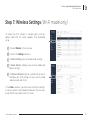 13
13
-
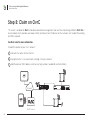 14
14
-
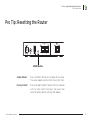 15
15
-
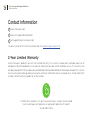 16
16
OvrC AN-110-RT-2L1W-WIFI Guide de démarrage rapide
- Catégorie
- La mise en réseau
- Taper
- Guide de démarrage rapide
- Ce manuel convient également à
dans d''autres langues
Documents connexes
Autres documents
-
Lux CS1 Guide de démarrage rapide
-
STARLINK Router Guide d'installation
-
Synology WRX560 Router Manuel utilisateur
-
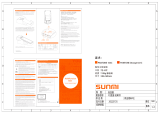 Sunmi P2 Multifunction Base Smart Payment Terminal Mode d'emploi
Sunmi P2 Multifunction Base Smart Payment Terminal Mode d'emploi
-
Accton Technology Volare Sensor 2 Guide de démarrage rapide
-
Synology RT6600ax Hardware Installation Guide
-
WattBox WB-OVRC-UPS-350-6 Guide de démarrage rapide
-
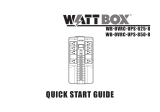 watt box WB-OVRC-UPS-850-8 Guide de démarrage rapide
watt box WB-OVRC-UPS-850-8 Guide de démarrage rapide
-
Cradlepoint MBR1400 Series Manuel utilisateur
-
D-Link COVR-1103 Manuel utilisateur