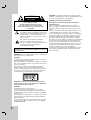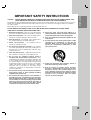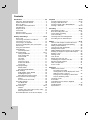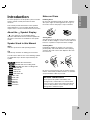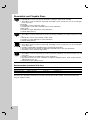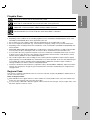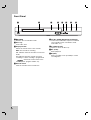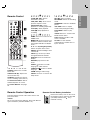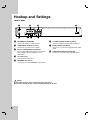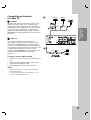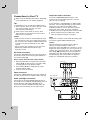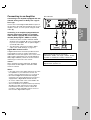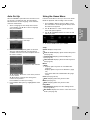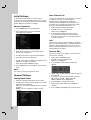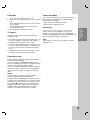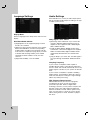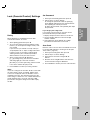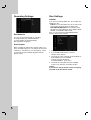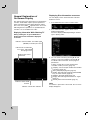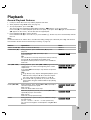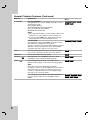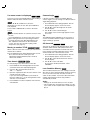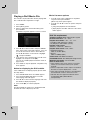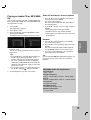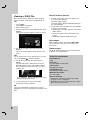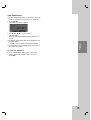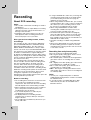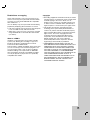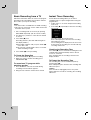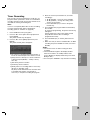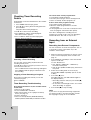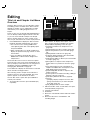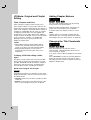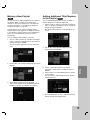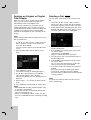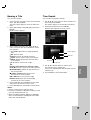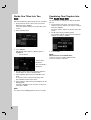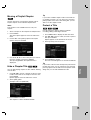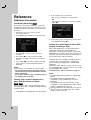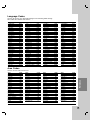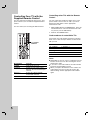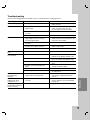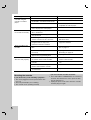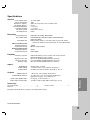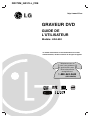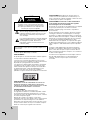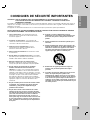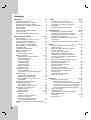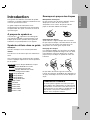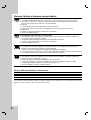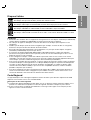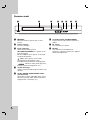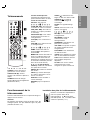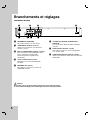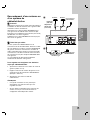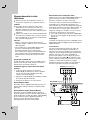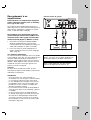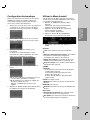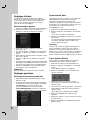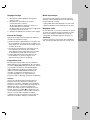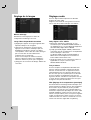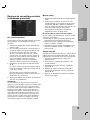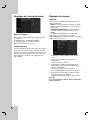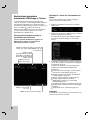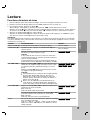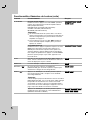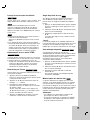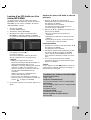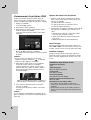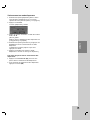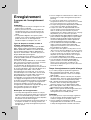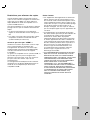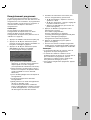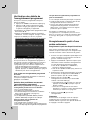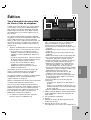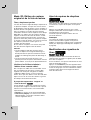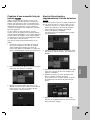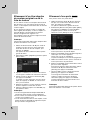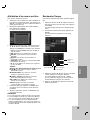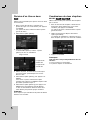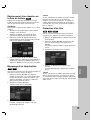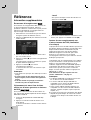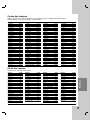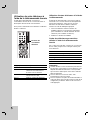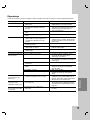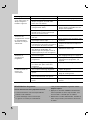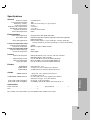LG DR275-M Le manuel du propriétaire
- Catégorie
- Lecteurs DVD
- Taper
- Le manuel du propriétaire

DR275M_NA1CLL_ENG
DVD RECORDER
OWNER’S MANUAL
MODEL: LRA-850
Before connecting, operating or adjusting this product,
please read this instruction booklet carefully and completely.
http://www.LG.ca
Call us and we will
guide you through
your first recording,
for free.
1-888-542-2623
(LGCANADA)

2
This lightning flash with arrowhead symbol within
an equilateral triangle is intended to alert the user
to the presence of uninsulated dangerous voltage
within the product’s enclosure that may be of
sufficient magnitude to constitute a risk of electric
shock to persons.
The exclamation point within an equilateral
triangle is intended to alert the user to the
presence of important operating and maintenance
(servicing) instructions in the literature
accompanying the product.
WARNING: Do not install this equipment in a confined space
such as a book case or similar unit.
CAUTION:
Do not block any ventilation openings. Install in accordance
with the manufacturer's instructions.
Slots and openings in the cabinet are provided for ventilation
and to ensure reliable operation of the product and to protect
it from over heating.
The openings should never be blocked by placing the
product on a bed, sofa, rug or other similar surface. This
product should not be placed in a built-in installation such as
a bookcase or rack unless proper ventilation is provided or
the manufacturer's instruction have been adhered to.
CAUTION: CLASS 3B VISIBLE AND INVISIBLE LASER
RADIATION WHEN OPEN AND INTERLOCKS DEFEATED.
AVOID EXPOSURE TO THE BEAM.
CAUTION:
This product employs a Laser System.
To ensure proper use of this product, please read this
owner’s manual carefully and retain it for future reference.
Should the unit require maintenance, contact an authorized
service center.
Performing controls, adjustments, or carrying out procedures
other than those specified herein may result in hazardous
radiation exposure.
To prevent direct exposure to laser beam, do not try to open
the enclosure. Visible laser radiation when open. DO NOT
STARE INTO BEAM.
CAUTION: The apparatus should not be exposed to water
(dripping or splashing) and no objects filled with liquids, such
as vases, should be placed on the apparatus.
CAUTION concerning the Power Cord
Most appliances recommend they be placed upon a
dedicated circuit;
That is, a single outlet circuit which powers only that
appliance and has no additional outlets or branch circuits.
Check the specification page of this owner's manual to be
certain.
Do not overload wall outlets. Overloaded wall outlets, loose
or damaged wall outlets, extension cords, frayed power
cords, or damaged or cracked wire insulation are dangerous.
Any of these conditions could result in electric shock or fire.
Periodically examine the cord of your appliance, and if its
appearance indicates damage or deterioration, unplug it,
discontinue use of the appliance, and have the cord replaced
with an exact replacement part by an authorized servicer.
Protect the power cord from physical or mechanical abuse,
such as being twisted, kinked, pinched, closed in a door, or
walked upon. Pay particular attention to plugs, wall outlets,
and the point where the cord exits the appliance.
To disconnect power from the unit, unplug the unit from the
outlet. When installing the product, ensure that the plug is
easily accessible.
CAUTION
RISK OF ELECTRIC SHOCK
DO NOT OPEN
WARNING: TO PREVENT FIRE OR ELECTRIC SHOCK
HAZARD, DO NOT EXPOSE THIS PRODUCT TO RAIN
OR MOISTURE.
CAUTION: TO REDUCE THE RISK
OF ELECTRIC SHOCK
DO NOT REMOVE COVER (OR BACK)
NO USER-SERVICEABLE PARTS INSIDE
REFER SERVICING TO QUALIFIED SERVICE
PERSONNEL
.

3
Introduction
1. Read these instructions. - All these safety and operating
instructions should be read before the product is operated.
2. Keep these instructions. - The safety, operating and use
instructions should be retained for future reference.
3. Heed all warnings. - All warnings on the product and in
the operating instructions should be adhered to.
4. Follow all instructions. - All operating and use
instructions should be followed.
5. Do not use this apparatus near water. – For example:
near a bath tub, wash bowl, kitchen sink, laundry tub, in a
wet basement; or near a swimming pool; and other areas
located near water.
6. Clean only with dry cloth. – Unplug this product from the
wall outlet before cleaning. Do not use liquid cleaners.
7.
Do not block any ventilation openings. Install in
accordance with the manufacturer's instructions. -
Slots
and openings in the cabinet are provided for ventilation and
to ensure reliable operation of the product and to protect it
from over-heating. The openings should never be blocked
by placing the product on a bed, sofa, rug or other similar
surface. This product should not be placed in a built-in
installation such as a bookcase or rack unless proper
ventilation is provided or the manufacturer’s instructions
have been adhered to.
8. Do not install near any heat sources such as radiators,
heat registers, stoves, or other apparatus (including
amplifiers) that produce heat.
9. Do not defeat the safety purpose of the polarized or
grounding-type plug. A polarized plug has two blades
with one wider than the other. A grounding type plug
has two blades and a third grounding prong. The wide
blade or the third prong are provided for your safety. If
the provided plug does not fit into your outlet, consult
an electrician for replacement of the obsolete outlet.
10. Protect the power cord from being walked on or
pinched particularly at plugs, convenience receptacles,
and the point where they exit from the apparatus.
11. Only use attachments/accessories specified by the
manufacturer.
12. Use only with the cart, stand, tripod, bracket, or table
specified by the manufacturer, or sold with the
apparatus. When a cart is used, use caution when
moving the cart/apparatus combination to avoid
injury from tip-over.
13. Unplug this apparatus during lightning storms or
when unused for long periods of time.
14.
Refer all servicing to qualified service personnel.
Servicing is required when the apparatus has been
damaged in any way, such as power-supply cord or
plug is damaged, liquid has been spilled or objects
have fallen into the apparatus, the apparatus has been
exposed to rain or moisture, does not operate
normally, or has been dropped.
IMPORTANT SAFETY INSTRUCTIONS
CAUTION:
PLEASE READ AND OBSERVE ALL WARNINGS AND INSTRUCTIONS IN THIS OWNER’S MANUAL. AND
THOSE MARKED ON THE PRODUCT. RETAIN THIS BOOKLET FOR FUTURE REFERENCE.
This product has been designed and manufactured to assure personal safety. Improper use can result in electric shock or fire
hazard. The safeguards incorporated in this product will protect you if you observe the following procedures for installation,
use, and servicing.
This product does not contain any parts that can be repaired by the user.
DO NOT REMOVE THE CABINET COVER, OR YOU MAY BE EXPOSED TO DANGEROUS VOLTAGE. REFER
SERVICING TO QUALIFIED SERVICE PERSONNEL ONLY.

4
Contents
Introduction . . . . . . . . . . . . . . . . . . . . . . . . . . . . .5-9
About the Symbol Display . . . . . . . . . . . . . . .5
Symbol Used in this Manual . . . . . . . . . . . . . . . .5
Notes on Discs . . . . . . . . . . . . . . . . . . . . . . . . . .5
Recordable and Playable Discs . . . . . . . . . . . . .6
Playable Discs . . . . . . . . . . . . . . . . . . . . . . . . . .7
Regional Code . . . . . . . . . . . . . . . . . . . . . . . . . .7
Front Panel . . . . . . . . . . . . . . . . . . . . . . . . . . . . .8
Remote Control . . . . . . . . . . . . . . . . . . . . . . . . .9
Remote Control Operation . . . . . . . . . . . . . . . . .9
Hookup and Settings . . . . . . . . . . . . . . . . . . .10-22
Rear Panel . . . . . . . . . . . . . . . . . . . . . . . . . . . .10
Connecting an Antenna or Cable TV . . . . . . . . .11
Connections to Your TV . . . . . . . . . . . . . . . . . .12
Connecting to an Amplifier . . . . . . . . . . . . . . . .13
Accessory Audio/Video (A/V) Connections . . . .14
Auto Set Up . . . . . . . . . . . . . . . . . . . . . . . . . . .15
Using the Home Menu . . . . . . . . . . . . . . . . . . .15
Initial Settings . . . . . . . . . . . . . . . . . . . . . . . . . .16
General Operation . . . . . . . . . . . . . . . . . . . .16
General Settings . . . . . . . . . . . . . . . . . . . . .16-17
Tuning Band Select . . . . . . . . . . . . . . . . . . .16
Auto Channel Set . . . . . . . . . . . . . . . . . . . .16
Channel Edit . . . . . . . . . . . . . . . . . . . . . . . .16
Clock Set . . . . . . . . . . . . . . . . . . . . . . . . . .17
TV Aspect . . . . . . . . . . . . . . . . . . . . . . . . . .17
Progressive Scan . . . . . . . . . . . . . . . . . . . .17
Power Save Mode . . . . . . . . . . . . . . . . . . . .17
Factory Set . . . . . . . . . . . . . . . . . . . . . . . . .17
Language Settings . . . . . . . . . . . . . . . . . . . . . .18
Display Menu . . . . . . . . . . . . . . . . . . . . . . .18
Disc Menu/Audio/Subtitle . . . . . . . . . . . . . . .18
Audio Settings . . . . . . . . . . . . . . . . . . . . . . . . .18
Dolby Digital / DTS / MPEG . . . . . . . . . . . .18
Sampling Frequency . . . . . . . . . . . . . . . . . .18
DRC (Dynamic Range Control) . . . . . . . . . .18
Lock (Parental Control) Settings . . . . . . . . . . . .19
Rating . . . . . . . . . . . . . . . . . . . . . . . . . . . . .19
Set Password / Area Code . . . . . . . . . . . . .19
Recording Settings . . . . . . . . . . . . . . . . . . . . . .20
Rec Mode Set . . . . . . . . . . . . . . . . . . . . . . .20
Auto Chapter . . . . . . . . . . . . . . . . . . . . . . . .20
Disc Settings . . . . . . . . . . . . . . . . . . . . . . . .20-21
Initialize . . . . . . . . . . . . . . . . . . . . . . . . . . .20
Finalize / Disc Label / Disc Protect / PBC . .21
DivX Registration Code . . . . . . . . . . . . . . .21
General Explanation of On-Screen Display . . . .22
Playback . . . . . . . . . . . . . . . . . . . . . . . . . . . . .23-29
General Playback Features . . . . . . . . . . . . .23-25
Playing a DivX Movie File . . . . . . . . . . . . . . . . .26
Playing an Audio CD or MP3/WMA file . . . . . . .27
Viewing a JPEG File . . . . . . . . . . . . . . . . . .28-29
Recording . . . . . . . . . . . . . . . . . . . . . . . . . . . .30-34
About DVD recording . . . . . . . . . . . . . . . . . .30-31
Basic Recording from a TV . . . . . . . . . . . . . . . .32
Instant Timer Recording . . . . . . . . . . . . . . . . . .32
Timer Recording . . . . . . . . . . . . . . . . . . . . . . . .33
Checking Timer Recording Details . . . . . . . . . .34
Recording from an External Input . . . . . . . . . . .34
Editing . . . . . . . . . . . . . . . . . . . . . . . . . . . . . . .35-41
Title List and Chapter List Menu Overview . . . .35
VR Mode: Original and Playlist Editing . . . . . . .36
Adding Chapter Markers . . . . . . . . . . . . . . . . .36
Changing the Title Thumbnails . . . . . . . . . . . . .36
Making a New Playlist . . . . . . . . . . . . . . . . . . . .37
Adding Additional Title/Chapters to the Playlist .37
Deleting an Original or Playlist Title/Chapter . . .38
Deleting a Part . . . . . . . . . . . . . . . . . . . . . . . . .38
Naming a Title . . . . . . . . . . . . . . . . . . . . . . . . .39
Time Search . . . . . . . . . . . . . . . . . . . . . . . . . .39
Divide One Titles Into Two . . . . . . . . . . . . . . . .40
Combining Two Chapters Into One . . . . . . . . . .40
Moving a Playlist Chapter . . . . . . . . . . . . . . . . .41
Hide a Chapter/Title . . . . . . . . . . . . . . . . . . . . .41
Protect a Title . . . . . . . . . . . . . . . . . . . . . . . . . .41
Reference . . . . . . . . . . . . . . . . . . . . . . . . . . . .42-47
Additional Information . . . . . . . . . . . . . . . . . . . .42
Overwriting Recording . . . . . . . . . . . . . . . . .42
Viewing Title List menu displayed on other
DVD Recorders or Players . . . . . . . . . . . . .42
Playing Your Recordings on Other DVD
Players (Finalizing a Disc) . . . . . . . . . . . . . .42
Language Codes . . . . . . . . . . . . . . . . . . . . . . .43
Area Codes . . . . . . . . . . . . . . . . . . . . . . . . . . .43
Controlling Your TV with the Supplied
Remote Control . . . . . . . . . . . . . . . . . . . . . . . .44
Troubleshooting . . . . . . . . . . . . . . . . . . . . . .45-46
Specifications . . . . . . . . . . . . . . . . . . . . . . . . . .47

5
Introduction
Introduction
To ensure proper use of this product, please read this
owner’s manual carefully and retain for future
reference.
This manual provides information on the operation
and maintenance of your recorder. Should the unit
require service, contact an authorized service location.
About the Symbol Display
“ ” may appear on your TV display during
operation and indicates that the function explained in
this owner’s manual is not available on that specific
media.
Symbol Used in this Manual
Note:
Indicates special notes and operating features.
Tip:
Indicates tips and hints for making the task easier.
A section whose title has one of the following symbols
are applicable only to the disc represented by the
symbol.
All DVD discs listed below.
DVD-RW with VR recording mode
DVD-RW with Video recording mode
DVD+RW disc
DVD-R disc
DVD+R disc
DVD-Video disc
Video CDs
Audio CDs
DivX files
MP3 files
WMA files
JPEG files
Notes on Discs
Handling Discs
Do not touch the playback side of the disc. Hold the
disc by the edges so that fingerprints do not get on
the surface. Never stick paper or tape on the disc.
Storing Discs
After playing, store the disc in its case. Do not expose
the disc to direct sunlight or sources of heat and never
leave it in a parked car exposed to direct sunlight.
Cleaning Discs
Fingerprints and dust on the disc can cause poor
picture quality and sound distortion. Before playing,
clean the disc with a clean cloth. Wipe the disc from
the center out.
Do not use strong solvents such as alcohol, benzine,
thinner, commercially available cleaners, or anti-static
spray intended for older vinyl records.
JPEG
WMA
MP3
DivX
ACD
VCD
DVD
+R
-R
+RW
-RW
Video
-RW
VR
DVD ALL
Moisture Condensation
Never operate this product immediately after
moving it from a cold location to a warm location.
Leave it for two or three hours without operating it.
If you use this product in such a situation, it may
damage discs and internal parts.

6
Recordable and Playable Discs
DVD-RW (Digital Video Disc - ReWritable):
DVD-RW discs can be formatted for VR mode recording or Video mode recording.
These Discs can be recorded on repeatedly. Recordings can be erased, then you can record again
on the same Disc.
[VR mode]
Recordings can be extensively edited
Playable only on VR mode compatible players (after finalization)
[Video mode]
Playable on regular DVD players (after finalization)
Limited editing features
DVD-R (Digital Video Disc - Recordable)
These Discs can be recorded only once. After you finalize a DVD-R, you cannot record on it or edit
it.
DVD-R discs can be only formatted to Video mode.
Playable on regular DVD players (after finalization)
Limited editing features
DVD+RW (Digital Video Disc + ReWritable)
These Discs can be recorded on repeatedly. Recordings can be erased, then you can record again
on the same Disc.
Playable on DVD+RW compatible players (automatically finalization)
The edited contents are playable on DVD+RW compatible players only after finalization
Recordings can be edited the title/chapter
DVD+R (Digital Video Disc + Recordable)
These Discs can be recorded only once. After you finalize a DVD+R, you cannot record on it or edit
it any more.
Playable on DVD+R compatible players (after finalization)
Any edited contents are not be compatible on DVD+R compatible players. (Hide, chapter combine,
added chapter mark, etc.)
Limited title/chapter editing features.
Recommended recordable DVD discs
DVD-R DVD+R DVD-RW DVD+RW
Mitsubishi (8x, 16x) Mitsubishi (8x, 16x) Mitsubishi (2x, 4x) Mitsubishi (2.4, 4x)
Verbatim (8x, 16x) Verbatim (8x, 16x) Victir (4x) Verbatim (4x)
--Maxell (4x) Philips (4x)
Note: If a DVD-RW/DVD+RW discs is recorded using a personal computer or other DVD recorder, you cannot
format the disc using this recorder. So if you want to use the disc on this recorder, you must format the disc
using the original recorder.

7
Introduction
Playable Discs
DVD (8 cm / 12 cm disc)
Discs such as movies that can be purchased or rented
Audio CD (8 cm / 12 cm disc)
Music CDs or CD-Rs/CD-RWs in music CD format that can be purchased
Video CD (VCD) (8 cm / 12 cm disc)
VIDEO CDs or CD-Rs/CD-RWs in VIDEO CD/Super VIDEO CD format
CD-R/CD-RW (8 cm / 12 cm disc)
CD-R/CD-RW discs that contain audio titles, DivX, MP3, WMA, or JPEG files.
Notes:
Depending on the conditions of the recording equipment or the CD-R/RW (or DVD±R/RW) disc itself, some
CD-R/RW (or DVD±R/RW) discs cannot be played on the unit.
Do not attach any seal or label to either side (the labeled side or the recorded side) of a disc.
Do not use irregularly shaped CDs (e.g., heart-shaped or octagonal). Doing so may result in malfunctions.
Depending on the recording software & the finalization, some recorded discs (CD-R/RW or DVD±R/RW) may
not be playable.
DVD-R/RW, DVD+R/RW and CD-R/RW discs recorded using a personal computer or a DVD or CD Recorder
may not play if the disc is damaged or dirty, or if there is dirt or condensation on the Recorder’s lens.
If you record a disc using a personal computer, even if it is recorded in a compatible format, there are cases
in which it may not play because of the settings of the application software used to create the disc. (Check
with the software publisher for more detailed information.)
This recorder requires discs and recordings to meet certain technical standards in order to achieve optimal
playback quality. Pre-recorded DVDs are automatically set to these standards. There are many different types
of recordable disc formats (including CD-R containing MP3 or WMA files) and these require certain pre-
existing conditions (see above) to ensure compatible playback.
Customers should note that permission is required in order to download MP3 / WMA files and music from the
Internet. Our company has no right to grant such permission. Permission should always be sought from the
copyright owner.
Regional Code
This unit has a regional code printed on the rear of the unit. This unit can play only DVD discs labeled same as
the rear of the unit or “ALL”.
Notes on Regional Codes
Most DVD discs have a globe with one or more numbers in it clearly visible on the cover. This number must
match your unit’s regional code or the disc cannot play.
If you try to play a DVD with a different regional code from the unit, the message “Incorrect region code. Can’t
play back” appears on the TV screen.

8
Front Panel
a
11
POWER
Switches the recorder ON or OFF.
b Disc Tray
Insert a disc here.
c Display window
Shows the current status of the recorder.
REC: The recorder is recording.
TV: Indicates when the recorder is in TV tuner
mode.
: Indicates when the recorder is in timer
recording or a timer recording is programmed.
: Shows the current status of the
recorder (clock, program number, etc).
d Remote Sensor
Point the recorder remote control here.
e AV IN 2 (VIDEO IN/AUDIO IN (Left/Right))
Connect the audio/video output of an external
source (Audio system, TV/ Monitor, VCR,
Camcorder, etc.).
f Z (OPEN/CLOSE)
Opens or closes the disc tray.
g N (PLAY)
Starts playback.
h z (REC)
Starts recording. Press repeatedly to set the
recording time.
POWER
abcdefgi

9
Introduction
a
POWER: Switches the recorder
ON or OFF.
OPEN/CLOSE (Z): Opens and
closes the disc tray.
AV/INPUT: Changes the input to
use for recording (Tuner, AV1-2).
0-9 numerical buttons: Selects
numbered options in a menu.
TV Control Buttons: See page
44.
b
SCAN (m / M): Search
backward or forward.
SKIP (. / >): Go to next or
previous chapter or track.
PAUSE/STEP (X) : Pause
playback or recording temporarily.
PLAY (N): Starts playback.
STOP (x): Stops playback or
recording.
c
HOME: Accesses or removes the
HOME menu.
MENU/LIST: Accesses menu on a
DVD disc. Switches between Title
List-Original and Title List-Playlist
menu.
b / B / v / V (left/right/up/down):
Selects an option in the menu.
ENTER ( ): Acknowledges menu
selection.
PR/CH (+/-): Scans up or down
through memorized channels.
DISPLAY: Accesses On-Screen
Display.
RETURN (O): Removes the
menu.
AUDIO ( ): Selects an audio
language or audio channel.
SUBTITLE ( ): Selects a subtitle
language.
ZOOM: Enlarges video image.
SETUP: Accesses or removes the
Setup menu.
d
REC (z): Starts recording.
REC MODE: Selects the recording
mode.
THUMBNAIL: Selects a thumbnail
picture.
CHP. ADD: Inserts a chapter
marker when playing/recording.
PLAY MODE: Selects a play
mode.
CLEAR: Removes a mark on the
Marker Search menu.
TITLE: Displays the disc’s Title
menu, if available.
TV/DVD: To view channels
selected by the recorder tuner or
by the TV tuner.
Remote Control
a
b
c
d
Remote Control Operation
Point the Remote Control at the remote sensor and
press the buttons.
Caution
Do not mix old and new batteries. Never mix different
types of batteries (standard, alkaline, etc.).
Remote Control Battery Installation
Remove the battery cover on the rear of
the Remote Control, and insert two R03
(size AAA) batteries with and
matched correctly.

10
a ANTENNA IN (FROM ANT)
Connect the antenna to this terminal.
b COMPONENT OUTPUT (Y P
B PR)
Connect to a TV with Y P
B PR inputs.
c INPUT 1 (VIDEO/AUDIO (Left/Right))
Connect the audio/video output of an external
source (Audio system, TV/Monitor, VCR,
Camcorder).
d AC Power Cord
Plug into the power source.
e ANTENNA OUT (TO TV)
Connect to a TV with ANTENNA coaxial inputs
f COAXIAL (DIGITAL AUDIO OUTPUT)
Connect to digital (coaxial) audio equipment.
g
AUDIO OUTPUT (Left/Right)
Connect to a TV or other equipment with audio
inputs.
h VIDEO/AUDIO OUTPUT (Left/Right)
Connect to a TV with video and audio inputs.
Rear Panel
Hookup and Settings
Caution
Do not touch the inner pins of the jacks on the rear panel.
Electrostatic discharge may cause permanent damage to the unit.
abc d
efgh

11
Hookup and
Settings
Connecting an Antenna
or Cable TV
aa
Antenna
:
Disconnect the antenna from the rear of the TV and
identify the antenna cable. If it is a round 75 ohm
coaxial cable connect it directly to the jack marked
ANTENNA IN on your Recorder. If your antenna cable
is flat connect it to a 300-ohm to 75-ohm antenna
adaptor (not supplied) and slip the adaptor over the
ANTENNA IN jack. Don’t attempt to screw it into to the
Recorder.
bb
Cable TV:
If your cable connection has no converter or
descrambler, unscrew the cable from your TV and
attach it to the ANTENNA IN jack on the Recorder.
If a converter is required connect a coaxial cable from
the wall jack to the IN connector on the converter, and
a coaxial cable from the OUT connector on the
converter to the ANTENNA IN on your Recorder. This
cable hookup permits both TV and Recorder
operation.
To view or record a CATV channel
1. Tune the TV to the Recorder output channel (CH 3
or 4).
2. Set the Recorder channel selector to the cable
output channel. (Example: CH3)
3. Select a channel using the cable converter.
Notes:
• With this connection, you cannot record one channel
while viewing another.
• If you are using a cable box to tune channels, it is not
necessary to do Auto Channel Set.
Rear of Recorder
Antenna Antenna
OR OR
a
b

12
Connections to Your TV
Make one of the following connections, depending
on the capabilities of your existing equipment.
Tips
Depending on your TV and other equipment you
wish to connect, there are various ways you could
connect the recorder. Use only one of the
connections described below.
Please refer to the manuals of your TV, VCR,
Stereo System or other devices as necessary to
make the best connections.
Caution
– Make sure the recorder is connected directly to the
TV. Tune the TV to the correct video input channel.
– Do not connect the recorder’s AUDIO OUTPUT jack
to the phono in jack (record deck) of your audio
system.
– Do not connect your recorder via your VCR. The
DVD image could be distorted by the copy
protection system.
RF coaxial connection
Connect the ANTENNA OUT jack on the Recorder to
the antenna in jack on the TV using the supplied 75-
ohm Coaxial Cable (R).
How to set the Recorder’s RF output channel
1. When the Recorder is turned off, press and hold
PR/CH (V/v) for more than five seconds. [ch03]
or [ch04] appears in the display window.
2. Press PR/CH (V/v) to change the RF output
channel (ch03 or ch04).
3. Tune the TV to this channel.
Video connection
Connect the VIDEO OUTPUT jack on the recorder to
the video in jack on the TV using the video cable (V).
Audio (Left/Right) Connection
Connect the left and right AUDIO OUTPUT jacks of
the recorder to the audio left and right INPUT jacks on
the TV using the audio cables (A1, A2). Do not
connect the recorder’s AUDIO OUTPUT jack to the
phono in jack (record deck) of your audio system.
Component Video connection
Connect the COMPONENT OUTPUT jacks on the
recorder to the corresponding input jacks on the TV
using an Y P
B
P
R
cable (C).
If your television is a high-definition or “digital ready”
television, you may take advantage of the recorder’s
progressive scan output for the highest video
resolution possible. If your TV does not accept the
Progressive Scan format, the picture will appear
scrambled if you try Progressive Scan on the recorder.
Set the Progressive Scan to [ON] on the setup
menu for progressive signal, see page 17.
Note:
Progressive scan does not work with the analog video
connections (yellow VIDEO OUTPUT jack).
Caution
Once the setting for Progressive Scan output is
entered, an image will only be visible on a
Progressive Scan compatible TV or monitor. If you set
Progressive Scan to [ON] in error, you must reset the
recorder. First, remove the disc in the recorder. Next,
press STOP (x) and hold it for five seconds before
releasing it. The video output will be restored to the
standard setting, and a picture will once again be
visible on a conventional analog TV or monitor.
Rear of Recorder
A1V
Rear of TV
Rear of TV
Y
Pb
Pr
COMPONENT/PROGRESSIVE SCAN
VIDEO INPUT
L
R
AUDIO INPUT
A2C
R

13
Hookup and
Settings
Connecting to an Amplifier
Connecting to an amplifier equipped with two
channel analog stereo or Dolby Pro Logic ll/
Pro Logic
Connect the Left and Right AUDIO OUTPUT jacks on
the recorder to the audio left and right in jacks on your
amplifier, receiver, or stereo system, using the audio
cables (A).
Connecting to an amplifier equipped with two
channel digital stereo (PCM) or to an Audio/
Video receiver equipped with a multi-channel
decoder (Dolby Digital™, MPEG 2, or DTS)
1. Connect one of the recorder’s DIGITAL AUDIO
OUTPUT jacks (COAXIAL X) to the corresponding
in jack on your amplifier. Use an optional digital
(coaxial X) audio cable.
2. You will need to activate the recorder’s digital
output. (See “Audio Settings” on page 18.)
Digital Multi-channel sound
A digital multi-channel connection provides the best
sound quality. For this you need a multi-channel
Audio/Video receiver that supports one or more of the
audio formats supported by your recorder (MPEG 2,
Dolby Digital and DTS). Check the receiver manual
and the logos on the front of the receiver.
Caution:
Due to the DTS Licensing agreement, the digital
output will be in DTS digital out when DTS audio
stream is selected.
Notes:
–
If the audio format of the digital output does not match
the capabilities of your receiver, the receiver will
produce a strong, distorted sound or no sound at all.
– Six Channel Digital Surround Sound via digital
connection can only be obtained if your receiver is
equipped with a Digital Multi-channel decoder.
–To see the audio format of the current DVD in the
on-screen display, press AUDIO.
– This recorder does not perform internal (2 channel)
decoding of a DTS sound track. To enjoy DTS
multi channel surround, you must connect this
recorder to a DTS compatible receiver via one of
this recorder’s digital audio outputs.
R
L
AUDIO INPUT
DIGITAL INPUT
COAXIAL
Amplifier (Receiver)
Rear of Recorder
AX
Manufactured under license from Dolby
Laboratories. “Dolby”, “Pro Logic”, and the double-
D symbol are trademarks of Dolby Laboratories.
“DTS” and “DTS Digital Out” are trademarks of
Digital Theater Systems, Inc.

14
Accessory Audio/Video (A/V)
Connections
Connecting to the INPUT 1 or AV IN 2
Jacks
Connect the input jacks (AV1, AV2) on the recorder to
the audio/video out jacks on your accessory
component, using audio/video cables.
Front of RecorderRear of Recorder

15
Hookup and
Settings
Auto Set Up
After the POWER is pressed for the first time to turn
on the unit or resetting the unit, the Initial Setup
Wizard function sets the language, clock and tuner
channels automatically.
1. Select a language for the Setup menu and on-
screen display. Use v / V to select a language
then press ENTER.
2. Prese check your antenna connections.
Press ENTER to move next step.
3. Please ENTER while [Start] option is selected.
The tuner will automatically cycle through all
available channels in the area and place them in
the tuner’s memory.
4. Enter the necessary information for date and time.
b / B (left/right): Moves the cursor to the previous
or next column.
v / V (up/down): Changes the setting at the
current cursor position.
Press ENTER to confirm your setting.
5. Press ENTER while [Close] is highlighted to finish
setup.
Using the Home Menu
From the Home Menu screen you can access all the
Media for playback and recording of the recorder.
1. Press HOME to display the Home Menu screen.
The unit will be in TV viewing mode always when
the Home menu appears.
2. Use b / B buttons to select a main option you
want. Sub options appears.
3. Use v / V and ENTER buttons to select the sub
option you want.
4. To exit the HOME menu, press HOME.
Setup
Start: Displays Setup menu.
TV
Auto Ch. Scan: Displays [Auto Channel Set] menu.
(See page 16)
Channel Edit: Displays [Channel Edit] menu.
(See page 16)
Timer Record: Displays [Timer Record List] menu.
(See page 33)
Movie
DISC:
- Displays [Title List] menu for recordable disc
(page 35)
- Displays [Movie List] menu for DivX disc. (page
26)
- Plays back Video CD or DVD-Video disc (page
23-25).
Photo (See page 28-29)
DISC: Displays [Photo List] menu for disc.
Music (See page 27)
DISC: Displays [Music List] menu for disc.
Easy Menu
Disc Manager: Displays the Disc Settings menu.
(See page 20-21)
Rec. Mode: Displays the menu to select the record
mode. (See page 20)

16
Initial Settings
In this menu system, there are several ways to
customize the settings provided. Most menus consist
of three levels to set up the options, but some require
greater depth for the variety of settings.
General Operation
1. Press HOME and select [Setup] option.
2. Select [Start] option then press ENTER.
The Setup menu appears.
3. Use v / V to select the desired option.
4. While the desired item is selected, press B to
move to the second level.
5. Use v / V to select the second desired option.
6. Press B to move to the third level.
7. Use v / V to select the desired setting then press
ENTER to confirm your selection.
Some items require additional steps.
8. Press RETURN (O) repeatedly to exit the Setup
menu.
Note:
Press b to go back to the previous level.
General Settings
Tuning Band Select
1. Select the [Tuning Band] option then press B .
2. Use v / V to select the tuning band (TV or CATV)
option then press ENTER.
TV: If you are using a standard antenna to receive
channels.
CATV: If you are using basic cable to receive
channels.
Auto Channel Set
Connect the Recorder to the desired type of antenna
or cable TV system as shown on page 11.
This Recorder is equipped with a frequency
synthesized tuner capable of receiving up to 181
channels. These include VHF channels 2-13, UHF
channels 14-69 and CATV channels 1-125.
1. Select the [Auto Channel Set] option.
2. Press B to move to the third level.
[Start] icon is highlighted.
3. Press ENTER to begin the channel search.
The tuner will automatically cycle through all
available channels in the area and place them in
the tuner’s memory.
Note:
After the Auto Channel Set proceeding is complete,
make sure the Tuning Band is set appropriately (TV or
CATV) on tuning band, follow steps 1-2 as shown
previous (Tuning Band Select) to choose the correct
Tuning Band (TV or CATV).
Channel Edit
This feature allows you to add to or erase channels
from memory manually.
1. Select the [CH. Add/Del] option.
2. Press B to move to the third level.
[Edit] icon is highlighted.
3. Press ENTER and the Channel Edit menu
appears.
4. Use v / V or number buttons to select a channel
then press B.
5. If you want to obtain a clearer picture, tune the
[MFT] option using v / V then press B.
[Add] or [Delete] icon is highlighted.
6. Press ENTER to confirm your setting.
7. Repeat steps 4-6 to add or erase additional
channels.
8. Press HOME or RETURN (O) to exit the menu.

17
Hookup and
Settings
Clock Set
1. Select [Clock set] option then press B.
2. Enter the necessary information for year, date and
time.
b / B (left/right): Moves the cursor to the previous
or next column.
v / V (up/down): Changes the setting at the
current cursor position.
3. Press ENTER to confirm your setting.
TV Aspect
Selects the aspect ratio of the connected TV (4:3
standard or wide).
[4:3 Letter Box] Select this when connecting to a 4:3
screen TV. Displays a wide picture with bands on
the upper and lower portions of the screen.
[4:3 Pan Scan] Select this when connecting to a 4:3
screen TV. Automatically displays a wide picture on
the entire screen and cuts off the portions that do
not fit.
[16:9 Wide] Select this when connecting to a wide-
screen TV or TV with a wide mode function.
Progressive Scan
Progressive Scan Video provides the highest quality
pictures with less flickering.
If you are using the COMPONENT OUTPUT jacks,
but are connecting the recorder to a standard (analog)
television, set Progressive Scan to [OFF].
If you are using the COMPONENT OUTPUT jacks for
connection to a TV or monitor that is compatible with
a progressive scan signal, set Progressive Scan to
[ON].
Caution
Once the setting for Progressive Scan output is
entered, an image will only be visible on a
Progressive Scan compatible TV or monitor. If you set
Progressive Scan to [ON] in error, you must reset the
recorder. First, remove the disc in the recorder. Next,
press STOP (x) and hold it for five seconds before
releasing it. The video output will be restored to the
standard setting, and a picture will once again be
visible on a conventional analog TV or monitor.
Power Save Mode
You can set up the unit into an economic power save
mode. Nothing is displayed in the display window
when the unit is turned off.
[OFF] Power Save Mode is not active.
[ON] Power Save Mode is active.
Factory Set
If you need to, you can reset the recorder to all its
factory settings. Select ‘‘ENTER’’ icon then press
ENTER, a menu appears with “Cancel”
highlighted.
Arrow left to highlight the “OK” then press ENTER and
auto setup menu will appear, see page 15.
Note:
Some options can not be reset. (Rating, Password
and Area Code)

18
Language Settings
Display Menu
Select a language for the Setup menu and on-screen
display.
Disc Menu/Audio/Subtitle
[Original]Refers to the original language in which
the disc was recorded.
[Others] To select another language, press number
buttons then ENTER to enter the corresponding
4-digit number according to the language code list
in the reference chapter (see page 43). If you make
a mistake while entering number, press CLEAR
repeatedly to delete numbers one by one then
correct it.
[Off](for Disc Subtitle) : Turn off Subtitle.
Audio Settings
Each DVD disc has a variety of audio output options.
Set the recorder’s Audio Output according to the type
of audio system you use.
Dolby Digital / DTS / MPEG
[Bitstream]: Select “Bitstream” if you connect the
recorder’s DIGITAL AUDIO OUTPUT jack to an
amplifier or other equipment with a Dolby Digital,
DTS or MPEG decoder.
[PCM] (for Dolby Digital / MPEG): Select when
connected to a two-channel digital stereo amplifier.
DVDs encoded in Dolby Digital or MPEG will be
automatically downmixed to two-channel PCM
audio.
[Off] (for DTS): If you select “Off”, the DTS signal is
not output through the DIGITAL AUDIO OUTPUT
jack.
Sampling Frequency
If your receiver or amplifier is NOT capable of
handling 96 kHz signals, select [48 kHz]. When this
choice is made, this unit will automatically convert any
96 kHz signals to 48 kHz so your system can decode
them.
If your receiver or amplifier is capable of handling
96 kHz signals, select [96 kHz]. When this choice is
made, this unit will pass each type of signal through
without any further processing.
DRC (Dynamic Range Control)
With the DVD format, you can hear a program’s
soundtrack in the most accurate and realistic
presentation possible, thanks to digital audio
technology. However, you may wish to compress the
dynamic range of the audio output (the difference
between the loudest sounds and the quietest ones).
Then, you may listen to a movie at a lower volume
without losing clarity of sound. Set DRC to [ON] for
this effect.

19
Hookup and
Settings
Lock (Parental Control) Settings
Rating
Blocks playback of rated DVDs based on their
content. Not all discs are rated.
1. Select [Rating] option then press B.
2. To access the Rating, Password and Area Code
features, you must input the 4-digit security code
you created.
If you have not yet entered a security code you
are prompted to do so. Input a 4-digit code. Enter
it again to verify. If you make a mistake while
entering number, press CLEAR repeatedly to
delete numbers one by one then correct it.
3. Select a rating using the v / V buttons.
[1] - [8]: Rating one (1) has the most restrictions
and rating eight (8) is the least restrictive.
[No Limit]: If you select [No Limit], parental control
is not active and the disc plays in full.
4. Press ENTER to confirm your rating selection.
Note:
If you set a rating for the recorder, all disc scenes with
the same rating or lower are played. Higher rated
scenes are not played unless an alternate scene is
available on the disc. The alternative must have the
same rating or a lower one. If no suitable alternative is
found, playback stops. You must enter the 4-digit
password or change the rating level in order to play
the disc.
Set Password
1. Select [Set Password] option then press B.
2. Follow step 2 as shown “Rating”.
To change the password, select the [Change],
press ENTER and input the new password twice
after inputting the current password.
To delete the password, select [Delete] then input
the password.
If you forget your 4-digit code
If you forget your password, to clear the current
password, follow the procedure below.
1. Display Setup menu then select an 1 level icon.
2. Use the Number buttons to enter the 6-digit
number “210499”.
3. Select [OK] then press ENTER. The 4-digit
password is cleared. Enter a new code.
Area Code
Enter the code of an area whose standards were used
to rate the DVD video disc, referring to the list (See
“Area Codes”, page 43.).
1. Select [Area Code] option then press B.
2. Follow step 2 as shown “Rating”.
3. Select the first character using the v / V
buttons.
4. Shift the cursor using B buttons and select the
second character using v / V buttons.
5. Press ENTER to confirm your area code selection.

20
Recording Settings
Rec Mode Set
You can set the picture quality for recording;
XP (High Quality), SP (Standard Quality),
LP (Low Quality), EP (Extend Quality),
MLP (Maximum Long Play).
Auto Chapter
When recording in Video mode, chapter markers are
put in specified setting. You can change this interval to
5 minutes or 10 minutes. If you select [None], switch
off automatic chapter marking altogether with the
[None] setting.
Disc Settings
Initialize
If you load a completely blank disc, the recorder will
initialize the disc.
DVD-R: The recorder initialize the disc to Video mode.
The recording mode will always be Video mode.
DVD-RW/DVD+RW/DVD+R : The Initialize menu
will appears. Select [OK] then press ENTER. DVD-
RW disc is initialized to Video mode.
Also, you can reformat the DVD-RW/DVD+RW
from the Setup menu as below.
1. Select [Initialize] option then press B.
2. Press ENTER while [Start] is selected.
Initialize menu appears.
3. Use b / B to select a desired mode (VR Mode or
Video Mode) then press ENTER.
Confirm message will appear.
For DVD+RW discs, go to step 4.
4. Use b / B to select [OK] then press ENTER.
It takes a few moments to initialize the disc.
Caution
If you want to change the disc format, everything
recorded on the disc will be erased.
La page est en cours de chargement...
La page est en cours de chargement...
La page est en cours de chargement...
La page est en cours de chargement...
La page est en cours de chargement...
La page est en cours de chargement...
La page est en cours de chargement...
La page est en cours de chargement...
La page est en cours de chargement...
La page est en cours de chargement...
La page est en cours de chargement...
La page est en cours de chargement...
La page est en cours de chargement...
La page est en cours de chargement...
La page est en cours de chargement...
La page est en cours de chargement...
La page est en cours de chargement...
La page est en cours de chargement...
La page est en cours de chargement...
La page est en cours de chargement...
La page est en cours de chargement...
La page est en cours de chargement...
La page est en cours de chargement...
La page est en cours de chargement...
La page est en cours de chargement...
La page est en cours de chargement...
La page est en cours de chargement...
La page est en cours de chargement...
La page est en cours de chargement...
La page est en cours de chargement...
La page est en cours de chargement...
La page est en cours de chargement...
La page est en cours de chargement...
La page est en cours de chargement...
La page est en cours de chargement...
La page est en cours de chargement...
La page est en cours de chargement...
La page est en cours de chargement...
La page est en cours de chargement...
La page est en cours de chargement...
La page est en cours de chargement...
La page est en cours de chargement...
La page est en cours de chargement...
La page est en cours de chargement...
La page est en cours de chargement...
La page est en cours de chargement...
La page est en cours de chargement...
La page est en cours de chargement...
La page est en cours de chargement...
La page est en cours de chargement...
La page est en cours de chargement...
La page est en cours de chargement...
La page est en cours de chargement...
La page est en cours de chargement...
La page est en cours de chargement...
La page est en cours de chargement...
La page est en cours de chargement...
La page est en cours de chargement...
La page est en cours de chargement...
La page est en cours de chargement...
La page est en cours de chargement...
La page est en cours de chargement...
La page est en cours de chargement...
La page est en cours de chargement...
La page est en cours de chargement...
La page est en cours de chargement...
La page est en cours de chargement...
La page est en cours de chargement...
La page est en cours de chargement...
La page est en cours de chargement...
La page est en cours de chargement...
La page est en cours de chargement...
La page est en cours de chargement...
La page est en cours de chargement...
-
 1
1
-
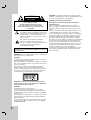 2
2
-
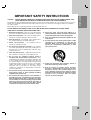 3
3
-
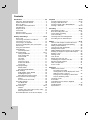 4
4
-
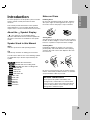 5
5
-
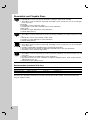 6
6
-
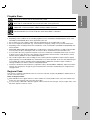 7
7
-
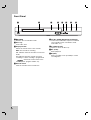 8
8
-
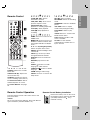 9
9
-
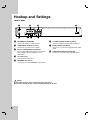 10
10
-
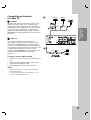 11
11
-
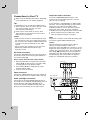 12
12
-
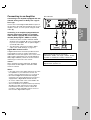 13
13
-
 14
14
-
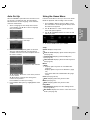 15
15
-
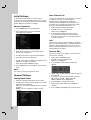 16
16
-
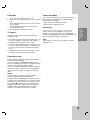 17
17
-
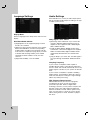 18
18
-
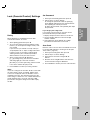 19
19
-
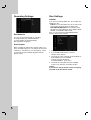 20
20
-
 21
21
-
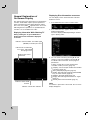 22
22
-
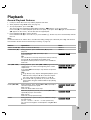 23
23
-
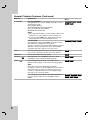 24
24
-
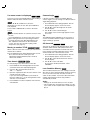 25
25
-
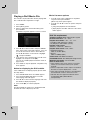 26
26
-
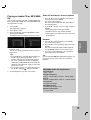 27
27
-
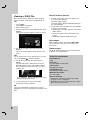 28
28
-
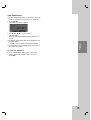 29
29
-
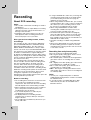 30
30
-
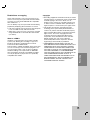 31
31
-
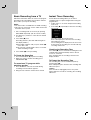 32
32
-
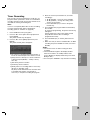 33
33
-
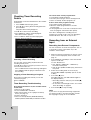 34
34
-
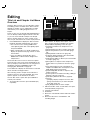 35
35
-
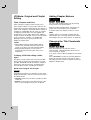 36
36
-
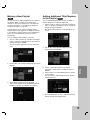 37
37
-
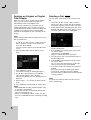 38
38
-
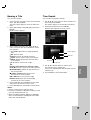 39
39
-
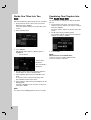 40
40
-
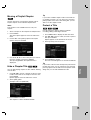 41
41
-
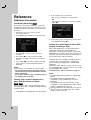 42
42
-
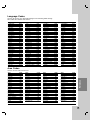 43
43
-
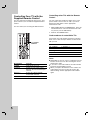 44
44
-
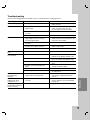 45
45
-
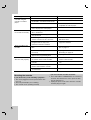 46
46
-
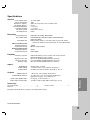 47
47
-
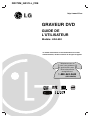 48
48
-
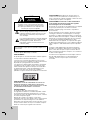 49
49
-
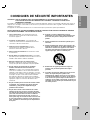 50
50
-
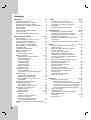 51
51
-
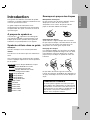 52
52
-
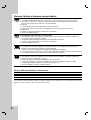 53
53
-
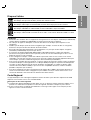 54
54
-
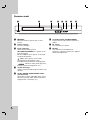 55
55
-
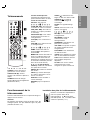 56
56
-
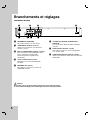 57
57
-
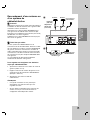 58
58
-
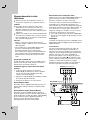 59
59
-
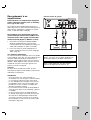 60
60
-
 61
61
-
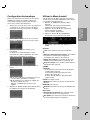 62
62
-
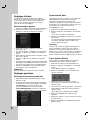 63
63
-
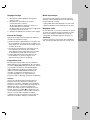 64
64
-
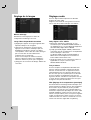 65
65
-
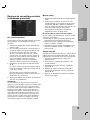 66
66
-
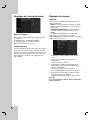 67
67
-
 68
68
-
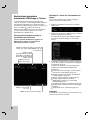 69
69
-
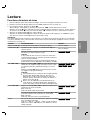 70
70
-
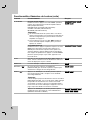 71
71
-
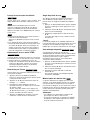 72
72
-
 73
73
-
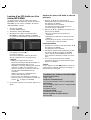 74
74
-
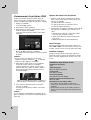 75
75
-
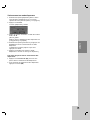 76
76
-
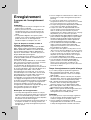 77
77
-
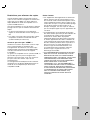 78
78
-
 79
79
-
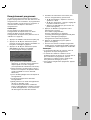 80
80
-
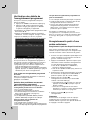 81
81
-
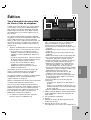 82
82
-
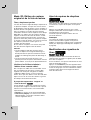 83
83
-
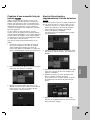 84
84
-
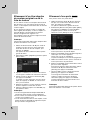 85
85
-
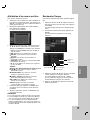 86
86
-
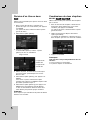 87
87
-
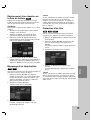 88
88
-
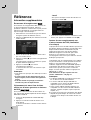 89
89
-
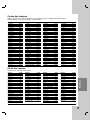 90
90
-
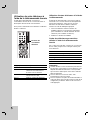 91
91
-
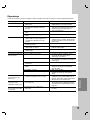 92
92
-
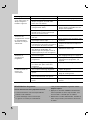 93
93
-
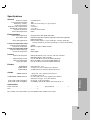 94
94
LG DR275-M Le manuel du propriétaire
- Catégorie
- Lecteurs DVD
- Taper
- Le manuel du propriétaire
dans d''autres langues
- English: LG DR275-M Owner's manual
Documents connexes
-
LG DR275 Manuel utilisateur
-
LG RH265 Le manuel du propriétaire
-
LG RH277H Le manuel du propriétaire
-
LG DR275-P2 Le manuel du propriétaire
-
LG DR275 Manuel utilisateur
-
LG DR275-W Manuel utilisateur
-
LG RH277H-P2L Manuel utilisateur
-
LG RH188HS Le manuel du propriétaire
-
LG RH188HS Le manuel du propriétaire
Autres documents
-
Insignia NS-DVDR1 Manuel utilisateur
-
Insignia NS-1DRVCR Manuel utilisateur
-
Insignia NS-1DVDR Manuel utilisateur
-
RCA 15L500TD Manuel utilisateur
-
Insignia NS-1DRVCR Manuel utilisateur
-
Insignia NS-FSDVDR Manuel utilisateur
-
Yamaha DRX1 Manuel utilisateur
-
Emprex BPR-101 Quick Installation Manual
-
Sony RDR-HX900 Mode d'emploi