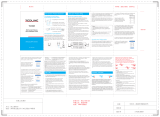La page est en cours de chargement...

AC1200 High Power Dual Band
Wall Plug WiFi extender
TS1200W
Hızlı Kurulum Kılavuzu
Quick Installation Guide
Ver 5.01.14001
WPS bağlantısı yoksa veya WPS bağlantısı başarılı olamazsa,
cihazın varsayılan wifi bağlantısına bağlı cep telefonunu
kullanabilir, bağlanmak için cihaz yönetimi arayüzüne girin.
If you do not WPS connection or WPS connection can not be
successful, can use cellphone connected to the device default
wifi, enter the device management interface to connect.
Cep telefonu WiFi ayarları arayüzünü açın, bir kablosuz ağ
arayın ve bağlanın: WiFi adı, ürün etiketinin SSID'sinde
gösterilir.
Open the cellphone WiFi settings interface, search and
connect to a wireless network: The WiFi name is shown in the
SSID of the product label.
Cep telefonu WiFi'ye bağlandığında, otomatik olarak sihirbaz
sayfasına geçecektir. Kurulumu tamamlamak için sayfadaki
talimatları izleyin. Otomatik yeniden yönlendirme yoksa, lütfen
tarayıcınızı kullanın, varsayılan yönetim sayfasını açmak için
192.168.18.1 girin.
When the mobile phone is connected to WiFi, it will
automatically jump to the wizard page. Follow the instructions
on the page to complete the setup. If there is no automatic
redirection, please use your browser, enter 192.168.1.1 to
open the default management page.
Yönetim sayfasına girdikten sonra, arayüzdeki "Deneyimi
Başlat" düğmesine tıklayın ve ayarları tamamlamak için
sayfadaki talimatları izleyin.
After entering the management page, click the “Start
Experience” button on the interface and follow the instructions
on the page to complete the settings.
Not: Örneğin, evinizdeki WiFi'yi genişletmek istiyorsanız,
evinize WiFi şifresini girin. Yanlış şifre girmeyin.
Note: For example, if you want to extend the WiFi in your
home, enter the WiFi password in your home. Do not enter the
wrong password.
Bu ürün, 2.4G veya 5G sinyallerini ayrı ayrı veya her iki sinyali
de uzatabilir. Gerektiği gibi geçiş düğmesine tıklayabilirsiniz.
Gelecekte yönetim arayüzüne giriş yapmak için lütfen ayarlar
sayfasında belirlenen yönetici şifresini aklınızda bulundurun.
Genişletilmiş sinyal görüntüleme listesinde genişletmek
istediğiniz sinyal yoksa, lütfen listeyi genişletmek için Daha
Fazla'yı ve ardından daraltmak için tıklayın.
This product can extend 2.4G or 5G signals separately, or both
signals. You can click the switch button as needed.
Please keep in mind the administrator password set on the
settings page, for logging in to the management interface in
the future.
If there are no signals you want to expand in the expanded
signal display list, please click More to expand the list, and
then click to collapse.
WEB hızlı ayarları / WEB quick settings
Let’s Start
Wi-Fi Extender
Gösterge ışıklarının durumu aşağıdaki gibidir:
Status of indicator lights as follows:
During expansionBlue light flashes
Successful expansion, moderate distance
from router
Blue light stays on
Genişleme sırasında
Mavi ışık yanıp
sönüyor
Başarılı genişletme.Mavi ışık açık kalıyor
Successful expansion, too far away
from the router.
Steady yellow light
Yönlendiriciden çok uzakta
başarılı genişletme.
Sabit sarı ışık
Not extended or failed to expandLight off
Uzatılmadı veya genişletilemediIşık yanmıyor
İpuçları: Kurulum tamamlandıktan sonra, iyi bir amplifikasyon
etkisi elde etmek için lütfen wifi genişleticiyi yönlendiriciden ve
internet ekipmanından uygun bir mesafeye koyun. (Genişleticiyi
takıp çıkardıktan sonra yeniden yapılandırmaya gerek yoktur).
İyi bir kapsama alanı için genişletici antenin yataya dik olarak
uzatılması önerilir.
Tips: After completed set up,in order to obtain good
amplification effect,please put the wifi extender in appropriate
distance from the router and the internet equipment.(After insert
and pull out extender don’t need to reconfigure ). It is
recommended to extend the extender antenna perpendicular to
the horizontal for good coverage.
S: Kurulum başarılı olduktan sonra ağa bağlanamıyor
musunuz?
C: Lütfen şifrenin doğru olup olmadığını kontrol edin, eğer
doğru değilse, lütfen doğru şifreyi girin.
S: Sinyali genişlettikten sonra ağ hızı neden çok yavaş?
C: Lütfen röle ağ hızından önce wifi sinyalinin normal
olduğundan emin olun, cihaz ile yönlendirici arasındaki
mesafenin uygun olduğunu kontrol edin, lütfen bu ürünün
yerleşimini ayarlayın.
S: Menzil genişletici fabrika varsayılan ayarlarına nasıl geri
yüklenir?
C: wifi genişletici bağlantı güç kaynağı durumunda, 5 saniye
boyunca sıfırlama deliğine yerleştirilmiş uç şeklindeki nesneyi
(ataç, kürdan gibi) kullanın, normalde açıkken ışığın yanmasını
bekleyin.
S: Ayarlar arayüzünü açamazsanız ne yapmalıyım?
C: Lütfen aşağıdaki önlemleri deneyin:!. Cihazın açık
olduğundan emin olun, gösterge normal ekrandır; 2. cihaz,
üretilen kablosuz ağa bağlıdır. cep telefonu veya bilgisayar ağı
IP adresi otomatik olarak alınacak şekilde ayarlanır; 4. Tekrar
denemek için diğer tarayıcıyı değiştirin.
S: Ağ kablosu bağlantı cihazı İnternete erişemiyor mu?
C: Genişleticinin sinyali normal şekilde ilettiğinden ve ağ
kablosu ucundaki aygıtın IP adresini otomatik olarak
ayarladığından emin olun.
S: Kurulum sırasında sayfayı neden bulamıyorum?
C: Bazı cep telefonları, bağlı WiFi'nin İnternet'e erişip
erişemeyeceğini akıllıca algılayabilir. Ayar sırasında WiFi
bağlantısı kesilebilir. Sadece bağlı olduğunuz wifi'yi kontrol
etmeniz gerekiyor. Bağlı WiFi cihaz tarafından aktarılmıyorsa,
sadece yeniden bağlanmanız ve Olabilir sayfasını yenilemeniz
gerekir.
Q:Can not connect network after the installation successful?
A:Please check the password is correct, if not, please enter the
correct password.
Q:Why network speed is very slow after expanding the signal?
A:Please ensure that the wifi signal before the relay network
speed is normal,check the distance between the device and the
router is appropriate,please adjust the placement of this
product.
Q:How to restore the range extender to its factory default
settings?
A:ln the case of wifi extender connection power supply,use tip
shaped object(Such as paper clips, a toothpick) inserted into
the reset hole for 5 seconds,wait for the light to turn on when it
is normally on.
Q:What should I do if you can not open the settings interface?
A:Please try the following measures:!. Ensure that the device is
powered on, the indicator is normal display; 2. the device is
connected to the produces wireless network.3. mobile phone or
computer network IP address is set to automatically obtain; 4.
replace the other browser to try again.
Q:Network cable connection device can not access the
Internet?
A:Make sure that the expander has relayed the signal normally
and that the device at the network cable end has set the IP
address automatically.
Q:Why do I find that I can not find the page during setup?
A:Some mobile phones may intelligently detect whether the
connected WiFi can access the Internet or not. During the
settingthe WiFi may be disconnected. You only need to
check the wifi you are connected to. If the connected WiFi is
not transmitted by the device, you just need to reconnect and
refresh the page Can be.
SSS / FAQ
Yukarıdaki şekilde gösterildiği gibi, B noktası, yönlendirici
başlatma noktasıdır ve A noktası, İnternet üzerindeki
konumunuzdur. Sinyal zayıfsa, WIFI tekrarlayıcımızı A ve B
noktaları arasındaki doğrudan mesafenin ortasına
yerleştirebiliriz, bu da WIFI kapsamını genişletebilir ve A
noktasının zayıf sinyalinin ölü açıyı kapatamaması sorununu
hafifletebilir.
As shown in the figure above, point B is the router launching
point, and point A is your location on the Internet. If the signal
is weak, we can place our WIFI repeater in the middle of the
direct distance between points A and B, which can enlarge
the coverage of WIFI, and alleviate the problem that weak
signal of point A can not cover dead angle.
Özellikler / Use Skills
BA
Önlemler:
1. Fırtınada, yıldırımın zarar görmesini önlemek için fişinin
çıkarılması önerilir.
2. Güçten uzakta havalandırmayı koruyun.
3. Ürünün hasar görmesini önlemek için ürünü güçlü şoka veya
titreşime maruz bırakmayın.
4. Bu ürünü izinsiz sökmeyin veya değiştirmeyin.
5. Depolama, nakliye ve çalışma ortamında lütfen suya dikkat edin.
6. Mikrodalga fırınlar, Bluetooth cihazları, buzdolapları vb. Kablosuz
sinyali ciddi şekilde etkileyebilir, lütfen geniş ve erişilebilir bir
alana ve yukarıdaki ekipmandan uzağa yerleştirmeye çalışın.
7. Ev devresinin normal voltajına ve akımına erişim.
Precautions:
1.In the thunderstorm it is recommended to unplug it,to prevent
lightning damage.
2.Away from the power, keep the ventilation.
3.Do not subject the product to strong shock or vibration to prevent
damage to the product.
4.Do not disassemble or modify this product without permission.
5.In storage, transportation and operating environment, please pay
attention to water.
6.Microwave ovens, Bluetooth devices, refrigerators, etc. can
seriously interfere with the wireless signal, please try to place in a
spacious and accessible area, and away from the above
equipment.
7.Access to the normal voltage and current of the home circuit.
Aşağıdaki şekil bir hata gösterimidir: başlatma
noktasına çok yakın veya çok uzak, röle etkisi ideal
değil, lütfen doğru kullanıma dikkat edin.
The following figure is an error demonstration: too
close or too far from the launch point, the relay effect
is not ideal, please pay attention to the correct use.
Hızlı Yapılandırma / Quick Configuration
Genişletmeyi tek bir tıklamayla tamamlamak için önce
yönlendiricinin WPS'sine tıklayın ve ardından 1 dakika içinde
kablosuz genişleticinin WPS düğmesine tıklayın.
İpuçları: Lütfen genişletme işlemi sırasında gösterge
değişikliklerine dikkat edin. Mavi veya sarı sürekli yanan ışık,
genişletmenin başarılı olduğunu gösterir. Genişletme başarılı
değilse, lütfen yönlendiricinizin WPS işlevinin etkin olup
olmadığını kontrol edin (yönlendiricinizin WPS işlevini nasıl
etkinleştireceğiniz için lütfen yönlendiricinizin kılavuzuna bakın).
First click the router's WPS, and then click the WPS button of
the wireless extender within 1 minute to complete the
expansion in one click.
Tips: Please pay attention to the indicator changes during the
expansion process. The blue or yellow steady light indicates
that the expansion is successful. If the expansion is not
successful, please check whether the WPS function of your
router is enabled (for how to enable the WPS function of the
router, please refer to the manual of your router).
WPS hızlı ayarı / WPS quick setting
Ürün göstergesi ve Arayüz düğmesi
Güç göstergesi / Power Indicator
LAN göstergesi / Network port Indicator
Sinyal göstergesi / Signal Indicator
WPS göstergesi / WPS Indicator
POWER
LAN
WIFI REPEATER
SIGNAL WPS
Kablosuz Genişletici, wifi kapsama alanını geliştirmek,
WiFi sinyalinin etkili bir şekilde genişletilmesi, kullanımı
kolay, geniş alanda yaygın olarak kullanılmaktadır.
RESET
WPS
Product indicator and Interface button
Ürün Uygulamaları / Product Applications
RJ-45 Girişi / Cable port
Reset Butonu / Reset button
WPS Butonu / WPS button
Ürün tanıtımı / Product introduction
Wireless Expander is widely used in large space to
improve wifi coverage, effective expansion of WiFi signal,
easy to use.
Cable
Kablo
POWER
LAN SIGNAL WPS

AC1200 High Power Dual Band
Wall Plug WiFi extender
TS1200W
Snelle Installatiegids
Quick Installation Guide
Ver 5.01.14001
Dit product kan 2,4G- of 5G-signalen afzonderlijk of beide
verlengen signalen. U kunt indien nodig op de schakelknop
klikken.
Houd rekening met het beheerderswachtwoord dat is ingesteld
op de instellingenpagina, om in te loggen op de
beheerinterface in de toekomst.
Als er geen signalen zijn die u wilt uitbreiden in de
uitgevouwen signaalweergavelijst, klik op Meer om de lijst uit
te vouwen, en klik vervolgens om samen te vouwen.
This product can extend 2.4G or 5G signals separately, or
both signals. You can click the switch button as needed.
Please keep in mind the administrator password set on the
settings page, for logging in to the management interface in
the future.
If there are no signals you want to expand in the expanded
signal display list, please click More to expand the list, and
then click to collapse.
WEB snelle instellingen / WEB quick settings
Als u geen WPS-verbinding of WPS-verbinding kan niet
worden succesvol, kan mobiele telefoon gebruiken die is
aangesloten op het apparaat standaard wifi, ga naar de
apparaatbeheerinterface om verbinding te maken.
If you do not WPS connection or WPS connection can not be
successful, can use cellphone connected to the device default
wifi, enter the device management interface to connect.
Open de interface voor wifi-instellingen van de mobiele
telefoon, zoek en verbinding maken met een draadloos
netwerk: de wifi-naam wordt weergegeven in de SSID van het
productlabel.
Open the cellphone WiFi settings interface, search and
connect to a wireless network: The WiFi name is shown in the
SSID of the product label.
Wanneer de mobiele telefoon is verbonden met wifi, zal deze:
spring automatisch naar de wizardpagina. Volg de instructies
op de pagina om de installatie te voltooien. Als er geen
automatische is omleiding, gebruik dan uw browser, voer
192.168.1.1 in om open de standaard beheerpagina.
When the mobile phone is connected to WiFi, it will
automatically jump to the wizard page. Follow the instructions
on the page to complete the setup. If there is no automatic
redirection, please use your browser, enter 192.168.1.1 to
open the default management page.
Nadat u de beheerpagina hebt geopend, klikt u op de knop
"Start" Experience” knop op de interface en volg de instructies
op de pagina om de instellingen te voltooien.
After entering the management page, click the “Start
Experience” button on the interface and follow the instructions
on the page to complete the settings.
Let op: als je bijvoorbeeld de wifi in je thuis, voer het wifi-
wachtwoord in uw huis in. Voer de niet in verkeerd wachtwoord.
Note: For example, if you want to extend the WiFi in your home,
enter the WiFi password in your home. Do not enter the wrong
password.
Laten we beginnen
Wi-Fi-extender
Status van indicatielampjes als volgt:
Status of indicator lights as follows:
During expansionBlue light flashes
Blue light stays on
Tijdens uitbreiding
Blauw lampje
knippert
Succesvolle uitbreiding, matige afstand tot router
Successful expansion, moderate distance from
router
Blauw lampje blijft aan
Steady yellow light
Succesvolle uitbreiding, te ver weg
van de router.
Successful expansion, too far away
from the router.
Constant geel licht
Light off
Niet verlengd of kon niet worden uitgebreid
Not extended or failed to expand
Lichten uit
Tips: Nadat de installatie is voltooid, om het goede te
verkrijgen: versterkingseffect, plaats de wifi-extender op de
juiste manier! afstand van de router en de internetapparatuur.
(Na plaatsing) en uittrekbare extender hoeven niet opnieuw te
worden geconfigureerd). Het is aanbevolen om de
verlengantenne loodrecht op de horizontale voor een goede
dekking.
Tips: After completed set up,in order to obtain good
amplification effect,please put the wifi extender in appropriate
distance from the router and the internet equipment.(After
insert and pull out extender don’t need to reconfigure ). It is
recommended to extend the extender antenna perpendicular to
the horizontal for good coverage.
S: Kunt u geen verbinding maken met het netwerk nadat de
installatie is gelukt?
C: Controleer of het wachtwoord correct is, zo niet, voer dan de
juiste wachtwoord.
S: Waarom is de netwerksnelheid erg traag na het uitbreiden
van het signaal?
C: Zorg ervoor dat het wifi-signaal vóór het relaisnetwerk
snelheid is normaal, controleer de afstand tussen het apparaat
en de router geschikt is, pas de plaatsing hiervan aan Product.
S: Hoe de range extender terug te zetten naar de
fabrieksinstellingen instellingen?
C: Gebruik tip in het geval van wifi-extender-verbindingsvoeding
gevormd object (zoals paperclips, een tandenstoker) ingebracht
in: het reset-gaatje gedurende 5 seconden, wacht tot het lampje
gaat branden wanneer het staat normaal aan.
S: Wat moet ik doen als u de instellingeninterface niet kunt
openen?
C: Probeer de volgende maatregelen:!. Zorg ervoor dat het
apparaat is ingeschakeld, de indicator is normaal; 2. het
apparaat is aangesloten op de produceert draadloze network.3.
mobiele telefoon of computernetwerk IP-adres is ingesteld om
automatisch te verkrijgen; 4. vervang de andere browser om het
opnieuw te proberen.
S: Apparaat voor netwerkkabelverbinding heeft geen toegang
tot de internetten?
C:Zorg ervoor dat de uitbreiding het signaal normaal heeft
doorgegeven en dat het apparaat aan het netwerkkabeluiteinde
de IP . heeft ingesteld adres automatisch.
S: Waarom merk ik dat ik de pagina niet kan vinden tijdens het
instellen?
C: Sommige mobiele telefoons kunnen op intelligente wijze
detecteren of de verbonden wifi heeft wel of geen toegang tot
internet. Tijdens de instelling: de wifi kan worden losgekoppeld.
U hoeft alleen controleer de wifi waarmee u bent verbonden.
Als de verbonden WiFi is niet verzonden door het apparaat, u
hoeft alleen maar opnieuw verbinding te maken en ververs de
pagina Kan zijn.
Q:Can not connect network after the installation successful?
A:Please check the password is correct, if not, please enter the
correct password.
Q:Why network speed is very slow after expanding the signal?
A:Please ensure that the wifi signal before the relay network
speed is normal,check the distance between the device and
the router is appropriate,please adjust the placement of this
product.
Q:How to restore the range extender to its factory default
settings?
A:ln the case of wifi extender connection power supply,use tip
shaped object(Such as paper clips, a toothpick) inserted into
the reset hole for 5 seconds,wait for the light to turn on when it
is normally on.
Q:What should I do if you can not open the settings interface?
A:Please try the following measures:!. Ensure that the device is
powered on, the indicator is normal display; 2. the device is
connected to the produces wireless network.3. mobile phone or
computer network IP address is set to automatically obtain; 4.
replace the other browser to try again.
Q:Network cable connection device can not access the
Internet?
A:Make sure that the expander has relayed the signal normally
and that the device at the network cable end has set the IP
address automatically.
Q:Why do I find that I can not find the page during setup?
A:Some mobile phones may intelligently detect whether the
connected WiFi can access the Internet or not. During the
settingthe WiFi may be disconnected. You only need to
check the wifi you are connected to. If the connected WiFi is
not transmitted by the device, you just need to reconnect and
refresh the page Can be.
SSS / FAQ
Zoals weergegeven in de bovenstaande afbeelding, is punt
B de lancering van de router punt, en punt A is uw locatie op
internet. Als het signaal zwak is, kunnen we onze wifi-
repeater in het midden van de directe afstand tussen punten
A en B, die kan vergroten de dekking van WIFI, en verlicht
het probleem dat zwak is signaal van punt A kan de dode
hoek niet afdekken.
As shown in the figure above, point B is the router launching
point, and point A is your location on the Internet. If the
signal is weak, we can place our WIFI repeater in the middle
of the direct distance between points A and B, which can
enlarge the coverage of WIFI, and alleviate the problem that
weak signal of point A can not cover dead angle.
Vaardigheden gebruiken / Use Skills
BA
Preventieve maatregelen:
1. Bij onweer is het raadzaam om de stekker uit het stopcontact te
halen, om te voorkomen dat bliksem schade.
2. Houd de ventilatie uit de buurt van de stroom.
3. Stel het product niet bloot aan sterke schokken of trillingen om te
voorkomen dat schade aan het product.
4. Demonteer of wijzig dit product niet zonder toestemming.
5. Gelieve te betalen in opslag-, transport- en gebruiksomgeving
aandacht voor water.
6. Magnetrons, Bluetooth-apparaten, koelkasten, enz. kunnen: ernstig
interfereren met het draadloze signaal, probeer het dan in een ruim
en toegankelijk gebied, en weg van het bovenstaande apparatuur.
7. Toegang tot de normale spanning en stroom van het thuiscircuit.
Precautions:
1.In the thunderstorm it is recommended to unplug it,to prevent
lightning damage.
2.Away from the power, keep the ventilation.
3.Do not subject the product to strong shock or vibration to prevent
damage to the product.
4.Do not disassemble or modify this product without permission.
5.In storage, transportation and operating environment, please pay
attention to water.
6.Microwave ovens, Bluetooth devices, refrigerators, etc. can
seriously interfere with the wireless signal, please try to place in a
spacious and accessible area, and away from the above
equipment.
7.Access to the normal voltage and current of the home circuit.
De volgende afbeelding is een foutdemonstratie: too
dichtbij of te ver van het startpunt, het relaiseffect is
niet ideaal, let op het juiste gebruik.
The following figure is an error demonstration: too
close or too far from the launch point, the relay effect is
not ideal, please pay attention to the correct use.
Snelle configuratie / Quick Configuration
WPS snelle instelling / WPS quick setting
Klik eerst op de WPS van de router en klik vervolgens op de
WPS-knop van de draadloze extender binnen 1 minuut om de
uitbreiding in één klik.
Tips: let op de indicatorveranderingen tijdens de expansie
proces. Het blauwe of gele constante licht geeft aan: dat de
uitbreiding is gelukt. Als de uitbreiding niet is succesvol is,
controleer dan of de WPS-functie van uw router is
ingeschakeld (voor het inschakelen van de WPS-functie van de
router, raadpleeg de handleiding van uw router).
First click the router's WPS, and then click the WPS button of
the wireless extender within 1 minute to complete the
expansion in one click.
Tips: Please pay attention to the indicator changes during the
expansion process. The blue or yellow steady light indicates
that the expansion is successful. If the expansion is not
successful, please check whether the WPS function of your
router is enabled (for how to enable the WPS function of the
router, please refer to the manual of your router).
Aan/uit-indicator / Power Indicator
WPS-indicator / WPS Indicator
Signaalindicator / Signal Indicator
Indicator netwerkpoort / Network port Indicator
POWER
LAN
WIFI REPEATER
SIGNAL WPS
RESET
WPS
Productindicator en interfaceknop
Product indicator and Interface button
Kabelpoort / Cable port
Reset knop / Reset button
WPS-knop / WPS button
Product Introductie / Product introduction
Producttoepassingen / Product Applications
Wireless Expander wordt veel gebruikt in grote ruimtes
om verbetering van wifi-dekking, effectieve uitbreiding
van wifi-signaal, makkelijk te gebruiken.
Wireless Expander is widely used in large space to
improve wifi coverage, effective expansion of WiFi
signal, easy to use.
Cable
Kabel
POWER
LAN SIGNAL WPS

AC1200 High Power Dual Band
Wall Plug WiFi extender
TS1200W
Guide d'installation rapide
Quick Installation Guide
Ver 5.01.14001
Ce produit peut étendre les signaux 2.4G ou 5G séparément,
ou les deux signaux. Vous pouvez cliquer sur le bouton de
commutation selon vos besoins.
Veuillez garder à l'esprit le mot de passe administrateur défini
sur le page des paramètres, pour se connecter à l'interface de
gestion dans l'avenir.
S'il n'y a pas de signaux que vous souhaitez étendre dans la
zone étendue liste d'affichage des signaux, veuillez cliquer sur
Plus pour développer la liste, et puis cliquez pour réduire.
This product can extend 2.4G or 5G signals separately, or both
signals. You can click the switch button as needed.
Please keep in mind the administrator password set on the
settings page, for logging in to the management interface in
the future.
If there are no signals you want to expand in the expanded
signal display list, please click More to expand the list, and
then click to collapse.
Paramètres rapides WEB / WEB quick settings
Si vous ne faites pas de connexion WPS ou si la connexion
WPS ne peut pas être réussi, peut utiliser un téléphone
portable connecté à l'appareil par défaut wifi, entrez dans
l'interface de gestion des appareils pour vous connecter.
If you do not WPS connection or WPS connection can not be
successful, can use cellphone connected to the device default
wifi, enter the device management interface to connect.
Ouvrez l'interface des paramètres WiFi du téléphone
portable, recherchez et se connecter à un réseau sans fil : le
nom du Wi-Fi s'affiche dans le SSID de l'étiquette du produit.
Open the cellphone WiFi settings interface, search and
connect to a wireless network: The WiFi name is shown in the
SSID of the product label.
Lorsque le téléphone mobile est connecté au WiFi, il sauter
automatiquement à la page de l'assistant. Suivez les
instructions sur la page pour terminer la configuration. S'il n'y
a pas d'automatique redirection, veuillez utiliser votre
navigateur, entrez 192.168.1.1 pour ouvrez la page de
gestion par défaut.
When the mobile phone is connected to WiFi, it will
automatically jump to the wizard page. Follow the instructions
on the page to complete the setup. If there is no automatic
redirection, please use your browser, enter 192.168.1.1 to
open the default management page.
Après être entré dans la page de gestion, cliquez sur le
bouton « Démarrer "Expérience" sur l'interface et suivez les
instructions sur la page pour terminer les réglages.
After entering the management page, click the “Start
Experience” button on the interface and follow the instructions
on the page to complete the settings.
Remarque : par exemple, si vous souhaitez étendre le Wi-Fi dans
votre home, entrez le mot de passe WiFi dans votre maison. N'entrez
pas dans le mauvais mot de passe.
Note: For example, if you want to extend the WiFi in your home, enter
the WiFi password in your home. Do not enter the wrong password.
Commençons
Prolongateur Wi-Fi
Statut des voyants comme suit:
Status of indicator lights as follows:
During expansionBlue light flashes
Blue light stays on
Pendant l'expansion
La lumière bleue
clignote
Extension réussie, distance modérée du routeur
Successful expansion, moderate distance from
router
La lumière bleue reste
allumée
Steady yellow light
Extension réussie, trop éloignée du
routeur.
Successful expansion, too far
away from the router.
Lumière jaune fixe
Light off
Pas d'extension ou échec d'extension
Not extended or failed to expand
Lumière éteinte
Conseils : une fois la configuration terminée, afin d'obtenir une
bonne effet d'amplification, veuillez mettre le prolongateur wifi
dans le bon distance du routeur et de l'équipement Internet.
(Après insertion et retirez l'extension n'ont pas besoin de
reconfigurer). Il est recommandé d'étendre l'antenne
d'extension perpendiculairement à l'horizontale pour une
bonne couverture.
Tips: After completed set up,in order to obtain good
amplification effect,please put the wifi extender in appropriate
distance from the router and the internet equipment.(After
insert and pull out extender don’t need to reconfigure ). It is
recommended to extend the extender antenna perpendicular
to the horizontal for good coverage.
S: Impossible de se connecter au réseau après l'installation
réussie ?
C: Veuillez vérifier que le mot de passe est correct, sinon,
veuillez entrer le mot de passe correct.
S: Pourquoi la vitesse du réseau est très lente après avoir étendu
le signal ?
C: Veuillez vous assurer que le signal wifi avant le réseau de
relais la vitesse est normale, vérifiez la distance entre l'appareil et
le routeur est approprié, veuillez ajuster l'emplacement de ce
produit.
S: Comment restaurer le prolongateur de portée à ses
paramètres d'usine par défaut réglages?
C: Dans le cas d'une alimentation de connexion d'extension wifi,
utilisez l'astuce objet en forme (tel que des trombones, un cure-
dent) inséré dans le trou de réinitialisation pendant 5 secondes,
attendez que la lumière s'allume lorsqu'elle est normalement
allumé.
S: Que dois-je faire si vous ne pouvez pas ouvrir l'interface des
paramètres ?
C: Veuillez essayer les mesures suivantes : !. Assurez-vous que
l'appareil est allumé, l'indicateur est un affichage normal; 2.
l'appareil est connecté au produit sans fil network.3. téléphone
portable ou l'adresse IP du réseau informatique est définie pour
obtenir automatiquement ; 4. remplacez l'autre navigateur pour
réessayer.
S: Le périphérique de connexion par câble réseau ne peut pas
accéder au L'Internet?
C: Assurez-vous que l'expandeur a relayé le signal normalement
et que l'appareil à l'extrémité du câble réseau a défini l'IP adresse
automatiquement.
S: Pourquoi est-ce que je constate que je ne trouve pas la
page lors de la configuration ?
C: Certains téléphones portables peuvent détecter
intelligemment si le WiFi connecté peut accéder à Internet ou
non. Pendant le réglage, le WiFi peut être déconnecté. Vous
n'avez qu'à vérifiez le wifi auquel vous êtes connecté. Si le
WiFi connecté est pas transmis par l'appareil, il vous suffit de
vous reconnecter et rafraîchir la page Peut être.
Q:Can not connect network after the installation successful?
A:Please check the password is correct, if not, please enter the
correct password.
Q:Why network speed is very slow after expanding the signal?
A:Please ensure that the wifi signal before the relay network
speed is normal,check the distance between the device and
the router is appropriate,please adjust the placement of this
product.
Q:How to restore the range extender to its factory default
settings?
A:ln the case of wifi extender connection power supply,use tip
shaped object(Such as paper clips, a toothpick) inserted into
the reset hole for 5 seconds,wait for the light to turn on when it
is normally on.
Q:What should I do if you can not open the settings interface?
A:Please try the following measures:!. Ensure that the device is
powered on, the indicator is normal display; 2. the device is
connected to the produces wireless network.3. mobile phone
or computer network IP address is set to automatically obtain;
4. replace the other browser to try again.
Q:Network cable connection device can not access the
Internet?
A:Make sure that the expander has relayed the signal normally
and that the device at the network cable end has set the IP
address automatically.
Q:Why do I find that I can not find the page during setup?
A:Some mobile phones may intelligently detect whether the
connected WiFi can access the Internet or not. During the
settingthe WiFi may be disconnected. You only need to
check the wifi you are connected to. If the connected WiFi is
not transmitted by the device, you just need to reconnect and
refresh the page Can be.
SSS / FAQ
Comme le montre la figure ci-dessus, le point B est le
lancement du routeur point, et le point A est votre position
sur Internet. Si le signal est faible, nous pouvons placer
notre répéteur WIFI au milieu du distance directe entre les
points A et B, qui peut agrandir la couverture du WIFI, et
atténuer le problème que faible le signal du point A ne peut
pas couvrir l'angle mort.
As shown in the figure above, point B is the router launching
point, and point A is your location on the Internet. If the
signal is weak, we can place our WIFI repeater in the middle
of the direct distance between points A and B, which can
enlarge the coverage of WIFI, and alleviate the problem that
weak signal of point A can not cover dead angle.
Utiliser les compétences / Use Skills
BA
Précautions:
1. En cas d'orage, il est recommandé de le débrancher, pour éviter
dégâts de foudre.
2. A l'écart du courant, gardez la ventilation.
3. Ne soumettez pas le produit à de forts chocs ou vibrations pour
éviter dommages au produit.
4. Ne pas démonter ou modifier ce produit sans autorisation.
5.
6.
Precautions:
1.In the thunderstorm it is recommended to unplug it,to prevent
lightning damage.
2.Away from the power, keep the ventilation.
3.Do not subject the product to strong shock or vibration to prevent
damage to the product.
4.Do not disassemble or modify this product without permission.
5.In storage, transportation and operating environment, please pay
attention to water.
6.Microwave ovens, Bluetooth devices, refrigerators, etc. can
seriously interfere with the wireless signal, please try to place in a
spacious and accessible area, and away from the above
equipment.
7.Access to the normal voltage and current of the home circuit.
La figure suivante est une démonstration d'erreur : trop
proche ou trop éloigné du point de lancement, l'effet
relais n'est pas idéal, veuillez faire attention à l'utilisation
correcte.
The following figure is an error demonstration: too close
or too far from the launch point, the relay effect is not
ideal, please pay attention to the correct use.
Configuration rapide / Quick Configuration
Réglage rapide WPS / WPS quick setting
Cliquez d'abord sur le WPS du routeur, puis sur le bouton
WPS de le répéteur sans fil dans la minute pour terminer le
extension en un clic.
Conseils : faites attention aux changements d'indicateur au
cours de la processus d'expansion. Le voyant bleu ou jaune
fixe indique que l'expansion est réussie. Si l'extension n'est
pas éussi, veuillez vérifier si la fonction WPS de votre routeur
est activé (pour savoir comment activer la fonction WPS du
routeur, veuillez vous référer au manuel de votre routeur).
First click the router's WPS, and then click the WPS button of
the wireless extender within 1 minute to complete the
expansion in one click.
Tips: Please pay attention to the indicator changes during the
expansion process. The blue or yellow steady light indicates
that the expansion is successful. If the expansion is not
successful, please check whether the WPS function of your
router is enabled (for how to enable the WPS function of the
router, please refer to the manual of your router).
Indicateur d'alimentation / Power Indicator
Indicateur WPS / WPS Indicator
Indicateur de signal / Signal Indicator
Indicateur de port réseau / Network port Indicator
POWER
LAN
WIFI REPEATER
SIGNAL WPS
RESET
WPS
Indicateur de produit et bouton d'interface
Product indicator and Interface button
Port de câble / Cable port
Bouton de réinitialisation / Reset button
Bouton WPS / WPS button
Présentation du produit / Product introduction
Applications du produit / Product Applications
L'extenseur sans fil est largement utilisé dans les grands
espaces pour améliorer la couverture wifi, extension
efficace du signal WiFi, facile à utiliser.
Wireless Expander is widely used in large space to
improve wifi coverage, effective expansion of WiFi
signal, easy to use.
Cable
Câble
POWER
LAN SIGNAL WPS
Dans l'environnement de stockage, de transport et d'exploitation,
veuillez payer attention à l'eau.
7. Accès à la tension et au courant normaux du circuit domestique.
Les fours à micro-ondes, les appareils Bluetooth, les réfrigérateurs,
etc. peuvent interférer sérieusement avec le signal sans fil, veuillez
essayer de placer dans un espace spacieux et accessible, et loin de
ce qui précède équipement.
/