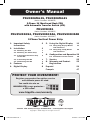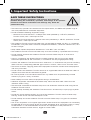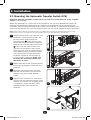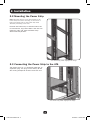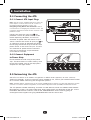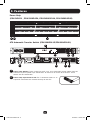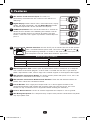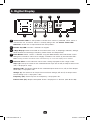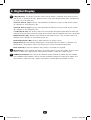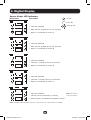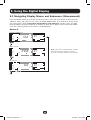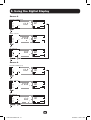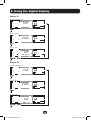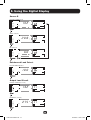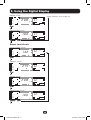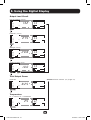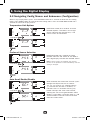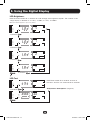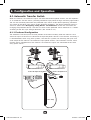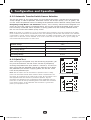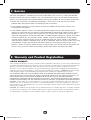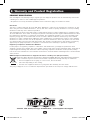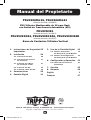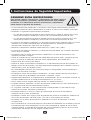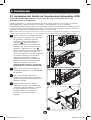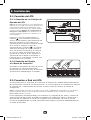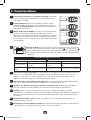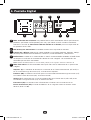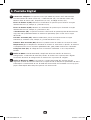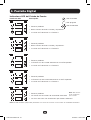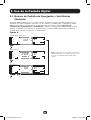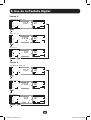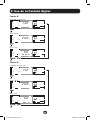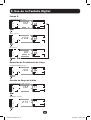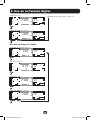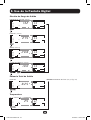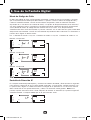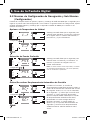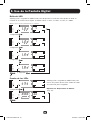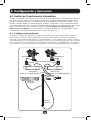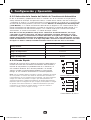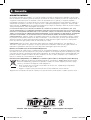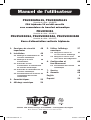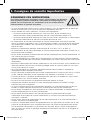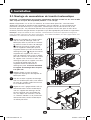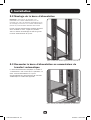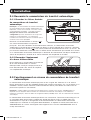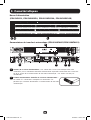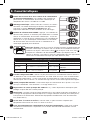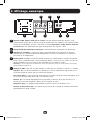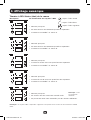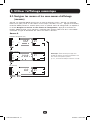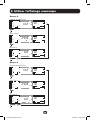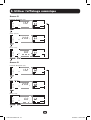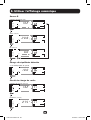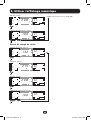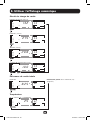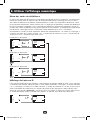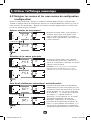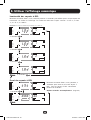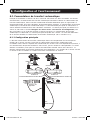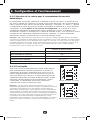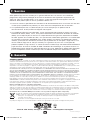Tripp Lite 3-Phase 1U Monitored Rack PDU Le manuel du propriétaire
- Taper
- Le manuel du propriétaire

1. Important Safety 2
Instructions
2. Installation 3
2.1 Mounting the ATS 3
2.2 Mounting the Power Strip 4
2.3 Connecting the Power Strip 4
to the ATS
2.4 Connecting the ATS 5
2.5 Networking the ATS 5
3. Features 6
4. Digital Display 8
5. Using the Digital Display 11
5.1 Navigating Display Menus 11
and Submenus
5.2 Navigating Config Menus 18
and Submenus
6. Configuration and Operation 20
6.1 Automatic Transfer Switch 20
7. Service 22
8. Warranty and Product 22
Registration
Español 24
Français 47
1
Owner’s Manual
PDU330AT6L15, PDU330AT6L21
(Series Number: AG-00D5)
3-Phase 1U Monitored Rack PDU
with Automatic Transfer Switch (ATS)
PDU3VD351
(Series Number: AG-00C2)
PDU3V20D354, PDU3V20D354A, PDU3V20D354B
(Series Number: AG-013C)
3-Phase Vertical Power Strip
1111 W. 35th Street, Chicago, IL 60609 USA • www.tripplite.com/support
Copyright © 2015 Tripp Lite. All rights reserved.
PROTECT YOUR INVESTMENT!
Register your product for quicker service
and ultimate peace of mind.
You could also win an
ISOBAR6ULTRA surge protector—
a $50 value!
www.tripplite.com/warranty
15-05-226-933363.indb 1 6/29/2015 9:07:59 AM

2
SAVE THESE INSTRUCTIONS
This manual contains instructions and warnings that should be
followed during the installation, operation, and storage of this product.
Failure to heed these instructions and warnings may affect the
product warranty.
• The Power Strip provides the convenience of multiple outlets, but DOES NOT provide surge or
line noise protection for connected equipment.
• Do not exceed the following equipment ratings:
• Maximum full balanced load is 13.9A per bank when powered by a 3Φ ATS (Automatic
Transfer Switch) with a rated input of 24A.
• Maximum full balanced load is 20A per bank when powered by a 3Φ ATS (Automatic Transfer
Switch) with a rated input of 35A.
• The Automatic Transfer Switch and Power Strip are designed for indoor use only, in a controlled
environment, away from excess moisture, temperature extremes, conductive contaminants, dust
or direct sunlight.
• Keep indoor ambient temperature between 32°F and 104°F (0°C and 40°C).
• The Automatic Transfer Switch and Power Strip must be installed by a qualified technician only.
• Do not attempt to mount the Automatic Transfer Switch or Power Strip to an insecure or
unstable surface.
• Install in accordance with National Electrical Code standards. Be sure to use the proper
overcurrent protection for the installation, in accordance with the plug/equipment rating.
• Connect the Automatic Transfer Switch to an outlet that is in accordance with your local building
codes and that is adequately protected against excess currents, short circuits and earth faults.
• The electrical outlets supplying power to the equipment should be installed near the equipment
and easily accessible.
• Do not connect the Automatic Transfer Switch to an ungrounded outlet or to extension cords or
adapters that eliminate the connection to ground.
• Be sure to provide a local disconnect device on any models that are permanently installed
without a plug that is easily accessible.
• Never attempt to install electrical equipment during a thunderstorm.
• Individual equipment connected to the Power Strip should not draw more current than the
individual outlet’s rating.
• The total load connected to the Power Strip must not exceed the maximum load rating for the
Automatic Transfer Switch.
• Do not attempt to modify the Automatic Transfer Switch’s or Power Strip’s input plugs or power
cables.
• Do not drill into or attempt to open any part of the Automatic Transfer Switch or Power Strip
housing. There are no user-serviceable parts inside.
• Do not attempt to use the Automatic Transfer Switch or Power Strip if any part of it becomes
damaged.
• Use of this equipment in life support applications where failure of this equipment can reasonably
be expected to cause the failure of the life support equipment or to significantly affect its safety
or effectiveness is not recommended. Do not use this equipment in the presence of a
flammable anesthetic mixture with air, oxygen or nitrous oxide.
1. Important Safety Instructions
15-05-226-933363.indb 2 6/29/2015 9:07:59 AM

3
2.1 Mounting the Automatic Transfer Switch (ATS)
Important: The ATS should be installed onto the rack rails in the lowest U space available
(height < 36 in./1 m).
Mount your equipment in a 4-post rack or rack enclosure. The user must determine the fitness of
hardware and procedures before mounting. If hardware and procedures are not suitable for your
application, contact the manufacturer of your rack or rack enclosure. The procedures described in this
manual are for common rack and rack enclosure types and may not be appropriate for all applications.
Note: Each snap-in slide rail assembly consists of a sliding rack enclosure mounting bracket and an inner
channel rail. For ease of installation, the inner channel rails come pre-attached to the ATS unit.
2. Installation
1
Align the rear bracket’s tabs with the rack
enclosure’s square mounting holes and
push the metal hooks through the
mounting holes
1A
. Then push the rear
bracket toward the enclosure support for
the blue tabs snap the mount into place
1B
. Then align the front bracket’s tabs
with the rack enclosure’s front square
mounting holes. Push the front bracket’s
metal hooks through the mounting holes
and push the front bracket toward the
enclosure support for the blue tabs to
snap the mount into place. Make sure
to install the mounting bracket into
the lowest U space.
2
Repeat step one for the second mounting
bracket on the opposite side of the rack
enclosure.
3
Once both mounting brackets are fixed
onto the rack enclosure, secure the rear
brackets using the included M5X10L
screws.
4
Align the inner channel rails attached to
the ATS with the mounting brackets. Then
slide the unit into the rail assembly. Using
a screwdriver, secure the ATS’s panel-
mounted thumb screws to the rack
enclosure.
1A
1B
3
4
15-05-226-933363.indb 3 6/29/2015 9:08:01 AM

4
2.2 Mounting the Power Strip
Note: Mounting buttons come pre-installed to the
Power Strip for toolless mounting. A second set of
button mounting holes on the power strip allow
alternate positioning in the rack.
Position the Power Strip as desired within the
rack enclosure, align the buttons with the rack
mounting slots and slide the Power Strip
downward into position.
Your model may differ slightly from image.
2. Installation
2.3 Connecting the Power Strip to the ATS
The power strip has a 7 conductor cord with an
8-position plug. The plug installs directly to the
ATS mating receptacle on the back of the unit.
Your model may differ slightly from image.
15-05-226-933363.indb 4 6/29/2015 9:08:02 AM

5
2. Installation
2.4 Connecting the ATS
2.4.1 Connect ATS Input Plugs
Note: The ATS comes equipped with two 3-Phase AC
power inputs: Source A and Source B. Source A is
the default preferred (primary) source. See
Navigating Config Menus and Submenus section
for instructions on changing the preferred source. The
connection instructions below assume Source A is the
preferred source.
Connect the Source A input plug
A
to a
preferred 3-Phase AC power source. Under
normal operating conditions, the ATS will
distribute AC power from the Source A input
source. Connect the Source B input plug
B
to
an alternative source of grounded AC power.
Do not plug the Source B input into the same
power source as the Source A input. The ATS
will distribute AC power from the Source B
input only if the Source A input becomes
unavailable or unstable.
2.4.2 Connect Equipment
to Power Strip
Do not exceed the load rating of the power
strip. The total electrical current used by each
phase of the power strip will be displayed in
amperes on the digital meter.
2.5 Networking the ATS
Your ATS can receive its IP address assignment via DHCP server (dynamic) or static (manual)
addressing methods. If you are uncertain which method to use, contact your network administrator
for assistance before continuing the configuration process.
Note: The MAC address (12-digit string in this format: 000667xxxxxx) is printed on a label and attached to the ATS
enclosure. For static IP address assignment, use the DB9 configuration cable (730866) included with the ATS.
The ATS provides remote monitoring and more via Web browser, telnet and SNMP-based Network
Management Systems. For more information about configuration and operation of the ATS via the
PowerAlert Web browser interface, refer to the SNMPWEBCARD User's Guide by going to
www.tripplite.com/support and typing SNMPWEBCARD into the search field.
A
B
15-05-226-933363.indb 5 6/29/2015 9:08:03 AM

6
3. Features
ATS Automatic Transfer Switch (PDU330AT6L15/PDU330AT6L21)
Power Strip
(PDU3VD351 , PDU3V20D354, PDU3V20D354A, PDU3V20D354B)
1
Power Strip Outlets: These single-phase IEC C13 and C19 outlets receive power from the
interlaced 3-phase power input connections of Source A or Source B of the ATS. These
outlets are not controllable.
2
Power Strip Input Power Cord: The 7-conductor cord has an
8-position connector that attaches directly to the ATS.
3
67
5
12
11
112 1
4
8 910
15-05-226-933363.indb 6 6/29/2015 9:08:07 AM

7
3. Features
3
ATS Source A and Source B Input: The cords are
permanently attached to the ATS and have L15-30P or L21-
30P plugs.
4
Digital Display: Shows source status, measured values, display
modes and other information. See the Digital Display section
for detailed explanations of the indicators and displays.
5
SNMP Reset Button: Press the reset button for 3 seconds to
reboot the ATS network card. Rebooting the network card will
not erase network settings or interrupt AC power. The reset
button is recessed. Use a paper clip or other suitable object to
press it.
6
Network Interface: Use the RJ-45 jack to connect the ATS to the network
with a standard Ethernet patch cable. The Status LED
A
and Link LED
B
indicate operating conditions as shown in the table below. These ports are
not compatible with PoE (Power Over Ethernet) applications.
Network Operating Conditions
A
Status LED Color
B
Link LED Color
Off Card Not Initialized Off No Network Connection
Steady Green Card Initialized and Operational Flashing Amber 100 Mbps Network Connection
Flashing Amber Error - Card Not Initialized Flashing Green 10 Mbps Network Connection
7
DB9 Configuration Port: Use this port to provide direct terminal connection to a computer
with a terminal emulation program. A serial cable is included with the ATS. If you need to
order a replacement cable, contact Tripp Lite Customer Support at www.tripplite.com/support.
8
IEC-320-C13 Convenience Outlet: This outlet receives power from phase L1-L2, but is not
controllable. It contributes to the total L1-L2 load.
9
IEC-320-C13 Convenience Outlet Circuit Breakers: There are two thermal breakers to
protect each side of the convenience outlet.
10
Circuit Breaker: Each single phase output load has its own magnetic breaker. If the
connected equipment load exceeds the maximum load rating for that phase, the circuit
breaker will trip. Disconnect excess equipment before resetting the breaker(s).
11
Chassis Ground Screw: Use this to connect equipment that requires a chassis ground.
12
ATS Mating Receptacle: This receptacle only accepts the 8-position connector on the power
strip input power cord.
A B
L15-30P
L21-30P
15-05-226-933363.indb 7 6/29/2015 9:08:08 AM

8
4. Digital Display
1
Source Status LEDs: Lit LED patterns indicate which source is preferred, which source is
available for use, and which source is currently being used. See Source Status LED
Indicators section for an explanation of the LED patterns.
2
Breaker Trip LED: Lit when a breaker has tripped.
3
3-Digit Display: Shows measured or calculated values such as Amperage, Kilowatts, Voltage,
Power Unbalance Percentage, Frequency, Power Factor and Temperature.
4
Enter Button: When a menu is selected using the Mode Button, the Enter Button scrolls
through the submenus within each category. Submenus are shown by the Indicator LEDs.
Note: Pushing the Enter and Mode button simultaneously for 2 seconds displays the IP address.
5
Indicator LEDs: Lit LED indicates which value is being displayed on the 3-digit screen.
Amps (A): The input current on the selected Source Input (A# or b#) or Output Load Circuit
(C#) is displayed in amps.
Wattage (kW): The Output Power for the selected Output Load Circuit (C#) or Total Output
Power (OP) is displayed in kW.
Voltage (V): The Source A or B Input Phase-to-Phase voltage (A# or b#) or Output Load
Circuit voltage (C#) is displayed in volts.
Frequency (Hz): Source Input A or B frequency is displayed in Hz.
Power Factor (PF): Output Load power factor is displayed as a decimal (from 0 to 1.00).
1 7 842
3 5 6
15-05-226-933363.indb 8 6/29/2015 9:08:09 AM

9
4. Digital Display
6
2-Digit Display: This display indicates which display mode is selected: Source Input Phase
(A# or b#), % Unbalanced (Ub), Output Circuits (C#), Total Output Power (OP), Temperature
(tC or tF), or Fault Code (FC).
Source A Phases (A#): Displays measurements for Source A. They include phase current
(A), Voltage (V) and Frequency (Hz).
Source B Phases (b#): Displays measurements for Source B. They include phase current
(B), Voltage (V) and Frequency (Hz).
% Unbalanced (Ub): The display shows the unbalanced load percentage deviance from the
average measured value. The percentage for the phase with the highest deviance is displayed.
Output Circuits (C#): Displays measurements for Output Circuit. They include Current (A),
Kilowatts (kW), Voltage (V) and Power Factor (PF).
Total Output Power (OP): Displays total power on all output circuits.
Temperature (t): The ambient temperature is displayed when this option is selected. The
temperature is displayed in Celsius by default, but can be switched to Fahrenheit.
Fault Code (FC): The Fault Code will only display if a breaker has tripped.
7
Mode Button: Scroll through the Display and Config menus using this button. Display menu
choice is shown on 2-digit display. Config menu choice is shown on 3-digit display.
8
SNMP Reset Button: Press the reset button for three seconds to reboot the ATS network
card. Rebooting the network card will not erase network settings or interrupt AC power. The
reset button is recessed. Use a paper clip or other suitable object to perform a reset.
15-05-226-933363.indb 9 6/29/2015 9:08:09 AM

10
4. Digital Display
Source Status LED Indicators
LED pattern Description
• Source A preferred
• Both sources of good quality and available
• Output is connected to Source A
• Source B preferred
• Both sources of good quality and available
• Output is connected to Source B
• Source A preferred
• Source A is of poor quality or unavailable
• Output is connected to Source B
• Source B preferred
• Source B is of poor quality or unavailable
• Output is connected to Source A
• Source A preferred
• Sources are of mixed levels of stability
• Output phases are powered by different sources
Note: “Available” LED will flash if phases of the source are of mixed levels of stability.
Lit LED
Unlit LED
Flashing LED
Note: This event is
a rare occurrence.
15-05-226-933363.indb 10 6/29/2015 9:08:09 AM

11
5. Using the Digital Display
5.1 Navigating Display Menus and Submenus (Measurement)
Press the MODE button to go to the next Display menu. Press the Enter button to go to the next
submenu (Amps, kW, Volts, Hz, PF). Press and hold MODE button for 2 seconds to switch to the
first Config menu (refer to Navigating Config Menus and Submenus section). Press and hold
both the MODE and Enter button for 2 seconds to show the IP address of the connected SNMP
card. The scrolling pattern of the menus is outlined below.
Source A
Phase Current (L1)
Volts (L1-L2)
Hz (L1-L2)
Note: Since this is a 208V model, voltages
displayed are phase-to-phase voltages
(e.g., A1 in display indicates L1-L2 voltage).
i.3.2
2.0.8
6.0
A i
A i
A i
15-05-226-933363.indb 11 6/29/2015 9:08:10 AM

12
5. Using the Digital Display
Volts (L2-L3)
Volts (L3-L1)
Hz (L2-L3)
Hz (L3-L1)
Source A
Phase Current (L2)
Source A
Phase Current (L3)
i.3.2
i.3.2
2.0.8
2.0.8
6.0
6.0
A2
A3
A2
A3
A2
A3
15-05-226-933363.indb 12 6/29/2015 9:08:11 AM

13
5. Using the Digital Display
Volts (L1-L2)
Volts (L2-L3)
Hz (L1-L2)
Hz (L2-L3)
Source B
Phase Current (L1)
Source B
Phase Current (L2)
i.3.2
i.3.2
2.0.8
2.0.8
6.0
6.0
15-05-226-933363.indb 13 6/29/2015 9:08:11 AM

14
5. Using the Digital Display
Volts (L3-L1)
Hz (L3-L1)
Kilowatts (L1-L2)
Source B
Phase Current (L3)
Unbalanced Load Detect
Phase Imbalance %
Output Load Circuit
Circuit Current (L1-L2)
i.3.2
2.0.8
6.0
i 0.0
i 3.2
2.7 5
C i
C i
15-05-226-933363.indb 14 6/29/2015 9:08:12 AM

15
5. Using the Digital Display
Voltage (L1-L2)
Voltage (L2-L3)
Power Factor (L1-L2)
Power Factor (L2-L3)
Circuit Current (L1-L2) (Page 14)
Output Load Circuit
Circuit Current (L2-L3)
Kilowatts (L2-L3)
2 0 8
2 0 8
i.0 0
i.0 0
C i
C 2
C i
C 2
i 3.2
2.7 5
C 2
C 2
15-05-226-933363.indb 15 6/29/2015 9:08:13 AM

16
5. Using the Digital Display
Voltage (L3-L1)
Power Factor (L3-L1)
Output Load Circuit
Circuit Current (L3-L1)
Total Output Power
Kilowatts
Temperature
tC = Celsius; tF = Fahrenheit
Kilowatts (L3-L1)
Source A Phase Current (L1) (Page 11)
2 0 8
i.0 0
8.2 5
2 5
C 3
C 3
OP
i 3.2
2.7 5
C 3
C 3
15-05-226-933363.indb 16 6/29/2015 9:08:13 AM

17
5. Using the Digital Display
Fault Code Menu
The Fault Code Menu is only available when a breaker is tripped, causing the Breaker Trip LED to
illuminate. The display will jump to the Fault Code menu and auto scroll through the tripped
breakers (Only tripped breakers will be shown in the scroll sequence). Manual scrolling option is
still available, but Auto Scroll feature will remain active within the fault code menu while a fault
exists. If Auto Scroll is disabled, the display will still jump to the Fault Menu but you must manually
scroll through each tripped breaker individually. The number in the 3-digit display is defined as:
br1 = Output Breaker L1-L2; br2 = Output Breaker L2-L3; br3 = Output Breaker L3-L1
Breaker 1 Tripped
IP Address Display
At any time you can press and hold both Mode and Enter buttons for 2 seconds to show the IP
address of the connected SNMP card. The 3 digit display will show “IP“. The 2 digit display to the right
of it will show one IP address digit at a time until it shows the entire IP address. Decimal points and
colons will be shown as hyphens. Note: This display supports IPv4 AND IPv6 addresses. The display
will automatically transition back to whatever mode it came from after displaying the IP address.
Breaker 2 Tripped
Breaker 3 Tripped
F C
F C
F C
I P
I
15-05-226-933363.indb 17 6/29/2015 9:08:14 AM

18
5. Using the Digital Display
5.2 Navigating Config Menus and Submenus (Configuration)
While in any Display Menu, press and hold Mode button for 2 seconds to enter the first Config
menu. Press Mode button to cycle to the next Config menu. Press and hold Mode button for 2
seconds to switch to Display menus.
Temperature Unit Options
Hold Enter button for 2 seconds to switch
between options. The letter in the 2-digit
display indicates the selected unit, C for
Celsius and F for Fahrenheit.
Hold Enter button for 2 seconds to switch
between Source A and Source B. The letter in
the 2-digit display indicates the selected source.
Note: If both sources are available, the unit will
transfer to the preferred source immediately once the
setting is changed.
When enabled, the Auto Scroll function cycles
through the output load circuit currents
(C1, C2, C3) menus in 4-second intervals.
“y” indicates the function is enabled; “n”
indicates that it is disabled. Pressing any
button interrupts the auto scroll function,
allowing the user to navigate between menu
options. If no button is pressed, there is a 10
second timeout and auto scroll will resume
from the current menu.
Preferred Source Selection
Auto Scroll Enable/Disable
C – F
P S S
C – F
P S S
F
A
C
2 Seconds
2 Seconds
2 Seconds
15-05-226-933363.indb 18 6/29/2015 9:08:14 AM

19
5. Using the Digital Display
LED Brightness
Hold the Enter button for 2 seconds to scroll through each brightness option. The number in the
2-digit display is defined as: 1=25%; 2=50%; 3=75%; 4=100%.
Note: The default brightness option is 4 (100%).
LED Test
Hold Enter button for 2 seconds to start an
LED test. All LEDs will illuminate for 6 seconds.
Temperature Unit Options (Page 18)
4
i
2
3
2 Seconds
2 Seconds
2 Seconds
2 Seconds
8.8.8.
8 8
2 Seconds
15-05-226-933363.indb 19 6/29/2015 9:08:15 AM

20
6. Configuration and Operation
6.1 Automatic Transfer Switch
When the Source A and Source B inputs are both connected to power sources, the ATS operates
as an Automatic Transfer Switch, providing redundant input power for high availability applications.
The ATS will distribute power from the preferred input source under normal operating conditions
and switch to the other input source under abnormal conditions. The default preferred source is
Source A (Refer to the Navigating Config Menus and Submenus section for instructions on
changing the preferred source). The ATS will switch to the preferred source whenever it is “Good”
according to the ATS input voltage definitions (see section 6.1.2).
6.1.1 Preferred Configuration
The Automatic Transfer Switch function provides increased availability when the Source A and
Source B inputs of the ATS are connected to separate power sources. For maximum availability, it
is recommended, when using UPS Systems, that the UPS systems are matching with pure sine
wave output for the Source A and Source B input power sources. The automatic transfer switch
function will be compromised if the Source A and Source B inputs are connected to the same
utility power source.
Source B Power Source
Source B Input Cord
Equipment
Loads
Source A Input Cord
Source A Power Source
Power Strip
Utility AUtility B
Facility Circuit Facility Circuit
ATS
208V
~
/ L1 - L2
5A OUTPUT
BREAKER
15-05-226-933363.indb 20 6/29/2015 9:08:20 AM
La page est en cours de chargement...
La page est en cours de chargement...
La page est en cours de chargement...
La page est en cours de chargement...
La page est en cours de chargement...
La page est en cours de chargement...
La page est en cours de chargement...
La page est en cours de chargement...
La page est en cours de chargement...
La page est en cours de chargement...
La page est en cours de chargement...
La page est en cours de chargement...
La page est en cours de chargement...
La page est en cours de chargement...
La page est en cours de chargement...
La page est en cours de chargement...
La page est en cours de chargement...
La page est en cours de chargement...
La page est en cours de chargement...
La page est en cours de chargement...
La page est en cours de chargement...
La page est en cours de chargement...
La page est en cours de chargement...
La page est en cours de chargement...
La page est en cours de chargement...
La page est en cours de chargement...
La page est en cours de chargement...
La page est en cours de chargement...
La page est en cours de chargement...
La page est en cours de chargement...
La page est en cours de chargement...
La page est en cours de chargement...
La page est en cours de chargement...
La page est en cours de chargement...
La page est en cours de chargement...
La page est en cours de chargement...
La page est en cours de chargement...
La page est en cours de chargement...
La page est en cours de chargement...
La page est en cours de chargement...
La page est en cours de chargement...
La page est en cours de chargement...
La page est en cours de chargement...
La page est en cours de chargement...
La page est en cours de chargement...
La page est en cours de chargement...
La page est en cours de chargement...
La page est en cours de chargement...
-
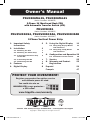 1
1
-
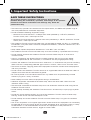 2
2
-
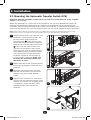 3
3
-
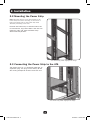 4
4
-
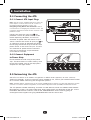 5
5
-
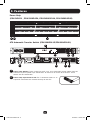 6
6
-
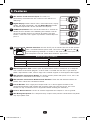 7
7
-
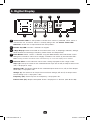 8
8
-
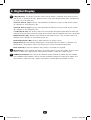 9
9
-
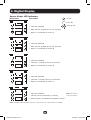 10
10
-
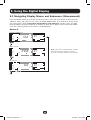 11
11
-
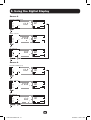 12
12
-
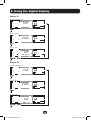 13
13
-
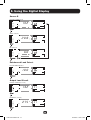 14
14
-
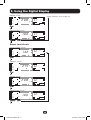 15
15
-
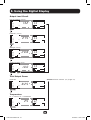 16
16
-
 17
17
-
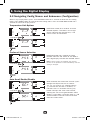 18
18
-
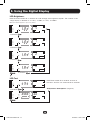 19
19
-
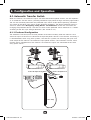 20
20
-
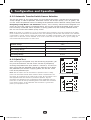 21
21
-
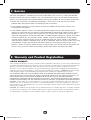 22
22
-
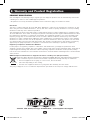 23
23
-
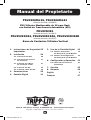 24
24
-
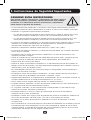 25
25
-
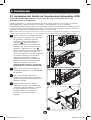 26
26
-
 27
27
-
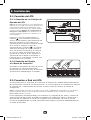 28
28
-
 29
29
-
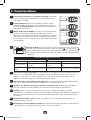 30
30
-
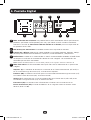 31
31
-
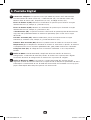 32
32
-
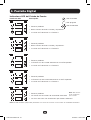 33
33
-
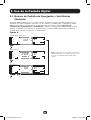 34
34
-
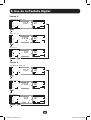 35
35
-
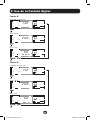 36
36
-
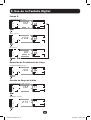 37
37
-
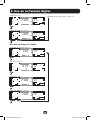 38
38
-
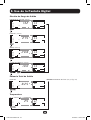 39
39
-
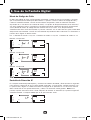 40
40
-
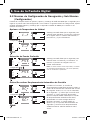 41
41
-
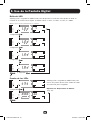 42
42
-
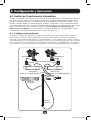 43
43
-
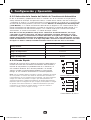 44
44
-
 45
45
-
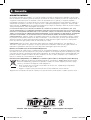 46
46
-
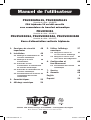 47
47
-
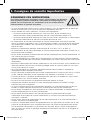 48
48
-
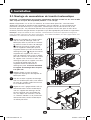 49
49
-
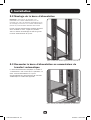 50
50
-
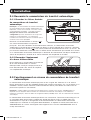 51
51
-
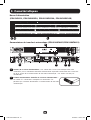 52
52
-
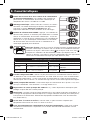 53
53
-
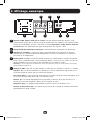 54
54
-
 55
55
-
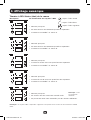 56
56
-
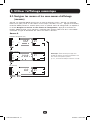 57
57
-
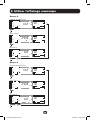 58
58
-
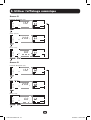 59
59
-
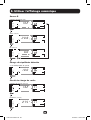 60
60
-
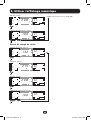 61
61
-
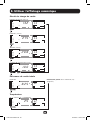 62
62
-
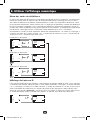 63
63
-
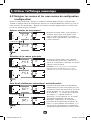 64
64
-
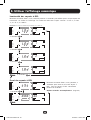 65
65
-
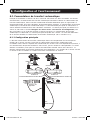 66
66
-
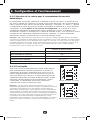 67
67
-
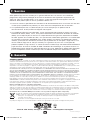 68
68
Tripp Lite 3-Phase 1U Monitored Rack PDU Le manuel du propriétaire
- Taper
- Le manuel du propriétaire
dans d''autres langues
Documents connexes
-
Tripp Lite PDUMNH16HVAT, PDUMNH20HVAT, PDUMNH30HVAT and PDUMNH32HVAT Le manuel du propriétaire
-
Tripp Lite PDU3V602D354B Le manuel du propriétaire
-
Tripp Lite 3-Phase 1U Monitored Rack PDU Le manuel du propriétaire
-
Tripp Lite 3-Phase 1U Monitored Rack PDU and 3-Phase Vertical Power Strip Le manuel du propriétaire
-
Tripp Lite Foldable Power Strips Le manuel du propriétaire
-
Tripp Lite Single-Phase ATS/Monitored PDU Le manuel du propriétaire
-
Tripp Lite Rear Rack Rail Kit Guide d'installation
-
Tripp Lite Single-Phase ATS/Monitored PDU Le manuel du propriétaire
-
Tripp Lite Power Strips Le manuel du propriétaire
-
Tripp Lite AGAC8110 Le manuel du propriétaire