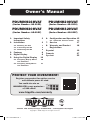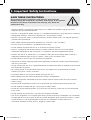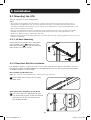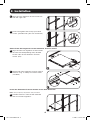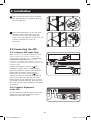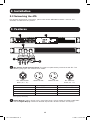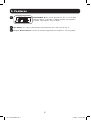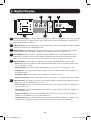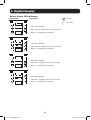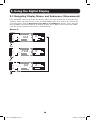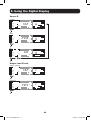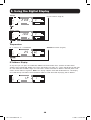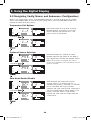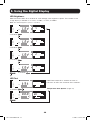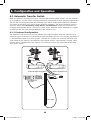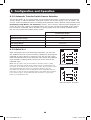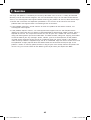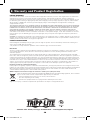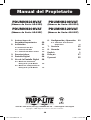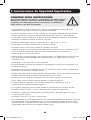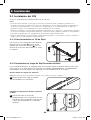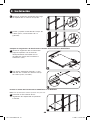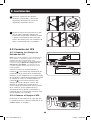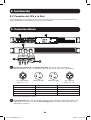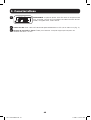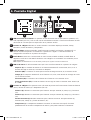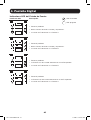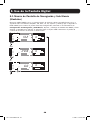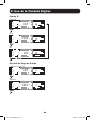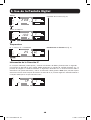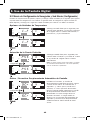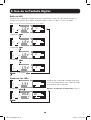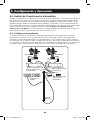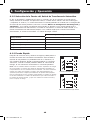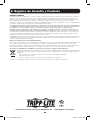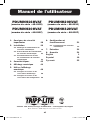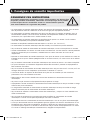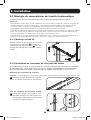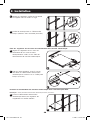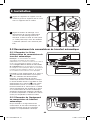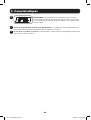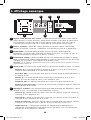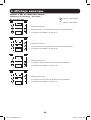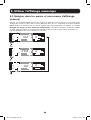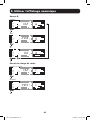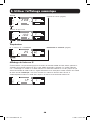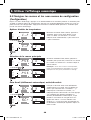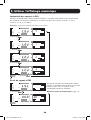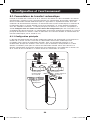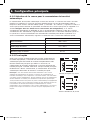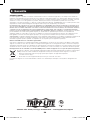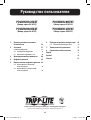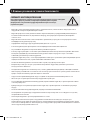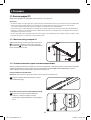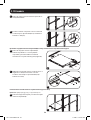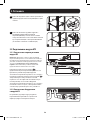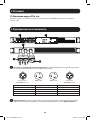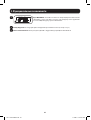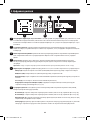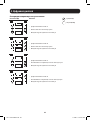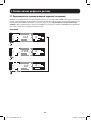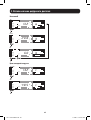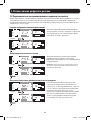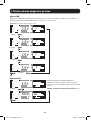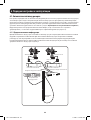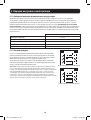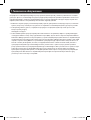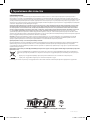Tripp Lite Single-Phase ATS/Monitored PDU Le manuel du propriétaire
- Taper
- Le manuel du propriétaire

1. Important Safety 2
Instructions
2. Installation 3
2.1 Mounting the ATS 3
2.2 Connecting the ATS 5
2.3 Networking the ATS 6
3. Features 6
4. Digital Display 8
5. Using the Digital Display 10
5.1 Navigating Display Menus 10
and Submenus
5.2 Navigating Config Menus 13
and Submenus
6. Configuration and Operation 15
6.1 Automatic Transfer Switch 15
7. Service 17
8. Warranty and Product 18
Registration
Español 19
Français 37
Póññêèé
55
1
Owner’s Manual
1111 W. 35th Street, Chicago, IL 60609 USA • www.tripplite.com/support
Copyright © 2016 Tripp Lite. All rights reserved.
PDUMNH16HVAT
(Series Number: AG-0135)
PDUMNH30HVAT
(Series Number: AG-012F)
PDUMNH20HVAT
(Series Number: AG-0134)
PDUMNH32HVAT
(Series Number: AG-012F)
PROTECT YOUR INVESTMENT!
Register your product for quicker service
and ultimate peace of mind.
You could also win an
ISOBAR6ULTRA surge protector—
a $100 value!
www.tripplite.com/warranty
16-11-158-933683.indb 1 1/3/2017 3:42:19 PM

2
SAVE THESE INSTRUCTIONS
This manual contains instructions and warnings that should be
followed during the installation, operation, and storage of this product.
Failure to heed these instructions and warnings may affect the
product warranty.
• The ATS provides a convenient dongle outlet, but it DOES NOT provide surge or line noise
protection for connected equipment.
• The ATS is designed for indoor use only, in a controlled environment, away from excess moisture,
temperature extremes, conductive contaminants, dust or direct sunlight.
• The ATS can only be used in a Restricted Access Location where access can only be gained by
qualified service personnel.
• Keep indoor ambient temperature between 32°F and 122°F (0°C and 50°C).
• The ATS must be installed by a qualified technician only.
• Do not attempt to mount the ATS to an insecure or unstable surface.
• Install in accordance with National Electrical Code standards. Be sure to use the proper
overcurrent protection for the installation, in accordance with the plug/equipment rating.
• Connect the ATS to an outlet that is in accordance with your local building codes and that is
adequately protected against excess currents, short circuits and earth faults.
• Do not power on and use the ATS with one plug exposed.
• The electrical outlets supplying power to the equipment should be installed near the equipment
and easily accessible.
• Do not connect the ATS to an ungrounded outlet or to extension cords or adapters that eliminate
the connection to ground.
• Be sure to provide a local disconnect device on any models that are permanently installed
without a plug that is easily accessible.
• Disconnect both AC input sources before servicing ATS unit.
• Never attempt to install electrical equipment during a thunderstorm.
• Individual equipment connected to the ATS should not draw more current than the individual
outlet’s rating.
• The total load connected to the ATS must not exceed the maximum load rating for the ATS.
• Do not attempt to modify the ATS, input plugs or power cables.
• Do not drill into or attempt to open any part of the ATS housing. There are no user-serviceable
parts inside.
• Do not attempt to use the ATS if any part of it becomes damaged.
• Use of this equipment in life support applications where failure of this equipment can reasonably
be expected to cause the failure of the life support equipment or to significantly affect its safety
or effectiveness is not recommended. Do not use this equipment in the presence of a
flammable anesthetic mixture with air, oxygen or nitrous oxide.
1. Important Safety Instructions
16-11-158-933683.indb 2 1/3/2017 3:42:19 PM

3
2.1 Mounting the ATS
The ATS supports 1U rack configurations.
Notes:
• The instructions described in this guide are for common rack and rack enclosure types and may not be
appropriate for all applications. The user must determine the fitness of hardware and procedures before
mounting. If hardware and procedures are not suitable for your application, contact the manufacturer of your
rack or rack enclosure for a solution.
• The user must determine the fitness of hardware and procedures before mounting. The PDU and included
hardware are designed for common rack and rack enclosure types and may not be appropriate for all
applications. Exact mounting configurations may vary.
• Rackmount equipment may be extremely heavy—be careful when moving or lifting equipment. Use one or more
assistants if necessary.
2. Installation
2.1.1 1U Rack Mounting
Attach the PDU to the rack by inserting four
user-supplied screws
A
through the PDU
mounting brackets
B
and into the mounting
holes of the rack rail as shown.
2.1.2 Rear Rack Rail Kit Installation
For additional stability, a front and rear rail kit can be used for rack mount installations. This kit is
included for models PDUMNH30HVAT and PDUNH32HVAT, but can also be purchased separately
for models where it is not included.
Disassemble the Bracket Sets
Note: This rail kit is only compatible with a 4-post rack or rack enclosure.
A
B
A
Disassemble each bracket set by sliding
them apart.
Attach Rear Rail Segments to the Rack
B
Insert two cage nuts (provided with your
rack enclosure) on each of the rear vertical
mounting rails of the rack enclosure at
your desired location.
A
A
B
16-11-158-933683.indb 3 1/3/2017 3:42:20 PM

4
2. Installation
C
D
E
F
G
C
Align the rear segments of the bracket set
with the cage nuts.
D
Insert and tighten four Phillips pan-head
screws (provided with your rack enclosure).
Attach Front Rail Segments to the Automatic Transfer Switch
E
Align the front rail segments of the bracket
set with the corresponding holes located
on the sides of the Automatic Transfer
Switch (ATS).
F
Attach both front segments to each side of
the ATS using six Phillips flat-head screws
(included).
Install the Automatic Transfer Switch in the Rack Enclosure
Note: Two people should perform this procedure.
G
Position the ATS in front of the mounted
rear rail bracket segments.
16-11-158-933683.indb 4 1/3/2017 3:42:25 PM

5
2. Installation
2.2 Connecting the ATS
2.2.1 Connect ATS Input Plugs
Note: The ATS comes equipped with two AC power
inputs: Source A and Source B. Source A is the
default preferred (primary) source. See Navigating
Config Menus and Submenus section for
instructions on changing the preferred source. The
connection instructions below assume Source A is the
preferred source.
Connect the Source A input plug
A
to a
preferred AC power source. Under normal
operating conditions, the ATS will provide AC
power from the Source A input source.
Connect the Source B input plug
B
to an
alternative source of grounded AC power. Do
not plug the Source B input into the same
power source as the Source A input. The ATS
will provide AC power from the Source B input
only if the Source A input becomes unavailable
or unstable.
2.2.2 Connect Equipment
to the ATS
Do not exceed the load rating of the ATS. The
electrical current used will be displayed in
amperes on the digital meter.
H
Align the front and rear bracket segments
and slide the front rail segments onto the
rear rail segments.
I
Align the mounting ears on the ATS with
the front vertical mounting rails of the
enclosure. Then insert and tighten four
Phillips flat-head mounting screws with cup
washers (provided with your rack
enclosure).
H
I
A
B
16-11-158-933683.indb 5 1/3/2017 3:42:27 PM

6
2. Installation
2.3 Networking the ATS
For network configuration instructions, please refer to the WEBCARDLX owner’s manual (PN
93358E) included with this product.
3. Features
1
ATS Source A and Source B Input: The cords are permanently attached to the ATS. The
following plug types are used for each model:
Model Input Plug Type Output Receptacle Type
PDUMNH16HVAT IEC 309 16/20A BLUE (2P + E)* IEC 309 16/20A
PDUMNH20HVAT NEMA L6-20P NEMA L6-20R
PDUMNH30HVAT NEMA L6-30P NEMA L6-30R
PDUMNH32HVAT IEC 309 32A BLUE (2P + E) IEC 309 32A
*Dual-agency rated plug
IEC 309 16/20A
BLUE (2P + E)*
NEMA L6-20P NEMA L6-30P IEC 309 32A
BLUE (2P + E)
2
Digital Display: Shows source status, measured values, display modes and other information.
See the Digital Display section for detailed explanations of the indicators and displays.
1
4
5
23
16-11-158-933683.indb 6 1/3/2017 3:42:28 PM

7
3. Features
3
WEBCARDLX: Allows you to operate this ATS as a managed
network device, accessible via SNMP network management
platform, web browser, SSH or Telnet.
4
ATS Output: This cord is permanently attached to the ATS (see chart on pg. 4).
5
Chassis Ground Screw: Use this to connect equipment that requires a chassis ground.
RESET
STATUS
CONFIG
16-11-158-933683.indb 7 1/3/2017 3:42:28 PM

8
4. Digital Display
1
Source Status LEDs: Lit LED patterns indicate which source is preferred, which are available
for use, and which is currently being used. See Source Status LED Indicators section for an
explanation of the LED patterns.
2
3-Digit Display: Shows measured or calculated values such as Amperage, Kilowatts, Voltage,
Frequency, Power Factor and Temperature.
3
Mode Button: Scroll through the Display and Config menus using this button. Display menu
choice is shown on 2-digit display. Config menu choice is shown on 3-digit display.
4
Enter Button: When a menu is selected using the Mode Button, the Enter Button scrolls
through the submenus within each category. Submenus are shown by the Indicator LEDs.
Note: Pushing the Enter and Mode button simultaneously for 2 seconds displays the IP address.
5
Indicator LEDs: Lit LED indicates which value is being displayed on the 3-digit screen.
Amps (A): The input current on the selected Source Input (A or b) or Output Load Circuit
(C) is displayed in amps.
Wattage (kW): The Output Power for the Output Load Circuit (C) is displayed in kW.
Voltage (V): The Source A or B Input voltage (A or b) or Output Load Circuit voltage (C) is
displayed in volts.
Frequency (Hz): Source Input A or B frequency is displayed in Hz.
Power Factor (PF): Output Load power factor is displayed as a decimal (from 0 to 1.00).
6
2-Digit Display: This display indicates which display mode is selected: Input Source (A or b),
Output Circuit (C), or Temperature (tC or tF).
Source A (A): Displays measurements for Source A. They include current (A), Voltage (V)
and Frequency (Hz).
Source B (b): Displays measurements for Source B. They include current (B), Voltage (V)
and Frequency (Hz).
Output Circuit (C): Displays measurements for Output Circuit. They include Current (A),
Kilowatts (kW), Voltage (V) and Power Factor (PF).
Temperature (t): The ambient temperature is displayed when this option is selected. The
temperature is displayed in Celsius by default, but can be switched to Fahrenheit.
1 34
2 5 6
16-11-158-933683.indb 8 1/3/2017 3:42:29 PM

9
4. Digital Display
Source Status LED Indicators
LED pattern Description
• Source A preferred
• Both sources of good quality and available
• Output is connected to Source A
• Source B preferred
• Both sources of good quality and available
• Output is connected to Source B
• Source A preferred
• Source A is of poor quality or unavailable
• Output is connected to Source B
• Source B preferred
• Source B is of poor quality or unavailable
• Output is connected to Source A
Lit LED
Unlit LED
16-11-158-933683.indb 9 1/3/2017 3:42:29 PM

10
5. Using the Digital Display
5.1 Navigating Display Menus and Submenus (Measurement)
Press the MODE button to go to the next Display menu. Press the Enter button to go to the next
submenu (Amps, kW, Volts, Hz, PF). Press and hold MODE button for 2 seconds to switch to the
first Config menu (Refer to Navigating Config Menus and Submenus section). Press and hold
both the MODE and Enter button for 2 seconds to show the IP address of the connected SNMP
card. The scrolling pattern of the menus is outlined below.
Source A
Current
Volts
Hz
i.3.2
2.0.8
6.0
A
A
A
16-11-158-933683.indb 10 1/3/2017 3:42:30 PM

11
5. Using the Digital Display
Volts
Hz
Source B
Current
Kilowatts
Output Load Circuit
Circuit Current
i.3.2
2.0.8
6.0
i 3.2
4.8 5
C
C
16-11-158-933683.indb 11 1/3/2017 3:42:30 PM

12
5. Using the Digital Display
Voltage
Power Factor
Circuit Current (Page 9)
Temperature
tC = Celsius; tF = Fahrenheit
Source A Current (Page 8)
IP Address Display
At any time you can press and hold both Mode and Enter buttons for 2 seconds to show the IP
address of the connected SNMP card. The 3 digit display will show “IP“. The 2 digit display to the right
of it will show one IP address digit at a time until it shows the entire IP address. Decimal points and
colons will be shown as hyphens. Note: This display supports IPv4 AND IPv6 addresses. The display
will automatically transition back to whatever mode it came from after displaying the IP address.
2 0 8
i.0 0
C
C
2 5
I P
I
16-11-158-933683.indb 12 1/3/2017 3:42:30 PM

13
5. Using the Digital Display
5.2 Navigating Config Menus and Submenus (Configuration)
While in any Display Menu, press and hold Mode button for 2 seconds to enter the first Config
menu. Press Mode button to cycle to the next Config menu. Press and hold Mode button for 2
seconds to switch to Display menus.
Temperature Unit Options
Hold Enter button for 2 seconds to switch
between options. The letter in the 2-digit
display indicates the selected unit, C for
Celsius and F for Fahrenheit.
Hold Enter button for 2 seconds to switch
between Source A and Source B. The letter in
the 2-digit display indicates the selected source.
Note: If both sources are available, the unit will
transfer to the preferred source immediately once the
setting is changed.
When enabled, the Auto Scroll function
changes menus in 4-second intervals. “y”
indicates the function is enabled; “n” indicates
that it is disabled. Pressing any button
interrupts the auto scroll function, allowing the
user to navigate between menu options. If no
button is pressed, there is a 10 second
timeout and auto scroll will resume from the
current menu.
Preferred Source Selection
Auto Scroll Enable/Disable
C – F
P S S
C – F
P S S
F
A
C
2 Seconds
2 Seconds
2 Seconds
16-11-158-933683.indb 13 1/3/2017 3:42:31 PM

14
5. Using the Digital Display
LED Brightness
Hold the Enter button for 2 seconds to scroll through each brightness option. The number in the
2-digit display is defined as: 1=25%; 2=50%; 3=75%; 4=100%.
Note: The default brightness option is 4 (100%).
LED Test
Hold Enter button for 2 seconds to start an
LED test. All LEDs will illuminate for 6 seconds.
Temperature Unit Options (Page 11)
4
i
2
3
2 Seconds
2 Seconds
2 Seconds
2 Seconds
8.8.8.
8 8
2 Seconds
16-11-158-933683.indb 14 1/3/2017 3:42:31 PM

15
6. Configuration and Operation
6.1 Automatic Transfer Switch
When the Source A and Source B inputs are both connected to power sources, the ATS operates
as an Automatic Transfer Switch, providing redundant input power for high availability applications.
The ATS will distribute power from the preferred input source under normal operating conditions
and switch to the other input source under abnormal conditions. The default preferred source is
Source A (Refer to the Navigating Config Menus and Submenus section for instructions on
changing the preferred source). The ATS will switch to the preferred source whenever it is “Good”
according to the ATS input voltage definitions (see section 6.1.2).
6.1.1 Preferred Configuration
The Automatic Transfer Switch function provides increased availability when the Source A and
Source B inputs of the ATS are connected to separate power sources. For maximum availability, it
is recommended, when using UPS Systems, that the UPS systems are matching with pure sine
wave output for the Source A and Source B input power sources. The automatic transfer switch
function will be compromised if the Source A and Source B inputs are connected to the same
utility power source.
Source B Power Source
Source B Input Cord
Equipment
Loads
Source A Input Cord
Source A Power Source
Power Strip
Utility AUtility B
Facility Circuit Facility Circuit
ATS
208V
~
/ L1 - L2
5A OUTPUT
BREAKER
16-11-158-933683.indb 15 1/3/2017 3:42:33 PM

16
6. Configuration and Operation
6.1.2 Automatic Transfer Switch Source Selection
The ATS will power up and supply output if at least one of the inputs is greater than the minimum
startup voltage. In normal operation, when both sources are of equal quality (“fair” or “good”), the
unit will select the preferred source according to the preferred source selection setting (Refer to the
Navigating Config Menus and Submenus section). If the currently selected source degrades to a
quality less than the currently unselected source, the unit will transfer to the better quality source.
If the currently unselected source improves in quality greater than the currently selected source,
the unit will transfer to the better quality source.
Input Voltage Ranges
Nominal Voltage
200-240V
Minimum Startup Voltage
163V
Good Voltage Range
172-266V
Fair Voltage Range
144-171V
Bad Voltage Range
0-143V
6.1.3 Quick Test
After installing the ATS and connecting equipment, you may test
the Automatic Transfer Switch function by temporarily disabling the
preferred AC input (default is Source A). The ATS will then switch
from the preferred input to the alternate input. When the preferred
input resumes supplying power, the ATS will switch back to the
preferred input.
Note: The two inputs must be connected to separate sources of utility
power. The automatic transfer switch function will be compromised if the
two inputs are connected to the same power source. Do not perform a test
with equipment that must remain in productive operation. Any test
procedure must prepare for the contingency that the equipment may lose
power. Do not test the ATS by detaching power cords which are connected
to live power sources, as this eliminates the connection to ground and
places your equipment at risk.
Preferred Source (A) Active
Alternate Source (B) Active
16-11-158-933683.indb 16 1/3/2017 3:42:33 PM

17
Preferred Source (A) Active
Alternate Source (B) Active
7. Service
Your Tripp Lite product is covered by the warranty described in this manual. A variety of Extended
Warranty and On-Site Service Programs are also available from Tripp Lite. For more information on
service, visit www.tripplite.com/support. Before returning your product for service, follow these steps:
1. Review the installation and operation procedures in this manual to ensure that the service
problem does not originate from a misreading of the instructions.
2. If the problem continues, do not contact or return the product to the dealer. Instead, visit
www.tripplite.com/support.
3. If the problem requires service, visit www.tripplite.com/support and click the Request Return
(RMA) link. From here you can request a Returned Material Authorization (RMA) number, which is
required for service. This simple on-line form will ask for your unit’s model and serial numbers,
along with other general purchaser information. The RMA number, along with shipping instructions
will be emailed to you. Any damages (direct, indirect, special or consequential) to the product
incurred during shipment to Tripp Lite or an authorized Tripp Lite service center is not covered
under warranty. Products shipped to Tripp Lite or an authorized Tripp Lite service center must have
transportation charges prepaid. Mark the RMA number on the outside of the package. If the
product is within its warranty period, enclose a copy of your sales receipt. Return the product for
service using an insured carrier to the address given to you when you request the RMA.
16-11-158-933683.indb 17 1/3/2017 3:42:33 PM

18
LIMITED WARRANTY
Seller warrants this product, if used in accordance with all applicable instructions, to be free from original defects in material and
workmanship for a period of 3 years from the date of initial purchase. If the product should prove defective in material or
workmanship within that period, Seller will repair or replace the product, in its sole discretion. Service under this Warranty can only
be obtained by your delivering or shipping the product (with all shipping or delivery charges prepaid) to: Tripp Lite, 1111 W. 35th
Street, Chicago, IL 60609 USA. Seller will pay return shipping charges. Visit www.tripplite.com/support before sending any
equipment back for repair.
THIS WARRANTY DOES NOT APPLY TO NORMAL WEAR OR TO DAMAGE RESULTING FROM ACCIDENT, MISUSE, ABUSE OR NEGLECT.
SELLER MAKES NO EXPRESS WARRANTIES OTHER THAN THE WARRANTY EXPRESSLY SET FORTH HEREIN. EXCEPT TO THE EXTENT
PROHIBITED BY APPLICABLE LAW, ALL IMPLIED WARRANTIES, INCLUDING ALL WARRANTIES OF MERCHANTABILITY OR FITNESS,
ARE LIMITED IN DURATION TO THE WARRANTY PERIOD SET FORTH ABOVE; AND THIS WARRANTY EXPRESSLY EXCLUDES ALL
INCIDENTAL AND CONSEQUENTIAL DAMAGES. (Some states do not allow limitations on how long an implied warranty lasts, and
some states do not allow the exclusion or limitation of incidental or consequential damages, so the above limitations or exclusions
may not apply to you. This Warranty gives you specific legal rights, and you may have other rights which vary from jurisdiction to
jurisdiction).
WARNING: The individual user should take care to determine prior to use whether this device is suitable, adequate or safe for the use
intended. Since individual applications are subject to great variation, the manufacturer makes no representation or warranty as to the
suitability or fitness of these devices for any specific application.
PRODUCT REGISTRATION
Visit www.tripplite.com/warranty today to register your new Tripp Lite product. You'll be automatically entered into a drawing for a
chance to win a FREE Tripp Lite product!*
* No purchase necessary. Void where prohibited. Some restrictions apply. See website for details.
FCC Notice
This device complies with part 15 of the FCC Rules. Operation is subject to the following two conditions: (1) This device may not
cause harmful interference, and (2) this device must accept any interference received, including interference that may cause
undesired operation.
This equipment has been tested and found to comply with the limits for a Class A digital device, pursuant to part 15 of the FCC
Rules. These limits are designed to provide reasonable protection against harmful interference when the equipment is operated in a
commercial environment. This equipment generates, uses, and can radiate radio frequency energy and, if not installed and used in
accordance with the instruction manual, may cause harmful interference to radio communications. Operation of this equipment in a
residential area is likely to cause harmful interference in which case the user will be required to correct the interference at his own
expense. The user must use shielded cables and connectors with this product. Any changes or modifications to this product not
expressly approved by the party responsible for compliance could void the user's authority to operate the equipment.
Regulatory Compliance Identification Numbers
For the purpose of regulatory compliance certifications and identification, your Tripp Lite product has been assigned a unique series
number. The series number can be found on the product nameplate label, along with all required approval markings and information.
When requesting compliance information for this product, always refer to the series number. The series number should not be
confused with the marketing name or model number of the product.
WEEE Compliance Information for Tripp Lite Customers and Recyclers (European Union)
Under the Waste Electrical and Electronic Equipment (WEEE) Directive and implementing regulations, when customers
buy new electrical and electronic equipment from Tripp Lite they are entitled to:
• Send old equipment for recycling on a one-for-one, like-for-like basis
(this varies depending on the country)
• Send the new equipment back for recycling when this ultimately becomes waste
Tripp Lite has a policy of continuous improvement. Specifications are subject to change without notice.
8. Warranty and Product Registration
1111 W. 35th Street, Chicago, IL 60609 USA • www.tripplite.com/support
16-11-158-933683.indb 18 1/3/2017 3:42:34 PM

19
Manual del Propietario
1111 W. 35th Street, Chicago, IL 60609 EE. UU. • www.tripplite.com/support
Copyright © 2016 Tripp Lite. Todos los derechos reservados.
PDUMNH16HVAT
(Número de Serie: AG-0135)
PDUMNH30HVAT
(Número de Serie: AG-012F)
PDUMNH20HVAT
(Número de Serie: AG-0134)
PDUMNH32HVAT
(Número de Serie: AG-012F)
1. Instrucciones de
Seguridad Importantes 20
2. Instalación 21
2.1 Instalación del ATS 21
2.2 Conexión del ATS 23
2.3 Conexión del ATS a la Red 24
3. Características 24
4. Pantalla Digital 26
5. Uso de la Pantalla Digital 28
5.1 Menús de Pantalla de
Navegación y Sub Menús 28
5.2 Menús de Configuración de
Navegación y Sub Menús 31
6. Configuración y Operación 33
6.1 Switch de Transferencia
Automática 33
7. Servicio 35
8. Garantía 36
English 1
Français 37
Русский 55
16-11-158-933683.indb 19 1/3/2017 3:42:34 PM

20
CONSERVE ESTAS INSTRUCCIONES
Este manual contiene instrucciones y advertencias que deben seguirse
durante la instalación, operación y almacenamiento de este producto.
La omisión en la observancia de estas instrucciones y advertencias
puede afectar la garantía del producto.
• El ATS proporciona un tomacorriente con cable, pero NO proporciona protección contra
sobretensiones o ruido en la línea para los equipos conectados.
• El ATS está diseñado solo para uso en interiores en un entorno controlado lejos de humedad
excesiva, temperaturas extremas, contaminantes conductivos, polvo o luz del sol directa.
• El ATS puede usarse solamente en un Área de Acceso Restringido en donde el acceso pueda
obtenerlo únicamente el personal de servicio calificado.
• Mantiene la temperatura ambiente interior entre 0 °C y 50 °C [32 °F y 122 °F].
• El ATS debe ser instalado solamente por un técnico calificado.
• No intente instalar el ATS en una superficie inestable o no segura.
• Instale de acuerdo con los estándares del Código Eléctrico Nacional (NEC). Asegúrese de usar
para la instalación la protección adecuada contra sobrecorriente, de acuerdo con la
especificación de la clavija o del equipo.
• Conecte el ATS a un tomacorrientes que esté de acuerdo a los códigos locales de construcción
y que esté correctamente protegido contra corrientes excesivas, cortocircuitos y fallas de
conexión a tierra.
• No encienda ni use el ATS con una clavija expuesta.
• Los tomacorrientes eléctricos que alimentan al equipo deben instalarse cerca del equipo y ser
fácilmente accesibles.
• No conecte el ATS a un tomacorriente que no esté conectado a tierra o cables de extensión o
adaptadores que eliminen la conexión a tierra.
• Asegúrese de proporcionar un dispositivo local de desconexión, que sea fácilmente accesible, en
cualquier modelo que esté instalado permanentemente sin una clavija.
• Desconecte ambas fuentes de alimentación CA antes de dar servicio a la unidad ATS.
• Nunca intente instalar equipos eléctricos durante una tormenta eléctrica.
• El equipo individual conectado al ATS no debe consumir más corriente que la de la
especificación de cada tomacorriente individual.
• La carga total conectada al ATS no debe exceder la capacidad de carga máxima del ATS.
• No intente modificar el ATS, las clavijas de entrada o los cables de alimentación.
• No perfore ni intente abrir ninguna parte del gabinete del ATS. No tiene partes a las que el
usuario pueda dar servicio.
• No intente usar el ATS si se daña cualquier parte.
• No se recomienda el uso de este equipo en aplicaciones de soporte de vida en donde la falla de
este equipo pueda consecuentemente causar la falla del equipo de soporte de vida o afectar
significativamente su seguridad o efectividad. No use este equipo en presencia de una mezcla
inflamable de anestésicos con aire, oxígeno u óxido nitroso.
1. Instrucciones de Seguridad Importantes
16-11-158-933683.indb 20 1/3/2017 3:42:34 PM
La page est en cours de chargement...
La page est en cours de chargement...
La page est en cours de chargement...
La page est en cours de chargement...
La page est en cours de chargement...
La page est en cours de chargement...
La page est en cours de chargement...
La page est en cours de chargement...
La page est en cours de chargement...
La page est en cours de chargement...
La page est en cours de chargement...
La page est en cours de chargement...
La page est en cours de chargement...
La page est en cours de chargement...
La page est en cours de chargement...
La page est en cours de chargement...
La page est en cours de chargement...
La page est en cours de chargement...
La page est en cours de chargement...
La page est en cours de chargement...
La page est en cours de chargement...
La page est en cours de chargement...
La page est en cours de chargement...
La page est en cours de chargement...
La page est en cours de chargement...
La page est en cours de chargement...
La page est en cours de chargement...
La page est en cours de chargement...
La page est en cours de chargement...
La page est en cours de chargement...
La page est en cours de chargement...
La page est en cours de chargement...
La page est en cours de chargement...
La page est en cours de chargement...
La page est en cours de chargement...
La page est en cours de chargement...
La page est en cours de chargement...
La page est en cours de chargement...
La page est en cours de chargement...
La page est en cours de chargement...
La page est en cours de chargement...
La page est en cours de chargement...
La page est en cours de chargement...
La page est en cours de chargement...
La page est en cours de chargement...
La page est en cours de chargement...
La page est en cours de chargement...
La page est en cours de chargement...
La page est en cours de chargement...
La page est en cours de chargement...
La page est en cours de chargement...
La page est en cours de chargement...
-
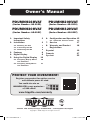 1
1
-
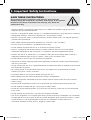 2
2
-
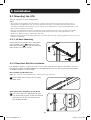 3
3
-
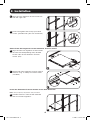 4
4
-
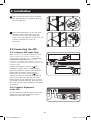 5
5
-
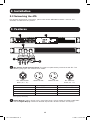 6
6
-
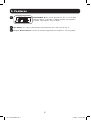 7
7
-
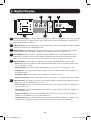 8
8
-
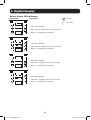 9
9
-
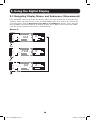 10
10
-
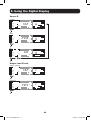 11
11
-
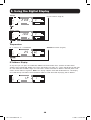 12
12
-
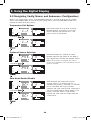 13
13
-
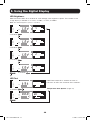 14
14
-
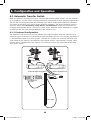 15
15
-
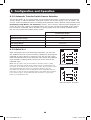 16
16
-
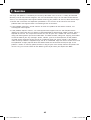 17
17
-
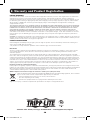 18
18
-
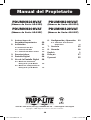 19
19
-
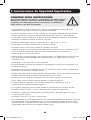 20
20
-
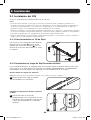 21
21
-
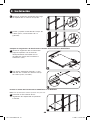 22
22
-
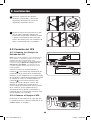 23
23
-
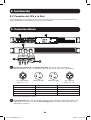 24
24
-
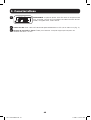 25
25
-
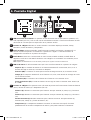 26
26
-
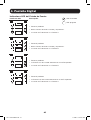 27
27
-
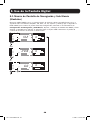 28
28
-
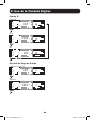 29
29
-
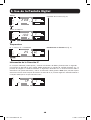 30
30
-
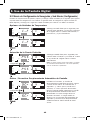 31
31
-
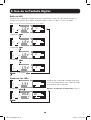 32
32
-
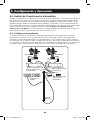 33
33
-
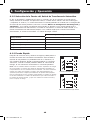 34
34
-
 35
35
-
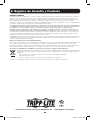 36
36
-
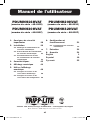 37
37
-
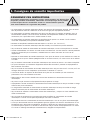 38
38
-
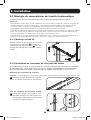 39
39
-
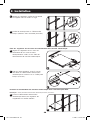 40
40
-
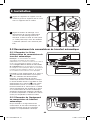 41
41
-
 42
42
-
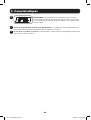 43
43
-
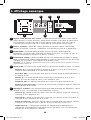 44
44
-
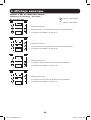 45
45
-
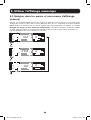 46
46
-
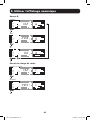 47
47
-
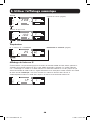 48
48
-
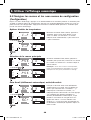 49
49
-
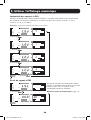 50
50
-
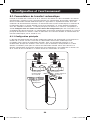 51
51
-
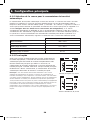 52
52
-
 53
53
-
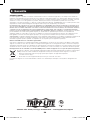 54
54
-
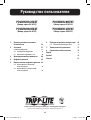 55
55
-
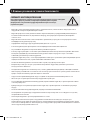 56
56
-
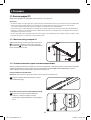 57
57
-
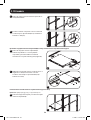 58
58
-
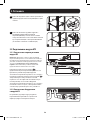 59
59
-
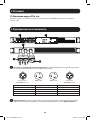 60
60
-
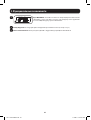 61
61
-
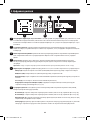 62
62
-
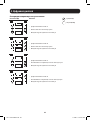 63
63
-
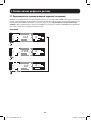 64
64
-
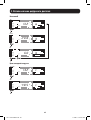 65
65
-
 66
66
-
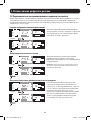 67
67
-
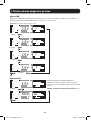 68
68
-
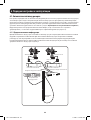 69
69
-
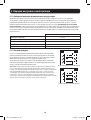 70
70
-
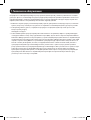 71
71
-
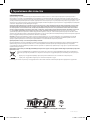 72
72
Tripp Lite Single-Phase ATS/Monitored PDU Le manuel du propriétaire
- Taper
- Le manuel du propriétaire
dans d''autres langues
Documents connexes
-
Tripp Lite Single-Phase ATS/Monitored PDU Le manuel du propriétaire
-
Tripp Lite Rear Rack Rail Kit Guide d'installation
-
Tripp Lite PDUMNH16HVAT, PDUMNH20HVAT, PDUMNH30HVAT and PDUMNH32HVAT Le manuel du propriétaire
-
Tripp Lite 3-Phase 1U Monitored Rack PDU Le manuel du propriétaire
-
Tripp Lite SEC6C Le manuel du propriétaire
-
Tripp Lite PDU3V602D354B Le manuel du propriétaire
-
Tripp Lite 3-Phase 1U Monitored Rack PDU Le manuel du propriétaire
-
Tripp Lite 3-Phase 1U Monitored Rack PDU and 3-Phase Vertical Power Strip Le manuel du propriétaire
-
Tripp Lite AGAC8110 Le manuel du propriétaire
-
Tripp Lite Automatic Transfer Switch PDU Le manuel du propriétaire