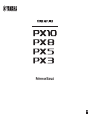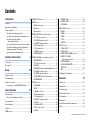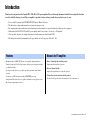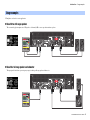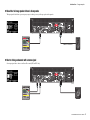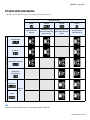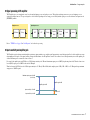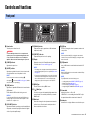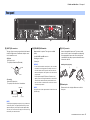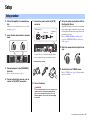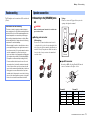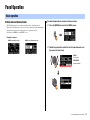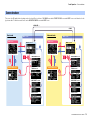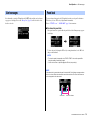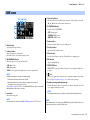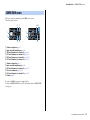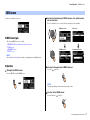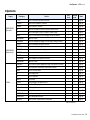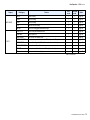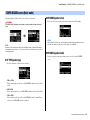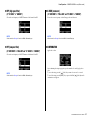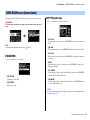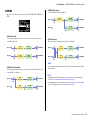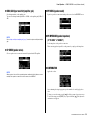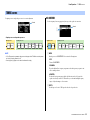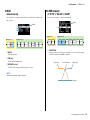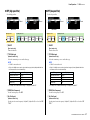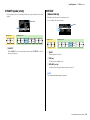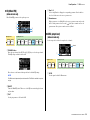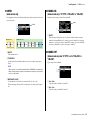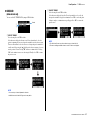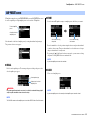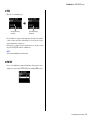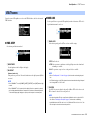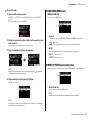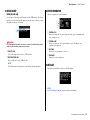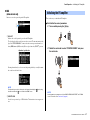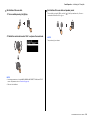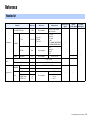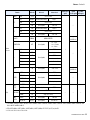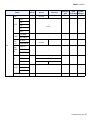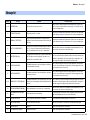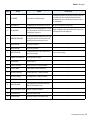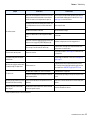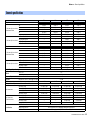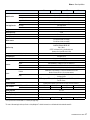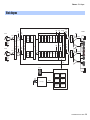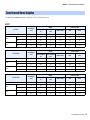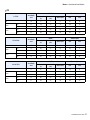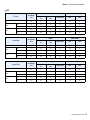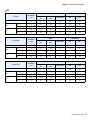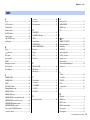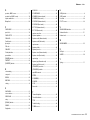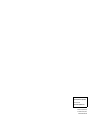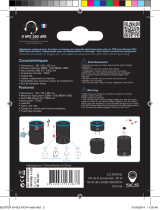Reference Manual
EN

2
PX10/PX8/PX5/PX3 Reference Manual
Contents
Introduction 3
Features ....................................................................3
Manuals for PX amplifier ...........................................3
Usage examples .......................................................4
Use with two full-range speakers .........................4
Use with a full-range speaker and subwoofer......4
Use with a full-range speaker
driven in bi-amp mode ......................................5
Use for driving a subwoofer with a stereo signal
...5
PX amplifier available system configurations.......6
Signal processing in PX amplifier ........................7
Input sensitivity and amplifier gain .......................7
Controls and functions 8
Front panel ................................................................8
Rear panel.................................................................9
Setup 10
Setup procedure......................................................10
Rack mounting ........................................................11
Speaker connection ................................................11
Connecting to the [SPEAKERS] terminal...........11
Panel Operation 12
Basic operation .......................................................12
Basic mode and Advanced mode ......................12
Screen structure......................................................13
Alert messages .......................................................14
Panel lock................................................................14
HOME screen..........................................................15
CONFIG VIEW screen ........................................... 16
MENU screen ......................................................... 17
MENU screen types .......................................... 17
Operation .......................................................... 17
Operation tree ................................................... 18
CONFIG WIZARD screen (Basic mode) ................ 20
SP TYPE (speaker type) ................................... 20
SP SERIES (speaker series) ............................ 20
SP MODEL (speaker model)............................. 20
HPF (high pass filter) ........................................ 21
LPF (low pass filter) .......................................... 21
X-OVER (crossover) ......................................... 21
CONFIRMATION .............................................. 21
CONFIG WIZARD screen (Advanced mode) ......... 22
WIZARD MODE ................................................ 22
SP TYPE (speaker type) ................................... 22
ROUTING.......................................................... 23
SENS./GAIN (input sensitivity/amplifier gain) ... 24
SP SERIES (speaker series) ............................ 24
SP MODEL (speaker model)............................. 24
SP IMPEDANCE (speaker impedance) ............ 24
CONFIRMATION .............................................. 24
TUNING screen...................................................... 25
D-CONTOUR .................................................... 25
DELAY .............................................................. 26
X-OVER (crossover) ......................................... 26
HPF (high pass filter) ........................................ 27
LPF (low pass filter) .......................................... 27
POLARITY (speaker polarity)............................ 28
SP DELAY......................................................... 28
EQ (6 Band PEQ).............................................. 29
LEVEL (output level) ......................................... 29
LIMITER ............................................................ 30
CHANNEL LINK ................................................ 30
CHANNEL COPY .............................................. 30
SAVE/LOAD ...................................................... 31
AMP PRESET screen............................................. 32
RECALL ............................................................ 32
STORE .............................................................. 32
CLEAR .............................................................. 32
TITLE................................................................. 33
PROTECT ......................................................... 33
UTILITY screen ...................................................... 34
PANEL SETUP.................................................. 34
PANEL LOCK.................................................... 34
HOME SCREEN (HOME screen)...................... 35
IMPORT SP PRESET
(import speaker preset) ................................. 35
DEVICE BACKUP ............................................. 36
DEVICE INFORMATION ................................... 36
INITIALIZE......................................................... 36
LOG................................................................... 37
Initializing the PX amplifier ..................................... 37
Reference 39
Function list ............................................................ 39
Message list............................................................ 42
Troubleshooting...................................................... 44
General specifications ............................................ 46
Block diagram......................................................... 48
Dimensions............................................................. 49
Current draw and thermal dissipation..................... 50
Index....................................................................... 54

3
PX10/PX8/PX5/PX3 Reference Manual
Introduction
Thank you for your purchase of the Yamaha PX10, PX8, PX5 or PX3 power amplifier. Please read through this manual carefully before using for the first time,
in order to take full advantage of your PX power amplifier’s superlative features and enjoy trouble-free operation for years to come.
• Please read the Precautions in the PX10/PX8/PX5/PX3 Owner’s Manual before use.
• The illustrations as shown in this manual are for instructional purposes only.
• The company names and product names used in this manual are the trademarks or registered trademarks of their respective companies.
• In this manual, the PX10, PX8, PX5 and PX3 power amplifier models are referred to collectively as “PX amplifier.”
• Unless specified otherwise, the example illustrations used in this manual are taken from the PX10.
• The bitmap fonts used in this instrument have been provided by and are the property of Ricoh Co., Ltd.
• Maximum output of 1,000W (PX10), from an exceptionally lightweight chassis.
• Yamaha’s proprietary Class-D and processing technologies provide superb sound qual-
ity and high reliability.
• Speaker presets that allow you to get the best possible performance from Yamaha
speakers.
• A wide variety of DSP functions, including D-CONTOUR processing.
• Configuration Wizard that allows easy, optimal configuration for any speaker system.
• Broad range of input/output connectors.
• Owner’s Manual (included with the product)
Explains installation and basic operation.
• Reference Manual (this file)
Explains all required matters for setup and operation.
• Technical Specifications (included with the product)
Describes detailed specifications such as numerical values, dimensions, etc.
Features Manuals for PX amplifier

Introduction — Usage examples
4
PX10/PX8/PX5/PX3 Reference Manual
PX amplifiers can be used for various applications.
Use with two full-range speakers
This conventional application inputs stereo L/R signals to each channel (A/B) for stereo reproduction with two speakers.
Use with a full-range speaker and subwoofer
The input signal is divided into separate frequency ranges for driving a full-range speaker and subwoofer.
Usage examples

Introduction — Usage examples
5
PX10/PX8/PX5/PX3 Reference Manual
Use with a full-range speaker driven in bi-amp mode
The input signal is divided into separate frequency ranges for driving a two-way full-range speaker in bi-amp mode.
Use for driving a subwoofer with a stereo signal
Stereo input signals drive a subwoofer in Power Boost mode (PX5 and PX3 only)
Channel A + Channel B
(PX5)

Introduction — Usage examples
6
PX10/PX8/PX5/PX3 Reference Manual
PX amplifier available system configurations
PX amplifier can be used with the following 15 types of system configurations, including the examples above.
Input configuration (routing)
Dual mode Parallel mode Single mode Sum mode
Channel A and channel B are
independent.
After dividing channel A input
signal to channel A and channel B,
the signal is processed.
After processing channel A input
signal, the signal is divided to A and
channel B.
Mixes input signals from
channel A and channel B.
Two full-range speakers
Two subwoofers
A full-range speaker and a subwoofer
A full-range speaker
driven in bi-amp mode
Full-range speaker
Power Boost
mode
Subwoofer
NOTE
In Power Boost mode, the two-channel amplifiers are used as one-channel, high-power amplifier (PX5 and PX3 only).
Output combination (speaker type)

Introduction — Usage examples
7
PX10/PX8/PX5/PX3 Reference Manual
Signal processing in PX amplifier
The PX amplifier gives you comprehensive control over the sound with input processors and speaker processors. The signals from the input connectors are processed in input processors
equipped in each input connectors. The processed signals are added or divided depending on the set routing, processed finally with the speaker processor in each channel, and output from the
[SPEAKERS] terminals.
Refer to “TUNING screen” (page 25) in “Panel Operation” for details on the processing.
Input sensitivity and amplifier gain
The PX amplifier specifies the input sensitivity/amplifier gain from two input sensitivities or two amplifier gains. Input sensitivity controls the input signal level so that the amplifier can output
the maximum power. If signals over the input sensitivity are input, the built-in limiter of the PX amplifier is activated. If the volume is lowered, the input sensitivity rises and the amplifier gain
declines. Maximum power is constant if the volume is lowered.
For example, if the amplifier gain on the PX10 is set to 32 dB, the input sensitivity is +9.3 dBu and the maximum output power is 1,000 W (if speaker impedance is 8Ω). When the volume is not
lowered (0 dB), output power of 1,000 W results with +9.3 dBu input.
When the volume on the PX10 is lowered to 6 dB, the input sensitivity is +15.3 dBu (9.3 dBu + 6 dBu) and the amplifier gain is 26 dB (32 dB - 6 dB). If a +15.3 dBu signal is input, maximum
output power of 1,000 W is gained.
D-Contour
Delay
HPF LPF Polarity
Speaker
Delay
Level Limiter
6 Band
PEQ
Input processor Speaker processor
Amplifier gain 26 dB
Volume 6 dB
Amplifier gain 32 dB
Maximum output power 41.3 dBu
(1000 W, 8Ω)
Input sensitivity +15.3 dBu
Input sensitivity +9.3 dBu

8
PX10/PX8/PX5/PX3 Reference Manual
Controls and functions
q Power button
Turns the power to the unit on or off.
w [POWER] indicator
Lights when the power is on.
e [ALERT] indicator
Lights when a problem in the device is detected, and contin-
ues to light until the cause of the problem is solved.
r [USB] indicator
Lights when a compatible USB flash drive is inserted into the
[USB] terminal.
Flashes when the USB flash drive is being accessed.
t [CLIP/LIMIT] indicator
Lights when the limiter is operating to protect the amplifier and
the speaker, or when the input signal overflows in the digital
circuit or clips at the amplifier output.
y [SIGNAL] indicator
Lights when the output is greater than -60 dB of maximum
output level (8 ohms).
u [PROTECT] indicator
Lights when the protection circuit is operating.
i Display
Displays the status of the PX amplifier and setting menus.
For details, refer to “Screen structure” (page 13).
o [MENU] key
Press this to move to the top MENU screen.
!0 [] (Back) key
Press this to move up to the immediately higher menu level or
previous display. Press and briefly hold the key to return the
HOME screen.
!1 Main knob
Rotate this to change the value of parameters and move the
position of cursor. Press the knob to actually enter the set
value or enable the selected item.
!2 [A]/[B] key
Press this to change the values of parameters and move the
cursor position.
!3 [USB] terminal
Insert a USB flash drive to read/load the data from/to the PX
amplifier.
!4 Volume knob
Adjusts the level from -∞ dB to 0 dB.
If “ROUTING” is set to something other than “DUAL,” adjust
the output balance with the volume knob of channel B.
!5 Intake ports
Air intakes for the cooling fan. Make sure to not block these ports.
Front panel
e
r
w
t
y
u
i
t
y
u
!2 !2
o !0
!1
!4
!5 !5
!4
!3
q
WARNING
To ensure that high-volume noise is not output from the
speakers, power-on the equipment starting with the audio
sources, then the mixer and processors, and finally the
amplifiers. Reverse this order when turning the system off.
NOTE
Details of the problem are shown on the display (i).
Selecting the [ ] icon on the “HOME screen” (page 15) with the
main knob calls up the operating log.
NOTICE
Do not unplug the USB flash drive while the [USB] indicator is
flashing. Doing so may cause data in the PX amplifier or USB
flash drive to be corrupted or lost.
NOTE
• The settings can be changed so that the display and indicators
turn off automatically when panel is not operated (Black-out sta-
tus: page 34).
• For protection of the display, if there is no operation for one min-
ute, the display automatically darkens; if unoperated for 20 min-
utes, it automatically turns off. To turn on the display again,
simply press any key on the front panel or rotate any knob.
NOTE
Press the main knob and [A] key to change the mute status of
channel A. Press the main knob and [B] key to change the mute
status of channel B.
NOTICE
When the [USB] terminal is not used, attach the included USB cap
to protect the terminal.
NOTE
The [USB] terminal is used in the following cases:
• Loading speaker preset: IMPORT SP PRESET (page 35)
• Writing operation log: LOG (page 37)
• Device backup: DEVICE BACKUP (page 36)
• Saving/loading SP TUNING DATA: SAVE/LOAD (page 31)

Controls and functions — Rear panel
9
PX10/PX8/PX5/PX3 Reference Manual
!6 [INPUT] A/B connectors
Two types of input connectors are provided for both channels
A and B. In Single mode or Parallel mode, the input connec-
tors of channel A are used.
• XLR jack
XLR type 3-31 jack.
The polarity is shown below (IEC60268).
• Phone jack
Balanced TRS phone jack.
The polarity of the connections is shown below.
!7 [SPEAKERS] A/B terminals
Output terminals for speakers. Three types are available
(below).
• Neutrik NL4MD speakON connector
• Binding post connector
• Phone jack
!8 [AC IN] connector
Connect the supplied AC power cord. First connect the AC
power cord to the connector on the amplifier, and then plug it
into an appropriate AC power outlet. Secure the AC power
cord with the AC plug clamp to prevent accidental disconnec-
tion from the connector.
!9 Exhaust ports
Exhaust vents for the cooling fan. Make sure to not block
these ports.
Rear panel
!7
!8!6
!9
NOTE
The XLR input jack and the phones input jack of each channel are
connected in parallel. The signal input from an XLR jack can be
output from the phone jack and input to another amplifier. Only
one of the jacks can be used as an input jack at one time; the sig-
nals from the jacks cannot be mixed.
12
3
Ground
Cold
Hot
Ring (cold)
Tip (hot)Sleeve (ground)
NOTICE
• Do not touch the terminals or metal parts of cords connected to
the terminal. If connecting speakers to multiple connectors of
the same channel results in a parallel connection, make sure
that the total impedance of the speakers to be connected is not
excessively low.
• The PX amplifier adopts BTL (Balanced Transformer Less)
amplifier circuits. Connecting both terminals of channel A and
channel B and contact between the terminal and the chassis
may cause a failure or malfunction. Be careful not to connect or
contact the two by mistake.
NOTE
In Power Boost mode, the output terminals of channel A are used
(PX5/PX3 only).
qwe
Installing the AC plug clamp

10
PX10/PX8/PX5/PX3 Reference Manual
Setup
1. Set the PX amplifier in the desired loca-
tion.
If the device is to be mounted in a rack, refer to “Rack
mounting” (page 11).
2. Lower the two volume knobs to the mini-
mum.
3. Connect speakers to the [SPEAKERS]
terminals.
Refer to “Speaker connection” (page 11).
4. Connect outputs from sources, such as
a mixer, to the [INPUT] connectors.
5. Connect the power cord to the [AC IN]
connector.
Secure the AC power cord with the AC plug clamp to
prevent accidental disconnection from the connector.
6. Turn on the device.
7. Set up the system configuration with the
Configuration Wizard.
Though the PX amplifier can be used as a normal ampli-
fier by simply setting the volume knobs properly, using
the Configuration Wizard to make settings enhances the
performance of speakers.
Refer to “CONFIG WIZARD screen (Basic mode)”
(page 20) or “CONFIG WIZARD screen (Advanced
mode)” (page 22).
8. Rotate the volume knob to adjust the vol-
ume.
9. Control the tone in TUNING screen.
Refer to “TUNING screen” (page 25). In this condition,
the device is available.
Setup procedure
WARNING
To ensure that high-volume noise is not output from the
speakers, power-on the equipment starting with the
audio sources, then the mixer and processors, and
finally the amplifiers. Reverse this order when turning
the system off.
To A C p o w e r
outlet
Power cord
AC IN connector
Installing the AC plug clamp
qwe

Setup — Rack mounting
11
PX10/PX8/PX5/PX3 Reference Manual
The PX amplifier can be mounted in an EIA standard rack
(2U size).
Rack mounting
Precautions for rack mounting
This device is rated for operation at ambient tempera-
tures ranging from 0° to 40°C. When mounting the device
with other device(s) in an EIA standard equipment rack,
internal temperatures can exceed the specified upper
limit, resulting in impaired performance or failure. When
rack mounting the device, always observe the following
requirements to avoid heat buildup:
• When mounting the unit in a rack with devices such as
power amplifiers that generate a significant amount of
heat, leave more than 1U of space between the device
and other equipment. Also, either leave the open
spaces uncovered or install appropriate ventilating pan-
els to minimize the possibility of heat buildup. Multiple
PX amplifiers can be mounted by stacking vertically.
• To ensure sufficient airflow, leave the rear of the rack
open and position it at least 10 centimeters from walls
or other surfaces. If the rear of the rack cannot be left
open, install a commercially available fan or similar ven-
tilating option to secure sufficient airflow. If you have
installed a fan kit, there may be cases in which closing
the rear of the rack will produce a greater cooling effect.
Refer to the rack and/or fan unit manual for details.
Connecting to the [SPEAKERS] termi-
nal
Binding post connector
• Without plugs
Remove about 15 mm of insulation from the end of
each speaker cable, pass the bare wire through the holes
in the appropriate speaker terminals, and tighten the ter-
minals to securely clamp the wires. Make sure that the
bare wire ends do not jut out from the terminals and
touch the chassis.
• Y-plugs
From above, insert the Y-plugs all the way into the
opening, and tighten the terminal.
speakON connector
Insert the speakON cable plug (Neutrik NL4) into the
connector, and turn it to the right to lock it.
Speaker connection
CAUTION
Make sure that the power is turned off, to avoid the dan-
ger of electrical shock.
15 mm
0.25"
(6.3 mm)
≤0.51"
(12.9 mm)
1+
1–
2–
2+
Channel A
Neutrik NL4 PX amplifier
1+ A+
1– A–
2+ B+
2– B–
Channel B
Neutrik NL4 PX amplifier
1+ B+
1– B–
2+ (not connected)
2– (not connected)

12
PX10/PX8/PX5/PX3 Reference Manual
Panel Operation
Basic mode and Advanced mode
The PX amplifier provides two setting methods: Basic mode and Advanced mode.
Basic mode is convenient since it lets you use the device quickly and easily with minimum
settings. Advanced mode is used when you want to set parameters in detail.
Each mode has a HOME screen and MENU screen.
Example of screens
To switch between Basic mode and Advanced mode
1. Press the [MENU] key to enter the MENU screen.
2. Rotate the main knob to select the tab of the desired mode, and
then press the main knob.
Basic operation
HOME screen (Basic mode) MENU screen (Advanced mode)
• BASIC:
Basic mode
• ADVANCED:
Advanced mode

Panel Operation — Screen structure
13
PX10/PX8/PX5/PX3 Reference Manual
The screens of the PX amplifier differ depending on the selected mode, Basic or Advanced. The HOME screen and the CONFIG WIZARD screen in the MENU screen are in both modes, but dis-
played items differ. To switch between the modes, use the OPERATION MODE screen in the MENU screen.
Screen structure
Basic mode
HOME screen
CONFIG VIEW screen
MENU screen
MENU top screen
CONFIG WIZARD screen
TUNING screen
AMP PRESET screen
UTILITY screen
Advanced mode
HOME screen
CONFIG VIEW screen
MENU top screen
CONFIG WIZARD screen
TUNING screen
AMP PRESET screen
UTILITY screen
MENU screen
BASIC
ADVANCED

Panel Operation — Alert messages
14
PX10/PX8/PX5/PX3 Reference Manual
If an abnormality occurs in the PX amplifier, the [ALERT] indicator lights and an alert mes-
sage appear on the display. Refer to the “Message list” (page 42) at the end of the book for
details on each alert.
To prevent changes being made to the PX amplifier by mistake, use the panel lock function.
This allows you to set a PIN code (a 4-digit identification number).
Refer to “UTILITY screen” – “PANEL LOCK” (page 34) for instructions.
To release the panel lock
If the panel controls are operated while the panel is locked, the following message appears
in the display.
To release the panel lock, input the PIN code by rotating the main knob, select “OK,” and
then press the main knob.
Alert messages Panel lock
NOTE
• To release the panel lock temporarily, select “TEMP.” If “TEMP” is selected, the panel will be
locked after turning off and turning on again.
• If a PIN code has been set, input the appropriate PIN code (set previously).
NOTE
If the volume knob is operated when the panel is locked with “ALL,” the following screen appears when
the lock is released. Rotate the volume knob to match the actual value. The value of the volume can-
not be changed unless the values match.
Actual value Value of the volume

Panel Operation — HOME screen
15
PX10/PX8/PX5/PX3 Reference Manual
q Mute indication
Appears when the signal is muted.
w Volume indication
Shows the settings of the volume knobs.
In Power Boost mode, only channel A setting is shown.
e VOL/BAL/GAIN indication
Shows what appears at the volume indications (w).
•VOL: Input volume
•BAL: Output balance
•GAIN: Total level (gain from the input jack to the speaker output terminal)
r Level meter
Shows input or output level.
t Threshold indication
Indicates the thresholds of the limiter on the output level of the speaker processors with
“>” and “<” while the level meter shows the input level.
y D-CONTOUR indication
Shows the status of D-CONTOUR.
•OFF: Nothing appears.
• FOH/MAIN: “FOH” appears.
• MONITOR: “MONI” appears.
u Delay indication
Shows the delay time. When delay is off, nothing appears.
i Polarity indication
Appears when the polarity is inverted.
o Filter indication
Shows the cutoff frequency of the filter. When the filter is off, nothing appears.
!0 EQ indication
Appears when the EQ is on.
!1 CONFIG VIEW icon
CONFIG VIEW screen appears when selecting the icon by rotating the main knob and
pressing it.
!2 [ ] icon
Operation log appears when selecting the icon by rotating the main knob and pressing it.
Refer to “Operation log indication” (page 37) for details on the operation log.
!3 Speaker name, clipping/limiting message
Normally, this shows the name of the speaker that is connected, along with a related mes-
sage if clipping or limiting has occurred.
HOME screen
NOTE
Displayed content depends on the input configuration (routing).
• In Dual mode: Input volume at both channels A and B.
• Other than Dual mode: Input volume at channel A, output balance at channel B.
(In Power Boost mode, only channel A is shown.)
Set at “dB VALUE” (page 35) in UTILITY screen–HOME SCREEN screen, which is shown in VOL/
BAL/GAIN indication, input volume or total gain.
NOTE
Input and output can be switched from [HOME SCREEN] (page 35) in the UTILITY screen.
r
!3
y
t
q
e
w
!1o i o u !2!0
NOTE
The displayed speaker name is the speaker preset recalled with the Configuration Wizard.
NOTE
Rotate the main knob to select the group of D-CONTOUR, delay, polarity and filter indications, and
then press the main knob to call up the TUNING screen.

Panel Operation — CONFIG VIEW screen
16
PX10/PX8/PX5/PX3 Reference Manual
Called up by pressing the main knob when the HOME screen is shown.
The current settings are listed.
q System configuration: page 6
w Input sensitivity/amplifier gain: page 24
e HPF cutoff frequency for channel A: pages21, 27
r LPF cutoff frequency for channel A: pages21, 27
t HPF cutoff frequency for channel B: pages21, 27
y LPF cutoff frequency for channel B: pages21, 27
u System configuration: page 6
i Input sensitivity/amplifier gain: page 24
o HPF cutoff frequency for channel A: pages21, 27
!0 Crossover frequency: pages21, 26
!1 LPF cutoff frequency for channel B: pages21, 27
!2 Polarity: page 28
To return to the HOME screen, press the [ ] (back) key.
To call up the CONFIG WIZARD screen, press the main knob when the CONFIG VIEW
screen appears.
CONFIG VIEW screen
q
w
e r
ty
u
i
o !0 !1
!2

Panel Operation — MENU screen
17
PX10/PX8/PX5/PX3 Reference Manual
Sets the basic condition of the device.
MENU screen types
The following MENU screens are available.
• CONFIG WIZARD screen (Basic mode) (Advanced mode)
• TUNING screen
• AMP PRESET screen
• UTILITY screen
Operation
To display the MENU screen:
Press the [MENU] key in the HOME screen.
To move to the lower layer in MENU screens, or to select a param-
eter or other item:
Rotate the main knob to move to the desired item, and then press the main knob.
To move to the upper layer in MENU screens:
Press the [ ] (back) key.
To return to the HOME screen:
Press and hold the [ ] (back) key.
MENU screen
NOTE
Refer to the “Function list” (page 39) for details on configurable items in each MENU screen.
NOTE
The layer of the displayed screen is shown at the top of the screen.
MENU top screen HPF screen
Parameter edit screenTUNING screen

Panel Operation — MENU screen
18
PX10/PX8/PX5/PX3 Reference Manual
Operation tree
Category Subcategory Function
Basic
mode
Advanced
mode
Details
CONFIG WIZARD
(Basic mode)
SP TYPE Selects a combination of speakers for connection. page 20
SP SERIES Selects a series of speakers for connection. page 20
SP MODEL Selects a speaker for connection. page 20
HPF Selects the cutoff frequency of the HPF. Common to channels A and B. page 21
LPF Selects a cutoff frequency of the LPF. Common to channels A and B. page 21
X-OVER Selects a crossover frequency of the full-range speaker and the subwoofer. page 21
CONFIRMATION Applies the set value. page 21
CONFIG WIZARD
(Advanced mode)
WIZARD MODE Selects the editing method: changing the current setting or making a new setting. page 22
SP TYPE Selects a combination of speakers for connection. page 22
ROUTING Selects the route of the input signal. page 23
SENS./GAIN Sets the input sensitivity or the amplifier gain. page 24
SP SERIES Selects a series of speakers for connection. page 24
SP MODEL Selects a speaker for connection. page 24
SP IMPEDANCE Sets the impedance of the speaker for connection. page 24
CONFIRMATION Applies the set value. page 24
TUNING
D-CONTOUR Sets the frequency character appropriately for usage of the speaker for connection. page 25
DELAY Sets the delay time to compensate the distance between speakers. page 26
X-OVER Sets the crossover frequency. page 26
HPF Sets the high pass filter. * page 27
LPF Sets the low pass filter * page 27
POLARITY Set the polarity. page 28
SP DELAY Sets the delay time of the speaker processor. page 28
EQ Edits 6 Band PEQ settings. page 29
LEVEL Sets the output level. page 29
LIMITER Sets the limiter. page 30
CHANNEL LINK Links the parameter setting of channels A and B. page 30
CHANNEL COPY Copies settings between channels. page 30
SAVE/LOAD Saves or loads SP TUNING DATA via a USB flash drive. page 31
* Only for some functions.

Panel Operation — MENU screen
19
PX10/PX8/PX5/PX3 Reference Manual
AMP PRESET
RECALL Recalls a setting. page 32
STORE Stores the setting. page 32
CLEAR Clears the setting. page 32
TITLE Edits the title of the setting. page 33
PROTECT Protects the setting against inadvertent changes. page 33
UTILITY
PANEL SETUP Sets the front panel indication method. * page 34
PANEL LOCK Sets the panel lock. page 34
HOME SCREEN Sets contents of the HOME screen. page 35
IMPORT SP PRESET Loads speaker preset data stored in the USB flash drive to the PX amplifier. page 35
DEVICE BACKUP Stores all the settings of the PX amplifier or restore the stored settings. page 36
DEVICE INFORMATION Displays the condition in the device. page 36
INITIALIZE Displays how to initialize the data in the PX amplifier on the display. page 36
LOG Displays or writes the operating log. page 37
* Only for some functions.
Category Subcategory Function
Basic
mode
Advanced
mode
Details

Panel Operation — CONFIG WIZARD screen (Basic mode)
20
PX10/PX8/PX5/PX3 Reference Manual
Using the Configuration Wizard enables you to easily set basic functions.
SP TYPE (speaker type)
Selects the combination of the speakers for connection.
• FULL + FULL:
When connecting full-range speakers to the [SPEAKERS] terminals of both channels A
and B.
• SUB + SUB:
When connecting subwoofers to the [SPEAKERS] terminals of both channels A and B.
• FULL + SUB:
When connecting a full-range speaker to the [SPEAKER] terminal of channel B and a
subwoofer to the [SPEAKER] terminal of channel A.
SP SERIES (speaker series)
Selects a speaker series for connection from models registered in the PX amplifier.
SP MODEL (speaker model)
Specifies a speaker for connection from the speaker series selected in the SP SERIES
screen.
CONFIG WIZARD screen (Basic mode)
WARNING
The volume changes depending on the setting. Carry this out with the volume lowered for
safety.
NOTE
Items that can be set differ between Basic mode and Advanced mode. To make detailed settings,
switch to Advanced mode. Refer to “To switch between Basic mode and Advanced mode” (page 12)
for switching the mode.
NOTE
When a speaker is selected, filters, speaker impedance, and threshold of the limiter are set auto-
matically. If the speaker for connection is not in the menu, select “GENERIC.”
La page est en cours de chargement...
La page est en cours de chargement...
La page est en cours de chargement...
La page est en cours de chargement...
La page est en cours de chargement...
La page est en cours de chargement...
La page est en cours de chargement...
La page est en cours de chargement...
La page est en cours de chargement...
La page est en cours de chargement...
La page est en cours de chargement...
La page est en cours de chargement...
La page est en cours de chargement...
La page est en cours de chargement...
La page est en cours de chargement...
La page est en cours de chargement...
La page est en cours de chargement...
La page est en cours de chargement...
La page est en cours de chargement...
La page est en cours de chargement...
La page est en cours de chargement...
La page est en cours de chargement...
La page est en cours de chargement...
La page est en cours de chargement...
La page est en cours de chargement...
La page est en cours de chargement...
La page est en cours de chargement...
La page est en cours de chargement...
La page est en cours de chargement...
La page est en cours de chargement...
La page est en cours de chargement...
La page est en cours de chargement...
La page est en cours de chargement...
La page est en cours de chargement...
La page est en cours de chargement...
La page est en cours de chargement...
-
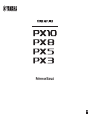 1
1
-
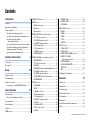 2
2
-
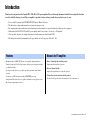 3
3
-
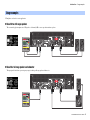 4
4
-
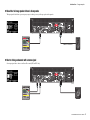 5
5
-
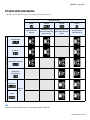 6
6
-
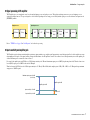 7
7
-
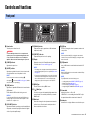 8
8
-
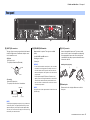 9
9
-
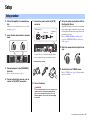 10
10
-
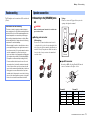 11
11
-
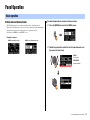 12
12
-
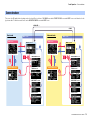 13
13
-
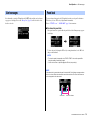 14
14
-
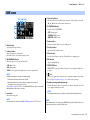 15
15
-
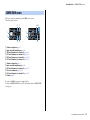 16
16
-
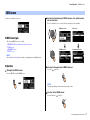 17
17
-
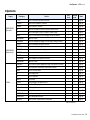 18
18
-
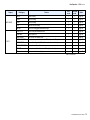 19
19
-
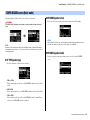 20
20
-
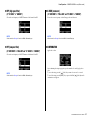 21
21
-
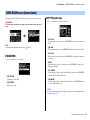 22
22
-
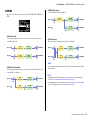 23
23
-
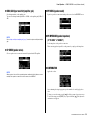 24
24
-
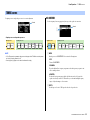 25
25
-
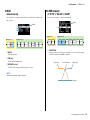 26
26
-
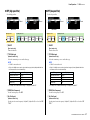 27
27
-
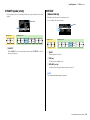 28
28
-
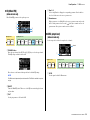 29
29
-
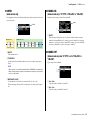 30
30
-
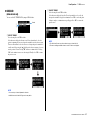 31
31
-
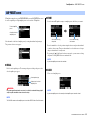 32
32
-
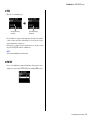 33
33
-
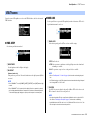 34
34
-
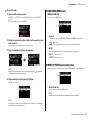 35
35
-
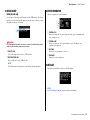 36
36
-
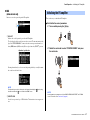 37
37
-
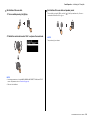 38
38
-
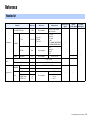 39
39
-
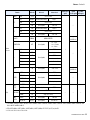 40
40
-
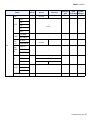 41
41
-
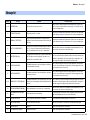 42
42
-
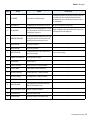 43
43
-
 44
44
-
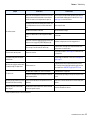 45
45
-
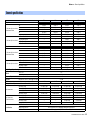 46
46
-
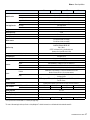 47
47
-
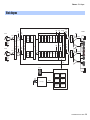 48
48
-
 49
49
-
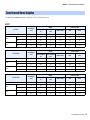 50
50
-
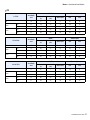 51
51
-
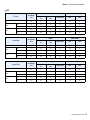 52
52
-
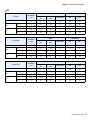 53
53
-
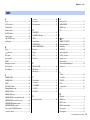 54
54
-
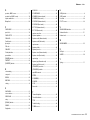 55
55
-
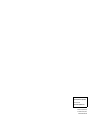 56
56
Yamaha PX3 Manuel utilisateur
- Taper
- Manuel utilisateur
dans d''autres langues
- italiano: Yamaha PX3 Manuale utente
- English: Yamaha PX3 User manual
- español: Yamaha PX3 Manual de usuario
- Deutsch: Yamaha PX3 Benutzerhandbuch
- русский: Yamaha PX3 Руководство пользователя
- Nederlands: Yamaha PX3 Handleiding
- português: Yamaha PX3 Manual do usuário
- dansk: Yamaha PX3 Brugermanual
- polski: Yamaha PX3 Instrukcja obsługi
- čeština: Yamaha PX3 Uživatelský manuál
- svenska: Yamaha PX3 Användarmanual
- Türkçe: Yamaha PX3 Kullanım kılavuzu
- suomi: Yamaha PX3 Ohjekirja
- română: Yamaha PX3 Manual de utilizare
Documents connexes
Autres documents
-
LD Systems DS2.1 Manuel utilisateur
-
Bowers Wilkins PX8 Manuel utilisateur
-
Turtle Beach Earforce PX5 Le manuel du propriétaire
-
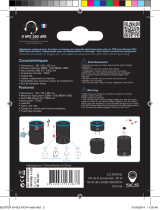 SCS Sentinel HCN0009 Le manuel du propriétaire
SCS Sentinel HCN0009 Le manuel du propriétaire
-
Sony VPL-PX10 Manuel utilisateur
-
Sony VPL-PX10 Manuel utilisateur
-
GYS PORTASPOT 230 (PX1 arm included) Le manuel du propriétaire
-
PROEL SW118P Manuel utilisateur