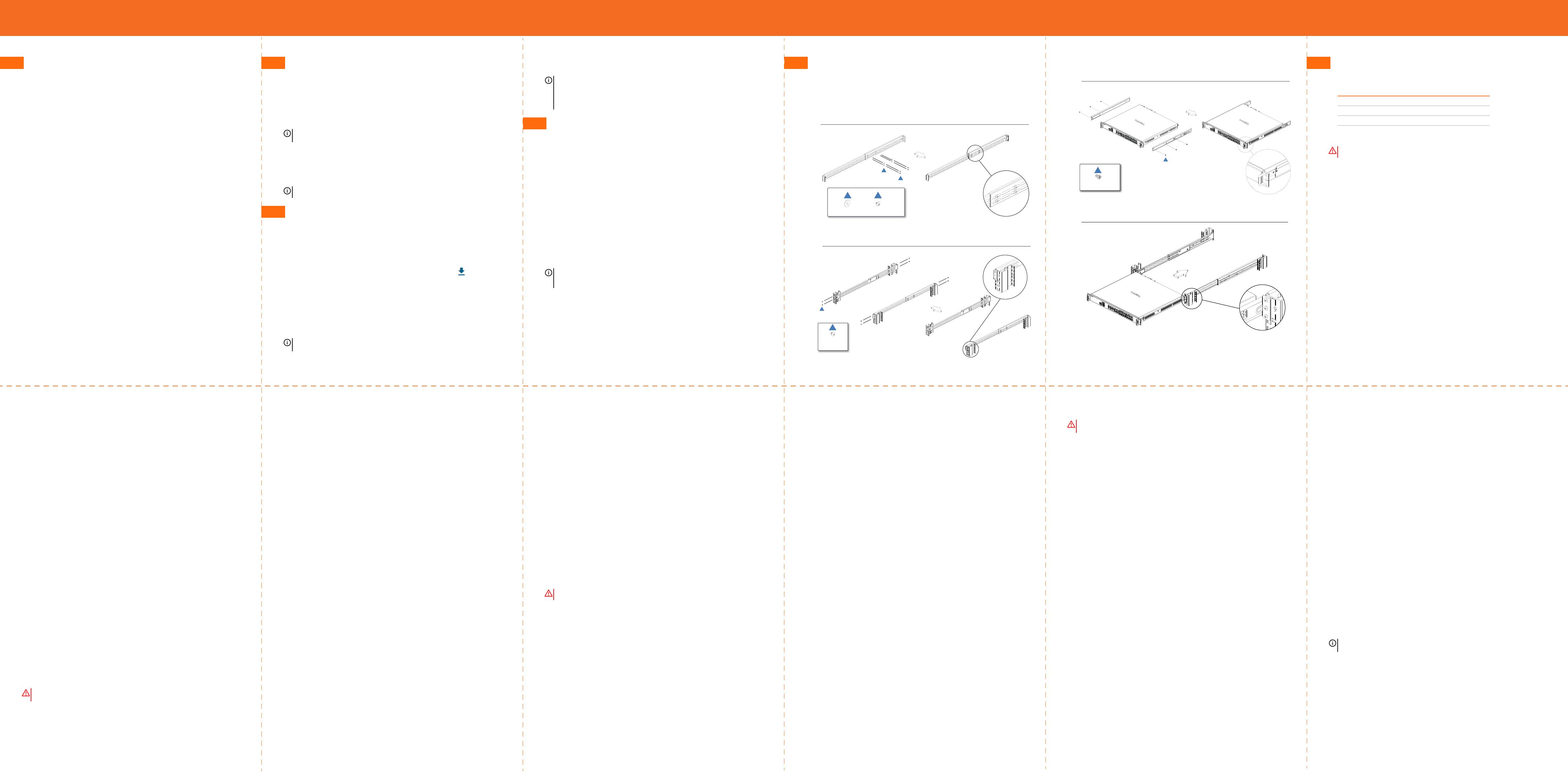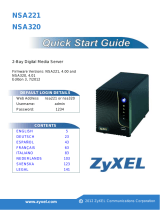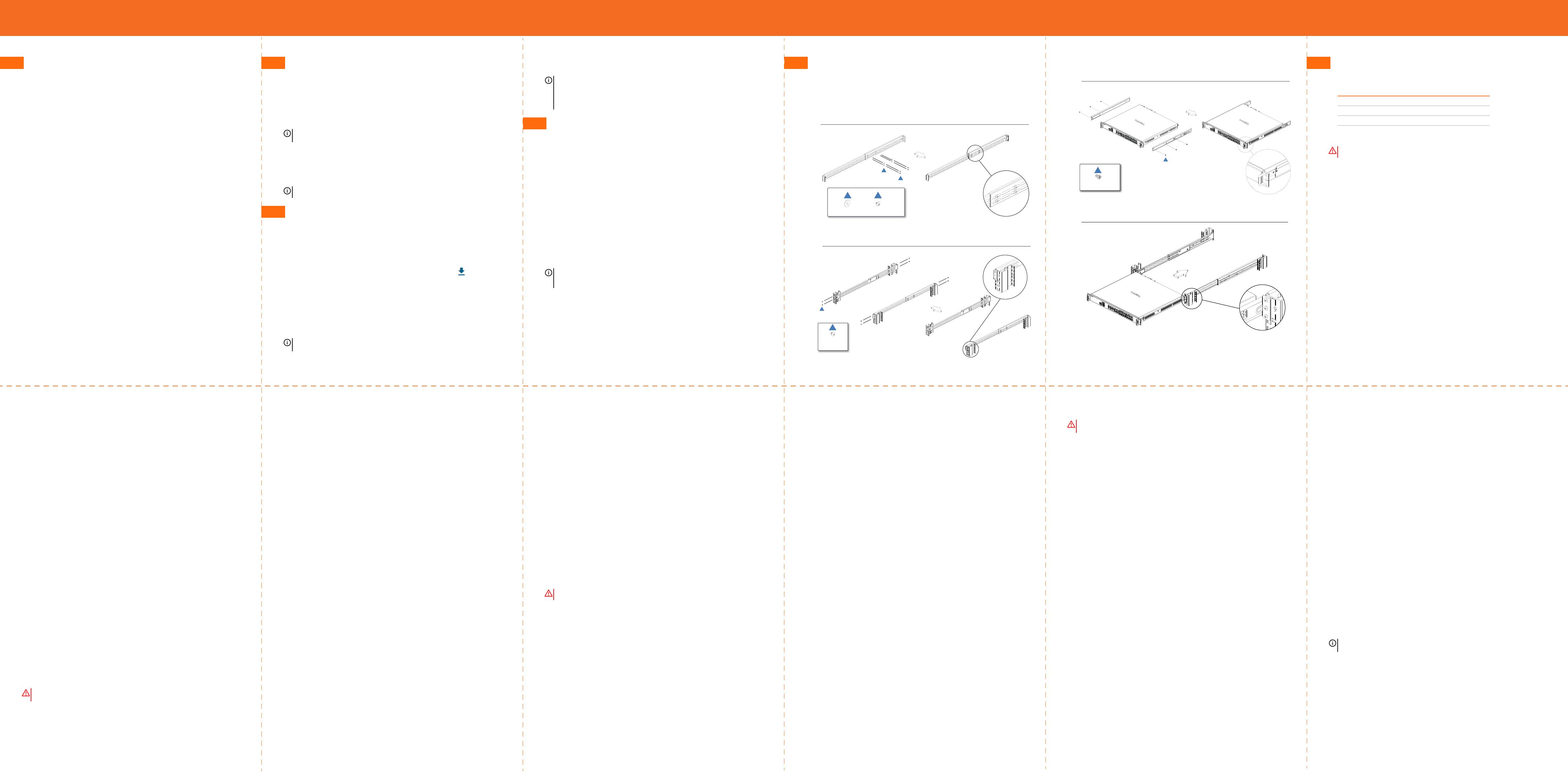
10 Testing and Troubleshooting Connectivity
To test your Internet connection:
1 Reset your computer to use DHCP IP addressing and connect it to your LAN subnet or to
the appliance X0 interface.
2 Point your browser to the X0 IP address configured during initial setup (default:
192.168.168.168).
3 Log into SonicOS using the configured credentials (default: admin/password).
4 In a command prompt window, type: ping sonicwall.com. You should receive a
reply.
5 Open another browser tab or window and point it to https://www.sonicwall.com or
another valid web site. If the site displays, you have correctly configured your
appliance.
To troubleshoot your Internet connection:
• Verify that the Local Area Connection settings on your management computer are set
to use either DHCP or a static IP on the LAN subnet. Restart it or renew the DHCP
address.
• Verify that the WAN interface being used for Internet connectivity is not configured in
Wire Mode or Tap Mode.
• Restart your Internet router or modem to communicate with the DHCP client in
SonicOS on the appliance.
• Check all cable connections and IP addresses.
To troubleshoot your MGMT connection, consider the following:
• Did you correctly enter the SonicWall NSa management IP address beginning with
“http://” or “https://” in your web browser?
• Did you try restarting your management station while it is connected to the appliance?
• Are the Local Area Connection settings on your computer set to a static IP address on
the 192.168.1.0/24 subnet?
• Is the Ethernet cable connected to your computer and to the MGMT port on your
appliance, and are the connector clips properly seated in the ports?
To troubleshoot your LAN connection, consider the following:
• Did you correctly enter the IP address for the SonicWall NSa X0 interface into your web
browser, beginning with “http://” or “https://”?
• Did you try restarting your management station while it is connected to the appliance?
• Are the Local Area Connection settings on your computer set to one of the following:
• Obtain an IP address automatically using DHCP
• A static IP address on the default LAN subnet (192.168.168.0/24)
• A static IP address on the configured LAN subnet, if you changed it during initial
setup
• Is the Ethernet cable connected to your computer and to the X0 (LAN) port on your
appliance, and are the connector clips properly seated in the ports?
11 Registering the Appliance
Registration is an important part of the setup process and is necessary in order to
receive the benefits of SonicWall security services, firmware updates, and
technical support
To register the appliance from SonicOS:
1 Point your browser to the appliance LAN IP address (default https://192.168.168.168)
and log in using the administrator credentials.
2 Click the Register link in the top, right corner of the SonicOS management interface.
3 Enter your MySonicWall account name and password. If you do not have a
MySonicWall account, click the Create MySonicWall account link to create an account.
MySonicWall gets the necessary information directly from the appliance.
4 If asked, you can specify a Friendly Name or Product Group for the appliance.
5 Click CONTINUE in the registration completed notification.
12 Upgrading to the Latest Firmware
SonicWall recommends that you run the latest available firmware on your appliance by
upgrading the factory-installed firmware to the latest version available on MySonicWall.
To obtain the latest firmware and upgrade your appliance:
1 On your management computer, point your browser to http://www.mysonicwall.com.
2 Click DOWNLOADS and click on NSa x650 Firmware in the displayed list, where NSa
x650 is either 4650, 5650 or 6650 depending on your appliance model.
3 Mouse over the displayed firmware and click the Download icon to save the file to
a location on your computer.
4 Log into the appliance as an administrator and navigate to the MANAGE | Firmware &
Backups page.
5 Click the Upload Firmware option, and then click the Browse button to select the
firmware you just downloaded.
6 Click Upload and wait for the upload to complete.
7 In the Firmware & Backups page, click the Boot icon for the new firmware, using with
Current Configuration.
8 Click OK. to confirm. The appliance restarts and then displays the login page.
TIP: Registering the appliance from SonicOS requires that DNS settings are
configured for the WAN interface.
NOTE: Your appliance must be registered to download the latest firmware.
NOTE: Selecting Factory Defaults for the Boot option will delete any custom
configurations.
9 Enter your user name and password. The new SonicOS image version information is
displayed on the MONITOR | Current Status | System Status page.
13 Licensing Services
SonicWall security services, cloud services, and client software products are
licensed from SonicOS and synchronized with MySonicWall and the licensing
server. These services are a vital part of the SonicWall security solution,
preventing malware of all kinds from infecting your network.
Your appliance must be registered before you can activate service licenses.
To license services:
1 Log into the appliance as an administrator.
2 Navigate to the MANAGE | Updates | Licenses page.
3 Under Security Services Summary, click the Manage Services Online link.
4 Enter your credentials to log into MySonicWall. The Manage Services Online table is
displayed.
5 In the Manage Service column:
• Click Try to activate any available free trials.
• Click Enable to activate any free services, then click CONTINUE.
• Click Activate to enter the activation key for purchased services, then click SUBMIT.
• Click Enter Info and select the nearest data center, then click SUBMIT to activate
Capture Advanced Threat Protection.
6 To purchase additional services, click the Go to MySonicWall.com, then come back and
synchronize your changes option under Manage Security Services Online to log into
MySonicWall directly from your browser.
7 Scroll down to the Applicable Services section to select additional service licenses.
8 Click the Cart icon to purchase a security service.
9 In the Buy Service page, specify the desired quantity of licenses, then click Add to Cart.
10 Once the item(s) have been added, click the Checkout button. Follow the instructions
to complete your purchase.
11 When you return to the SonicOS management interface, click SYNCHRONIZE on the
MANAGE | Updates | Licenses page.
NOTE: If you are unable to connect to the SonicOS management interface, you
can restart the security appliance in SafeMode. The SafeMode feature allows
you to recover quickly from uncertain configuration states with a simplified
management interface.
See the SonicOS 6.5 Upgrade Guide for information about using SafeMode.
NOTE: If the display does not return to the Manage Services Online table, click
the Provide your MySonicWall login and make all changes from here link under
Manage Security Services Online to display it again.
14 Rack Mounting the Appliance
The following illustrations provide rack mounting instructions for 4650/5650/6650
appliances. For safety information related to rack mounting and other aspects of
product installation, see Safety and Regulatory Information.
To mount the appliance in a standard 19-inch rack:
1 Fasten the four provided screws to the rail to connect inner and outer rail sections.
2 Fasten the two-sided screws to the rail to connect the end pieces.
M4 SCREW*8WASHERS*8
Assemble the Slide Rail
A
B
A
B
M5 SCREW*8
M5 Nut*8
Assemble the Slide Rail Ends
C
C
3 Fasten six screws to attach the inner rail channel onto the appliance chassis.
4 Slide the inner channel into the outer rails.
Assemble Inner Rail to Chassis
M4 SCREW*6
D
D
Insert Chassis to Frame
Push hook down to separate.
15 Safety and Regulatory Information
Installation Requirements
1 The SonicWall appliance is designed to be mounted in a standard 19-inch rack mount
cabinet.
2 Use the mounting hardware recommended by the rack manufacturer and ensure that
the rack is adequate for the application.
3 Ensure that no water or excessive moisture can enter the unit.
4 Allow unrestricted airflow around the unit and through the vents on the side of the
unit. A minimum of 1 inch (26mm) clearance is recommended.
5 Route cables away from power lines, fluorescent lighting fixtures, and sources of noise
such as radios, transmitters, and broadband amplifiers.
6 Mount in a location away from direct sunlight and sources of heat. A maximum ambient
temperature of 104º F (40º C) is recommended.
7 If installed in a closed or multi-rack assembly, the operating ambient temperature of
the rack environment may be greater than the room ambient. Therefore, consideration
should be given to installing the equipment in an environment compatible with the
maximum recommended ambient temperature.
8 Mount the SonicWall appliances evenly in the rack in order to prevent a hazardous
condition caused by uneven mechanical loading.
9 Four mounting screws, compatible with the rack design, must be used and hand-
tightened to ensure secure installation. Choose a mounting location where all four
mounting holes line up with those of the mounting bars of the 19-inch rack mount
cabinet.
10 A suitably rated and approved branch circuit breaker shall be provided as part of the
building installation. Follow local code when purchasing materials or components.
11 Consideration must be given to the connection of the equipment to the supply circuit.
Appropriate consideration of equipment nameplate ratings must be used when
addressing this concern. Do not overload the circuit.
12 Reliable grounding of rack-mounted equipment must be maintained. Particular
attention must be given to power supply connections other than direct connections to
the branch circuits, such as power strips.
Regulatory Model Numbers
Regulatory Model/Type Product Name
1RK39-0C9 NSa 4650
1RK39-0CA NSa 5650
1RK39-0CB NSa 6650
WARNING: The following conditions are required for proper installation.
13 The included power cord is approved for use only in specific countries or regions.
Before using a power cord, verify that it is rated and approved for use in your location.
14 Minimum power cord rating for European Union (CE): Certified power supply cord not
lighter than light PVC sheathed flexible cord according to IEC 60227, designation, or
H05 VV-F or H05 VVH2-F2, and rated for at least 3G 0.75 mm².
15 The following statement applies only to rack-installed products that are GS-Marked:
This equipment is not intended for use at workplaces with visual display units, in
accordance with §2 of the German ordinance for workplaces with visual display units.
16 This product is not intended to be installed and used in a home or public area
accessible to the general population.
17 When installed in schools, this equipment must be installed in a secure location
accessible only by trained personnel.
18 When shipped from the factory, this SonicWall product has a single power supply
installed. A second power supply can be ordered and installed for redundant power and
added reliability. When the second power supply is installed, both power cords must be
removed to disconnect AC or DC power from the unit.
19 Never remove or install a power supply with the AC or DC power cord attached to the
power supply being removed or installed.
20 Always disconnect the power cords from the power supplies when installing or
removing the power supply. Never install or remove a power supply with the AC power
cord attached.
21 Thumbscrews should be tightened with a tool after both installation and subsequent
access to the rear of the product.
22 When using a Fiber Optic Small-Form Pluggable (SFP) module, ensure it is IEC 60825
certified.
Lithium Battery Warning
The Lithium Battery used in the SonicWall security appliance may not be replaced
by the user. Return the SonicWall security appliance to a SonicWall-authorized
service center for replacement with the same or equivalent type recommended
by the manufacturer. If, for any reason, the battery or SonicWall security appliance
must be disposed of, do so following the battery manufacturer's instructions.
Cable Connections
All Ethernet and RS232 (Console) cables are designed for intra-building connection
to other equipment. Do not connect these ports directly to communication wiring
or other wiring that exits the building where the SonicWall appliance is located.
Anforderungen an die Installation
1 Das SonicWall Modell ist für eine Montage in einem standardmäßigen 19-Zoll-Rack
konzipiert.
2 Vergewissern Sie sich, dass das Rack für dieses Gerät geeignet ist und verwenden Sie
das vom Rack-Hersteller empfohlene Montagezubehör.
3 Stellen Sie sicher, dass das Gerät vor Wasser und hoher Luftfeuchtigkeit geschützt ist.
WARNUNG: Für eine ordnungsgemäße Montage sollten die folgenden
Hinweise beachtet werden.
4 Stellen Sie sicher, dass die Luft um das Gerät herum zirkulieren kann und die
Lüftungsschlitze an der Seite des Gehäuses frei sind. Hier ist ein Belüftungsabstand von
mindestens 26 mm einzuhalten.
5 Achten Sie darauf, das sich die Netzwerkkabel nicht in der unmittelbaren Nähe von
Stromleitungen, Leuchtstoffröhren und Störquellen wie Funksendern oder
Breitbandverstärkern befinden
6 Wählen Sie für die Montage einen Ort, der keinem direkten Sonnenlicht ausgesetzt ist
und sich nicht in der Nähe von Wärmequellen befindet. Die Umgebungstemperatur
darf nicht mehr als 40 °C betragen.
7 Wenn das Gerät in einem geschlossenen 19"-Gehäuse oder mit mehreren anderen
Geräten eingesetzt ist, wird die Temperatur in der Gehäuse höher sein als die
Umgebungstemperatur. Achten Sie darauf, daß die Umgebungstemperatur nicht mehr
als 40° C beträgt.
8 Bringen Sie die SonicWall waagerecht im Rack an, um mögliche Gefahren durch
ungleiche mechanische Belastung zu vermeiden.
9 Verwenden Sie für eine sichere Montage vier passende Befestigungsschrauben, und
ziehen Sie diese mit der Hand an. Wählen Sie einen Ort im 19-Zoll-Rack, wo alle vier
Befestigungen der Montageschien verwendet werden.
10 Ein angemessen dimensionierter und geprüfte Sicherung, sollte Bestandteil der Haus-
Installation sein. Bitte folgen die den lokalen Richtlinien beim Einkauf von Material oder
Komponenten.
11 Prüfen Sie den Anschluss des Geräts an die Stromversorgung, damit der
Überstromschutz sowie die elektrische Leitung nicht von einer eventuellen Überlastung
der Stromversorgung beeinflusst werden. Prüfen Sie dabei sorgfältig die Angaben auf
dem Aufkleber des Geräts. Überlasten Sie nicht den Stromkreis.
12 Eine sichere Erdung der Geräte im Rack muss gewährleistet sein. Insbesondere muss
auf nicht direkte Anschlüsse an Stromquellen geachtet werden wie z. B. bei
Verwendung von Mehrfachsteckdosen.
13 Das im Lieferumfang enthaltene bzw. die im Lieferumfang enthaltenen Netzkabel sind
nur für die Verwendung in bestimmten Ländern und Regionen zugelassen. Überprüfen
Sie bitte vor der Verwendung eines Netzkabels, ob es für die Verwendung in Ihrem Land
oder Ihrer Region zugelassen ist und den geforderten Normen entspricht.
14 Mindest Stromkabel Bewertung für die Europäische Union (CE): Zertifizierte Netzkabel
nicht leichter als leichte PVC-Schlauchkabel nach IEC 60227, Bezeichnung oder H05 VV-
F oder H05 VVH2-F2 und bewertet für mindestens 3G 0,75 mm².
15 Der folgende Hinweis gilt nur für rackmontierte Produkte mit GS-Kennzeichen: Dieses
Gerät ist nicht zur Verwendung an Arbeitsplätzen mit visuellen Anzeigegeräten gemäß §
2 der deutschen Verordnung für Arbeitsplätze mit visuellen Anzeigegeräten
vorgesehen.
16 Dieses Produkt ist nicht dafür entwickelt, um in Bereichen mit öentlichem Zugang
betrieben zu werden.
17 Wenn es in Schulen betrieben wird, stellen Sie sicher, dass das Gerät in einem
abgeschlossenen Raum installiert wird, der nur von speziell ausgebildetem Personal
betreten werden kann.
18 Bei Versand ab Werk ist in diesem SonicWall-Produkt ein einzelnes Netzteil installiert.
Es kann ein zweites Netzteil für eine redundante Wechselstromversorgung und
zusätzliche Funktionssicherheit bestellt und installiert werden. Wenn das zweite
Netzteil installiert ist, müssen beide Netzkabel entfernt werden, um den AC- oder DC-
Strom vom Gerät zu trennen.
19 Entfernen oder installieren Sie niemals ein Netzteil, dessen Gleich- oder
Wechselstromkabel noch ansteckt ist.
20 Ziehen Sie immer die Stromkabel vom Netzteil ab, wenn Sie das Netzteil installieren
oder entfernen. Installieren oder entfernen Sie niemals ein Netzteil, dessen
Wechselstromkabel noch angesteckt ist.
21 Vergewissern Sie sich, dass die Schrauben nach dem Austausch mit entsprechendem
Werkzeug fest angezogen werden.
22 Bei der Verwendung von Lichtwellenleiter-Small-Form Pluggable (SFP) Modul zu
gewährleisten, sicher dass es nach IEC 60825 zertifiziert ist.
Hinweis zur Lithiumbatterie
Die in der Internet Security Appliance von SonicWall verwendete Lithiumbatterie
darf nicht vom Benutzer ausgetauscht werden. Zum Austauschen der Batterie
muss die SonicWall in ein von SonicWall autorisiertes Service-Center gebracht
werden. Dort wird die Batterie durch denselben oder entsprechenden, vom
Hersteller empfohlenen Batterietyp ersetzt. Beachten Sie bei einer Entsorgung der
Batterie oder der SonicWall Internet Security Appliance die diesbezüglichen
Anweisungen des Herstellers.
Kabelverbindungen
Alle Ethernet- und RS232-C-Kabel eignen sich für die Verbindung von Geräten in
Innenräumen. Schließen Sie an die Anschlüsse der SonicWall keine Kabel an, die
aus dem Gebäude herausgeführt werden, in dem sich das Gerät befindet.
安裝要求
1 SonicWall 設備被設計成安裝在一個標準的 19 吋機架安裝櫃。
2 使用機架製造商推薦的裝載硬體,確認機架足夠裝置所需。
3 請確認裝置內不會滲入水分或過多的濕氣。
4 裝置週邊請保持通風,特別是裝置通風口側。建議裝置與牆壁間至少要有 1 英吋
(25.44 公釐 ) 的淨空。
5 纜線的路徑應遠離電源線、日光燈,以及會產生雜訊的來源,如無線電、發送器
與寬頻放大器。
6 架設位置需遠離陽光直射與熱源。建議周圍溫度最高溫不 要超過 104°F (40°C)。
7 如果是安裝於封閉式或多組機架配件,機架環境的周圍操作溫度可能會高過室內
周遭。因此,在與上述建議之最高周圍溫度相容的環境中安裝設備時,應將此列
入考量。
8 將 SonicWall 裝置平坦地裝設在機架中,如此才能避免因不均勻的機械負荷造成
危險狀況。
9 必須使用四顆與機架設計相容的安裝螺釘,並用手鎖緊螺釘,確定安裝牢固。選
擇一個安裝位置,將四個裝載洞孔對齊 19 吋架設機櫃的安裝桿。
10 應當提供一個合適額定值並且已被認可的分支電路斷路器作為安裝該裝置的一部
分。在購買材料或部件時,應遵循當地安全代碼。
11 必須留心裝置與電源電路的連接問題,電路過載對過電流保護與電路電線的影響
需降至最低。解決這個問題時,需正確考慮裝置銘牌額定值。不要過載電路。
警告
:
需要滿足以下條件以進行正確安裝。
12 必須維護可靠的機架裝載設備接地。必須特別留意電源供應器連線,而不是直接
連接到電源板之類的分支電路。
13 隨附的電源線僅限於特定的國家或地區使用。使用前,請確認電源線的額定值且
已被認可在你的地區上使用。
14 本產品的設計目的不是安裝並使用於住家或一般大眾可接 觸到的公共區域。
15 如果是安裝在學校,本設備只能安裝在 受訓人員能接觸到的安全位置。
16 從工廠出貨時,此 SonicWall 產品已安裝單個電源供應器。可以訂購和安裝第二
個電源供應器做為備用 AC 電源並增加可靠度。安裝第二個電源供應器時兩條電
源線必須拔除以中斷 AC 電源與裝置的連接。
17 切勿在要拆除或安裝的電源供應器連接著 AC 或 DC 電源線情況下,進行拆除或安
裝作業。
18 安裝或拆除電源供應器時,一律從電源供應器拔除電源線。切勿在 AC 電源線連
接的狀態下安裝或拆除電源供應器。
19 當安裝及後續接觸產品背面之後,必須用工具將指旋螺釘 鎖緊。
20 當使用光纖小封裝熱插拔 (Small-Form Pluggable, SFP) 模組時,請確認該模組通過
IEC 60825 認證。
鋰電池警告
使用者不得自行更換 SonicWall 網際網路安全性裝置中使用的鋰電池。必須
將 SonicWall 裝置送回 SonicWall 授權的服務中心,以更換相同的鋰電池或製
造商推薦的同類型鋰電池。若因任何原因必須丟棄電池或 SonicWall 網際網
路安全性裝置,請嚴格遵守電池製造商的指示。
纜線連結
所有乙太網路與 RS232 ( 主控台 ) 線路都是為與其他裝置進行內建連接所設
計的。請不要將這些連接埠直接連接至通訊線路,或其他連出 SonicWall 裝
置所在建築的線路。
台灣
RoHS
限用物質含有情況標示資訊請參考下列網址 : https://www.sonicwall.com/
support.
操作說明 :
輸入產品型號並搜尋
選擇 Technical Documentation
選擇 Safety and Regulatory Reference Guide
Download this document 下載此文件
Exigences Relatives à l'installation
1 L'appareil SonicWall est conçu pour être monté dans une baie standard de 19 pouces.
2 Utilisez le matériel de montage recommandé par le fabricant de la baie et assurez-vous
que celui-ci est adapté à l'appareil.
3 Veillez à éviter tout contact de l'appareil avec de l'eau ou une humidité excessive.
4 Veillez à ce que l'air puisse facilement circuler autour de l'unité et à travers les
aérations prévues sur le côté de l'unité. Laissez un espace d'au moins 25,44 mm.
5 Faites passer les câbles à une distance raisonnable des lignes électriques, des
luminaires à lampe fluorescente et des sources de bruit telles que les radios, les
émetteurs et les amplificateurs à large bande.
6 Procédez au montage dans un endroit à l'abri des rayons du soleil et des sources de
chaleur. Une température ambiante maximale de 40 °C (104 °F) est recommandée.
7 Si l'appareil est installé dans une baie fermée ou dans un système regroupant plusieurs
baies, il est possible que la température ambiante de service autour de la baie soit
supérieure à la température ambiante de la pièce. Par conséquent, assurez-vous
d'installer l'équipement dans un environnement correspondant à la température
ambiante maximale recommandée.
8 Montez les appareils SonicWall de manière égale dans la baie afin d'empêcher toute
situation dangereuse due à un chargement mécanique inégal.
9 Quatre vis de montage compatibles avec la conception de la baie doivent être utilisées
et serrées à la main pour garantir une installation sécuritaire. Choisissez un
emplacement de montage où les quatre trous de montage sont alignés sur ceux des
barres de montage de la baie de 19 pouces.
10 Un disjoncteur différentiel homologué et de puissance nominale appropriée doit être
installé dans le bâtiment. Respectez la réglementation locale lorsque vous achetez du
matériel ou des composants.
11 Soyez particulièrement vigilant quant au raccordement de l'équipement au circuit
d'alimentation. Respectez pour cela les mentions figurant sur la plaque d'identification
du produit. Ne surchargez pas le circuit.
12 Il est impératif d'assurer une mise à la terre fiable et constante de l'équipement monté
à la baie. Portez une attention particulière aux branchements d'alimentation autres que
des connexions directes aux circuits de dérivation, telles les multiprises.
13 Les cordons d'alimentation inclus sont uniquement approuvés pour une utilisation dans
certaines régions et certains pays. Avant d'utiliser un cordon d’alimentation, vérifiez
qu’il est bien conforme et approuvé aux normes de votre emplacement.
14 Ce produit n'est pas conçu pour être installé et utilisé à domicile ou dans les lieux
publics accessibles au grand public.
15 Lorsqu'utilisé dans des écoles, cet équipement doit être installé dans un lieu sécurisé
uniquement accessible au personnel qualifié.
16 Lorsqu'expédié directement depuis l'usine, ce produit SonicWall est équipé d'un seul
bloc d'alimentation. Pour plus de fiabilité, il est possible de commander et d'installer un
second bloc d'alimentation afin d'assurer une alimentation CA redondante. Lorsque ce
second bloc d'alimentation est installé, les deux cordons d'alimentation doivent être
débranchés pour déconnecter l'alimentation CA (courant alternatif) ou l'alimentation
CC.
AVERTISSEMENT: Les conditions suivantes sont requises pour une installation
correcte.
17 N'enlevez ou n'installez jamais un bloc d'alimentation avec le cordon d'alimentation CA
toujours branché sur le bloc d'alimentation que vous souhaitez enlever ou installer.
18 Débranchez toujours les cordons d'alimentation des blocs d'alimentation lorsque vous
installez ou enlevez un bloc d'alimentation. N'enlevez ou n'installez jamais un bloc
d'alimentation avec le cordon d'alimentation CA toujours branché.
19 Les vis de serrage doivent être serrées à l'aide d'un outil après l'installation du produit
ou après toute intervention ultérieure sur la partie arrière du produit.
20 En cas d'utilisation d'un module SFP (émetteur-récepteur enfichable à faible
encombrement), assurez-vous que l'équipement utilisé est certifié CEI 60825.
Avertissement Relatif à la Batterie au Lithium
La batterie au lithium située à l'intérieur de l'appareil de sécurité de messagerie
électronique SonicWall ne peut en aucun cas être remplacée par l'utilisateur.
L'appareil SonicWall doit être renvoyé à un atelier agréé SonicWall pour qu'on y
procède au remplacement de la batterie par un modèle identique ou équivalent
recommandé par le fabricant. Si, pour une raison ou une autre, la batterie ou
l'appareil de sécurité de messagerie électronique SonicWall doit être mis au rebut,
respectez les consignes du fabricant de la batterie en la matière.
Raccordements
Tous les câbles Ethernet et RS232 (console) sont conçus pour la connexion à
d'autres appareils à l'intérieur d'un même bâtiment. Ne reliez pas ces ports
directement à des câbles de communication ou à d'autres câbles qui sortent du
bâtiment dans lequel se trouve l'appareil SonicWall.
Declaration of Conformity
A “Declaration of Conformity” in accordance with the directives and standards has
been made and is on file at SonicWall International Limited, City Gate Park,
Mahon, Cork, Ireland.
CE declarations can be found online at https://www.sonicwall.com/support.
Warranty Information
All SonicWall appliances come with a 1-year Limited Hardware Warranty which
provides delivery of critical replacement parts for defective parts under warranty.
Visit the Warranty Information page for details on your product’s warranty at
https://www.sonicwall.com/support.
NOTE: Additional regulatory notifications and information for this product can
be found online at https://www.sonicwall.com/support.