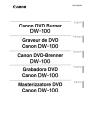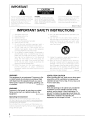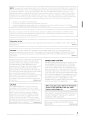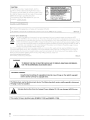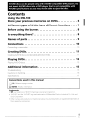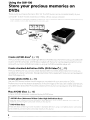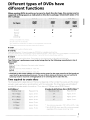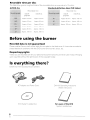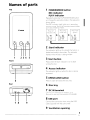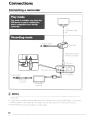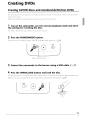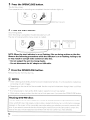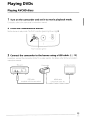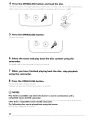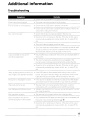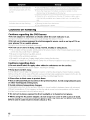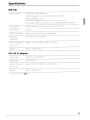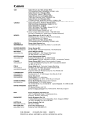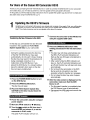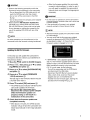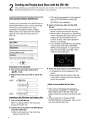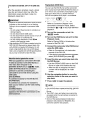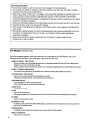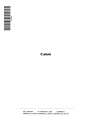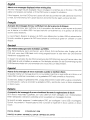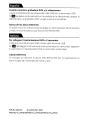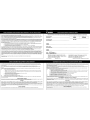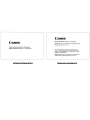Canon ACANDW100K1 - DW-100 DVD Burner Manuel utilisateur
- Catégorie
- Lecteurs DVD
- Taper
- Manuel utilisateur
Ce manuel convient également à

Canon
PUB. DIM-860
',O
__
,',L,'",'='''''''''''''''''''''''''''_ m
"",',"""-'-'"",--~===-",,,,,~-,,,,,,,,,,
English I
Canon DVD Burner
DW-100
-~---~~-~--~~~--~~---~.~~-
Fran~ais
I.
Graveur de DVD
Canon
DW-100
.....
,,'
',"
.,
""'0"
'''"7'.07'''",
•
.......",',4"',
..
,
".....
.
..
-=
...
_
....
'
.....
"."'-'~....
Deutsch I
Canon DVD-Brenner I
DW-100
Grabadora DVD
Espanoll
Canon DW-100
Masterizzatore DVD Italiano I
Canon DW-100

IMPORTANT
A
The Ilghtn,ng
'ash
with arrowhead symbol.
within
an
equilaterallriangle.
is
ntended
to
aiel
he
ser
to
the presence of u Insulateo
"dangerous
vo
!age" withm the product s
enclosure tha! 'nay
be
0'
su"
cent
magn tude to const tute a risk
of
e ectr' c
shoc
t<
1O
persons.
CAUTION:
TO
pqEVENT HE RIS",
OF
ELECTRIC
SHOC '. DO 0 EtvOVE COVER
(0
BACK) NO USER-SERVICEABLE PARTS
INSIDE.
REFER
SERVICING
TO
OUALIFIED
SERVICE PERSONNEL.
~Ile
e>c'amat on
pOint
w,thll1
an
equilateral
triangle s Intended to a
eli
the ser to the
presence of ;mpOliant operating and
maintenance (servicing) instructions in the
literature accompanying the appliance.
D3-4-2-1-1
En-A
IMPORTANT SAFETY INSTRUCTIONS
1)
Read
these instructions.
2)
Keep these instructions.
3)
Heed all wamings.
4)
Follow all instructions.
5)
Do
not use thiS appal'atus near water.
6)
Clean only with dry cloth
7)
Do not block any ventilation openings. Install in
accoedance with the manufacturer's instructions.
8)
Do not install near any heat sources such as
radiatol's. heat registers. stoves. or other apparatus
(incluoing amplifiers) thai produce heat.
9)
Do
not defeat the safety purpose of the polarIZed or
grounding-type pi
g.
A poianzed plug has
two
blades with one wider than he other. A grounding
type plug has two blades and a third
groundlllg
prong. The w de blaoe or the
third
prong are
provided for your safety.
If
the provided plug does
not fit into your outlet. consult
an
electrician for
replacement of the obsolete outlet.
10)
Pmtect the power
coed
from being walked on
01'
pinched
pal-ticularly at plugs.
convenience
receptacles. and the point where they exit
fmm
the
apparatus.
WARNING
This
equipment
is
not waterproof.
To
prevent a fire
or
shock
hazard. do not place any container filled
with
liquid near this equipment
(such
as
a vase or
flower
pot) or expose it to dripping. splashing, rain
or moisture.
D3-4-2-1-3.B.En
WARNING
To
prevent a fire hazard. do not place any naked
flame
sources
(such
as
a lighted candle)
on
the
equipment.
D3-4-2-1-7a.A.En
Operating Environment
Operating environment temperatul-e and humidity:
+5
°C to
+35
°C (+41
OF
to
+95
OF):
less than
85
%RH
(cooling vents not blocked)
Do
not install this unit
in
a poorly ventilated
al'ea.
01'
III
locations exposed to high humidity or direct sunlight (01'
strong artificial light) D3-4-2-1-7c A
En
2
En
11)
Only
use
attachments/accessories speCified
by
the
manufactu
rer.
12)
Use only with the cal-t. stand tripod, bracket.
oc
table specified
by
the manufactul'er. or sold
With
the
apparatus. When a cart
is
used. use caution when
moving the cart/apparatus
combination
to avoid
injmy
from tip-over.
13)
U plug thiS apparatus
dming
lightning star s
oe
when unused for long periods of time.
14)
Refer all servicing to quallf
ed
service pel-sonnel.
Sel-vicing
IS
required when the apparatus has been
damaged
in
any
way.
such
as
power supply cord or
plug is damaged. liquid has been spilled 01' objects
have fallen Into the apparatus. the apparatus has
been exposed
to
I'aln
or
moisture. does not operate
normally. 01' has
been
dropped. P1-4-2-2.En
VENTILATION CAUTION
When installing this unit. make sure to leave
space
around the unit for ventilation to improve heat
radiation (at least
10
cm
at
top. 10
cm
at rear. and
10
cm
at
each
side).
WARNING
Slots
and openings
in
the cabinet are provided for
ventilation to ensure reliable operation
of
the
product. and to protect it from overheating.
To
prevent fire hazard. the openings should never
be
blocked or covered
with
items
(such
as
newspapers.
table-cloths. curtains) or
by
operating the
equipment
on
thick carpet or a bed. D3-4-2-1-7b A
En

NOTE: This equipment has been tested and found to comply with the
limits
fm
a Class B digital device. pUl'suant to
Pali
15
of the
FCC
Rules. These
limits
al'e designed to provide reasonable protection against
harmful
Interference
in
a residential installation. This
equipment
genemtes. uses. and can mdlate
mdio
fl'equency enel'gy and. if not
installed and used
in
accordance
with
the instructions. may cause hal'mful interference to radio
communications.
Howevel'. there
is
no gual'antee that interfel'ence will not
OCCUI'
n a pal'ticula( installation. If this eqUipment does
cause hal'mful interTer-ence
to
radiO
01'
television reception. which can
be
determmed
by
!umlllg
t'le
equipment off
a'ld
on. the user is encourageo to t(y to
COt'rect
tne i1terferellce by one m more of the followln(J IlleaSUles:
- Remient m relocate tile I'eceiving antenna.
"I
,1m,
..
- Increase the sepal'ation between the equipment ana I'eceivel'.
- Connect the equipment into an outlet on a cil'cuit diffel'ent from that to
which
the receiver is connected.
- Consult the dealer or an expenenced
radiolN
technician for help.
D8,10,l,Un
This
device
compiles with Pal't
15
of the
FCC
Rules. Opel'atlon
IS
subject
to
the following two
conditions:(nthis
device may
110t
cause harmful intel'ference. and(2)this device must accept any interfel'ence received. including
intet'fel'ence that may cause undeSired opel'alton.
Information to
User
Alteration or modifications can'ied out
without
appropriate authorIZation may invalidate the
users
right to operate
the equipment.
D8'10'2_En
CAUTION: This product satisfies
FCC
regulations when shielded cables (with Ferrite'cores attached) and
connectors are used to connect the unit to other equipment.
To
prevent electromagnetic interference with electric
appliances such as radios and televisions. use shielded cables (with Ferrite,cores attached) and connectors for
connections.
D8'10'3b_En
If the AC plug
of
this
unit
does not
match
the AC
outlet you
want
to
use. the plug
must
be removed
and appropriate one fitted. Replacement and
mounting
of an
AC
plug on
the
power supply cord of
thiS
unit
should be performed only by qualified
service personnel.
If
connected
to
an AC outlet.
the
cut'off
plug can cause severe electrical shock. Make
sure it
is
properly disposed of aftel' removal.
The
equipment
should be
disconnected
by
removing
the mains plug from the wall socket when left
unused for a long penod of
time
(for example, when
on vacation).
D3'4,2,2'la_A_En
CAUTION
The POWER/MODE but on on
this
unit
will not
completely
shut
off all power
from
the AC outlet.
Since
the
power
cmd
serves
as
the
main
disconnect
device for the unit. you wil need 0
unplug
it
hom
the AC au let
to
s t
down
all power. Therefore,
make s
re
the
unit
as been Installed so hat
the
power cord can be easily
unplugged
from the AC
outlet in case of an aCCident
To
avoid fire hazard.
the power cord should also be
unpiugged
from the
AC outlet when left unused for a long penod of
time
(for example,
when
on vacation), D3-4,2,2'2a_A.En
POWER-CORD CAUTION
Handle the power cord by the plug, Do not
pullout
the
plug by
tugglllg
the
cOl'd
and never
touch
the power
cord when your hands are wet as
this
could
cause a
short
circuit
or electric shock Do not place the unit. a
piece of fumiture,
etc"
on the power
cmd.
or pinch the
cord,
Never
make a knot
In
the
cOl'd
or tie it with othel'
cords, The powel' cords should
be
routed such
that
they
al'e not likely to
be
stepped on, A damaged power cord
can cause a fll'e or give you an
electncal
shock, Check
the power cord once in a while. When you
filld
it
damaged, ask youl' nearest CANON authmized service
centel'
or
your dealel'
for
a replacement. S002_En
When using this product
follow
the instructions
written
on
the underside
of
the unit, which
concern rated voltage, etc.
D3-4'2'2'4_En
This
product
includes
FontAvenue®
fonts
licenced
by
NEe
Corporation.
FontAvenue is a registered
trademark
of
NEC
Corporation.
This
product
complies
with
the
EMC
Directive
2004/108/EC.
DH'2'l'9aA_En
3
En

CAUTION
This
product
is a
class
1
laser
product.
but
this
product
contains
a
laser
diode
higher
than
Class
1.
To
ensure
continued
safety.
do
not
I-emove
any
covers
or
attempt
to
gain
access
to
the
inside
of
the
product.
Refer all
servicing
to
qualified
pel-sonne!.
The
following
caution
label
appears
on
your
unit.
Location:
inside
of
t e
unit
I
CLASS
1 LASER
PRODUCT
I
CAUTION
CLASS
2M
LASER
RADIATION
WHEN
OPEN.
00
NOT
STAFl£
INTO
723OO0Sl10
SH
THE
BEAM
OR
VIEW
IlIRfCRV
Wml
OPTICAl
INSTRUMENTS.
AnEHTIOH
RAYONHEMENT
LASER
DE
tlASSE
2M
EN
CAS
D'OVVERTURE.
HE
REGAADEl
PAS
FIXEMENT
OU
DIRECTEMENT
L.f
FAJSCEAU
AVEC
UN
INSTRUMENT
OPTIOUE.
VARNING
KlASS
2M
lASERSTRAt.NING
MAR
DENNA
on
.i.R
OfPNAO.
snRflA
EJ
IN
I
STMLfN
OCH
BETRAKTA
EJ
STRhEN
MEO
OPTlSKA
INSTRUMENT.
VORSICHl
I..ASfRSTRAHWNG
Kl..ASSf
2M,
WENN
ABDECKUNG
GEOfFNn.
NICHl
IH
DEN
STRAHl8llCKEH
DOER
DIRECT
MIT
OPTlSCHEH
"STRUMENTEN
BETRACHTEN.
PRECAUCION
RADIACIOH
LAsER
DE
ClASE
2M
PftESEHn
AI.
ABRII'-
NO
MIRE
DJflECTAMEHTE
AI..
HAl
HI
CON
INSTRlMIfNTOS
OPTICos.
VAROITtlS
lUO«AN
2M
wm-sATEuA
AVATTl.ItA.
ALA.
KAT'SO
SATEESEEN
P.lLJAA1..LA
SILMW.J.
TAl
DPnSEUA
vlUNEEU.A.
~.
IJHlfi!II~~~i;ff:!lJt!h~ttiil"'I
..
',J;I)
{j,.JI:.Ik.
tE.?JiIH"':'''·'l!.Hmth.tl:~*
?21
~21~
~~
2M
2ijolXj
~AI~ol
\S'~
~'-Ici
~~-i-
g.AI~li4
M
AVCHD discs can
be
played
only
with
AVCHD-compatible
DVD
players.
Do
not
insert
AVCHD discs
into
a
DVD
player
that
is
not
compatible
with
AVCHD specifications
as
you
may
not
be
able
to
eject
the
disc.
Contents
Using
the
DW-100
Store
your
precious
memories
on DVDs 6
Different
types
of
DVDs
have
different
functions 7
Before using
the
burner
8
Is
everyth
ing
there
1 . . . . . . . . . . . . . . . . . . . . . . . . . . . . . 8
Names
of
parts . . . . . . . . . . . . . . . . . . . . . . . . . . . . . . . . . 9
Connections
10
Connecting a camcorder
10
Creating DVDs 11
Creating AVCHD discs
and
standard-definition
DVDs
11
Playing DVDs
13
Playing AVCHD discs ,
..
, ,
..
, , , , , , . , , . ,
..
, ,
..
, , ,
..
13
Additional
information
15
Troubleshooting , , , . , , , , , , , . ,
15
Cautions
on
handling , , , ,
..
,
..
, , . , . ,
..
, . , , , , . ,
'.
16
Specifications, , , . , , . , . , . , , , ,
..
, , . , , . , ,
....
, ,
..
, , . ,
..
,. ,
..
, , . , ,
..
, , , , , "
17
Conventions used in this
manual
(CD
10): Refel'ence page number.
CD
NOTES: Helpful information.
Trademarks
•
~
is
a trademark of DVD Format/Logo Licensing Corporation,
• "AVCHD" and the "AVCHD" logo are trademarks of Matsushita Electric Industrial
Co
..
Ltd. and
Sony Corporation.
• Other names and products not mentioned above may
be
trademarks or registered trademarks of
their
respective companies,
5
En
I

Using
the
DW·100
Store
your
precious
memories
on
DVDs
Thank you for
purchasing
the Canon
DW-1
00.
This DVD
bumer
can be connected
directly
to
your
camcorder
1
to store movies and photos on DVDs.
without
using a
computer.
For the camp ete I
S(
of camcorders compatible
\oIlIth
this burner. visit your local Canon Web s
te
or co tact ;he nearest
Ca
,on
service
center (Available functIOns differ' depen ng on the camcorder used.)
Create
AVCHD
discs
2
(
11)
With
your
DVD
bumeryou
can create high-definition (AVCHD)
discs
from
the movies you recorded
with
a Canon AVCHD camcorder. AVCHD
discs
created
with
the
bumer
can
be
played using
this
burner
along
with
you Canon AVCHD
camcorder
or
using
an AVCHD-compatible player. etc.
Create
standard-definition
DVDs
(DVD-Video
3
)
(CO
11)
With
your DVD
burner
you can also create standal'd-definition DVDs (DVD-Video)
hom
movies you
recorded with a Canon camcorder.
Standard-definition
DVDs
ueated
with
the
bumer
can
be
played on
other
DVD players, etc.
Create
photo
DVDs
(CO
11)
Use your DVD
bumer
to
store the still images you recol-ded
with
your camcordel' on DVDs.
Photomovies (movie files
that
are slideshows of
the
still images on
the
disc) al'e created
automatically
and added
to
the photo DVD. Photo DVDs created
with
the
burner
can
be
played on othel' DVD players.
etc.
Play
AVCHD
discs
([CJ
13)
A Canon AVCHD camcol'der is required to play AVCHD discs.
2
AVCHD
discs
(Advanced
Video
Codec
High
Definition
discs)
These
al'e
discs containing movies recorded
in
high definition using a Canon AVCHD camcorder and
cr-eated
by
connecting the camcorder directly to this burne,',
3
DVD-Video
discs
These are discs containing movies recorded
in
standal'd definition using a compatible Canon canlcordel'
and cl-eated
by
connecting the camcol'der dil'ectly to this bumel',
6
En

Different
types
of
DVDs
have
different
functions
When
choosing DVDs
to
write
on, be sure
to
check
the
disc
type,
the
version
and
the
supported
writing
speed,
as
indicated
on
the
disc's package. Check
both
sides
of
the
disc's package.
Writing
1
Reading
3
Reuse
(overwriting)
1 Writing
IS
not
pOSSible
on Bem
diSCS.
?
8e
sure
to
use a new. unused disc.
3Only AVCHO discs created with thiS
bumer
Ciln
hp
plilyprj hack on Ihls IllJmer.
4 Discs e(asecl on other devices may not
be
usable on this burner.
•
•
I
i
• DVD-R
It
is
only pass ble to I/"I'ite on the disc once.
•
DVD-R
DL
These discs have about
1.8
times the capacity
of
DVD,Rs
lor
extended recording time.
One side of a DVD,R
DL
d
se
has a cluallayer.
Fi
es
me
written I rst on layer 1 t en on layer
2.
Dur ng the playback
0'1
aves
recordecilil
stanclarc de'i t on. you may notice a brief stop
01
about 1 second at the point whe(e the layer switches.
• DVD-RW
These discs can
be
used multiple limes. Discs erased
on
other devices may not
be
L.sable
on this burnet'.
This
DVD
Burner's
performance
was
tested
using
discs by
the
following
manufacturers
(as
of
March
2008*)
DVD-R
oTaiyo
Yuden (Thafs). rv1itsubishi Chemicals media (Verbatim)
DVD-R
DL
Orv1ttsubishi
Chemicals media (Verbatim), Vlctor,JVC
DVD-RW
oMltsublshl Chemicals media (Vet'balim), VictOI'JVC
* Please
refer
to
the
Canon
website
or
a Canon service center
for
the
most
recent list
of
disc brands
that
were
tested
for
guaranteed
performance. The use
of
discs whose
performance
was
not
verified
by
Canon
may
result in incorrect writing/playback
or
in
not
being
able
to
eject
the
disc.
Time
required
to
create discs
The
time
I'equired to create
discs
on
this
burner
depends on the
number
the scenes and the
original
recording
mode
used when recording
them
with
the camcorder, The
times
below are
estimates
for
recording
60
minutes
worth
of movies on
12
cm
discs
(4.7
GB per side of DVD-R discs),
AVCHD discs*
Standard-definition
discs
(DVD-Video)**
Required
time
Approx,
40
min,
Approx.
35 min.
Approx.
30
min.
Approx,
20
min,
Approx.
20
min,
Approx,
15
min.
Required
time
Approx,
25
min.
Approx.
20
min,
Approx,
10
mtn.
* Two
discs
are requit'ed in
FXP.
HXP
and
XP+
modes,
**
With
DVD,R DL discs.
about
55
minutes
are t"equit"ed,
regardless of
the
anginal
recol'ding mode.
7
En

Recordable
time
per
disc
The table below gives a rough estimate of the recordable
time
on one side of a
12
cm disc.
AVCHD discs
Standard-definition
discs
(DVD-Video)
Recordable time
DVD-R DVD-R
DL
DVD-RW
Approx.
30
min.
Approx.
50
min,
Approx.
35
min. Approx.
60
min.
Approx.
45
min.
Approx.
80
min.
Approx.
60
min. Approx.
105
min.
Approx.
80
min.
Approx.
140
min.
Approx,
100
min,
Approx.
180
min.
Recordable time
DVD-R
DVD-R
DL
DVD-RW
Approx.
60
min. Approx,
105
min.
Approx.
90
min. Approx.
160
min.
Approx.
180
min. Approx. 320 min,
Before
using
the
burner
Recorded
data
is
not
guaranteed
Please note
that
Canon shall not
be
liable for corrupted
or
lost data, even if it cannot
be
recorded or
played back due to problems with the DVD burner (this burner). discs, etc.
Respect
copyrights
Videos you have recorded are for your personal enjoyment and should not
be
used in ways infringing
upon copYl'ights
without
the permission of the copyright holder.
Is
everything
there?
Check that all the accessories are present.
!
AC Adapter and Power Cord
DW-1
00
Operating Instructions
(these instructions)
/
8
En
HG10 System Update Disc
For users
of
the
HG10
System Update Guide

Names
of
parts
Top
canon
1
234
5
Front
./'"
0
..........
C
~
~Hu
]
\ /
6
1 POWER/MODE
button
REC
indicator
PLAY
indicator
Repeatedly pressing the POWER/MODE button
will change the operating mode
in
the sequence
shown below.
The
REC
indicator (red) lights up in recording
(writing) mode. The
PLAY
indicator (green) lights
up
In
play (reading) mode.
Power off
Recording Play mode
(indicators off)
mode
(red)
(gl-een)
)p~~
~
)
REC
~
);~~
~@):::.
)
p~y
t I
2
Start
indicator
The indicator lights up to indicate
that
a disc is
loaded and ready to
be
written. The indicator
flashes while the disc
is
being written.
3
Start
button
Press while the start
indicator
is on to start
writing the disc.
4 Access
indicator
The indicator lights up when the disc
is
being
accessed.
5 OPEN/CLOSE
button
Press to open and close the disc tray.
I
Rear
7 8
9
6 Disc
tray
7
DC
IN
terminal
Connect the supplied AC adapter here.
Be sure to use only the supplied AC adapter.
8
USB
port
Connect the
camcorder
here using the USB
cable supplied with the camcorder.
9
Ventilation
opening
9
En

Connections
Connecting
a
camcorder
.0.
TV/video
monltm
L
'--'
.....
t
• HDMI cable.
~
component cable.
• etc.
•
'·':.sC
••
illll'lIIlJils'
"."'.'
.,'
<
~
"
y""
~
, ) h •
To
power outlet
.~
........
...(o
DC
IN
terminal
To
power outlet
!
.~;:~OJ·I[
Ij
(supplied) . ,
Il
AC
adapter
~
: (supplied)
•
USB cable (supplied
with the camcol'der)
Th
is
unit
USB port
J
CD
NOTES
•
When
creating
DVOs,
power
the
camcorder
uSing
the
compact
powel'
adapter
supplied
with
the
camcol'der.
•
In
play mode,
connect
the
camcorder
to
the
TV
ai' video
monitor
using
an
HOMI
cable. a
component
cable
and
stereo
video cable. etc, For details, I'efel'
to
the
camcorder's
instl'uctlons
manual,
•
Place
the
DVD
burner
horizontally
on a
flat
surface.
10
En

Creating
DVDs
Creating
AVCHD discs
and
standard-definition
DVDs
For details
about
how
to select the movies you
want
to
include
in the disc(s). refer
to
the
camcol-der's
inS
ruction manual,
Peel off the pmtective sheet before using the
burner
fOI-
the first time,
1 Turn
on
the
camcorder,
set
it
to
movie
playback
mode
and
select
the
settings
for
creating
the
disc.
For-
details. I-efer
to
the camcol-der's instt-uction manual,
2 Press
the
POWER/MODE
button.
Set the
burner
to recot-dlng mode. The
REC
indicator
(t-ed)
lights up,
(CO
9)
OPEN
I
CLOSE
o
REC
indicator
(red)
3 Connect
the
camcorder
to
the
burner
using a
USB
cable. ([[I 10)
4 Press
the
OPEN/CLOSE
button
and
load
the
disc.
The disc tray opens, For single-sided discs. load the disc in the disc tray
with
the label side
facing
up.
Make sure to use only discs
that
are
compatible
for
writing
with
this
burner,
(CO
7)
l
~.,
0
OPENI
I
MODE
CLOSE
REC
0
PLA,V
0
0
j
"'-
~
\
~
~\
0
~
11
Ell
I

5 Press
the
OPEN/CLOSE
button.
The disc tray closes,
Once preparations
for
recording are completed. the start
indicator
lights up.
I t POWER I
I I
MODE
R
6
C
PlAY
\ 0
I\:
L
OPEN!
CLOSE
$1--
...,:,;.1
__
Start i
nd
tcator
W
~
6 Press
the
start
button.
Disc writing starts.
Once recording
is
completed. the start
indicator
turns
off.
The disc
is
finalized and the menu screen
is
created.
POWER!
MODE
ROC
o
PLAY
o
OPEN!
CLOSE
While !'ecol'ding
(flashes)
Recol'dlng completed
(Indicator off)
o
NOTE:
When
the
start
indicator
is
on
or
flashing,
files
are
being
written
on
the
disc.
Observe
the
following
precautions
while
the
indicator
is
on
or
flashing.
Failing
to
do
so
may
result
in
corrupt
video
content
or
data
loss.
•
Do
not
subject
the
unit
to
strong
shocks.
•
Do
not
disconnect
the
AC
adapter
or
USB
cable.
7 Press
the
OPEN/CLOSE
button.
Remove the disc from the disc tray.
CD
NOTES
• When creating photo DVDs. photomovies are
ueated
automatically, It
is
not possible to create discs
containing
only still images,
• Depending on the size of the files recorded, the disc may be finalized even though there
is
still free
space on it.
• It is not possible to intelTupt the DVD creation operation once it has stalied.
•
While
a disc
is
being written. the disc tray will not open even if you pl'ess the OPEN/CLOSE button
Reusing
DVD-RW
discs
You
can reuse DVD-RW discs created with
this
burner
by
erasing (overwriting) the previous content.
When
a DVD-RW disc
that
all'eady contains data
is
loaded into the burner. a confirmation message
appears on
the
sueen
of the connected
camcorder
asking you whether you want to ovelwl'ite the
disc. If you select to ovelwrlte the disc following the
instructions
on
the
camcorder's
screen.
the
data on the disc will
be
erased and overwritten with the new content you have selected.
12
En

Playing DVDs
Playing AVCHD discs
1 Turn
on
the
camcorder
and
set
it
to
movie
playback
mode.
For details. refer to the
camcorder's
instruction
manual.
I
2 Press
the
POWER/MODE
button.
Set
the
bumer
to
play mode. The PLAY indicatOl' (green)
lights
up.
(CD
9)
PLAY
indicatol' (green)
3 Connect
the
camcorder
to
the
burner
using a
USB
cable.
(CD
10)
In
addition,
connect
the
camcorder
to
the
TV
or
video
monitor.
For details, refer to
the
camcorder's
instruction
manual.
D.
TV/video monitor
•
•
•
• I
• •
• HOMI cable. •
• component cable, etc.
I
• •
.......
..
......
..
..
Camcorder
USB cable
(supplied with the camcordel')
This unit
13
En

4 Press
the
OPEN/CLOSE
button
and
load
the
disc.
The disc tray opens. For single-sided discs, load
the
disc In the disc tl-ay with the label side facing up.
Make sure to use only discs
that
are
compatible
fOI-
playback
with
this burner.
(0
7)
5 Press
the
OPEN/CLOSE
button.
The disc tray closes.
POWER I
MODE
R'C
o
PLAY
o
<:)
o
OPENI
CLOSE
6
Select
the
scene
and
play
back
the
disc
content
using
the
camcorder.
For details. refer to the
camcorder's
instruction
manual.
7
When
you
have
finished
playing
back
the
disc,
stop
playback
using
the
camcorder.
8 Press
the
OPEN/CLOSE
button.
The
disc
tray opens. Remove the disc.
Playback will also stop if
the
burner's
power is turned off,
CD
NOTES
Play
mode
is
available
only
when
this
burner
is used
in
combination
with
a
compatible
Canon
AVCHD
camcorder.
It
is
not
possible
to
set
the
burner
to
play
mode
when
it
is
connected
to
any
device
other
than
a
compatible
Canon
AVCHD
camcorder.
The
following
discs can
be
played
back
using
the
burner:
AVCHD
discs
created on
this
burner
14
En

Additional
information
Troubleshooting
Symptom
Remedy
Power does not turn on,
Power
cannot
be
turned off.
The
camcordel
is
not recognized.
Disc
cannot
be
I'ead.
A disc recorded on
this
burner
cannot
be
played back,
• Check
that
the AC adaptel'
is
properly connected.
• The power
cannot
be
turned off while writing.
• Check
that
the USB cable is properly connected,
• Check
tnat
the camcol'der
is
properiy
set
For detaiis. refer to the
camcorder's
instl'uction manual,
• Check
that
the disc
is
properly loaded
rn
the disc tray,
• Check
for
dil't or scratches
on
the disc,
If
the disc
is
dirty, use a
commel'Clally available lens cleaner (cloth),
etc"
to wipe off the
dili.
• Discs
with
special shapes
cannot
be
used,
• DIscs
that
have been reformatted
on
a
computer
cannot
be
used.
To
use
such
discs
on
this burner. erase
them
first. Some discs
that
have been erased
cannot
be
used on
this
burner,
• Only AVCHD discs created
with
this
burner
can
be
played back on
this
burner,
• The disc
that
was being recorded will be unreadable if the
burner's power cord was disconnected while
writing
the disc,
• Check
for
dirt
or
scratches on the disc. If the disc is
diliy,
use a
commercially
available lens cleaner (cloth),
etc"
to wipe off the
did.
I
n.
fi
.;.':.
~
I
i
When recol'ding with thiS burner, the •
If
the USB cable
is
disconnected while writing a disc on thiS
disc image
is
only partially recol'ded. burner, only part of the disc image, up to the pornt at
which
the
USB cable was disconnected, will
be
I'ecorded on the
diSC,
The
burner
or
AC
adapter
is
warm.
Play mode
cannot
be set.
Disc tray opens
during
recordmg.
Disc tray does not open.
Discs recorded on
this
burner
cannot
be
played on
other
players.
•
If
this
burner
or
adapter
is
extremely hot,
disconnect
the adapter
and
contact
a Canon Service Center
or
your stol'e of pUI'Chase.
• The play mode can only
be
set when the
burner
is
used in
combination
with
a compatible Canon AVCHD camcorder.
• The part
that
could not fit on
that
disc
will
be
I'ecorded on the next
disc. Load a new disc,
• The disc
hay
will not open while a disc
is
being written.
• Check whether the
DVD
player
you
are tryi
ng
to
use
is
compatible with
this burner's disc recording standard
(CO
17).
• Check
fOl'
dirt
or sCl'atches on the disc.
If
the disc
is
dirty. use a
commercially
available lens cleaner (cloth),
etc"
to wipe off the
dirt,
15
En

Symptom Remedy
Discs recorded on other devices
cannot
be
played back with this
bUI'ner.
Indicator does not stop flashing.
• Only AVCHD discs created with this burner can
be
played back.
• Discs that
have
been formatted. recorded ai' edited
on
other
devices may not
be
playable
on
this burner.
• Check for dirt or scratches
on
the disc.
If
the disc
is
dirty. use a
commercially available lens cleaner (cloth). etc
..
to wipe off the
dirt.
• Remove the disc from the burner.
• Turn off the burner's power.
Cautions
on
handling
Cautions
regarding
the
DVD
burner
•
Do
not
subject
to
vibrations
or
shocks
while
the
start
indicator
is
on.
Doing so will prevent normal
writing
and could
damage
the
data on
the
disc.
•
Do
not
use in places
exposed
to
electromagnetic
waves,
such as
on
top
of
TVs
or
near
plasma
TVs
or
mobile
phones.
Doing
so
could
disturb
the
picture
and sound.
•
Do
not
use
or
store
in dusty, sandy,
humid,
muddy
or
salty
places.
• The
unit
does not have a water- and
dust-proof
structure.
Dust
or
other
foreign
objects
entering
the
unit
or
disc
tray
could
result in damage.
• Be sure to close the disc tray after
using
it.
• Do not block the ventilation opening.
• Be careful not
to
get your fingers
caught
when
closing
the
disc tray.
•
Consult
your
dealer
or
a Canon Service Center for an internal inspection
once
every 5 years.
Cautions
regarding
discs
•
Do
not
attach
labels
or
apply
other
adhesive
substances
on
the
surface.
Doing so will destabilize the
disc's
rotation, resulting in damage.
•
Keep
dust
and
dirt
away.
Even a little
dirt
could make it
impossible
to read
or
write
the
disc properly. Check
the
disc
carefully
before writing. If it is dirty, wipe off the
dirt
using a
commercially
available lens
cleaner
(cloth), etc,
Do
not use benzene or
other
volatile substances, as they could
damage
the
diSC,
•
Store
discs
in
their
cases
to
protect
them.
• Use
an
oil-based
felt
pen
to
write
on
the
printed
surface.
Avoid
using
ballpoint
pens
or
other
hard-tipped
writing
tools.
•
Avoid
extreme
temperature
changes.
Condensation may
form
on
the
suliace
if
the
disc is moved suddenly between places with extremely
different
temperatures. If
this
happens, let the disc set
at
normal
room
temperature
until the
water
droplets
have evaporated naturally before using it.
•
Do
not
set
in
places
exposed
to
direct
sunlight
or
in
humid
or
hot
places.
•
While
using
the
AC
power
adapter,
do
not
wrap
it
or
cover
it
with
a piece
of
cloth,
and
do
not
place
it
in
confined
narrow
spaces.
Heat
may
build
up,
the
plastic case
may
deform
and
it
could
result
in
electric
shock
or
fire.
16
En

Specifications
DW-100
Disc l'ecol'ding*
AVCHD discs (high definition)
AVCHD
standal'd:
12
em
DVD-R.
DVD-R
DL,
DVD-RW
Standard-definition discs
DVD-Vldeo standal'd:
12
em
DVD-R,
DVD-R
DL.
DVD-RW
Still images
(JPEG)
+ photomovie:
12
em
DVD-R.
DVD-R
DL,
DVD-RW
I
Disc p!ayback*
/-WCHD
standard:
12
cm
DVD-R.
DVD-R
DL,
DVD-RW
Power supply
13
V
DC
Power consumption During
use:
23
W (when using the adapter)
Operatlllg 5
GC
to 35°C (41°F
to
95
OF)
temperature
External dimensions Approx.
179
x
70
x
275
mm
(7.0
x
2,8
x
10.8
in.)
(W
xH x
D)
Weight
Approx.
1.9
kg
(4.2
lb.)
PA-V16 AC
adapter
Power supply
100
to
240
V
AC,
50/60
Hz
Rated
output
13
VDC/1.8 A
External dimensions Approx.
58
x
25
x
118
mm
(2.3
x
0.98
x
4.6
in,)
(W
xH x
D)
Weight
Approx.
228
g
(8.0
oz)
,
Use
discs marked
With
the
~
logo_
17
En

Canon
USA
CANADA
MEXICO
CENTROY
SURAMERICA
EUROPE/EUROPA
www.canon-europa.com
BELGIQUE
www.canon.be
DEUTSCHLAND
www.canon.de
FRANCE
www.canon.fr
ITALIA
www.canon.it
www.canon.iVsupporto
LUXEMBOURG
www.canon.lu
OSTERREICH
www.canon.at
SUISSE/SCHWEIZ
www.canon.ch
UNITED KINGDOM
ASIA
SINGAPORE
AUSTRALIA
www.canon.com.au
NEW ZEALAND
www.canon.co.nz
Canon U.S.A., Inc.
New
Jersey
office
100 Jamesburg Road, Jamesburg,
NJ
08831
USA
Canon U.S.A., Inc.
Chicago
office
100 Park Blvd., Itasca, IL 60143 USA
Canon
U.S.A., Inc.
Los
Angeles
office
15955 Alton Parkway, Irvine, CA 92618 USA
Canon
U.S.A., Inc.
Honolulu
office
210 Ward Avenue, Suite 200. Honolulu,
HI
96814 USA
.:.
Canon U.S.A. Information Center: 1-800-828-4040 (toll-free
in
the US only)
Canon Canada Inc. National
Headquarters
6390 Dixie Road, Mississauga, Ontario L5T 1
P7
Canon Canada Inc.
Calgary
2828, 16th Street,
N.E.
Calgary, Alberta
T2E
7K7
Canon Canada Inc.
Montreal
5990 Cote de Liesse, Quebec H4T
1V7
.:.
Canon Canada Information Center: 1-800-828-4040
(toll-free
in
Canada only / sand frais
au
Canada seulement)
Canon Mexicana, S.
de
R.L.
de
C.V.
Periferico Sur No. 4124, Col. Ex-Rancho de Anzaldo,
C.P.
01900 Mexico,
D.F.,
Mexico
Canon
U.S.A., Inc.
New
Jersey
office
100 Jamesburg Road, Jamesburg,
NJ
08831 USA
Canon Latin
America,
Inc.
703 Waterford
Way,
Suite 400, Miami, FL 33126 USA
Canon Europa
N.V.
P.O.
Box 2262, 1180
EG
Amstelveen, The Netherlands
Canon
Belgium
NVISA
Bessenveldstraat 7,1831 Diegem (Machelen)
Tel:
(02)-7220411, Fax: (02)-7213274
Canon
Deutschland
GmbH
Europark Fichtenhain A10, D-47807 Krefeld
Canon
Helpdesk
Tel:
0180/5006022
(0,14
€lMin.
-
im
deutschen
Festnetz)
Canon France SAS, Canon Communication &Image
17, Quai du President Paul Doumer, 92414 Courbevoie
CEDEX
Tel:
(01)-41301515
Canon Italia S.p.A., Consumer Imaging Marketing
Via
Milano
8,
CAP-20097 San Donato Milanese
(MI)
Tel:
(02)-82481, Fax: (02)-82484600
Supporto Clienti per Prodotti Consumer:
Tel.
848 800 519
Canon
Luxembourg
SA
Rue
des jones, 21, L-1818 Howald
Tel:
(352)
48 47961
Canon
Ges.m.b.H.
Zetschegasse 11, A-1230 Wien
Canon Helpdesk
Tel:
0810/0810
09
(zum
Ortstarif)
Canon (Schweiz) AG, Division Vente Indirecte
Industriestrasse 12, CH-8305 Dietlikon
Tel:
(01)-8356800,
Fax:
(01)-8356888 Canon Helpdesk
Tel:
0848833838
Canon
UK
Ltd.
CCI Service Centre, Unit 130
Centennial Park, Borehamwood, Hertfordshire, WD6
3SE,
England
Telephone 0870-241-2161
Canon
Hongkong
Company
Ltd.
19/F, The Metropolis
Tower,
10 Metropolis Drive,
Hunghom, Kowloon, Hong Kong
Canon
Singapore
Pte.
Ltd
1 HarbourFront
Avenue,
#04-01
Keppel
Bay
Tower,
Singapore 098632
Tel:
(65)
6799 8888, Fax:
(65)
6799 8882
Canon
Australia Pty. Ltd.
Info-Line: 131383
Canon
New
Zealand Ltd.
Customer Care:
(09)
489 0470
PUB.
DIM-860
©
CANON
INC.
2008
0308P10
PRINTED
IN
JAPAN / IMPRIME
AU
JAPON / IMPRESO EN JAPON

Deutsch
Canon
l\VCHDTM
PUB. DIM-869
I
HG10~<D1~l\0)<D~~*~
_
I
For
users
of
the
HG10
_
I
Pour
les
utilisateurs
du
HG10
..
I
Fur
Nutzer
des
HG10
I
Para
usuarios
de
la
HG10
..
I
Per
gli
utenti
della
HGl
0
..
I
~fflTHG10s~fflp
-
.
t.

For
Users
of
the
Canon
HD
Camcorder
HG10
Thank
you
for purchasing the
OW
-100
OVO
Burner.
In
order to connect the
OVO
Burner to your camcorder
and
create discs,
you
will
need
to perform a one-time update of the camcorder's firmware.
In
this guide
you
will find step-by-step instructions
how
to update the system
(rn
2)
and
how to create
and
play
back discs using
the
OVO
Burner
(rn
4).
1
Updating
the
HG10's
Firmware
Updating your camcorder's firmware
is
very simple and consists of two parts. First,
you
will transfer
the
updated firmware to the camcorder
and
then
you
will update the firmware
on
the camcorder
itself.
The
whole procedure
can
be
completed within about 5 minutes.
2
Transferring
the
New
Firmware
to
the
HG10
In
this step you will transfer the new firmware
included
in
the supplied CD-ROM HG10
System
Update
Disc
to
your camcorder.
During the update procedure the disc tray
of
the DW-100
DVD
Burner may open
automatically;
do
not push it close. Closing
the disc tray may result
in
the procedure not
being completed correctly or
in
a
malfunction
of
the
DVD
Burner. If you
placed the
DVD
Burner in a closed cabinet,
leave the cabinet's
door
open so the disc
tray can open unobstructed.
On
the
DW-l00
DVD
Burner
1 Press
the
POWER/MODE
button
to
turn
on
the
DVD Burner.
2 Press
the
OPEN/CLOSE
button.
The disc tray will open.
3 Place
the
HG10
System
Update
Disc
CD-ROM
on
the
disc
tray
but
leave
the
disc
tray
open.
On
the
HG10
HD
Camcorder
4
Power
the
camcorder
using
the
compact
power
adapter.
5
Move
the
I~
/0
switch
to
.~
(Movies).
6 Turn
the
Imlml
switch
to
ON,
then
turn
it
toward
MODE
and
release
it,
to
set
the
camcorder
in PLAY
mode.
The green
PLAY
indicator will turn on.
7
Connect
the
camcorder
to
the
DVD
Burner
using
the
supplied
USB cable.
On
the
DW-l00
DVD
Burner
8 Press
the
OPEN/CLOSE
button
while
holding
pressed
down
the
red
start
button
(e).
• The disc tray will close automatically and
the
REC,
PLAY
and start indicators will
flash as the new firmware is transferred
to
the camcorder.
• After a short while the
REC
indicator will
stay on, the
PLAY
and start indicators will
go off and the disc tray will open and close
automatically.
• Do not touch the camcorder or the
DVD
Burner and
do
not perform any other
operation while the transfer
is
in
progress.
• Do not close the disc tray when it opens
automatically.
9
After
the
index
screen
is displayed
on
the
camcorder,
make
sure
that
the
DVD
Burner
is off.
• The firmware's transfer is completed when
the
DVD
Burner turns off automatically.
• Disconnect the USB cable and remove the
CD-ROM from the
DVD
Burner.
La page est en cours de chargement...
La page est en cours de chargement...
La page est en cours de chargement...
La page est en cours de chargement...
La page est en cours de chargement...
La page est en cours de chargement...
La page est en cours de chargement...
La page est en cours de chargement...
La page est en cours de chargement...
La page est en cours de chargement...
-
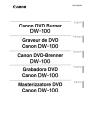 1
1
-
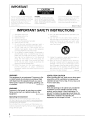 2
2
-
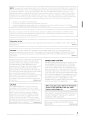 3
3
-
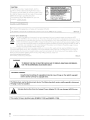 4
4
-
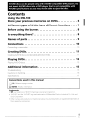 5
5
-
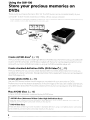 6
6
-
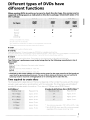 7
7
-
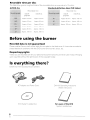 8
8
-
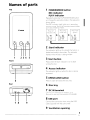 9
9
-
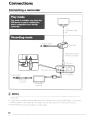 10
10
-
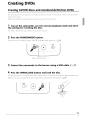 11
11
-
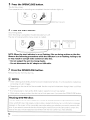 12
12
-
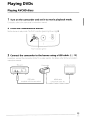 13
13
-
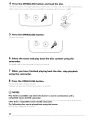 14
14
-
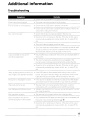 15
15
-
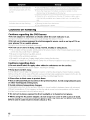 16
16
-
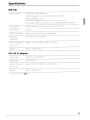 17
17
-
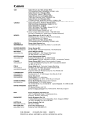 18
18
-
 19
19
-
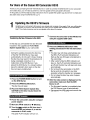 20
20
-
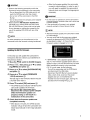 21
21
-
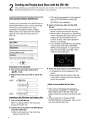 22
22
-
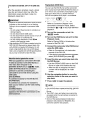 23
23
-
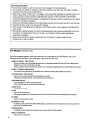 24
24
-
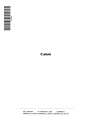 25
25
-
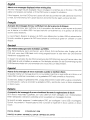 26
26
-
 27
27
-
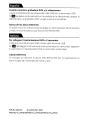 28
28
-
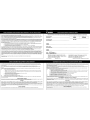 29
29
-
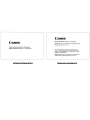 30
30
Canon ACANDW100K1 - DW-100 DVD Burner Manuel utilisateur
- Catégorie
- Lecteurs DVD
- Taper
- Manuel utilisateur
- Ce manuel convient également à
dans d''autres langues
Documents connexes
Autres documents
-
Sony HDR-XR550V Mode d'emploi
-
Sony HDR-CX300 Mode d'emploi
-
Funai CSV205DT Manuel utilisateur
-
Sony HDR-CX210 Mode d'emploi
-
JVC CU-VD10 Le manuel du propriétaire
-
Sony HDR-CX130 Mode d'emploi
-
Sony HDR-PJ10 Mode d'emploi
-
Sony HDR-CX560V Mode d'emploi
-
Sony HDR-PJ710 Mode d'emploi
-
JVC CU-VD10 Manuel utilisateur