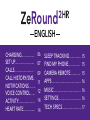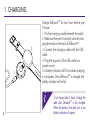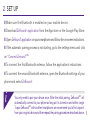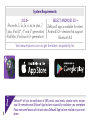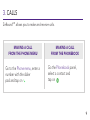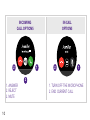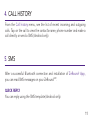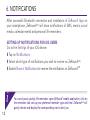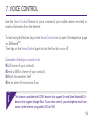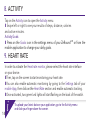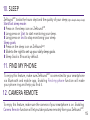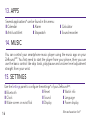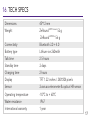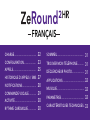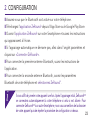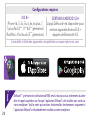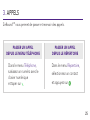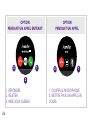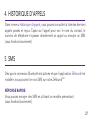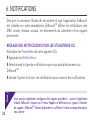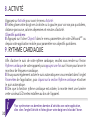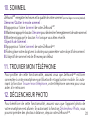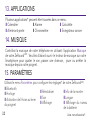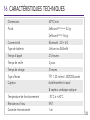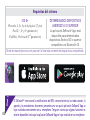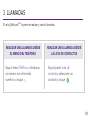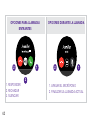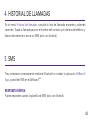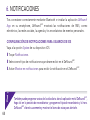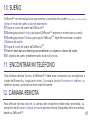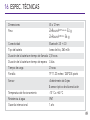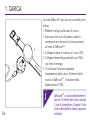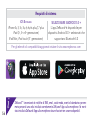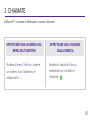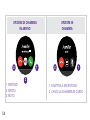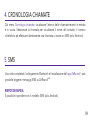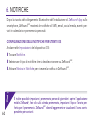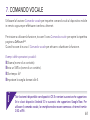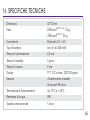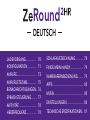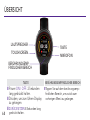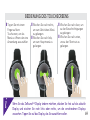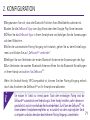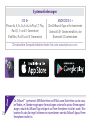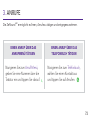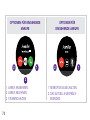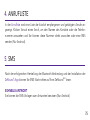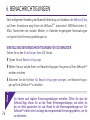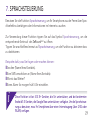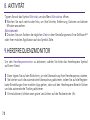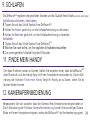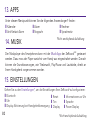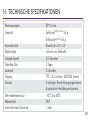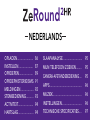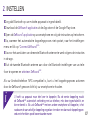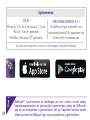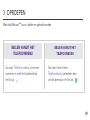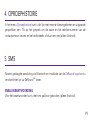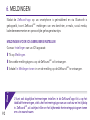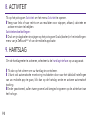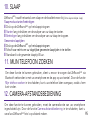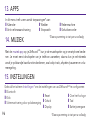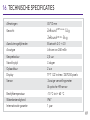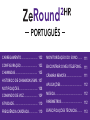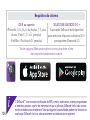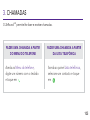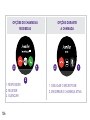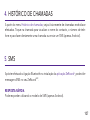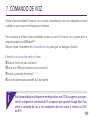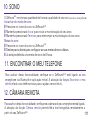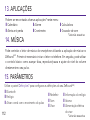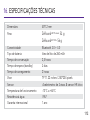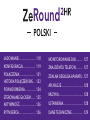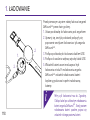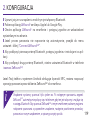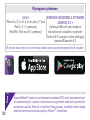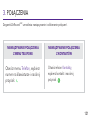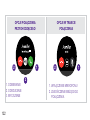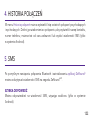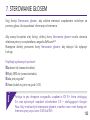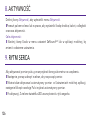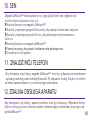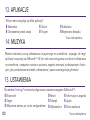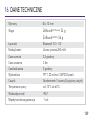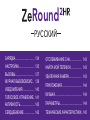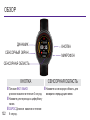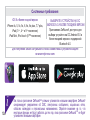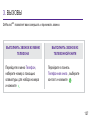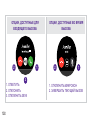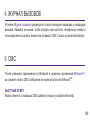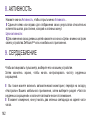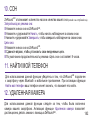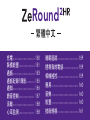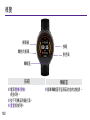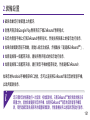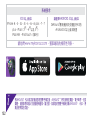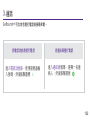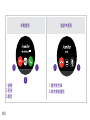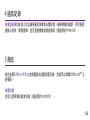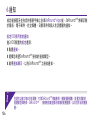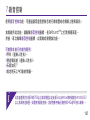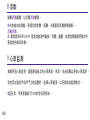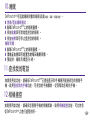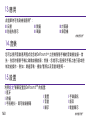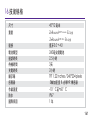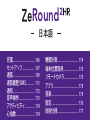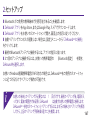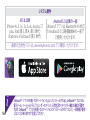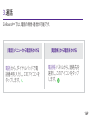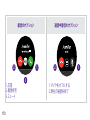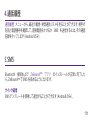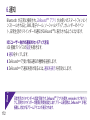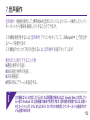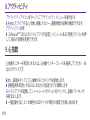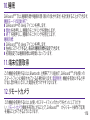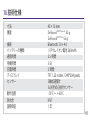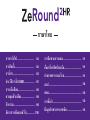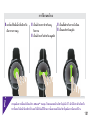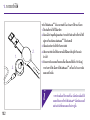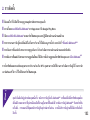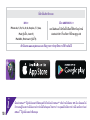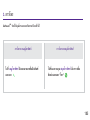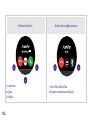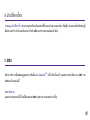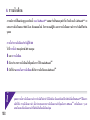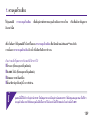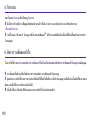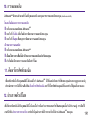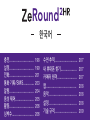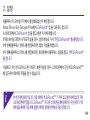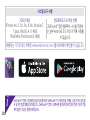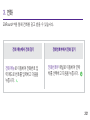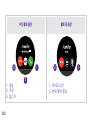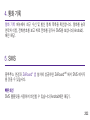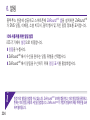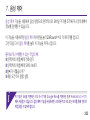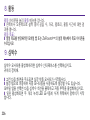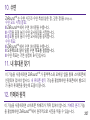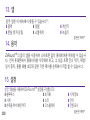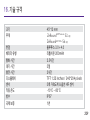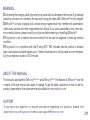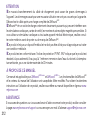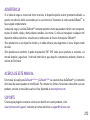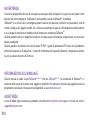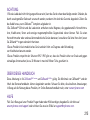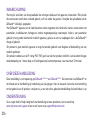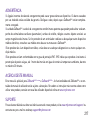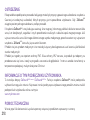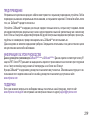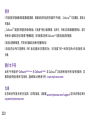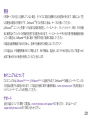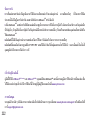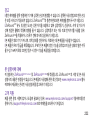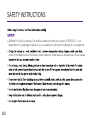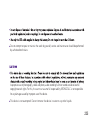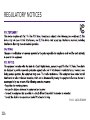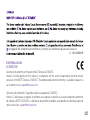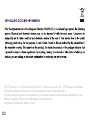MyKronoz ZeRound 2 HR Premium Guide de démarrage rapide
- Taper
- Guide de démarrage rapide



ENGLISH
CHARGING...............
SET UP.......................
CALLS.......................
CALL HISTORY/SMS..
NOTIFICATIONS........
VOICE CONTROL......
ACTIVITY....................
HEART RATE..............
SLEEP TRACKING..............
FIND MY PHONE..............
CAMERA REMOTE............
APPS...................................
MUSIC................................
SETTINGS...........................
TECH SPECS.......................
06
07
09
11
12
14
14
15
15
15
16
16
16
17
Round
2

4
TOUCHSCREEN
SPEAKER
BUTTON
TOUCH-SENSITIVE
AREA
MICROPHONE
OVERVIEW
i
BUTTON
I
Power ON / OFF:
long press for 3 seconds.
I
Press to go to the clock
face.
TOUCH-SENSITIVE AREA
I
Tap on the touch-sensitive area
to go back to previous menu.
I
RESET long
press for 8 seconds.

5
i
If you want to change your ZeRound
2HR
watch face, press firmly on the current watch
face, swipe left or right to go through the different watch faces available and tap on
the one you want to select and use.
NAVIGATE THE TOUCHSCREEN
I
Tap with one finger
to open or select a
menu item.
I
Slide to the right
for activity menu.
I
Slide to the left for
main menu.
I
Slide up for notifications.
I
Slide down for shortcuts.

6
i
2.
3.
1.
1. CHARGING
Charge ZeRound
2HR
for two hours before your
first use.
1. Put the charging cradle beneath the watch.
2. Make sure the pins fit correctly onto the char-
ging terminals on the back of ZeRound
2HR
.
3. Connect the charging cradle with the USB
cable.
4. Plug the big end of the USB cable to a
power source.
5. A battery indicator will fill to indicate charging
is in progress. Once ZeRound
2HR
is charged, the
battery indicator will be full.
i
A full charge takes 2 hours. Unplug the
cable after ZeRound
2HR
is fully charged.
When the battery level gets low, a low
battery indicator will appear.

7
2. SET UP
I
Make sure the Bluetooth is enabled on your mobile device.
I
Download ZeRound
2
application from the App store or the Google Play Store.
I
Open ZeRound
2
application on your smartphone and follow the on-screen instructions.
I
If the automatic pairing process is not starting, go to the settings menu and click
on “Connect Zeround
2HR
”.
I
To connect the first Bluetooth antenna, follow the application’s instructions.
I
To connect the second Bluetooth antenna, open the Bluetooth settings of your
phone and select ZeRound
2
.
i
You only need to pair your device once. After the initial pairing, ZeRound
2HR
will
automatically connect to your phone as long as it is turned on and within range.
To pair ZeRound
2HR
with another smartphone, we recommend you to first unpair it
from your original device and then repeat the pairing procedure described above.

8
ZeRound
2HR
will sync the notifications of SMS, emails, social media, calendar events, and per-
sonal life reminders once ZeRound
2
App has been successfully installed on your smartphone.
Please note some features will not work unless ZeRound
2
App has been installed on your smart-
phone.
Visit www.mykronoz.com to get the latest compatibility list.
System Requirements
iOS 8+
iPhone 4s, 5, 5c, 5s, 6, 6s, 6s plus, 7,
7 plus, iPad (3
rd
, 4
th
and 5
th
generation)
iPad Mini, iPod touch (5
th
generation)
SELECT ANDROID 5.0 +
ZeRound
2
app is available for select
Android 5.0 + devices that support
Bluetooth 4.0
i

9
3. CALLS
ZeRound
2HR
allows you to make and receive calls.
MAKING A CALL
FROM THE PHONE MENU
MAKING A CALL
FROM THE PHONEBOOK
Go to the Phone menu, enter a
number with the dialer
pad and tap on
Go the Phonebook panel,
select a contact and
tap on

10
1. ANSWER
2. REJECT
3. MUTE
1. TURN OFF THE MICROPHONE
2. END CURRENT CALL
INCOMING
CALL OPTIONS
IN-CALL
OPTIONS
12
12
3

11
5. SMS
After a successful Bluetooth connection and installation of ZeRound
2
App,
you can read SMS messages on your ZeRound
2HR
.
QUICK REPLY
You can reply using the SMS template (Android only).
4. CALL HISTORY
From the Call history menu, see the list of recent incoming and outgoing
calls. Tap on the call to view the contact’s name, phone number and make a
call directly or send a SMS (Android only).

12
6. NOTIFICATIONS
After successful Bluetooth connection and installation of ZeRound
2
App on
your smartphone, ZeRound
2HR
will show notifications of SMS, emails, social
media, calendar events and personal life reminders.
SETTING UP NOTIFICATIONS FOR IOS USERS
Go to the Settings of your iOS device:
I
Tap on Notifications.
I
Select which type of notifications you wish to receive on ZeRound
2HR
.
I
Enable Show in Notifications to receive the notification on ZeRound
2HR
.
i
You can also set up daily life reminders: open ZeRound
2
mobile application, click on
the reminders tab, set up your preferred reminder type and time. ZeRound
2HR
will
gently vibrate and display the corresponding icon to alert you.

13
7. VOICE CONTROL
Use the Voice Control feature to voice command your mobile device remotely or
search information from the Internet.
To start using the feature, tap on the Voice Control icon to open the respective page
on ZeRound
2HR
.
Then tap on the Voice Control again to turn the function on or off.
Examples of what you can ask or do:
I
Call (name of your contact).
I
Send a SMS to (name of your contact).
I
What’s the weather like?
I
Set an alarm for tomorrow 5 am.
This feature is available with iOS 8+ devices that support Siri and Select Android 5.0 +
devices that support Google Now. To use voice control, your smartphone must have
access to the Internet using either 3/4G or Wifi.
i

14
8. ACTIVITY
9. HEART RATE
Tap on the Activity icon to open the Activity menu.
I
Swipe left or right to see your results of steps, distance, calories
and active minutes.
Activity Goals:
I
Press on the Goals icon in the settings menu of your ZeRound
2HR
or from the
mobile application to change your daily goals.
In order to activate the Heart rate monitor, please select the heart rate interface
on your device.
I
Then, tap on the screen to start monitoring your heart rate.
I
You can also enable automatic monitoring by going to the Settings tab of your
mobile App, then click on the Heart Rate section and enable automatic tracking.
I
Once activated, two green Led lights will start flashing on the back of the watch.
i
To upload your latest data on your application, go to the Activity menu
and slide your finger down the screen.

15
11. FIND MY PHONE
To enjoy this feature, make sure ZeRound
2HR
is connected to your smartphone
via Bluetooth and mobile app. Enabling Find my phone function will make
your phone ring and help you find it.
10. SLEEP
ZeRound
2HR
tracks the hours slept and the quality of your sleep (light sleep & deep sleep).
Start/Exit sleep mode:
I
Press on the sleep icon on ZeRound
2HR
.
I
Long press on Start to start monitoring your sleep.
I
Long press on End to stop monitoring your sleep.
Sleep goals:
I
Press on the sleep icon on ZeRound
2HR
.
I
Slide to the right to set up your daily sleep goals.
I
Sleep Goal is 8 hours by default.
12. CAMERA REMOTE
To enjoy this feature, make sure the camera of your smartphone is on. Enabling
Camera Remote function will let you take pictures remotely from your ZeRound
2HR
.

16
14. MUSIC
You can control your smartphone music player using the music app on your
ZeRound
2HR
. You first need to start the player from your phone, then you can
use the basic control like skip track, play/pause and volume level adjustment
straight from your wrist.
15. SETTINGS
Use the Settings panel to configure the settings* of your ZeRound
2HR
:
I
Bluetooth
I
Clock
I
Wake screen on wrist flick
I
Reset
I
Sound
I
Display
I
Watch info
I
Language
I
Power display
13. APPS
Several applications* can be found in this menu:
I
Calendar
I
Alarm
I
Calculator
I
Anti-Lost Alert
I
Stopwatch
I
Sound recorder
Non-exhaustive list*

17
16. TECH SPECS
Dimensions 45*12 mm
Weight ZeRound
2HR Premium
53 g
ZeRound
2HR
Elite
56 g
Connectivity Bluetooth 3.0 + 4.0
Battery type Lithium-ion 260mAh
Talk time 2.5 hours
Standby time 3 days
Charging time 2 hours
Display TFT 1.22 inches / 240*204 pixels
Sensor 3-axis accelerometer & optical HR sensor
Operating temperature -10°C to + 60°C
Water resistance IP67
International warranty 1 year


19
FRANÇAIS
CHARGE...................................
CONFIGURATION...................
APPELS....................................
HISTORIQUE D’APPELS / SMS
NOTIFICATIONS......................
COMMANDE VOCALE............
ACTIVITÉ..................................
RYTHME CARDIAQUE.............
SOMMEIL..........................................
TROUVER MON TÉLÉPHONE..........
DÉCLENCHEUR PHOTO...................
APPLICATIONS...................................
MUSIQUE...........................................
PARAMÈTRES....................................
CARACTÉRISTIQUES TECHNIQUES..
22
23
25
27
28
29
30
30
31
31
31
32
32
32
33
Round
2

20
PRÉSENTATION
ÉCRAN TACTILE
HAUT-PARLEUR
BOUTON
ZONE TACTILE
MICROPHONE
BOUTON
I
ALLUMER / ÉTEINDRE
Maintenez appuyé le bouton 3 secondes.
I
Appuyez sur le bouton pour accéder
au cadran de l’heure.
ZONE TACTILE
I
Appuyer sur la zone tactile pour revenir
au
menu précédent.
I
RÉINITIALISER Maintenez appuyé le
bouton pendant 8 secondes pour réinitialiser.
ii
La page est en cours de chargement...
La page est en cours de chargement...
La page est en cours de chargement...
La page est en cours de chargement...
La page est en cours de chargement...
La page est en cours de chargement...
La page est en cours de chargement...
La page est en cours de chargement...
La page est en cours de chargement...
La page est en cours de chargement...
La page est en cours de chargement...
La page est en cours de chargement...
La page est en cours de chargement...
La page est en cours de chargement...
La page est en cours de chargement...
La page est en cours de chargement...
La page est en cours de chargement...
La page est en cours de chargement...
La page est en cours de chargement...
La page est en cours de chargement...
La page est en cours de chargement...
La page est en cours de chargement...
La page est en cours de chargement...
La page est en cours de chargement...
La page est en cours de chargement...
La page est en cours de chargement...
La page est en cours de chargement...
La page est en cours de chargement...
La page est en cours de chargement...
La page est en cours de chargement...
La page est en cours de chargement...
La page est en cours de chargement...
La page est en cours de chargement...
La page est en cours de chargement...
La page est en cours de chargement...
La page est en cours de chargement...
La page est en cours de chargement...
La page est en cours de chargement...
La page est en cours de chargement...
La page est en cours de chargement...
La page est en cours de chargement...
La page est en cours de chargement...
La page est en cours de chargement...
La page est en cours de chargement...
La page est en cours de chargement...
La page est en cours de chargement...
La page est en cours de chargement...
La page est en cours de chargement...
La page est en cours de chargement...
La page est en cours de chargement...
La page est en cours de chargement...
La page est en cours de chargement...
La page est en cours de chargement...
La page est en cours de chargement...
La page est en cours de chargement...
La page est en cours de chargement...
La page est en cours de chargement...
La page est en cours de chargement...
La page est en cours de chargement...
La page est en cours de chargement...
La page est en cours de chargement...
La page est en cours de chargement...
La page est en cours de chargement...
La page est en cours de chargement...
La page est en cours de chargement...
La page est en cours de chargement...
La page est en cours de chargement...
La page est en cours de chargement...
La page est en cours de chargement...
La page est en cours de chargement...
La page est en cours de chargement...
La page est en cours de chargement...
La page est en cours de chargement...
La page est en cours de chargement...
La page est en cours de chargement...
La page est en cours de chargement...
La page est en cours de chargement...
La page est en cours de chargement...
La page est en cours de chargement...
La page est en cours de chargement...
La page est en cours de chargement...
La page est en cours de chargement...
La page est en cours de chargement...
La page est en cours de chargement...
La page est en cours de chargement...
La page est en cours de chargement...
La page est en cours de chargement...
La page est en cours de chargement...
La page est en cours de chargement...
La page est en cours de chargement...
La page est en cours de chargement...
La page est en cours de chargement...
La page est en cours de chargement...
La page est en cours de chargement...
La page est en cours de chargement...
La page est en cours de chargement...
La page est en cours de chargement...
La page est en cours de chargement...
La page est en cours de chargement...
La page est en cours de chargement...
La page est en cours de chargement...
La page est en cours de chargement...
La page est en cours de chargement...
La page est en cours de chargement...
La page est en cours de chargement...
La page est en cours de chargement...
La page est en cours de chargement...
La page est en cours de chargement...
La page est en cours de chargement...
La page est en cours de chargement...
La page est en cours de chargement...
La page est en cours de chargement...
La page est en cours de chargement...
La page est en cours de chargement...
La page est en cours de chargement...
La page est en cours de chargement...
La page est en cours de chargement...
La page est en cours de chargement...
La page est en cours de chargement...
La page est en cours de chargement...
La page est en cours de chargement...
La page est en cours de chargement...
La page est en cours de chargement...
La page est en cours de chargement...
La page est en cours de chargement...
La page est en cours de chargement...
La page est en cours de chargement...
La page est en cours de chargement...
La page est en cours de chargement...
La page est en cours de chargement...
La page est en cours de chargement...
La page est en cours de chargement...
La page est en cours de chargement...
La page est en cours de chargement...
La page est en cours de chargement...
La page est en cours de chargement...
La page est en cours de chargement...
La page est en cours de chargement...
La page est en cours de chargement...
La page est en cours de chargement...
La page est en cours de chargement...
La page est en cours de chargement...
La page est en cours de chargement...
La page est en cours de chargement...
La page est en cours de chargement...
La page est en cours de chargement...
La page est en cours de chargement...
La page est en cours de chargement...
La page est en cours de chargement...
La page est en cours de chargement...
La page est en cours de chargement...
La page est en cours de chargement...
La page est en cours de chargement...
La page est en cours de chargement...
La page est en cours de chargement...
La page est en cours de chargement...
La page est en cours de chargement...
La page est en cours de chargement...
La page est en cours de chargement...
La page est en cours de chargement...
La page est en cours de chargement...
La page est en cours de chargement...
La page est en cours de chargement...
La page est en cours de chargement...
La page est en cours de chargement...
La page est en cours de chargement...
La page est en cours de chargement...
La page est en cours de chargement...
La page est en cours de chargement...
La page est en cours de chargement...
La page est en cours de chargement...
La page est en cours de chargement...
La page est en cours de chargement...
La page est en cours de chargement...
La page est en cours de chargement...
La page est en cours de chargement...
La page est en cours de chargement...
La page est en cours de chargement...
La page est en cours de chargement...
La page est en cours de chargement...
La page est en cours de chargement...
La page est en cours de chargement...
La page est en cours de chargement...
La page est en cours de chargement...
La page est en cours de chargement...
La page est en cours de chargement...
La page est en cours de chargement...
La page est en cours de chargement...
La page est en cours de chargement...
La page est en cours de chargement...
La page est en cours de chargement...
La page est en cours de chargement...
La page est en cours de chargement...
La page est en cours de chargement...
La page est en cours de chargement...
La page est en cours de chargement...
La page est en cours de chargement...
La page est en cours de chargement...
La page est en cours de chargement...
La page est en cours de chargement...
La page est en cours de chargement...
La page est en cours de chargement...
La page est en cours de chargement...
La page est en cours de chargement...
La page est en cours de chargement...
La page est en cours de chargement...
La page est en cours de chargement...
La page est en cours de chargement...
La page est en cours de chargement...
La page est en cours de chargement...
-
 1
1
-
 2
2
-
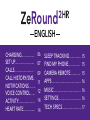 3
3
-
 4
4
-
 5
5
-
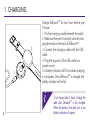 6
6
-
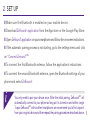 7
7
-
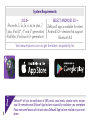 8
8
-
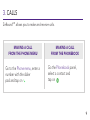 9
9
-
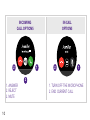 10
10
-
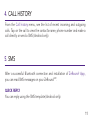 11
11
-
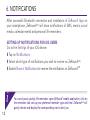 12
12
-
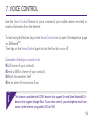 13
13
-
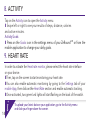 14
14
-
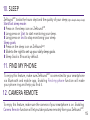 15
15
-
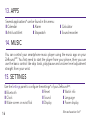 16
16
-
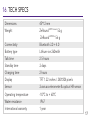 17
17
-
 18
18
-
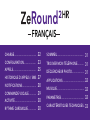 19
19
-
 20
20
-
 21
21
-
 22
22
-
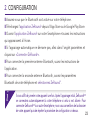 23
23
-
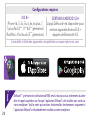 24
24
-
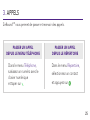 25
25
-
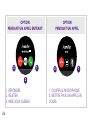 26
26
-
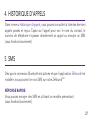 27
27
-
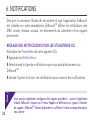 28
28
-
 29
29
-
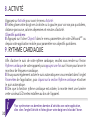 30
30
-
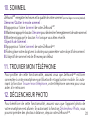 31
31
-
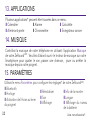 32
32
-
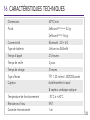 33
33
-
 34
34
-
 35
35
-
 36
36
-
 37
37
-
 38
38
-
 39
39
-
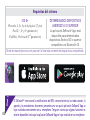 40
40
-
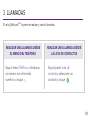 41
41
-
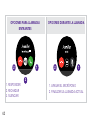 42
42
-
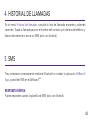 43
43
-
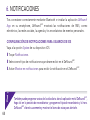 44
44
-
 45
45
-
 46
46
-
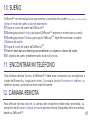 47
47
-
 48
48
-
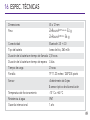 49
49
-
 50
50
-
 51
51
-
 52
52
-
 53
53
-
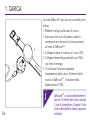 54
54
-
 55
55
-
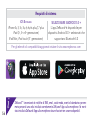 56
56
-
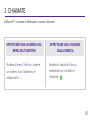 57
57
-
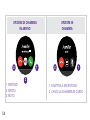 58
58
-
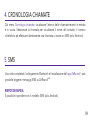 59
59
-
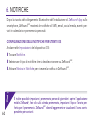 60
60
-
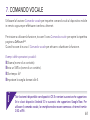 61
61
-
 62
62
-
 63
63
-
 64
64
-
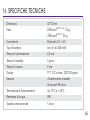 65
65
-
 66
66
-
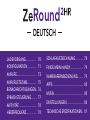 67
67
-
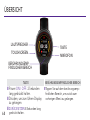 68
68
-
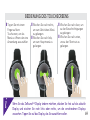 69
69
-
 70
70
-
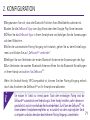 71
71
-
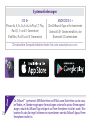 72
72
-
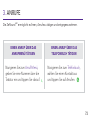 73
73
-
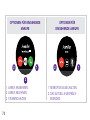 74
74
-
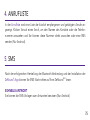 75
75
-
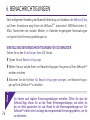 76
76
-
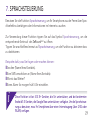 77
77
-
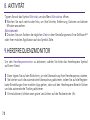 78
78
-
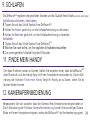 79
79
-
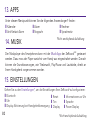 80
80
-
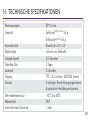 81
81
-
 82
82
-
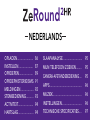 83
83
-
 84
84
-
 85
85
-
 86
86
-
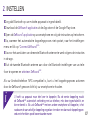 87
87
-
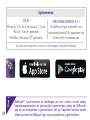 88
88
-
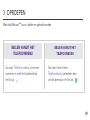 89
89
-
 90
90
-
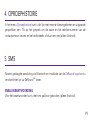 91
91
-
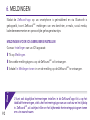 92
92
-
 93
93
-
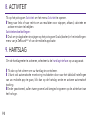 94
94
-
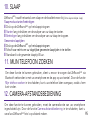 95
95
-
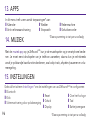 96
96
-
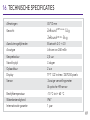 97
97
-
 98
98
-
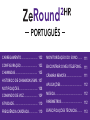 99
99
-
 100
100
-
 101
101
-
 102
102
-
 103
103
-
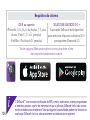 104
104
-
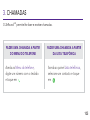 105
105
-
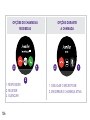 106
106
-
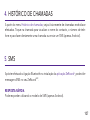 107
107
-
 108
108
-
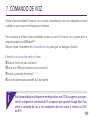 109
109
-
 110
110
-
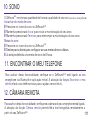 111
111
-
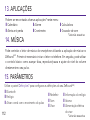 112
112
-
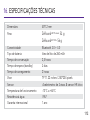 113
113
-
 114
114
-
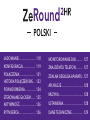 115
115
-
 116
116
-
 117
117
-
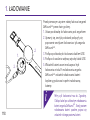 118
118
-
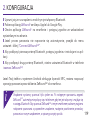 119
119
-
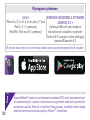 120
120
-
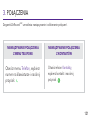 121
121
-
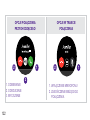 122
122
-
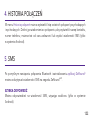 123
123
-
 124
124
-
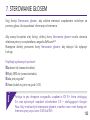 125
125
-
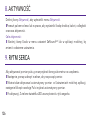 126
126
-
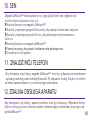 127
127
-
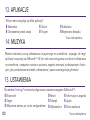 128
128
-
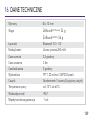 129
129
-
 130
130
-
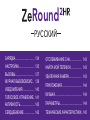 131
131
-
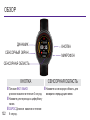 132
132
-
 133
133
-
 134
134
-
 135
135
-
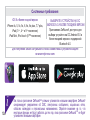 136
136
-
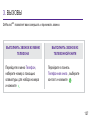 137
137
-
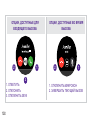 138
138
-
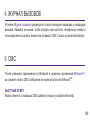 139
139
-
 140
140
-
 141
141
-
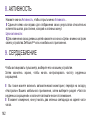 142
142
-
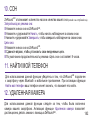 143
143
-
 144
144
-
 145
145
-
 146
146
-
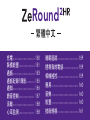 147
147
-
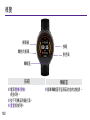 148
148
-
 149
149
-
 150
150
-
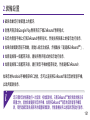 151
151
-
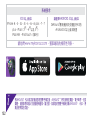 152
152
-
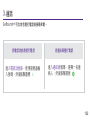 153
153
-
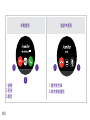 154
154
-
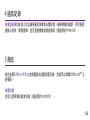 155
155
-
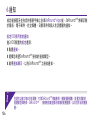 156
156
-
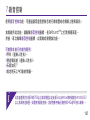 157
157
-
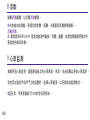 158
158
-
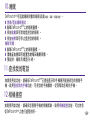 159
159
-
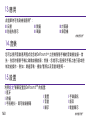 160
160
-
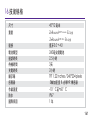 161
161
-
 162
162
-
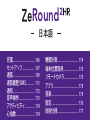 163
163
-
 164
164
-
 165
165
-
 166
166
-
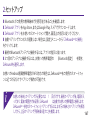 167
167
-
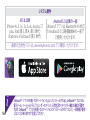 168
168
-
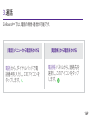 169
169
-
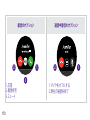 170
170
-
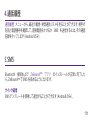 171
171
-
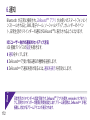 172
172
-
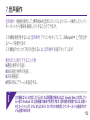 173
173
-
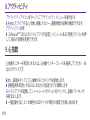 174
174
-
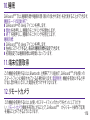 175
175
-
 176
176
-
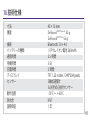 177
177
-
 178
178
-
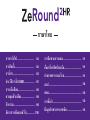 179
179
-
 180
180
-
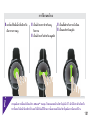 181
181
-
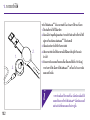 182
182
-
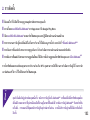 183
183
-
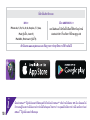 184
184
-
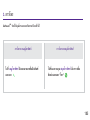 185
185
-
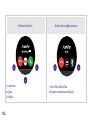 186
186
-
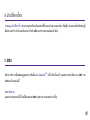 187
187
-
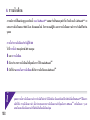 188
188
-
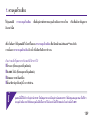 189
189
-
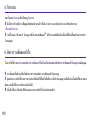 190
190
-
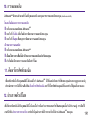 191
191
-
 192
192
-
 193
193
-
 194
194
-
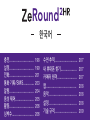 195
195
-
 196
196
-
 197
197
-
 198
198
-
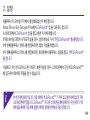 199
199
-
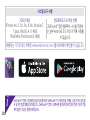 200
200
-
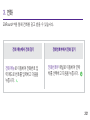 201
201
-
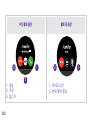 202
202
-
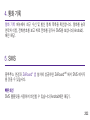 203
203
-
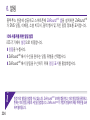 204
204
-
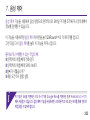 205
205
-
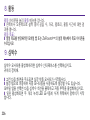 206
206
-
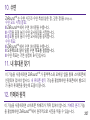 207
207
-
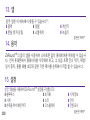 208
208
-
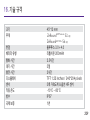 209
209
-
 210
210
-
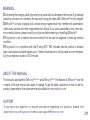 211
211
-
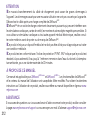 212
212
-
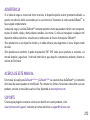 213
213
-
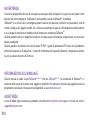 214
214
-
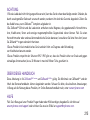 215
215
-
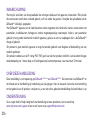 216
216
-
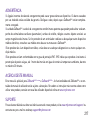 217
217
-
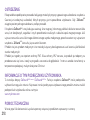 218
218
-
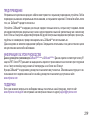 219
219
-
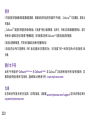 220
220
-
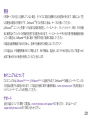 221
221
-
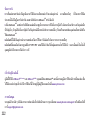 222
222
-
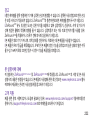 223
223
-
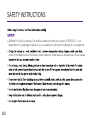 224
224
-
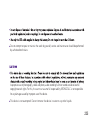 225
225
-
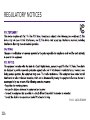 226
226
-
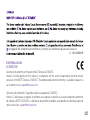 227
227
-
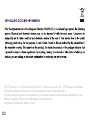 228
228
-
 229
229
-
 230
230