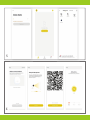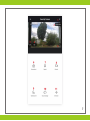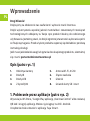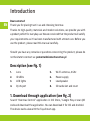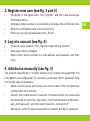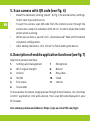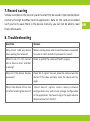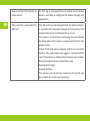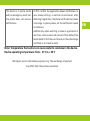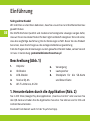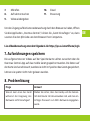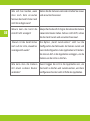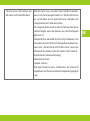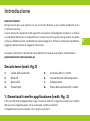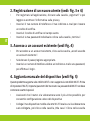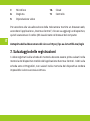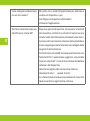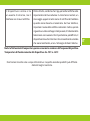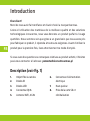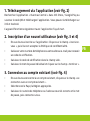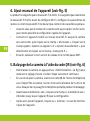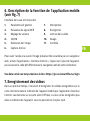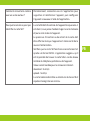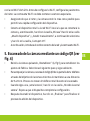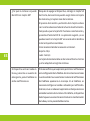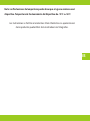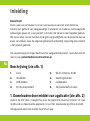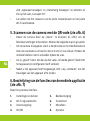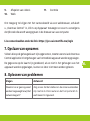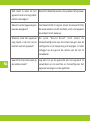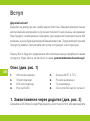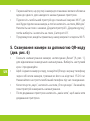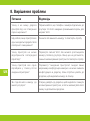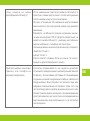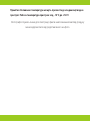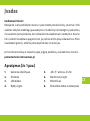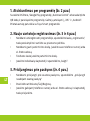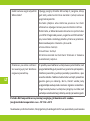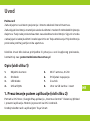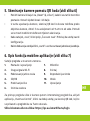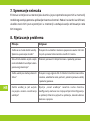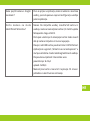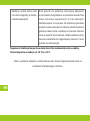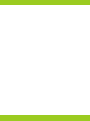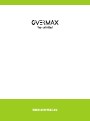Ci-dessous, vous trouverez de brèves informations pour Camspot 4.9. Cette caméra est conçue pour être connectée à un réseau Wi-Fi 2,4 GHz pour une surveillance en direct. Il est possible d'enregistrer des vidéos sur une carte SD, qui doivent ensuite être enregistrées sur l'appareil mobile via l'application Overmax Control. L'appareil peut être contrôlé à l'aide de l'application, qui offre diverses fonctionnalités telles que le réglage du volume et la surveillance de l'image. L'appareil dispose de diodes infrarouges pour la vision nocturne et d'un mode de partage d'écran.
Ci-dessous, vous trouverez de brèves informations pour Camspot 4.9. Cette caméra est conçue pour être connectée à un réseau Wi-Fi 2,4 GHz pour une surveillance en direct. Il est possible d'enregistrer des vidéos sur une carte SD, qui doivent ensuite être enregistrées sur l'appareil mobile via l'application Overmax Control. L'appareil peut être contrôlé à l'aide de l'application, qui offre diverses fonctionnalités telles que le réglage du volume et la surveillance de l'image. L'appareil dispose de diodes infrarouges pour la vision nocturne et d'un mode de partage d'écran.




















-
 1
1
-
 2
2
-
 3
3
-
 4
4
-
 5
5
-
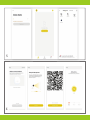 6
6
-
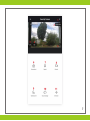 7
7
-
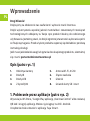 8
8
-
 9
9
-
 10
10
-
 11
11
-
 12
12
-
 13
13
-
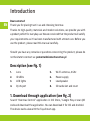 14
14
-
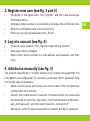 15
15
-
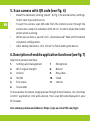 16
16
-
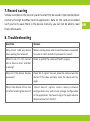 17
17
-
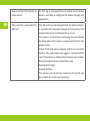 18
18
-
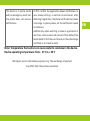 19
19
-
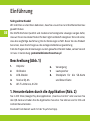 20
20
-
 21
21
-
 22
22
-
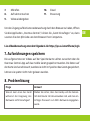 23
23
-
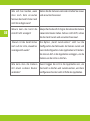 24
24
-
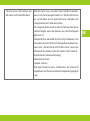 25
25
-
 26
26
-
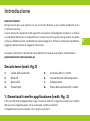 27
27
-
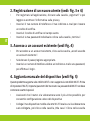 28
28
-
 29
29
-
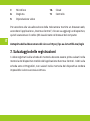 30
30
-
 31
31
-
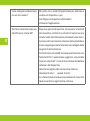 32
32
-
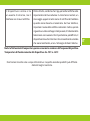 33
33
-
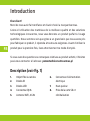 34
34
-
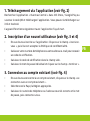 35
35
-
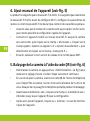 36
36
-
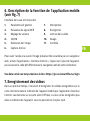 37
37
-
 38
38
-
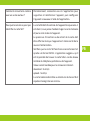 39
39
-
 40
40
-
 41
41
-
 42
42
-
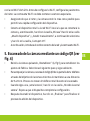 43
43
-
 44
44
-
 45
45
-
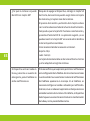 46
46
-
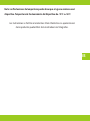 47
47
-
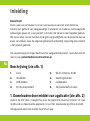 48
48
-
 49
49
-
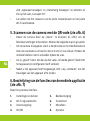 50
50
-
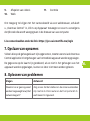 51
51
-
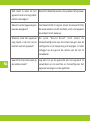 52
52
-
 53
53
-
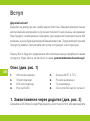 54
54
-
 55
55
-
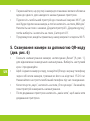 56
56
-
 57
57
-
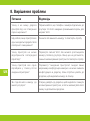 58
58
-
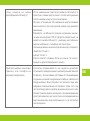 59
59
-
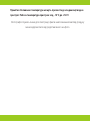 60
60
-
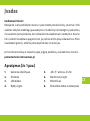 61
61
-
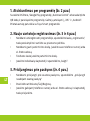 62
62
-
 63
63
-
 64
64
-
 65
65
-
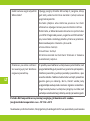 66
66
-
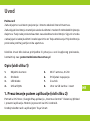 67
67
-
 68
68
-
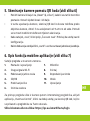 69
69
-
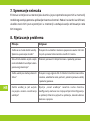 70
70
-
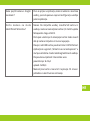 71
71
-
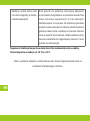 72
72
-
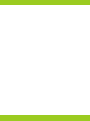 73
73
-
 74
74
-
 75
75
-
 76
76
-
 77
77
-
 78
78
-
 79
79
-
 80
80
-
 81
81
-
 82
82
-
 83
83
-
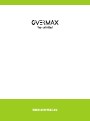 84
84
Ci-dessous, vous trouverez de brèves informations pour Camspot 4.9. Cette caméra est conçue pour être connectée à un réseau Wi-Fi 2,4 GHz pour une surveillance en direct. Il est possible d'enregistrer des vidéos sur une carte SD, qui doivent ensuite être enregistrées sur l'appareil mobile via l'application Overmax Control. L'appareil peut être contrôlé à l'aide de l'application, qui offre diverses fonctionnalités telles que le réglage du volume et la surveillance de l'image. L'appareil dispose de diodes infrarouges pour la vision nocturne et d'un mode de partage d'écran.
dans d''autres langues
- italiano: Overmax Camspot 4.9 Manuale utente
- español: Overmax Camspot 4.9 Manual de usuario
- Deutsch: Overmax Camspot 4.9 Benutzerhandbuch
- polski: Overmax Camspot 4.9 Instrukcja obsługi
Documents connexes
-
Overmax Camspot 4.9 Manuel utilisateur
-
Overmax Camspot 3.6 Manuel utilisateur
-
Overmax 4.9 Camspot IP camera warehouse Manuel utilisateur
-
Overmax OV-CAMSPOT 3.6 Manuel utilisateur
-
Overmax OV-CAMSPOT 4.7 ONE Manuel utilisateur
-
Overmax OV-CAMSPOT 4.9 Manuel utilisateur
-
Overmax Camspot 3.7 Manuel utilisateur
-
Overmax OV-CAMSPOT 4.0 PTZ WHITE Le manuel du propriétaire
-
Overmax OV-FLOW CONTROL Manuel utilisateur
-
Overmax Multipic 2.5 Manuel utilisateur