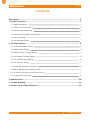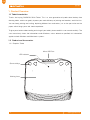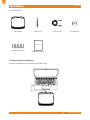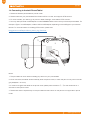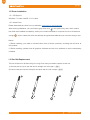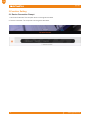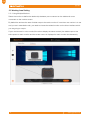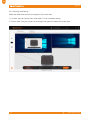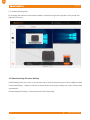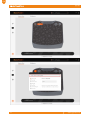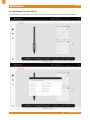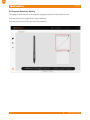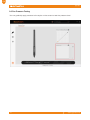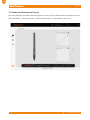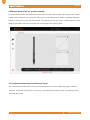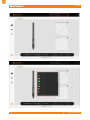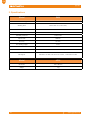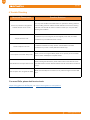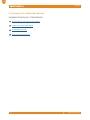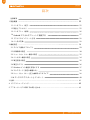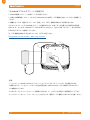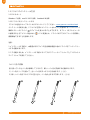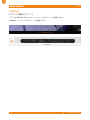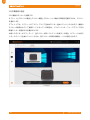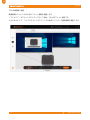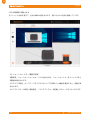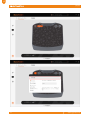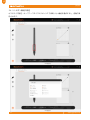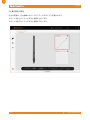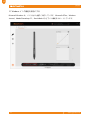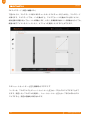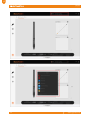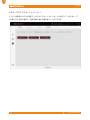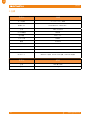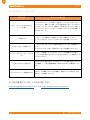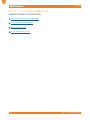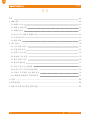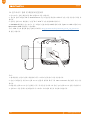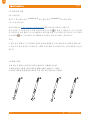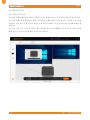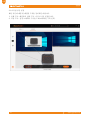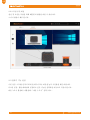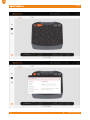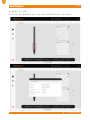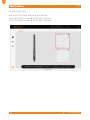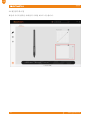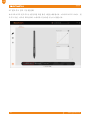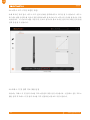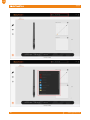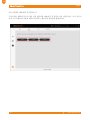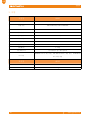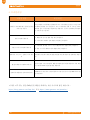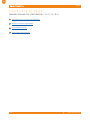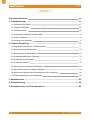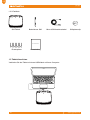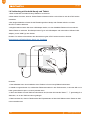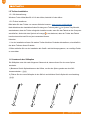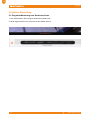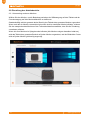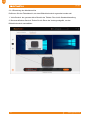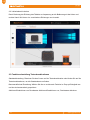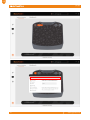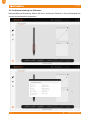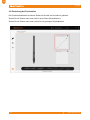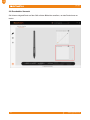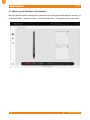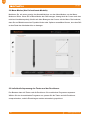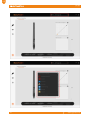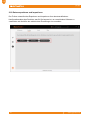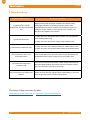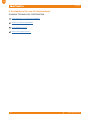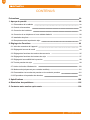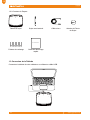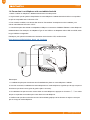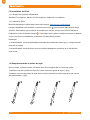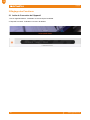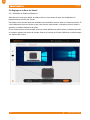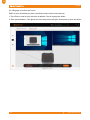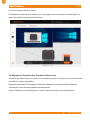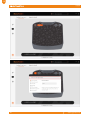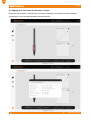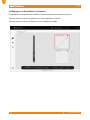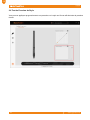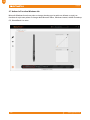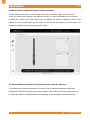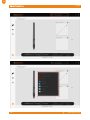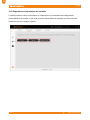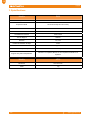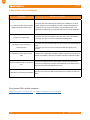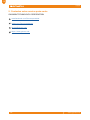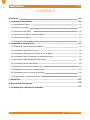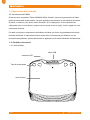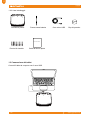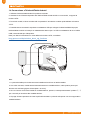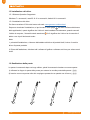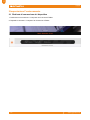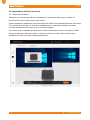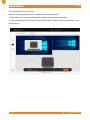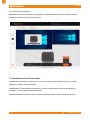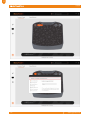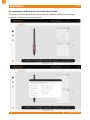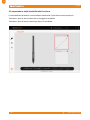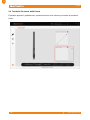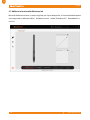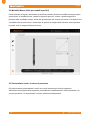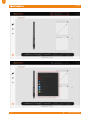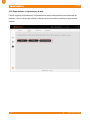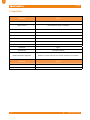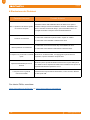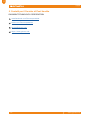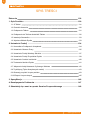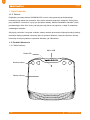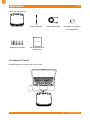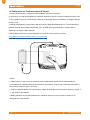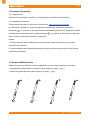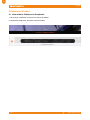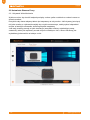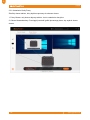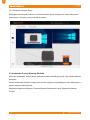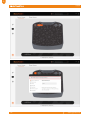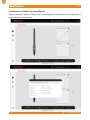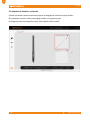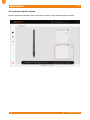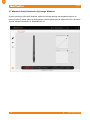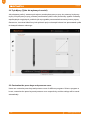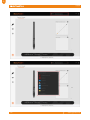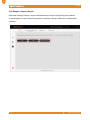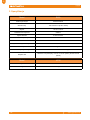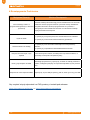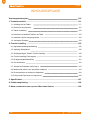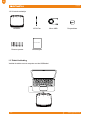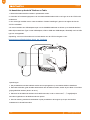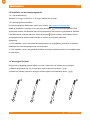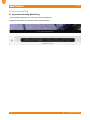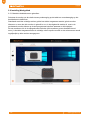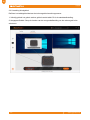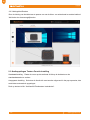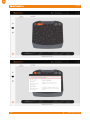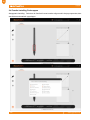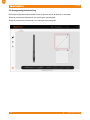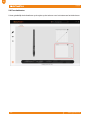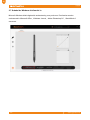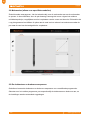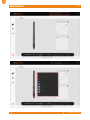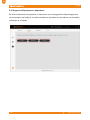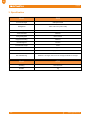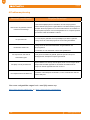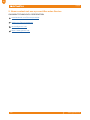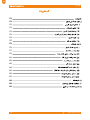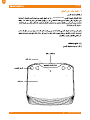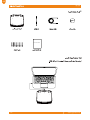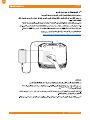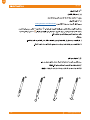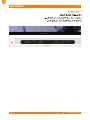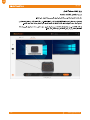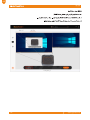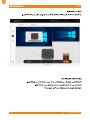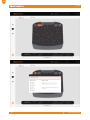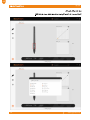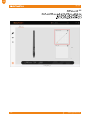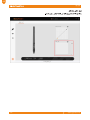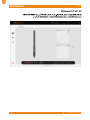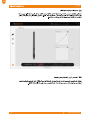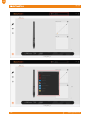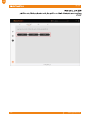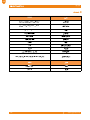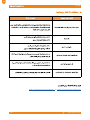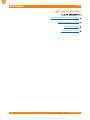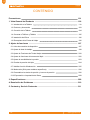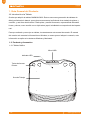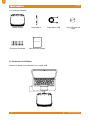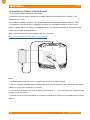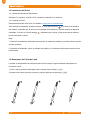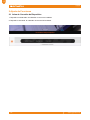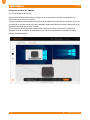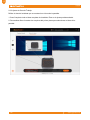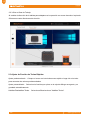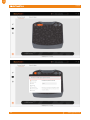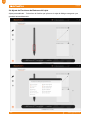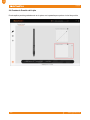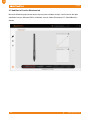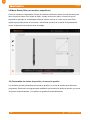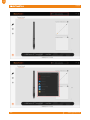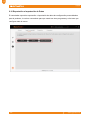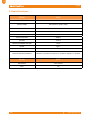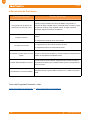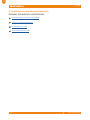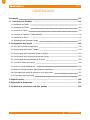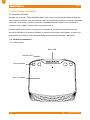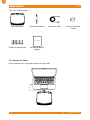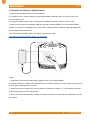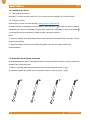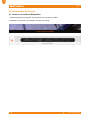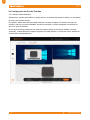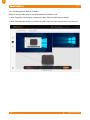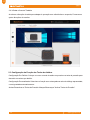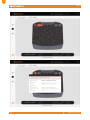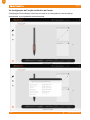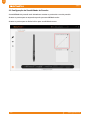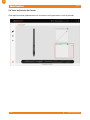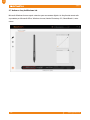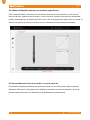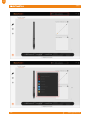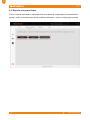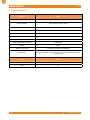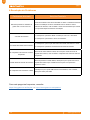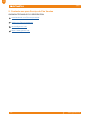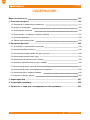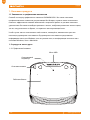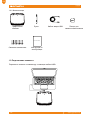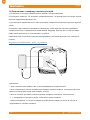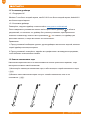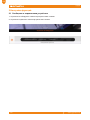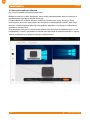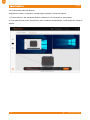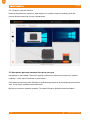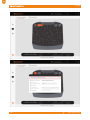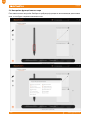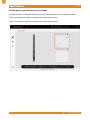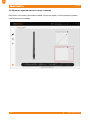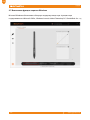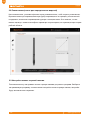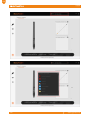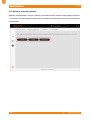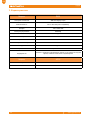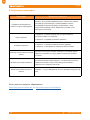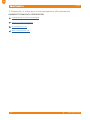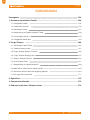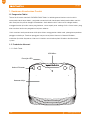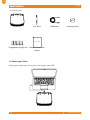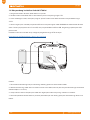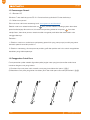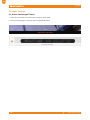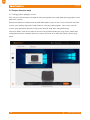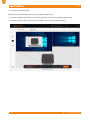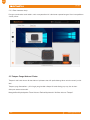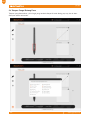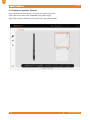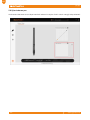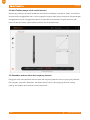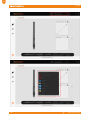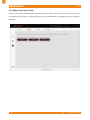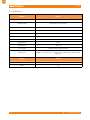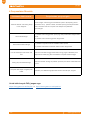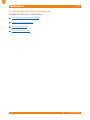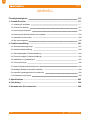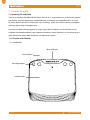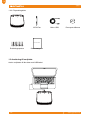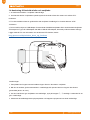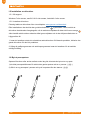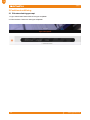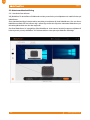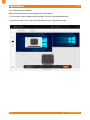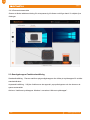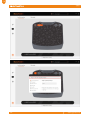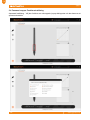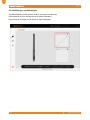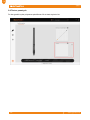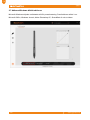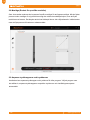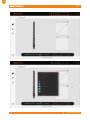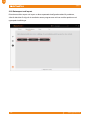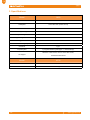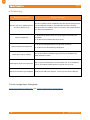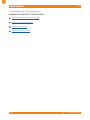User Manual
S630
Windows 7 or later, macOS 10.12 or later

EN
S630
www.gaomon.net
2
Precautions
1. Please read this manual carefully before using, and keep it well for future reference.
2. Before cleaning the tablet please unplug the power cord and wipe with a soft damp cloth, do not
use any kind of detergents.
3. Don’t expose this product to water or other liquids. Take care to never spill liquids onto the tablet
and pen. Exposing this product to water or other liquids may cause product malfunction or electrical
shock.
4. Do not place the tablet on where is unstable or a height for children reaching easily in order to
avoid danger. Prevent children from swallowing the pen nib or side switch. The pen nib, side switch,
or other movable parts may accidentally be pulled out if children are biting on them.
5. Power off your tablet in locations where/when electronic devices is not allowed. Because the
tablet may cause other electronic devices to malfunction in some locations where/when the use of
electronic devices is not allowed, such as within an airplane, be sure to turn off the tablet.
6. Do not disassemble the tablet and pen. Do not disassemble or otherwise modify the tablet or
pen. Such action may cause heat generation, ignition, electronic shock, or other damage, including
human injury. Disassembling the product will void your warranty.
7. While getting the components replaced, you are supposed to guarantee that the repairman
is using the substitute components specified by the manufacturer. Unauthorized component
replacement might cause fire, electric shocks or other dangers.
8. Do not insert foreign material into the USB port or any other opening of this product. If a metal
object or foreign material is inserted into a port or other opening of this product it may cause the
product to malfunction or burn out, or cause electronic shock.

EN
S630
www.gaomon.net
3
Contents
Precautions 2
1. Product Overview .......................................................................................................... 4
1.1 Tablet Introduction 4
1.2 Product and Accessories 4
1.3 Connnecting to Computer 5
1.4 Connecting to Android Phone/Tablet 6
1.5 Driver Installation 7
1.6 Pen Nib Replacement 7
2. Function Setting ............................................................................................................ 8
2.1 Device Connection Prompt 8
2.2 Working Area Setting 9
2.3 Shortcuts Keys Function Setting 11
2.4 Pen Buttons Function Setting 13
2.5 Pressure Sensitivity Setting 14
2.6 Pen Pressure Testing 15
2.7 Enable the Windows Ink Feature 16
2.8 Mouse Mode(Only for specific models) 17
2.9 Customize Press Keys and Pressure Curve 17
2.10 Data Export and Import 19
3. Specifications ...............................................................................................................20
4. Trouble Shooting ..........................................................................................................21
5. Contact Us for After-sell Service ..................................................................................22

EN
S630
www.gaomon.net
4
1.1 Tablet Introduction
Thanks for buying GAOMON S630 Tablet. This is a new generation of professional battery-free
drawing tablet, which can greatly improve your work efficiency of painting and creation, and full of fun.
You can freely painting and writing, depicting different lines and colors, just as the pen writes on the
paper, which brings you a real shock experience.
To give you a better understanding and using of your tablet, please read this user manual carefully. The
user manual only shows the information under Windows, unless otherwise specified, this information
applies to both Windows and Macintosh systems.
1.2 Product and Accessories
1.2.1 Graphics Tablet
Micro USB Port
LED Indicator
Shortcut Keys
Working Area
1. Product Overview

EN
S630
www.gaomon.net
5
1.2.2 Packing List
Connect the tablet to your computer with USB cable.
1.3 Connnecting to Computer
Pen Tablet
Replacement Nibs Quick Start Guide
AP32 Pen Micro USB Pen Nib Clip
Quick Start Guide

EN
S630
www.gaomon.net
6
1.4 Connecting to Android Phone/Tablet
1. Please use Android phone/tablet in portrait mode.
2. Please make sure your phone/tablet OS is Android OS 6.0 or later, and supports OTG function.
3. For some models, you need to go to phone or tablet "Settings", then enable "OTG" function.
4. You may need purchase a USB adapter to make GAOMON tablet connect with your Android phone/tablet. For
example a Type-C to USB adapter, or Micro USB to USB adapter, depending on the USB type of your devices.
Notice: For more information on enabling OTG function, please visit:
blog.gaomon.net/faq/solutions_about_otg_functions.
Notes:
1. The pen tablet can work without installing any driver into your phone/tablet.
2. Once connected, the tablet will automatically enter the phone mode, in which the pen can only work in the left
gray area(80.8 x 45.4mm).
3. If it fails to recognize the tablet as the phone mode, please press the button ①,③at the same time for 3
seconds to enter phone mode.
4. Please note that the express keys on the pen tablet and the buttons on the pen are not supported in phone
mode.
①
③

EN
S630
www.gaomon.net
7
1.6 Pen Nib Replacement
The nib will be worn off after using for a long time, then you need to replace a new nib.
1) Use the pen nib clip to pull the old nib straight out of the pen. ( ①② )
2) Insert a new pen nib into the stylus and push the nib until it stops. ( ③④)
1.5 Driver Installation
1.5.1 OS Support
Windows 7 or later,macOS 10.12 or later
1.5.2 Install Driver
Please download the driver from our website: www.gaomon.net/download
After finishing installation, you can find the grey driver icon in the system tray area, which means
the driver was installed successfully; when you connect the tablet to computer, the icon will become
orange , which means the driver has already recognized the tablet and you can start using it now.
Notice,
1. Before installing, you need to uninstall other driver of similar products, including the old driver of
this product.
2. Before installing, please close all graphics software and anti-virus software to avoid unnecessary
mistakes.

EN
S630
www.gaomon.net
8
2.Function Setting
2.1 Device Connection Prompt
1. No Device Detected: The computer does not recognize the tablet.
2. Device connected: The computer has recognized the tablet.

EN
S630
www.gaomon.net
9
2.2 Working Area Setting
2.2.1 Using Multiple Monitors
Select the monitor to define the relationship between pen movement on the tablet and cursor
movement on the monitor screen.
By default the entire active area of tablet maps to the entire monitor. If more than one monitor is in use
and you are in extended mode, you need to choose the related monitor on the driver interface which
you are going to map to.
If your monitors are in mirror mode (All monitors display the same content), the tablet maps to the
entire space on each monitor and the screen cursor is displayed on each monitor simultaneously.

EN
S630
www.gaomon.net
10
2.2.2 Working Area Setting
Define the tablet area that will be mapped to the screen area.
1. Full Area: the entire active area of the tablet. This is the default setting.
2. Custom Area: Drag the corners of the foreground graphic to select the screen area.

EN
S630
www.gaomon.net
11
2.2.3 Rotate Working Area
By changing the direction of the tablet to adapt to the left and right hand operation. We provide four
directions of choice.
2.3 Shortcuts Keys Function Setting
Default Setting,Place the cursor on the shortcut key or click the shortcut keys to find the default values.
Customized Setting:Select the function to be achieved on the pop-up dialog box, and it will be saved
automatically.
Enable/Disable Press Keys: Check/Uncheck"Enable Press Keys".

EN
S630
www.gaomon.net
12

EN
S630
www.gaomon.net
13
Click the button to customize its function. Enter a name and select the function to be achieved.
2.4 Pen Buttons Function Setting

EN
S630
www.gaomon.net
14
The pressure sensitivity will be changed by dragging the points of the pressure curve.
Drag the points to the upper left for higher sensitivity.
Drag the points to the lower right for lower sensitivity.
2.5 Pressure Sensitivity Setting

EN
S630
www.gaomon.net
15
You can gradually apply pressure to the stylus on the screen to test the pressure level.
2.6 Pen Pressure Testing

EN
S630
www.gaomon.net
16
Microsoft Windows provides extensive support for pen input. Pen features are supported in such as
Microsoft Office、Windows Journal、Adobe Photoshop CC、SketchBook 6 and so on.
2.7 Enable the Windows Ink Feature

EN
S630
www.gaomon.net
17
As shown below, check the checkbox in front of the mouse mode to open the mouse mode. Under
mouse mode, when you move the pen, the cursor moves following the relative coordinate principle,
similar to moving the cursor with the mouse. This means you can click icons or select options at the
edge of the screen without moving the pen to the edge of the working area.
2.8 Mouse Mode (Only for specic models)
You can customize the function of press keys and pressure curve for different program. Select a
program, customize the function of press keys, and adjust the pressure curve, the settings will be
automatically saved.
2.9 Customize Press Keys and Pressure Curve

EN
S630
www.gaomon.net
18

EN
S630
www.gaomon.net
19
The driver supports exporting and importing your custom configuration data of the product, which is
convenient for you to use different software and avoid the trouble of repeated settings.
2.10 Data Export and Import

EN
S630
www.gaomon.net
20
3. Specifications
Model S630
Touch Technology Battery-free EMR
Working Area 129.2x 80.8 mm,(5.08*3.18in),
Dimension 190.8 ×177×6mm
Touch Resolution 5080LPI
Sensitivity Pressure 8192 Levels
Report Rate 266PPS
Accuracy ±0.3mm
Pen Sensing Height 10mm
Interface Micro USB
Press Key 4 Customized Press Keys
OS Support Windows 7 or later, mac OS 10.12 or later, Android 6.0 or later
Model AP32
Dimension 160 x Φ12mm
Weight 12g
La page est en cours de chargement...
La page est en cours de chargement...
La page est en cours de chargement...
La page est en cours de chargement...
La page est en cours de chargement...
La page est en cours de chargement...
La page est en cours de chargement...
La page est en cours de chargement...
La page est en cours de chargement...
La page est en cours de chargement...
La page est en cours de chargement...
La page est en cours de chargement...
La page est en cours de chargement...
La page est en cours de chargement...
La page est en cours de chargement...
La page est en cours de chargement...
La page est en cours de chargement...
La page est en cours de chargement...
La page est en cours de chargement...
La page est en cours de chargement...
La page est en cours de chargement...
La page est en cours de chargement...
La page est en cours de chargement...
La page est en cours de chargement...
La page est en cours de chargement...
La page est en cours de chargement...
La page est en cours de chargement...
La page est en cours de chargement...
La page est en cours de chargement...
La page est en cours de chargement...
La page est en cours de chargement...
La page est en cours de chargement...
La page est en cours de chargement...
La page est en cours de chargement...
La page est en cours de chargement...
La page est en cours de chargement...
La page est en cours de chargement...
La page est en cours de chargement...
La page est en cours de chargement...
La page est en cours de chargement...
La page est en cours de chargement...
La page est en cours de chargement...
La page est en cours de chargement...
La page est en cours de chargement...
La page est en cours de chargement...
La page est en cours de chargement...
La page est en cours de chargement...
La page est en cours de chargement...
La page est en cours de chargement...
La page est en cours de chargement...
La page est en cours de chargement...
La page est en cours de chargement...
La page est en cours de chargement...
La page est en cours de chargement...
La page est en cours de chargement...
La page est en cours de chargement...
La page est en cours de chargement...
La page est en cours de chargement...
La page est en cours de chargement...
La page est en cours de chargement...
La page est en cours de chargement...
La page est en cours de chargement...
La page est en cours de chargement...
La page est en cours de chargement...
La page est en cours de chargement...
La page est en cours de chargement...
La page est en cours de chargement...
La page est en cours de chargement...
La page est en cours de chargement...
La page est en cours de chargement...
La page est en cours de chargement...
La page est en cours de chargement...
La page est en cours de chargement...
La page est en cours de chargement...
La page est en cours de chargement...
La page est en cours de chargement...
La page est en cours de chargement...
La page est en cours de chargement...
La page est en cours de chargement...
La page est en cours de chargement...
La page est en cours de chargement...
La page est en cours de chargement...
La page est en cours de chargement...
La page est en cours de chargement...
La page est en cours de chargement...
La page est en cours de chargement...
La page est en cours de chargement...
La page est en cours de chargement...
La page est en cours de chargement...
La page est en cours de chargement...
La page est en cours de chargement...
La page est en cours de chargement...
La page est en cours de chargement...
La page est en cours de chargement...
La page est en cours de chargement...
La page est en cours de chargement...
La page est en cours de chargement...
La page est en cours de chargement...
La page est en cours de chargement...
La page est en cours de chargement...
La page est en cours de chargement...
La page est en cours de chargement...
La page est en cours de chargement...
La page est en cours de chargement...
La page est en cours de chargement...
La page est en cours de chargement...
La page est en cours de chargement...
La page est en cours de chargement...
La page est en cours de chargement...
La page est en cours de chargement...
La page est en cours de chargement...
La page est en cours de chargement...
La page est en cours de chargement...
La page est en cours de chargement...
La page est en cours de chargement...
La page est en cours de chargement...
La page est en cours de chargement...
La page est en cours de chargement...
La page est en cours de chargement...
La page est en cours de chargement...
La page est en cours de chargement...
La page est en cours de chargement...
La page est en cours de chargement...
La page est en cours de chargement...
La page est en cours de chargement...
La page est en cours de chargement...
La page est en cours de chargement...
La page est en cours de chargement...
La page est en cours de chargement...
La page est en cours de chargement...
La page est en cours de chargement...
La page est en cours de chargement...
La page est en cours de chargement...
La page est en cours de chargement...
La page est en cours de chargement...
La page est en cours de chargement...
La page est en cours de chargement...
La page est en cours de chargement...
La page est en cours de chargement...
La page est en cours de chargement...
La page est en cours de chargement...
La page est en cours de chargement...
La page est en cours de chargement...
La page est en cours de chargement...
La page est en cours de chargement...
La page est en cours de chargement...
La page est en cours de chargement...
La page est en cours de chargement...
La page est en cours de chargement...
La page est en cours de chargement...
La page est en cours de chargement...
La page est en cours de chargement...
La page est en cours de chargement...
La page est en cours de chargement...
La page est en cours de chargement...
La page est en cours de chargement...
La page est en cours de chargement...
La page est en cours de chargement...
La page est en cours de chargement...
La page est en cours de chargement...
La page est en cours de chargement...
La page est en cours de chargement...
La page est en cours de chargement...
La page est en cours de chargement...
La page est en cours de chargement...
La page est en cours de chargement...
La page est en cours de chargement...
La page est en cours de chargement...
La page est en cours de chargement...
La page est en cours de chargement...
La page est en cours de chargement...
La page est en cours de chargement...
La page est en cours de chargement...
La page est en cours de chargement...
La page est en cours de chargement...
La page est en cours de chargement...
La page est en cours de chargement...
La page est en cours de chargement...
La page est en cours de chargement...
La page est en cours de chargement...
La page est en cours de chargement...
La page est en cours de chargement...
La page est en cours de chargement...
La page est en cours de chargement...
La page est en cours de chargement...
La page est en cours de chargement...
La page est en cours de chargement...
La page est en cours de chargement...
La page est en cours de chargement...
La page est en cours de chargement...
La page est en cours de chargement...
La page est en cours de chargement...
La page est en cours de chargement...
La page est en cours de chargement...
La page est en cours de chargement...
La page est en cours de chargement...
La page est en cours de chargement...
La page est en cours de chargement...
La page est en cours de chargement...
La page est en cours de chargement...
La page est en cours de chargement...
La page est en cours de chargement...
La page est en cours de chargement...
La page est en cours de chargement...
La page est en cours de chargement...
La page est en cours de chargement...
La page est en cours de chargement...
La page est en cours de chargement...
La page est en cours de chargement...
La page est en cours de chargement...
La page est en cours de chargement...
La page est en cours de chargement...
La page est en cours de chargement...
La page est en cours de chargement...
La page est en cours de chargement...
La page est en cours de chargement...
La page est en cours de chargement...
La page est en cours de chargement...
La page est en cours de chargement...
La page est en cours de chargement...
La page est en cours de chargement...
La page est en cours de chargement...
La page est en cours de chargement...
La page est en cours de chargement...
La page est en cours de chargement...
La page est en cours de chargement...
La page est en cours de chargement...
La page est en cours de chargement...
La page est en cours de chargement...
La page est en cours de chargement...
La page est en cours de chargement...
La page est en cours de chargement...
La page est en cours de chargement...
La page est en cours de chargement...
La page est en cours de chargement...
La page est en cours de chargement...
La page est en cours de chargement...
La page est en cours de chargement...
La page est en cours de chargement...
La page est en cours de chargement...
La page est en cours de chargement...
La page est en cours de chargement...
La page est en cours de chargement...
La page est en cours de chargement...
La page est en cours de chargement...
La page est en cours de chargement...
La page est en cours de chargement...
La page est en cours de chargement...
La page est en cours de chargement...
La page est en cours de chargement...
La page est en cours de chargement...
La page est en cours de chargement...
La page est en cours de chargement...
La page est en cours de chargement...
La page est en cours de chargement...
La page est en cours de chargement...
La page est en cours de chargement...
La page est en cours de chargement...
La page est en cours de chargement...
La page est en cours de chargement...
La page est en cours de chargement...
La page est en cours de chargement...
La page est en cours de chargement...
La page est en cours de chargement...
La page est en cours de chargement...
La page est en cours de chargement...
La page est en cours de chargement...
La page est en cours de chargement...
La page est en cours de chargement...
La page est en cours de chargement...
La page est en cours de chargement...
La page est en cours de chargement...
La page est en cours de chargement...
La page est en cours de chargement...
La page est en cours de chargement...
-
 1
1
-
 2
2
-
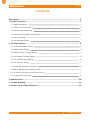 3
3
-
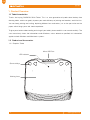 4
4
-
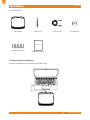 5
5
-
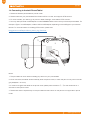 6
6
-
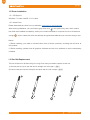 7
7
-
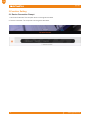 8
8
-
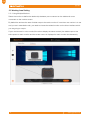 9
9
-
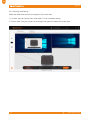 10
10
-
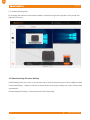 11
11
-
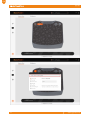 12
12
-
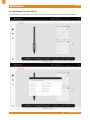 13
13
-
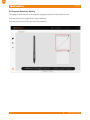 14
14
-
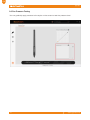 15
15
-
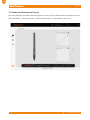 16
16
-
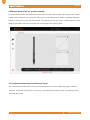 17
17
-
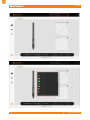 18
18
-
 19
19
-
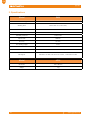 20
20
-
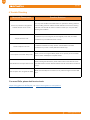 21
21
-
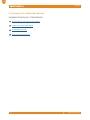 22
22
-
 23
23
-
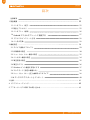 24
24
-
 25
25
-
 26
26
-
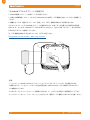 27
27
-
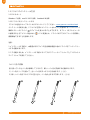 28
28
-
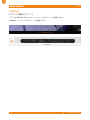 29
29
-
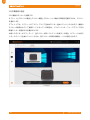 30
30
-
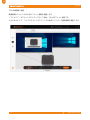 31
31
-
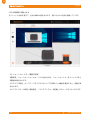 32
32
-
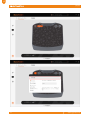 33
33
-
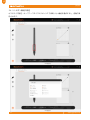 34
34
-
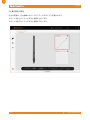 35
35
-
 36
36
-
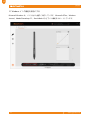 37
37
-
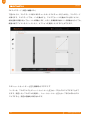 38
38
-
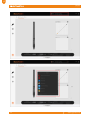 39
39
-
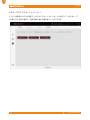 40
40
-
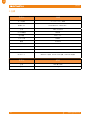 41
41
-
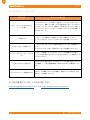 42
42
-
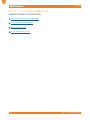 43
43
-
 44
44
-
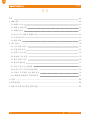 45
45
-
 46
46
-
 47
47
-
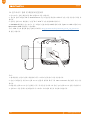 48
48
-
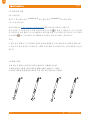 49
49
-
 50
50
-
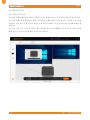 51
51
-
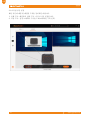 52
52
-
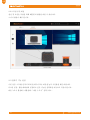 53
53
-
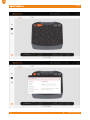 54
54
-
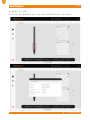 55
55
-
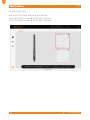 56
56
-
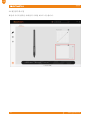 57
57
-
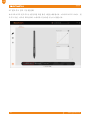 58
58
-
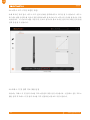 59
59
-
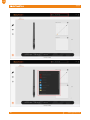 60
60
-
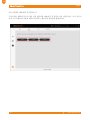 61
61
-
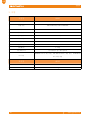 62
62
-
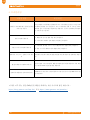 63
63
-
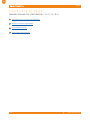 64
64
-
 65
65
-
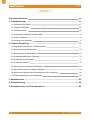 66
66
-
 67
67
-
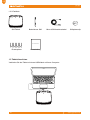 68
68
-
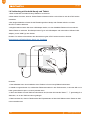 69
69
-
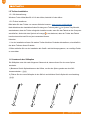 70
70
-
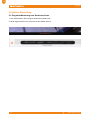 71
71
-
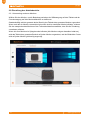 72
72
-
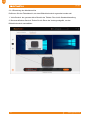 73
73
-
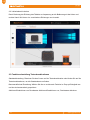 74
74
-
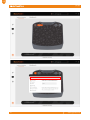 75
75
-
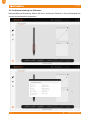 76
76
-
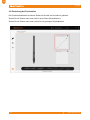 77
77
-
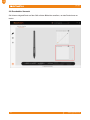 78
78
-
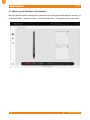 79
79
-
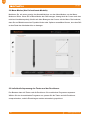 80
80
-
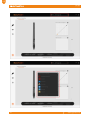 81
81
-
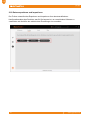 82
82
-
 83
83
-
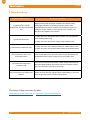 84
84
-
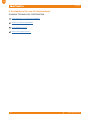 85
85
-
 86
86
-
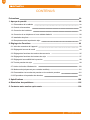 87
87
-
 88
88
-
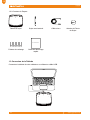 89
89
-
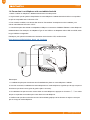 90
90
-
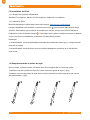 91
91
-
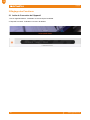 92
92
-
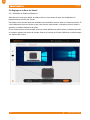 93
93
-
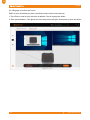 94
94
-
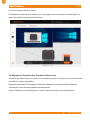 95
95
-
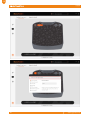 96
96
-
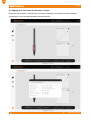 97
97
-
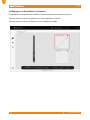 98
98
-
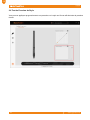 99
99
-
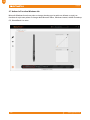 100
100
-
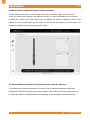 101
101
-
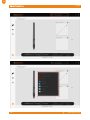 102
102
-
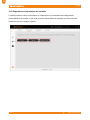 103
103
-
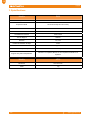 104
104
-
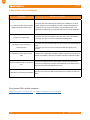 105
105
-
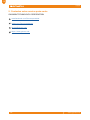 106
106
-
 107
107
-
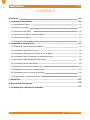 108
108
-
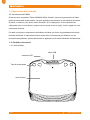 109
109
-
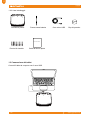 110
110
-
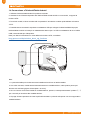 111
111
-
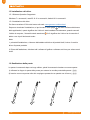 112
112
-
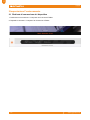 113
113
-
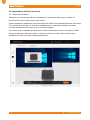 114
114
-
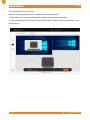 115
115
-
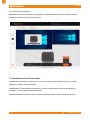 116
116
-
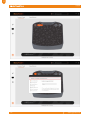 117
117
-
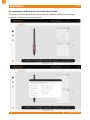 118
118
-
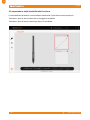 119
119
-
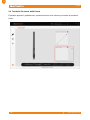 120
120
-
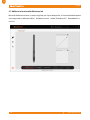 121
121
-
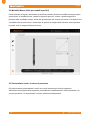 122
122
-
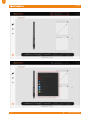 123
123
-
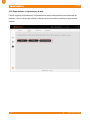 124
124
-
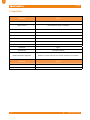 125
125
-
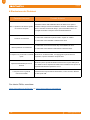 126
126
-
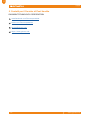 127
127
-
 128
128
-
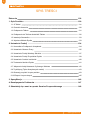 129
129
-
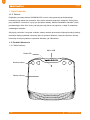 130
130
-
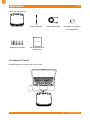 131
131
-
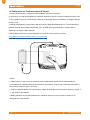 132
132
-
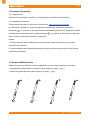 133
133
-
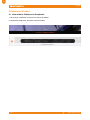 134
134
-
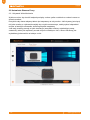 135
135
-
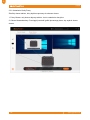 136
136
-
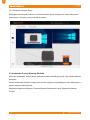 137
137
-
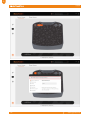 138
138
-
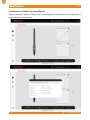 139
139
-
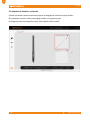 140
140
-
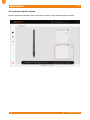 141
141
-
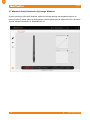 142
142
-
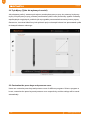 143
143
-
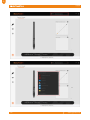 144
144
-
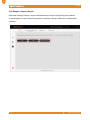 145
145
-
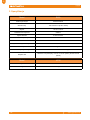 146
146
-
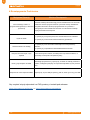 147
147
-
 148
148
-
 149
149
-
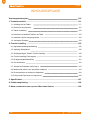 150
150
-
 151
151
-
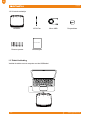 152
152
-
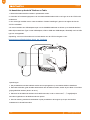 153
153
-
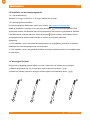 154
154
-
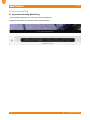 155
155
-
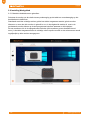 156
156
-
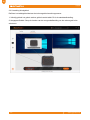 157
157
-
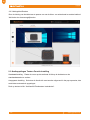 158
158
-
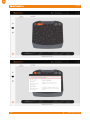 159
159
-
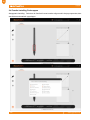 160
160
-
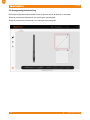 161
161
-
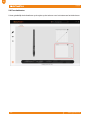 162
162
-
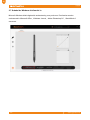 163
163
-
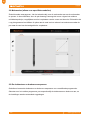 164
164
-
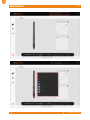 165
165
-
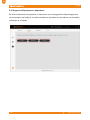 166
166
-
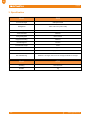 167
167
-
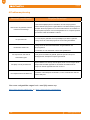 168
168
-
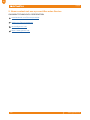 169
169
-
 170
170
-
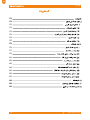 171
171
-
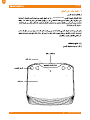 172
172
-
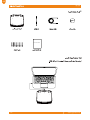 173
173
-
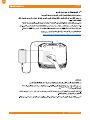 174
174
-
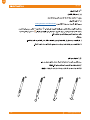 175
175
-
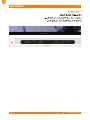 176
176
-
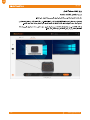 177
177
-
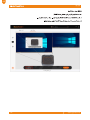 178
178
-
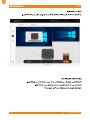 179
179
-
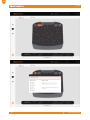 180
180
-
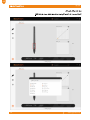 181
181
-
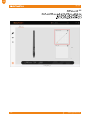 182
182
-
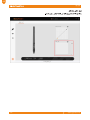 183
183
-
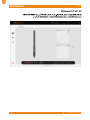 184
184
-
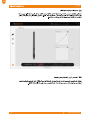 185
185
-
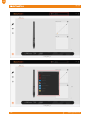 186
186
-
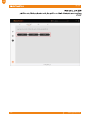 187
187
-
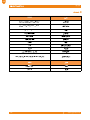 188
188
-
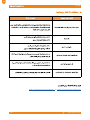 189
189
-
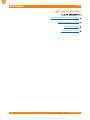 190
190
-
 191
191
-
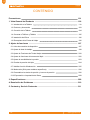 192
192
-
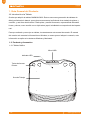 193
193
-
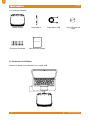 194
194
-
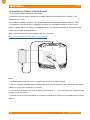 195
195
-
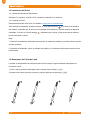 196
196
-
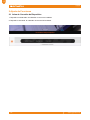 197
197
-
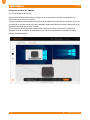 198
198
-
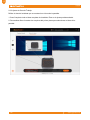 199
199
-
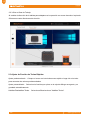 200
200
-
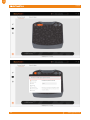 201
201
-
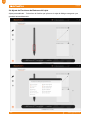 202
202
-
 203
203
-
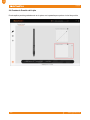 204
204
-
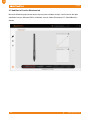 205
205
-
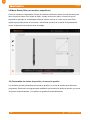 206
206
-
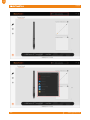 207
207
-
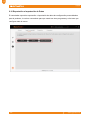 208
208
-
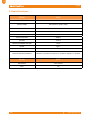 209
209
-
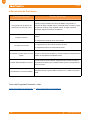 210
210
-
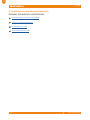 211
211
-
 212
212
-
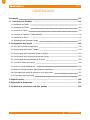 213
213
-
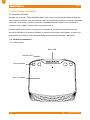 214
214
-
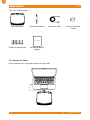 215
215
-
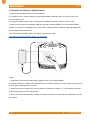 216
216
-
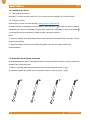 217
217
-
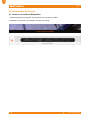 218
218
-
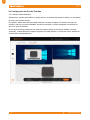 219
219
-
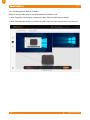 220
220
-
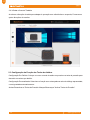 221
221
-
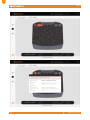 222
222
-
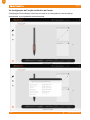 223
223
-
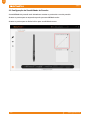 224
224
-
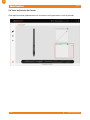 225
225
-
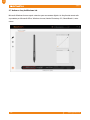 226
226
-
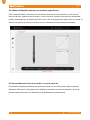 227
227
-
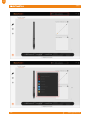 228
228
-
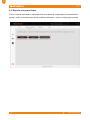 229
229
-
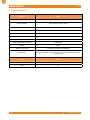 230
230
-
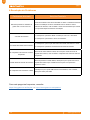 231
231
-
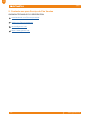 232
232
-
 233
233
-
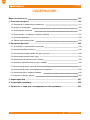 234
234
-
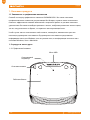 235
235
-
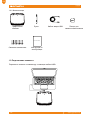 236
236
-
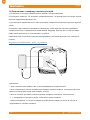 237
237
-
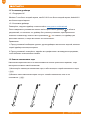 238
238
-
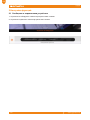 239
239
-
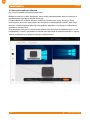 240
240
-
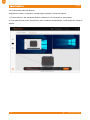 241
241
-
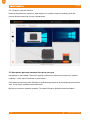 242
242
-
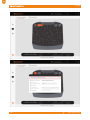 243
243
-
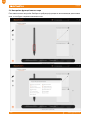 244
244
-
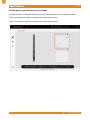 245
245
-
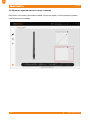 246
246
-
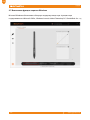 247
247
-
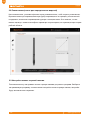 248
248
-
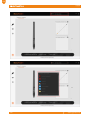 249
249
-
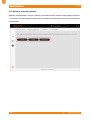 250
250
-
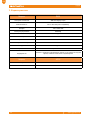 251
251
-
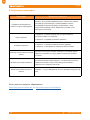 252
252
-
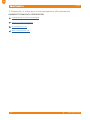 253
253
-
 254
254
-
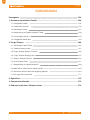 255
255
-
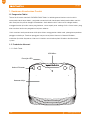 256
256
-
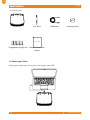 257
257
-
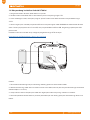 258
258
-
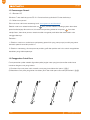 259
259
-
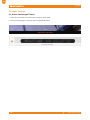 260
260
-
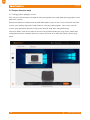 261
261
-
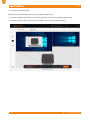 262
262
-
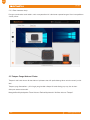 263
263
-
 264
264
-
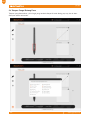 265
265
-
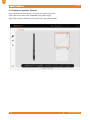 266
266
-
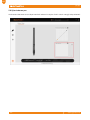 267
267
-
 268
268
-
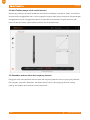 269
269
-
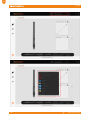 270
270
-
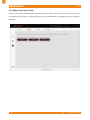 271
271
-
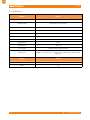 272
272
-
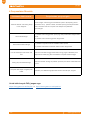 273
273
-
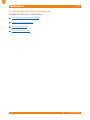 274
274
-
 275
275
-
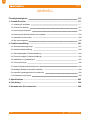 276
276
-
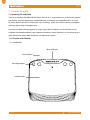 277
277
-
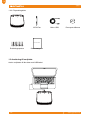 278
278
-
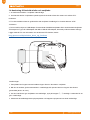 279
279
-
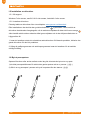 280
280
-
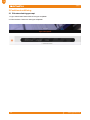 281
281
-
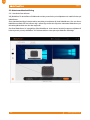 282
282
-
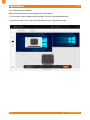 283
283
-
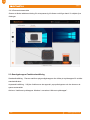 284
284
-
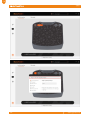 285
285
-
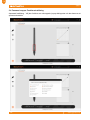 286
286
-
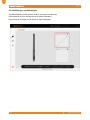 287
287
-
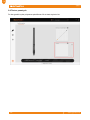 288
288
-
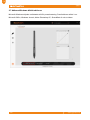 289
289
-
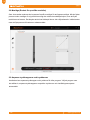 290
290
-
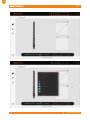 291
291
-
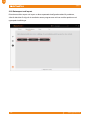 292
292
-
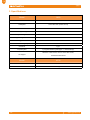 293
293
-
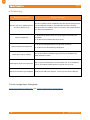 294
294
-
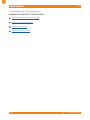 295
295
dans d''autres langues
- italiano: GAOMON S630 Manuale utente
- español: GAOMON S630 Manual de usuario
- Deutsch: GAOMON S630 Benutzerhandbuch
- Nederlands: GAOMON S630 Handleiding
- português: GAOMON S630 Manual do usuário
- polski: GAOMON S630 Instrukcja obsługi
Documents connexes
Autres documents
-
Huion HS611 Digital Graphics Drawing Tablet Manuel utilisateur
-
Huion KAMVAS 16 GS1562 Graphic Pen Display Drawing Tablet Manuel utilisateur
-
Huion GS2201 Manuel utilisateur
-
Bryton Amis S430 Mode d'emploi
-
Huion GS1161 Manuel utilisateur
-
Huion KAMVAS Pro 16 GT-156 Full HD FHD Screenintuitive Display Screen Manuel utilisateur
-
Alpine CHM-S630 Le manuel du propriétaire
-
Wacom STU-300 Le manuel du propriétaire
-
Alpine CHM-S630 Le manuel du propriétaire
-
Ergotron 80-106-085 Guide d'installation