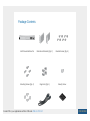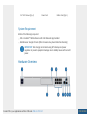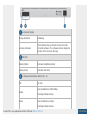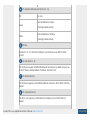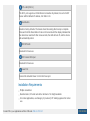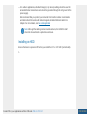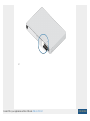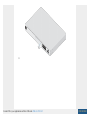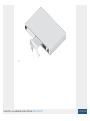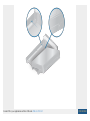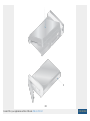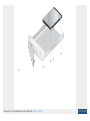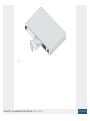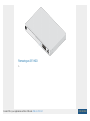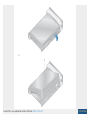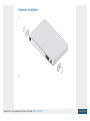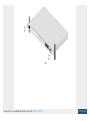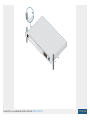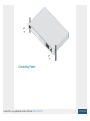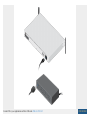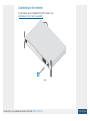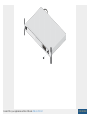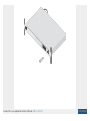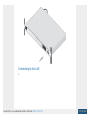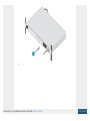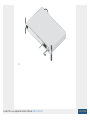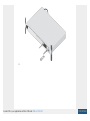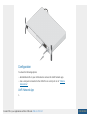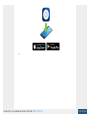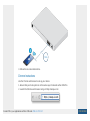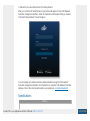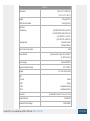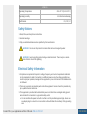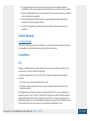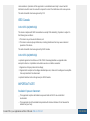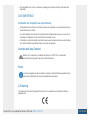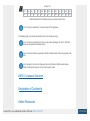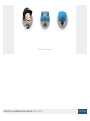2.5" HDD Screws (Qty. 4) Power Cord Rubber Feet (Qty. 4)
System Requirement
Either of the following is required:
iOS or Android™ Mobile Device with UniFi Network App Installed
Web Browser: Google Chrome (Other browsers may have limited functionality)
Hardware Overview
IMPORTANT: We strongly recommend using UPS backup and power
regulation to prevent equipment damage due to stability issues with local AC
power.
Create PDF in your applications with the Pdfcrowd HTML to PDF API PDFCROWD

Touchscreen Display
HDD LED
RJ-45 Speed/Link/Activity LED (Ports 1 - 9)
Bootup Animation Initializing.
Location Animation
This indicates that you clicked Locate in the UniFi
Controller software. The software will also display the
location of the device on the map.
Flashing White Indicates Read/Write Activity
Steady Amber Indicates HDD Error
Off No Link
Amber
Link Established at 10/100 Mbps
Flashing Indicates Activity
Green Link Established at 1 Gbps
Flashing Indicates Activity
Create PDF in your applications with the Pdfcrowd HTML to PDF API PDFCROWD

SFP+ Speed/Link/Activity LED (Ports 10 - 11)
HDD Bay
RJ45 LAN (Ports 1 - 8)
RJ45 Internet (Port 9)
SFP+ Internet (Port 10)
Off No Link
Green
Link Established at 1 Gbps
Flashing Indicates Activity
White
Link Established at 10 Gbps
Flashing Indicates Activity
Install a 3.5" or 2.5" HDD (not included) to use the device as an NVR for UniFi
Protect.
The RJ45 ports support 10/100/1000 Ethernet connections. By default, they are set
to DHCP Server with the fallback IP address, 192.168.1.1/24.
The RJ45 port supports a 10/100/1000 Ethernet connection. Set to DHCP Client by
default.
The SFP+ port supports a 1/10G Ethernet connection. Set to DHCP Client by
default.
Create PDF in your applications with the Pdfcrowd HTML to PDF API PDFCROWD

SFP+ LAN (Port 11)
Reset Button
USP RPS LED
USP Connect DC Input
Power Port
The SFP+ port supports a 1/10G Ethernet connection. By default, it is set to DHCP
Server with the fallback IP address, 192.168.1.1/24.
Resets to factory defaults. The device should be running after bootup is complete.
Press and hold the Reset button for about 10 seconds until the display indicates that
the device has reset itself. After a few seconds, the LED will turn off, and the device
will automatically reboot.
Reserved for future use.
Reserved for future use.
Connect the included Power Cord to the Power port.
Installation Requirements
Phillips screwdriver
Standard-sized, 19" wide rack with a minimum of 1U height available
For indoor applications, use Category 5 (or above) UTP cabling approved for indoor
use.
Create PDF in your applications with the Pdfcrowd HTML to PDF API PDFCROWD

For outdoor applications, shielded Category 5 (or above) cabling should be used for
all wired Ethernet connections and should be grounded through the AC ground of the
power supply.
We recommend that you protect your networks from harmful outdoor environments
and destructive ESD events with industrial-grade, shielded Ethernet cable from
Ubiquiti. For more details, visit: ui.com/toughcable
Note: Although the cabling can be located outdoors, the UDM-Pro itself
should be housed inside a protective enclosure.
Installing an HDD
Ensure the device is powered off before you install the 3.5" or 2.5" HDD (not included).
1.
Create PDF in your applications with the Pdfcrowd HTML to PDF API PDFCROWD
La page est en cours de chargement...
La page est en cours de chargement...
La page est en cours de chargement...
La page est en cours de chargement...
La page est en cours de chargement...
La page est en cours de chargement...
La page est en cours de chargement...
La page est en cours de chargement...
La page est en cours de chargement...
La page est en cours de chargement...
La page est en cours de chargement...
La page est en cours de chargement...
La page est en cours de chargement...
La page est en cours de chargement...
La page est en cours de chargement...
La page est en cours de chargement...
La page est en cours de chargement...
La page est en cours de chargement...
-
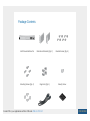 1
1
-
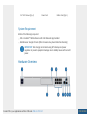 2
2
-
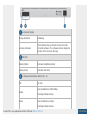 3
3
-
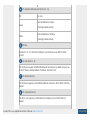 4
4
-
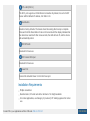 5
5
-
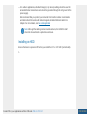 6
6
-
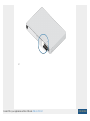 7
7
-
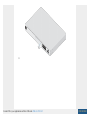 8
8
-
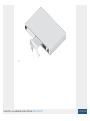 9
9
-
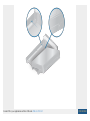 10
10
-
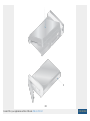 11
11
-
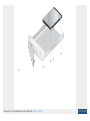 12
12
-
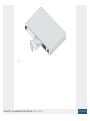 13
13
-
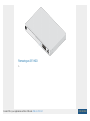 14
14
-
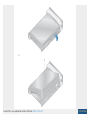 15
15
-
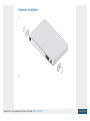 16
16
-
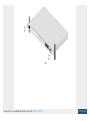 17
17
-
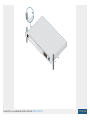 18
18
-
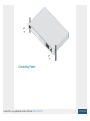 19
19
-
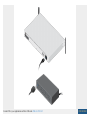 20
20
-
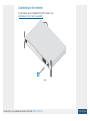 21
21
-
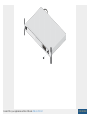 22
22
-
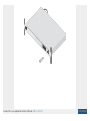 23
23
-
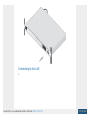 24
24
-
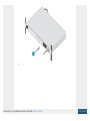 25
25
-
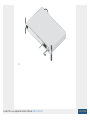 26
26
-
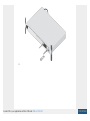 27
27
-
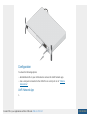 28
28
-
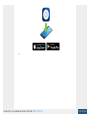 29
29
-
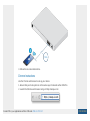 30
30
-
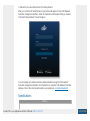 31
31
-
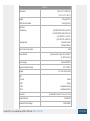 32
32
-
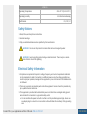 33
33
-
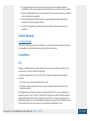 34
34
-
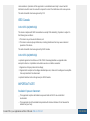 35
35
-
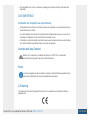 36
36
-
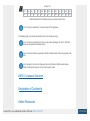 37
37
-
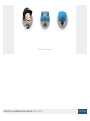 38
38
Ubiquiti UDM-Pro Guide de démarrage rapide
- Taper
- Guide de démarrage rapide
- Ce manuel convient également à
dans d''autres langues
- English: Ubiquiti UDM-Pro Quick start guide
Documents connexes
-
Ubiquiti UniFi Dream Machine Pro UDM-Pro Guide de démarrage rapide
-
Ubiquiti UAP-AC-M Manuel utilisateur
-
Ubiquiti UAP-XG Manuel utilisateur
-
Ubiquiti UWB-XG Manuel utilisateur
-
Ubiquiti UniFi UC-CK Guide de démarrage rapide
-
Ubiquiti UAP Manuel utilisateur
-
Ubiquiti UniFi UAP-AC-LR Guide de démarrage rapide
-
Ubiquiti UAP-AC-IW Guide de démarrage rapide
-
Ubiquiti UniFi AP AC Outdoor Guide de démarrage rapide
-
Ubiquiti UAP-AC-EDU Manuel utilisateur