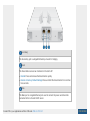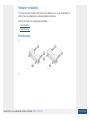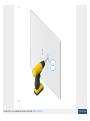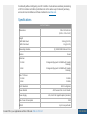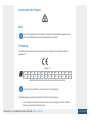Power Cord
Installation Requirements
13 mm wrench
Shielded Category 5 (or above) cabling should be used for all outdoor wired Ethernet
connections and should be grounded through the AC ground of the PoE.
We recommend that you protect your networks from harmful outdoor environments
and destructive ESD events with industrial-grade, shielded Ethernet cable from
Ubiquiti. For more details, visit ui.com/toughcable
System Requirements
Microsoft Windows 7/8, Mac OS X, or Linux
Java Runtime Environment 1.6 (or above)
Web Browser: Mozilla Firefox, Google Chrome, or Microsoft Internet Explorer 8 (or
above)
Hardware Overview
LED
Ports
Create PDF in your applications with the Pdfcrowd HTML to PDF API PDFCROWD

Secondary
Reset
Main
The Secondary port is a Gigabit Ethernet port used for bridging.
The Reset button serves two functions for the UniFi AP:
Restart Press and release the Reset button quickly.
Restore to Factory Default Settings Press and hold the Reset button for more then
five seconds.
The Main port is a Gigabit Ethernet port used to connect the power and should be
connected to the LAN and DHCP server.
Create PDF in your applications with the Pdfcrowd HTML to PDF API PDFCROWD

Hardware Installation
The recommended mounting of the UniFi AP AC Outdoor is on a pole. Optionally, the
UniFi AP may be installed on a wall using additional hardware.
Perform the steps for the appropriate installation:
“Pole Mounting”
“Wall Mounting”
Pole Mounting
1.
2.
Create PDF in your applications with the Pdfcrowd HTML to PDF API PDFCROWD

Guide are available at: ui.com/download/unifi
After you have installed the software and run the UniFi Installation Wizard, a login
screen will appear for the UniFi Controller management interface. Enter the username
and password that you created and click Sign In.
You can manage your wireless network and view network statistics using the UniFi
Controller management interface. For information on configuring and using the UniFi
Controller software, refer to the User Guide.
Mobile App Installation
Ubiquiti also offers the UniFi app, which is available from the App Store® (iOS) or
Google Play™ Store (Android). You can use it to provision a UniFi AP for basic
Create PDF in your applications with the Pdfcrowd HTML to PDF API PDFCROWD

functionality without configuring a UniFi Controller. It also allows seamless provisioning
of APs for remote controllers (controllers not on the same Layer 2 network) and easy
access to local controllers and those monitored on unifi.ui.com
Specifications
UAP-AC-Outdoor
Dimensions 340 x 180 x 65 mm
(13.39 x 7.09 x 2.56")
Weight
With Wall Mount 1.55 kg (3.42 lb)
With Pole Mount 2 kg (4.41 lb)
Networking Interface (2) 10/100/1000 Ethernet Ports
Buttons Reset
Antennas
2.4 GHz 3 Integrated (Supports 3x3 MIMO with Spatial
Diversity)
5 GHz 3 Integrated (Supports 3x3 MIMO with Spatial
Diversity)
Max. TX Power
2.4 GHz 25 dBm
5 GHz 25 dBm
Wi-Fi Standards 802.11 a/b/g/n/ac
Power Method 48V Passive PoE or UniFi Switch
Power Supply 48V, 0.5A PoE Gigabit Adapter (Included)
Max. Power Consumption 22W
BSSID Up to Four per Radio
Create PDF in your applications with the Pdfcrowd HTML to PDF API PDFCROWD

UAP-AC-Outdoor
Power Save Supported
Wireless Security WEP, WPA-PSK, WPA-TKIP,
WPA2 AES, 802.11i
Mounting Wall/Pole (Kits Included)
Operating Temperature -10 to 55° C (14 to 131° F)
Operating Humidity 5 - 80% Noncondensing
Certifications CE, FCC, IC
Safety Notices
1. Read, follow, and keep these instructions.
2. Heed all warnings.
3. Only use attachments/accessories specified by the manufacturer.
WARNING: Do not use this product in location that can be submerged by water.
WARNING: Avoid using this product during an electrical storm. There may be a remote
risk of electric shock from lightning.
Electrical Safety Information
1. Compliance is required with respect to voltage, frequency, and current requirements indicated
on the manufacturer’s label. Connection to a different power source than those specified may
result in improper operation, damage to the equipment or pose a fire hazard if the limitations are
not followed.
2. There are no operator serviceable parts inside this equipment. Service should be provided only
by a qualified service technician.
Create PDF in your applications with the Pdfcrowd HTML to PDF API PDFCROWD
La page est en cours de chargement...
La page est en cours de chargement...
La page est en cours de chargement...
La page est en cours de chargement...
La page est en cours de chargement...
La page est en cours de chargement...
-
 1
1
-
 2
2
-
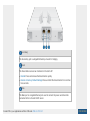 3
3
-
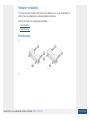 4
4
-
 5
5
-
 6
6
-
 7
7
-
 8
8
-
 9
9
-
 10
10
-
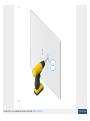 11
11
-
 12
12
-
 13
13
-
 14
14
-
 15
15
-
 16
16
-
 17
17
-
 18
18
-
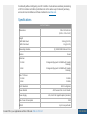 19
19
-
 20
20
-
 21
21
-
 22
22
-
 23
23
-
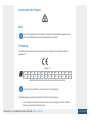 24
24
-
 25
25
-
 26
26
Ubiquiti UniFi AP AC Outdoor Guide de démarrage rapide
- Taper
- Guide de démarrage rapide
- Ce manuel convient également à
dans d''autres langues
Documents connexes
-
Ubiquiti UWB-XG Manuel utilisateur
-
Ubiquiti UniFi UAP-AC-LR Guide de démarrage rapide
-
Ubiquiti UAP-AC-IW Guide de démarrage rapide
-
Ubiquiti UAP Manuel utilisateur
-
Ubiquiti UAP-XG Manuel utilisateur
-
Ubiquiti UAP-AC-EDU Manuel utilisateur
-
Ubiquiti U6PLR UniFi + plus Long Range Access Point Manuel utilisateur
-
Ubiquiti LTU-Lite Manuel utilisateur
-
Ubiquiti UniFi UC-CK Guide de démarrage rapide
-
Ubiquiti ULED-AT Guide de démarrage rapide