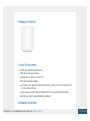UniFi LED Panel
Package Contents
System Requirements
An 802.3at-compliant network switch
UniFi LED mobile app software
Mobile device: iOS 10 or Android 5.0
UniFi LED Controller software
Computer: UniFi Application Server (UAS) 0.5.0, Ubuntu 16.04 LTS (Xenial Xerus)
64-bit or Debian 9 64-bit
Web browser: Google Chrome (Other browsers may have limited functionality.)
UniFi Dimmer Switch, model UDIM-AT or UDIM-AC
Hardware Overview
Create PDF in your applications with the Pdfcrowd HTML to PDF API PDFCROWD

LED
PoE+
Flashing White Initializing.
Steady White System ready.
Steady Blue Adopted by LED Controller.
Alternating White/Blue Firmware upgrade is taking place.
The PoE+ port is a 10/100 Ethernet port used to connect the power and should be
connected to the LAN. Power is provided by a UniFi Switch with 802.3at PoE+.
Note: The PoE+ port requires 25W of power, which can be supplied by an
802.3at-compliant UniFi Switch.
Create PDF in your applications with the Pdfcrowd HTML to PDF API PDFCROWD

MAC Sticker
Reset
Used to scan the MAC address. For details, refer to “Quick Setup”.
The Reset button serves two functions:
Restart Press and release the Reset button quickly.
Restore to Factory Default Settings Press and hold the Reset button for more than
five seconds.
Hardware Installation
To install and configure the UniFi LED Panel:
1.
Create PDF in your applications with the Pdfcrowd HTML to PDF API PDFCROWD

3. Follow the on-screen instructions to configure the UniFi LED Panel.
UniFi LED Controller Software
1. Install the latest version of the UniFi LED Controller software on a computer on the
same Layer 2 network as the UniFi LED Panel:
Ubuntu users Download the software from ui.com/download/unifi-led
UAS users Install the software using the UAS management console.
2. Launch a web browser and go to https://localhost:20443
Create PDF in your applications with the Pdfcrowd HTML to PDF API PDFCROWD

3. The UniFi LED Controller will appear, allowing you to configure the UniFi LED Panel,
as well as customize other settings.
For additional details on the UniFi LED Controller, refer to the documentation
available at: ui.com/download/unifi
Quick Setup
This section describes the Quick Setup procedure for installations with large numbers
of UniFi LED Panels and Dimmer Switches. The Quick Setup requires using the UniFi
LED app along with a QR Code Log that you create. Each UniFi LED Panel or Dimmer
Switch has a removable MAC Sticker on its reverse side; this has a QR code used to
scan the device’s MAC address. The Quick Setup consists of these steps:
Create the QR Code Log
Create PDF in your applications with the Pdfcrowd HTML to PDF API PDFCROWD

Install the LED Panels and Dimmer Switches
Scan the QR codes
Create the QR Code Log
1. Download the QR Code Log template at: ubnt.link/QR-Code-Log
2. Print out as many copies as needed (each sheet can log up to 16 LED Panels and 3
Dimmer Switches).
Create PDF in your applications with the Pdfcrowd HTML to PDF API PDFCROWD

3. The UniFi LED app will guide you through the process of adding devices by scanning
the QR codes on the QR Code Log sheet(s).
Note: For smaller installations, instead of scanning the QR codes, you can also
use the UniFi LED app’s Locate function to identify and assign individual LED
Panels to their groups.
Specifications
ULED-AT
Create PDF in your applications with the Pdfcrowd HTML to PDF API PDFCROWD

ULED-AT
Dimensions 602 x 602 x 56.7 mm (23.7 x 23.7 x 2.23")
Weight 4.5 kg (9.92 lb)
Networking Interface 10/100 Mbps Ethernet Port
Connectivity Bluetooth 4.1
Buttons Reset
LEDs Status
Power Method 802.3at PoE+
Supported Voltage Range Standard PoE+ 42.5-57.0V
Max. Power Consumption 25.5W
Mounting Standard T-Grid
Operating Temperature 0 to 40° C (32 to 104° F)
Certifications FCC, IC
Lighting
Initial Delivered Luminance (Max.) 2300 lm
Efficacy 100 lm/W*
CCT 4,000 K
L80 > 50,000 hrs
CRI > 80
Beam Angle 114°
Brightness Control 10-100% Dimming
Create PDF in your applications with the Pdfcrowd HTML to PDF API PDFCROWD

Lighting
Environment Indoor Dry Location
* Based on power delivered to the LED Panel
Safety Notices
1. Read, follow, and keep these instructions.
2. Heed all warnings.
3. Only use attachments/accessories specified by the manufacturer.
WARNING: Do not use this product in location that can be submerged by water.
WARNING: Avoid using this product during an electrical storm. There may be a remote
risk of electric shock from lightning.
Electrical Safety Information
1. Compliance is required with respect to voltage, frequency, and current requirements indicated
on the manufacturer’s label. Connection to a different power source than those specified may
result in improper operation, damage to the equipment or pose a fire hazard if the limitations are
not followed.
2. There are no operator serviceable parts inside this equipment. Service should be provided only
by a qualified service technician.
Limited Warranty
ui.com/support/warranty
The limited warranty requires the use of arbitration to resolve disputes on an individual basis, and,
where applicable, specify arbitration instead of jury trials or class actions.
Create PDF in your applications with the Pdfcrowd HTML to PDF API PDFCROWD

Compliance
FCC
Changes or modifications not expressly approved by the party responsible for compliance could
void the user’s authority to operate the equipment.
This device complies with Part 15 of the FCC Rules. Operation is subject to the following two
conditions.
1. This device may not cause harmful interference, and
2. This device must accept any interference received, including interference that may cause
undesired operation.
This equipment has been tested and found to comply with the limits for a Class A digital device,
pursuant to part 15 of the FCC Rules. These limits are designed to provide reasonable protection
against harmful interference when the equipment is operated in a commercial environment. This
equipment generates, uses, and can radiate radio frequency energy and, if not installed and used
in accordance with the instruction manual, may cause harmful interference to radio
communications. Operations of this equipment in a residential area is likely to cause harmful
interference in which case the user will be required to correct the interference at his own expense.
This radio transmitter has been approved by FCC.
ISED Canada
CAN ICES-3(A)/NMB-3(A)
This device complies with ISED Canada licence-exempt RSS standard(s). Operation is subject to
the following two conditions:
1. This device may not cause interference, and
2. This device must accept any interference, including interference that may cause undesired
operation of the device.
This radio transmitter has been approved by ISED Canada.
Create PDF in your applications with the Pdfcrowd HTML to PDF API PDFCROWD

CAN ICES-3(A)/NMB-3(A)
Le présent appareil est conforme aux CNR d’ISDE Canada applicables aux appareils radio
exempts de licence. L’exploitation est autorisée aux deux conditions suivantes :
1. l’appareil ne doit pas produire de brouillage;
2. l’appareil doit accepter tout brouillage radioélectrique subi, même si le brouillage est susceptible
d’en compromettre le fonctionnement.
Le présent émetteur radio a été approuvé par ISDE Canada.
IMPORTANT NOTE
Radiation Exposure Statement
This equipment complies with radiation exposure limits set forth for an uncontrolled
environment.
This equipment should be installed and operated with minimum distance 20 cm between the
radiator and your body.
This transmitter must not be co-located or operating in conjunction with any other antenna or
transmitter.
AVIS IMPORTANT
Déclaration sur l’exposition aux rayonnements
Cet équipement est conforme aux limites prévues pour l’exposition aux rayonnements dans un
environnement non contrôlé.
Lors de l’installation et de la mise en fonctionnement de l’équipement, assurez-vous qu’il y ait
une distance minimale de 20 cm entre l’élément rayonnant et vous.
Cet émetteur ne doit être installé à proximité d’aucune autre antenne ni d’aucun autre émetteur,
et ne doit être utilisé conjointement à aucun autre de ces appareils.
Create PDF in your applications with the Pdfcrowd HTML to PDF API PDFCROWD
-
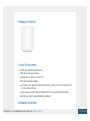 1
1
-
 2
2
-
 3
3
-
 4
4
-
 5
5
-
 6
6
-
 7
7
-
 8
8
-
 9
9
-
 10
10
-
 11
11
-
 12
12
-
 13
13
-
 14
14
-
 15
15
-
 16
16
-
 17
17
-
 18
18
-
 19
19
-
 20
20
Ubiquiti ULED-AT Guide de démarrage rapide
- Taper
- Guide de démarrage rapide
- Ce manuel convient également à
dans d''autres langues
- English: Ubiquiti ULED-AT Quick start guide
Documents connexes
-
Ubiquiti UAP-AC-IW Guide de démarrage rapide
-
Ubiquiti UAP Manuel utilisateur
-
Ubiquiti UAP-AC-EDU Manuel utilisateur
-
Ubiquiti UniFi UC-CK Guide de démarrage rapide
-
Ubiquiti UWB-XG Manuel utilisateur
-
Ubiquiti UniFi UAP-AC-LR Guide de démarrage rapide
-
Ubiquiti UniFi AP AC Outdoor Guide de démarrage rapide
-
Ubiquiti UAP-XG Manuel utilisateur
-
Ubiquiti UniFi LED ULED-AT Guide de démarrage rapide
-
Ubiquiti UniFi Dream Machine Pro Guide de démarrage rapide