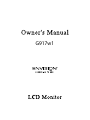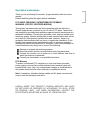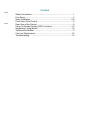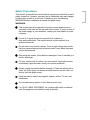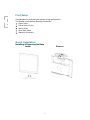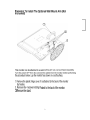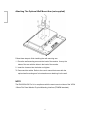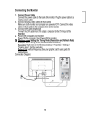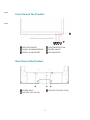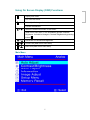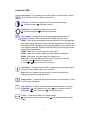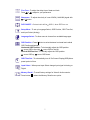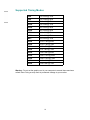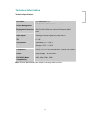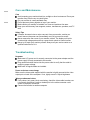Envision G917w1 Le manuel du propriétaire
- Taper
- Le manuel du propriétaire

Ùçïé©ï

Operation Instructions
̸¿²µ §±« º±® °«®½¸¿·²¹ ¬¸· ³±²·¬±®ô ¿ ¸·¹¸ó®»±´«¬·±² ³«´¬·ó½¿² ½±´±®
³±²·¬±®ò
д»¿» ®»¿¼ ¬¸· ¹«·¼» ¬¸±®±«¹¸´§ ¾»º±®» ·²¬¿´´¿¬·±²ò
FCC RADIO FREQUENCY INTERFERENCE STATEMENT
WARNING: (FOR FCC CERTIFIED MODELS)
̸· ³±²·¬±® ¸¿ ¾»»² ¬»¬»¼ ¿²¼ º±«²¼ ½±³°´·¿²¬ ©·¬¸ ¬¸» ´·³·¬ º±® ¿
Ý´¿ Þ ¼·¹·¬¿´ ¼»ª·½»ô °«®«¿²¬ ¬± °¿®¬ ïë ±º ¬¸» ÚÝÝ Î«´»ò ̸»» ´·³·¬
¿®» ¼»·¹²»¼ ¬± °®±ª·¼» °®±°»® °®±¬»½¬·±² ¿¹¿·²¬ ¸¿®³º«´ ·²¬»®º»®»²½» ¬± ¿
®»·¼»²¬·¿´ ·²¬¿´´¿¬·±²ò ̸· ³±²·¬±® ¹»²»®¿¬»ô «»ô ¿²¼ ½¿² ®¿¼·¿¬» ®¿¼·±
º®»¯«»²½§ »²»®¹§ò Ø¿®³º«´ ·²¬»®º»®»²½» ¬± ®¿¼·± ½±³³«²·½¿¬·±² ³¿§ ¾» ´»¼
¿ ¿ ®»«´¬ ·º ·¬ ²±¬ °®±°»®´§ ·²¬¿´´»¼ ¿²¼ «»¼ò ر©»ª»®ô ¬¸»®» · ²±
¹«¿®¿²¬»» ¬¸¿¬ ·²¬»®º»®»²½» ©·´´ ²±¬ ±½½«® ·² ¿ °¿®¬·½«´¿® ·²¬¿´´¿¬·±²ò ׺ ¬¸·
³±²·¬±® ¼±» ½¿«» »®·±« ·²¬»®º»®»²½» ¬± ®¿¼·± ±® ¬»´»ª··±² ®»½»°¬·±²ô
®»»¬¬·²¹ ¬¸» ³±²·¬±® ³¿§ ¼»¬»®³·²» ·¬ò Ó±®»±ª»®ô «»® ¿®» »²½±«®¿¹»¼ ¬±
½±®®»½¬ ·²¬»®º»®»²½» ¾§ ¼±·²¹ ±²» ±® ³±®» ±º ¬¸» º±´´±©·²¹æ
λ±®·»²¬ ±® ®»´±½¿¬» ¬¸» ®»½»·ª·²¹ ¿²¬»²²¿ò
Ó±ª» ¬¸» ³±²·¬±® ¿²¼ ¬¸» ®»½»·ª»® º«®¬¸»® ¿©¿§ º®±³ »¿½¸ ±¬¸»®ò
ݱ²²»½¬ ¬¸» ³±²·¬±® ·²¬± ¿² ±«¬´»¬ ±² ¿ ½·®½«·¬ ¼·ºº»®»²¬ º®±³ ¬¸¿¬ ¬±
©¸·½¸ ¬¸» ®»½»·ª»® · ½±²²»½¬»¼ò
ݱ²«´¬ §±«® ´±½¿´ ¼»¿´»® ±® ¿² ¯«¿´·º·»¼ ¬»½¸²·½·¿²
ò
FCC Warning:
̱ ¿«®» ¿ ½±²¬·²«»¼ ÚÝÝ ½±³°´·¿²½»ô ¿ «»® ³«¬ «» ¿ ¹®±«²¼»¼
°±©»® «°°´§ ½±®¼ ¿²¼ ¬¸» °®±ª·¼»¼ ¸·»´¼»¼ ª·¼»± ·²¬»®º¿½» ½¿¾´» ©·¬¸
¾±²¼»¼ º»®®·¬» ½±®»ò ß´±ô ¿²§ «²¿«¬¸±®·¦»¼ ½¸¿²¹» ±® ³±¼·º·½¿¬·±² ¬±
¬¸· ³±²·¬±® ©±«´¼ ª±·¼ ¬¸» «»® ¿«¬¸±®·¬§ ¬± ±°»®¿¬» ¬¸· ¼»ª·½»ò
Note: ׺ ²»½»¿®§ô ¸·»´¼»¼ ·²¬»®º¿½» ½¿¾´» ¿²¼ ßÝ °±©»® ½±®¼ ³«¬ ¾»
«»¼ ¬± ³»»¬ ¬¸» »³··±² ´»ª»´ ´·³·¬ò
LAMP(s) INSIDE THIS PRODUCT CONTAIN MERCURY AND MUST
BE RECYCLED OR DISPOSED OF ACCORDING TO LOCAL, STATE
OR FEDERAL LAWS. FOR MORE INFORMATION, CONTACT THE
ELECTRONICS INDUSTRIES ALLIANCE AT WWW.EIAE.ORG.

Content
Í¿º»¬§ Ю»½¿«¬·±²
òòòòòòòòòòòòòòòòòòòòòòòòòòòòòòòòòòòòòòòòòòòòòòòòòòòòòòòòòòòòòòòòòòòòòòòòòòòòòï
Ú·®¬ Í»¬«° òòòòòòòòòòòòòòòòòòòòòòòòòòòòòòòòòòòòòòòòòòòòòòòòòòòòòòòòòòòòòòòòòòòòòòòòòòòòòòòòòòòòòòòòòî
Ï«·½µ ײ¬¿´´¿¬·±²
òòòòòòòòòòòòòòòòòòòòòòòòòòòòòòòòòòòòòòòòòòòòòòòòòòòòòòòòòòòòòòòòòòòòòòòòòòòòòîóë
Ë·²¹ Ѳ ͽ®»»² Ü·°´¿§ øÑÍÜ÷ Ú«²½¬·±² òòòòòòòòòòòòòòòòòòòòòòòòòòòòòòòòòòòòéó
ç
Í«°°±®¬·²¹ Ì·³·²¹ Ó±¼»òòòòòòòòòòòòòòòòòòòòòòòòòòòòòòòòòòòòòòòòòòòòòòòòòòòòòòòòòòòòòòòòò
ïð
Ì»½¸²·½¿´ ײº±®³¿¬·±²òòòòòòòòòòòòòòòòòòòòòòòòòòòòòòòòòòòòòòòòòòòòòòòòòòòòòòòòòòòòòòòòòòòòòòòò
ïï
Ý¿®» ¿²¼ Ó¿·²¬»²¿²½»òòòòòòòòòòòòòòòòòòòòòòòòòòòòòòòòòòòòòòòòòòòòòòòòòòòòòòòòòòòòòòòòòòòòòï
î
Ì®±«¾´»¸±±¬·²¹ òòòòòòòòòòòòòòòòòòòòòòòòòòòòòòòòòòòòòòòòòòòòòòòòòòòòòòòòòòòòòòòòòòòòòòòòòòòòòòòï
î
λ¿® Ê·»© ±º ¬¸» Ю±¼«½¬ òòòòòòòòòòòòòòòòòòòòòòòòòòòòòòòòòòòòòòòòòòòòòòòòòòòòòòòòòòòòòòòòòò ê
Ú®±²¬ Ê·»© ±º ¬¸» Ю±¼«½¬ òòòòòòòòòòòòòòòòòòòòòòòòòòòòòòòòòòòòòòòòòòòòòòòòòòòòòòòòòòòòòòòòòò
ê

Safety Precautions
̸· ³±²·¬±® · ³¿²«º¿½¬«®»¼ ¿²¼ ¬»¬»¼ ±² ¿ ¹®±«²¼ °®·²½·°´» ¬¸¿¬ ¿ «»®Ž
¿º»¬§ ½±³» º·®¬ò ر©»ª»®ô ·³°®±°»® «» ±® ·²¬¿´´¿¬·±² ³¿§ ®»«´¬ ¼¿²¹»®
¬± ¬¸» ³±²·¬±® ¿ ©»´´ ¿ ¬± ¬¸» «»®ò Ý¿®»º«´´§ ¹± ±ª»® ¬¸» º±´´±©·²¹
ÉßÎÒ×ÒÙÍ ¾»º±®» ·²¬¿´´¿¬·±² ¿²¼ µ»»° ¬¸· ¹«·¼» ¸¿²¼§ò
WARNINGS:
̸· ³±²·¬±® ¸±«´¼ ¾» ±°»®¿¬»¼ ±²´§ ¿¬ ¬¸» ½±®®»½¬ °±©»® ±«®½»
·²¼·½¿¬»¼ ±² ¬¸» ´¿¾»´ ±² ¬¸» ®»¿® »²¼ ±º ¬¸» ³±²·¬±®ò ׺ §±«Ž®» «²«®» ±º
¬¸» °±©»® «°°´§ ·² §±«® ®»·¼»²½»ô ½±²«´¬ §±«® ´±½¿´ ¼»¿´»® ±® °±©»®
½±³°¿²§ò
ܱ ²±¬ ¬®§ ¬± ®»°¿·® ¬¸» ³±²·¬±® §±«®»´º ¿ ·¬ ½±²¬¿·² ²±
«»®ó»®ª·½»¿¾´» °¿®¬ò ̸» ³±²·¬±® ¸±«´¼ ±²´§ ¾» ®»°¿·®»¼ ¾§ ¿
¯«¿´·º·»¼ ¬»½¸²·½·¿²ò
ܱ ²±¬ ®»³±ª» ¬¸» ³±²·¬±® ½¿¾·²»¬ò ̸»®» · ¸·¹¸óª±´¬¿¹» °¿®¬ ·²·¼»
¬¸¿¬ ³¿§ ½¿«» »´»½¬®·½ ¸±½µ ¬± ¸«³¿² ¾±¼·»ô »ª»² ©¸»² ¬¸» °±©»®
½±®¼ · ¼·½±²²»½¬»¼ ò
ͬ±° «·²¹ ¬¸» ³±²·¬±® ·º ¬¸» ½¿¾·²»¬ · ¼¿³¿¹»¼ò Ø¿ª» ·¬ ½¸»½µ»¼ ¾§ ¿
»®ª·½» ¬»½¸²·½·¿²ò
Ы¬ §±«® ³±²·¬±® ±²´§ ·² ¿ ½´»¿²ô ¼®§ »²ª·®±²³»²¬ò ˲°´«¹ ¬¸» ³±²·¬±®
·³³»¼·¿¬»´§ ·º ¹»¬ ©»¬ ¿²¼ ½±²«´¬ §±«® »®ª·½» ¬»½¸²·½·¿²ò
ß´©¿§ «²°´«¹ ¬¸» ³±²·¬±® ¾»º±®» ½´»¿²·²¹ ·¬ò Ý´»¿² ¬¸» ½¿¾·²»¬ ©·¬¸ ¿
½´»¿²ô ¼®§ ½´±¬¸ò ß°°´§ ²±²ó¿³³±²·¿ ¾¿»¼ ½´»¿²»® ±²¬± ¬¸» ½´±¬¸ô ²±¬
¼·®»½¬´§ ±²¬± ¬¸» ¹´¿ ½®»»²ò
Õ»»° ¬¸» ³±²·¬±® ¿©¿§ º®±³ ³¿¹²»¬·½ ±¾¶»½¬ô ³±¬±®ô ÌÊ »¬ô ¿²¼
¬®¿²º±®³»®ò
ܱ ²±¬ °´¿½» ¸»¿ª§ ±¾¶»½¬ ±² ¬¸» ½¿¾´» ±® °±©»® ½±®¼ò
ï
Ú±® ÐÔËÙ ÝßÞÔÛ ÛÏË×ÐÓÛÒÌô ¬¸» ͱ½µ»¬ó±«¬´»¬ ¸¿´´ ¾» ·²¬¿´´»¼
²»¿® ¬¸» »¯«·°³»²¬ ¿²¼ ¸¿´´ ¾» »¿·´§ ¿½½»·¾´»ò

First
Setup
Congratulation for purchasing this monitor of high performance!
This monitor comes with the following accessories:
Power Cable
D-Sub Cable (15 pin)
Warranty Documents
User’s Guide
Quick Start Guide
Quick Installation
Installing & Removing the Base
Install Remov
e
2

3

ì
Attaching The Optional Wall Mount Arm (not supplied
)
Ú±´´±© ¬¸»» ¬»° ¬± º·²·¸ ·²¬¿´´·²¹ ¬¸» ©¿´´ ³±«²¬·²¹ ¿®³æ
ïò д¿½» ¬¸» ©¿´´ ³±«²¬·²¹ ¿®³ ±²¬± ¬
¸» ¾¿½µ ±º ¬¸» ³±²·¬±®ò Ô·²» «° ¬¸»
¸±´» ±º ¬¸» ¿®³ ©·¬¸ ¬¸» ¸±´» ·² ¬¸» ¾¿½µ ±º ¬¸» ³±²·¬±®ò
îò ײ»®¬ ¬¸» ì ½®»© ·²¬± ¬¸» ¸±´» ¿²¼ ¬·¹¸¬»²ò
íò λ½±²²»½¬ ¬¸» ½¿¾´»ò λº»® ¬± ¬¸» «»®Ž ³¿²«¿´ ¬¸¿¬ ½¿³» ©·¬¸ ¬¸»
±°¬·±²¿´ ©¿´´ ³±«²¬·²¹ ¿®³ º±® ·²¬®«½¬
·±² ±² ¿¬¬¿½¸·²¹ ·¬ ¬± ¬¸» ©¿´´ò
ÒÑÌÛ
̸»
ENVISION
G91
7w1 · ·² ½±³°´·¿²½» ©·¬¸ ¬¸» ³±¬ ½«®®»²¬ ®»ª··±² ±º ¬¸» ÊÛÍß
ïðð³³ Ú´¿¬ п²»´ Ó±²·¬±® и§·½¿´ Ó±«²¬·²¹ ײ¬»®º¿½» øÚÐÓÐÓ× ¬¿²¼¿®¼÷ò

Example: 1440 x 900 @ 60 Hz (Recommended Resolution)

Front View of the Product
OSD TURN ON/OFF CONFIRM SELECTION
SCROLL DOWN/DECREASE POWER ON/OFF
SCROLL UP/INCREASE LED INDICATOR
Rear View of the Product
POWER INPUT VGA INPUT (D-SUB 15 PIN)
DVI INPUT (DVI 24 PIN)
6

Using On Screen Display (OSD) Functions
Display main menu. 1
Exit from OSD menu.
Auto adjust the image when not in main menu. 2
Confirm the selection.
Select the desired item when in OSD menu. or
When not in OSD menu, it is to immediately activate Contrast/
Brightness. It should be change to Contrast/ Brightness by pressing
button 2.
+ Recall both of Contrast and Brightness.
1 + Power Lock (when not in OSD menu)
1 + OSD Lock (when not in OSD menu)
Main Menu
ë

Ú«²½¬·±² ÑÍÜ
Auto Adjust : To auto adjust Horizontal Position, Vertical Position, Phase
(Fine T
une) and Clock (H. Size) of the screen.
Contrast : To
adjust the foreground white level of screen image.
: increase contrast, :
decrease contrast.
Brightness : To
adjust the luminance of the video.
: increase brightness, :
decrease brightness.
Color Adjust : To select the color for improving brightness and color
saturation between sRGB, 9300K, 6500K, 5400K, and User Color.
9300K :
Adds blue to screen image for cooler white.
6500K :
Adds red to screen image for warmer white and richer red.
5400K :
Adds green to screen image for a darker color.
User Color :
Individual adjustments for red (R), green (G), blue (B).
1. Press button 2 to select the desired color.
2. Press or
button to adjust selected color.
Information : To display the information, regarding the current input signal
coming from the graphic card in your computer.
Note: See your graphic card user guide for more information about
changing the resolution and refresh rate.
Image Adjust : To manually adjust the Horizontal/ Vertical position, H. Size,
Fine Tune and Sharpness.
H./V. Position :
To adjust the horizontal and vertical position of the video.
H. Position : : move screen to the right, :
move screen to the left.
V. Position : : move screen up, :
move screen down.
H. Size :
To adjust the width of the screen image.
: decrease the width of screen image, : increase the width of screen
image.
ê
ÎÙÞ
:
This is quickly becoming the industry standard for color management,
with support being included in many of the latest applications. Enabling this
setting allows the LCD display to more accurately display colors the way they
were originally intended. Enabling the sRGB setting will cause the Contrast
adjustments to be disabled.
.

Sharpness : To adjust the clarity of a non-WXGA (1440x900) signal with
or
button.
Setup Menu :
To set up Language Select, OSD Position,
OSD Time Out,
and Input Select (Analog).
Language Select :
To allow users to choose from available languages.
OSD Position :
Press 2 button to select between horizontal and vertical
OSD Position adjustment.
Horizontal OSD Position :
To horizontally adjust the OSD position.
: move OSD to the right, :
move OSD to the left.
Vertical OSD Position :
To vertically adjust the OSD position.
: move OSD up, :
move OSD down.
OSD Time Out : To automatically turn off On Screen Display(OSD)after a
preset period of time.
Input Select : When press Input Select change Input signal to Analog or
Digital.
Memory Recall : To recall factory settings for Video & Audio controls.
Press button 2 to select the Memory Recall menu option.
é
Fine Tune : To adjust the delay time of data and clock.
Press or
to adjust to your preference.
DCR ON/OFF :
: Contrast ratio will be
30
00:1, when DCR turn on.

Supported Timing Modes
VGA
éîð ¨ ìðð à éðئ
VGA
êìð ¨ ìèð à êðئ
MAC
êìð ¨ ìèð à êéئ
VESA
êìð ¨ ìèð à éëئ
VESA
èðð ¨ êðð à ëêئ
VESA
èðð ¨ êðð à êðئ
VESA
èðð ¨ êðð à éîئ
VESA
èðð ¨ êðð à éëئ
MAC
èíî ¨ êîì à éëئ
VESA ïðîì ¨ éêè à êðئ
VESA ïðîì ¨ éêè à éðئ
VESA ïðîì ¨ éêè à éëئ
VESA ïïëî ¨ èêì à éëئ
VESA ïîèð ¨ çêð à êðئ
VESA ïîèð ¨ ïðîì à êðئ
VESA ïîèð ¨ ïðîì à éëئ
VESA
VESA
ïììð ¨ çðð à êðئ
ïììð ¨ çðð à éëئ
ïð
Warning : ܱ ²±¬ »¬ ¬¸» ¹®¿°¸·½ ½¿®¼ ·² §±«® ½±³°«¬»® ¬± »¨½»»¼ ¬¸»» ³¿¨·³«³
®»º®»¸ ®¿¬»ò ܱ·²¹ ± ³¿§ ®»«´¬ ·² °»®³¿²»²¬ ¼¿³¿¹» ¬± §±«® ³±²·¬±®ò

ïï
Technical Information
Technical Specification
LCD Panel 19 Widescreen TFT
Power Management
EPA ENERGY STAR® Off Mode: <1W
Displayable Resolution
W
XGA 1
440 x 900 max. Vertical Frequency 60Hz
max.
Input Signal Analog (D-sub) & Digital (DVI) with HDCP
Tilt 0°~20°
Temperature Operating: 0°C ~ +40°C
Storage: -20°C ~ + 60°C
Compliance cULus, CE, FCC-B, EPA ENERGY STAR®, ISO13406-2
Power Input Voltage AC100-240 V
DVI-HDCP Mode
Compatibility
480i, 480p, 720p, 1080i
Note: Product Specifications are subject to change without notice.

Care and Maintenance
Care
ߪ±·¼ »¨°±·²¹ §±«® ³±²·¬±® ¼·®»½¬´§ ¬± «²´·¹¸¬ ±® ±¬¸»® ¸»¿¬ ±«®½»ò д¿½» §±«®
³±²·¬±® ¿©¿§ º®±³ ¬¸» «² ¬± ®»¼«½» ¹´¿®»ò
Ы¬ §±«® ³±²·¬±® ·² ¿ ©»´´ ª»²¬·´¿¬»¼ ¿®»¿ò
ܱ ²±¬ °´¿½» ¿²§ ¸»¿ª§ ±¾¶»½¬ ±² ¬±° ±º §±«® ³±²·¬±®ò
Ó¿µ» ½»®¬¿·² §±«® ³±²·¬±® · ·²¬¿´´»¼ ·² ¿ ½´»¿² ¿²¼ ³±·¬«®»óº®»» ¿®»¿ò
Õ»»° §±«® ³±²·¬±® ¿©¿§ º®±³ ³¿¹²»¬ô ³±¬±®ô ¬®¿²º±®³»®ô °»¿µ»®ô ¿²¼ ÌÊ
»¬ò
Safety Tips
׺ ³±µ»ô ¿¾²±®³¿´ ²±·» ±® ±¼±® ½¿³» ±«¬ º®±³ §±«® ³±²·¬±®ô ½¿«¬·±² §±«
¸±«´¼ ®»³±ª» ¬¸» °±©»® ½±®¼ ·³³»¼·¿¬»´§ ¿²¼ ½¿´´ §±«® »®ª·½» ½»²¬»®ò
Ò»ª»® ®»³±ª» ¬¸» ®»¿® ½±ª»® ±º §±«® ³±²·¬±® ½¿¾·²»¬ò ̸» ¼·°´¿§ «²·¬ ·²·¼»
½±²¬¿·² ¸·¹¸óª±´¬¿¹» °¿®¬ ¿²¼ ³¿§ ½
¿«» »´»½¬®·½ ¸±½µ ¬± ¸«³¿² ¾±¼·»ò
Ò»ª»® ¬®§ ¬± ®»°¿·® §±«® ³±²·¬±® §±«®»´ºò ß´©¿§ ½¿´´ §±«® »®ª·½» ½»²¬»® ±® ¿
¯«¿´·º·»¼ ¬»½¸²·½·¿² ¬± º·¨ ·¬ò
Troubleshooting
No power
Ó¿µ» «®» ßñÝ °±©»® ½±®¼ · »½«®»´§ ½±²²»½¬»¼ ¬± ¬¸» °±©»® ¿¼¿°¬»® ¿²¼ ¬¸»
°±©»® «°°´§ · º·®³´§ ½±²²»½¬»¼ ¬± ¬¸» ³±²·¬±®ò
д«¹ ¿²±¬¸»® »´»½¬®·½¿´ ¼»ª·½» ·²¬± ¬¸» °±©»® ±«¬´»¬ ¬± ª»®·º§ ¬¸¿¬ ¬¸» ±«¬´»¬ ·
«°°´§·²¹ °®±°»® ª±´¬¿¹»ò
Ó¿µ» «®» ¿´´ ·¹²¿´ ½¿¾´» ¿®» ·²¬¿´´»¼ò
Power on but no screen image
Ó¿µ» «®» ¬¸» ª·¼»± ½¿¾´» «°°´·»¼ ©·¬¸ ¬¸» ³±²·¬±® · ¬·¹¸¬´§ »½«®»¼ ¬± ¬¸» ª·¼»±
±«¬°«¬ °±®¬ ±² ¾¿½µ ±º ¬¸» ½±³°«¬»®ò ׺ ²±¬ô ¬·¹¸¬´§ »½«®» ·¬ò
ß¼¶«¬ ¾®·¹¸¬²»ò
Wrong or abnormal colors
׺ ¿²§ ½±´±® ø®»¼ô ¹®»»²ô ¾´«»÷ ¿®» ³··²¹ô ½¸»½µ ¬¸» ª·¼»± ½¿¾´» ¬± ³¿µ» «®»
·¬ · »½«®»´§ ½±²²»½¬»¼ò Ô±±» ±® ¾®±µ»² °·² ·² ¬¸» ½¿¾´» ½±²²»½¬±® ½±«´¼
½¿«» ¿² ·³°®±°»® ½±²²»½¬·±²ò
ïî
ݱ²²»½¬ ¬¸» ³±²·¬±® ¬± ¿²±¬¸»® ½±³°«¬»®ò
-
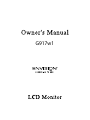 1
1
-
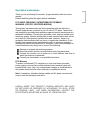 2
2
-
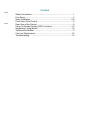 3
3
-
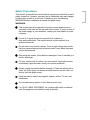 4
4
-
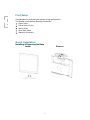 5
5
-
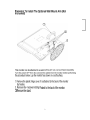 6
6
-
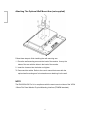 7
7
-
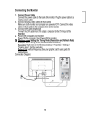 8
8
-
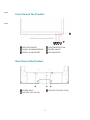 9
9
-
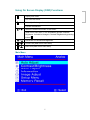 10
10
-
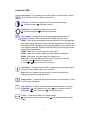 11
11
-
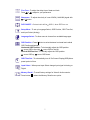 12
12
-
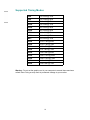 13
13
-
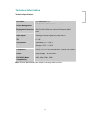 14
14
-
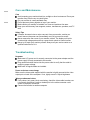 15
15
Envision G917w1 Le manuel du propriétaire
- Taper
- Le manuel du propriétaire
dans d''autres langues
- English: Envision G917w1 Owner's manual
Documents connexes
Autres documents
-
AOC 197Va1 Manuel utilisateur
-
AOC 2219V1 Fiche technique
-
AOC 2019Vwa1 Le manuel du propriétaire
-
Ativa AT240HP Manuel utilisateur
-
YURAKU YM19APR Manuel utilisateur
-
AOC 919Sw-1 Manuel utilisateur
-
Ativa AT220H Manuel utilisateur
-
YURAKU YUR.VISION YV17WB2 - Le manuel du propriétaire
-
YURAKU YM19GPX Manuel utilisateur