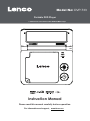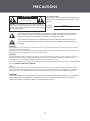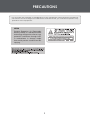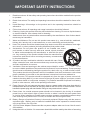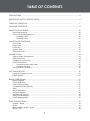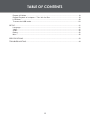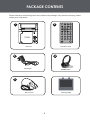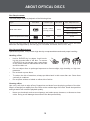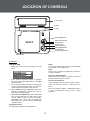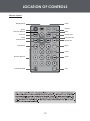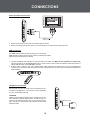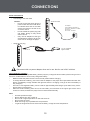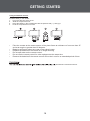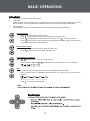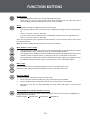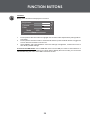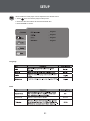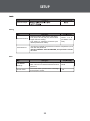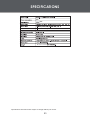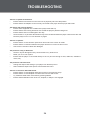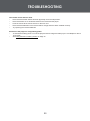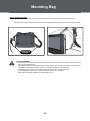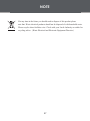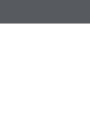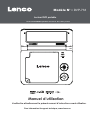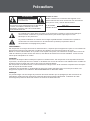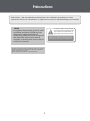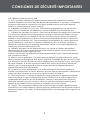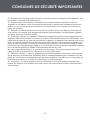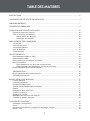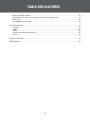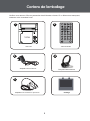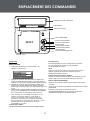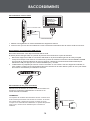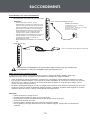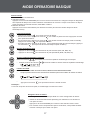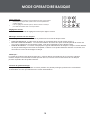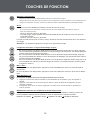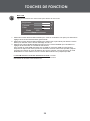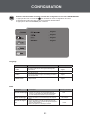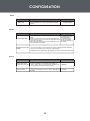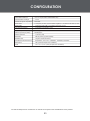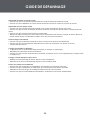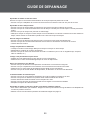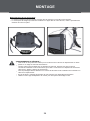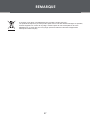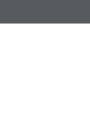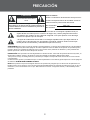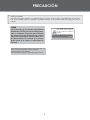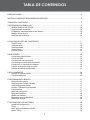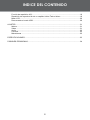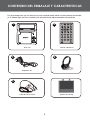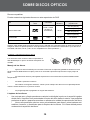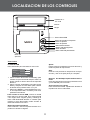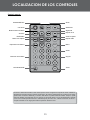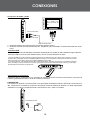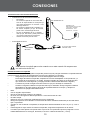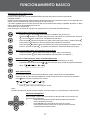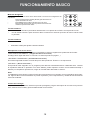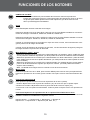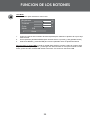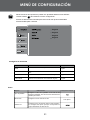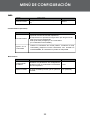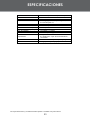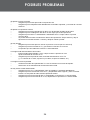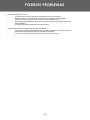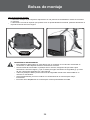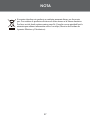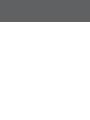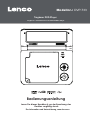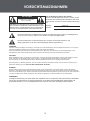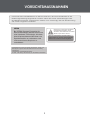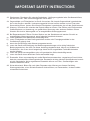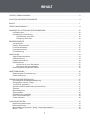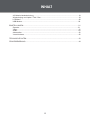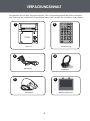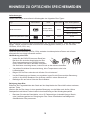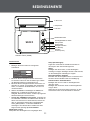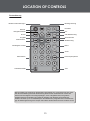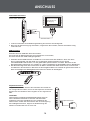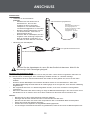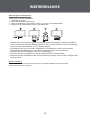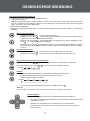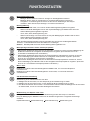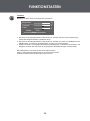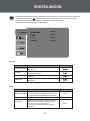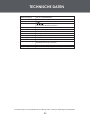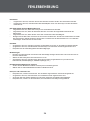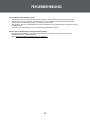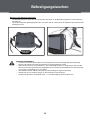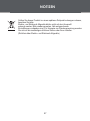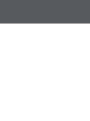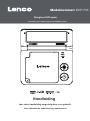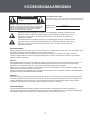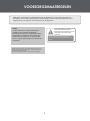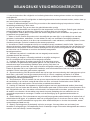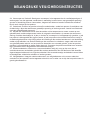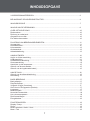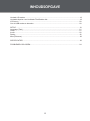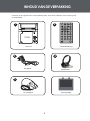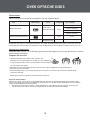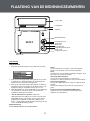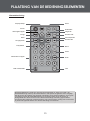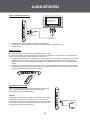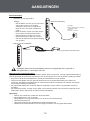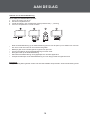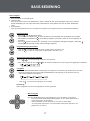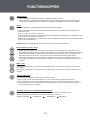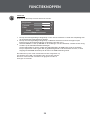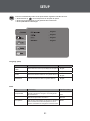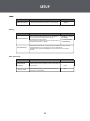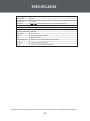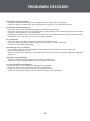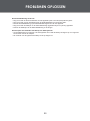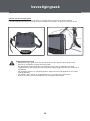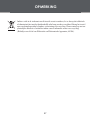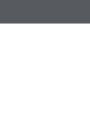Lenco DVP-733 Le manuel du propriétaire
- Catégorie
- Lecteurs DVD / Blu-Ray portables
- Taper
- Le manuel du propriétaire

Instruction Manual
Please read this manual carefully before operation.
7″ Widescreen TFT LCD Portable DVD/CD/MP3 Player
Model No: DVP-733
Portable DVD Player
For information and support,
www.lenco.eu

2
For Customer Use:
Enter below the serial number that is located on the
bottom of the unit. Retain this information for future
reference.
Model No. DVP-733
Serial No.
CAUTION
RISK OF ELECTRIC SHOCK
DO NOT OPEN
CAUTION: TO REDUCE THE RISK OF FIRE AND ELEC-
TRIC SHOCK, DO NOT REMOVE THE COVER (OR BACK)
OF THE UNIT. REFER SERVICING ONLY TO QUALIFIED
SERVICE PERSONNEL.
The lightning flash with arrowhead symbol within an equilateral triangle is intended to alert
the user to the presence of uninsulated “dangerous voltage” within the product’s enclosure
that may be of sufficient magnitude to constitute a risk of electric shock.
The exclamation point within an equilateral triangle is intended to alert the user to the pres-
ence of important operation and servicing instructions in the literature accom
panying the
appliance.
WARNING:
To prevent fire or shock hazard, do not expose this device to rain or moisture. Dangerous high voltage is present inside the
enclosure. Do not open the cabinet.
Handling the cords on this product will expose you to lead, a chemical known to the State of California to cause cancer, and
birth defects or other reproductive harm. Wash hands after handling.
CAUTION:
This Digital Video Disc player employs a laser system. To prevent direct exposure to the laser beam, do not t
ry to open the
enclosure or defeat the safety interlocks. When open and the interlocks are defeated, visible laser radiation is present.
To prevent electric shock, match wide blade of plug to wide slot of outlet and fully insert.
Use of controls, adjustments, or performance of procedures other than those specified herein may result in hazardous radiation
exposure. DO NOT STARE INTO THE BEAM.
NOTICE:
This product incorporates copyright protection technology that is protected by U.S. pate
nts and other intellectual property
rights. Use of this copyright protection technology must be authorized by Macrovision, and is intended for home and other
limited viewing uses only unless otherwise authorized by Macrovision. Reverse engineering or disassembly is prohibited.
PRECAUTIONS
WARNING:
Prolonged exposure to loud sounds from personal music players may lead to temporary or permanent
hearing loss. When participating in the traffic listening to an personal music player can make the
listener less aware of potential dangers such as approaching cars.

3
PRECAUTIONS
Do not make any changes or modifications to the equipment unless otherwise specified in
the manual. If such changes or modifications should be made, you could be required to stop
operation of the equipment.
Content Protection for Removable
Media (CPRM) is a hardware-based
technology designed to enforce copy
protection restrictions through built-
in mechanisms in storage media
that would prevent unauthorized file
copying.
CPRM

4
IMPORTANT SAFETY INSTRUCTIONS
Read Instructions: All the safety and operating instructions should be read before the product 1.
is operated.
Retain Instructions: The safety and operating instructions should be retained for future refer-2.
ence.
Heed Warnings: All warnings on the product and in the operating instructions should be 3.
adhered to.
Follow Instructions: All operating and usage instructions should be followed.4.
Cleaning: Unplug this product from the wall outlet before cleaning. Do not use liquid cleaners 5.
or aerosol cleaners. Use a damp cloth for cleaning.
Attachments: Use only attachments recommended by the manufacturer. Use of other attach-6.
ments may be hazardous.
Water and Moisture: Do not use this product near water (e.g., near a bath tub, washbowl, 7.
kitchen sink, laundry tub, in wet basements, or near a swimming pool and the like).
Heat: The product should be situated away from heat sources such as radiators, heat regis-8.
ters, stoves, or other products (including ampliers) that produce heat.
Accessories: Do not place this product on an unstable cart, stand, 9. tri-
pod, bracket, or table. Use only with carts, stands, tripods, brackets,
or tables recommended by the manufacturer or sold with the prod-
uct. Any mounting of the product should follow the manufacturer’s
instructions and should use a mounting accessory recommended
by the manufacturer.
A product and cart combination should be moved with care. Quick 10.
stops, excessive force, and uneven surfaces may cause the product
and cart combination to overturn.
Ventilation: Slots and openings in the cabinet are provided for ventila-11. t i o n
to ensure reliable operation of the product and to protect it from overheating. These openings
should never be blocked by placing the product on a bed, sofa, rug, or other similar surface.
This product should not be placed in a built-in installation such as a bookcase or rack unless
proper ventilation is provided or the manufacturer instructions have been adhered to.
Power Sources: This product should be operated only from the type of power source indi-12.
cated on the rating label. If you are not sure of the type of power supply to your home, consult
your product dealer or local power company. For products intended to operate from battery
power or other sources, refer to the operating instructions.
Power Sources: 13. Do not connect the power plug to a power outlet other than that which is
indicated here and on the label as this may result in the risk of re or electric shock. Do not
handle the power plug with wet hands. Doing so may cause electric shock.
Power Lines: An outside antenna system should not be located in the vicinity of overhead 14.
power lines or other electric light or power circuits, or where it can fall into such power lines
or circuits. When installing an outside antenna system, extreme care should be taken to keep
from touching such power lines or circuits, as contact with them might be fatal.
Battery: Danger of explosion if battery is incorrectly replaced. Replace only with the same or 15.
equivalent type. Battery pack or batteries installed shall not be exposed to excessive heat
such as sunshine, re or the like.
12V Car Power Adaptor: 16. Disconnect this car power adaptor when not in use. Not for use in
24V vehicles.
Using the unit in a Vehicle 17. : On no account should this unit be used by the driver of a moving

5
IMPORTANT SAFETY INSTRUCTIONS
motor vehicle, or left unsecured in the vehicle whilst driving. If this unit is being used by a
passenger in your vehicle, be sure that it is secured or held safely, and does not obstruct any
safety device (i.e. airbag, seat belt etc.) that is fitted. All passengers should wear seat belts
when using this unit in a moving vehicle. If in doubt, please contact your vehicle manufacturer
for f
urther advice. Using other car power adaptors could damage the unit.
Using 18. Headphones or Earphones: Hearing experts advise against the constant use of per-
sonal stereos played at high volume. Constant high volume use can lead to hearing loss.
If you experience ringing in the ears or hearing loss, discontinue use and seek medical
advise.
Grounding or Polarization: This product may be equipped with a polarized alternating-current 19.
line plug that has one blade wider than the other. This plug will only fit into the power outlet in
one direction. This is a safety feature. If you are unable to insert the plug fully into the outlet,
try reversing the direction of the plug. If the plug should still fail to fit, contact an electrician to
replace the obsolete outlet. Do not defeat the safety purpose of the polarized plug.
Power-Cord Protection: Power supply cord
s should be routed so that they are not likely to 20.
be walked on or pinched by items placed upon or against them, paying particular attention to
cords at plugs, convenience receptacles, and at the point which they exit from the product.
Protective Attachment Plug: The product may be equipped with an attachment plug with 21.
overload protection. This is a safety feature. See the operating instructions for replacement
or directions to reset the protective device. If replacement of the plug is required, be sure the
service technician has used a replacement plug that has the same overload protection as the
Lightning: For added protection for this product, unplug it from the wall outlet and disconnect 22.
the antenna or cable system during a lightning storm or when it is left unattended and unused
for long periods of time. This will prevent damage to the product due to lightning or power-line
surges.

6
IMPORTANT SAFETY INSTRUCTIONS
Overloading: Do not overload wall outlets, extension cords, or integral convenience 23.
receptacles as this can result in a risk of fire or electric shock.
Object and Liquid Entry: Never push objects of any kind into this product through openings 24.
as they may touch dangerous voltage points or shout-out parts that could result in a fire or
electric shock. Never spill liquid of any kind on the product.
Servicing: Do not attempt to service this product yourself as opening or removing covers may 25.
expose you to dangerous voltage or other hazards. Refer all servicing to qualified service
personnel.
Damage Requiring Service: Unplug this product from the wall outlet and refer servicing to 26.
qualified service personnel under the following conditions: a) when the power-supply or plug
is damaged; b) if liquid has been spilled or if objects have fallen into the product; c) if the
product has been exposed to rain or water; d) if the product does not operate normally by fol-
lowing the operating instructions. Adjust only those controls that are covered by the operating
instructions as improper adjustment of other controls may result in damage and will often
require extensive work by a qualified technician to restore the product to its normal operation;
e) if the product has been dropped or damaged in any way; f) when the product exhibits a
distinct change in performance—this indicates a need for service.
Replacement Parts: When replacement parts are required, be sure that your service techni-27.
cian has used replacement parts specified by the manufacturer or have the same charac-
teristics as the original part. Unauthorized substitutions may result in fire, electric shock, or
other hazards.
Safety Check:
Upon completion of any service or repairs to this product, ask the service tech-28.
nician to perform safety checks to ensure that the product is in proper operating condition.

7
TABLE OF CONTENTS
PRECAUTIONS ...............................................................................................................................2
IMPORTANT SAFETY INSTRUCTIONS ........................................................................................4
TABLE OF CONTENTS ...................................................................................................................7
PACKAGE CONTENTS ...................................................................................................................9
ABOUT OPTICAL DISCS ..............................................................................................................10
Disc Requirements.................................................................................................................10
Disc Care and Maintenance ..................................................................................................10
Handling a Disc ..............................................................................................................10
Cleaning a Disc ..............................................................................................................10
LOCATION OF CONTROLS ..........................................................................................................11
Front View ..............................................................................................................................11
Right View ..............................................................................................................................12
Left View ................................................................................................................................12
Bottom View ...........................................................................................................................12
Remote Control ......................................................................................................................13
CONNECTIONS ............................................................................................................................14
Audio & Video Connections ...................................................................................................14
USB Connection ....................................................................................................................14
Headphone Connection .........................................................................................................14
Power Connection .................................................................................................................15
Connecting to the wall outlet .........................................................................................15
Using the car plug ..........................................................................................................15
Using the Built- in battery ......................................................................................................15
GETTING STARTED .....................................................................................................................16
Using the Remote Control .....................................................................................................16
Power Supply .........................................................................................................................16
BASIC OPERATIONS ....................................................................................................................17
Basic Playback .......................................................................................................................17
Play/Pause/Stop ....................................................................................................................17
Next /Previous (Skip) .............................................................................................................17
Forward/Reverse (Search) ....................................................................................................17
Slow........................................................................................................................................17
Menu Navigation ....................................................................................................................17
Numeric Keypad ....................................................................................................................18
Adjusting the Volume .............................................................................................................18
Disc Error Messages .............................................................................................................18
Power Management ...............................................................................................................18
FUNCTION BUTTONS ..................................................................................................................19
Display / Setup .......................................................................................................................19
Zoom ......................................................................................................................................19
Multi-Subtitle / Audio / Angle .................................................................................................19
Menu / Title ............................................................................................................................19

8
Repeat A-B Mode ..................................................................................................................19
Repeat Playback of a chapter / Title / All of a Disc ..............................................................19
LCD Menu ..............................................................................................................................20
To acess the USB mode............................................................................................................20
SETUP ...........................................................................................................................................21
Language ...............................................................................................................................21
Video ......................................................................................................................................21
Audio ......................................................................................................................................22
Rating .....................................................................................................................................22
Misc ........................................................................................................................................22
SPECIFICATIONS .........................................................................................................................23
TROUBLESHOOTING ...................................................................................................................24
TABLE OF CONTENTS

9
Please make sure the following items are included in the package. If any items are missing, please
contact your local dealer.
PACKAGE CONTENTS
1 2
AC Adapter
Menu
Title
3
DVP-733
Remote Control
HEeadphones
DC Car Cord
4
5
Mounting Bags

10
ABOUT OPTICAL DISCS
Disc Requirements
This DVD player supports playback of the following discs.
Type Disc Mark Content Type Disc Size Max. Playback Time
DVD-Video Discs
Audio + Video
(moving picture)
12 cm
133 min (SS-SL)
242 min (SS-DL)
266 min (DS-SL)
484 min (DS-DL)
Audio Compact Discs (CDs)
Audio 12 cm 74 min
JPEG CDs -- Still Picture 12 cm --
This unit can play back CD-R and CD-RW discs that contain JPEG picture les. Discs not listed
above are not supported by this unit (eg, PC CD-ROM, CD-Extra, CD-G, CD-I, etc.)
Disc Care and Maintenance
Optical discs (DVDs, CDs) contain high-density compressed data and need proper handling.
Handling a Disc
Hold a DVD/CD by its edges. Avoid touch-•
ing the recorded side of the disc. To remove
a DVD/CD from its storage case, press down
on the center retention mechanism of the case
and lift the disc out.
Do not subject discs to prolonged exposure to direct sunlight, high humidity, or high tem-•
peratures.
Do not bend or press discs. •
To reduce the risk of scratches, always put discs back in their case after use. Store discs •
vertically in a cabinet.
Do not place stickers or labels on either side of a disc.•
Cleaning a Disc
Use a dry, soft cloth to wipe off any ngerprints and dusts from the playing surface of the disc.
Wipe in a straight line radially from the center to the outside edge of the disc. Small dust particles
and light stains will not affect playback quality.
Never use chemicals such as record sprays, anti-static sprays, benzene, or thinners to clean •
a disc. Doing so will damage the surface of the disc permanently.

11
LOCATION OF CONTROLS
7″ TFT LCD
Speaker
Enter Button
Direction Buttons
Next (Right) Button
Previous (Left) Button
Play/Pause Button
Stop Button
Setup Button
Mode/USB Button
Front View
LCD Mode/USB
Briefly press t his button to display the LCD •
menu.
Brightness
Contrast
Color
Mo de : 16:9
Reset
0
0
0
Press up/down direction button to highlight 1.
ite m and then make adjustment by left/right
direction button.
Press up/down direction button to select Mode 2.
and then press the Enter button t o toggle the
screen dimension between 16:9 and 4:3.
Select RESET and press ENTER to return the 3.
settings of brigh tness, contrast and color to
their fac tory default settings.
To access the USB mode• , insert a USB flash
drive into the U SB port.
In stop mode or with
no disc loaded, press and hold LCD Mode/
USB button for a short while to display the
Disc /USB men u, you can access a DVD/U SB
using this me nu.
Play/Pause button
To start/pause playback of a loaded disc.
Setup
To access the setup menu which various fe atures
of the player can be adjusted in.
Stop
Press once t o prestop the playback, press twice
to stop completely.
Direction / Enter buttons
Press the direction buttons t o se
lect an item and
press the Enter button to co nfirm.
Fast Forward /Reverse
Press the Next button to sk ip forwar d one track.
Press the Previous button to skip back one
track.
Press and hold the NEXT / PREVIOUS button
to fast forward/reverse during video / audi o
playback.
Open Button
Charge

12
LOCATION OF CONTROLS
Right View
DC 9V IN Jack
To connect to the AC Adapter / DC 16V Car adapter for power supply.
USB Port
For use with USB flash drives.
Video Jack
To connect to an external TV screen by the AV cable.
Audio Jack
To connect to an external speaker system by the AV cable.
Headphone Jack
Volume Dial
To Adjust the Volume Level.
Bottom View
Ventilation Slots
Battery compartment
Left View
SD Slot
Front View
Power Switch
To turn on/off the unit.
Remote Sensor
DC 9V in Jack
USB Port
Video Jack
Audio Jack
Headphone Jack
Volume Dial
SD Slot
Battery Compartment
Ventilation Slots
Power Switch
Remote Sensor

13
LOCATION OF CONTROLS
Remote Control
Display/Setup
Power
Previous
Fast Reverse
Play/Pause
Numeric Buttons
LCD Mode/USB
Zoom
Subtitle
Repeat A-B
Repeat All
Menu
Audio
Angle
Title
Next
Fast Forward
Direction Buttons
Enter
Menu
Title

14
CO NNECTIONS
Audio and Video Connections
Refer to the owner’s manual of the external device as well.1.
Before connecting the power source, 2. ensure that all the connections are properly done.
USB Connection
Insert the USB into the USB port on the left panel of the main unit. 1. With no disc loaded or in stop mode,
press and hold the LCD MODE/USB button to enter source mode. Press the Up/Down direction button to
select USB and then press ENTER to access.
It takes a short while for the
unit’s reading data. After the device is detected, the screen will display the 2.
working menu, press the direction buttons to select the desired file from the menu and press Play/Pause to
start playback.
Be sure that your unit is at low volume level before con-
necting the headphones. Increase the volume gradually
for your comfortable listening.
CAUTION:
Hearing experts advise against the constant use of per-
sonal stereos played at high volume. Constant high vol-
ume use can lead to hearing loss. If you experience ring-
ing in the ears or hearing loss, discontinue use and seek
medical advise.
Headphone Connection
To Headphone Jack
The USB memory stick should be plug in the unit directly.
USB extension cable should not be used to avoid failing of data
transferring and interference caused.

15
Power Connections
To DC 9V in Jack
AC adapter:
This AC adapter operates on
100-240V~~50/60Hz 0.3A MAX
DC OUT: 9V
DC current: 1.0A MAX
Connecting to the wall outlet•
Using the car plug•
CONNECTIONS
To the cigarette
lighter socket.
To DC 9V in
Caution:
Do not connect the power plug to a •
power outlet other than that which
is indicated here and on the label
as this may result in the risk of re
or electric shock.
Do not handle the power plug with •
wet hands. Doing so may cause
electric shock.
Only use AC adapters of the type •
specied here. Failure to do so may
case a re or damage the player.
Using the Built- in battery
The unit has a built-in rechargeable battery (lithium-polymer). Charge the built-in battery before using it for the
rst time. It takes about 4 hours to fully charge the battery.
Make sure that the power switch is set to the Off position before charging.•
To charge the built-in battery, just connect the AC adapter to the player and a specied wall outlet. See •
above. (The Battery Charge indicator will light red while it is charging; it will go off when the battery is
fully charged.)
The built-in rechargeable battery can be used for approximately 300 charge-cycles without any notice-•
able change in performance.
When the built-in battery power is low, the low battery icon will ash on the upper right corner of the •
screen for a while, and then the player will turn itself off automatically.
Note:
Use the specied charger. •
Never dispose of in re or heat up. •
Do not use in high temperature or near heat sources. •
Do not open the cover. •
Refer servicing only to qualied service personnel. •
To get the longest service life of the built-in battery, charge at indoor-temperature.•
Disconnect this car power adaptor when not in use. Not for use in 24V vehicles.

16
GETTING STARTED
Using the Remote Control
To load a battery in the remote:
Pull in the direction of the arrow.1.
Slide the compartment out.2.
Place the battery in the compartment with the positive side ( + ) facing up.3.
Push the compartment in to close.4.
Point the remote at the remote sensor of the photo frame at a distance of no more than 15″ •
and at an angle no greater than 60 degrees.
Batteries will last for about one year under typical usage. •
Replace the batteries if the remote is no longer working.•
Do not spill water on the remote control.•
Do not use the remote control for other equipment at the same time.•
Remove the batteries if the remote control will not be in use for an extended period of time.•
See Power Connections section.
.

17
BASIC OPERATIONS
Prepare the connections and power supply.
Load a disc.
Press the Open button to open the disc compartment lid. Load a disc with the label-side facing up. Close
the lid manually. If a single-sided disc is loaded upside-down, the player will display “BAD DISC”.
Start playback.
Press Play/Pause button to start playback (some discs may start playing automatically).
1.
2.
3.
Play/Pause/Stop
Press •
to play the disc for the rst time.
Press •
during playback to pause. Press again to resume playback.
Press •
during playback to stop the disc (“Pre-Stop”). Press to resume playback.
Press •
when the disc is “Pre-Stopped” to stop playback completely. (When is pressed, the
disc will start playing from the beginning.)
Next/Previous (Skip)
Press •
to skip forward one track (DVD, CD, MP3, etc).
Press •
to skip back one track (DVD, CD, MP3, etc).
Forward/Reverse (Search)
Press
/ to fast-forward / reverse through the disc.
Each successive press of • / will change the rate of fast-forward / reverse playback.
Slow
To slow-forward/reverse through the disc, press the DOWN/UP direction button.
Each successive press of DOWN/UP direction button will change the rate of slow-motion •
playback.
Press • to resume normal playback.

18
BASIC OPERATIONS
Adjusting the Volume
Turn the Volume Control dial to adjust the volume level up or down.•
Disc Error Messages
The following messages will be displayed on-screen if there is a problem with the format of the loaded disc.
WRONG REGIONAL DISC. • The region code of the disc does not match the player’s region code (Region
1).
WRONG PASSWORD. • The parental rating level of the disc is higher than the parental rating level setting
of the player. The player will not play the disc.
BAD DISC. T• he player is equipped with automatic disc quality detection software. If the player detects
a disc that is damaged or has a format problem, it may play the disc at a lower quality or stop play com-
pletely, depending on how damaged the disc is.
Note:
DVD disc production quality may vary; some discs may deviate from the industry standard.
Some incorrectly-formatted discs may still play, however, the playback and operational quality of the disc may
be substandard.
Power Management
If the player will not be in use for a long period of time, set the Power Switch to the OFF position and unplug
the player.

19
FUNCTION BUTTONS
Display/Setup
Press the DISPLAY button once to show playback information.•
Press it twice to enter the player’s setup menu. Enter the Setup menu to adjust the player’s •
internal settings, please see the SETUP section for more details.
Zoom
Press ZOOM to change the magnication level of the picture.
During DVD playback, each successive press of ZOOM will change the level of magnication •
to:
Zoom 1x, Zoom 2x, Zoom 3x, Zoom Off.
In picture mode, each successive press of ZOOM will change the level of magnication to: •
Zoom 1x, Zoom 2x, Zoom 3x, Zoom Off.
When the magnication level is greater than Normal/100%, use the direction keys to pan around
the magnied picture.
Note: The picture quality will decrease as the zoom level increases.
Multi-Subtitle / Audio / Angle
During playback of a DVD that has been mastered with subtitles, press SUBTITLE to view the •
available subtitle tracks. (A DVD may have up to 32 selectable subtitles.)
During playback of a DVD that has been mastered with alternate language/audio tracks, press •
AUDIO to hear the alternate tracks. (A DVD may have up to 8 selectable audio tracks.)
During playback of a DVD that has been mastered with multiple angles, press ANGLE to view •
the available alternate camera angles. (A DVD may have up to 9 selectable angles.)
Menu / Title
Press the MENU button during DVD playback to return to the DVD’s Main menu.
Press the TITLE button during DVD playback to return to the DVD’s Title menu.
Repeat A-B Mode
To repeat playback of a specic section of a disc (loop):
Press A-B to set the desired start point (“A”) of the section to be repeated.1.
Press A-B again to set the desired end point (“B” )of the section to be repeated.2.
The section “A-B” will now play repeatedly as a loop. Press A-B again to resume normal 3.
playback.
Repeat Playback of Chapter/Title/ALL of a Disc
Press REPEAT to change the repeat mode of the player. Each successive press of REPEAT will
change the mode as follows:
Repeat Chapter
Repeat Title Repeat Disc Repeat Off
Menu
Title

20
FUNCTION BUTTONS
LCD Menu
Briey press this button to display the LCD menu.
Brightness
Contrast
Color
Mode : 16:9
Reset
0
0
0
Press up/down direction button to highlight item and then make adjustment by left/right direc-1.
tion button.
Press up/down direction button to select Mode and then press the Enter button to toggle the 2.
screen dimension between 16:9 and 4:3.
Select RESET and press ENTER to return the settings of 3. brightness, contrast and color to
their factory default settings.
To access the USB mode: insert a USB ash drive into the USB port. With no disc loaded or in
stop mode, press and hold this button for a short while to display the source mode, you can access
a DVD/USB using this menu. See USB Connection section.
La page est en cours de chargement...
La page est en cours de chargement...
La page est en cours de chargement...
La page est en cours de chargement...
La page est en cours de chargement...
La page est en cours de chargement...
La page est en cours de chargement...
La page est en cours de chargement...
La page est en cours de chargement...
La page est en cours de chargement...
La page est en cours de chargement...
La page est en cours de chargement...
La page est en cours de chargement...
La page est en cours de chargement...
La page est en cours de chargement...
La page est en cours de chargement...
La page est en cours de chargement...
La page est en cours de chargement...
La page est en cours de chargement...
La page est en cours de chargement...
La page est en cours de chargement...
La page est en cours de chargement...
La page est en cours de chargement...
La page est en cours de chargement...
La page est en cours de chargement...
La page est en cours de chargement...
La page est en cours de chargement...
La page est en cours de chargement...
La page est en cours de chargement...
La page est en cours de chargement...
La page est en cours de chargement...
La page est en cours de chargement...
La page est en cours de chargement...
La page est en cours de chargement...
La page est en cours de chargement...
La page est en cours de chargement...
La page est en cours de chargement...
La page est en cours de chargement...
La page est en cours de chargement...
La page est en cours de chargement...
La page est en cours de chargement...
La page est en cours de chargement...
La page est en cours de chargement...
La page est en cours de chargement...
La page est en cours de chargement...
La page est en cours de chargement...
La page est en cours de chargement...
La page est en cours de chargement...
La page est en cours de chargement...
La page est en cours de chargement...
La page est en cours de chargement...
La page est en cours de chargement...
La page est en cours de chargement...
La page est en cours de chargement...
La page est en cours de chargement...
La page est en cours de chargement...
La page est en cours de chargement...
La page est en cours de chargement...
La page est en cours de chargement...
La page est en cours de chargement...
La page est en cours de chargement...
La page est en cours de chargement...
La page est en cours de chargement...
La page est en cours de chargement...
La page est en cours de chargement...
La page est en cours de chargement...
La page est en cours de chargement...
La page est en cours de chargement...
La page est en cours de chargement...
La page est en cours de chargement...
La page est en cours de chargement...
La page est en cours de chargement...
La page est en cours de chargement...
La page est en cours de chargement...
La page est en cours de chargement...
La page est en cours de chargement...
La page est en cours de chargement...
La page est en cours de chargement...
La page est en cours de chargement...
La page est en cours de chargement...
La page est en cours de chargement...
La page est en cours de chargement...
La page est en cours de chargement...
La page est en cours de chargement...
La page est en cours de chargement...
La page est en cours de chargement...
La page est en cours de chargement...
La page est en cours de chargement...
La page est en cours de chargement...
La page est en cours de chargement...
La page est en cours de chargement...
La page est en cours de chargement...
La page est en cours de chargement...
La page est en cours de chargement...
La page est en cours de chargement...
La page est en cours de chargement...
La page est en cours de chargement...
La page est en cours de chargement...
La page est en cours de chargement...
La page est en cours de chargement...
La page est en cours de chargement...
La page est en cours de chargement...
La page est en cours de chargement...
La page est en cours de chargement...
La page est en cours de chargement...
La page est en cours de chargement...
La page est en cours de chargement...
La page est en cours de chargement...
La page est en cours de chargement...
La page est en cours de chargement...
La page est en cours de chargement...
La page est en cours de chargement...
La page est en cours de chargement...
La page est en cours de chargement...
La page est en cours de chargement...
La page est en cours de chargement...
La page est en cours de chargement...
La page est en cours de chargement...
La page est en cours de chargement...
La page est en cours de chargement...
-
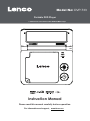 1
1
-
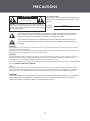 2
2
-
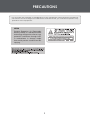 3
3
-
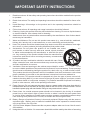 4
4
-
 5
5
-
 6
6
-
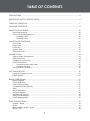 7
7
-
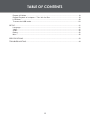 8
8
-
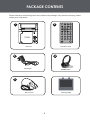 9
9
-
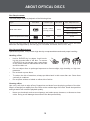 10
10
-
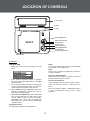 11
11
-
 12
12
-
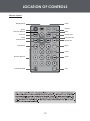 13
13
-
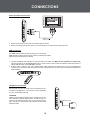 14
14
-
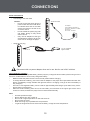 15
15
-
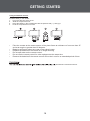 16
16
-
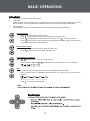 17
17
-
 18
18
-
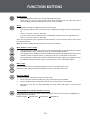 19
19
-
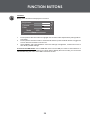 20
20
-
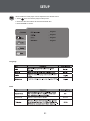 21
21
-
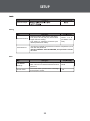 22
22
-
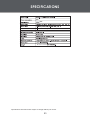 23
23
-
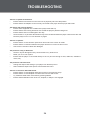 24
24
-
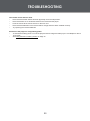 25
25
-
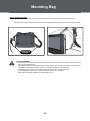 26
26
-
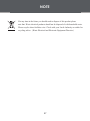 27
27
-
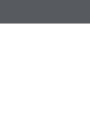 28
28
-
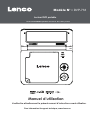 29
29
-
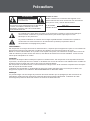 30
30
-
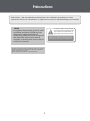 31
31
-
 32
32
-
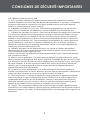 33
33
-
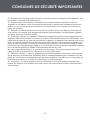 34
34
-
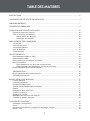 35
35
-
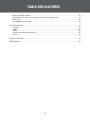 36
36
-
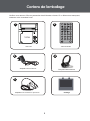 37
37
-
 38
38
-
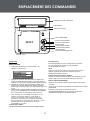 39
39
-
 40
40
-
 41
41
-
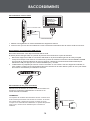 42
42
-
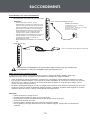 43
43
-
 44
44
-
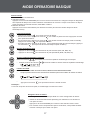 45
45
-
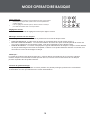 46
46
-
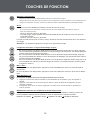 47
47
-
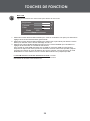 48
48
-
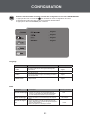 49
49
-
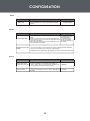 50
50
-
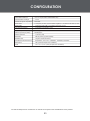 51
51
-
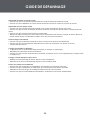 52
52
-
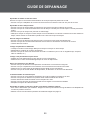 53
53
-
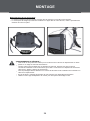 54
54
-
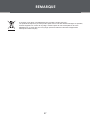 55
55
-
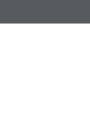 56
56
-
 57
57
-
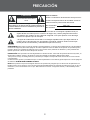 58
58
-
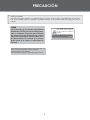 59
59
-
 60
60
-
 61
61
-
 62
62
-
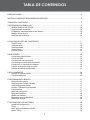 63
63
-
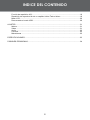 64
64
-
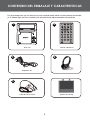 65
65
-
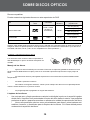 66
66
-
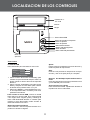 67
67
-
 68
68
-
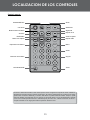 69
69
-
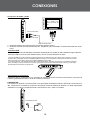 70
70
-
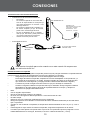 71
71
-
 72
72
-
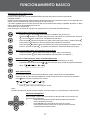 73
73
-
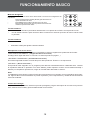 74
74
-
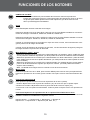 75
75
-
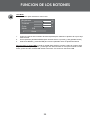 76
76
-
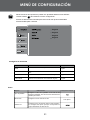 77
77
-
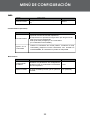 78
78
-
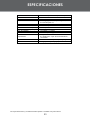 79
79
-
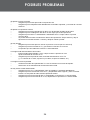 80
80
-
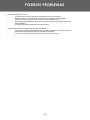 81
81
-
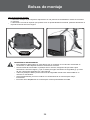 82
82
-
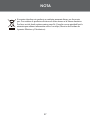 83
83
-
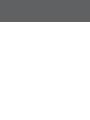 84
84
-
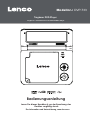 85
85
-
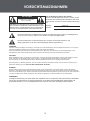 86
86
-
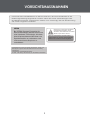 87
87
-
 88
88
-
 89
89
-
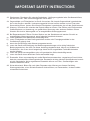 90
90
-
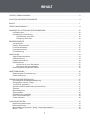 91
91
-
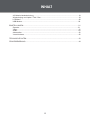 92
92
-
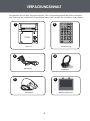 93
93
-
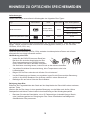 94
94
-
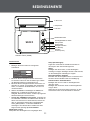 95
95
-
 96
96
-
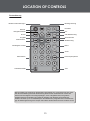 97
97
-
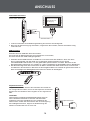 98
98
-
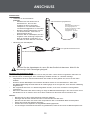 99
99
-
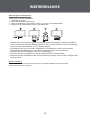 100
100
-
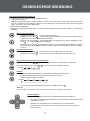 101
101
-
 102
102
-
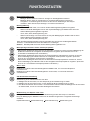 103
103
-
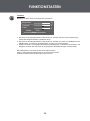 104
104
-
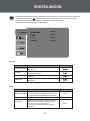 105
105
-
 106
106
-
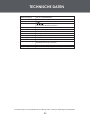 107
107
-
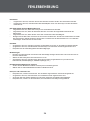 108
108
-
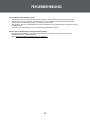 109
109
-
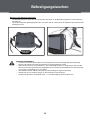 110
110
-
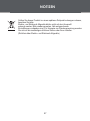 111
111
-
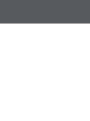 112
112
-
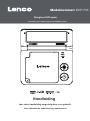 113
113
-
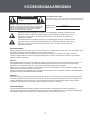 114
114
-
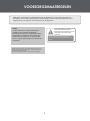 115
115
-
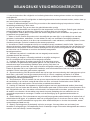 116
116
-
 117
117
-
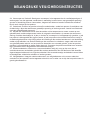 118
118
-
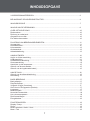 119
119
-
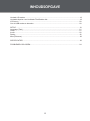 120
120
-
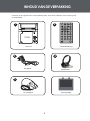 121
121
-
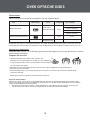 122
122
-
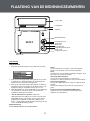 123
123
-
 124
124
-
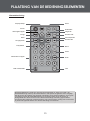 125
125
-
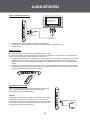 126
126
-
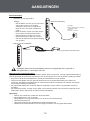 127
127
-
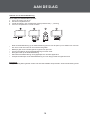 128
128
-
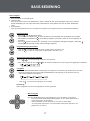 129
129
-
 130
130
-
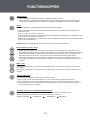 131
131
-
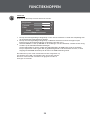 132
132
-
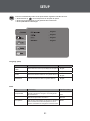 133
133
-
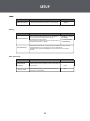 134
134
-
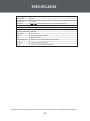 135
135
-
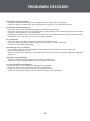 136
136
-
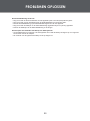 137
137
-
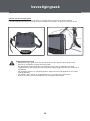 138
138
-
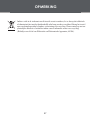 139
139
-
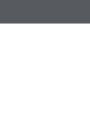 140
140
Lenco DVP-733 Le manuel du propriétaire
- Catégorie
- Lecteurs DVD / Blu-Ray portables
- Taper
- Le manuel du propriétaire
dans d''autres langues
- English: Lenco DVP-733 Owner's manual
- español: Lenco DVP-733 El manual del propietario
- Deutsch: Lenco DVP-733 Bedienungsanleitung
- Nederlands: Lenco DVP-733 de handleiding
Documents connexes
Autres documents
-
LG DP281B-N Le manuel du propriétaire
-
LG DP271 Le manuel du propriétaire
-
ProScan PDVD9806 Instructions Manual
-
LG DP271B-N Le manuel du propriétaire
-
MPMan PDV777 Le manuel du propriétaire
-
Tokai LAR-5722B Manuel utilisateur
-
LG DP372D Le manuel du propriétaire
-
LG DP472B Le manuel du propriétaire
-
Impecca DVP-917K Mode d'emploi
-
Sony DVP-FX755 Mode d'emploi