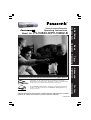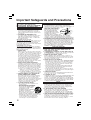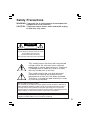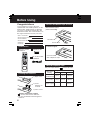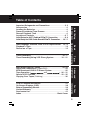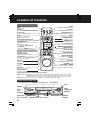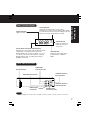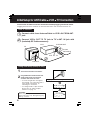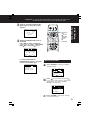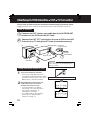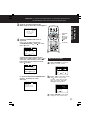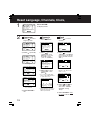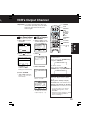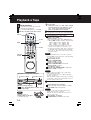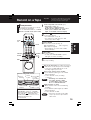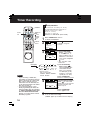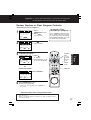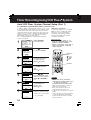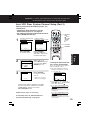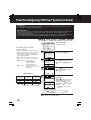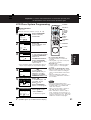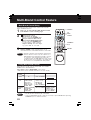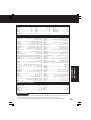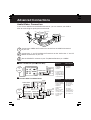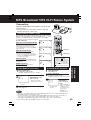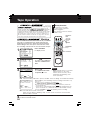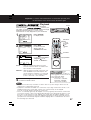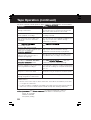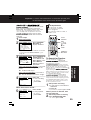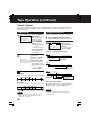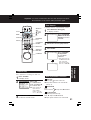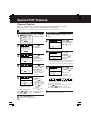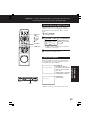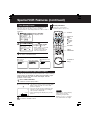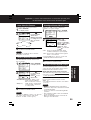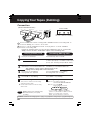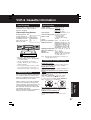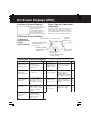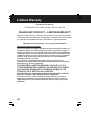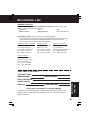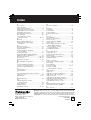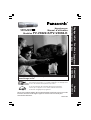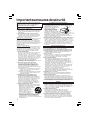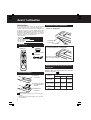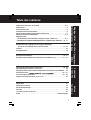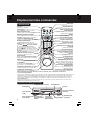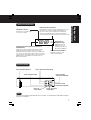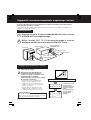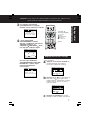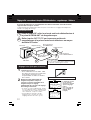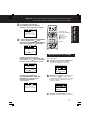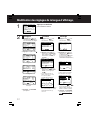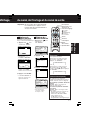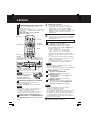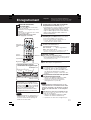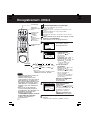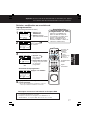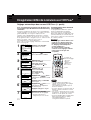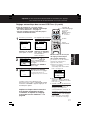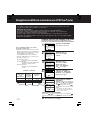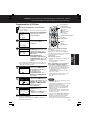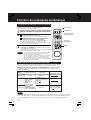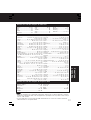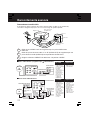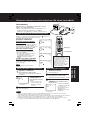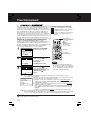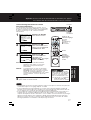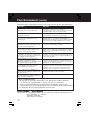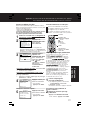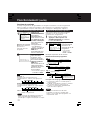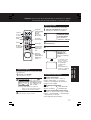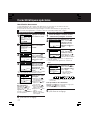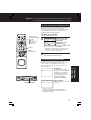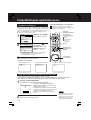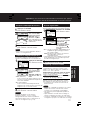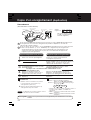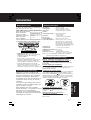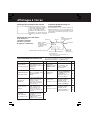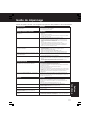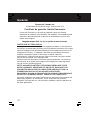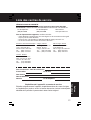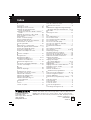Operating Instructions
Model No.
PV-V4622-K/PV-V4662-K
Video Cassette Recorder
Initial Setup
(Hookup)
Connections and Initial Setup Procedures are on pages 8 to 11.
VCR Plus+, ALLSET and PlusCode are trademarks of Gemstar
Development Corporation. The VCR Plus+ system is manufactured
under license from Gemstar Development Corporation.
LSQT0540A
Timer
Recording
Advanced
Operation
For Your
Information
Initial Setup
(Connection)
Basic
Operation
Please read these instructions carefully before attempting to connect,
operate or adjust this product. Please save this manual.
As an ENERGY STAR Partner, Panasonic has determined that this
product or product model meets the ENERGY STAR guidelines for
energy efficiency.

INSTALLATION
1 POWER SOURCE CAUTION
Operate only from the power source indicated
on the unit or in this manual. If necessary,
have your Electric Utility Service Company or
Video Products Dealer verify the power source
in your home.
2 POLARIZED OR GROUNDING PLUG
As a safety feature, this Video product comes
with either a polarized power cord plug (one
blade is wider than the other), or a three-wire
grounding type plug.
POLARIZED PLUG CAUTION:
This plug will only fit into an outlet one way. If you
cannot fully insert the plug, try reversing it. If it
still will not fit, have an electrician install the
proper wall outlet. Do not defeat the safety feature
by tampering with the plug.
GROUNDING PLUG CAUTION:
This plug will only fit into a three-hole grounding
outlet. If necessary, have an electrician install the
proper outlet. Do not defeat the safety feature by
tampering with the plug.
3 POWER CORD
Make sure power cords are routed so that they
are not likely to have anything rest on them, roll
over them, or be in the way of walking traffic. If
an extension cord is used, make sure it also
has either a polarized or grounded plug and that
the cords can be securely connected. Frayed
cords, damaged plugs, and damaged or cracked
wire insulation are hazardous and should be
replaced by a qualified service technician.
Overloaded outlets and extension cords are fire
hazards and should be avoided.
4 DO NOT BLOCK VENTILATION HOLES
Ventilation openings in the cabinet release heat
generated during operation. If they are blocked,
heat build-up inside the unit can cause failures
that may result in a fire hazard or heat damage
to cassettes. For protection, follow these rules:
a. Never cover ventilation slots or the unit
while in use, or operate the unit when placed
on a bed, sofa, rug, or other soft surface.
b. Avoid built-in installation, such as a book case
or rack, unless proper ventilation is provided.
5 AVOID EXTREMELY HOT LOCATIONS OR
SUDDEN TEMPERATURE CHANGES
Do not place the unit over or near any kind of
heater or radiator, in direct sunlight, inside a
closed vehicle, etc.. Do not move the unit
suddenly between areas of extreme temperature
variation. If the unit is suddenly moved from a
cold place to a warm place, moisture may
condense in the unit and on the tape.
6 TO AVOID PERSONAL INJURY
• Do not place unsecured equipment on a
sloping surface.
• Do not place this unit on any support
that is not firm, level, and adequately
strong. The unit could fall causing
serious injury to a child or adult
and damage to the unit.
• An appliance and cart combination
should be moved with care.
Quick stops, excessive force, and
uneven surfaces may cause the
appliance and cart combination to overturn.
• Carefully follow all operating instructions and
use the manufacturer's recommended
accessories when operating this unit or
connecting it to any other equipment.
FOR YOUR SAFETY, READ AND RETAIN
ALL SAFETY AND OPERATING
INSTRUCTIONS. HEED ALL WARNINGS
IN THE MANUAL AND ON THE UNIT
USING THE VIDEO UNIT
If the unit has been in storage or moved to a new location,
refer first to the INSTALLATION section of these safeguards.
1 KEEP THIS VIDEO UNIT AWAY FROM WATER OR
MOISTURE OF ANY KIND.
2 IF EQUIPMENT IS EXPOSED TO RAIN, MOISTURE, OR
STRONG IMPACT, unplug the unit and have it inspected
by a qualified service technician before use.
3 DURING AN ELECTRICAL STORM
During a lightning storm, whether indoors or outdoors, or
before leaving the unit unused for extended periods of time,
disconnect all equipment from the power source as well as
the antenna and cable system.
4 WHEN THE UNIT IS PLUGGED IN
• Never expose the unit to rain or water. DO NOT OPERATE
if liquid has been spilled into the unit. Immediately unplug
the unit, and have it inspected by a service technician.
Fire and shock hazards can result from electrical shorts
caused by liquid contact inside.
•
Never drop or push any object through openings in the unit.
Some internal parts carry hazardous voltages and contact
can cause electric shock or fire hazard.
• Avoid placing the unit directly above or below your TV set
as this may cause electrical interference. Keep all magnets
away from electronic equipment.
5 USING ACCESSORIES
Use only accessories recommended by the manufacturer to
avoid risk of fire, shock, or other hazards.
6 CLEANING THE UNIT
Unplug the unit. Then, use a clean, dry, chemically untreated cloth
to gently remove dust or debris. DO NOT USE cleaning fluids,
aerosols, or forced air that could over-spray, or seep into the unit
and cause electrical shock. Any substance such as wax, adhesive
tape, etc. may mar the cabinet surface. Exposure to greasy, humid,
or dusty areas may adversely affect internal parts.
SERVICE
1 DO NOT SERVICE THIS PRODUCT YOURSELF
If, after carefully following the detailed operating
instructions, this Video product does not operate properly,
do not attempt to open or remove covers, or make any
adjustments not described in the manual. Unplug the unit
and contact a qualified service technician.
2 IF REPLACEMENT PARTS ARE REQUIRED
Make sure the service technician uses only parts specified by
the manufacturer, or those having the same safety
characteristics as the original parts. The use of unauthorized
substitutes may result in fire, electric shock, or other hazards.
3 HAVE THE SERVICE TECHNICIAN PERFORM A SAFETY CHECK
After any service or repairs to the unit, request the service
technician to conduct a thorough safety check as
described in the manufacturer’s service literature to ensure
that the video unit is in safe operating condition.
Important Safeguards and Precautions
2
OUTDOOR ANTENNA INSTALLATION
1 SAFE ANTENNA AND CABLE CONNECTION
If an outside antenna or cable system is connected to the
equipment, be sure the antenna or cable system is grounded so as
to provide some protection against
built up static charges and voltage
surges. Part 1 of the Canadian
Electrical Code, in USA Section
810 of the National Electrical
Code, ANSI/NFPA 70, provides
information with respect to proper
grounding of the mast and
supporting structure, grounding of the
lead-in wire to an antenna discharge unit, size of grounding
conductors, location of antenna discharge unit, connection to
grounding electrodes and requirements for the grounding electrode.
2
KEEP ANTENNA CLEAR OF HIGH VOLTAGE POWER LINES OR CIRCUITS
An outside antenna system should be located well away from power
lines, electric light or power circuits and where it will never come
into contact with these power sources if it should happen to fall.
When installing an outside antenna, extreme care should be taken
to avoid touching power lines, circuits or other power sources as
this could be fatal. Because of the hazards involved, antenna
installation should be left to a professional.
GROUND
CLAMP
ELECTRIC
SERVICE
EQUIPMENT
ANTENNA
LEAD IN
WIRE
ANTENNA
DISCHARGE UNIT
(NEC SECTION 810-20)
GROUNDING CONDUCTORS
(NEC SECTION 810-21)
GROUND CLAMPS
POWER SERVICE GROUNDING
ELECTRODE SYSTEM
(NEC ART 250, PART H)
NEC
- NATIONAL
ELECTRICAL CODE

CAUTION: TO REDUCE THE RISK OF ELECTRIC SHOCK,
DO NOT REMOVE COVER (OR BACK)
RISK OF ELECTRIC SHOCK
DO NOT OPEN
CAUTION
NO USER-SERVICEABLE PARTS INSIDE
REFER SERVICING TO QUALIFIED SERVICE PERSONNEL
Safety Precautions
WARNING: To prevent fire or shock hazard, do not expose this
equipment to rain or moisture.
CAUTION: To prevent electric shock, match wide blade of plug
to wide slot, fully insert.
3
This symbol warns the user that uninsulated
voltage within the unit may have sufficient
magnitude to cause electric shock. Therefore,
it is dangerous to make any kind of contact
with any inside part of this unit.
This symbol alerts the user that important
literature concerning the operation and
maintenance of this unit has been included.
Therefore, it should be read carefully in order
to avoid any problems.
FCC Warning: Any unauthorized changes or modifications to this
equipment would void the user’s authority to operate.
Note to CABLE system installer:
This reminder is provided to call the CABLE system installer’s attention to
Article 820-40 of the NEC in USA (and to the Canadian Electrical Code in
Canada) that provides guidelines for proper grounding and, in particular,
specifies that the cable ground shall be connected to the grounding system
of the building, as close to the point of cable entry as practical.

4
Congratulations
on your purchase of one of the most
sophisticated and reliable products on the
market today. Used properly, it will bring
you years of enjoyment. Please fill in the
information below. The serial number is on
the tag located on the back of your VCR.
Before Using
RF Coaxial Cable
VJAS0196
Batteries 2 “AA”
Remote Control
LSSQ0314
Accessories
• Date of Purchase
• Dealer Purchased From
• Dealer Address
• Dealer Phone No.
• Model No.
• Serial No.
Prevent Accidental Tape Erasure
Record Tab
Screw driver
Cover the hole
with cellophane tape.
To record again
Break off the tab to
prevent recording.
Only use tapes with the mark in this unit.
Record/ Playback Time
SP
(Standard Play)
2 Hours
40 Minutes
1 Hour 2 Hours
2 Hours 4 Hours
LP
(Long Play)
3 Hours 6 Hours
SLP
(Super Long Play)
Type of Video Cassette
Tape Speed
Setting
T160T120T60
5 Hours
20 Minutes
8 Hours
1) Open cover.
3) Close cover.
Loading the Batteries
2) Insert
batteries as
marked.
Battery replacement caution
• Do not mix old and new batteries.
• Do not mix alkaline with manganese
batteries.

5
Multi-Brand Control Feature ........................................... 22, 23
Advanced Connections (Cable/DSS)................................... 24
MTS Broadcast/ VHS Hi-Fi Stereo System .......................... 25
Tape Operation ( and )..26 ~ 31
Special VCR Features ................................................... 32 ~ 35
Copying Your Tapes (Dubbing) ............................................ 36
VCR & Cassette Information................................................. 37
On-Screen Displays (OSD) ................................................... 38
Before Requesting Service................................................... 39
Limited Warranty ................................................................... 40
Servicentre List...................................................................... 41
Index ....................................................................... Back Cover
Important Safeguards and Precautions ............................ 2, 3
Accessories ............................................................................. 4
Loading the Batteries .............................................................. 4
Prevent Accidental Tape Erasure .......................................... 4
Record/ Playback Time ........................................................... 4
Location of Controls ........................................................... 6, 7
Initial Setup for ANT./ Cable
➛➛
➛➛
➛VCR
➛➛
➛➛
➛TV Connection ............ 8, 9
Initial Setup for DSS/ Cable Box
➛➛
➛➛
➛VCR
➛➛
➛➛
➛TV Connection .... 10, 11
Timer Recording .............................................................. 16, 17
Timer Recording Using VCR Plus+ System ............... 18 ~ 21
Reset Language, Channels, Clock, VCR’s Output Channel ... 12, 13
Playback a Tape .................................................................... 14
Record on a Tape .................................................................. 15
Timer
Recording
Advanced
Operation
For Your
Information
Table of Contents
Initial Setup
(Connection)
Basic
Operation

6
Front View of the VCR
Location of Controls
Remote control Buttons
POWER
(Turns VCR off/on)
VCR/TV
(For TV or VCR mode)
SPEED
(Changes tape speed)
SEARCH/ ENTER
(Set search system /Tunes TV channel)
MOVIE ADVANCE
(Set MOVIE ADVANCE)
NUMBER Keys
(Selects channel directly)
TV (mode)
(Enables TV functions)
TAPE POSITION
(Locates tape position)
LIGHT
(Remote buttons light up)
EJECT
(Ejects tape)
ACTION
(Displays menu)
PAUSE/SLOW
(Displays still, frame by frame,
or slow motion picture)
COUNTER RESET
(Resets counter to zero)
PROGRAM/VCR+
(Displays Timer Program screen)
RECORD
(Records a program, etc.)
ADD/DELETE
(Adds or deletes a channel)
VCR (mode)
(Enables VCR functions)
VOLUME +/
-
(Adjusts TV volume)
CHANNEL /
TRACKING/ V-LOCK
(Selects channel/ reduces picture
noise during Play and Slow mode)
PLAY (Plays a tape)/
FAST FORWARD/SEARCH
(Fast forwards tape/ forward visual search)
REWIND/SEARCH
(Rewinds tape/ reverse visual search)
STOP (Stops tape)
SAP/Hi-Fi
(Selects audio mode for play or
record)
DSS/CABLE mode
(Enables DSS/CABLE functions)
INPUT
(For LINE or channel)
COMMERCIAL ADVANCE/
ZERO SEARCH
(Set MOVIE ADVANCE/ Zero search)
SHUTTLE Ring
(Variable speed search)
PLAY, STOP, REW, and FF
function as operation
keys when menus are displayed.
Remote keys
RECORD
PLAY
Cassette Compartment
POWER
REWIND/
SEARCH
CHANNEL /
TRACKING/ V-LOCK
Remote
Sensor
FAST
FORWARD/
SEARCH
Video
Input
Connector
Audio Input
Connector (L/R)
STOP/EJECT
DISPLAY
(Displays VCR status)
Light Tower Universal shuttle Remote Control
LIGHT button: When pressed, available buttons light and selected mode button (TV, VCR, or DSS
CABLE) flashes 5 seconds. If no button is pressed, light goes out in 5 seconds. Also,
hold down a button to confirm the selected mode (mode button flashes) in the dark.
EJECT button: Press to eject tape. EJECT is not available during recording.

7
VCR
TIMER
A
M
Hi-Fi
Rear View of the VCR
OUT
IN 1
OUT TO TV
VIDEO
AUDIO
IN FROM ANT.
VHF/UHF
R
L
VHF/UHF Antenna
Input Terminal
VHF/UHF Antenna
Output Terminal
Video Output
Connector
AC Power Plug
Audio Output
Connector (L/R)
Audio Input
Connector (L/R)
Video Input Connector
Hi-Fi Indicator
Lights up when Hi-Fi audio
is monitored in Playback
Mode.
VCR Indicator
Lights up when the
VCR/TV selector is
set to VCR.
Power Indicator
Lights up when power is on.
Clock/ Status/ Channel/ Speed Display
Displays the current time. Briefly displays VCR
status when a function button is pressed.
Briefly displays the channel number, or “L1” or
“L2” when a channel or line input is selected.
Briefly displays the recording speed when
SPEED is pressed.
Multi Function Display
Timer Indicator
Lights up when the VCR is set for Timer
Recording, or when One Touch Recording (OTR)
is used. Flashes when Timer Recording is set, but
tape has not been inserted into the VCR.
Initial Setup
(Connection)
Note
• While plugged into an AC outlet, the VCR consumes 3.0 W of electrical power in off mode.

8
Connect cable from Antenna/Cable to VCR’s IN FROM ANT.
jack.
How to Connect
Connect VCR’s OUT TO TV jack to TV’s ANT. IN jack with
(included) RF Cable accessory.
2
1
2
1
IN FROM ANT.
TV
VCR
VHF/UHF
OUT
TO
TV
IN from
ANT./CABLE
Initial Setup for ANT./Cable
➛➛
➛➛
➛
VCR
➛➛
➛➛
➛
TV Connection
Doing Initial Setup (Ready to Play)
Turn TV on and tune to channel 3.
Plug VCR Power Cord into AC wall
outlet. VCR comes on and auto
channel and clock set starts.
• If screen at right does not appear,
check VCR - TV connection and, if
TV is tuned to channel 3, try
switching it to channel 4.
• To change VCR’s output channel,
please refer to “VCR’s Output
Channel” on page 13.
1
2
CH AUTO SET PROCEEDING
CANCEL :
STOP
Plugging the AC Power Plug into an AC outlet
WARNING
When using “Nut type” RF coaxial cables,
tighten with fingers only. Overtightening may
damage terminals.
Please make all cable or antenna connections before plugging into the AC outlet.
Plugging the VCR Power Cord into an AC wall outlet starts auto channel and clock set.
AUTO CLOCK SET
PROCEEDING
CANCEL :
STOP

9
SELECT/
SET
ACTION
:PLAY
:STOP
:REW
:FF
*Important: If a remote control button does not work when pressed, press
the VCR button on the remote and try the button again.
3
Settings are made automatically.
When setup is done, this screen
appears.
9
/
29
/
20
0
2
SUN
2
:
20P
M
D
S
T
:
ON
SETT
I
N
G
: CH
10
AUTO CLOCK SET
C
O
M
PLETED
VCR C
/
A CLOCK CH
If “AUTO CLOCK SET IS
INCOMPLETE” appears, manually
set clock. See below right.
AUTO CLOCK SET IS
INC
O
M
PLETE
PLEASE SET CLOCK BY
PRESSING ACTION KEY
VCR C
/
A CLOCK CH
SELECT CONNECTION screen is
displayed.
Press
* to select connection
“VCR
TV” or “VCR CABLE/DSS
BOX TV”, and press to set.
4
Press ACTION on remote to display
CLOCK screen.
Manual Clock Set
Press to select the month and
to set. In the same manner, select and
set the date, year, time, and DST
(Daylight Saving Time).
Press ACTION to start clock, and go
to step 4 above left.
a
b
c
If Auto Clock Set was incomplete.
Initial Setup
(Connection)
SE
L
E
C
T
M
O
N
TH
DST:ON
1
/ /
:
VCR C
/
A CLOCK CH
SELE
C
T
:
SET
:
EXIT
:
ACT
I
O
N
SET COMPLETED
DST:ON
9
/29 / 2002 SUN 12:00PM
START
:
ACT
I
O
N
SET
:
VCR C
/
A CLOCK CH
SELE
C
T CONNECTION
V
CR
TV
C
ABLE
/
D
SS B
O
X
V
C
R
TV
V
CR
CAB
L
E
/
D
SS B
O
X
TV
VCR C
/
A CLOCK CHANNEL
SELE
C
T
:
SET
:
EXIT
:
ACT
I
O
N

10
Initial Setup for DSS/Cable Box
➛➛
➛➛
➛
VCR
➛➛
➛➛
➛
TV Connection
Connect the OUT Jack on your cable box to the IN FROM ANT.
terminal on the VCR with the RF Cable.
Connect the OUT TO TV terminal on the rear of VCR to the ANT.
IN terminal on TV using the RF Cable (included accessory).
2
1
Please make all cable or antenna connections before plugging into the AC outlet.
Plugging the VCR Power Cord into an AC wall outlet starts auto channel and clock set.
2
IN FROM ANT.
TV
VCR
VHF/UHF
OUT
TO
TV
IN from
ANT./CABLE
Cable TV
Converter Box
1
Turn TV on and tune to channel 3.
Plug VCR Power Cord into AC wall
outlet. VCR comes on and auto
channel and clock set starts.
• If screen right does not appear,
check VCR - TV connection and, if
TV is tuned to channel 3, try
switching it to channel 4.
• To change VCR’s output channel,
please refer to “VCR’s Output
Channel” on page 13.
1
2
CH AUTO SET PROCEEDING
CANCEL :
STOP
Plugging the AC Power Plug into an AC outlet
How to Connect
Doing Initial Setup (Ready to Play)
• Turn on your cable box and set it to
your Public Broadcasting Station (PBS)
channel in your time zone. If you use a
DSS receiver, it must be turned off.
WARNING
When using “Nut type” RF coaxial cables,
tighten with fingers only. Overtightening may
damage terminals.
AUTO CLOCK SET
PROCEEDING
CANCEL :
STOP

11
3
Settings are made automatically.
When setup is done, this screen appears.
9
/
29
/
20
0
2
SUN
2
:
20P
M
D
S
T
:
ON
SETT
I
N
G
: CH
10
AUTO CLOCK SET
C
O
M
PLETED
VCR C
/
A CLOCK CH
If “AUTO CLOCK SET IS INCOMPLETE”
appears, manually set clock.
See right.
AUTO CLOCK SET IS
INC
O
M
PLETE
PLEASE SET CLOCK BY
PRESSING ACTION KEY
VCR C
/
A CLOCK CH
Confirm the output channel of your
cable box or DSS receiver. Press to
select the same channel as the cable
box or DSS receiver output channel.
Press
to enter.
SELECT CONNECTION screen is
displayed.
Press
* to select connection
“CABLE/ DSS BOX
VCR TV” and
press to set.
4
SELECT/
SET
ACTION
:PLAY
:STOP
:REW
:FF
Press ACTION on remote to
display CLOCK screen.
Manual Clock Set
Press to select the month
and to set. In the same
manner, select and set the
date, year, time, and DST
(Daylight Saving Time).
Press ACTION to start clock,
and go to step 4 above left.
a
b
c
If Auto Clock Set was incomplete.
*Important: If a remote control button does not work when pressed, press
the VCR button on the remote and try the button again.
Initial Setup
(Connection)
SE
L
E
C
T
M
O
N
TH
DST:ON
1
/ /
:
VCR C
/
A CLOCK CH
SELE
C
T
:
SET
:
EXIT
:
ACT
I
O
N
SET COMPLETED
DST:ON
9
/29 / 2002 SUN 12:00PM
START
:
ACT
I
O
N
SET
:
VCR C
/
A CLOCK CH
SELE
C
T CONNECTION
V
CR
TV
C
ABLE
/
D
SS B
O
X
V
C
R
TV
V
CR
CAB
L
E
/
D
SS B
O
X
TV
VCR C
/
A CLOCK CHANNEL
SELE
C
T
:
SET
:
EXIT
:
ACT
I
O
N
SELE
C
T CONNECTION
C
ABLE
/
D
SS B
OX
OU
TP
U
T
CH
CH
0
1
C
ABLE
/
D
SS B
O
X
V
C
R
TV
VCR C
/
A CLOCK CHANNEL
SELE
C
T
:
SET
:
EXIT
:
ACT
I
O
N

12
Clock
1) Press to select
CLOCK.
3) Press and to
select and set the
date, time, and DST
(Daylight Saving
Time).
4) Press ACTION to
start
the clock and exit this
mode.
(“TIME ZONE ADJUST”
appears only when auto
clock is set.)
SEL.
: REGLER:
QUITTER
:
ACT
I
O
N
MAGNETO. C
/
A HORL. CA
REPRISE LECTURE :
NON
HORODATEUR
:
OUI
MESSAGE D’ ERREUR
:
OUI
COUPURE AUTO
:
NON
MAGNETO. /TELE AUTO :OUI
LANGUAGE/IDIOMA : FRANÇAIS
CA SORTIE : 3
ELEGIR
: FIJAR :
SAL
I
R
:
ACT
I
O
N
VCR C
/
A RELOJ CA
REPETICION :
INACT
SELLO DE TIEMPO
:ACT
AVISO/CONT.REMOTO
:ACT
APAGADO AUTOMATICO :
INACT
VCR
/
TV AUTO :ACT
LANGUE/LANGUAGE:ESPAÑOL
CANAL DE SALIDA :3
Language
2) Press repeatedly.
For English
For Spanish
For French
1) Press to select
language item.
Press ACTION*
to display menu.
SELE
C
T
:
EXIT
:
ACT
I
O
N
REPEAT PLAY :OFF
T
I
ME STAMP
:ON
REMOTE WARNING :ON
AUTO SHUT
-
OFF :OFF
AUTO VCR
/
TV :ON
IDIOMA/LANGUE : ENGLISH
VCR’ S OUTPUT CH :3
VCR C
/
A CLOCK CH
Reset Language, Channels, Clock,
ANTENNA : CABLE
AUTO SET
CHANNEL CAPTION
WEAK
SIGNAL DISPLAY :
OFF
CABLE/DSS BOX SET UP
VCR Plus+ CH SET UP
VCR C
/
A CLOCK CHANNEL
SELE
C
T
:
EXIT
:
ACT
I
O
N
Channels
1) Press to
select CHANNEL.
2) Press
to select
“ANTENNA,” then
press to set your
antenna system
(“TV” or “CABLE”).
3) Press to select
“AUTO SET,” then
press .
• If you use a Cable Box,
set it to the PBS channel
in your time zone.
• After Channel Auto Set is
finished, Auto Clock Set
will be performed.
1
2
VCR C
/
A CLOCK CHANNEL
SELE
C
T
:
EXIT
:
ACT
I
O
N
ANTENNA : CABLE
AUTO SET
CHANNEL CAPTION
WEAK
SIGNAL DISPLAY :
OFF
CABLE/DSS BOX SET UP
VCR Plus+ CH SET UP
2) Press to select
“MANUAL,” and press
. (For Auto Clock Set,
select “AUTO CLOCK
SET.”)
3) Press ACTION to
exit.
VCR C
/
A CLOCK CH
SELE
C
T
:
SET
:
EXIT
:
ACT
I
O
N
REPEAT PLAY :OFF
T
I
ME STAMP
:ON
REMOTE WARNING :ON
AUTO SHUT
-
OFF :OFF
AUTO VCR
/
TV :ON
IDIOMA/LANGUE : ENGLISH
VCR’ S OUTPUT CH :3
CH AUTO SET PROCEEDING
CANCEL : STOP
VCR C
/
A CLOCK CHANNEL
VCR C
/
A CLOCK CH
SELE
C
T
:
SET
:
EXIT
:
ACT
I
O
N
REPEAT PLAY :OFF
T
I
ME STAMP
:ON
REMOTE WARNING :ON
AUTO SHUT
-
OFF :OFF
AUTO VCR
/
TV :ON
IDIOMA/LANGUE : ENGLISH
VCR’ S OUTPUT CH :3
SELECT HOUR
9
/
29
/
20
0
2
SUN
2
:
--
P
M
D
S
T
:
ON
VCR C
/
A CLOCK CH
SELE
C
T
:
SET
:
EXIT
:
ACT
I
O
N
AUTO CLOCK SET
MANUAL
TIME
ZONE ADJUST : 0
VCR C
/
A CLOCK CH
SELE
C
T
:
EXIT
:
ACT
I
O
N
AUTO CLOCK SET
MANUAL
TIME
ZONE ADJUST : 0
VCR C
/
A CLOCK CH
SELE
C
T
:
SET
:
EXIT
:
ACT
I
O
N

13
Time Zone Adjust
2) Press to select
“TIME ZONE ADJUST.”
VCR’s Output
Channel
1) Press to select
VCR’S OUTPUT CH.
REPEAT PLAY :O
FF
T
I
ME STAMP
:ON
REMOTE WARNING :ON
AUTO SHUT
-
OFF :O
FF
AUTO VCR
/
TV :ON
IDIOMA/LANGUE : ENGLISH
VCR’ S OUTPUT CH :3
SELE
C
T
:
SET
:
EXIT
:
ACT
I
O
N
VCR C
/
A CLOCK CH
2) Press .
3) Press ACTION.
After 3 seconds
REPEAT PLAY :O
FF
T
I
ME STAMP
:ON
REMOTE WARNING :ON
AUTO SHUT
-
OFF :O
FF
AUTO VCR
/
TV :ON
IDIOMA/LANGUE : ENGLISH
VCR’ S OUTPUT CH :4
SELE
C
T
:
SET
:
EXIT
:
ACT
I
O
N
VCR C
/
A CLOCK CH
• To Make Corrections,
repeat steps 1) ~ 3).
1) Press to select
CLOCK.
ADD/DLT
NUMBER
keys
:PLAY
:STOP
:REW
:FF
POWER
SELECT/
SET
ACTION
CH
/
*Important: If a remote control button does not
work when pressed, press the VCR
button on the remote and try the
button again.
(Only when Auto Clock is set.)
TV/VCR
VCR
3) Press ACTION.
•“TIME ZONE ADJUST”
returns to “0” if clock is
set manually.
and press to
subtract or add
hour(s) as necessary.
Add or Delete a Channel
To add channel:
Select channel with NUMBER keys
and press ADD/DLT.
To delete channel:
Select channel with CH / or
NUMBER keys and press ADD/DLT.
DST (Daylight Saving Time)
VCR auto adjusts clock for DST.
(p. 9.)
Spring (First Sunday in April)
DST:ON
➛➛
➛➛
➛ Sets clock ahead one hour.
Autumn (Last Sunday in October)
DST:ON
➛➛
➛➛
➛ Turns clock back one hour.
• If your area does not observe
Daylight Saving Time, select
DST:OFF.
• Keep these time changes in mind
when programming VCR for
timer recordings.
C
HANNEL
08
ADDED
C
HANNEL
08
DE
L
E
T
ED
Basic
Operation
AUTO CLOCK SET
MANUAL
TIME
ZONE ADJUST : 0
VCR C
/
A CLOCK CH
SELE
C
T
:
SET
:
EXIT
:
ACT
I
O
N
AUTO CLOCK SET
MANUAL
TIME
ZONE ADJUST : 0
VCR C
/
A CLOCK CH
SELE
C
T
:
EXIT
:
ACT
I
O
N
IF YOU PRESS ACTION
KEY, VCR ’ S OUTPUT CH
SWITCHES TO CH 4.
VCR C
/
A CLOCK CH
PLEASE TUNE YOUR TV TO
CH 4.
VCR C
/
A CLOCK CH
k, VCR’s Output Channel

14
Playback a Tape
Rapid Rewind/ Fast Forward
(E.g., T-120 tape rewinds in approx. 1 minute.)
Press REW or FF in Stop mode.
Remove loose or
peeling labels from tapes
to prevent tape jam.
Insert a tape,
• VCR power comes on. “VCR” lights on Multi
Function Display. If Auto VCR/TV (p. 35) is
set to “OFF,” press VCR/TV until “VCR”
lights on the Multi Function Display.
Press PLAY to play tape.
• If tape has no rec. tab (p. 4), auto play begins.
Special Features During Play
Press STOP to stop tape.
• These features work best in SP or SLP mode.
• The sound will be muted.
• To reduce picture noise, see “Manual Tracking
Control” on page 37.
• After the VCR is in Still or Slow mode for 3 minutes,
it will switch to Stop mode automatically to protect
the tape and the video head.
1
2
3
PAUSE/
SLOW
REW
STOP
FF
EJECT
Multi Function Display
Insert a tape.
21
Playback using VCR controls
Press PLAY.
Press STOP/EJECT to stop and/
or eject tape.
PLAY
Ready Checklist
All connections are made (p. 8, 10, 24).
TV and VCR are plugged in.
TV is on and tuned to CH 3, 4, or VIDEO.
Remote is in VCR mode. (Press VCR)
Forward/ Reverse scene search
➛➛
➛➛
➛ Press FF or REW.
➛➛
➛➛
➛ Press PLAY to release.
After search has begun, each additional press
of FF or REW changes speed as shown below.
[SLP] : Approx. 21X ↔ Approx. 43X
[LP] : Approx. 9X ↔ Approx. 15X
[SP] : Approx. 7X ↔ Approx. 13X
• If picture is interrupted at 43X, 15X, or 13X
speed, speed changes to 21X, 9X, or 7X.
• It may take a moment for 43X, 15X, or 13X search
to start while tape condition is being determined.
• 43X, 15X, or 13X search may not be possible
with some tapes.
• Picture interruption may occur with some TVs.
• FF and REW search speed may vary depending
on current tape position.
Press EJECT on remote,
or STOP/EJECT on VCR to eject tape.
Note
Notes
Notes
Notes
• Rewind or FF starts after VCR detects tape
length. This may take a moment.
• Rew/ FF speed slows down at start and end
portions of the tape.
Still (Freeze) picture
➛➛
➛➛
➛ Press PAUSE/SLOW.
➛➛
➛➛
➛ Press PLAY to release.
Frame by Frame picture
➛➛
➛➛
➛ Press PAUSE/SLOW in Still mode.
➛➛
➛➛
➛ Press PLAY to release.
Slow Motion picture
➛➛
➛➛
➛ Hold down PAUSE/SLOW in Still mode.
➛➛
➛➛
➛ Press PLAY to release.

15
Multi Function
Display
• After 5 min. in Pause mode, VCR
stops to protect the tape and the
video head.
Insert a tape with a record tab (p. 4).
1
5
4
2
3
• VCR power comes on.
“VCR” lights on Multi Function
Display. If Auto VCR/TV (p. 35) is set to
“OFF,” press VCR/TV until “VCR”
lights on the Multi Function Display.
Press CH * or NUMBER keys
to select the channel.
• For “LINE” input, see p. 36.
• For channel over 100, first press 100
key then the other 2 digits.
Press SPEED
to select the record speed (p. 4).
SP = Standard Play LP = Long Play
SLP = Super Long Play
Press REC
to start recording.
• To edit, press PAUSE/SLOW to pause,
and again to resume recording.
Press STOP
to stop recording.
One Touch Recording (recording in progress),
• VCR shuts off after the preset record length.
➛ each press of REC adds 30 min. to the
recording length up to 4 hours.
Record one station, watch another,
➛ press VCR/TV (“VCR” goes out on Multi
Function Display),
➛ select channels on TV (recording
continues).
Select channels on VCR,
• Other channels cannot be viewed during
recording.
➛ press VCR/TV (“VCR” lights up on Multi
Function Display),
➛ select channels on VCR.
This video recorder, equipped with HQ
(High Quality) system, is compatible
with existing VHS equipment. Only use
tapes with the mark. Only tapes
tested and inspected for use in 2, 4, 6,
and 8 hour machines are
recommended.
Record using VCR controls
Press STOP/
EJECT to stop.
CH
CH
SPEED
REC
PAUSE/
SLOW
VCR/
TV
• Watching one channel and
recording another is NOT
possible when using a Cable
Box or a Satellite Receiver.
Ready Checklist
All connections are made (p. 8, 10, 24).
TV and VCR are plugged in.
TV is on and tuned to CH3, 4, or VIDEO.
Remote is in VCR mode. (Press VCR)
• Speed appears on-screen and on Multi
Function Display.
Record on a Tape
*Important: If a remote control button does not work
when pressed, press the VCR button on
the remote and try the button again.
5
STOP
2
Select
Channel.
1
Insert
a tape.
4
Press REC
to start
Recording.
Note
Note
Basic
Operation

16
Timer Recording
Press PROG/VCR+* button
to display PROGRAM.
Press PROG/VCR+
button to end the program.
2) To set remaining
items, press
to
select and press
to
set START/ STOP
times, CH (channel)
or LINE input (p. 36),
Category** and tape
speed (SP, LP, SLP).
3
2
1
4
1) Set record DATE,
press to select:
1~31= one time, or
DAILY= MON~ FRI, or
WEEKLY= same time
each week and press
to set.
• See selection order
below left.
Press
to display Program
screen.
Example
5
Today
VCR Plus+ PROG. LIST
13
SA
T
--:--
--:--
--
T
OD
A
Y
CATEGORY
:
N/A SLP
DATE START
ST
O
P
C
H
SELECT
:
EXIT : PROG
VCR Plus+ PROG. LIST
SELECT
:
END
: PROG
DATE START
ST
O
P
C
H
SET:
SELECT START DATE
T
OD
A
Y
13
SA
T
--:--
--:--
--
CATEGORY
:
N/A
SLP
POWER
SELECT/
SET
:PLAY
:STOP
:REW
:FF
PROG/
VCR+
Ready Checklist
All connections are made (p. 8, 10, 24).
TV and VCR plugged in and turned on.
VCR/TV selector set to “VCR.”
Clock set correctly.
Tape has rec. tab (p. 4).
Remote is in VCR mode. (Press VCR)
Press PROG/VCR+
button again to exit.
To Enter More Programs,
press
to select and
press to set an unused
program number and
repeat step 3.
Or
Press POWER off
to set the Timer Recording.
(“TIMER” lights up on Multi Function Display.)
• If you are using a Cable Box,
VCR Timer Programming Channel
(Step 3) must be set to the Cable
Box output channel and your
Cable Box must be manually set
to the desired channel. The Cable
Box must be left on.
• If a power interruption occurs
while programming the timer, the
timer program(s) may be cancelled.
If “TIMER PROGRAMS WERE LOST
DUE TO POWER INTERRUPTION”
appears on-screen, please re-enter
the timer programs.
**Category Items
N/A (not applicable),
SPORTS, MOVIE, COMEDY,
MUSIC, DRAMA
DAILY
13
21
31
12
14 15
SELECT / Selection Order
WEEKLY
(SAT)
WEEKLY
(MON)
WEEKLY
(SUN)
VCR Plus+ PROG. LIST
DT
STA
R
T
ST
O
P
CH
SPD
13
2 : 00
P
3
:
20
P
0
2
SLP
--
--
:
--
--
:
--
--
--
--
--
:
--
--
:
--
--
--
--
--
:
--
--
:
--
--
--
C
AN
C
EL
:
A
DD
/
DLT
SELECT :
SET :
EXIT
: PROG
VCR/
TV
Notes

17
Press POWER and then press
press STOP within 10 seconds
to cancel the Timer Recording.
(The TIMER indicator goes out
on Multi Function Display.)
To Replace program...
To Clear program...
Review, Replace or Clear Program Contents:
(Recording is not in progress)
Press
to select number.
Press ADD/DLT.
or
Important notes when using a DSS receiver
• When recording programs via a DSS receiver, the DSS receiver
must be left on.
• When recording programs via antenna or cable, the DSS receiver
must be turned off.
ADD/DLT
SELECT/
SET
:PLAY
:STOP
:REW
:FF
PROG/
VCR+
VCR Plus+ PROG. LIST
SELECT :
EXIT
: PROG
DT
STA
R
T
ST
O
P
CH
SPD
7 9
:
00
A
12
:
00
A
08
SP
8
10
:
00
P
12
:
00
P
02
SP
10
8
:
00
P
9
:
00
P
10
SP
S
U
9
:
00
P
10
:
00
P
L1
LP
1
2
3
4
1) Press
PROG/VCR+ button.
2) Press
to select LIST.
To cancel a Timer
Recording in progress...
1) Press
to display.
2) Repeat Step 3 (p.16)
to set new programs.
Press PROG/VCR+ button
to end the programming.
• If there are set programs, press POWER off
to set timer.
*Important: If a remote control button does not work when pressed, press
the VCR button on the remote and try the button again.
VCR Plus+ PROG. LIST
DT
STA
R
T
ST
O
P
CH
SPD
7 9
:
00
A
12
:
00
A
08
SP
8
10
:
00
P
12
:
00
P
02
SP
10
8
:
00
P
9
:
00
P
10
SP
S
U
9
:
00
P
10
:
00
P
L1
LP
C
AN
C
EL
:
A
DD
/
DLT
SELECT :
SET :
EXIT
: PROG
VCR Plus+ PROG. LIST
DT
STA
R
T
ST
O
P
CH
SPD
--
--
:
--
--
:
--
--
--
8
10
:
00
P
12
:
00
P
02
SP
10
8
:
00
P
9
:
00
P
10
SP
S
U
9
:
00
P
10
:
00
P
L1
LP
C
AN
C
EL
:
A
DD
/
DLT
SELECT :
SET :
EXIT
: PROG
VCR Plus+ PROG. LIST
DATE START
ST
O
P
C
H
SELECT START DATE
T
OD
A
Y
7
SUN
9
:
00A
12
:
00A
08
CATEGORY
:
N/A
SP
SELECT
:
END
: PROG
SET:
Timer
Recording

18
Timer Recording Using VCR Plus+ System
1
Auto VCR Plus+ System Channel Setup (Part 1)
Press ACTION*
to display menu.
Press
to select CHANNEL.
Press
to select VCR Plus+
CH SET UP and
press
to display.
• Make sure to leave VCR
off (overnight).
In order for VCR to read PlusCode numbers, some set-up
is required. Guide channel numbers are assigned to each
local broadcast and cable station. Because this number
sometimes differs from the channel your TV receives the
station on, it is necessary to program the VCR with local
channel information. To receive VCR Plus+ channels
automatically, perform the steps below.
Or, see “Manual VCR Plus+ System Channel Setup”
section on page 20.
Press ACTION to
return to normal screen.
Press
to select When to
Update and
press to set.
Press
to enter POSTAL Code
and enter each number.
Press
or ACTION to
set.
Important Note
•“Initial Setup” on pages 8 ~ 11
must be completed before “Auto
VCR Plus+ System Channel
Setup” can be done. If any part of
setup is incomplete, a warning
screen appears.
• When Auto Set is performed,
channels set in initial setup (pp. 8
~ 11) will be replaced by
automatically downloaded data.
• Make each entry within 1 minute or
VCR will leave this mode.
• Once local channels have been
programmed, they will stay in
memory, even in the case of a power
failure.
• If the start time for a timer recording
comes up during Auto VCR Plus+
System Setup, the timer recording
will have priority.
VCR Plus+ System is ...
a feature that allows you to set most
items for timer recording by simply
entering a special code number
(PlusCode programming number)
found in TV GUIDE and selected
newspaper TV listings.
ACTION
SELECT/
SET
:PLAY
:STOP
:REW
:FF
2
3
4
5
6
7
Press
to select AUTO SET
and
press
to set.
SELE
C
T
:
EXIT
:
ACT
I
O
N
REPEAT PLAY :OFF
T
I
ME STAMP
:ON
REMOTE WARNING :ON
AUTO SHUT
-
OFF :OFF
AUTO VCR
/
TV :ON
IDIOMA/LANGUE : ENGLISH
VCR’ S OUTPUT CH :3
VCR C
/
A CLOCK CH
VCR C
/
A CLOCK CHANNEL
ANTENNA : CABLE
AUTO SET
CHANNEL CAPTION
WEAK
SIGNAL DISPLAY :
OFF
CABLE/DSS BOX SET UP
VCR Plus+ CH SET UP
SELE
C
T
:
SET
:
EXIT
:
ACT
I
O
N
ANTENNA : CABLE
AUTO SET
CHANNEL CAPTION
WEAK
SIGNAL DISPLAY :
OFF
CABLE/DSS BOX SET UP
VCR Plus+ CH SET UP
VCR C
/
A CLOCK CHANNEL
SELE
C
T
:
EXIT
:
ACT
I
O
N
VCR C
/
A CLOCK CHANNEL
AUTO SET
MANUAL
SELE
C
T
:
SET
:
EXIT
:
ACT
I
O
N
VCR C
/
A CLOCK CHANNEL
SELE
C
T
:
SET
:
EXIT
:
ACT
I
O
N
PLEASE
SELECT
HOW
OFTEN
TO UPDATE
R
I
GHT NOW
EVERY NIGHT
EVERY MONDAY NIGHT
VCR C
/
A CLOCK CHANNEL
END
:
ACT
I
O
N
PLEASE
LEAVE
VCR
OFF
For [VCR
➛➛
➛➛
➛TV] or [VCR
➛➛
➛➛
➛cable box
➛➛
➛➛
➛TV] connection only.
Notes
VCR C
/
A CLOCK CHANNEL
PLEASE ENTER POSTAL CODE
POSTAL
CODE :
------
SELE
C
T
:
SET
:
END
:
ACT
I
O
N

19
Auto VCR Plus+ System Channel Setup (Part 2)
Press to
select channel map for
your area and press
ADD/DLT to set.
Before you perform the following steps, you
should have:
• completed “Auto VCR Plus+ System
Channel Setup (Part 1)” on page 18.
• left VCR off overnight, and turned it back on
after 9:00 AM the next day.
If channel updating was
successful...
If VCR could not
distinguish channel map...
Press ACTION
to exit this mode.
Press ACTION
to display SELECT
VCR Plus+ CH screen.
Continue with step 2.
ACTION
SELECT/
SET
:PLAY
:STOP
:REW
:FF
ADD/DLT
To Change or Update Auto VCR
Plus+ System Channel Setup
(E.g. you selected wrong channel
map or POSTAL code.)
a Do “Auto VCR Plus+ System
Channel Setup (Part 1)” steps
1~4 on page 18.
b Press to select UPDATE
VCR Plus+ CH or SELECT VCR
Plus+ CH, then press .
c If you selected UPDATE VCR
Plus+ CH, perform steps 5~7 in
the “Auto VCR Plus+ System
Channel Setup (Part 1)” section
on page 18.
If you selected SELECT VCR
Plus+ CH, perform steps 2~3 in
the “Auto VCR Plus+ System
Channel Setup (Part 2)” section
on this page.
Press ACTION
to return to normal
screen.
• Make sure to leave
VCR off (overnight).
Repeat these steps as necessary.
If Auto Setup fails, do “Manual VCR Plus+
System Channel Setup” on page 20.
Channel map will be updated (overnight).
If it was successful, “VCR Plus+ CH SET
COMPLETED” appears on screen.
Press ACTION to exit.
1
2
3
VCR C
/
A CLOCK CHANNEL
END
:
ACT
I
O
N
VCR Plus+ CH SET
COMPLETED
VCR C
/
A CLOCK CHANNEL
NEXT
:
ACT
I
O
N
PLEASE SELECT
VCR Plus+ CHANNEL
VCR C
/
A CLOCK CHANNEL
SELECT VCR Plus+ CH
KABC CNN ESPN KNBC
12 13 14 15
51 42 18 33
1 5 10 7
101 99 110 78
SELE
C
T
:
SET
:
ADD
/
DLT
EXIT
:
ACT
I
O
N
VCR C
/
A CLOCK CHANNEL
UPDATE VCR Plus+ CH
SELECT
VCR Plus+ CH
SELE
C
T
:
SET
:
EXIT
:
ACT
I
O
N
*Important: If a remote control button does not work when pressed, press
the VCR button on the remote and try the button again.
Timer
Recording
VCR C
/
A CLOCK CHANNEL
END
:
ACT
I
O
N
PLEASE
LEAVE
VCR
OFF

20
For [VCR
➛➛
➛➛
➛TV] or [VCR
➛➛
➛➛
➛cable box
➛➛
➛➛
➛TV] connection only.
To enter VCR Plus+
channels,
press
to move cursor to
right, press
to enter
number, press to set,
and press to scroll up/
down.
Press ACTION*
to display menu.
Manual VCR Plus+ Channel Setup
5
To complete step 5 of setup,
do the following:
• Prepare a TV/Cable station line-up and
channels they are received on. Also, the
Guide channel numbers assigned to
your stations (found in TV Guide and
selected newspapers.)
• Make a 3-column chart (see sample).
Left column ➛ all stations you receive.
Middle column ➛ each station’s
assigned Guide
channel number
from TV Guide, etc.
Right column ➛ channel number on
which your TV receives
the station.
Press
to select CHANNEL.
Press
to select VCR Plus+ CH
SET UP, and press
to
set.
• Repeat step 5 until list is
complete.
Press ACTION twice
to return to normal screen.
To Make Corrections,
press and to move to error, then to
change, or ADD/DLT to erase number.
2
3
1
ANTENNA : CABLE
AUTO SET
CHANNEL CAPTION
WEAK
SIGNAL DISPLAY :
OFF
CABLE/DSS BOX SET UP
VCR Plus+ CH SET UP
SELE
C
T
:
SET
:
EXIT
:
ACT
I
O
N
VCR C
/
A CLOCK CHANNEL
SELE
C
T
:
EXIT
:
ACT
I
O
N
REPEAT PLAY :OFF
T
I
ME STAMP
:ON
REMOTE WARNING :ON
AUTO SHUT
-
OFF :OFF
AUTO VCR
/
TV :ON
IDIOMA/LANGUE : ENGLISH
VCR’ S OUTPUT CH :3
VCR C
/
A CLOCK CH
CLEAR
:
ADD/DLT
SELE
C
T
: SET:
EXIT
:
ACT
I
O
N
GUIDE CH RECEIVE CH
01
--
02
--
03
--
VCR C
/
A CLOCK CHANNEL
Initial Setup.....
In order to use Timer Recording Using VCR Plus+ System, the Initial Setup on page 8 to 11 must
be completed for setting Clock and Channel.
Channel Setup.....
Since numbers assigned to channels found in TV Guide and selected newspapers may differ from
channels in your viewing area, you’ll need to enter your local TV channel number for each
corresponding Guide Channel.
If you perform the VCR Plus+ Channel set up procedures shown below, you will be able to perform
timer recordings using the PlusCode programming number listed in your local TV listing.
6
Assigned Guide
channel No.
15
20
04
Broadcast or Cable
station name
HBO
Nickelodeon
CBS
FOX
SAMPLE ONLY
33
38
04
11
Channel No. on
which my TV
receives the station.
Timer Recording Using VCR Plus+ System (continued)
GUIDE CH RECEIVE CH
01
--
02
--
03
--
VCR C
/
A CLOCK CHANNEL
ANTENNA : CABLE
AUTO SET
CHANNEL CAPTION
WEAK
SIGNAL DISPLAY :
OFF
CABLE/DSS BOX SET UP
VCR Plus+ CH SET UP
VCR C
/
A CLOCK CHANNEL
SELE
C
T
:
EXIT
:
ACT
I
O
N
Press
to select MANUAL, and
press
to set.
VCR C
/
A CLOCK CHANNEL
AUTO SET
MANUAL
SELE
C
T
:
SET
:
EXIT
:
ACT
I
O
N
4
La page charge ...
La page charge ...
La page charge ...
La page charge ...
La page charge ...
La page charge ...
La page charge ...
La page charge ...
La page charge ...
La page charge ...
La page charge ...
La page charge ...
La page charge ...
La page charge ...
La page charge ...
La page charge ...
La page charge ...
La page charge ...
La page charge ...
La page charge ...
La page charge ...
La page charge ...
La page charge ...
La page charge ...
La page charge ...
La page charge ...
La page charge ...
La page charge ...
La page charge ...
La page charge ...
La page charge ...
La page charge ...
La page charge ...
La page charge ...
La page charge ...
La page charge ...
La page charge ...
La page charge ...
La page charge ...
La page charge ...
La page charge ...
La page charge ...
La page charge ...
La page charge ...
La page charge ...
La page charge ...
La page charge ...
La page charge ...
La page charge ...
La page charge ...
La page charge ...
La page charge ...
La page charge ...
La page charge ...
La page charge ...
La page charge ...
La page charge ...
La page charge ...
La page charge ...
La page charge ...
La page charge ...
La page charge ...
La page charge ...
La page charge ...
-
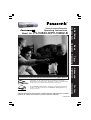 1
1
-
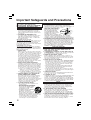 2
2
-
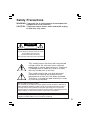 3
3
-
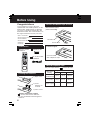 4
4
-
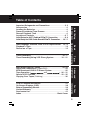 5
5
-
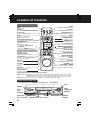 6
6
-
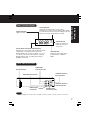 7
7
-
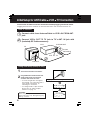 8
8
-
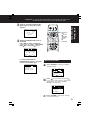 9
9
-
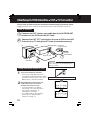 10
10
-
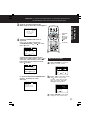 11
11
-
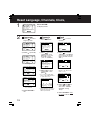 12
12
-
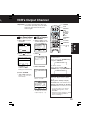 13
13
-
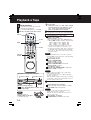 14
14
-
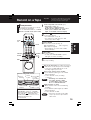 15
15
-
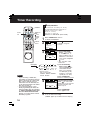 16
16
-
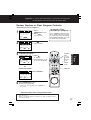 17
17
-
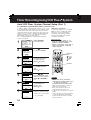 18
18
-
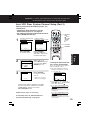 19
19
-
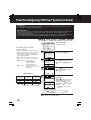 20
20
-
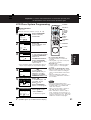 21
21
-
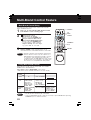 22
22
-
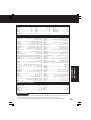 23
23
-
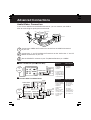 24
24
-
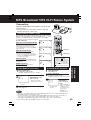 25
25
-
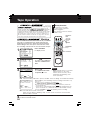 26
26
-
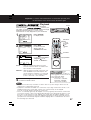 27
27
-
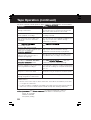 28
28
-
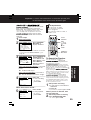 29
29
-
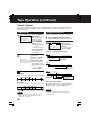 30
30
-
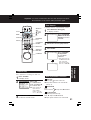 31
31
-
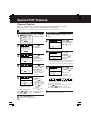 32
32
-
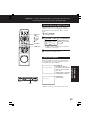 33
33
-
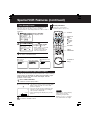 34
34
-
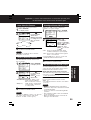 35
35
-
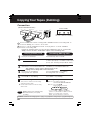 36
36
-
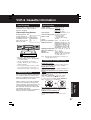 37
37
-
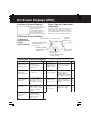 38
38
-
 39
39
-
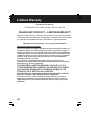 40
40
-
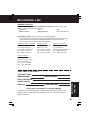 41
41
-
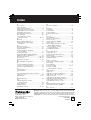 42
42
-
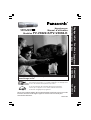 43
43
-
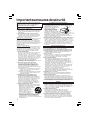 44
44
-
 45
45
-
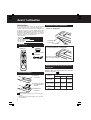 46
46
-
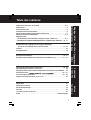 47
47
-
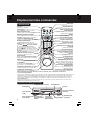 48
48
-
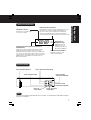 49
49
-
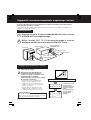 50
50
-
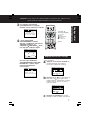 51
51
-
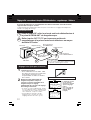 52
52
-
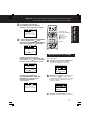 53
53
-
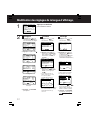 54
54
-
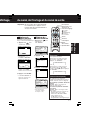 55
55
-
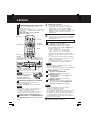 56
56
-
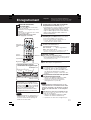 57
57
-
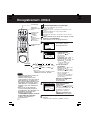 58
58
-
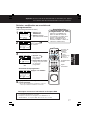 59
59
-
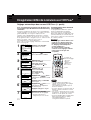 60
60
-
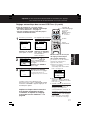 61
61
-
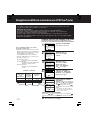 62
62
-
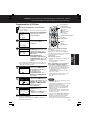 63
63
-
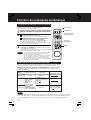 64
64
-
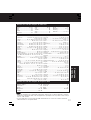 65
65
-
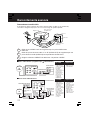 66
66
-
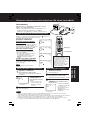 67
67
-
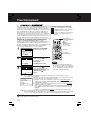 68
68
-
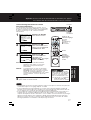 69
69
-
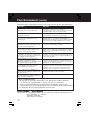 70
70
-
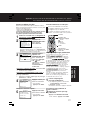 71
71
-
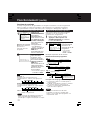 72
72
-
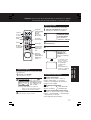 73
73
-
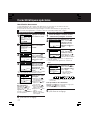 74
74
-
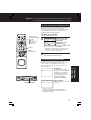 75
75
-
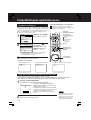 76
76
-
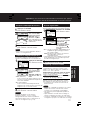 77
77
-
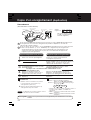 78
78
-
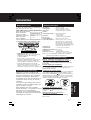 79
79
-
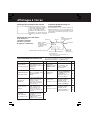 80
80
-
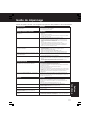 81
81
-
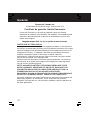 82
82
-
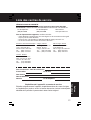 83
83
-
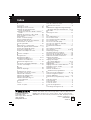 84
84
Panasonic PVV4662K Mode d'emploi
- Taper
- Mode d'emploi
- Ce manuel convient également à
dans d''autres langues
Documents connexes
-
Panasonic PVC1333WK Mode d'emploi
-
Panasonic PVV4522K Mode d'emploi
-
Panasonic PVC2022K Mode d'emploi
-
Panasonic PV-452-K Mode d'emploi
-
Panasonic PVV4612K Mode d'emploi
-
Panasonic PVC2023K Le manuel du propriétaire
-
Panasonic PVC921K Mode d'emploi
-
Panasonic PVV4023K Mode d'emploi
-
Panasonic PVV453K Mode d'emploi
-
Panasonic PVV4623SK Mode d'emploi