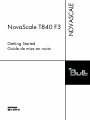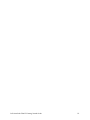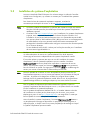Bull NovaScale T840 F3 Guide de démarrage rapide
- Taper
- Guide de démarrage rapide


The following copyright notice protects this book under Copyright laws which prohibit such actions as, but not limited
to, copying, distributing, modifying, and making derivative works.
Copyright © Bull SAS
2012
Printed in France
Trademarks and Acknowledgements
We acknowledge the rights of the proprietors of the trademarks mentioned in this manual.
All brand names and software and hardware product names are subject to trademark and/or patent protection.
Quoting of brand and product names is for information purposes only and does not represent trademark misuse.
The information in this document is subject to change without notice. Bull will not be liable for errors
contained herein, or for incidental or consequential damages in connection with the use of this material.

Bull NovaScale T840 F3 Getting Started Guide / iii Bull NovaScale T840 F3 Guide de mise en route
Contents / Table des matières
Bull NovaScale T840 F3 Getting Started Guide..........................................1
1.1 Notes, Cautions, and Warnings ................................................................................. 1
1.2 Installation And Configuration .................................................................................... 1
1.2.1 Unpacking a Rack System ............................................................................ 1
1.2.2 Connecting The Optional Keyboard, Mouse, And Monitor............................... 1
1.2.3 Connecting The Power Cable(s) .................................................................... 2
1.2.4 Securing The Power Cable(s)........................................................................ 2
1.2.5 Turning On The System................................................................................ 3
1.2.6 Installing The Optional Bezel ........................................................................ 3
1.3 Operating System Installation ..................................................................................... 4
1.3.1 To begin installation .................................................................................... 5
1.3.2 Install Drivers for Red Hat Enterprise Linux 6.1................................................ 7
1.4 Other Information You May Need............................................................................... 8
1.5 Obtaining Technical Assistance .................................................................................. 8
1.6 Technical Specifications............................................................................................. 9
Bull NovaScale T840 F3 Guide de mise en route .........................................13
2.1 Remarques, précautions et avertissements .................................................................. 13
2.2 Installation et configuration ...................................................................................... 13
2.2.1 Déballage d'un système en rack ................................................................. 13
2.2.2 Connexion du clavier (facultatif), de la souris et du moniteur .......................... 13
2.2.3 Branchement du ou des câbles d'alimentation .............................................. 14
2.2.4 Sécurisation du ou des câbles d'alimentation ............................................... 14
2.2.5 Mise sous tension du système ..................................................................... 15
2.2.6 Installation de la façade en option .............................................................. 16
2.3 Installation du système d'exploitation......................................................................... 17
2.3.1 Procédure d’installation.............................................................................. 18
2.3.2 Installation des pilotes pour Redhat Enterprise Linux 6.1 ................................ 20
2.4 Autres informations utiles ......................................................................................... 21
2.5 Obtention d'une assistance technique........................................................................ 21
2.6 Caractéristiques techniques ...................................................................................... 22

Bull NovaScale T840 F3 Getting Started Guide / iv Bull NovaScale T840 F3 Guide de mise en route
List of Figures / Liste des figures
Figure 1-1. Connecting Keyboard, Mouse, and Monitor ..................................................................... 1
Figure 1-2. Connecting the Power Cable(s) ....................................................................................... 2
Figure 1-3. Securing the Power Cable(s) ........................................................................................... 2
Figure 1-4. Turning on the System .................................................................................................... 3
Figure 1-5. Installing the Bezel......................................................................................................... 3
Figure 2-2. Connexion du clavier, de la souris et du moniteur ........................................................... 13
Figure 2-3. Branchement du ou des câbles d'alimentation................................................................. 14
Figure 2-4. Sécurisation du ou des câbles d'alimentation.................................................................. 14
Figure 2-5. Mise sous tension du système........................................................................................ 15
Figure 2-6. Installation du cadre .................................................................................................... 16

Bull NovaScale T840 F3 Getting Started Guide
1. Bull NovaScale T840 F3 Getting Started Guide
1.1 Notes, Cautions, and Warnings
Note A NOTE indicates important information that helps you make better use of your
computer.
CAUTION
A CAUTION indicates potential damage to hardware or loss of data if instructions
are not followed.
WARNING
A WARNING indicates a potential for property damage, personal injury, or death.
1.2 Installation And Configuration
Note Before performing the following procedure, review the safety instructions that came
with the system.
1.2.1 Unpacking the System
Unpack your system and identify each item.
1.2.2 Connecting The Optional Keyboard, Mouse, And Monitor
Figure 1-1. Connecting Keyboard, Mouse, and Monitor
Connect the keyboard, mouse, and monitor (optional).
1

The connectors on the back of your system have icons indicating which cable to plug
into each connector. Be sure to tighten the screws (if any) on the monitor's cable
connector.
1.2.3 Connecting The Power Cable(s)
Figure 1-2. Connecting the Power Cable(s)
Connect the system’s power cable(s) to the system and, if a monitor is used, connect
the monitor’s power cable to the monitor.
1.2.4 Securing The Power Cable(s)
Figure 1-3. Securing the Power Cable(s)
Bend the system power cable(s), as shown in the illustration, and attach to the cable
strap.
Plug the other end of the power cable(s) into a grounded electrical outlet or a
separate power source such as an uninterruptible power supply (UPS) or a
power distribution unit (PDU).
Bull NovaScale T840 F3 Getting Started Guide 2

1.2.5 Turning On The System
Figure 1-4. Turning on the System
Press the power button on the system. The power indicator should light.
1.2.6 Installing The Optional Bezel
Figure 1-5. Installing the Bezel
Install the bezel (optional).
Bull NovaScale T840 F3 Getting Started Guide 3

Bull NovaScale T840 F3 Getting Started Guide 4
1.3 Operating System Installation
The NovaScale T840 F3 offers an embedded Configuration utility: the Lifecycle
Controller - Unified Server Configurator, which includes an OS Deployment Wizard
that assists you with the installation of the Operating System.
Refer to the technical characteristics of the Server on
www.bull.com/novascale to get
the list of supported Operating Systems.
Notes • The list of Operating Systems offered by the Lifecycle controller may be larger than the
list of the supported Operating Systems.
• For the installation of a supported Operating System not listed in the Lifecycle
controller, see
http://support.bull.com.
• For the Red Hat Enterprise Linux 6.x server installation, if the software has been
ordered from Bull, you got a media & doc package which contains the Bull Installation
Pack (BIP) software. You can use the BIP to automatically install some useful packages
of the Red Hat distribution. It is time saving for a smart installation. Don’t use the
Lifecycle controller if you decide to use the BIP.
Residing on an embedded flash memory chip, the Lifecycle controller is similar to a
BIOS utility in that it can be started during the boot sequence and can function
independently of an installed operating system.
It provides drivers that may be required for operating system installation, depending
on which operating system you are installing. The OS Deployment wizard extracts
these drivers and copies them to a staging directory. These files are deleted after an
18-hour period or when you press the <F10> key to either cancel operating system
installation or re-enter Lifecycle controller after rebooting.
Note During the 18-hour period when the drivers are extracted to the temporary location,
you cannot update the Lifecycle controller firmware, drivers, or diagnostics using a
Driver Update Package after the operating system is installed. In that case the Driver
Update Package will display a message that another session is open.
For supported Microsoft® Windows® operating systems and for supported Red Hat
Enterprise Linux 6.x, these extracted drivers are installed during the operating system
installation.
For supported VMware ESXi 5.x, if the VMware media used for the installation does
not include the drivers required for the server, you can download from
http://support.bull.com, a ESXi installer image created by Bull. This image may
contain additional certified drivers.
Before installing the operating system, the OS Deployment wizard detects if a boot
device is available. A boot device is a physical disk, virtual disk, or other storage
device on which the operating system can be installed.

Bull NovaScale T840 F3 Getting Started Guide 5
1.3.1 To begin installation
1. Connect the keyboard, monitor, mouse, and any additional peripherals to your
system.
2. Turn on the system and the attached peripherals.
3. Press <F10> in the POST to start the Lifecycle controller.
Note The Entering Lifecycle Controller message is displayed.
4. Click OS Deployment in the left pane.
5. Click Deploy OS in the right pane.
Notes • If your system has a RAID controller, you have the option of
launching the RAID Configuration wizard and configuring a
virtual disk as the boot device.
• If your system does not have a RAID controller, the OS
Deployment wizard bypasses the RAID configuration option
and goes directly to "Select an Operating System".
6. Select the operating system you want to install and click Next.
7. The Lifecycle controller extracts the drivers required by the operating system you
selected. The drivers are extracted to an internal USB drive named OEMDRV.
Notes • The process for extracting the drivers may take several minutes.
• All drivers copied by the OS Deployment wizard are removed
after 18 hours. You must complete the operating system
installation within 18 hours for the copied drivers to be available.
To remove the drivers before the 18-hour period is over, reboot
the system and press the <F10> key to re-enter Lifecycle
controller.
8. Choose the boot mode, UEFI or BIOS, for the selected Operating System
installation and click Next.
9. After the drivers are extracted, the Lifecycle controller prompts you to insert the
operating system installation media.
Note When installing the supported Microsoft Windows operating system,
the extracted drivers are automatically installed during the operating
system installation.
When installing the Red Hat Enterprise Linux 6.x operating system, the
extracted drivers are automatically installed during the operating
system installation. Be careful, there is an issue with the Red Hat
Enterprise Linux 6.1 which affects the Lifecycle controller based
installation. See "Install Drivers for Red Hat Enterprise Linux 6.1 ".
10. Insert the operating system installation media when prompted and click Next.

Note The Lifecycle controller supports internal SATA optical drives, USB
optical drives, and virtual media devices. If the installation media is
corrupt or not readable, then the Lifecycle controller may be unable to
detect the presence of a supported optical drive. In this case, you may
receive an error message stating that no optical drive is available. If
the media is not valid (if it is the incorrect CD or DVD, for example), a
message displays requesting that you insert the correct installation
media.
11. Click Finish to reboot the system and continue with the operating system
installation. Upon reboot, the system boots to the operating system installation
media.
Notes • When the system reboots after you click Finish, you may be
prompted to press a key before booting to the operating system
installation media. If you do not press a key, the system boots to
the hard drive and not the operating system installation media.
• In the event that the operating system installation is interrupted
and the system reboots before installation completes, you may be
prompted to press a key in order to boot from the operating
system installation media.
• You can cancel the operating system installation by pressing the
<F10> key. Pressing the <F10> key at any point during the
installation process or while rebooting causes any drivers
provided by the OS Deployment wizard to be removed.
CAUTION
To get round an issue during Red Hat 6.1 installation, you will have
to manually install the drivers. See "Install Drivers for Red Hat
Enterprise Linux 6.1 ".
Bull NovaScale T840 F3 Getting Started Guide 6

Bull NovaScale T840 F3 Getting Started Guide 7
1.3.2 Install Drivers for Red Hat Enterprise Linux 6.1.
Once the system reboots after you chose to install the Red Hat Enterprise Linux 6.1
operating system :
1. For installation in:
− Bios mode : press <Tab> to edit options
press the spacebar and type the string dd updates, the
command line option will look like : wmlinuz
initrd=initrd.img dd updates
− UEFI mode : Press a and type the string dd updates
2. Press <Enter>
3. During installation :
− If the driver disk is automatically detected, a Driver disc detected popup is
displayed :
i. Remember the location of the driver disk partition. It is the OEMDRV
disk partition.
ii. Select Use it and press Enter
iii. A Driver Disk popup is displayed with the message - Do you have a
driver disk? Select No and press Enter
− If the driver disk is not automatically detected :
i. A Driver Disk popup is displayed with the message - Do you have a
driver disk? Select Yes and press Enter
ii. Provide the location of the driver disk source. The driver disk partition
OEMDRV contains a file named driver_disk.iso.
iii. Select the file driver driver_disk.iso to load the drivers
4. A Disc Found popup of the Redhat media is displayed. If you want to check the
media, select OK otherwise select Skip, and press Enter
5. An Update Disk Source popup appears with the message to select the location
of the update source.
6. Select the OEMDRV disk partition and press OK.
7. The Updates Disk popup appears.
8. Press OK and follow the on-screen instructions to complete the installation

Bull NovaScale T840 F3 Getting Started Guide 8
1.4 Other Information You May Need
Note See the safety and regulatory information that shipped with your system. Warranty
information may be included within this document or as a separate document.
The Owner’s Manual provides information about system features and describes how
to troubleshoot the system and install or replace system components. This document
is available online at
http://support.bull.com/documentation.
The rack documentation included with your rack solution describes how to install
your system into a rack, if required.
Any media that ships with your system that provides documentation and tools for
configuring and managing your system, including those pertaining to the operating
system, system management software, system updates, and system components that
you purchased with your system.
Note Always check for updates on
http://support.bull.com/documentation and read the
updates first because they often supersede information in other documents.
1.5 Obtaining Technical Assistance
If you do not understand a procedure in this guide or if the system does not perform
as expected, see
http://support.bull.com/documentation for further documentation,
or contact your support representative; the phone directory is at
http://support.bull.com.

Bull NovaScale T840 F3 Getting Started Guide 9
1.6 Technical Specifications
Note The following specifications are only those required by law to ship with your system.
For a complete and current listing of the specifications for your system, go to
http://www.bull.com/novascale.
Power
AC Power Supply (per power supply)
Wattage 495 W, 750 W, or 1100 W
Heat dissipation
NOTE: Heat dissipation is calculated
using the power supply wattage rating.
1908 BTU/hr maximum (495 W
power supply)
2891 BTU/hr maximum (750 W
power supply)
4100 BTU/hr maximum (1100 W
power supply)
Voltage
100–240 V AC, autoranging,
50/60 Hz
NOTE: This system is also designed to be
connected to IT power systems with a phase
to phase voltage not exceeding 230 V.
DC Power Supply (per power supply) (when available)
Wattage 1100 W
Heat dissipation 4416 BTU/hour maximum
NOTE: Heat dissipation is calculated using
the power supply wattage rating.
Voltage –(48–60) V DC
Battery
Coin-cell battery 3 V CR2032 Lithium coin cell

Bull NovaScale T840 F3 Getting Started Guide 10
Physical
Height
With feet 443.5 mm (17.5 inch)
Without feet 430.5 mm (16.94 inch)
Width
With feet opened 307.9 mm (12.12 inch)
With feet closed 217.9 mm (8.57 inch)
Depth
Without bezel 698.1 mm (27.48 inch)
With bezel 714.1 mm (28.1 inch)
Weight (maximum configuration)
46.0 kg (101.41 lb)
Environmental
Note: For additional information about environmental measurements for specific system
configurations, see
http://www.bull.com/novascale.
Temperature
Operating Continuous operation: 10 °C to 35 °C at 10% to 80%
relative humidity (RH), with 26 °C max dew point. De-rate
maximum allowable dry bulb temperature at 1 °C/300 m
above 900 m (1 °F per 550 ft).
Storage –40 °C to 65 °C (–40 °F to 149 °F) with a maximum
temperature gradation of 20 °C per hour
Relative humidity
Operating 20% to 80% (non-condensing) at a maximum wet bulb
temperature of 29 °C (84.2 °F)
Storage 5% to 95% at a maximum wet bulb temperature of 38 °C
(100.4 °F)

Bull NovaScale T840 F3 Getting Started Guide 11
Environmental
Maximum vibration
Operating
0.26 Grms at 5–350 Hz (all operation
orientations)
Storage
1.87 Grms at 10–500 Hz for 15 min (all six
sides tested)
Maximum shock
Operating
One shock pulse in the positive z axis (one
pulse on each side of the system) of 31 G
for 2.6 ms in the operational orientation
Storage Six consecutively executed shock pulses in
the positive and negative x, y, and z axes
(one pulse on each side of the system) of 71
G for up to 2 ms
Six consecutively executed shock pulses in
the positive and negative x, y, and z axes
(one pulse on each side of the system) of 32
G faired square wave pulse with velocity
change at 270 inches/second (685
centimeters/second)
Altitude
Operating –15.2 m to 3048 m (–50 ft to 10,000 ft)
NOTE: For altitudes above 2950 ft, the
maximum operating temperature is derated
1ºF/550 ft.
Storage –15.2 m to 10,668 m (–50 ft to 35,000 ft)
Airborne Contaminant Level
Class G1 as defined by ISA-S71.04-1985

Bull NovaScale T840 F3 Getting Started Guide 12

Bull NovaScale T840 F3 Guide de mise en route
2. Bull NovaScale T840 F3 Guide de mise en route
2.1 Remarques, précautions et avertissements
Note indique des informations importantes qui peuvent vous aider à mieux utiliser
l'ordinateur.
ATTENTION
vous avertit d'un risque d'endommagement du matériel ou de perte de données si
les consignes ne sont pas respectées.
AVERTISSEMENT
signale un risque d'endommagement du matériel, de blessure corporelle, voire de
mort.
2.2 Installation et configuration
AVERTISSEMENT
Avant d'exécuter la procédure suivante, lisez les consignes de sécurité fournies avec
le système.
2.2.1 Déballage du système
Sortez le système de son emballage et identifiez chaque élément.
2.2.2 Connexion du clavier (facultatif), de la souris et du moniteur
Figure 2-1. Connexion du clavier, de la souris et du moniteur
Connectez le clavier, la souris et le moniteur (facultatif).
13

Les connecteurs à l'arrière du système sont assortis d'icônes indiquant quels câbles
brancher à chaque connecteur. Assurez-vous de serrer les vis (le cas échéant) sur le
connecteur du câble du moniteur.
2.2.3 Branchement du ou des câbles d'alimentation
Figure 2-2. Branchement du ou des câbles d'alimentation
Connectez le ou les câbles d'alimentation au système et, si vous utilisez un moniteur,
branchez son câble d'alimentation.
2.2.4 Sécurisation du ou des câbles d'alimentation
Figure 2-3. Sécurisation du ou des câbles d'alimentation
Bull NovaScale T840 F3 Guide de mise en route 14
La page est en cours de chargement...
La page est en cours de chargement...
La page est en cours de chargement...
La page est en cours de chargement...
La page est en cours de chargement...
La page est en cours de chargement...
La page est en cours de chargement...
La page est en cours de chargement...
La page est en cours de chargement...
La page est en cours de chargement...
La page est en cours de chargement...
La page est en cours de chargement...
-
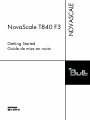 1
1
-
 2
2
-
 3
3
-
 4
4
-
 5
5
-
 6
6
-
 7
7
-
 8
8
-
 9
9
-
 10
10
-
 11
11
-
 12
12
-
 13
13
-
 14
14
-
 15
15
-
 16
16
-
 17
17
-
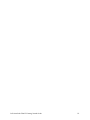 18
18
-
 19
19
-
 20
20
-
 21
21
-
 22
22
-
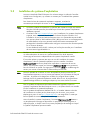 23
23
-
 24
24
-
 25
25
-
 26
26
-
 27
27
-
 28
28
-
 29
29
-
 30
30
-
 31
31
-
 32
32
Bull NovaScale T840 F3 Guide de démarrage rapide
- Taper
- Guide de démarrage rapide
dans d''autres langues
Documents connexes
-
Bull NovaScale R450 F2 Guide de démarrage rapide
-
Bull NovaScale R440 F2 Guide de démarrage rapide
-
Bull NovaScale R410 F2 Guide de démarrage rapide
-
Bull NovaScale R410B F2 Guide de démarrage rapide
-
Bull NovaScale R460 F2 Guide de démarrage rapide
-
Bull NovaScale R430 F2 Guide de démarrage rapide
-
Bull novascale R480 F2 Guide de démarrage rapide
-
Bull NovaScale T840 F2 Guide de démarrage rapide
-
Bull NovaScale T860 F2 Guide de démarrage rapide
-
Bull NovaScale R460 F3 Guide de démarrage rapide