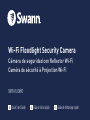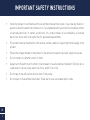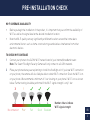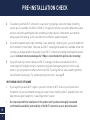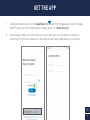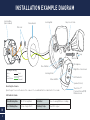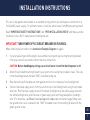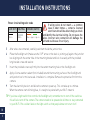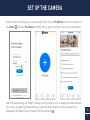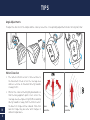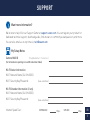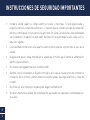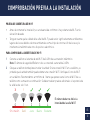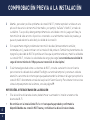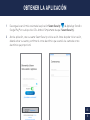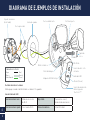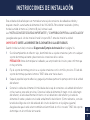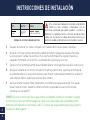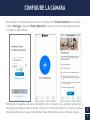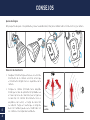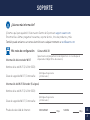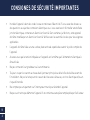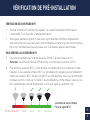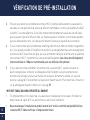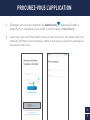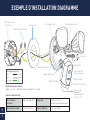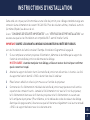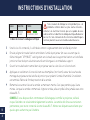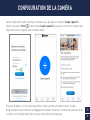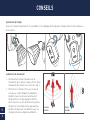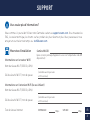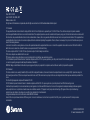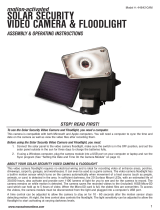1
EN
Wi-Fi Floodlight Security Camera
Cámara de seguridad con Reflector Wi-Fi
Caméra de sécurité à Projection Wi-Fi
EN
Quick Start Guide
ES
Guía de inicio rápido
FR
Guide de démarrage rapide
SWIFI-FLOCAM2

2
EN
• Install the product in accordance with local and national electrical codes. If you have any doubts or
questions about the electrical connections or if you need an electrical junction box installed, contact
a licensed electrician. In certain jurisdictions, this product needs to be installed by a licensed
electrician. Check with local authorities for applicable requirements.
• The product must be mounted on a flat vertical surface capable of supporting the full weight of the
product.
• Ensure the voltage marked on the product is the same as the electrical power supply to be used.
• Do not connect to a dimmer switch or timer.
• Always turn off electricity at the main circuit breaker or fuse box before installation. Failing to do so
could result in serious injury, electrical shock, and/or risk of fire.
• Do not rely on the wall switch alone to turn off the power.
• Do not open or disassemble the product. There are no user-serviceable parts inside.
IMPORTANT SAFETY INSTRUCTIONS

3
EN
• Before you begin the installation of the product, it is important that you confirm the availability of
Wi-Fi as well as the signal level at the desired installation location.
• Note that Wi-Fi quality can vary significantly at different locations around the home due to
environmental factors such as home construction type and wireless interference from other
electronic devices.
TO CHECK WIFI COVERAGE
1 Connect your phone to the 2.4GHz Wi-Fi network band of your internet/broadband router.
Note: The Swann Floodlight Security Camera will only connect to a 2.4GHz network.
2 Place your phone where you are planning to install the floodlight unit. If you have Wi-Fi connection
on your phone, the camera will also likely be able to obtain Wi-Fi connection. Check the Wi-Fi icon
on your phone. We recommend a minimum of 1 bar showing on your phone's Wi-Fi icon as shown
below. Further testing should be performed if the Wi-Fi signal strength is only 1 bar.
PREINSTALLATION CHECK
WIFI COVERAGE AVAILABILITY
0 1
!X
Number of bars indicate
Wi-Fi signal strength
ExcellentGoodFairPoorNo connection
2 3 4

4
EN
PREINSTALLATION CHECK
3 To avoid any potential Wi-Fi connection issues later, try playing a video on a media streaming
service app, for example, YouTube
™
or Netflix
™
, through your phone. If possible, temporarily pause
activities like online gaming and video streaming on other devices connected to your network
while you perform testing, as this can affect the connection speed and quality.
4 If you don't experience any video streaming issues (buffering, stuttering, etc), you can proceed with
the installation of the product. There are also Wi-Fi surveying and speed tools available online that
can help you analyze and test the quality of your Wi-Fi connection including download and upload
speeds (minimum internet upload speed of 1 Mbps is recommended for optimal video streaming).
5 If you still have any concerns about your Wi-Fi coverage, consult a licensed electrician on
connecting the Floodlight wiring to a temporary plug and running an extension cord to a wall
outlet so you can power the camera onsite to test Wi-Fi pairing and live video streaming directly
via the Swann Security app. For camera pairing instructions, see page 9.
WIFI WEAK OR OUT OF RANGE
• If you're getting a weak Wi-Fi signal or you can’t connect to Wi-Fi at all on your phone at the
installation site, we recommend moving your router closer, installing a Wi-Fi extender (which can
help improve signal reception) or selecting another location.
• Do not proceed with the installation of this product until you have thoroughly tested and
confirmed the availability and reliability of the Wi-Fi connection at your desired location.

5
EN
GET THE APP
1 Download the latest version of the Swann Security app from the Apple App Store® or Google
Play™ Store on your iOS or Android device. Simply search for "Swann Security".
2 Open the app, create your Swann Security account, and sign in. You will need to activate your
account by confirming the email sent to the email account you provided before you can sign in.
GET THE APP

6
EN
INSTALLATION EXAMPLE DIAGRAM
Slow Blinking Blue Wi-Fi Pairing Mode Solid Red Live streaming/Motion recording
Fast Blinking Blue Connecting to Wi-Fi Blinking Purple Low Wi-Fi signal
LED Indicator Guide
Resetting the Camera
Open the port cover on the back of the camera. Press and hold the Reset button for 10 seconds.
GND
Microphone
Washer
Cap
Night Detection Sensor
Adjustment KnobLocking Nut
Foam Gasket
Junction Box
(not included)
Infrared LEDs
LED Indicator
Speaker (Siren)
True Detect™
Passive Infrared (PIR)
Motion Sensor
Locking Collar
Reset Button
Wire nut
(Live)
(Neutral)
(Ground)
Black
White
Green/Yellow
Floodlight wiring

7
EN
INSTALLATION INSTRUCTIONS
IMPORTANT! TURN POWER OFF AT CIRCUIT BREAKER OR FUSE BOX.
When installing the unit refer to the Installation Example Diagram on page 6.
1 If you're replacing an old floodlight, disassemble it along with any existing mounting bracket
from your junction box and disconnect the wire connections.
CAUTION: Before handling any wiring, use a circuit tester to confirm that the power is off.
2 Attach the provided mounting bracket to your junction box using the provided screws. The side
of the mounting bracket marked "GND" should be facing out.
3 Peel the backing off the adhesive foam gasket and stick it to the back of the floodlight unit.
4 Connect individual supply wires from the junction box to the floodlight unit using the provided
wire nuts. Pair the black supply wire with the black floodlight wire, the white supply wire with
the white floodlight wire, and the bare or green supply wire with the green/yellow floodlight
wire. (For reference, see Power circuit wiring color codes table on the next page.) Make sure
the ground wire is also screwed to the "GND" threaded hole of the mounting bracket with the
green ground screw.
This unit is designed to be mounted on a standard wiring junction box and requires connection to a
100-240VAC power supply. For optimum results, install the unit at least 2.4m (8ft) above the ground.
Read "IMPORTANT SAFETY INSTRUCTIONS" and "PREINSTALLATION CHECK" and make sure the
installation site is Wi-Fi ready before installing the unit.

8
EN
INSTALLATION INSTRUCTIONS
5 After wires are connected, carefully tuck them inside the junction box.
6 Place the floodlight unit (make sure the "UP" arrow on the back is pointing up) against the junction
box aligning with the center hole of the mounting bracket and lock it securely with the provided
long bracket screw and washer.
7 Insert the provided screw cap firmly into the center mounting hole on the floodlight unit.
8 Apply silicone weather sealant (not included) around the mounting surface of the floodlight unit
and junction box for moisture seal. Installation is complete. Remove the protective film from the
camera.
9 Turn the electricity back on and allow the camera to power up. This can take up to a minute.
When the camera starts blinking blue, it is ready to be paired with your Wi-Fi network.
LIVE (HOT) NEUTRAL GROUND (EARTH)
Black
White
/
Bare copper or green
If wiring colors do not match — a common
issue in older homes — contact a licensed
electrician who will be able to help you check
and identify the electrical wiring. Do not guess the
wires. Incorrect wire connection will damage the
unit and could cause fire or injury.
Power circuit wiring color codes
TIP If you have a light switch that controls the floodlight unit, remember not to turn off the switch as
this will also turn off the camera. The camera needs to be powered at all times to stay connected
to your Wi-Fi. Put a sticker label on the light switch so that people know not to turn it off.

9
EN
Learn more about using your Swann Floodlight security camera, such as viewing live video and event
clips as well as adjusting camera settings including floodlight brightness and siren duration, by
downloading the Swann Security manual from the app menu .
SET UP THE CAMERA
Open the Swann Security app on your phone and sign in. Tap the Pair Device button on the screen (or
open Menu and select Pair Device) and follow the in-app instructions to set up your new camera.

10
EN
TIPS
Angle Adjustments
To adjust the direction of the lamps and the camera, loosen the corresponding adjustment knob or locking nut/collar.
Less
sensitive
More
sensitive
Motion Detection
• The camera's motion sensor is more sensitive to
the movement of heat across the coverage area
and less sensitive to movement directly towards
or away from it.
• Position the camera tilted slightly downwards so
that the likely approach path occurs across the
coverage area (see figure on right). When walking
directly towards or away from the motion sensor
the detection range will be reduced. Note that
detection range may also alter with changes in
ambient temperature.
TIPS

11
EN
SUPPORT
Want more information?
We're here to help! Visit our Support Center at support.swann.com. You can register your product for
dedicated technical support, download guides, find answers to commonly asked questions, and more.
You can also email us at any time via: [email protected]
My Setup Notes
Camera MAC ID
(for future device pairing in case QR code label fades)
Wi-Fi Router Information
Wi-Fi Network Name (2.4 GHz SSID):
Wi-Fi Security Key/Password:
Wi-Fi Extender Information (if any)
Wi-Fi Network Name (2.4 GHz SSID):
Wi-Fi Security Key/Password:
Internet Speed Test:
DOWNLOAD UPLOAD
Mbps
Mbps
(case-sensitive)
(case-sensitive)
(12 alphanumeric characters)

ES
12
INSTRUCCIONES DE SEGURIDAD IMPORTANTES
• Instale la unidad según los códigos eléctricos locales y nacionales. Si tiene alguna duda o
pregunta sobre las conexiones eléctricas o si necesita que le instalen una caja de conexiones
eléctrica, comuníquese con un electricista autorizado. En ciertas jurisdicciones, esta unidad debe
ser instalada por un electricista autorizado. Verifique con las autoridades locales cuáles son los
requisitos vigentes.
• La unidad debe montarse en una superficie vertical plana capaz de soportar todo el peso de la
unidad.
• Asegúrese de que el voltaje marcado en la unidad sea el mismo que la fuente de alimentación
eléctrica que se utilizará.
• No conecte a un regulador de luz o un temporizador.
• Siempre corte la corriente en el disyuntor principal o en la caja de fusibles antes de comenzar la
instalación. De lo contrario, podrían producirse lesiones graves, descargas eléctricas o riesgo de
incendio.
• No confíe solo en el interruptor de pared para apagar la alimentación.
• No abra ni desmonte la unidad. No contiene partes que puedan ser reparadas o reemplazadas por
el usuario.

ES
13
COMPROBACIÓN PREVIA A LA INSTALACIÓN
• Antes de comenzar la instalación, es una buena idea confirmar si hay cobertura de Wi-Fi en la
ubicación deseada.
• Tenga en cuenta que la calidad de la señal de Wi-Fi puede variar significativamente en diferentes
lugares de la casa debido a factores ambientales como el tipo de construcción de la casa y la
interferencia inalámbrica de otros dispositivos electrónicos.
PARA COMPROBAR LA COBERTURA DE WIFI
1 Conecte su teléfono a la banda de red Wi-Fi de 2.4GHz de su enrutador inalámbrico.
Nota: El cámara de seguridad Reflector solo se conectará a una red de 2.4GHz.
2 Coloque su teléfono donde planea instalar la unidad. Si tiene conexión Wi-Fi en su teléfono, es
probable que la unidad también pueda obtener una conexión Wi-Fi. Verifique el ícono de Wi-Fi
en su teléfono. Recomendamos un mínimo de 1 barra que aparezca en el icono de Wi-Fi de su
teléfono como se muestra a continuación. Se deben realizar pruebas adicionales si la potencia de
la señal es de solo 1 bar.
PRUEBA DE COBERTURA DE WIFI
0 1
!X
El número de barras indica la
intensidad de la señal Wi-Fi
ExcelenteBuenaJustaDebilSin conexión
2 3 4

ES
14
COMPROBACIÓN PREVIA A LA INSTALACIÓN
3 Además, para evitar posibles problemas de conexión Wi-Fi, intente reproducir un video en una
aplicación de servicio de transmisión de medios, por ejemplo, YouTube
™
o Netflix
™
, a través de
su teléfono. Si es posible, detenga temporalmente las actividades como los juegos en línea y la
transmisión de video en otros dispositivos conectados a su red mientras realiza las pruebas, ya
que esto puede afectar la velocidad y la calidad de la conexión.
4 Si no experimenta ningún problema de transmisión de video (almacenamiento en búfer,
tartamudeo, etc.), puede continuar con la instalación del producto. También hay herramientas de
topografía y velocidad de Wi-Fi disponibles en línea que le permiten analizar y medir la calidad de
su conexión Wi-Fi, incluidas las velocidades de carga y descarga (se recomienda una velocidad de
carga de Internet mínima de 1 Mbps para una transmisión de video óptima).
5 Si aún tiene alguna duda sobre su cobertura de Wi-Fi, consulte a un electricista con licencia
para conectar el cableado de la unidad Floodlight a un enchufe temporal y conecte un cable de
extensión a una toma de corriente para que pueda encender la cámara en el lugar para probar la
conexión Wi-Fi directamente a través de la aplicación Swann Security. Para obtener instrucciones
sobre el emparejamiento de la cámara, consulte página 19.
WIFI ES DÉBIL O FUERA DE RANGO EN LA UBICACIÓN
• Si la ubicación está fuera de alcance, deberá mover su enrutador o instalar un extensor de
alcance de Wi-Fi.
• No continúe con la instalación del Reflector hasta que haya probado y confirmado la
disponibilidad de una conexión Wi-Fi buena y confiable en la ubicación seleccionada.

ES
15
OBTENER LA APLICACIÓN
1 Descargue la versión más reciente de la aplicación Swann Security de Apple App Store® o
Google Play™ en su dispositivo iOS o Android. Simplemente busque "Swann Security".
2 Abra la aplicación, cree su cuenta Swann Security e inicie sesión. Antes de poder iniciar sesión,
deberá activar su cuenta y confirmar el correo electrónico que se envió a la cuenta de correo
electrónico que proporcionó.
OBTENER LA APLICACIÓNOBTENER LA APLICACIÓN

ES
16
DIAGRAMA DE EJEMPLOS DE INSTALACIÓN
Azul intermitente lento Modo de vinculación
de Wi-Fi
Rojo sólido Transmisión en vivo/
Grabación de movimiento
Azul intermitente rápido Conectando a Wi-Fi Violeta intermitente Señal Wi-Fi débil
Guía del indicador LED
Restablecimiento de la cámara
Mantenga presionado el botón Restablecer durante 10 segundos.
GND
Micrófono
Arandela
Tapón de
rosca
Sensor de detección
nocturna
Perilla de ajusteTuerca autoblocante
Junta de espuma
Caja de conexiones
(no incluida)
Lámparas LED infrarrojas
Indicador LED
Altavoz (Sirena)
Sensor de movimiento
infrarrojo pasivo
True Detect™
Collar de bloqueo
Botón restablecer
Tuerca para cable
(Vivo)
(Neutro)
(Tierra)
Negro
Blanco
Verde/Amarillo
Cableado del reflector

ES
17
INSTRUCCIONES DE INSTALACIÓN
IMPORTANTE! CORTE LA CORRIENTE EN EL DISYUNTOR O CAJA DE FUSIBLES.
Cuando instale la unidad, consulte el Diagrama de Ejemplos de Instalación en la página 16.
1 Si está reemplazando un reflector viejo, desmóntelo de su caja de conexiones junto con cualquier
soporte de montaje existente y desconecte las conexiones de los cables.
PRECAUCIÓN: Antes de manipular el cableado, use un probador de circuitos para confirmar que
no hay corriente.
2 Fije el soporte de montaje provisto a su caja de conexiones con los tornillos provistos. El lado del
soporte de montaje que tiene la marca "GND" debe estar hacia afuera.
3 Saque el papel de la parte adhesiva y pegue la junta de espuma en la parte posterior de la unidad
del reflector.
4 Conecte los cables de alimentación individuales de la caja de conexiones a la unidad del reflector
con las tuercas para cable provistas. Conecte el cable de alimentación negro con el cable negro
del reflector, el cable de alimentación blanco con el cable blanco del reflector y el cable de
alimentación verde o pelado con el cable verde/amarillo del reflector. (Como referencia, consulte
la tabla de códigos de color del cableado del circuito de eléctrico en la página siguiente.)
Asegúrese de que el cable a tierra también esté atornillado al orificio roscado "GND" del soporte
de montaje con el tornillo de tierra verde.
Esta unidad está diseñada para ser montada en una caja de conexiones de cableado estándar y
requiere conexión a una fuente de alimentación de 100-240VCA. Para obtener resultados óptimos,
instale la unidad al menos a 2,4 metros (8 pies) sobre el suelo.
Lea "INSTRUCCIONES DE SEGURIDAD IMPORTANTES" y "COMPROBACIÓN PREVIA A LA INSTALACIÓN"
y asegúrese de que el sitio de instalación esté listo para Wi-Fi antes de instalar la unidad.

ES
18
INSTRUCCIONES DE INSTALACIÓN
5 Después de conectar los cables, colóquelos con cuidado dentro de la caja de conexiones.
6 Alinee el orificio de montaje central de la unidad del reflector (asegúrese de que la flecha de
la parte posterior señale hacia arriba) con el soporte de montaje en la caja de conexiones y
asegúrelo firmemente con el tornillo y la arandela del soporte largo provistos.
7 Cubra el orificio de montaje central de la unidad del reflector con el tapón de rosca de silicona provisto.
8 Aplique un sellante de silicona (no incluido) en la parte posterior de la superficie de montaje de
la unidad de reflector y la caja de conexiones para impedir la entrada de humedad. La instalación
está completa. Retire la película protectora de la cámara.
9 Vuelva a conectar la electricidad y dele tiempo a la cámara para que se encienda. Esto puede
tardar hasta un minuto. Cuando la cámara comienza a parpadear en azul, está lista para
vincularse con su red Wi-Fi.
VIVO NEUTRO TIERRA
Negro
Blanco
/
Cobre pelado/Verde
Si los colores del cableado no coinciden, un problema
común en casas antiguas, comuníquese con un
electricista autorizado que podrá ayudarlo a verificar e
identificar el cableado eléctrico. No trate de adivinar qué
cables son. Si conecta los cables de manera incorrecta, se
dañará la unidad y podría provocar un incendio o lesiones.
Códigos de color del cableado eléctrico
CONSEJO Si tiene un interruptor de luz que controla la unidad de iluminación, recuerde no apagar
el interruptor ya que esto también apagará la cámara. La cámara debe estar encendida en todo
momento para mantenerse conectada a su Wi-Fi. Coloque una etiqueta adhesiva para que la gente
sepa que no debe apagarla.

ES
19
CONFIGURE LA CÁMARA
Abra la aplicación Swann Security e inicie sesión. Toque el botón Vincular dispositivo en la pantalla
(o abra el Menú y seleccione Vincular dispositivo) y siga las instrucciones en la aplicación para
configurar su nueva cámara.
Para obtener más detalles sobre el uso del cámara, como ver videos en vivo, reproducir grabaciones y
personalizar la configuración de la cámara, incluidos los controles del reflector y la sirena, consulte el
manual de Swann Security que está disponible a través del menú de la aplicación Swann Security.

ES
20
CONSEJOS
Ajustes de Ángulo
Afloje la perilla de ajuste correspondiente y la tuerca autoblocante/collar para cambiar la dirección de los focos y la cámara.
Detección de movimiento
• Cualquier movimiento que atraviese el sensor de
movimiento de la cámara será más eficaz que
el movimiento dirigido hacia o alejándose de la
cámara.
• Coloque la cámara (inclinada hacia abajo))de
modo que la ruta de aproximación probable sea
a través del área de cobertura (vea la figura a
la derecha). Al caminar directamente hacia o
alejándose del sensor, el rango de detección
se reducirá. Tenga en cuenta que el rango de
detección también puede verse modificado con
los cambios en la temperatura ambiente.
Menos
sensible
Más
sensible
CONSEJOS
La page est en cours de chargement...
La page est en cours de chargement...
La page est en cours de chargement...
La page est en cours de chargement...
La page est en cours de chargement...
La page est en cours de chargement...
La page est en cours de chargement...
La page est en cours de chargement...
La page est en cours de chargement...
La page est en cours de chargement...
La page est en cours de chargement...
La page est en cours de chargement...
-
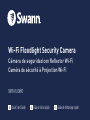 1
1
-
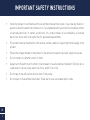 2
2
-
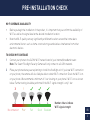 3
3
-
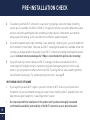 4
4
-
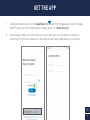 5
5
-
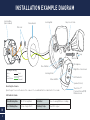 6
6
-
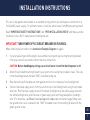 7
7
-
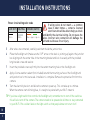 8
8
-
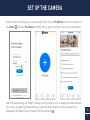 9
9
-
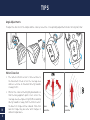 10
10
-
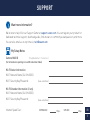 11
11
-
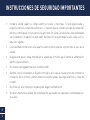 12
12
-
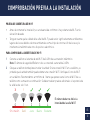 13
13
-
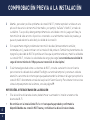 14
14
-
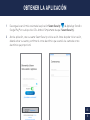 15
15
-
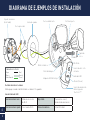 16
16
-
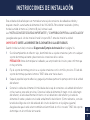 17
17
-
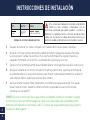 18
18
-
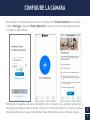 19
19
-
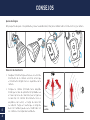 20
20
-
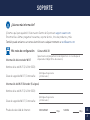 21
21
-
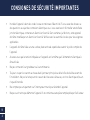 22
22
-
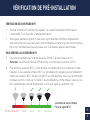 23
23
-
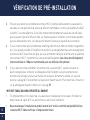 24
24
-
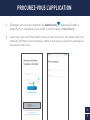 25
25
-
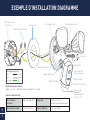 26
26
-
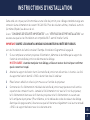 27
27
-
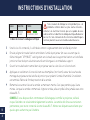 28
28
-
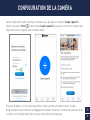 29
29
-
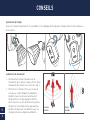 30
30
-
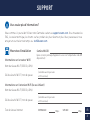 31
31
-
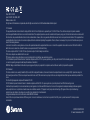 32
32
Swann SWIFI-FLOCAM2BR Guide de démarrage rapide
- Taper
- Guide de démarrage rapide
- Ce manuel convient également à
dans d''autres langues
Documents connexes
-
Swann SWIFI-COREPRO Mode d'emploi
-
Swann Spotlight Outdoor Security Camera SWIFI-SPOTCAM Manuel utilisateur
-
Swann SWIFI-PTCAM232GB Mode d'emploi
-
Swann 2KICAM Mode d'emploi
-
Swann SWIFI-CAM Guide d'installation
-
Swann Spotlight Outdoor Security Camera Manuel utilisateur
-
Swann SWIFI-ALERTCAM Guide de démarrage rapide
-
Swann SWIFI-2KOCAM Mode d'emploi
-
Swann Buddy QC9116 Video Doorbell Mode d'emploi
-
Swann uddy 4K Video Doorbell Mode d'emploi
Autres documents
-
Lorex W452AJ Series 2K Wired Floodlight Security Camera Mode d'emploi
-
YOUTONG R53 Manuel utilisateur
-
Lorex W452AS Series Mode d'emploi
-
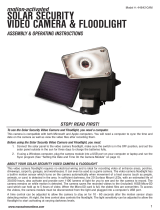 Maxsa Innovations 44642-CAM-WH Le manuel du propriétaire
Maxsa Innovations 44642-CAM-WH Le manuel du propriétaire
-
Lorex LHC-K1 Guide de démarrage rapide
-
Schneider Electric SQR621U1WHW Mode d'emploi
-
 deako DS2005 Manuel utilisateur
deako DS2005 Manuel utilisateur
-
Ring 5B21S8-BEN0 Manuel utilisateur
-
Vivitar VIVCLFL60 Mode d'emploi
-
Ring CA 90404 Mode d'emploi