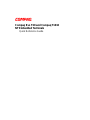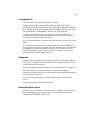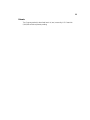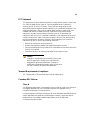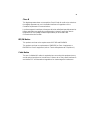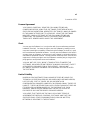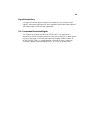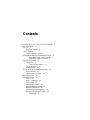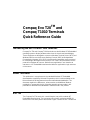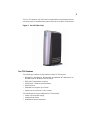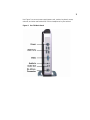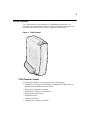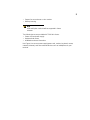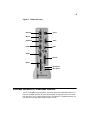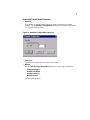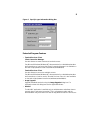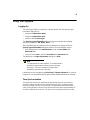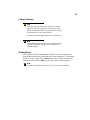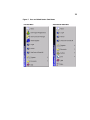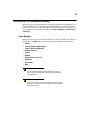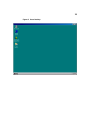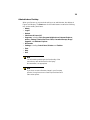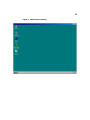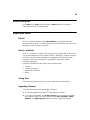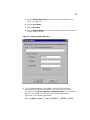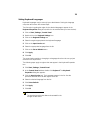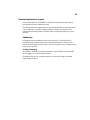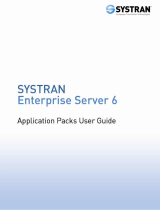Compaq Evo T20 and Compaq T1010
NT Embedded Terminals
Quick Reference Guide

ii
Copyright Notice
The information in this document is subject to change.
COMPAQ COMPUTER CORPORATION SHALL NOT BE LIABLE FOR
TECHNICAL OR EDITORIAL ERRORS OR OMISSIONS CONTAINED HEREIN;
NOR FOR INCIDENTAL OR CONSEQUENTIAL DAMAGES RESULTING FROM
THE FURNISHING, PERFORMANCE, OR USE OF THIS MATERIAL.
This document contains information protected by copyright. No part of this
document may be photocopied or reproduced in any form without prior written
consent from Compaq Computer Corporation.
© 2001 Compaq Computer Corporation. All rights reserved. Created in the United
States.
This manual and the software and firmware described in it are copyrighted. You
may not reproduce, transmit, transcribe, store in a retrieval system, or translate into
any language or computer language, in any form or by any means, electronic,
mechanical, magnetic, optical, chemical, manual or otherwise, any part of this
publication without express written permission.
Trademarks
COMPAQ and the Compaq logo are registered in the U.S. Patent and Trademark
office. Evo is a trademark of Compaq Information Technologies Group, L.P. in the
United States and other countries.
ICA is a registered trademark and MetaFrame is a trademark of Citrix Systems Inc.
Microsoft, Windows, are registered trademarks of Microsoft Corporation.
Product names mentioned herein may be trademarks and/or registered trademarks
of their respective companies.
The Energy Star emblem does not represent endorsement of any product or
service.
Specifications subject to change without notice.
Restricted Rights Legend
Use, duplication, or disclosure by the Government is subject to restrictions as set
forth in subparagraph (c)(1)(ii) of the Rights in Technical Data and Computer
Software clause at DFARS 252.227-7013

iii
Patents
The Compaq product(s) described herein is (are) covered by U.S. Patent No.
5,918,039 and other patents pending.

iv
FCC Statement
This equipment has been tested and found to comply with the limits for either Class
A or Class B digital devices (refer to “Terminal Requirements Compliance”)
pursuant to Part 15 of the FCC Rules. These limits are designed to provide
reasonable protection against harmful interference in a residential installation. This
equipment generates, uses, and can radiate radio frequency energy and, if not
installed and used in accordance with the instructions, may cause harmful
interference to radio communications. However, there is no guarantee that
interference will not occur in a particular installation. If this equipment does cause
harmful interference to radio or television reception, which can be determined by
turning the equipment off and on, the user is encouraged to try to correct the
interference by one or more of the following measures:
• Reorient or relocate the receiving antenna.
• Increase the separation between the equipment and the receiver.
• Connect the equipment into an outlet on a circuit different from that to which the
receiver is connected.
• Consult the dealer or an experienced radio/TV technician for help.
Caution
Changes or modifications not covered in this manual
must be approved in writing by the manufacturer’s
Regulatory Engineering department. Changes or
modifications made without written approval may void
the user’s authority to operate the equipment.
Terminal Requirements Compliance
The T1010 and Evo T20 terminals meet Class B requirements.
Canadian DOC Notices
Class A
This digital apparatus does not exceed the Class A limits for radio noise emissions
from digital apparatus set out in the Radio Interference Regulations of the
Canadian Department of Communications.
Le présent appareil numérique n’émet pas de bruits radioélectriques dépassant les
limites applicables aux appareils numériques de la classe A prescrites dans le
Réglement sur le brouillage radioélectrique édicté par le Ministère des
Communications du Canada.

v
Class B
This digital apparatus does not exceed the Class B limits for radio noise emissions
from digital apparatus set out in the Radio Interference Regulations of the
Canadian Department of Communications.
Le présent appareil numérique n’émet pas de bruits radioélectriques dépassant les
limites applicables aux appareils numériques de la classe B prescrites dans le
Réglement sur le brouillage radioélectrique édicté par le Ministère des
Communications du Canada.
IEC/EN Notice
This product conforms to the requirements of IEC950 and EN60950.
This product conforms to requirements of EN55022 for Class A equipment or
EN55022 for Class B equipment (refer to “Terminal Requirements Compliance”).
Cable Notice
The use of shielded I/O cables is required when connecting this equipment to any
and all optional peripheral or host devices. Failure to do so may cause interference
and violate FCC and international regulations for electromagnetic interference.

vi
Control No. 075B
License Agreement
YOU SHOULD CAREFULLY READ THE FOLLOWING TERMS AND
CONDITIONS BEFORE USING THIS SOFTWARE (TOGETHER WITH ANY
SUPPLIED DOCUMENTATION,HEREAFTER "SOFTWARE"),WHICH IS OWNED
BY THE MANUFACTURER OR ITS LICENSORS. USING THIS SOFTWARE
INDICATES YOUR ACCEPTANCE OF THE FOLLOWING TERMS AND
CONDITIONS. THE MANUFACTURER’S LICENSORS ARE INTENDED
THIRD-PARTY BENEFICIARIES UNDER THIS AGREEMENT.
Grant
You may use the Software in or in conjunction with Your manufacturer-produced
hardware (Terminal). You have the right to use this Software by loading it onto a
computer containing the capability of transferring the Software (in whole or in part)
to the manufacturer-produced hardware. You may use the Software in this fashion
as many times as necessary, so long as such use is always in conjunction with the
manufacturer-produced Terminal. You may transfer ownership of the Terminal and
equipment, including the right to use the Software to another party so long as that
party agrees to accept these terms and conditions.
YOU MAY NOT USE, COPY, MODIFY, TRANSLATE OR TRANSFER THE
SOFTWARE,ORMODIFICATIONTHEREOF,INWHOLEORINPART,EXCEPT
AS EXPRESSLY PROVIDED FOR IN THIS LICENSE. YOU MAY NOT
DECOMPILE, REVERSE ENGINEER OR OTHERWISE DECODE OR ALTER
THE SOFTWARE
Limit of Liability
UNDER NO CIRCUMSTANCES SHALL MANUFACTURER BE LIABLE FOR
TECHNICAL OR EDITORIAL ERRORS OR OMISSIONS CONTAINED HEREIN,
LOSS OF DATA, COST OF COVER, OR ANY INCIDENTAL OR
CONSEQUENTIAL DAMAGES, HOWEVER CAUSED AND ON ANY THEORY OF
LIABILITY. THESE LIMITATIONS SHALL APPLY EVEN IF MANUFACTURER OR
ITS RESELLER HAS BEEN ADVISED OF THE POSSIBILITY OF SUCH
DAMAGES, AND NOTWITHSTANDING ANY FAILURE OF ESSENTIAL
PURPOSE OF ANY LIMITED REMEDY PROVIDED HEREIN.
YOU AGREE THAT THESE ARE THE ONLY APPLICABLE TERMS OF
AGREEMENT BETWEEN US COVERING SOFTWARE AND THAT THEY
SUPERSEDE ANY OTHER COMMUNICATIONS (ORAL OR WRITTEN)
BETWEEN US RELATING TO THE SOFTWARE.

vii
Export Restrictions
You agree You will not export or transmit the Software to any country to which
export is restricted by applicable US law or regulation without the written approval
of the appropriate US Government organization.
U.S. Government Restricted Rights
The Software is provided with RESTRICTED RIGHTS. Use, duplication or
disclosure by the Government is subject to restrictions as set forth in subparagraph
(c)(1)(ii) of the Rights in Technological Data and computer software clause at
DFARS 252.227-7013 or in subparagraphs (c)(1) and (2) of the Commercial
Computer Software-Restricted Rights at 8 C.F.R. 52-227-19 as applicable.

Contents
Introducing the Evo T20 and T1010 Terminals 1
About This Book 1
Evo T20 1
Evo T20 Features 2
T1010 Terminal 4
T1010 Terminal Features 4
Extended Windows NT Embedded Features 6
Extended Control Panel Features 7
Extended Program Features 8
Using Your Sysytem 9
Logging On 9
Time Synchronization 9
Joining A Domain 10
Shutting Down 10
The Windows NT Embedded Desktop 12
Users Desktop 12
Administrators Desktop 14
About Dialog Box 16
Application Notes 16
Drive Z: 16
Drive C: and Flash 16
Saving Files 16
Upgrading Firmware 16
Mapping Network Drives 18
Domain Participation 18
Setting Keyboard Languages 19
Remote Administrator Support 20
Shadowing 20

Compaq Evo T20
TM
and
Compaq T1010 Terminals
Quick Reference Guide
Introducing the Evo T20 and T1010 Terminals
Compaq Evo T20 and Compaq T1010 terminals use the Windows NT® Embedded
operating system to display windows rather than the classic text-based display.
These computers are designed to connect to Windows Terminal Server (WTS) and
Windows 2000 servers via Remote Desktop Protocol (RDP) and Independent
Computing Architecture (ICA). RDP is the Microsoft presentation service protocol
for connecting to Windows terminal servers. ICA is the Citrix presentation service
protocol for Windows NT servers. Both allow an application’s user interface to
execute on a NT Embedded-based terminal while the application’s logic executes
on the server.
About This Book
This publication is a supplement to the standard Windows NT Embedded
documentation supplied by Microsoft Corporation, which is also available on the
Microsoft web site at http://www.microsoft.com/windows/embedded/nt/. This
document explains the differences, enhancements, and additional features
provided by Compaq with the thin client. No attempt has been made in this
publication to document the standard NT features found in this product.
Evo T20
The Compaq Evo T20 terminal is a small footprint, low profile, modular NT
Embedded-based terminal. The connections for monitor, network and USB I/O
devices are on the back panel of the terminal. Figure 1 shows the Evo T20 terminal.

2
The Evo T20 supports only USB serial communications. Keyboard and mouse
connections are accomplished using the USB ports on the back of the terminal.
Figure 1 Evo T20 Thin Client
Evo T20 Features
The following list outlines the key features of the Evo T20 terminal.
• Windows 3.1, Windows 95, Windows 98, and Windows NT applications via
Windows 2000 or Windows Terminal Server
• RDP and ICA application compliant
• 10/100 Base-T network communications
•DualUSBports
• Extended color support up to 16 bits
• Support for monochrome or color monitor
The following items are provided with Evo T20 terminals.
• Power cord and power supply
• Keyboard and mouse
• Installation and user information

3
Use Figure 2 to connect power supply/power cord, monitor, keyboard, mouse,
ethernet, and other external devices such as headphones to your terminal.
Figure 2 Evo T20 Back Panel

4
T1010 Terminal
The T1010 terminal is a modular-type NT Embedded-based terminal. The
connections for its peripherals such as the monitor, keyboard, and mouse are on
the back panel of the thin client. Figure 3 shows the T1010 terminal.
Figure 3 T1010 Terminal
T1010 Terminal Features
The following list outlines the key features of the T1010 terminal.
• Windows 3.1, Windows 95, Windows 98, and Windows NT applications via
Windows 2000 or Windows Terminal Server
• RDP and ICA application compliant
• 10/100 Base-T network communications
• Dual high-speed serial ports
• Parallel printer port
• USB port (See Note)
• Extended color support up to 16 bits

5
• Support for monochrome or color monitor
• Desktop housing
Note
USB and Option card slot will be supported in future
releases.
The following items are provided with T1010 thin clients.
• Power cord and power supply
• Keyboard and mouse
• Installation and user information
Use Figure 4 to connect power supply/power cord, monitor, keyboard, mouse,
network (ethernet), and other external devices such as headphones to your
terminal.

6
Figure 4 T1010 Back Panel
Extended Windows NT Embedded Features
The NT Embedded based terminal’s operating system has extended features not
found in standard Windows NT. With the exception of Microsoft Client Connection
Manager and Citrix Program Neighborhood, extended NT Embedded features are
only available through Administrator logon accounts.
COM 1
COM 2
Option
Keyboard
Microphone
Headphone
Video
Parallel
Mouse
PowerNetwork
USB

7
Extended Control Panel Features
• Ramdisk
The Ramdisk is volatile memory space set aside for temporary user data
storage. Use the Ramdisk Configuration dialog box to configure the Ramdisk
size. See the following figure.
Figure 5 Ramdisk Configuration Dialog Box
• Time Sync
Synchronize the terminal’s time to the server’s time.
• Winlog
Use the Specify Logon Information dialog box to enter logon information:
· Enable Autologon
· Default User Name
· Default Password
· Default Domain.
See the following figure.

8
Figure 6 Specify Logon Information Dialog Box
Extended Program Features
• Terminal Services Client
Client Connection Manager
Use this feature to create shortcuts to terminal servers.
See Microsoft Windows/Windows NT documentation for a detailed explanation
and instructions on how to use the Client Connection Manager. It is available on
the web at http://www.microsoft.com/windows/embedded/nt/.
Terminal Services Client
Use this feature to connect to available servers.
See Microsoft Windows/Windows NT documentation for a detailed explanation
and instructions on how to use the Terminal Services Client. It is also available
on the web at http://www.microsoft.com/windows/embedded/nt/.
• Image Upgrade
Upgrade individual terminals using the Image Upgrade dialog box. For
information about this dialog box see the Application Notes.
• WinVNC
The WinVNC application is available only to administrators and allows them to
remotely log on and control a terminal. This is a freeware product and the
documentation may be found on the web at http://www.uk.research.att.com/vnc.

9
Using Your Sysytem
Logging On
The Auto Logon feature is enabled as a factory default. Use the Specify Logon
Information dialog box to:
• change the Default User Name
• change the Default Password
• enable or disable Auto Logon
The Specify Logon Information dialog may be accessed with the following
special key sequence: Tab, Home, End,
←, →.
After completing this key sequence, the next dialog box to display will be the
Specify Logon Information dialog box. Make one of the following choices:
• As an Administrator, enter Administrator in both the User Name and
Password fields
• As a User, enter User in both the User Name and Password fields
The default for the Logon Information dialog box is User.
Note
The passwords are case sensitive. The administrator’s
password is uppercase A followed by all lowercase
characters. The user’s password is uppercase U
followed by all lowercase characters.
Passwords can be changed using Ctrl+Alt+Del | Change Password.Forsecurity
purposes it is recommended that the administrator default password be changed.
Time Synchronization
The Dimension 4 time sync application automatically launches each time the
terminal is started. It searches pre-configured time servers in sequence until it
connects and sets the time on the terminal. The application then automatically
exits. If the application cannot connect with a time server within approximately 15
seconds it will time-out and close. The time on the terminal will not be accurate.

10
Joining A Domain
Note
If you are joining a domain you must have a unique
system ID (SID). All terminals are shipped from the
factory with identical SIDs. Therefore, before joining a
domain with your unit, change the SID.
Contact your System Administrator to have this done.
Note
System Administrators: If you do not already have the
appropriate utility to change the SID, contact your
software supplier.
Shutting Down
Shutting down the NT Embedded based T1010 Terminal varies slightly from
standard Microsoft Windows and Windows NT based equipment. To shut down,
Restart, or Logoff, simply click the Start button in the Task Bar and select the
appropriate action from the Start pop-up menu. (See the following figure).
Note
You may also logoff by using the Ctrl + Alt + Del key combination.

11
Figure 7 User and Administrator Start Menus

12
The Windows NT Embedded Desktop
When you log on as an administrator, a dialog box displays over the desktop for a
short period of time. This dialog box shows the current time as its title. When this
occurs, the terminal is synchronizing its local time with the server’s local time. You
can invoke and use this dialog box again using Start | Settings | Control Panel |
Time Sync.
Users Desktop
When you first turn on your terminal and log on as a user, the desktop in Figure 8
will display. The Start menu for the user contains the following top-level items:
• About
• Citrix Program Neighborhood
• Client Connection Manager
• Internet Explorer
• Logoff
• Restart
• Shut Down & Power Off
• Programs
• Documents
• Help
Note
For information about the functionality of the menu
items, refer to Microsoft or third-party documentation,
as appropriate.
Note
If you have a custom firmware image in your Compaq
terminal, it may have more or fewer top-level items and
Start menu options.
La page est en cours de chargement...
La page est en cours de chargement...
La page est en cours de chargement...
La page est en cours de chargement...
La page est en cours de chargement...
La page est en cours de chargement...
La page est en cours de chargement...
La page est en cours de chargement...
-
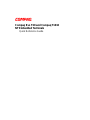 1
1
-
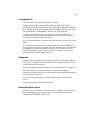 2
2
-
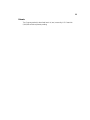 3
3
-
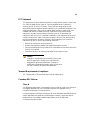 4
4
-
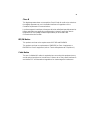 5
5
-
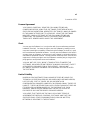 6
6
-
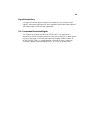 7
7
-
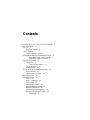 8
8
-
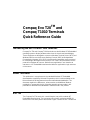 9
9
-
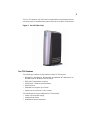 10
10
-
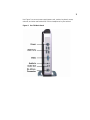 11
11
-
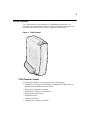 12
12
-
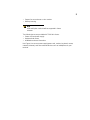 13
13
-
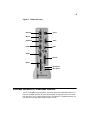 14
14
-
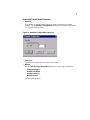 15
15
-
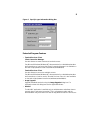 16
16
-
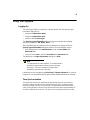 17
17
-
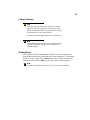 18
18
-
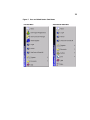 19
19
-
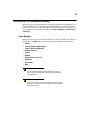 20
20
-
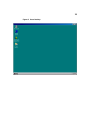 21
21
-
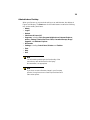 22
22
-
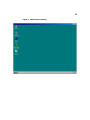 23
23
-
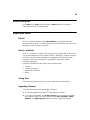 24
24
-
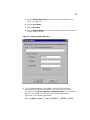 25
25
-
 26
26
-
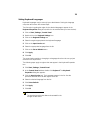 27
27
-
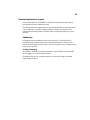 28
28
Wyse Technology DYDWT3235 Manuel utilisateur
- Taper
- Manuel utilisateur
- Ce manuel convient également à
dans d''autres langues
Autres documents
-
Compaq CPQ300iD Manuel utilisateur
-
Compaq CPQ135KB Manuel utilisateur
-
Compaq 245161-B22 - 10642 42U Rack Shock Pallet Installation Instructions Manual
-
Compaq Aero 2180 Guide de référence
-
Compaq Aero 1525 Guide de référence
-
ViewSonic SC-T46_WW_BK_US0 Mode d'emploi
-
Avocent AutoView 3100 Manuel utilisateur
-
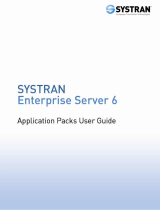 SYSTRAN Enterprise Server 6.0 Mode d'emploi
SYSTRAN Enterprise Server 6.0 Mode d'emploi
-
ViewSonic SC-T47_WW_BK_US0 Mode d'emploi
-
Dell DR2000v Mode d'emploi