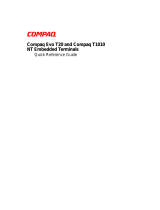La page est en cours de chargement...

Compaq 134 Key Office Multimedia Keyboard
CPQ135KB

FCC STATEMENT
CPQ135KB
This device complies with part 15 of FCC Rules. Operation is subject to the following two conditions: (1) this device may not cause
harmful interference, and (2) this device must accept any interference received, including interference that may cause undesired
operation.
This equipment has been tested and found to comply with the limits for a Class B digital device, pursuant to part 15 of FCC Rules.
These limits are designed to provide reasonable protection against harmful interference when the equipment is operated in a residential
installation. This equipment generates, uses, and can radiate radio frequency energy and, if not installed and used in accordance with the
instruction guide, may cause harmful interference to radio communications. However, there is no guarantee that interference will not
occur in a particular installation. If this equipment does cause harmful interference to radio or television reception, which can be
determined by turning the equipment off and on, the user is encouraged to try to correct the interference by one or more of the following
measures:
• Reorient or relocate the receiving antenna.
• Increase the separation between the equipment and the receiver.
• Connect the equipment into an outlet on a circuit different from that to which the receiver is connected.
• Consult a service representative for help.
Properly shielded and grounded cables and connectors must be used in order to comply with FCC emission limits. Micro Innovations is
not responsible for any radio or television interference caused by using other than recommended cables and connectors or by
unauthorized changes or modifications to this equipment. Unauthorized changes or modifications could void the user’s authority to
operate the equipment.
Responsible party:
Micro Innovations
400 Clearview Ave.
Edison, NJ 08837
Telephone: 1(877) 550-5534
Tested To Comply With FCC Standards
FOR HOME OR OFFICE USE
This Class B digital apparatus complies with Canadian ICES-003. Cet appareil numérique de classe B est conforme à la norme NMB-
003 du Canada.

Table of Contents
FCC Statement………………………………………………………………… Page 2
Getting Started………………………………………………………………… Page 4
Hotkey Explanation……………………………………………………………. Page 5
Troubleshooting and Technical Support……………………………………. Page 6

Getting Started
Congratulations on your purchase of your new Compaq 134 Key Office Multimedia
Keyboard.
Package Contents
• 134 Key Office Multimedia Keyboard
• CD-ROM
• User’s Manual
• Warranty Information
This device is supported with the following PC operating systems: Microsoft Windows XP
Pro, Windows XP Home, and Windows 2000.
Installing the Keyboard
STEP 1 – Turn your computer off.
STEP 2 – Attach your Internet Multimedia Keyboard to the keyboard (PS/2) port
STEP 3 – Turn your computer on
STEP 4 - Insert the CD into your CD-Rom drive. If the setup program does not appear, click
Start, then click Run. Type <drive letter>:\setup. Click Ok. (For example, if the disk is in drive
D, enter D:\Setup.) Follow the onscreen instructions. Note: If you are installing this device
running Windows XP, you may encounter a notification stating this device has not passed
the Windows XP logo testing. Select Continue Anyway to complete the installation.
Keyboard Settings
Windows XP – Category View
Click on Start, select Settings / Control Panel / Printers and Other Hardware / Keyboard, to
customize your keyboard settings.
Windows 2000 and Windows XP – Classic View
Click on Start, select Settings / Control Panel / Keyboard, to customize your keyboard
settings.

Hot Key Explanation
Scroll Wheel Feature
In addition to the hotkeys listed, there is also an included scroll
wheel. The scroll wheel works exactly like a mouse scroll wheel.
When pressed in, the scroll wheel acts as a primary mouse
button.

Troubleshooting
• If your keyboard is not responding, be sure to check if the PS/2 connector is
correctly installed into your computer.
• You may have connected your keyboard while the computer was turned on. Turn
your computer off and turn it on again with the keyboard attached.
• If the F1–F12 Keys aren’t working, push the office lock key located on the top left
hand side of your keyboard to toggle between your Function keys and the Extra
features included on the keyboard.
Technical Support and Service
For technical assistance call 1-888-627-3792 or visit www.microinv.com/compaq
Technical Support hours of operation: Monday - Friday 8:30am to 7:00pm E.S.T.

2003 Micro Innovations
/