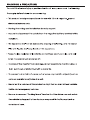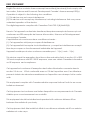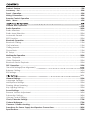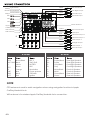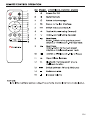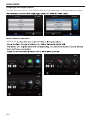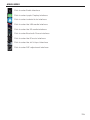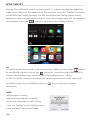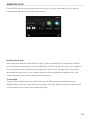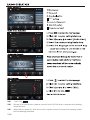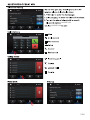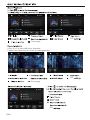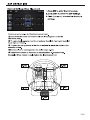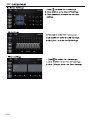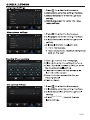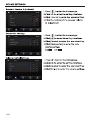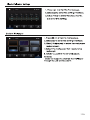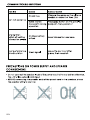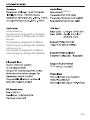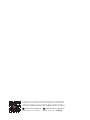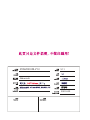Nakamichi NA3625-W6 Manuel utilisateur
- Catégorie
- Enregistreurs vidéo numériques (DVR)
- Taper
- Manuel utilisateur

NA3625-W6



FCC STATEMENT
This equipment has been tested and found to comply with the limits for a Class B digital
device, pursuant to part 15 of the FCC Rules. These limits are designed to provide reason-
able protection against harmful interference in a residential installation. This equipment
generates, uses and can radiate radio frequency energy and, if not installed and used in
accordance with the instructions, may cause harmful interference to radio communica-
tions. However, there is no guarantee that interference will not occur in a particular instal-
lation. If this equipment does cause harmful interference to radio or television reception,
which can be determined by turning the equipment off and on, the user is encouraged
to try to correct the interference by one or more of the following measures:
• Reorient or relocate the receiving antenna.
• Increase the separation between the equipment and receiver.
• Connect the equipment into an outlet on a circuit different from that to which the
receiver is connected.
• Consult the dealer or an experienced radio/TV technician for help.
manufacturer could void your authority to operate this equipment.
This device complies with part 15 of the FCC Rules. Operation is subject to the following
two conditions: (1) This device may not cause harmful interference, and (2) this device
must accept any interference received, including interference that may cause unde-
sired operation.
RF Exposure Information
This equipment complies with FCC radiation exposure limits set forth for an uncontrolled
environment. This equipment should be installed and operated with minimum distance
20cm between the radiator and your body.

ISED STATEMENT
English:This device contains licence-exempt transmitter(s)/receiver(s) that comply with
Innovation, Science and Economic Development Canada’s licence-exempt RSS(s).
Operation is subject to the following two conditions:
(1) This device may not cause interference.
(2) This device must accept any interference, including interference that may cause
undesired operation of the device.
The digital apparatus complies with Canadian CAN ICES-3 (B)/NMB-3(B).
French: Cet appareil contient des émetteurs/récepteurs exempts de licence qui sont
conformes aux RSS exemptés de licence d'Innovation, Sciences et Développement
économique Canada.
L'exploitation est soumise aux deux conditions suivantes :
(1) Cet appareil ne doit pas provoquer d'interférences.
(2) Cet appareil doit accepter toute interférence, y compris les interférences suscepti-
bles de provoquer un fonctionnement indésirable de l'appareil.
l'appareil numérique du ciem conforme canadien peut - 3 (b) / nmb - 3 (b).
This device meets the exemption from the routine evaluation limits in section 2.5 of RSS
102 and compliance with RSS 102 RF exposure, users can obtain Canadian information
on RF exposure and compliance.
Cet appareil est conforme à l'exemption des limites d'évaluation courante dans la
section 2.5 du cnr - 102 et conformité avec rss 102 de l'exposition aux rf, les utilisateurs
peuvent obtenir des données canadiennes sur l'exposition aux champs rf et la confor-
mité.
This equipment complies with Canada radiation exposure limits set forth for an uncon-
trolled environment.
Cet équipement est conforme aux limites d'exposition aux rayonnements du Canada
établies pour un environnement non contrôlé.
This equipment should be installed and operated with minimum distance 20cm
between the radiator & your body.
Cet équipement doit être installé et utilisé à une distance minimale de 20 cm entre le
radiateur et votre corps.
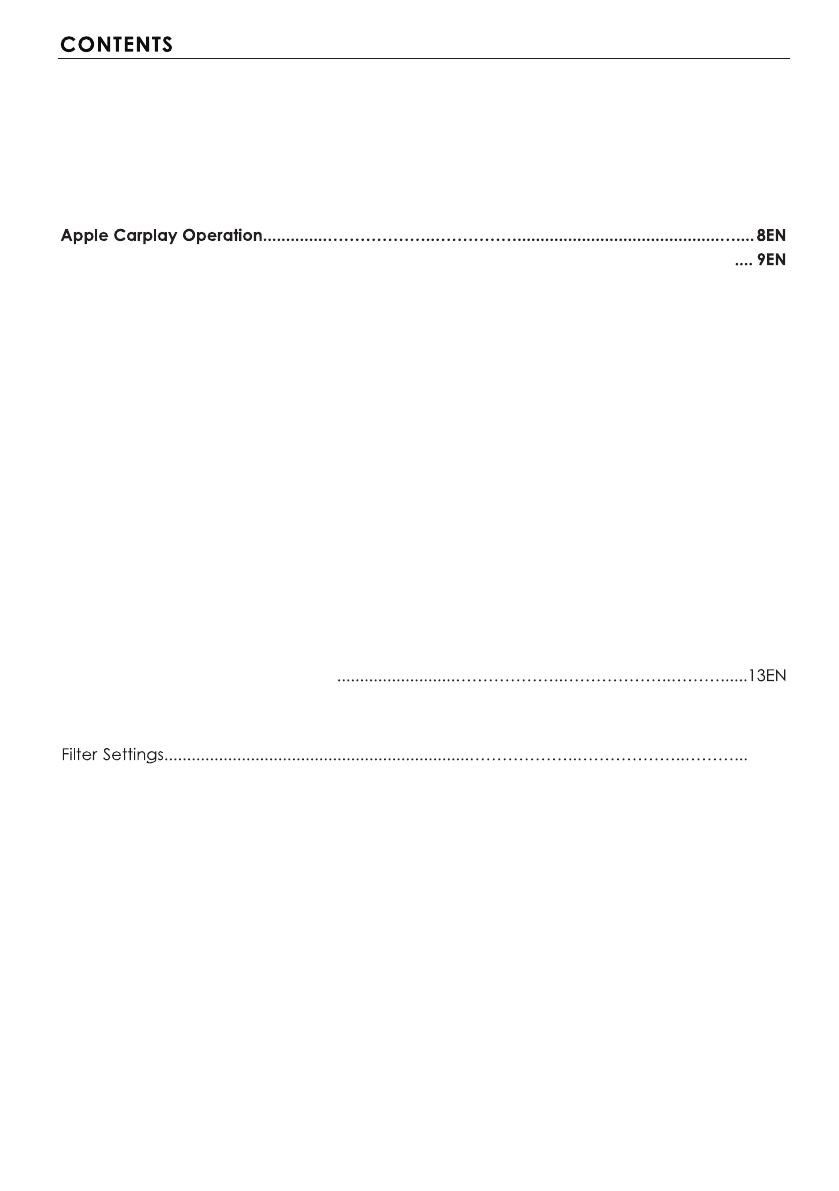
Product Feature..................................................................………………..………………..………1EN
Accessory List……………………………………………………………………………………………2EN
Panel Operation..............................................………………..…………………………………..…3EN
Wiring Connection ................................................................………………..………………..……4EN
Remote Control Operation .......................................................………………..………………....5EN
Main Menu…………………………...........................................................………………..………6EN
Android Auto Operation.........................................................................................................
Radio Operation .................................................................………………..………………..…….10EN
Radio Interface ...................................................................………………..………………..…….10EN
Radio Area Selection...........................................................………………..………………..……10EN
Automatic Search...............................................................………………..………………..…….10EN
RDS Function.........................................................................………………..………………..……10EN
Bluetooth Operation ...........................................................………………..………………..……11EN
Bluetooth Pairing...................................................................………………..………………..…...11EN
Call Interface....................................................................………………..………………..………11EN
Calling record.....................................................................………………..………………..……..11EN
Phone Book.............................................................................………………..………..…………..11EN
BT Setup...................................................................................………………..……………………11EN
Multimedia Operation....................................................………………..………………..….........12EN
Music Playback..................................................................………………..……………………....12EN
Video Playback.............................................................………………..………………..…….......12EN
Bluetooth Music Playback............................................………………..………………..………...12EN
DSP Operation.............................................................………………..………………..…….........13EN
Balance Setting....................................................………………..………………..…………….....14EN
EQ Settings...................................................................………………..………………..………......14EN
General Settings......................................................………………..………………..…………......15EN
Language Settings.....................................................………………..………………..……..........15EN
Microphone Settings...................................................................................................................15EN
Steering Wheel Learning............................................................................................................15EN
Key Lighting Setting....................................................................................................................15EN
Sound Settings ...........................................................................................................................16EN
Reverse Volume Adjustment.....................................................................................................16EN
Subwoofer Setting......................................................................................................................16EN
Volume Control Setting..............................................................................................................16EN
Custom
Clock/Calendar Settings...........................................................................................................17EN
Wallpaper.....................................................................................................................17EN
Common Trouble-shooting......................................................................................................18EN
Precations On Power Supply And Speaker Connections………………………………………18EN
Specifications ............................................................................................................................19EN
Surround Settings(Time Alignment)
14EN

reversing camera input
6.8
1EN
10
50W×4

S
2EN
Disassemble KeyX2
GPS Antenna×1
Battery (Not Included)

3EN

RR+
A
B
RR-
SWC
GND KEY1
KEY2 B+ ILL GND
AMP ACC
FR+
FR-
FL+
FL-
RL+
RL-
A:Power B:Power
Purple/Black
Purple
Grey/Black
Grey
White/Black
White
Green/Black
Green
Rear Right Speaker-
Rear Right Speaker+
Front Right Speaker-
Front Right Speaker+
Front Left Speaker-
Front Left Speaker+
Rear Left Speaker-
Rear Left Speaker+
RR-
RR+
FR-
FR+
FL-
FL+
RL-
RL+
Brown/Black
Black
Yellow
Brown
Orange
Blue
Black
Red
KEY 2
SWC GND
BATTERY
KEY1
Illumination
Power antenna
GROUND
Ignition
KEY 2
SWC GND
B+
KEY1
ILL
AMP
GND
ACC
4EN
Front Left Output
Front Right Output
White
Left Audio Input
Right Audio Input
Radio Antenna
GPS Antenna
WIFI Antenna
Rear Camera Input
Vedio Input
Subwoofer Output 2
Subwoofer Output 1
Vedio Output 2
Vedio Output 1
Rea Right Output
Rear Left Output
White
White
Yellow
Yellow
Yellow
Yellow
Red
Red
Blue
Blue
Red
Parking
Reverse
Purple/White
Green/White
MIC
SWI
USB
Apple
CarPlay/Android Auto
DVR_IR
Light Green
GPS WIFI FL FR L-IN R-IN
FR
V-OUT1 V-OUT2 SUB2 R-CAM
RR SUB1 V-IN RADIO
RR+
RR-
FR+
FR-
FL+
FL-
RL+
RL-
SWC
GND KEY1
KEY2 B+ ILL GND
AMP ACC
A
B
C
NOTE:
GPS antenna is used to assist navigation when using navigation function in Apple
CarPlay/Android Auto.
Wifi antenna is for wireless Apple CarPlay/Android Auto connection.

5EN

MAIN MENU
Language and Region Select
Main interface operation
The first time power on, unit will be default into languages setting interface, select
NA3625-W6
6EN

MAIN MENU
Click to enter Radio interface
Click to enter Apple Carplay interface
Click to enter Android Auto interface
Click to enter DSP adjustment interface
Click to enter the AV IN input interface
Click to enter the USB media interface
Click to enter the SD media interface
Click to enter the BT music interface
Click to enter Bluetooth Phone interface
7EN

8EN
APPLE CARPLAY
Plug the iPhone(iPhone 5 or later models, and iOS 7.1 or above) through the lightening
cable to the USB port of the Head unit.The iPhone will be shown the "CarPlay". The Head
unit will enter the CarPlay interface, the APP that support the CarPlay feature will be
displayed on the Head Unit as shown below. Touch the corresponding APP can operation
the operation, touch the button to go back to the CarPlay interface.
Siri
In CarPlay mode, user can talk to SIRI to control the CarPlay function. Press button
to start the SIRI function, or touch the button for 2 seconds or the HOME button of
iPhone in the CarPlay Home screen to talk to Siri for playing music,i will go.....
In CarPlay mode, touch "HOME/Siri" button or icon to enter the Head unit
main menu.
Notice: For the Siri function in the Head unit, the Microphone has to been connected.
Wireless Apple CarPlay:
After Bluetooth pairing is successful,
the device will prompt to start CarPlay.
Click “Use CarPlay” enter CarPlay function
Click “Not Now” Do not use Carplay
NOTE:

9EN
The NA3625-W6 have the Android Auto function to allow the Android 5.0 or above
smartphone display on the Head unit screen.
ANDROID AUTO
Connection
Connect the Android phone and head unit via USB cable, the Android phone
display will be shown on the Head unit screen. User also allows using the touch panel
of the head unit to control the Android phone.
Install Android auto
User need to install the Android Auto App to the Android phone. When the Android
phone first time connected to the NA3625-W6 via USB, the phone will show a website
link to download the Android Auto application pack from Google Play. Download
and install the apk file on the Android phone. After installed the Android Auto, the
Android phone can use the Android Auto function.

-
SWI
SWI :
SWI ON
10EN
SWI :
Closed to a fixed button, please connect the PAC-SWI box to operate the steering
wheel buttons.
When SWI is turned on, click the custom square control to enter the steering wheel
button learning interface.
DPS
DSP
DSP

11EN
NA3625-W6.
NA3625-W6
-W6

DSP
Prew page
DSP
Prew page
DSP
12EN
DSP
DSP
DSP
DSP

13EN

DSP
14EN
LPF HPF
La page est en cours de chargement...
La page est en cours de chargement...
La page est en cours de chargement...
La page est en cours de chargement...
La page est en cours de chargement...
La page est en cours de chargement...
La page est en cours de chargement...
La page est en cours de chargement...
La page est en cours de chargement...
-
 1
1
-
 2
2
-
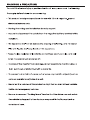 3
3
-
 4
4
-
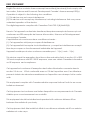 5
5
-
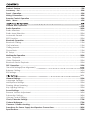 6
6
-
 7
7
-
 8
8
-
 9
9
-
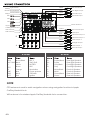 10
10
-
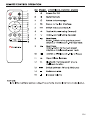 11
11
-
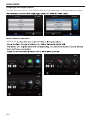 12
12
-
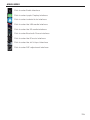 13
13
-
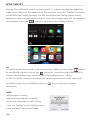 14
14
-
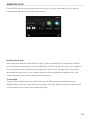 15
15
-
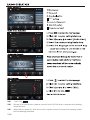 16
16
-
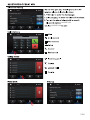 17
17
-
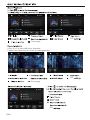 18
18
-
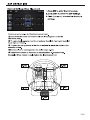 19
19
-
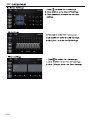 20
20
-
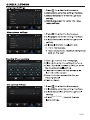 21
21
-
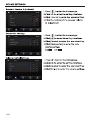 22
22
-
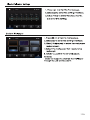 23
23
-
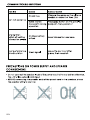 24
24
-
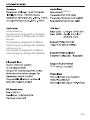 25
25
-
 26
26
-
 27
27
-
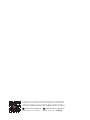 28
28
-
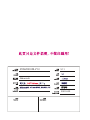 29
29
Nakamichi NA3625-W6 Manuel utilisateur
- Catégorie
- Enregistreurs vidéo numériques (DVR)
- Taper
- Manuel utilisateur
dans d''autres langues
- English: Nakamichi NA3625-W6 User manual
Autres documents
-
TOGUARD RC06 Manuel utilisateur
-
XZENT X-227 Manuel utilisateur
-
XZENT X-427 Manuel utilisateur
-
JVC KWM785BW Mode d'emploi
-
Alpine iLX-W670 Guide de référence
-
Sony TCM-4TR Mode d'emploi
-
Sony TCM-4TR Manuel utilisateur
-
 SCS Sentinel PVF0029 Le manuel du propriétaire
SCS Sentinel PVF0029 Le manuel du propriétaire
-
 SCS Sentinel PVF0028 Le manuel du propriétaire
SCS Sentinel PVF0028 Le manuel du propriétaire
-
 SCS Sentinel PVF0030 Le manuel du propriétaire
SCS Sentinel PVF0030 Le manuel du propriétaire