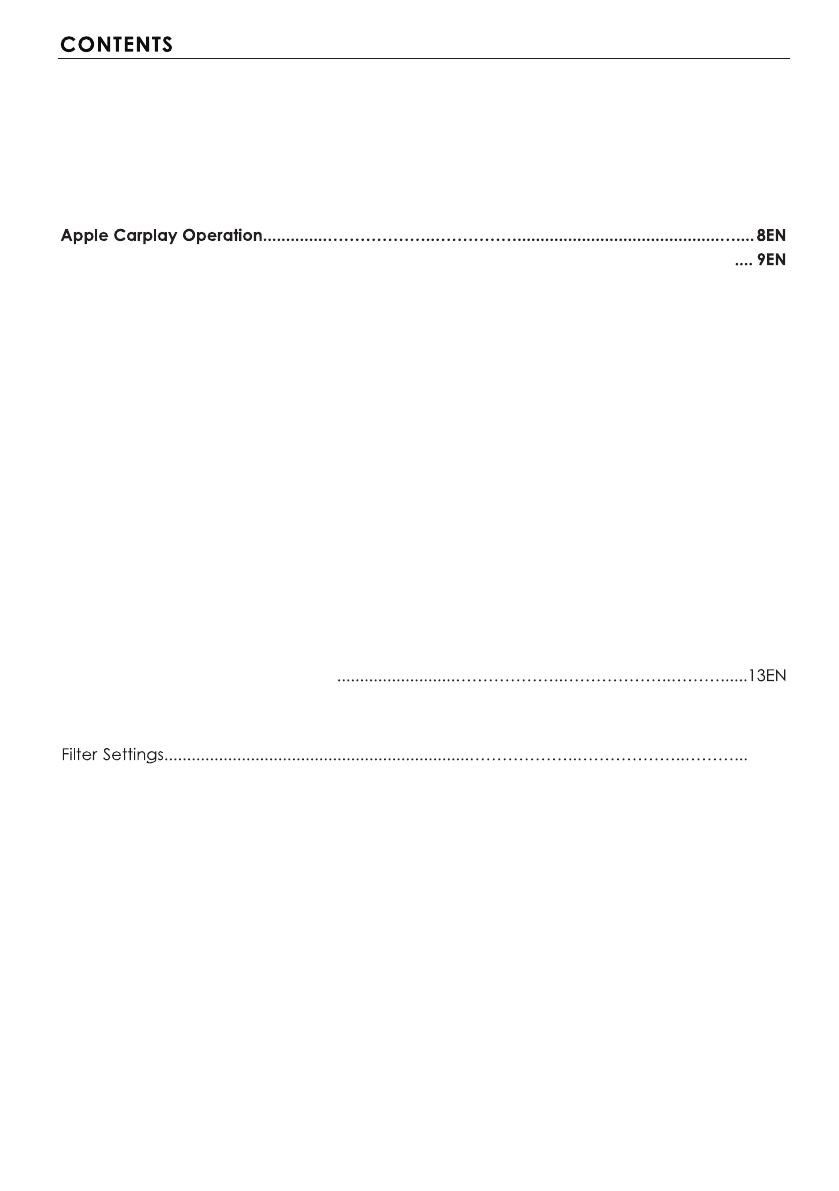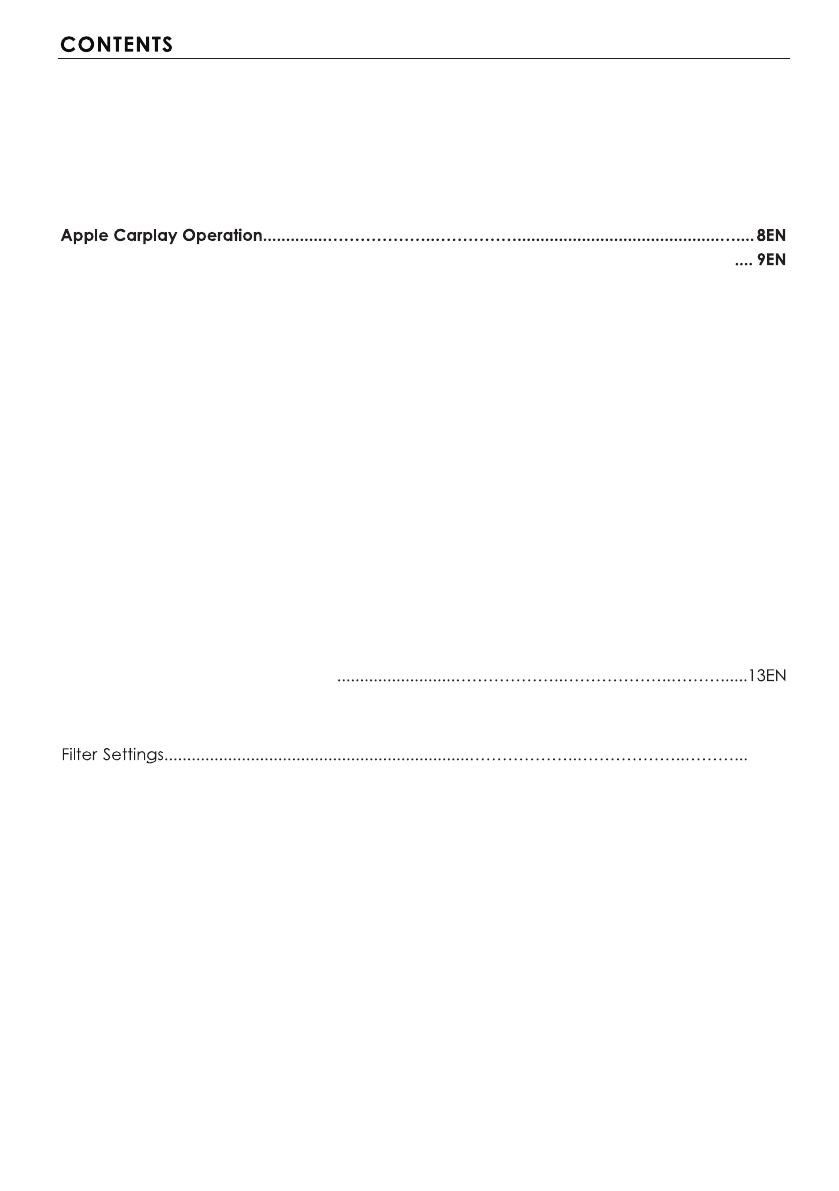
Product Feature..................................................................………………..………………..………1EN
Accessory List……………………………………………………………………………………………2EN
Panel Operation..............................................………………..…………………………………..…3EN
Wiring Connection ................................................................………………..………………..……4EN
Remote Control Operation .......................................................………………..………………....5EN
Main Menu…………………………...........................................................………………..………6EN
Android Auto Operation.........................................................................................................
Radio Operation .................................................................………………..………………..…….10EN
Radio Interface ...................................................................………………..………………..…….10EN
Radio Area Selection...........................................................………………..………………..……10EN
Automatic Search...............................................................………………..………………..…….10EN
RDS Function.........................................................................………………..………………..……10EN
Bluetooth Operation ...........................................................………………..………………..……11EN
Bluetooth Pairing...................................................................………………..………………..…...11EN
Call Interface....................................................................………………..………………..………11EN
Calling record.....................................................................………………..………………..……..11EN
Phone Book.............................................................................………………..………..…………..11EN
BT Setup...................................................................................………………..……………………11EN
Multimedia Operation....................................................………………..………………..….........12EN
Music Playback..................................................................………………..……………………....12EN
Video Playback.............................................................………………..………………..…….......12EN
Bluetooth Music Playback............................................………………..………………..………...12EN
DSP Operation.............................................................………………..………………..…….........13EN
Balance Setting....................................................………………..………………..…………….....14EN
EQ Settings...................................................................………………..………………..………......14EN
General Settings......................................................………………..………………..…………......15EN
Language Settings.....................................................………………..………………..……..........15EN
Microphone Settings...................................................................................................................15EN
Steering Wheel Learning............................................................................................................15EN
Key Lighting Setting....................................................................................................................15EN
Sound Settings ...........................................................................................................................16EN
Reverse Volume Adjustment.....................................................................................................16EN
Subwoofer Setting......................................................................................................................16EN
Volume Control Setting..............................................................................................................16EN
Custom
Clock/Calendar Settings...........................................................................................................17EN
Wallpaper.....................................................................................................................17EN
Common Trouble-shooting......................................................................................................18EN
Precations On Power Supply And Speaker Connections………………………………………18EN
Specifications ............................................................................................................................19EN
Surround Settings(Time Alignment)
14EN