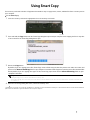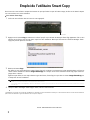Gateway FX4200-EBF01A Using
- Catégorie
- Lecteurs de cartes
- Taper
- Using

Using Smart Copy
Your memory card reader includes a Copy button that makes it easy to copy pictures, movies, and data files from a memory card to
your computer.
To use Smart Copy:
1 Insert the memory card into the appropriate slot in the memory card reader.
2 Press and hold the Copy button until the Smart Copy dialog box opens and your computer starts copying the files. It may take
a few seconds for the Smart Copy dialog box to open.
3 Release the Copy button.
By default, if you are copying picture files, Smart Copy creates a folder using the date the pictures were taken as its name and
places it in the Pictures\SmartCopy folder on your computer’s hard drive. Smart Copy then copies the picture files into that folder.
Also by default, if you are copying other types of files, Smart Copy copies them into the Pictures\SmartCopy folder on your
computer’s hard drive.
4 When the Smart Copy dialog box closes, remove the memory card.
© 2008 Gateway, Inc. All rights reserved. Gateway and eMachines are trademarks or registered trademarks of Gateway, Inc. in the United States and other countries. All other brands and
product names are trademarks or registered trademarks of their respective companies.
Important
During this copy process, no files are deleted from the memory card.
If a file name already exists in the folder, the new file will have a number added to the file name. The first number will be 1 and the next number will
be 2 and so on.
Copy button
1

Votre lecteur de carte mémoire comprend un bouton de copie qui facilite la copie de fichiers image, de films et de données depuis
une carte mémoire vers votre ordinateur.
Pour utiliser Smart Copy :
1 Insérez la carte mémoire dans le lecteur de carte approprié.
2 Appuyez sur le bouton Copy et maintenez-le enfoncé jusqu’à ce que la boîte de dialogue Smart Copy apparaisse. Celle-ci vous
informe que les fichiers sont en train d’être copiés sur votre ordinateur. Notez que l’ouverture de la boîte de dialogue Smart
Copy peut prendre plusieurs secondes.
3 Relâchez le bouton Copy.
Par défaut, si vous copiez des fichiers image, Smart Copy crée un dossier en se basant sur la date quand la photo a été prise et
choisit comme destination le dossier Images\SmartCopy sur le disque dur de votre ordinateur. Smart Copy copie ensuite les
images dans ce dossier.
Également par défaut, si vous copiez d’autres types de fichiers, Smart Copy les copie dans le dossier Images\SmartCopy sur
le disque dur de votre ordinateur.
4 Lorsque la boîte de dialogue Smart Copy se ferme, retirez la carte mémoire.
© 2008 Gateway, Inc. All rights reserved. Gateway and eMachines are trademarks or registered trademarks of Gateway, Inc. in the United States and other countries. All other brands and
product names are trademarks or registered trademarks of their respective companies.
Important
Durant ce processus, aucun fichier n’est supprimé de la carte mémoire.
Si un nom de fichier existe déjà dans le dossier de destination, le système ajoute un nombre au nom du nouveau fichier. Le premier nombre sera 1, puis 2, et
ainsi de suite.
Bouton de copie
8513163 – MAN GERSH3 MCR CPY BTN CA R0 05/08
Emploi de l’utilitaire Smart Copy
2
-
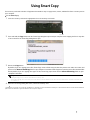 1
1
-
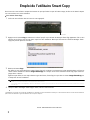 2
2
Gateway FX4200-EBF01A Using
- Catégorie
- Lecteurs de cartes
- Taper
- Using
dans d''autres langues
- English: Gateway FX4200-EBF01A