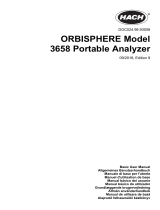La page est en cours de chargement...

Mini 3 IN 1 CO
2
Monitor (CO
2
+Temp.+RH) Operating Instructions
Device Overview
Thank you for selecting ZGm27 desktop CO2 monitor. ZGm27 CO2 monitor is smart, compact and easy-to-use. In addition to measuring the
CO
2
concentration, ZGm27 can also measure the ambient temperature and the relative humidity (CO
2
+Temp.+RH). This device is developed to
detect the presence of CO
2 in ambient air and helps people to take care of Indoor Air Quality. ZGm27 can be widely used in the office building,
school, exhibition hall, shopping mall, meeting room, fitness center, restaurant and other public places where personal comfort and healthy are
important.
Features:
□V Dual Beam NDIR (Non-Dispersive-Infrared) technology is being used to measure CO
2 concentration and improve the long term stability.
□V The Large LCD clearly displays the CO
2 concentration, temperature, relative humidity and real-time clock.
□V 3-color backlight (green / yellow / red) gradually changes color with CO
2 concentration.
□V “HISTORY” with 3 emotions indicates the status of CO
2 records up to 24 hours.
□V “ECO“ saving power function darken the LCD backlight during the period from 22:00 pm to 6:00am.
□V 7-color backlight for options : white
à turquoise à blue à purple à red à yellow à green.
Warnings:
□V Please take off the AC power adapter and store it well when this CO
2
monitor left idle for long.
□V This CO
2
monitor is for home use, not suitable for certifying the test results.
□V If use this CO
2
monitor for testing, ZGm27 does not guarantee the test results.
1. LCD Display
2. Mode Key
3. Select Key
4. Power Inlet (Micro USB Socket)
5. Screw Position
6. Calibration Gas Entry
7. Humidity Sensor
8. Ventilation Slots
Key description:
(
○
2
)
Select backlight display mode or setting modes.
(○
3
)
Adjust the parameters.
LCD Display Symbol Description
Symbol
Meaning
Description
CO
2
concentration, parts per million (ppm) ambient CO
2
concentration
Ambient temperature Ambient temperature
Relative humidity Relative humidity
Real-time setting display Real-time 24-hour clock (hour/minute)
Three emoticons
The status of recorded CO
2
concentration
<800ppm 800ppm~1,400ppm >1400ppm
HISTORY: 24-hour Historical Chart Bar graph displays indicate the status of CO2 records up to 24 hours
LCD backlight color A total of 7 colors are optional.
CO
2
concentration alarm CO
2
concentration alarm settings

Energy-saving The LCD backlight will be dark during the specific period.
Background calibration
Calibrate the sensor while the reading deviates from the actual gas
concentration.
Change calibration and ABC setting
parameter.
Automatic background calibration
Operation Instructions
1. Power on and Measure:
Connect the USB cable to a PC or a USB to wall adapter to power on the device. After power on, the bars on the LCD are decreasing by
degrees during warm-up. The device will start to measure CO
2
concentration, ambient temperature and relative humidity after warm-up.
2. Backlight Display Mode :
"Auto" auto backlight is the default mode. Press Mode key (○
2
) to display the current backlight mode and then press Mode key (○
2
) to select
setting modes in sequence: Auto
à AL à on à OFF. After selecting the mode, it is the confirmation mode. You do not need to press any
key to confirm it.
2.1 Auto: The backlight color varies with the CO
2
concentration. <800ppm is green; 800ppm~1,400ppm is yellow; >1400ppm is red.
2.2 AL: The alarm level is exceeded and the backlight is displayed in red. The default alarm level is 1,400ppm. Please follow the alarm level
setting method to adjust the alarm level.
2.3 on: The LCD backlight is always on. It is only LCD backlight, without any prompt function. The backlight color depends on the color you
select. (please see the setting of COL).
2.4 OFF: Turn off all backlight functions.
3. °C/°F switch: Long press Select key (○
3
) to switch °C/°F.
4.
Real-time:Set“24 Hour /12 Hour(AM/PM)”, the default is “24 Hour”, please see the section 5.3 to learn how to switch “24 Hour /12
Hour(AM/PM)”.
5. Setting:
Long press Mode key (○
2
) to enter the settings. And then press Mode key (○
2
) to select setting modes in sequence: COL (LCD backlight
color)
à AL (alarm level setting) à Real-time à ECO (energy-saving mode). Press Select key (○
3
) to adjust the parameters.
*Note: During the setting process, the device will return to the main screen after 20 sec of idle time.
5.1 COL: The default LCD backlight color is white. A total of 7 colors are optional. The color order is white
à turquoise à blue à purple à
red à yellow à green. (Figure 1)
5.2 AL: The default alarm setting is 1,400ppm. The alarm value can be adjusted from 400ppm to 3,000ppm (the interval is 100ppm). (Figure 2)
5.3 Real-time:
5.3.1 Set “12 Hour(AM/PM)/24 Hour ” by pressing Select key (○
3
).
5.3.2 The default real-time setting is 0:00(24 Hour Clock). The setting sequence is hour
à minute. After setting "hour", press Mode key
(○
2
) to set "minute" (the interval is 1 hour / 1 minute)(Figure 3). Press Select key (○
3
) to adjust the parameters. Press and hold
Select key (○
3
) to quickly set the parameters.
*Note: Complete the settings(hour-minute) to save the real-time values.
5.4 ECO: The default ECO setting is “OFF’. Press Select key (○
3
) to select “on”. After ECO mode is turned on, the LCD backlight will be
dark during the period from 22:00 pm to 6:00am for saving power. (Figure 4)
(Figure 1)
(Figure 2)
(Figure 3)
(Figure 4)
6. Calibration: Press and hold Mode key (○
2
) and then press Select key (○
3
) together. When the CO
2
calibration value flashes on the LCD, it
means that the calibration mode has been entered. (Figure 5) Press Select key (○
3
) to adjust the CO
2
calibration range:
350ppm~600ppm, the interval is 10ppm. Press Mode key (○
2
) to confirm the value, then "CAL" icon will flash on the LCD.
Press Select key (○
3
) to select setting modes in sequence: CAL (background calibration) à CLr (clear the background
calibration value)
à AbC (automatic background calibration).
*Note: During the operation, if the device is left idle for 20 sec or the user presses and holds Mode key (
○
2
), the device will
return to the main screen.
6.1 CAL: After confirming the calibration value, the background calibration is the first mode. When "CAL" icon flashes on the LCD, press
Mode key (○
2
) to perform the background calibration and start to count down 10 minutes (Figure 6). If you want to interrupt the
process, press Mode key (○
2
) to stop it. (Figure 7) When the timer reaches zero, the calibration is completed and “dn” icon is
displayed on the LCD. (Figure 8)

(Figure 5)
(Figure 6)
(Figure 7)
(Figure 8)
6.2 CLr: When "CAL" icon flashes on the LCD, press Select key (○
3
) 1 time to select "CLr" (Figure 9), and then press Mode key to confirm it.
The “dn” icon is displayed on the LCD, indicating that the background calibration value has been cleared. (Figure 10)
(Figure 9)
(Figure 10)
6.3 AbC: When "CAL" icon flashes on the LCD, press Select key (○
3
) 2 times to select "AbC" (Figure 11), and then press Mode key to
confirm it. The “on” icon is displayed on the LCD, indicating that the automatic background calibration is turned on. (Figure 12)
Note: AbC is recommended to re-open in a well-ventilated environment. This function is not recommended for greenhouses, wine cellars,
confined or poorly ventilated spaces, which will affect accuracy.
(Figure 11)
(Figure 12)
7. HISTORY: Bar graph displays indicate the status of CO
2 rercords up to 24 hours (Figure 13)
(Figure 13)
6.1 "0h" bar graph displays the current CO
2
concentration and it is updated with new records every 10 seconds.
6.2 "-3~-24" bar graphs display the average CO
2
concentration and it is updated with new records every 10 minutes.
"-3" is the average CO
2
concentration of the latest 3 hours.
"-6"
In past 6 hours, the average CO
2
concentration of the first 3-hour.
"-12" In past 12 hours, the average CO
2
concentration of the first 6-hour.
"-18" In past 18 hours, the average CO
2
concentration of the first 6-hour.
"-24" In past 24 hours, the average CO
2
concentration of the first 6-hour.
E.g. It is now 12:00 noon on 12/01. “-3” = 09:00~12:00 (12/01); “-6” = 06:00~09:00 (12/01); “-12” = 00:00~06:00
(12 /01) ; “-18” = 18:00 ~24:00 (11/30) ; “-24” = 12:00~18:00 (11/30)
Safety Instructions
Warning: Your safety is very important to us. To ensure to use the device correctly and safely, we would like to draw your attention to read the
warning and entire User Manual before using the device. These are important safety information and should be observed at all times.
1. Please handle the device lightly, do not subject the device to impact or shock.
2. Do not immerse the device in water. Water can cause electric shock, fire or malfunction which may result in damage.
3. Do not keep the device under the hot and moisture environment. Keep the device away from the heat source or near water.
4. Please use a standard USB power supply (such as PC's USB port, universal AC adapter with USB port). Improper power supply can cause
serious damage to the device, or result in injury or death to the user.
Product Care
To ensure you receive the maximum benefit from using this device, please observe the follow guidelines.
1. Cleaning---Disconnect the power before clean. Use a damp cloth, do not use the liquid cleaning agent, such as benzene, thinner or
aerosols.
2. Repair---Do not attempt to repair the device or modify the circuitry by yourself. Please contact with the local dealer or a qualified repairman if
the device needs servicing.
3. Air circulation---The vents allow the air circulation liquid for measurement of the CO
2
concentration and the ventilation should not be blocked.
Specifications
Method – Dual Beam NDIR
LCD Display – the current CO
2
concentration, temperature, relative humidity, real-time and history of CO
2
records.
Sample Method – Diffusion
CO
2
& Temperature Specification:
CO
2
Specification:
Measurement Range
0-9,999ppm
Accuracy
0~3,000ppm: ±100ppm or ±7% of reading, whichever is greater; over 3000ppm: ±10%
Display Resolution
1ppm
Warm-Up Time
10 sec
Response Time
About 1min

Ref.No.
:
012020
Temperature Specification:
Temperature Range
0°C~50°C (32°F~122°F)
Accuracy
±1°C (±2°F)
Display Resolution
0.1°C (0.1°F)
RH Specification:
Measurement Range
0%~99% RH
Accuracy
±
3%@25°C (20% RH~80% RH), other ±5%
Display Resolution
1%RH
Operating Conditions:
Operating Temperature
0°C~50°C (32°F~122°F)
Humidity Range
0~95% RH non-condensing 0%~99%
Storage Conditions:
Storage Temperature
-20°C~60°C (-4°F~140°F)
Power Supply Requirement:
Power Supply
USB or 5 VDC from external AC/DC adapter which is not included in package (Please use a standard
USB power supply)
DC Output Voltage
5VDC / ≥300mA
EMC/RFI
Readings may be affected if the unit is operated within radio frequency electromagnetic field strength of approximately 3 volts per meter, but the
performance of the instrument will not be permanently affected.
Note: Under the electromagnetic field of 3V/m, the reading will not meet the specification.
Installation Instruction
1. You can put ZGm27 on the table or hang it on the wall.
2. Please note the following when hanging it on the wall.
Choose a suitable location to install ZGm27, fix the screws to the wall.
Please see「Dimension」section to check the distance between the screws.
Weight & Dimension
Weight: 86g
Dimensions:
Fault Codes & Troubleshooting Guide
This section includes a list of Frequently Asked Questions for problems you may encounter with the ZGm27 CO
2
monitor.
Fault Icon
Description of The Fault
Suggested Actions
This device of CO
2
measurement abnormality. The display
is fixed at 9999 and cannot be recovered, the calibration
data has been destroyed.
The device needs to be returned to the factory for repair.
Package contents
Mini 3 IN 1 CO
2
Monitor
Manual
USB cable
Radiant Innovation Inc. Http://www.ZyAura.com
1F, No.3, Industrial East 9
th
Road, Science-Based Industrial Park, HsinChu, Taiwan 300.
/