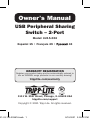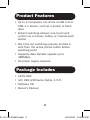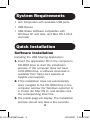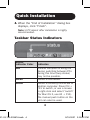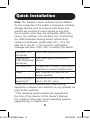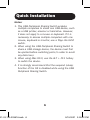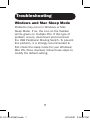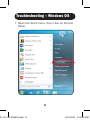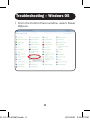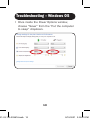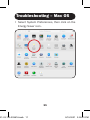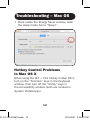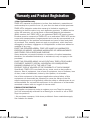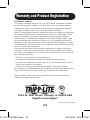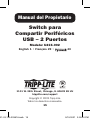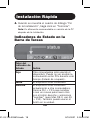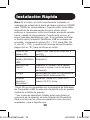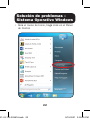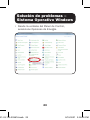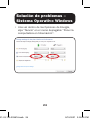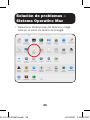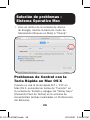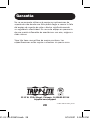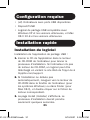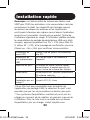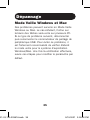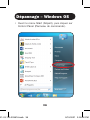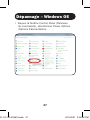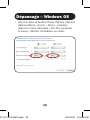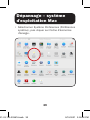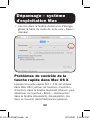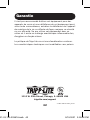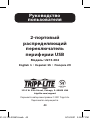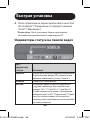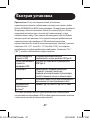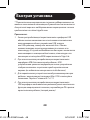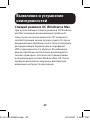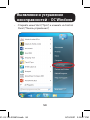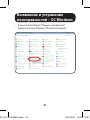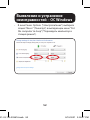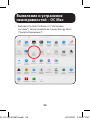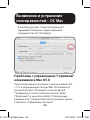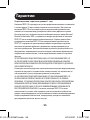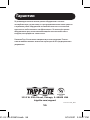Tripp Lite U215-002 Le manuel du propriétaire
- Catégorie
- Commutateurs KVM
- Taper
- Le manuel du propriétaire

1
Owner’s Manual
WARRANTY REGISTRATION
Register your product today and be automatically entered to
win an ISOBAR
®
surge protector in our monthly drawing!
tripplite.com/warranty
1111 W. 35th Street, Chicago, IL 60609 USA
tripplite.com/support
Copyright © 2021 Tripp Lite. All rights reserved.
USB Peripheral Sharing
Switch – 2-Port
Model: U215-002
Español 15 • Français 29 •
43
21-03-130-93361A.indb 121-03-130-93361A.indb 1 5/10/2021 2:05:22 PM5/10/2021 2:05:22 PM

2
Product Features
Package Includes
• Up to 2 computers can share a USB 2.0 or
USB 1.1 device, such as a printer or flash
drive
• Instant switching delivers one-touch port
control via a mouse, hotkey or manual push
button
• Idle time-out switching ensures all data is
sent from the active printer buffer before
switching ports
• Supports data transfer speeds up to
480Mbps
• No power supply required
• U215-002
• (x2) USB A/B Device Cable, 1.5 ft.
• Software CD
• Owner’s Manual
21-03-130-93361A.indb 221-03-130-93361A.indb 2 5/10/2021 2:05:22 PM5/10/2021 2:05:22 PM

3
System Requirements
Quick Installation
• (x2) Computers with available USB ports
• USB Device
• USB Share Software compatible with
Windows XP and later, and Mac OS X 10.3
and later
Software Installation
Installing the USB Sharing Application:
1. Insert the application CD in the computer’s
CD-ROM drive to start the installation
process. If the computer does not have
a CD-ROM drive, a software download is
available from Tripp Lite’s website at
tripplite.com/support.
2. If the installation does not automatically
start, navigate to the CD-ROM drive in the
computer window (for Windows systems) or
in Finder (for Mac OS X), and double-click
the corresponding driver file.
3. The Install page will display. The installation
process should only take a few seconds.
21-03-130-93361A.indb 321-03-130-93361A.indb 3 5/10/2021 2:05:22 PM5/10/2021 2:05:22 PM

4
4. When the “End of Installation” dialog box
displays, click “Finish”.
Note: A PC reboot after installation is highly
recommended.
Taskbar Status Indicators
Status
Indicator Color Indicates
Red Another computer is using the
device; switching between PCs
during this time (busy status)
may not be possible.
Green Device is connected.
Yellow Device is currently connected to
another computer. Press Ctrl +
F11 to switch, or use a mouse
to right-click and select “switch”
(for Mac OS X, use Alt + F11).
The manual push button on the
unit can also be used.
Quick Installation
21-03-130-93361A.indb 421-03-130-93361A.indb 4 5/10/2021 2:05:22 PM5/10/2021 2:05:22 PM

5
Quick Installation
Note: The Taskbar’s status indicator will be GREEN
for ALL computers if the switch is improperly installed.
Storage devices such as external hard drives and
printers will continue to send signals to and from
the computer when they are connected. When this
occurs, the indicator icon will blink red. If controlling
the USB Peripheral Sharing Switch without busy
statuses is preferred, simply press Ctrl + F11 (for
Mac OS X, use Alt + F11) and the confirmation
message will open. Click “Yes” to confirm the switch.
Upstream (PC)
Connector
Four USB Type-B connect to PCs.
Downstream
(USB Peripheral)
Connector
One USB Type-A connects to
device.
Port Selection*
Via keyboard (hotkey), push-button
switches or mouse (taskbar icon).
Power Bus Powered (no external AC
power needed).
Operating Systems
Supported**
Windows (up to 10); Mac OS X
(up to 10.11); Linux
*Linux OS is not compatible with USB Sharing
Application software; port selection is only possible via
push-button switches.
**The operating systems listed are supported at
the time of the creation of this Owner’s Manual.
For a listing of the most current operating systems
supported, go to tripplite.com.
21-03-130-93361A.indb 521-03-130-93361A.indb 5 5/10/2021 2:05:22 PM5/10/2021 2:05:22 PM

6
Quick Installation
Notes:
1. This USB Peripheral Sharing Switch enables
multiple computers to share one USB device, such
as a USB printer, scanner or hard drive. However,
it does not apply to a mouse or keyboard. If it is
necessary to access multiple computers with one
mouse, keyboard or monitor, use a Tripp Lite KVM
switch.
2. When using the USB Peripheral Sharing Switch to
share a USB storage device, the device must first
be ejected before switching ports (in order to avoid
any data loss).
3. When using Mac OS X, use the ALT + F11 hotkey
to switch the device.
4. It is strongly recommend that the suspend (sleep)
function of the OS is disabled while using the USB
Peripheral Sharing Switch.
21-03-130-93361A.indb 621-03-130-93361A.indb 6 5/10/2021 2:05:22 PM5/10/2021 2:05:22 PM

7
Troubleshooting
Windows and Mac Sleep Mode
Problems may occur in Windows or Mac
Sleep Mode. If so, the icon on the Taskbar
will be green on multiple PCs. If this type of
problem occurs, disconnect and reconnect
the USB Peripheral Sharing Switch. To prevent
this problem, it is strongly recommended to
first check the sleep mode for your Windows/
Mac OS. Once checked, follow these steps to
modify the default setting.
21-03-130-93361A.indb 721-03-130-93361A.indb 7 5/10/2021 2:05:22 PM5/10/2021 2:05:22 PM

8
Troubleshooting – Windows OS
• Open the Start menu, then click on Control
Panel
21-03-130-93361A.indb 821-03-130-93361A.indb 8 5/10/2021 2:05:22 PM5/10/2021 2:05:22 PM

9
Troubleshooting – Windows OS
• From the Control Panel window, select Power
Options.
21-03-130-93361A.indb 921-03-130-93361A.indb 9 5/10/2021 2:05:23 PM5/10/2021 2:05:23 PM

10
• Once inside the Power Options window,
choose “Never” from the “Put the computer
to sleep” dropdown.
Troubleshooting – Windows OS
21-03-130-93361A.indb 1021-03-130-93361A.indb 10 5/10/2021 2:05:23 PM5/10/2021 2:05:23 PM

11
Troubleshooting – Mac OS
• Select System Preferences, then click on the
Energy Saver icon.
21-03-130-93361A.indb 1121-03-130-93361A.indb 11 5/10/2021 2:05:23 PM5/10/2021 2:05:23 PM

12
• Once inside the Energy Saver window, slide
the sleep mode bar to “Never”.
Hotkey Control Problems
in Mac OS X
When using the ALT + F11 hotkey in Mac OS X,
turn on the “Function” keys in the Keyboard
window, then turn off the “Sticky” keys in
the Accessibility window (both are located in
System Preferences).
Troubleshooting – Mac OS
21-03-130-93361A.indb 1221-03-130-93361A.indb 12 5/10/2021 2:05:23 PM5/10/2021 2:05:23 PM

13
Warranty and Product Registration
1-Year Limited Warranty
TRIPP LITE warrants its products to be free from defects in materials and
workmanship for a period of one (1) year from the date of initial purchase.
TRIPP LITE’s obligation under this warranty is limited to repairing or
replacing (at its sole option) any such defective products. To obtain service
under this warranty, you must obtain a Returned Material Authorization
(RMA) number from TRIPP LITE or an authorized TRIPP LITE service center.
Products must be returned to TRIPP LITE or an authorized TRIPP LITE service
center with transportation charges prepaid and must be accompanied by a
brief description of the problem encountered and proof of date and place
of purchase. This warranty does not apply to equipment, which has been
damaged by accident, negligence or misapplication or has been altered or
modified in any way.
EXCEPT AS PROVIDED HEREIN, TRIPP LITE MAKES NO WARRANTIES,
EXPRESS OR IMPLIED, INCLUDING WARRANTIES OF MERCHANTABILITY
AND FITNESS FOR A PARTICULAR PURPOSE.
Some states do not permit limitation or exclusion of implied warranties;
therefore, the aforesaid limitation(s) or exclusion(s) may not apply to the
purchaser.
EXCEPT AS PROVIDED ABOVE, IN NO EVENT WILL TRIPP LITE BE LIABLE
FOR DIRECT, INDIRECT, SPECIAL, INCIDENTAL OR CONSEQUENTIAL
DAMAGES ARISING OUT OF THE USE OF THIS
PRODUCT, EVEN IF ADVISED OF THE POSSIBILITY OF SUCH DAMAGE.
Specifically, TRIPP LITE is not liable for any costs, such as lost profits or
revenue, loss of equipment, loss of use of equipment, loss of software, loss
of data, costs of substitutes, claims by third parties, or otherwise.
Use of this equipment in life support applications where failure of this
equipment can reasonably be expected to cause the failure of the life
support equipment or to significantly affect its safety or effectiveness is not
recommended. Do not use this equipment in the presence of a flammable
anesthetic mixture with air, oxygen or nitrous oxide.
PRODUCT REGISTRATION
Visit tripplite.com/warranty today to register your new Tripp Lite product.
You’ll be automatically entered into a drawing for a chance to win a FREE
Tripp Lite product!*
* No purchase necessary. Void where prohibited. Some restrictions apply.
See website for details.
21-03-130-93361A.indb 1321-03-130-93361A.indb 13 5/10/2021 2:05:23 PM5/10/2021 2:05:23 PM

14
Warranty and Product Registration
FCC Notice, Class B
This device complies with part 15 of the FCC Rules. Operation is subject
to the following two conditions: (1) This device may not cause harmful
interference, and (2) this device must accept any interference received,
including interference that may cause undesired operation.
Note: This equipment has been tested and found to comply with the limits
for a Class B digital device, pursuant to part 15 of the FCC Rules. These
limits are designed to provide reasonable protection against harmful
interference in a residential installation. This equipment generates, uses
and can radiate radio frequency energy and, if not installed and used in
accordance with the instructions, may cause harmful interference to radio
communications. However, there is no guarantee that interference will not
occur in a particular installation.
If this equipment does cause harmful interference to radio or television
reception, which can be determined by turning the equipment off and on,
the user is encouraged to try to correct the interference by one or more of
the following measures:
• Reorient or relocate the receiving antenna.
• Increase the separation between the equipment and receiver.
• Connect the equipment into an outlet on a circuit different from that to
which the receiver is connected.
• Consult the dealer or an experienced radio/TV technician for help.
Any changes or modifications to this equipment not expressly approved by
Tripp Lite could void the user’s authority to operate this equipment.
Tripp Lite has a policy of continuous improvement. Specifications are
subject to change without notice.
1111 W. 35th Street, Chicago, IL 60609 USA
tripplite.com/support
21-03-130 93-361A_RevB
21-03-130-93361A.indb 1421-03-130-93361A.indb 14 5/10/2021 2:05:23 PM5/10/2021 2:05:23 PM

15
Switch para
Compartir Periféricos
USB – 2 Puertos
Modelo: U215-002
English 1 • Français 29 •
43
Manual del Propietario
1111 W. 35th Street, Chicago, IL 60609 EE UU
tripplite.com/support
Copyright © 2021 Tripp Lite.
Todos los derechos reservados.
MÁS DE
AÑOS
21-03-130-93361A.indb 1521-03-130-93361A.indb 15 5/10/2021 2:05:24 PM5/10/2021 2:05:24 PM

16
Características del Producto
El paquete incluye
• Hasta 2 computadoras pueden compartir un
dispositivo USB 2.0 o USB 1.1, como una
impresora o unidad flash
• La conmutación instantánea permite el control
del puerto con un solo toque mediante el
mouse, tecla de acceso rápido o un botón
• La conmutación de tiempo de espera de
inactividad asegura que todos los datos se
envíen desde el buffer de la impresora activa
antes de cambiar los puertos
• Soporta tasas de transferencia de datos de
hasta 480 Mbps.
• No se necesita fuente alimentación
• U215-002
• (x2) Cable para Dispositivo USB A/B, 46 cm
(1.5 pies]
• CD de Software
• Manual del Propietario
21-03-130-93361A.indb 1621-03-130-93361A.indb 16 5/10/2021 2:05:24 PM5/10/2021 2:05:24 PM

17
Requisitos del Sistema
Instalación Rápida
•
(x2) Computadoras con puertos USB disponibles
• Dispositivo USB
• Software de Compartido por USB compatible
con Windows XP y posterior y Mac OS X 10.3
y posterior
Instalación de Software
Instalación de la Aplicación de Compartido USB:
1. Para iniciar el proceso de instalación, inserte el
CD de la aplicación en la unidad de CD-ROM
de la computadora. Si la computadora no
tiene una unidad CD-ROM, está disponible una
descarga de software desde el sitio Web de
Tripp Lite en tripplite.com/support.
2. Si la instalación no inicia automáticamente,
nevegue a la unidad de CD-ROM en la ventana
de la computadora (para sistemas Windows) o
en el Finder (para Mac OS X) y haga doble click
en el archivo del controlador correspondiente.
3. Se mostrará la página de Instalación. El
proceso de instalación tardará solamente unos
segundos
21-03-130-93361A.indb 1721-03-130-93361A.indb 17 5/10/2021 2:05:24 PM5/10/2021 2:05:24 PM

18
4. Cuando se muestra el cuadro de diálogo “Fin
de la Instalación”, haga click en “Terminar”.
Nota: Es altamente recomendable un reinicio de la PC
después de la instalación.
Indicadores de Estado en la
Barra de Tareas
Color del
Indicador de
Estado Indica
Rojo
Otra computadora está usando el
dispositivo; Puede no ser posible la
conmutación entre PCs durante este
tiempo (Estado de ocupado).
Verde
El dispositivo está conectado.
Amarillo
El dispositivo está conectado
actualmente a otra computadora.
Oprima Ctrl + F11 para cambiar
o use un mouse para hacer click
con el botón derecho y seleccione
“cambiar” (para Mac OS X, use Alt
+ F11). También puede usarse el
botón en la unidad.
Instalación Rápida
21-03-130-93361A.indb 1821-03-130-93361A.indb 18 5/10/2021 2:05:24 PM5/10/2021 2:05:24 PM

19
Instalación Rápida
Nota: Si el switch no está correctamente instalado, el
indicador de estado de la barra de tareas estará en VERDE
para TODAS las computadoras. Cuando estén conectados
dispositivos de almacenamiento como discos duros
externos e impresoras, éstos continuarán enviando señales
hacia y desde la computadora. Cuando esto ocurra, el
ícono indicador destellará en rojo. Si se prefiere controlar
el Switch para Compartiir Periféricos USB sin estados de
ocupado, simplemente oprima Ctrl + F11 (para Mac OS
X, use Alt + F11) y se abrirá el mensaje de confirmación.
Haga click en “Sí” para confirmar el switch.
Conector de
Subida (PC)
Cuatro USB Type-B se conectan a
las PCs.
Conector de
Bajada (Periférico
USB)
Un USB Type-A se conecta al
dispositivo.
Selección de
Puerto*
Mediante el teclado (tecla rápida),
botones
o mouse (icono de barra
de tareas).
Energía Alimentado por Bus (no se necesita
alimentación externa de CA).
Sistemas
Operativos
Permitidos**
Windows (hasta 10); Mac OS X
(hasta 10.11); Linux
*Linux OS no es compatible con el programa de Aplicación
de Compartido USB; la selección de puerto solo es posible
mediante el botón de presión.
**Los sistemas operativos listados están permitidos al
momento de la creación de este Manual del Propietario.
Para una lista de los sistemas operativos más comunes
aceptados, vaya a tripplite.com.
21-03-130-93361A.indb 1921-03-130-93361A.indb 19 5/10/2021 2:05:24 PM5/10/2021 2:05:24 PM

20
Instalación Rápida
Notas:
1. Este Switch para Compartir Periféricos permite a varias
computadoras compartir un dispositivo USB como una
impresora, escáner o disco duro. No obstante, no aplica
para un mouse o teclado. Si es necesario acceder
a múltiples computadoras con un mouse, teclado o
monitor, use un KVM de Tripp Lite.
2. Cuando use el Switch para Compartir Periféricos USB
para compartir un dispositivo USB de almacenamiento,
el dispositivo debe expulsarse primero de los puertos
antes de cambiar de puerto (a fin de evitar cualquier
pérdida de información).
3. Al usar Mac OS X, use la tecla rápida ALT + F11 para
cambiar el dispositivo.
4. Es altamente recomendable que la función de
suspensión (hibernación) del Sistema Operativo esté
desactivada al usar el Switch para Compartir Periféricos
USB.
21-03-130-93361A.indb 2021-03-130-93361A.indb 20 5/10/2021 2:05:24 PM5/10/2021 2:05:24 PM
La page charge ...
La page charge ...
La page charge ...
La page charge ...
La page charge ...
La page charge ...
La page charge ...
La page charge ...
La page charge ...
La page charge ...
La page charge ...
La page charge ...
La page charge ...
La page charge ...
La page charge ...
La page charge ...
La page charge ...
La page charge ...
La page charge ...
La page charge ...
La page charge ...
La page charge ...
La page charge ...
La page charge ...
La page charge ...
La page charge ...
La page charge ...
La page charge ...
La page charge ...
La page charge ...
La page charge ...
La page charge ...
La page charge ...
La page charge ...
La page charge ...
La page charge ...
-
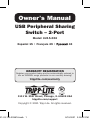 1
1
-
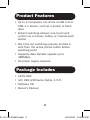 2
2
-
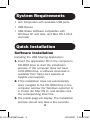 3
3
-
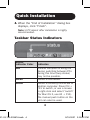 4
4
-
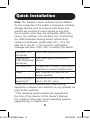 5
5
-
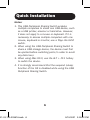 6
6
-
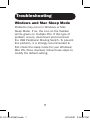 7
7
-
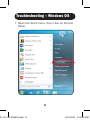 8
8
-
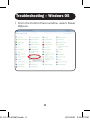 9
9
-
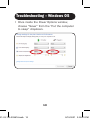 10
10
-
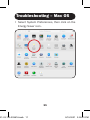 11
11
-
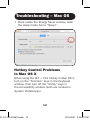 12
12
-
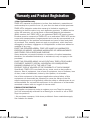 13
13
-
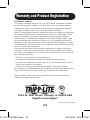 14
14
-
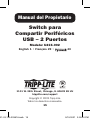 15
15
-
 16
16
-
 17
17
-
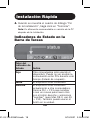 18
18
-
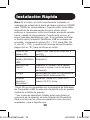 19
19
-
 20
20
-
 21
21
-
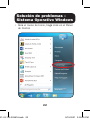 22
22
-
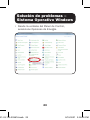 23
23
-
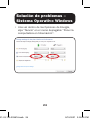 24
24
-
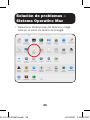 25
25
-
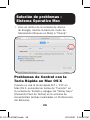 26
26
-
 27
27
-
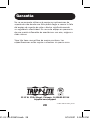 28
28
-
 29
29
-
 30
30
-
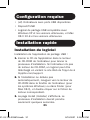 31
31
-
 32
32
-
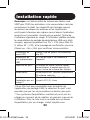 33
33
-
 34
34
-
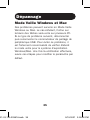 35
35
-
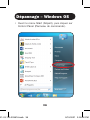 36
36
-
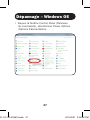 37
37
-
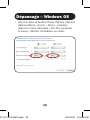 38
38
-
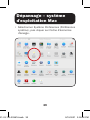 39
39
-
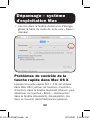 40
40
-
 41
41
-
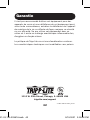 42
42
-
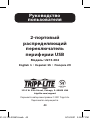 43
43
-
 44
44
-
 45
45
-
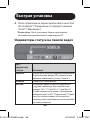 46
46
-
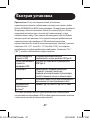 47
47
-
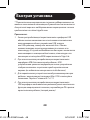 48
48
-
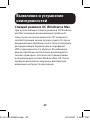 49
49
-
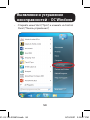 50
50
-
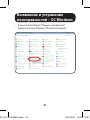 51
51
-
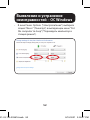 52
52
-
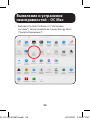 53
53
-
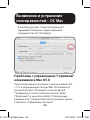 54
54
-
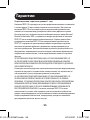 55
55
-
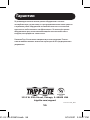 56
56
Tripp Lite U215-002 Le manuel du propriétaire
- Catégorie
- Commutateurs KVM
- Taper
- Le manuel du propriétaire
dans d''autres langues
Documents connexes
-
Tripp Lite U215-002 Le manuel du propriétaire
-
Tripp Lite B032-VU1 Le manuel du propriétaire
-
Tripp Lite B004-2DUA2-K & B004-2DUA4-K Le manuel du propriétaire
-
Tripp Lite B032-DUA2 Le manuel du propriétaire
-
Tripp Lite Select Console & Rackmount KVMs Guide de démarrage rapide
-
Tripp Lite Secure KVM Switches, NIAP Protection Profile Version 3.0 Le manuel du propriétaire
-
Tripp Lite B005-HUA2-K Le manuel du propriétaire
-
Tripp Lite Owner's Manual B005-DPUA2-K Le manuel du propriétaire
-
Tripp Lite B005-HUA2-K Le manuel du propriétaire
-
Tripp Lite Owner's Manual B005-DPUA4 Le manuel du propriétaire