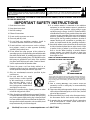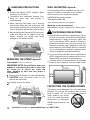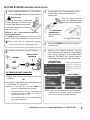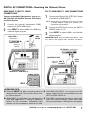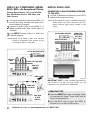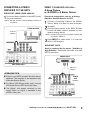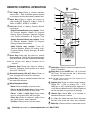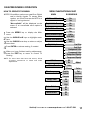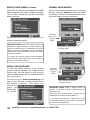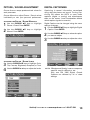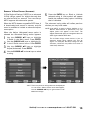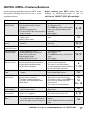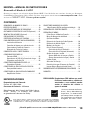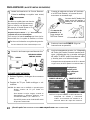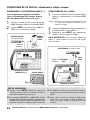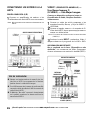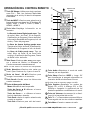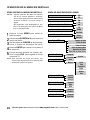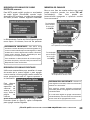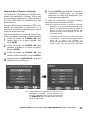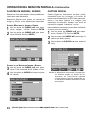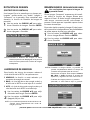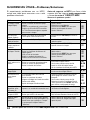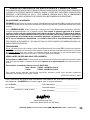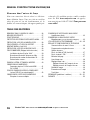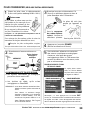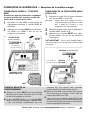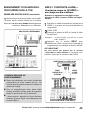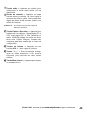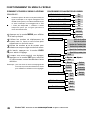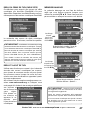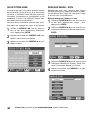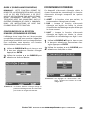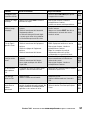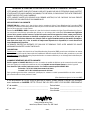Sanyo DP50747 Le manuel du propriétaire
- Catégorie
- Téléviseurs à écran plasma
- Taper
- Le manuel du propriétaire

Model No.:
No. de Modelo:
N
o
de modèle :
Printed in U.S.A. SMC, March 2008
Impreso en U.S.A. SMC, marzo 2008
Imprimé aux. É-U SMC, mars 2008
Part No. / No. de Parte / N
o
de piece : 1JC6P1P0257B-
Plasma HDTV
Owner’s Manual
ENGLISH
Table of Contents . . . . 3
HDTV de Plasma
Manual de Instrucciónes
ESPAÑOL
Contenido . . . . . . . . . 19
TVHD plasma
Manuel d’instructions
FRANÇIAS
Table des matières . . 36
Need assistance?
Visit our Web site at
www.sanyoctv.com
or call toll free
1-800-877-5032
We can Help!
DP50747
© 2008 Sanyo Manufacturing Corporation

1. Read these instructions.
2. Keep these instructions.
3. Heed all warnings.
4. Follow all instructions.
5. Do not use this apparatus near water.
6. Clean only with dry cloth.
7. Do not block any ventilation openings. Install in
accordance with the manufacturer’s instructions.
8. Do not install near any heat sources such as radiators,
heat registers, stoves, or other apparatus (including
amplifiers) that produce heat.
9. Do not defeat the safety purpose of the polarized or
grounding-type plug. A polarized plug has two blades with
one wider than the other. A grounding-type plug has two
blades and a third grounding prong. The wide blade or the
third prong are provided for your safety. If the provided
plug does not fit fully into your outlet, consult an electri-
cian for replacement of the obsolete outlet.
10. Protect the power cord from being walked on or
pinched particularly at plugs, convenience receptacles,
and the point where they exit from the apparatus.
11. Only use attachments/accessories specified by the
manufacturer.
12. Use only with the cart, stand,
tripod, bracket, or table specified
by the manufacturer, or sold with
the apparatus. When a cart is
used, use caution when moving
the cart/apparatus combination to
avoid injury from tip-over.
13.Unplug this apparatus during lightning storms or when
unused for long periods of time.
14. Refer all servicing to qualified service personnel. Servicing
is required when the apparatus has been damaged in any
way, such as power-supply cord or plug is damaged, liquid
has been spilled or objects have fallen into the apparatus,
the apparatus has been exposed to rain or moisture, does
not operate normally, or has been dropped.
15. If an outside antenna is connected to the television
equipment, be sure the antenna system is grounded so
as to provide some protection against voltage surges
and built up static charges. In the U.S. Selection 810-21
of the National Electrical Code provides information with
respect to proper grounding of the mast and supporting
structure, grounding of the lead-in wire to an antenna
discharge unit, size of grounding conductors, location of
antenna discharge unit, connection to grounding elec-
trodes, and requirements for the grounding electrodes.
16. An outside antenna system should not be located in the
vicinity of overhead power lines or other electrical light
or power circuits, or where it can fall into such power
lines or circuits. When installing an outside antenna
system, extreme care should be taken to keep from
touching such power lines or circuits as contact with
them might be fatal.
17. Wall or Ceiling Mounting—The product should be
mounted to a wall or ceiling only as recommended by
the manufacturer.
18. "Apparatus shall not be exposed to dripping or splashing
and no objects filled with liquids, such as vases, shall be
placed on the apparatus."
19. Where the Mains plug is used as the disconnect device,
the disconnect device shall remain readily operable.
20. A warning that an apparatus with Class1 construction
shall be connected to a Mains socket outlet with a
protective earthing connection.
EXAMPLE OF ANTENNA GROUNDING ACCORDING
TO NATIONAL ELECTRICAL CODE, ANSI/NFPA 70
CAUTION
RISK OF ELECTRIC SHOCK DO NOT OPEN
CAUTION: TO REDUCE THE RISK OF ELECTRIC SHOCK, DO NOT REMOVE COVER (OR
BACK). NO USER-SERVICEABLE PARTS INSIDE. REFER SERVICING TO QUALIFIED
SERVICE PERSONNEL.
THIS SYMBOL INDICATES THAT DANGEROUS VOLTAGE CONSTITUTING A
RISK OF ELECTRIC SHOCK IS PRESENT WITHIN THIS UNIT.
THIS SYMBOL INDICATES THAT THERE ARE IMPORTANT OPERATING AND
MAINTENANCE INSTRUCTIONS IN THE LITERATURE ACCOMPANYING THIS
UNIT.
WARNING: TO REDUCE THE RISK OF FIRE OR ELECTRIC SHOCK, DO NOT EXPOSE THIS APPLIANCE
TO RAIN OR MOISTURE.
IMPORTANT SAFETY INSTRUCTIONS
“Note to CATV system installer:
This reminder is provided to call the CATV system installer’s attention to
Article 820-40 of the NEC that provides guidelines for proper grounding
and, in particular, specifies that the cable ground shall be connected to
the grounding system of the building, as close to the point of cable entry
as practical.”
2
Need help?
Visit our Web site at www.sanyoctv.com or Call 1-800-877-5032

3
Need help?
Visit our Web site at www.sanyoctv.com or Call 1-800-877-5032
Welcome to the World of Sanyo
Thank you for purchasing this Sanyo Plasma High-Definition Digital Television. You made an excellent
choice for Performance, Reliability, Features, Value, and Styling. If assistance is needed, please call
1.800.877.5032 or visit our website at www.sanyoctv.com. We can help!
POWER REQUIREMENT:
Source: AC 120V, 60Hz
AC POWER CONSUMPTION: 420 Watts
Trademarks Information:
Manufactured under license from Dolby Labo-
ratories.
“Dolby” is a trademark of Dolby Laboratories.
SPECIFICATIONS
“As an ENERGY STAR
®
Partner,
Sanyo Manufacturing Corpora-
tion has determined that this
product meets the ENERGY STAR
®
guidelines for energy efficiency.”
CAUTION: FCC Regulations state that improper
modifications or unauthorized changes
to this unit may void the user’s author-
ity to operate the unit.
CONTENTS
IMPORTANT SAFETY INSTRUCTIONS . . . . . . . . . . . . . . . 2
SPECIFICATIONS . . . . . . . . . . . . . . . . . . . . . . . . . . . . . . . . . 3
HANDLING PRECAUTIONS . . . . . . . . . . . . . . . . . . . . . . . . . 4
REMOVING THE STAND
(OPTIONAL) . . . . . . . . . . . . . . . . . 4
WALL MOUNTING
(OPTIONAL) . . . . . . . . . . . . . . . . . . . . . . 4
POSITIONING PRECAUTIONS . . . . . . . . . . . . . . . . . . . . . . 4
PROTECTING THE PLASMA SCREEN . . . . . . . . . . . . . . . . 4
GETTING STARTED
(REQUIRED INITIAL SETUP) . . . . . . . . . 5
Battery Installation . . . . . . . . . . . . . . . . . . . . . . . . . . . 5
Antenna Connections to off-air or cable . . . . . . . . . 5
Connect AC Power Cord . . . . . . . . . . . . . . . . . . . . . . 5
Perform All Channel Search . . . . . . . . . . . . . . . . . . . 5
HDTV SIDE AND BACK PANELS . . . . . . . . . . . . . . . . . . . . 6
DIGITAL AV CONNECTIONS
HDMI Input Connection . . . . . . . . . . . . . . . . . . . . . . . 7
HD DVD Player / Game System . . . . . . . . . . . . . . . . 7
Set-top Box with DVI Output . . . . . . . . . . . . . . . . . . . 7
VIDEO2/3 COMPONENT JACKS CONNECTION
Digital Device Connection . . . . . . . . . . . . . . . . . . . . . 8
DIGITAL AUDIO OUT CONNECTION
Multichannel Receiver . . . . . . . . . . . . . . . . . . . . . . . . 8
ANALOG AUDIO OUT CONNECTION
Stereo Amplifier . . . . . . . . . . . . . . . . . . . . . . . . . . . . . . 9
VIDEO1 ANALOG AV CONNECTIONS . . . . . . . . . . . . . . . . 9
VCR (or other analog device) . . . . . . . . . . . . . . . . . . . 9
REMOTE CONTROL OPERATION . . . . . . . . . . . . . . . . . . . 10
MENU OPERATION—
How to Operate the On-Screen Menu . . . . . . . . . . . . . . 11
Menu Navigation Map . . . . . . . . . . . . . . . . . . . . . . . 11
Menu Options:
Digital Cable Search (Optional) . . . . . . . . . . . . . . . . 12
Digital Add-On Search . . . . . . . . . . . . . . . . . . . . . . . 12
Channel Scan Memory . . . . . . . . . . . . . . . . . . . . . . . 12
Picture/Sound Adjustment . . . . . . . . . . . . . . . . . . . . 13
Digital Caption . . . . . . . . . . . . . . . . . . . . . . . . . . . . . . 13
V-Guide (Parental Control)
V-Guide Operation . . . . . . . . . . . . . . . . . . . . . . . . .14
V-Guide Operation
(Advanzed) . . . . . . . . . . . . . . . .15
Picture Rotation (Screen Saver) . . . . . . . . . . . . . . . 16
Energy (Power) Saver . . . . . . . . . . . . . . . . . . . . . . . . 16
White Pattern (Panel Repair) . . . . . . . . . . . . . . . . . . 16
HELPFUL HINTS
(Problems / Solutions) . . . . . . . . . . . . . . . 17
WARRANTY . . . . . . . . . . . . . . . . . . . . . . . . . . . . . . . . . . . . . 18
This symbol on the nameplate means the product is Listed by Under-
writers’ Laboratories Inc. It is designed and manufactured to meet rigid
U.L. safety standards against risk of fire, casualty and electrical hazards.

4
Need help?
Visit our Web site at www.sanyoctv.com or Call 1-800-877-5032
HANDLING PRECAUTIONS
•
Handle the Plasma HDTV carefully when
installing. Do Not Drop.
•
Throughout the installation process, han-
dling by more than two people is
recommended.
•
When removing the stand, use a working
space that’s larger than the screen size. The
work surface must be flat, covered with a soft
cloth or blanket to protect the screen surface.
•
Before placing the Plasma HDTV face down,
make sure there are no objects under the
screen. Leaving any object may cause
damage on the screen surface.
POSITIONING PRECAUTIONS
•
Place this Plasma HDTV as indicated here. Failure
to do so may result in a fire hazard. Allowing the
proper amount of space at the top, sides, and
rear of the Plasma HDTV cabinet is critical for
proper air circulation and cooling of the unit. The
dimensions shown here indicate the minimum
space required. If the Plasma HDTV is to be built
into a compartment or similarly enclosed, these
minimum distances must be maintained.
•
Do not cover the ventilation slots on the Plasma
HDTV. Heat build-up can reduce the life of your
Plasma HDTV, and can also be dangerous.
•
If Plasma HDTV is not to be used for an extended
period of time, unplug it from the power outlet.
PROTECTING THE PLASMA SCREEN
The screen can be damaged if it is not maintained
properly. Do not use hard objects such as hard
cloth or paper. Do not use excessive pressure
when cleaning the screen,
as it can cause permanent
discoloration or dark spots.
NEVER spray liquids on the
screen.
REMOVING THE STAND (Optional)
Tools Needed: Phillips screwdriver
IMPORTANT NOTE:
Place HDTV face down on a
padded or cushioned surface that is larger than
the screen size to protect the screen and
finish. Handling by more than two people is
recommended.
1
Remove four (4) screws from the metal bracket.
CAUTION: Hold the stand firmly as you
remove the last screw.
2
Carefully remove the stand.
WALL MOUNTING (Optional)
Use the screws that are threaded into four (4) of
the six (6) inserts on the back of your Plasma
HDTV to secure it to a wall mounting kit.
UNIVERSAL standard interface:
480 x 200 and 480 x 360
Note: Wall Mounting kit is not supplied.
Mounting screws measurements:
M6 Diameter, Length—14mm (min.) 18mm (max.)

5
Need help?
Visit our Web site at www.sanyoctv.com or Call 1-800-877-5032
GETTING STARTED (REQUIRED INITIAL SETUP)
3
Connect AC Power Cord (supplied) to the
Plasma HDTV and electrical outlet as
shown here:
The AC outlet must be
near this equipment and
must be easily accessible.
5
Perform “All Channel Search.” The All
Channel Search will search for off-air digital
and analog channels, and analog cable
channels. The HDTV can receive cable or
off-air channels, but not at the same time.
To 120 V AC outlet.
INITIAL ON-SCREEN
ALL CHANNEL SEARCH
4
Press the POWER key. (Follow on-screen
instructions).
ANALOG CHANNELS
NOTE: If EXIT is pressed, the HDTV will skip Channel
Search and tune to Video1 without storing any
channels in the Channel Map database.
To POWER CORD
CONNECTOR on
back of Plasma
HDTV.
DIGITAL CHANNELS
1
Install supplied batteries in the Remote.
(2
”AAA” eneloop Ni-MH rechargeable batteries)
PRECAUTIONS
Do not use rechargeables together with
dry cells, other types, mixed new and old,
or batteries with different charge levels.
Do not expose the Remote or batteries
to moisture or heat.
Match the “+” and “–” signs on the batteries with marks
inside the Remote Control.
For eneloop battery recharging, please refer to your
battery charger’s instructions
(battery charger not included).
Please recycle used up rechargeable batteries.
For more information visit: www.eneloopusa.com
2
Antenna Connection for off-air signals.
THE TUNER IN THIS HDTV CAN RECEIVE :
a. Digital and Analog off-air signals from an
antenna.
OR
b. Analog or ClearQAM cable channels from a
direct Cable TV connection.
NOTES: You must use the on-screen
MENU
to
Search for ClearQAM Cable channels.
For the best picture, connect your Cable box
or Satellite receiver to HDMI1, 2, 3, or com-
ponent jacks (Video2 or 3).
This HDTV can receive ANY unscrambled RF
signal being broadcast.
ANTENNA
CABLE
OR
ANALOG / DIGITAL
ANTENNA IN
If after two searches
the HDTV still fails to
detect any channels,
the HDTV will tune to
Video1.

6
Need help?
Visit our Web site at www.sanyoctv.com or Call 1-800-877-5032
HDTV SIDE AND BACK PANELS
SIDE PANEL
Volume
+ – keys
Channel
keys
Power
key
Analog / Digital Antenna Input, PAGE 5—
Connect an RF antenna or Analog Cable
system to this jack.
HDMI INPUT 1/2/3 (High-Definition Multi-
media Interface), PAGE 7—An all digital AV
interface that accepts uncompressed video
signals for the very best picture possible.
HDMI supports HDCP copy protection, allow-
ing transmission of copy-protected digital
content. The signal can also include Dolby
®
Digital or PCM audio, when available. HDMI
(DVI) INPUT 1 jack is compatible with DVI
equipped AV devices. (Separate audio con-
nection and an adapter are required for DVI
device.)
Analog Audio Out (L/R) Jacks, PAGE 9—
Connect external audio equipment here.
Component Video Input (VIDEO 2 or
VIDEO 3), PAGE 8—Connect digital video
equipment to the Y (Green), Pb (Blue), Pr (Red)
and Audio L / R jacks. These jacks automati-
cally detect the type of signal being received.
Audio/Video Input (VIDEO 1), PAGES 9—
Connect analog video equipment here.
NOTE: S-Video connection overrides the (Video 1)
composite video connection.
Digital Audio Output, PAGE 8—Use a Phono-
Type Digital Audio Out Cable to connect
Digital Audio Output to an advanced stereo
home theater system equipped with Dolby
®
Digital 5.1.
S-Video Input (VIDEO 1), PAGE 9—To enhance
video detail use the S-Video jack instead of the
Video jack, if available on your external equip-
ment. (S-Video connection will override
connection to the VIDEO 1 input jack.)
Service Jacks—For production use only.
AC IN 120V—Connect power cord here.
(See page 5.)
HDTV
BACK PANEL

7
Need help?
Visit our Web site at www.sanyoctv.com or Call 1-800-877-5032
DIGITAL AV CONNECTIONS—
Receiving the Ultimate Picture
OPERATING TIPS:
Press the INPUT key after connecting cables to
access the AV Inputs. There is NO need to tune
to a blank channel.
HDMI INPUT 2, and 3 jacks have identical func-
tions with HDMI INPUT 1 having an additional
feature for DVI connection. Compatible video
devices can be connected to either set of jacks.
Use HDMI (DVI) INPUT 1 to connect your DVI
device, make sure you connect Audio out to the
HDTV’s VIDEO 3 Audio In.
The VIDEO 3 audio jacks are used to receive the
audio from the DVI device. These video jacks
cannot be used when a DVI device is connected.
1
Connect the Set-top Box (STB) DVI Output
to the HDTV’s HDMI INPUT 1.
NOTE: Check with your local electronics store for a DVI
to HDMI Adapter Cable that matches your
equipment and the HDTV.
2
Connect the STB Audio out to the HDTV’s
VIDEO3 Audio In L / R
.
3
Press INPUT to select HDMI 1 and view the
digital program.
IMPORTANT FACT:
Only the HDMI (DVI) INPUT 1 jack
can accept a DVI (digital video interface) connection.
DVI TO HDMI INPUT 1 JACK CONNECTIONS
HDMI TO
DVI CABLE
AUDIO
CABLE
(Cables not
supplied.)
BACK VIEW OF HDTV
SET-TOP BOX or similar device
HDMI INPUT 2/ INPUT 3 JACKS
CONNECTIONS
Connect compatible Digital devices, such as, an
HD Cable Box, HD Satellite Receiver, DVD Player,
and Game System
1
Connect the external equipment’s HDMI
Output to a HDTV HDMI Input.
2
Press INPUT to select HDMI 2 or HDMI 3 to
view the digital program.
BACK VIEW OF HDTV
(HDMI INPUT 2 / HDMI INPUT 3)
GAME
SYSTEM
REMOTE CONTROL
DVD PLAYER or
similar device
INPUT
(Cables not
supplied.)

8
Need help?
Visit our Web site at www.sanyoctv.com or Call 1-800-877-5032
SET-TOP BOX, DVD PLAYER
or similar device
GREEN, BLUE, RED JACKS
OPERATING TIPS:
Press the INPUT key after connecting cables
to access the AV Inputs. There is NO need to
tune to a blank channel.
You DO NOT need to tune the HDTV to
Channel 3 or 4 to view a DVD source.
BACK VIEW OF HDTV
PHONO-TYPE
DIGITAL AUDIO
OUT CABLE
(Not supplied)
MULTICHANNEL RECEIVER
1
BACK VIEW
OF HDTV
(VIDEO 3)
AUDIO L/R
JACKS
BACK VIEW
OF HDTV
(VIDEO 2)
AUDIO L/R
JACKS
GAME SYSTEM
1
Connect a Component Cable to the VIDEO 2 / 3
set of Green, Blue, and Red video jacks. (com-
ponent cable not included)
2
Connect an Audio Cable to the VIDEO 2 / 3
White and Red audio jacks. (audio cable not
included)
3
Press INPUT to select Video 2 or Video 3 to
view the program.
NOTE: VIDEO 2 and VIDEO 3 jacks have identical
functions. Compatible video devices can be
connected to either or both jacks.
VIDEO 2 & 3 COMPONENT: GREEN,
BLUE, RED—
An Exceptional Picture
Connect Digital devices, such as an HD Cable
Box, HD Satellite Receiver, DVD Player, and
Game System
1
Connect a Multichannel Receiver to the HDTV
Digital Audio Output as shown.
Note: Dolby
®
Digital 5.1 audio is available at the Digital
Audio Output only when received as part of a
Digital Antenna signal being viewed on the
screen.
DIGITAL AUDIO JACK
CONNECTING A MULTICHANNEL RECEIVER
TO THE HDTV
GREEN, BLUE,
RED JACKS
IMPORTANT FACT:
To view available High-Definition
(HD) sources in true HD, you must connect your HD
equipment to the Component or HDMI jacks.

9
Need help?
Visit our Web site at www.sanyoctv.com or Call 1-800-877-5032
ANALOG DEVICE
AV
JACKS
S-VIDEO
JACK
(OPTIONAL)
HDTV AV (VIDEO 1) INPUT JACKS
1
Connect a Composite Cable to the VIDEO1
Yellow, White, and Red AV jacks as shown.
22
OPTIONAL
Connect analog device to the HDTV S-Video
In Jack, if S-Video output is available on your
external analog device.
NOTE: S-Video jack connection overrides a Video jack
connection (VIDEO 1).
3
Press INPUT to select Video 1 to view the
DVD or VCR program.
IMPORTANT FACTS:
Don’t be confused by the phrase “Available in
High-Definition.”
Composite jacks offer only 480i
(SDTV) resolution.
BACK VIEW OF HDTV
OPERATING TIPS:
Position your HDTV at least 2 feet from stereo
speakers. The magnets in the speakers may
affect the picture quality.
For Mono VCR (Single Audio Jack), connect
VCR Audio Out to HDTV Audio (L) Input.
“No Signal” will appear randomly on the
screen when no signal is detected at the
VIDEO1 video jack.
1
Connect a Stereo Amplifier to the HDTV Audio
Out jacks as shown.
NOTE:
Do not
connect external speakers directly to
the HDTV.
CONNECTING A STEREO
AMPLIFIER TO THE HDTV
AUDIO OUT JACKS (FIXED ANALOG)
VIDEO 1 (COMPOSITE-YELLOW)—
A Good Picture
or (S-VIDEO)—
A Better Picture
Connect an analog device, such as, an Analog
Cable Box, Satellite Receiver, or VCR
STEREO AMPLIFIER
(Cables not
supplied.)
(Cable not
supplied.)

10
Need help?
Visit our Web site at www.sanyoctv.com or Call 1-800-877-5032
REMOTE CONTROL OPERATION
Audio Key—Press to select the desired audio
mode, if available.
Sleep Key—Press SLEEP then “0” to set the
Off Timer. Off time can be set in 30-minute
increments up to 3 hours.
NOTE:The Off Timer cancels if the TV is turned off or if
a power failure occurs.
Caption Key—Press to select mode options:
Digital CC1 ~ CC6, or Analog CC1 ~ CC4,
QuikCap, or OFF. (QuikCap turns captions on
or off with the Mute function.) Digital Captions
can be changed using the menu settings.
Volume Keys—Press VOL – + to increase or
decrease the audio volume.
1– – Key—For Cable channels above 99, press
this key, then press the other two numbers.
Mute Key—Press to mute or restore the sound.
PIX Shape Key—Press to choose between
options Pix1 ~ Pix4. Available options depend
on the signal and the broadcast’s aspect ratio.
Input Key—Press to select the source to
view: Analog RF, Digital RF, Video 1, Video 2,
Video 3, HDMI 1, HDMI 2, or HDMI 3.
Info Key—Press to display Channel Banner
information.
Digital Antenna Banner may contain: Tuner
ID, Channel Number, Station ID, Program
Rating, Signal Strength, Detailed Program
Info, Audio Information, & Program Title.
Analog Antenna Banner may contain: Tuner
ID, Channel Number, Station ID, Program
Rating, & Audio Information.
Cable Banner may contain: Tuner ID,
Channel Number, Station ID (analog only),
Program Rating, Signal Strength, & Audio
Information.
Reset Key—Press this key twice to restore
factory settings. The TV will automatically start
Channel Search and clear customized settings.
NOTE:The Channel Scan Memory database will be
replaced.
Number Keys—Press two keys to select a
channel. Example: Press 0 then 6 to select
channel 6. (See #13.)
Channel Scanning (CH ) Keys—Press to
scan through the channels in memory.
Recall Key—Press to switch between the last
two channels selected.
Menu Navigational Keys:
Menu—Press to display on-screen menu.
Cursor (up) (down) keys—Press these
keys to move the cursor up and down.
Cursor < (left) > (right) keys—Press these
keys to move the cursor left and right.
Enter Key—Press to select an option from
the menu system, when required.
Exit Key—Press to exit from the menu.
12
13
11
14
Point
towards HDTV
11
12
13
14

11
Need help?
Visit our Web site at www.sanyoctv.com or Call 1-800-877-5032
ON-SCREEN MENU OPERATION
MENU NAVIGATIONAL MAP
MAIN SUB MENUS
All Channel Search
No
Yes
Analog Antenna Signal
Cable
VHF/UHF
Channel Scan Memory
Delete?
Add?
o
Auto
English
Español
Color
Tint
Contrast
Brightness
Sharpness
Tone
Picture Rotation
Off
White Pattern
V-Guide
o
Off
No
Yes
No
Yes
Digital Add-on Search
Digital Cable Search
Font Size
Font Style
Background Color
Foreground Color
Background Opacity
Foreground Opacity
Digital Caption
Picture/Sound
• Manual
Menu Language
Français
Off
Low
Energy Saver
High
• On
Adjust
On
Off
On
HOW TO OPERATE THE MENU
NOTES: Some Menu options are specific to Digital
and/or Analog signals. To access these
options, you must first tune the HDTV to a
digital or analog channel.
“Not available”
will be displayed on the
screen if an unavailable menu option is
selected.
1
Press the MENU key to display the Main
menu.
2
Use the CURSOR keys to highlight menu
item.
3
Use the CURSOR < > keys to select or adjust
menu item.
4
Press ENTER to activate setting, if needed.
5
When you have finished making adjustments,
press the
EXIT key to return to normal TV
viewing.
NOTE: For menu items that have sub menus, follow
on-screen instructions to select and make
adjustments.

12
Need help?
Visit our Web site at www.sanyoctv.com or Call 1-800-877-5032
IMPORTANT FACTS:
This HDTV maintains only one
database of digital channels. Therefore, when you
search for cable channels, the database of antenna
digital channels will be deleted. You will be able to
receive only those ClearQAM channels your cable
company provides.
To restore the antenna digital channel database,
reconnect the antenna and use the menu system to
perform an All Channel Search.
DIGITAL CABLE SEARCH (OPTIONAL)
This HDTV can receive unscrambled (ClearQAM)
digital cable channels, when available. However,
not all cable companies provide ClearQAM
digital channels.
Digital Cable Search process will take about 10
minutes, please be patient.
DIGITAL ADD-ON SEARCH
To add new digital channels to the existing
antenna channel database, use Digital Add-on
Search. Also, use this feature to add channels
when broadcast towers are in multiple directions
from your location.
For more info go to www.antennaweb.org and
type in your zip code to obtain specific tower
and antenna information. Then adjust your
antenna and
repeat the
Digital Add-
on Search.
CHANNEL SCAN MEMORY
This is a list of active channels that you can scan
through using the Channel (up) and CH
(down) keys. The list can be customized by delet-
ing and/or adding channels as shown.
IMPORTANT FACTS:
When a digital channel is
deleted, all of that channel’s sub-channels are
deleted as well.
Only previously deleted digital channels can be
added back to the Channel Scan Memory.
If one digital sub-channel is added back to the
Channel Scan Memory list, all of that channel’s sub-
channels will be added back.
This Display
appears after
you press
ENTER.
After 3 seconds the TV screen
will display “Add?”
This Display
appears after
you press
ENTER.
After 3 seconds the TV screen
will display “Delete?”

13
Need help?
Visit our Web site at www.sanyoctv.com or Call 1-800-877-5032
PICTURE / SOUND ADJUSTMENT
Choose Auto to accept predetermined values for
each parameter.
Choose Manual to adjust Picture / Sound values
individually to suit your personal preferences.
ADJUSTING THE PICTURE / SOUND MANUALLY
1
Use the CURSOR keys to highlight
Picture / Sound. Press ENTER.
2
Use the CURSOR keys to highlight
Manual. Press ENTER.
ADJUSTING THE PICTURE / SOUND LEVELS
3
Use the CURSOR keys to highlight Color,
Tint, Contrast, Brightness, Sharpness, or Tone.
4
Use the CURSOR < > keys to adjust the levels.
DIGITAL CAPTIONING
Captioning is textual information transmitted
along with the picture and sound. Turning Cap-
tioning ON causes the HDTV to open these
captions (digital or analog) and superimpose
them on the screen. (Local broadcasters decide
which caption signals to transmit.)
Digital Captions can be changed using the menu
settings as shown.
1
Use the CURSOR keys to highlight Digital
Caption. Press ENTER.
2
Use the CURSOR keys to select the option
you want to adjust.
3
Use the CURSOR <>keys to adjust the value.
NOTES: If Background Opacity is set to transparent,
captions may be difficult to see. x
Only true EIA 708B Digital Closed-
Captions are affected by all of these
settings.

14
Need help?
Visit our Web site at www.sanyoctv.com or Call 1-800-877-5032
STANDARD V-GUIDE RATINGS—AT-A-GLANCE
MPAA (Movie) RATING
BLOCKED RATINGS
(Lock symbol)
TV RATING
CONTENT RATING
V-GUIDE (PARENTAL CONTROL)
NOTE: THIS FEATURE IS DESIGNED TO COMPLY
WITH THE UNITED STATES OF AMERICA’S FCC
V-CHIP REGULATIONS. THEREFORE, IT MAY
NOT FUNCTION WITH BROADCASTS THAT
ORIGINATE IN OTHER COUNTRIES.
This Sanyo television is equipped with an elec-
tronic V-Chip to interpret MPAA (Motion Picture
Association of America) and TV Parental Guide-
lines rating codes. When these codes are
detected, the HDTV will automatically display or
block the program, depending upon choices you
make when setting up the V-Guide system.
Use this feature to automatically block programs
with content you deem as inappropriate for your
children to view.
MORE INFORMATION
Additional information about MPAA and V-Chip
rating can be found at: www.mpaa.org and
www.v-chip.org, respectively.
V-GUIDE OPERATION
1
Use the CURSOR keys to highlight
V-Guide in the Main menu. Press ENTER.
2
Use the CURSOR keys to highlight On,
in the V-Guide menu. Press ENTER.
3
Use the CURSOR keys to highlight
Adjust. Press ENTER.
4
Use the CURSOR and < > keys to select
MOVIE, TV, or Content Ratings.
NOTE:Content ratings are under the letters FV, D, L,
S, and V.
5
Press the ENTER key to Block or Unblock
selected rating. A lock symbol will appear
beside the selected rating option indicating
that it is blocked
.
OPERATING TIPS
V-Guide settings are effective for Analog
channels, Digital channels and Video1 signals.
You can block portions of a TV rating by
choosing one or more of the Content ratings
(D, L, S, and V). By blocking just the L and S
content ratings of TV-14, for example, TV-14
rated programs with a D and/or V content
rating could still be viewed.

15
Need help?
Visit our Web site at www.sanyoctv.com or Call 1-800-877-5032
REGIONAL V-GUIDE RATINGS (ADVANCED)
V-Chip Regional Ratings 5 (RRT5) is an advanced
V-Chip ratings system for digital channels that
are received with an antenna. Your new Sanyo
HDTV supports this alternative system.
When the HDTV detects compatible RRT5 data, it
is downloaded and stored in memory and the
menu is modified to include an advanced adjust-
ment option.
When the Adjust (Advanced) setup option is
selected the Advanced Rating screen appears.
1
Use the CURSOR keys to highlight
V-Guide in the Main menu. Press ENTER.
2
Use the CURSOR keys to highlight On,
in the V-Guide control menu. Press ENTER.
3
Use the CURSOR keys to highlight
Adjust (Advanced). Press ENTER.
4
Use the CURSOR and < > keys to select
a rating.
HINT: There may be more ratings than can be displayed
on one screen. When vertical scroll bars appear,
use the
CURSOR
keys to gain access to the
additional ratings.
5
Press the ENTER key to Block or Unblock
selected rating. A Lock symbol will appear
beside the selected rating option indicating
that it is blocked.
The advanced rating table will reflect previous
choices you may have made.
NOTE:If the HDTV is reset to factory defaults or if a
Manual Cable Search is performed, only the
Adjust option will appear in the menu. The
Adjust (Advanced) option will reappear when the
HDTV again detects RRT5 data.
The V-Guide ratings screen below is just an
example. Actual rating options will vary by
region. For example, the RRT5 ratings for San
Francisco, California may differ from those in
Little Rock, Arkansas.

16
Need help?
Visit our Web site at www.sanyoctv.com or Call 1-800-877-5032
ENERGY (POWER) SAVER
This power saving feature reduces the backlight
brightness level. The options are:
• OFF—power consumption is normal.
• LOW—power saving level is low and the back-
light brightness level is lower than normal.
• HIGH—power saving level is high and the back-
light brightness is set to the lowest level.
1
Use the CURSOR keys to highlight
Energy Saver. Press ENTER.
2
Use the CURSOR keys to select Off, Low,
or High.
NOTE:The Energy Saver settings level varies with
the Picture / Sound mode.
PICTURE ROTATION (SCREEN SAVER)
Displaying a still picture for a long time may cause
an “afterimage” or “ghost” on the screen. To neu-
tralize this situation, use Picture Rotation function.
1
Use the CURSOR keys to highlight Picture
Rotation. Press ENTER.
2
Use the CURSOR keys to select On or Off.
NOTE: When Picture Rotation is set to ON, the HDTV
automatically changes the display position every
15 minutes to avoid afterimage.
WHITE PATTERN (PANEL REPAIR)
Use feature to repair the Plasma screen.
If an afterimage occurs, use the White
Pattern feature immediately to repair the panel.
The more severe the afterimage, the longer the
curing process may take. It may be impossible to
repair all cases of afterimage burn.
The sooner you remove a still picture and activate
White Pattern, the more likely it is that the panel
can be repaired.
1
Use the CURSOR keys to highlight White
Pattern. Press ENTER.
2
Use the CURSOR keys to select On.
NOTES: When White Pattern is activated the screen will
instantly turn completely white. The On time is
automatically set for 30 minutes.
Pressing any key except VOLUME , MUTE,
and AUDIO will cancel the curing process and
return the HDTV to normal viewing.
Afterimage (or image burn) is not covered
under warranty.

17
Need help?
Visit our Web site at www.sanyoctv.com or Call 1-800-877-5032
Problem: Check these Conditions: Try these Solutions: Page No.
No picture, sound
(Digital Picture)
Check antenna/external connections
May be station trouble, NO signal
broadcast.
MUTE function may be on.
The Plasma HDTV takes a few seconds to
display an image.
Adjust antenna.
Try a different channel.
Press RESET key twice to restart channel
search (All customized settings will be
cancelled.)
Adjust Volume.
5, 10
No Captioning
Check if station is broadcasting a Closed-
Caption signal.
Select another channel.
Press CAPTION key to select captioning
mode.
10
Cannot customize
Caption
Digital Caption signal is not being
broadcast.
Press CAPTION key to select Analog
captioning.
10, 13
Cannot display pic-
ture on a full screen
Press PIX SHAPE key to change setting.
10
Poor Picture/Sound
(watching Analog)
Check if program is in color.
Check antenna/external connections.
Color or Tint misadjusted.
May be station trouble.
Maybe MUTE function is on.
Try a different channel.
Adjust antenna.
Press RESET twice key to restart channel
search.
Adjust Volume.
10, 13
“No Signal” message
appears on screen
Check Audio/ Video connections.
Check external equipment connections.
Check external equipment setting.
Check antenna connection.
Press INPUT key.
Switch on external equipment.
Turn antenna, install signal booster.
Set external equipment output connections
to match HDTV input connections.
5
7 – 10
Pixilation of Digital
image
Press INFO key and check signal
strength.
Turn antenna, install signal booster.
Install outdoor Digital antenna.
10
Cannot select or scan
some channels
Channel may be removed from memory.
Check antenna connections.
No digital signal being broadcast.
V-Guide is set to block programming.
Weak Signal.
Select
Channel Scan Memory
and manually
add channels or start channel search.
Set V-Guide to
“None”
or press RESET key
twice to clear all settings and restart
channel search.
Turn antenna, install signal booster.
10
12
14 – 15
No Cable channels
above number 13
Cable Channel Indicator C should appear
next to channel number.
Search for Cable channels using
Digital
Cable Search.
12
Remote Control
will not work TV
Check batteries.
Check if TV is plugged in.
Replace batteries.
Aim remote control at front of TV.
5, 10
Afterimages (ghosts)
appear
Do not display the same image on screen
for a long period of time. Afterimages or
ghosts may appear on parts of the panel.
Use the
Picture Rotation Screen Saver
function.
Use the
White Pattern
Feature to repair the
panel.
16
HELPFUL HINTS—Problems/Solutions
If you are having problems with your HDTV, check
this trouble shooting chart to find one or more
possible solutions.
Before returning your HDTV, please visit our
website at www.sanyoctv.com or call us
toll free at 1.800.877.5032.
We can Help!

18
Need help?
Visit our Web site at www.sanyoctv.com or Call 1-800-877-5032
For your protection in the event of theft or loss of this product, please fill in the information requested below
and KEEP IN A SAFE PLACE FOR YOUR OWN PERSONAL RECORDS.
Model No.______________________________ Date of Purchase _________________________
Serial No.______________________________ Purchase Price ___________________________
Where Purchased_________________________
(Located on back of unit)
Sanyo Manufacturing Corp.
3333 Sanyo Road, Forrest City, AR 72335
ONE-YEAR LIMITED PARTS AND LABOR WARRANTY
THIS LIMITED PARTS AND LABOR WARRANTY IS VALID ONLY ON SANYO TELEVISIONS PURCHASED AND USED IN
THE UNITED STATES OF AMERICA, CANADA, AND PUERTO RICO, EXCLUDING ALL OTHER U.S. TERRITORIES AND
PROTECTORATES. THIS LIMITED WARRANTY APPLIES ONLY TO THE ORIGINAL RETAIL PURCHASER, AND DOES NOT
APPLY TO PRODUCTS USED FOR INDUSTRIAL OR COMMERCIAL PURPOSES.
WARRANTY APPLICATION
FOR ONE YEAR from the date of original retail purchase Sanyo Manufacturing Corporation (SMC) warrants this TV to
be free from manufacturing defects in materials and workmanship under normal use and conditions for parts and labor.
For the FIRST 90 DAYS from the date of original retail purchase, Sanyo Manufacturing Corporation will replace any
defective TV via exchange at the retailer. To ensure proper warranty application, keep the original-dated-sales receipt
for evidence of purchase. Return the defective TV to the retailer along with the receipt and the included accessories,
such as the remote control. The defective TV will be exchanged for the same model, or a replacement model of equal
value, if necessary. Replacement model will be contingent on availability and at the sole discretion of Sanyo
Manufacturing Corporation.
THE FOREGOING WARRANTY IS EXCLUSIVE AND IN LIEU OF ALL OTHER WARRANTIES OF MERCHANTABILITY OR
FITNESS FOR A PARTICULAR PURPOSE.
OBLIGATIONS
For one year
from the date of purchase, Sanyo Manufacturing Corporation warrants this product to be free from
defects in material and workmanship under normal use and conditions. During the first 90 days
under this warranty
for any manufacturing defect or malfunction Sanyo Manufacturing Corporation will provide a new TV via exchange at
the retailer.
HOW TO MAKE A CLAIM UNDER THIS WARRANTY
Please call 1-800-877-5032. Please be prepared to give us the television’s model number and serial number when you
call. The model number and serial number are printed on a label attached to the back of the unit.
For customer assistance, call toll free 1-800-877-5032.
Weekdays 7:30 AM – 7:00 PM Central Time
Saturday 7:30 AM – 4:00 PM Central Time
This warranty expresses specific contractual rights; retail purchasers may have additional statutory rights which vary
from state to state.
(EFFECTIVE: March 1, 2007)

19
¿ Necesita ayuda?
Visite nuestro sitio en internet www.sanyoctv.com o Llame al 1-800-877-5032
BIENVENIDO AL MUNDO DE SANYO . . . . . . . . . . . . . . . 19
ESPECIFICACIONES . . . . . . . . . . . . . . . . . . . . . . . . . . . . . . 19
IMPORTANTES MEDIDAS DE SEGURIDAD . . . . . . . . . . 20
QUITANDO EL PEDESTAL DE LA HDTV (Opcional) . . . .21
MONTAJE EN LA PARED (Opcional) . . . . . . . . . . . . . . . . 21
PRECAUCIONES DE POSICIÓN . . . . . . . . . . . . . . . . . . . . 21
PROTEGER LA PANTALLA DE PLASMA . . . . . . . . . . . . . 21
PARA EMPEZAR (AJUSTE INICIAL REQUERIDO) . . . . 22
Instalación de Baterías . . . . . . . . . . . . . . . . . . . . . . 22
Conexión de Antena para señales de aire . . . . . . 22
Conectando el Cordón de Potencia . . . . . . . . . . . . 22
Búsqueda de Todos los Canales . . . . . . . . . . . . . . . 22
PÁNELES DE LADO Y PARTE TRASERA . . . . . . . . . . . . . 23
CONEXIONES DIGITALES AV
Entradas HDMI . . . . . . . . . . . . . . . . . . . . . . . . . . . . . . 24
Reproductor de DVD HD o Consola de Juego . . . 24
Dispositivo con Salida DVI . . . . . . . . . . . . . . . . . . . 24
CONECTORES COMPONENTE VIDEO 2 / 3
Dispositivos Digitales . . . . . . . . . . . . . . . . . . . . . . . . 25
CONECTANDO LA SALIDA DE AUDIO DIGITAL
Receptor Multicanales . . . . . . . . . . . . . . . . . . . . . . . 25
CONECTANDO LA SALIDA DE AUDIO ANÁLOGO
Amplificador Estéreo . . . . . . . . . . . . . . . . . . . . . . . . . 26
CONECTORES ANÁLOGOS AV VIDEO 1
Video Casetera VHS (u otro Aparato Análogo) . . . . 26
OPERACIÓN DEL CONTROL REMOTO . . . . . . . . . . . . . . 27
OPERACIÓN DE MENÚ
Cómo Operar el Menú en Pantalla . . . . . . . . . . . . . 28
Mapa de Navegación del Menú . . . . . . . . . . . . . . . 28
Opciónes de Menu:
Búsqueda de Canales de Cable Digitales . . . . . . .29
Búsqueda de Adición Digital . . . . . . . . . . . . . . . . . .29
Memoria de Canales . . . . . . . . . . . . . . . . . . . . . . . . . 29
Guía-V (Control Paternal) . . . . . . . . . . . . . . . . . . . . .30
Operación de Guía-V (Estándar) . . . . . . . . . . . . .30
Operación Guía-V Regional (Avanzado) . . . . . .31
Ajustes de imagen / sonido . . . . . . . . . . . . . . . . . . . .32
Ajustes Manuales de Imagen y Sonido . . . . . . .32
Ajustes Avanzados de Imagen y Sonido . . . . . .32
Caption Digital . . . . . . . . . . . . . . . . . . . . . . . . . . . . . . .32
Ahorrador de Energía . . . . . . . . . . . . . . . . . . . . . . . . 33
Rotación de Imagen (Protector de Pantalla) . . . . 33
Imagen Blanca (Reparación del Panel) . . . . . . . . . 33
SUGERENCIAS ÚTILES (PROBLEMAS/SOLUCIONES) . . 34
GARANTÍA . . . . . . . . . . . . . . . . . . . . . . . . . . . . . . . . . . . . . . 35
CONTENIDO
“Como un Asociado de ENERGY
STAR
®
,” Sanyo Manufacturing
Corporation, ha determinado
que este producto cumple con
los lineamientos en eficiencia
energética de ENERGY STAR
®
.
ESPAÑOL—MANUAL DE INSTRUCCIONES
Bienvenido al Mundo de SANYO
Gracias por comprar esta televisión digital Plasma HDTV. Usted ha hecho una excelente elección por Desempeño,
Confiabilidad, Características, Valor, y Estilo. Por favor visite nuestro sitio de internet
www.sanyoctv.com o llame
sin costo al
1.800.877.5032. Nosotros podemos ayudar!
Este símbolo impreso, significa que el producto esta listado por Underwriters’
Laboartories Inc. El diseño y manufactura de este producto, reúne los rígidos
estándares de U.L., contra riesgos de incendio, accidentes o descargas eléctricas.
ESPECIFICACIONES
Requerimientos de Potencia:
Fuente: AC 120V, 60Hz
Consumo de Potencia: 420 watts
Manufacturado bajo licencia de Dolby Labora-
tories. “Dolby ” el símbolo son marcas
re-gistradas de Laboratorios Dolby
.
PRECAUCIÓN: Regulaciones FCC indican que modi-
ficaciones inadecuadas o cambios no
autorizados a esta unidad, pueden
anular el derecho del usuario a
operar la unidad.

20
¿Necesita ayuda?
Visite nuestro sitio en internet www.sanyoctv.com o Llame al 1-800-877-5032
PRECAUCIÓN
RIESGO DE TOQUE ELECTRICO ¡NO ABRIR!
PRECAUCION : PARA REDUCIR EL RIESGO DE TOQUE ELÉCTRICO, NO QUITE LA CUBIERTA (O
LA TAPA TRASERA). NO HAY PARTES ADENTRO QUE LAS PUEDA REPARAR EL USUARIO.
REFIERASE A PERSONAL CALIFICADO PARA REPARAR EL APARATO.
ESTE SIMBOLO INDICA QUÉ VOLTAJES PELIGROSOS QUE CONSTI-
TUYEN UN RIESGO DE TOQUE ELECTRICO ESTAN PRESENTES DENTRO
DE ESTA UNIDAD.
ESTE SÍMBOLO INDICA QUE HAY INSTRUCCIONES IMPORTANTES DE
OPERACIÓN Y MANTENIMIENTO EN LA LITERATURA QUE SE ANEXA A
ESTA UNIDAD.
ADVERTENCIA : PARA REDUCIR EL RIESGO DE FUEGO O TOQUE ELÉCTRICO, NO EXPONGA ESTE
APARATO A LLUVIA O HUMEDAD.
IMPORTANTES MEDIDAS DE SEGURIDAD
1. Lea estas instrucciones.
2. Guarde estas instrucciones.
3. Preste atención a los avisos.
4. Siga todas las instrucciones.
5. No use este aparato cerca del agua.
6. Limpie sólo con un trapo seco.
7. No obstruya las aperturas para ventilación. Instale de
acuerdo a las instrucciones del fabricante.
8. No se instale cerca de ninguna fuente de calor como radi-
adores, registros de calor, estufas, u otros aparatos
(incluyendo amplificadores) que produzcan calor.
9. Por seguridad, no elimine la conexión de tierra de la clavija.
Una clavija polarizada tiene una hoja más ancha que la otra.
Una clavija de tipo conexión a tierra, tiene dos hojas y un
tercer conector mas prolongado. La hoja ancha o el conec-
tor prolongado están provistas para su seguridad. Si la
plaga o clavija proveída no asienta correctamente en el
contacto eléctrico, consulte a un electricista para que esa
toma de ac obsoleta sea remplazada.
10. Proteja el cordón de potencia de que sea pisado o
perforado, particularmente en las hojas y del punto donde
éste sale del aparato.
11. Sólo use anexos o accesorios especificados por el
fabricante.
12. Use únicamente con el carro, estante, tripie,
soporte o mesa especificada por el fabricante, o
vendida con el aparato. Cuando se use un carro,
tenga precaución cuando mueva la combinación
de carro/aparato para evitar lesiones en caso de
que se caiga.
13. Desconecte este aparato en caso de relampagueo o cuando
no se use por un periodo de tiempo prolongado.
14. Refiera todas las reparaciones a personal de servicio califi-
cado. Se requiere de servicio cuando el aparato se ha dañado
de cualquier forma, como si el cordón de potencia se dañara
de alguna forma, se ha derramado liquido sobre el aparato o
algún objeto le ha caído encima, el aparato se ha expuesto a
la lluvia o humedad, que no opere normalmente o que se
haya caído.
15. Si una antena externa se ha conectado al televisor,
asegurese que el sistema de tierra de la antena esté de
forma que provea alguna protección contra fugas de voltaje
o cargas electrostáticas. En la sección 810-21 del código
nacional eléctrico de lo Estados Unidos se menciona infor-
mación con respecto a la manera adecuada de instalar el
sistema de tierra al mástil principal, aterrizaje del cableado
para la unidad de descarga de la antena, tamaño de los con-
ductores de tierra, localización de la unidad de descarga
de la antena, conexión a los electrodos de tierra, y
requerimientos de los electrodos de tierra.
16. Un sistema de antena externo no debe instalarse cerca de
líneas de electricidad o circuitos de potencia o alumbrado, o
donde puedan caer sobre líneas de energía eléctrica o
circuitos cuyo contacto con ellos puede ser fatal.
17. Montaje en pared o techo—Este producto deberá de ser
montado en la pared o techo siguiendo las recomendaciones
del fabricante.
18. "Este aparato no deberá de ser expuesto a ser mojado, y no
se deberán de colocar recipientes con líquido encima de el."
19. Si el conector del cable de AC se usa como artículo de
desconexión principal, entonces este deberá de per-
manecer accesible todo el tiempo.
20. El adaptador de potencia de AC no debe de localizarse en
una area confinada. Se requiere la ventilación apropiada
para asegurar una operación confiable y protejerlo de
sobrecalentamiento.
EJEMPLO DE ATERRIZAMIENTO DE ANTENA DE ACUERDO
AL CÓDIGO NACIONAL ELÉCTRICO
(National Electrical Code, ANSI/NFPA 70)
“Nota al instalador del sistema de cable CATV :
Este recordatorio es dado para llamar la atención del instalador del
sistema de cable CATV al Articulo 820-40 del NEC que provee guias para
el aterrizamiento adecuado y, en particular, especifica que la tierra del
cable deberá de estar conectada al sistema de tierra del edificio, tan
cercano al punto de entrada del cable como sea practico.”
La page est en cours de chargement...
La page est en cours de chargement...
La page est en cours de chargement...
La page est en cours de chargement...
La page est en cours de chargement...
La page est en cours de chargement...
La page est en cours de chargement...
La page est en cours de chargement...
La page est en cours de chargement...
La page est en cours de chargement...
La page est en cours de chargement...
La page est en cours de chargement...
La page est en cours de chargement...
La page est en cours de chargement...
La page est en cours de chargement...
La page est en cours de chargement...
La page est en cours de chargement...
La page est en cours de chargement...
La page est en cours de chargement...
La page est en cours de chargement...
La page est en cours de chargement...
La page est en cours de chargement...
La page est en cours de chargement...
La page est en cours de chargement...
La page est en cours de chargement...
La page est en cours de chargement...
La page est en cours de chargement...
La page est en cours de chargement...
La page est en cours de chargement...
La page est en cours de chargement...
La page est en cours de chargement...
La page est en cours de chargement...
-
 1
1
-
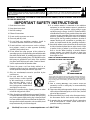 2
2
-
 3
3
-
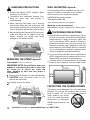 4
4
-
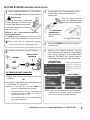 5
5
-
 6
6
-
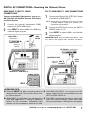 7
7
-
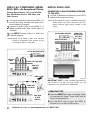 8
8
-
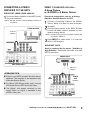 9
9
-
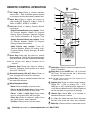 10
10
-
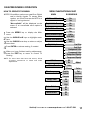 11
11
-
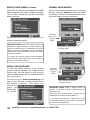 12
12
-
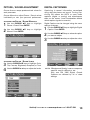 13
13
-
 14
14
-
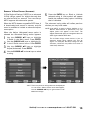 15
15
-
 16
16
-
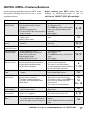 17
17
-
 18
18
-
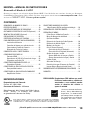 19
19
-
 20
20
-
 21
21
-
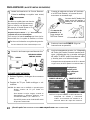 22
22
-
 23
23
-
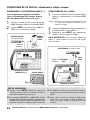 24
24
-
 25
25
-
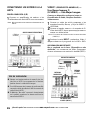 26
26
-
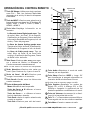 27
27
-
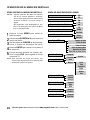 28
28
-
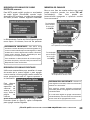 29
29
-
 30
30
-
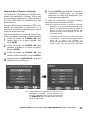 31
31
-
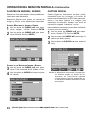 32
32
-
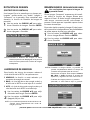 33
33
-
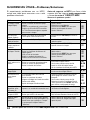 34
34
-
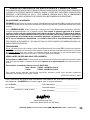 35
35
-
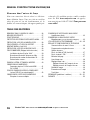 36
36
-
 37
37
-
 38
38
-
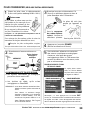 39
39
-
 40
40
-
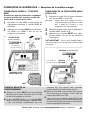 41
41
-
 42
42
-
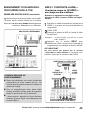 43
43
-
 44
44
-
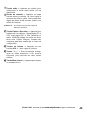 45
45
-
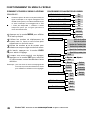 46
46
-
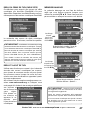 47
47
-
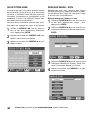 48
48
-
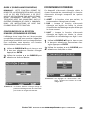 49
49
-
 50
50
-
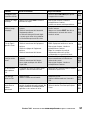 51
51
-
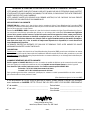 52
52
Sanyo DP50747 Le manuel du propriétaire
- Catégorie
- Téléviseurs à écran plasma
- Taper
- Le manuel du propriétaire
dans d''autres langues
- English: Sanyo DP50747 Owner's manual
- español: Sanyo DP50747 El manual del propietario
Documents connexes
-
Sanyo DP19648 - 19" LCD TV Le manuel du propriétaire
-
Sanyo DP42740 Manuel utilisateur
-
Sanyo DP50740 Manuel utilisateur
-
Sanyo DP50747 Manuel utilisateur
-
Sanyo DP50710 Manuel utilisateur
-
Sanyo DP50741 Manuel utilisateur
-
Sanyo DP52848 Manuel utilisateur
-
Sanyo DP52848 Le manuel du propriétaire
-
Sanyo DP26648 Le manuel du propriétaire
-
Sanyo DP50749 Manuel utilisateur