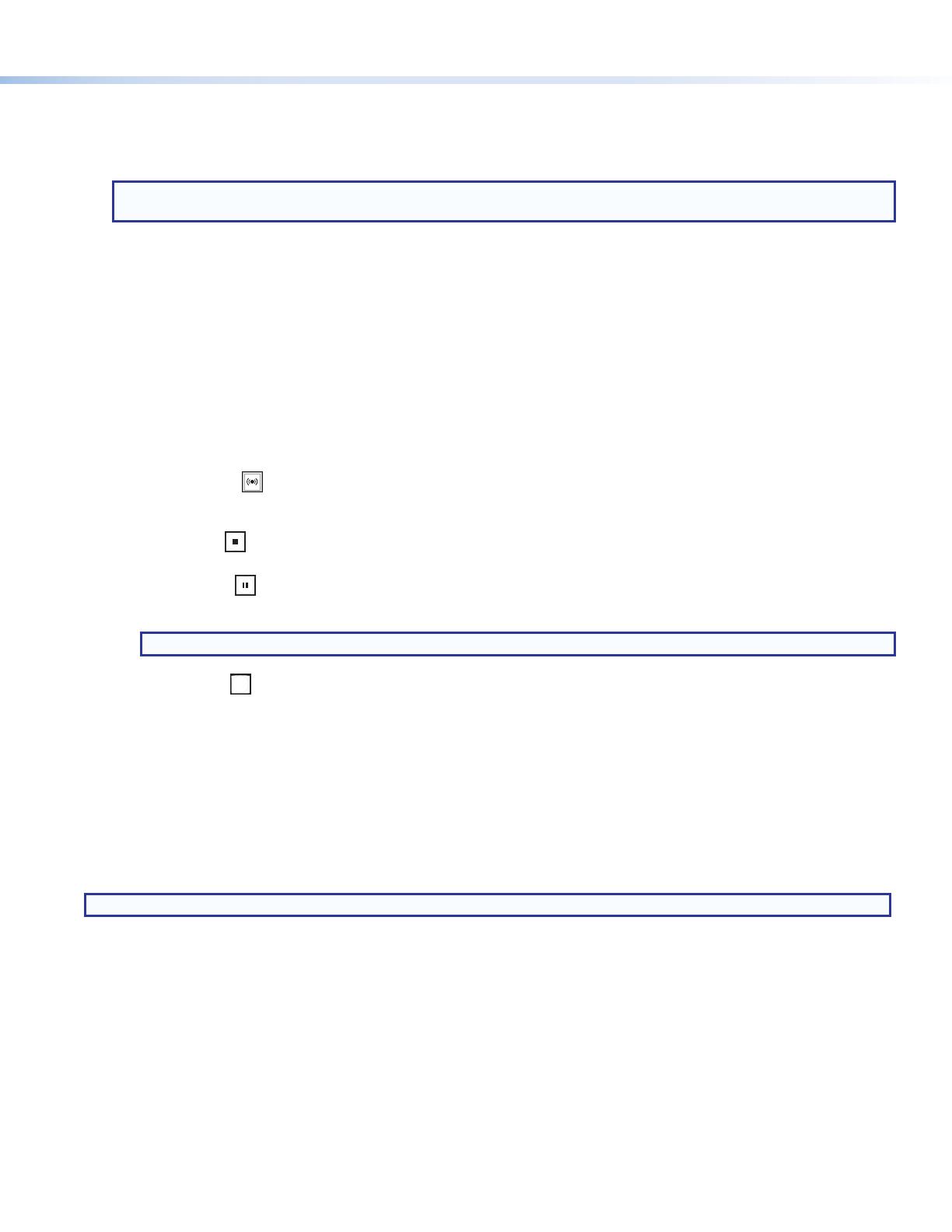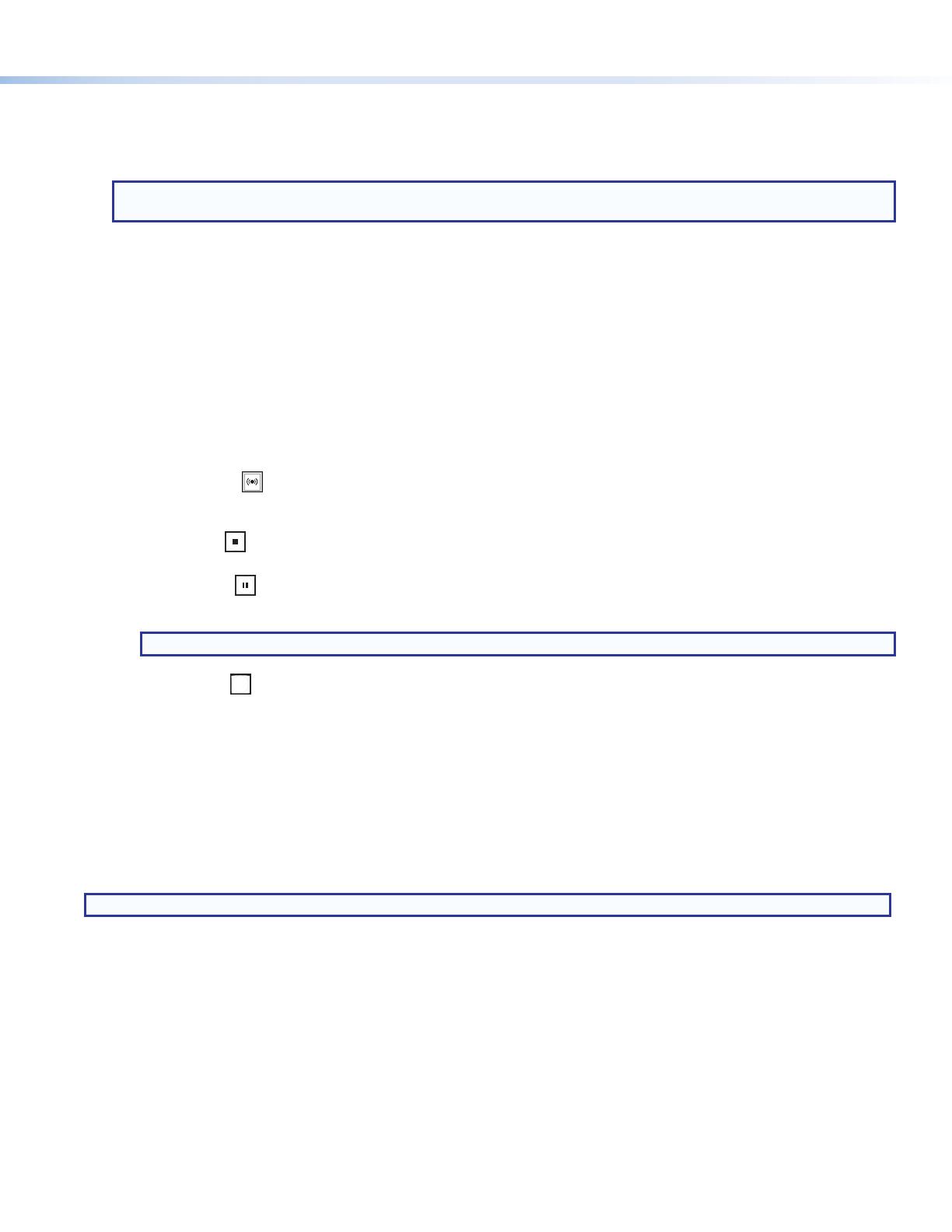
3
D
USB storage port – Connect a USB compatible media device to this port. The device can be any standard external hard
drive or USB ash drive formatted with a compatible le system, or a mouse or keyboard for network setup. Compatible
formats include FAT32, VFAT, and NTFS.
E
HDCP LED – LED Lights red steadily if If HDCP content is detected.
NOTE: Streaming of HDCP content is not currently supported. When HDCP content is detected, a green screen is
displayed on the video output.
F
HDMI LED – LED lights green steadily when HDMI video input sync is detected.
G
Audio Signal and Clip LEDs
• Audio Output Indicators – Stacked red (signal clipping) and green (signal present) LEDs for HDMI and line input
channels.
• Audio Output Indicators – Stacked red (signal clipping) and green (signal present) LEDs for the output channel.
For both the Audio Input and Audio Output indicators, the green signal LED varies in brightness corresponding to the input
signal level. It begins to light at -60 dBFS, increasing to full intensity corresponding to signal level increases. When the
signal level reaches -3 dBFS or above, the red clipping LED lights and remains lit as long as the signal remains about -3
dBFS. When it falls below that level, the red LED remains lit for 200 milliseconds, after which the display resumes real-time
monitoring of the signal level.
H
Streaming controls with LED indicators – The front panel buttons control all enabled streams concurrently:
• Stream – Press to start live streaming or resume live streaming after pausing. When the unit is streaming, the LED
lights red steadily. When the unit is not streaming, the LED lights amber steadily. If the unit is unable to stream (for
example all individual streams are disabled) the stream LED ashed RED rapidly.
• Stop – Press to stop the active streaming. When the unit is not streaming, the LED lights green steadily. When
streaming is paused, the LED lights amber steadily.
• Pause – Press to pause streaming. When pressed, the green Pause button blinks amber to indicate streaming is
paused. When streaming is paused, the LED lights amber steadily. Press Stream or press Pause to resume streaming
or Stop to halt the streaming.
NOTE: When paused, the last full frame of active video is held as a still image.
• Mask – Press
M ASK
to transition cleanly from streaming live video from the HDMI input to streaming a selected still image
mask. Press the button again to transition cleanly back to streaming video from the HDMI input.
Powering Up
When applying power, the unit undergoes a self-testing sequence. The power led starts blinking green when the power is
connected but the unit is still booting. The line of green LEDs in the input and output section of the front panel will light and the
streaming controls will light amber.
Streaming
The SME 211 supports unicast and multicast streaming protocols, including RTMP.
NOTE: The confidence stream on the web-based UI supports both audio and video.
To decode the streams:
To view the preview stream, go to the embedded web page AV Controls Panel. SME 211 streams can also be decoded using
an Extron SMD202 decoder or compatible third party players such as VLC and QuickTime.
Presets
Three types of presets are supported:
Encoder Presets – These presets allow quick switching between various encoder proles based on resolution and bit rates.
There are 64 encoder presets available.
Streaming Presets – These presets allow quick switching between various streaming proles. There are 16 presets for each
stream method that can be saved or recalled from the internal web pages.
Combined Encoding and Streaming Presets – These presets combine the features of both Encoding and Streaming Presets.