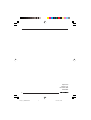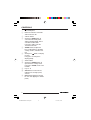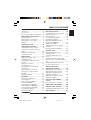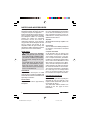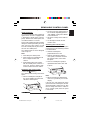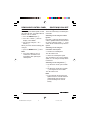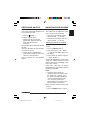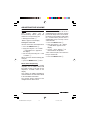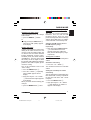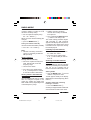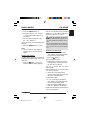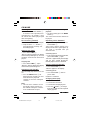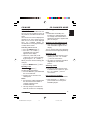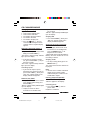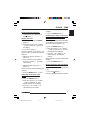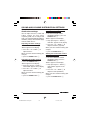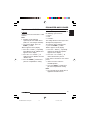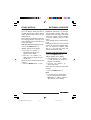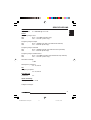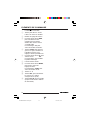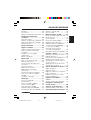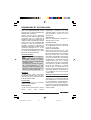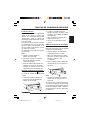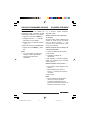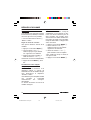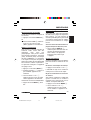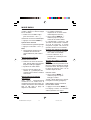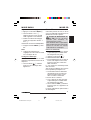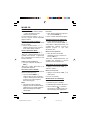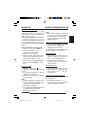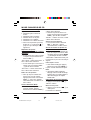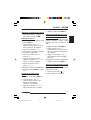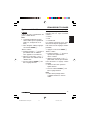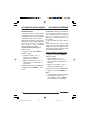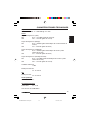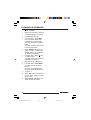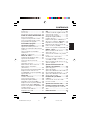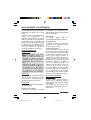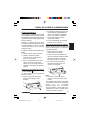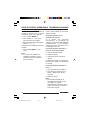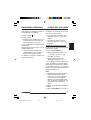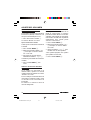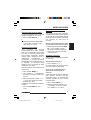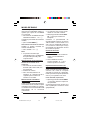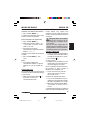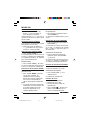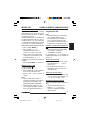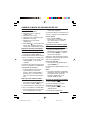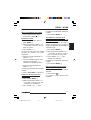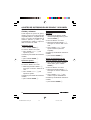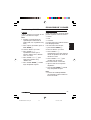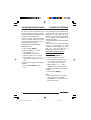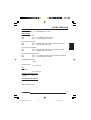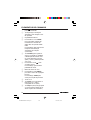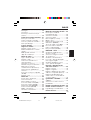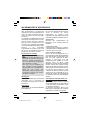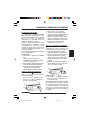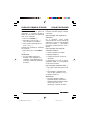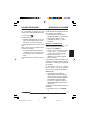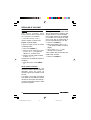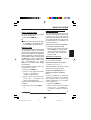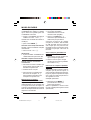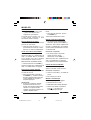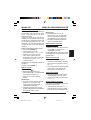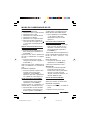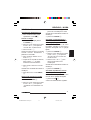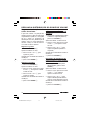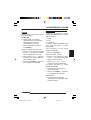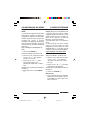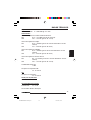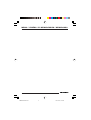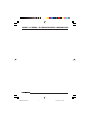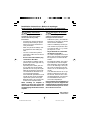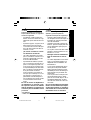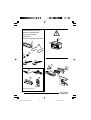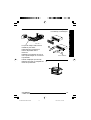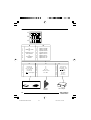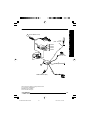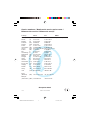Blaupunkt Atlanta CD34 Le manuel du propriétaire
- Catégorie
- Récepteurs multimédia de voiture
- Taper
- Le manuel du propriétaire

Radio / CD
http://www.blaupunkt.com
Radio / CD
Atlanta CD34 7 643 191 510
Venice Beach CD34 7 643 192 510
Operating and installation instructions
Notice d’emploi et de montage
Instrucciones de manejo e instalación
Instruções de serviço e de montagem
http://www.blaupunkt.com

2
Open here
Ouvrir s.v.p.
Por favor, abrir
Favor abrir
CD34_2-3_EN/FR/SP/PO 10/11/03, 19:382

3
FRANÇAIS
ENGLISH
ESPAÑOL
PORTUGUÊS
11
11
1
22
22
2
55
55
5
66
66
6
99
99
9
77
77
7
88
88
8
::
::
:
33
33
3
44
44
4
;;
;;
;
CD34_2-3_EN/FR/SP/PO 10/11/03, 19:383

4
CONTROLS
1 button to open and release
the control panel.
2 Button to switch the unit on/off
and to mute the unit.
3 Volume control.
4 Short press: BND button, to
select the FM memory bank
and the AM waveband, source
selection to radio mode.
Long press: TS, to start the
Travelstore function.
5 AUDIO button, to adjust the
bass, treble, balance and fader
settings, X-Bass, Sound Preset
EQ.
6 Short press:
button, to display
the time.
Long press: to change the
display priority.
7 Arrow buttons
8 Short press: MENU button, to
open the basic settings menu.
Long press: SCAN, to start scan
function.
9 Keys 1 - 6
: SRC button, to select the CD,
radio and CD changer (AUX)
sources.
; Eject button 0 (which can only
be seen after flipping the control
panel).
BA Atlanta/Venice CD34_EN 11/11/03, 12:454

5
FRANÇAIS
ENGLISH
ESPAÑOL
PORTUGUÊS
TABLE OF CONTENTS
Road safety ..................................... 6
Installation ....................................... 6
Accessories .................................... 6
International telephone information ... 6
Removable control panel ......... 7
Theft protection ............................... 7
Detaching the control panel ............. 7
Attaching the control panel .............. 7
Off timer .......................................... 8
Switching on/off ...................... 8
Adjusting the volume ............... 9
Setting the power-on volume ........... 9
Instantaneous volume reduction
(mute) ........................................... 10
Mute while telephoning .................. 10
Confirmation beep ......................... 10
Radio mode ............................ 11
Switching to radio mode ................ 11
Setting the tuner ............................ 11
Selecting the frequency range/
memory ......................................... 11
Tuning into a station ....................... 11
Storing stations ............................. 12
Storing stations automatically
(Travelstore) .................................. 12
Listening to preset stations ............ 12
Scanning receivable stations
(SCAN) ......................................... 12
Setting the display ......................... 13
CD mode ................................ 13
Switching to CD mode .................. 13
Selecting tracks ............................ 14
Fast searching (audible) ................ 14
Random play (MIX) ........................ 14
Scanning tracks (SCAN) ............... 14
Repeating tracks (REPEAT) ........... 14
Pausing playback (PAUSE) ............ 14
Changing the display ..................... 14
Displaying CD text ......................... 15
Ejecting a CD ................................ 15
CD changer mode .................. 15
Switching to CD changer mode ..... 15
Selecting a CD .............................. 15
Selecting tracks ............................ 15
Fast searching (audible) ................ 15
Changing the display ..................... 16
Repeating individual tracks or
whole CDs (REPEAT) .................... 16
Random play (MIX) ........................ 16
Scanning all tracks on all CDs
(SCAN) ......................................... 16
Pausing playback (PAUSE) ............ 16
CLOCK - Time ........................ 17
Briefly displaying the time .............. 17
Setting the time ............................. 17
Selecting 12/24-hour clock
mode............................................. 17
Displaying the time continuously
when the unit is off and the ignition
is on .............................................. 17
Briefly displaying the time when
the unit is switched off ................... 17
Sound and volume
distribution settings ............... 18
Adjusting the bass settings ............ 18
Adjusting the treble settings........... 18
Setting the left/right volume
distribution (balance) ..................... 18
Setting the front/back volume
distribution (fader) ......................... 18
Equalizer and X-BASS ........... 19
X-BASS ........................................ 19
Selecting preset sound effect ........ 19
Setting the level display ......... 20
External audio sources .......... 20
Switching the AUX input on/off ...... 20
Specifications ........................ 21
BA Atlanta/Venice CD34_EN 11/11/03, 12:455

6
Thank you for deciding to purchase a
Blaupunkt product. We hope you enjoy
using this new piece of equipment.
Before using the device for the first time,
please read these instructions carefully.
The Blaupunkt editors are constantly
working on making the operating
instructions clearer and easier to
understand. However, if you still have
any questions on how to operate the unit
please contact your dealer or the
telephone hotline for your country. You
will find the hotline telephone numbers
printed at the back of this booklet.
Road safety
Road safety has absolute
priority. Only operate your car radio
if the road and traffic conditions allow
you to do so. Familiarise yourself with
the unit before setting off on your
journey.
You should always be able to hear
police, fire and ambulance sirens
from afar. For this reason, set the
volume of whatever you are listening
to to a reasonable level.
Installation
If you want to install your car radio
yourself, please read the installation and
connection instructions that follow these
operating instructions.
Accessories
Only use accessories approved by
Blaupunkt.
NOTES AND ACCESSORIES
Remote control
RC-12H is included in the Venice Beach
CD34. You can conveniently access the
most important functions of your car
radio from the steering wheel via the
optional RC08 or RC10.
Amplifier
All Blaupunkt and Velocity amplifiers can
be used.
CD changer
You can connect the following Blaupunkt
CD changers: CDC A 08, IDC A 09 and
CDC A03.
Compact Drive MP3
As an alternative to a CD changer, you
can connect a Compact Drive MP3 to
access MP3 music tracks. If you con-
nect a Compact Drive MP3, you will first
need to use a computer to store the MP3
music tracks on the Microdrive™ hard
disk inside the Compact Drive MP3.
Then, when the Compact Drive MP3 is
connected to the car radio, you can play
the tracks like normal CD music tracks.
The Compact Drive MP3 is operated in
the same way as a CD changer. Most
of the CD changer functions can also
be used with the Compact Drive MP3.
International telephone
information
If you have any questions regarding the
operation of your car radio or if you
require further information, please do
not hesitate to call us!
The information hotline numbers are
printed on the last page of these
instructions.
BA Atlanta/Venice CD34_EN 11/11/03, 12:456

7
FRANÇAIS
ENGLISH
ESPAÑOL
PORTUGUÊS
Removable control panel
Theft protection
As a way of protecting your equipment
against theft, the unit is equipped with
a detachable control panel (release
panel). Without this control panel, the
car radio is worthless to a thief.
Protect your equipment against theft by
taking the control panel with you every
time you leave your vehicle. Do not
leave the control panel in your vehicle -
not even in a hidden place.
The control panel has been designed
to be easily use.
Note:
● Never drop the control panel.
● Never expose the control panel to
direct sunlight or other heat
sources.
● Avoid making direct skin contact
with the control panel’s contacts. If
necessary, clean the contacts with
a lint-free cloth and some alcohol.
Detaching the control panel
➮ Press the button 1.
The control panel locking mechanism
opens.
➮ Pull the control panel straight off
the unit, by holding the right hand
side of the control panel.
Notes:
● The unit may only switch off after a
few seconds, depending upon the
“OFF TIMER” setting in the MENU
as described later.
● All current settings of the radio are
saved.
● CD already inserted in the unit
remains there.
Attaching the control panel
There are various ways of attaching the
control panel but the following method
is recommended:
➮ Hold the control panel
perpendicular to the unit.
➮ Slide the control panel into the
unit’s guides, located at the lower
left and right sides, until it clicks
into place.
➮ Push the control panel gently in
upward direction until it clicks into
its place.
Note:
● When attaching the control panel,
make sure you do not press on the
display.
If the unit was still switched on when
you removed the control panel, the unit
will automatically switch back on with
the last settings activated i.e. radio, CD
or CD changer (AUX) when the panel
is reinserted.
REMOVABLE CONTROL PANEL
1
2
BA Atlanta/Venice CD34_EN 11/11/03, 12:457

8
Switching on/off
There are various ways of switching the
unit on/off:
Switching on/off using the vehicle
ignition
If the unit is correctly connected to the
vehicle’s ignition and it was not switched
off using ON/OFF button 2, it will
switch on/off simultaneously with the
ignition.
Switching on/off using the
removable control panel
➮ Remove the control panel.
The unit switches off.
➮ Attach the control panel again.
The unit switches on. The last settings
(radio, CD, CD changer or AUX) will be
reactivated.
Switching on/off using button 2
➮ To switch the unit on, press button
2.
➮ To switch the unit off, press button
2 for longer than two seconds.
The unit switches off.
Note:
● If you switch on the unit when the
ignition is off, the unit will switch off
automatically after one hour to
prevent draining of the vehicle
battery.
Off timer
After opening the control panel, the unit
will switch off after a pre-adjusted time
between 0 to 30 seconds.
➮ Press the MENU button 8.
➮ Press the fi button 7 twice to
display “OFF TIMER”.
➮ Set the time using the @ or #
buttons 7.
When you have finished making your
changes,
➮ press the MENU button 8 twice.
Note:
● If the OFF TIMER is set to 0
second, the unit switches off
immediately after opening the
control panel.
SWITCHING ON/OFF
REMOVABLE CONTROL PANEL
BA Atlanta/Venice CD34_EN 11/11/03, 12:458

9
FRANÇAIS
ENGLISH
ESPAÑOL
PORTUGUÊS
Switching on by inserting a CD
If the unit is switched off and there is no
CD inserted in the drive,
➮ press the button 1.
The release panel opens.
➮ Gently insert the CD with the
printed side uppermost into the
drive until you feel some
resistance.
The CD will be drawn automatically into
the drive.
You must not hinder or assist the drive
as it draws in the CD.
➮ Gently close the control panel
whilst exerting a little pressure until
you feel it clicks into place.
The unit switches on. CD playback
begins.
Adjusting the volume
The volume can be adjusted in steps
from 0 (mute) to 66 (maximum).
➮ To increase the volume, turn the
volume control 3 to the right.
➮ To decrease the volume, turn the
volume control 3 to the left.
Setting the power-on volume
You can set the unit’s default power-on
volume.
➮ Press the MENU button 8.
➮ Keep pressing the fi or % button
7 until “ON VOLUME” appears in
the display.
➮ Set the power-on volume using the
@ and # buttons 7.
To help you adjusting the volume more
easily, the audible volume level will
increase or decrease accordingly as you
make your changes.
If you select “LAST VOL”, the volume
played before the unit was last switched
off will be reactivated.
Note:
● To protect your hearing, the
maximum switch-on volume under
the “LAST VOL” setting is “38”. If
the volume was higher before the
unit was switched off and “LAST
VOL” has been selected, the
volume will be set at “38” the next
time the radio is switched on.
When you have finished making your
changes,
➮ press the MENU button 8 twice.
ADJUSTING THE VOLUMESWITCHING ON/OFF
BA Atlanta/Venice CD34_EN 11/11/03, 12:459

10
Instantaneous volume reduction
(mute)
This feature allows you to
instantaneously reduce (mute) the
volume to a level preset by you.
➮ Briefly press button 2.
“MUTE” appears in the display.
Setting the mute level
You can set the unit’s mute volume level.
➮ Press the MENU button 8.
➮ Keep pressing the fi or % button
7 until “MUTE LVL” appears in
the display.
➮ Set the mute level using the @ and
# buttons 7.
When you have finished making your
changes,
➮ press the MENU button 8 twice.
Mute while telephoning
If your unit is connected to a mobile
telephone, the car radio’s volume will
be muted as soon as you “pick up” the
telephone. “PHONE” shows in the
display.
This requires the mobile telephone be
connected to the car radio as described
in the installation instructions.
The volume will be reduced to the
configured mute volume level.
Confirmation beep
For some functions you will hear a
confirmation beep if you keep a button
pressed for longer than two seconds.
For instance, after storing a radio station
to a station button you will hear a
confirmation beep. The beep can be
switched on/off.
➮ Press the MENU button 8.
➮ Keep pressing the % or fi button
7 until “BEEP” appears in the
display.
➮ Use the @ and # buttons 7 to
switch between the options.
“OFF” means beep off, “ON” means the
beep is switched on.
➮ Press the MENU button 8.
ADJUSTING THE VOLUME
BA Atlanta/Venice CD34_EN 11/11/03, 12:4510

11
FRANÇAIS
ENGLISH
ESPAÑOL
PORTUGUÊS
Radio mode
Switching to radio mode
If you are listening to CD, CD changer
or AUX mode,
➮ press the BND-TS 4 button
or
➮ keep pressing the SRC button :
until “FM” or “AM” (“MW”) appears
in the display.
Setting the tuner
In order to guarantee the perfect func-
tioning of the radio element, the unit
must be set for the region in which you
are located. You can choose between
Europe (EUROPE), America (USA),
Thailand (THAI) and South America
(S-AMERICA). The tuner comes from
the factory set for the region in which
the unit was sold. Should you encounter
problems with radio reception, please
check this setting.
This set of instructions refers to the
“USA” setting.
➮ Press the MENU button 8.
➮ Press the fi button 7 repeatedly
until “TUNER” appears on the
display.
➮ Keep pressing the @ or
# button
7 until the desired region appears
in the display.
When you have finished making your
changes,
➮ press the MENU button 8 twice.
Selecting the frequency range/
memory
This unit can receive programmes
broadcast over the FM and AM
frequency ranges. There are three
preset memory levels for the FM range
and one for the AM range. Six stations
can be stored on each memory level.
Selecting the FM memory level or
the AM frequency range
respectively
➮ Keep pressing the BND-TS button
4 to switch between the FM
memory levels (FM1, FM2 and
FMT) and the AM frequency range
respectively.
Tuning into a station
There are various ways of tuning into a
station.
Automatic seek tuning
➮ Press the fi or % button 7.
The unit tunes into the next receivable
station.
Setting the sensitivity for station
seek tuning
You can configure the radio to only tune
into stations with a strong reception or
to also tune into those with a weak
reception.
➮ Press the MENU button 8.
➮ Keep pressing the fi or % button
7 until “SENS HI” or “SENS LO”
appears in the display.
RADIO MODE
BA Atlanta/Venice CD34_EN 11/11/03, 12:4511

12
“SENS HI” means that the tuner is highly
sensitive. “SENS LO” means it is set to
the lower sensitivity setting.
➮ Set the required sensitivity using
the @ or # buttons 7.
When you have finished making your
changes,
➮ press the MENU button 8.
Tuning into stations manually
You can also tune into stations manually.
➮ Press the @ or # button :.
Note:
● Different seek tuning sensitivities
can be set separately for FM and
AM repectively.
Storing stations
Storing stations manually
➮ Select the required memory level
(FM1, FM2 or FMT) or the AM
frequency range.
➮ Tune into the station.
➮ Press one of the station buttons
1 - 6 9 for longer than 2 seconds
to store the station to that button.
Storing stations automatically
(Travelstore)
You can automatically store six stations
with the strongest reception in the
region. The stations are stored in the
FMT or AM memory depending on the
selected frequency range.
Note:
● Stations that were previously
stored in this memory are deleted
in the process.
➮ Press and hold the BND-TS button
4 until the seek tuning starts.
The station storing procedure begins.
“FM TSTORE” or “AM TSTORE”
appears in the display. After the process
is completed, the station that is stored
in location 1 of the respective memory
level will be played.
Listening to preset stations
➮ Select the memory level on which
the station was stored.
➮ Press the preset station button
1 - 6 9 of the station you want to
listen to.
Scanning receivable stations
(SCAN)
You can briefly listen in to all receivable
stations by activating the scan function.
You can set the scanning time to
between 5 and 30 seconds in the menu.
Starting SCAN
➮ Keep the MENU button 8 pressed
until the scan process starts.
“SCAN” appears briefly in the display
followed by the current frequency (which
flashes).
Stopping SCAN and continuing
listening to a station
➮ Press the MENU button 8.
Scanning is stopped and the station that
was tuned into last will remain active.
RADIO MODE
BA Atlanta/Venice CD34_EN 11/11/03, 12:4512

13
FRANÇAIS
ENGLISH
ESPAÑOL
PORTUGUÊS
CD mode
You can use this unit to play standard
audio CDs, CD-Rs and CD-RWs with a
diameter of either 5 or 3 inches.
Risk of damage to the CD
drive! Contoured CDs (shape CDs)
are not suitable for playback in this
unit.
We accept no liability for any damage
to the CD drive or CD that may occur
as a result of the use of unsuitable
CDs.
Switching to CD mode
● If there is no CD inserted in the
drive and the unit is playing Radio
or CD Changer (AUX) mode,
➮ press the button 1.
The release panel opens.
➮ Gently insert CD with the printed
side uppermost into the drive until
you feel some resistance.
The CD is drawn into the drive
automatically.
You must not hinder or assist the drive
as it draws in the CD.
➮ Gently close the control panel
whilst exerting a little pressure until
you feel it clicks into place.
CD playback begins.
● If a CD is already inserted in the
drive and the unit is playing Radio
or CD Changer (AUX) mode.
➮ Keep pressing the SRC button :
until “CD” appears in the display.
Playback begins from the point at which
it was last interrupted.
Setting the scantime
➮ Press the MENU button 8.
➮ Keep pressing the fi or % button
7 until “SCAN TIME” appears in
the display.
➮ Set the required scantime using
the @ or # buttons 7.
When you have finished making your
changes,
➮ press the MENU button 8 twice.
Note:
● The set scantime also applies to
scanning in CD and CD changer
mode.
Setting the display
In radio mode, you have the option of
continuously displaying the time or the
frequency.
➮ Keep the button 6 pressed
until the required display appears.
CD MODERADIO MODE
BA Atlanta/Venice CD34_EN 11/11/03, 12:4513

14
Selecting tracks
➮ Press one of the arrow buttons 7
to select the next or previous track.
If you press the fi or @ button 7 once,
the current track will be played again
from the beginning.
Fast searching (audible)
To fast search backwards or forwards,
➮ keep one of the @ # buttons 7
pressed until fast reversing / fast
forwarding begins.
Random play (MIX)
➮ Press button 5 MIX 9.
“MIX CD” appears briefly in the display
and the MIX symbol lights up. The next
randomly selected track will then be
played.
Stopping MIX
➮ Press button 5 MIX 9 again.
“MIX OFF” appears briefly in the display
and the MIX symbol disappears.
Scanning tracks (SCAN)
You can briefly play all the tracks on a
CD.
➮ Press the MENU button 8 for
longer than two seconds. The next
track will then be played for
scantime as set in the “Setting the
scantime”.
Note:
● You can set the scantime. For fur-
ther details, please read the sec-
tion entitled “Setting the scantime”
in the “Radio mode” chapter.
Stopping SCAN and continuing
playback
➮ To stop scanning, press the MENU
button 8.
The current track will then continue to
be played.
Repeating tracks (REPEAT)
➮ If you want to repeat a track, press
button 4 RPT 9.
“RPT TRCK” appears briefly in the
display and the RPT symbol lights up.
The track is repeated until you
deactivate RPT.
Cancelling repeat
➮ If you want to stop the repeat function,
press button 4 RPT 9 again.
“RPT OFF” appears briefly in the display
and the RPT symbol disappears.
Normal playback is then continued.
Pausing playback (PAUSE)
➮ Press button 3 E 9.
“PAUSE” appears in the display.
Cancelling pause
➮ Press button 3 E 9 while in
pause mode.
Playback is continued.
Changing the display
Two options are available:
● Track number and clock.
● Track number and playing time.
➮ Press the button 6 for longer
than two seconds until the required
display appears.
CD MODE
BA Atlanta/Venice CD34_EN 11/11/03, 12:4514

15
FRANÇAIS
ENGLISH
ESPAÑOL
PORTUGUÊS
Displaying CD text
Some CDs feature so-called CD text.
The CD text may include the name of
the performer, the album and the track
name.
You can have the CD text displayed as
running text at every change of track.
After the CD text has been displayed
once, the standard display (as
described in the “Changing the display”
section) will be shown.
Switching CD text on/off
➮ Press the MENU button 8.
➮ Press the fi or % button 7
repeatedly until “CD TEXT”
appears on the display.
➮ Switch on (“TEXT ON”) or off
(“TEXT OFF”) the CD text function
by pressing the # or @ button 7.
When you have finished making your
changes,
➮ press the MENU button 8 twice.
Ejecting a CD
➮ Press the button 1.
The flip-release panel opens.
➮ Press the 0 button ; located beside
the CD insertion slot.
➮ Remove the CD and close the
control panel.
Notes:
● An ejected CD will be reloaded into
the unit if not removed within 10
seconds to protect it from
accidental damage.
● You may also eject a CD when the
unit is off, or when CD is not playing.
CD changer mode
Note:
● Information on handling CDs,
inserting CDs and operating the
CD changer can be found in the
operating instructions supplied with
your CD changer.
Switching to CD changer mode
➮ Keep pressing the SRC button :
until “CHANGER” appears in the
display.
The CD Changer will resume playback
from where it was last played previously.
Selecting a CD
➮ To move up/ down from one CD to
another, press the % or fi button
7 once or several times.
➮ An empty CD magazine slot will be
skipped in the CD selection
process.
Selecting tracks
➮ To move up/ down from one track
to another on the current CD, press
the # or @ button 7 once or
several times.
Fast searching (audible)
To fast search backwards or forwards,
➮ keep one of the @ # buttons 7
pressed until fast reversing/fast
forwarding begins.
CD CHANGER MODECD MODE
BA Atlanta/Venice CD34_EN 11/11/03, 12:4515

16
Changing the display
5 options are available:
● Track number and play time
● Track number and clock
● CD number and track number
● CD number and clock
● CD number and play time
➮ Press the button 6 once or
several times for longer than two
seconds until the required display
appears.
Repeating individual tracks or
whole CDs (REPEAT)
➮ If you wish to repeat the current track,
briefly press button 4 RPT 9.
“RPT TRCK” appears briefly and RPT
lights up in the display.
➮ If you wish to repeat the current
CD, press button 4 RPT 9 longer
than two seconds.
“RPT DISC” appears briefly and RPT
lights up in the display.
Cancelling repeat
➮ If you want to stop the repeat
function for the current track or CD,
press button 4 RPT 9 briefly and
“RPT OFF” appears briefly in the
display and RPT disappears.
Random play (MIX)
➮ To play all the tracks on the current
CD in random order, briefly press
button 5 MIX 9.
“MIX CD” appears briefly and MIX lights
up in the display.
➮ To play the tracks on all the
inserted CDs in random order,
press button 5 MIX 9 longer than
two seconds.
“MIX ALL” appears briefly and MIX lights
up in the display.
Stopping MIX
➮ Press button 5 MIX 9 briefly and
“MIX OFF” appears briefly in the
display and MIX disappears.
Scanning all tracks on all CDs
(SCAN)
➮ To briefly play all the tracks on all
inserted CDs in ascending order,
press the MENU button 8 for
longer than two seconds.
“TRK SCAN” appears briefly follows by
blinking the track number of the CD
track being scanned.
Stopping SCAN
➮ To stop scanning, briefly press the
MENU button 8.
The current track will then continue to
be played.
Note:
● You can set the scantime. For further
details, please read the section
entitled “Setting the scantime” in the
“Radio mode” chapter.
Pausing playback (PAUSE)
➮ Press button 3
EE
EE
E 9.
“PAUSE” appears in the display.
Cancelling pause
➮ Press button 3
EE
EE
E 9 while in
pause mode.
Playback is continued.
CD CHANGER MODE
BA Atlanta/Venice CD34_EN 11/11/03, 12:4516

17
FRANÇAIS
ENGLISH
ESPAÑOL
PORTUGUÊS
CLOCK - Time
Briefly displaying the time
➮ To display the time, briefly press
the
button 6.
Setting the time
➮ To set the time, press the MENU
button 8.
➮ Keep pressing the fi or % button
7 until “CLOCK SET” appears in
the display.
➮ Press the # button 7.
The time appears in the display. The
minutes flash on and off and can be
adjusted.
➮ Adjust the minutes using the %fi
buttons 7.
➮ Once you have set the minutes,
press the @ button 7. The hours
start flashing.
➮ Adjust the hours using the %fi
buttons 7.
When you have finished making your
changes,
➮ press the MENU button 8 twice.
Selecting 12/24-hour clock
mode
➮ Press the MENU button 8.
➮ Keep pressing the % or fi button
7 until “12H MODE” or “24H
MODE” appears in the display.
➮ Press the @ or # button 7 to
switch between the modes.
When you have finished making your
changes,
➮ press the MENU button 8.
Displaying the time continuously
when the unit is off and the
ignition is on
“CLOCK ON” setting in the menu allows
you to display the time when the unit is
off and the vehicle ignition is on,
➮ press the MENU button 8.
➮ Keep pressing the fi or % button
7 until “CLOCK OFF” or “CLOCK
ON” appears in the display.
➮ Press the @ or # button 7 to
switch between the ON/OFF
settings.
When you have finished making your
changes,
➮ press the MENU button 8.
Briefly displaying the time when
the unit is switched off
To briefly display the time when the unit
is off,
➮ press the button 6.
The time is displayed for eight seconds.
CLOCK - TIME
BA Atlanta/Venice CD34_EN 11/11/03, 12:4517

18
Sound and volume
distribution settings
You can adjust the Bass, Treble and
X-Bass settings for each source
separately (radio, CD, CD changer and
AUX). The volume distribution (balance
and fader) settings and sound EQ apply
to all the audio sources.
Adjusting the bass settings
➮ Press the AUDIO button 5.
“BASS” appears in the display.
➮ Press the fi or % button 7 to
adjust the bass.
When you have finished making your
changes,
➮ press the AUDIO button 5.
Adjusting the treble settings
➮ Press the AUDIO button 5.
“BASS” appears in the display.
➮ Keep pressing the # button 7
until “TREB” appears in the display.
➮ Press the fi or % button 7 to
adjust the treble.
When you have finished making your
changes,
➮ press the AUDIO button 5.
Setting the left/right volume
distribution (balance)
➮ To set the left/right volume
distribution (balance), press the
AUDIO button 5.
“BASS” appears in the display.
➮ Keep pressing the # button 7
until “BAL” appears in the display.
➮ Press the fi or % button 7 to
adjust the balance (right/left).
When you have finished making your
changes,
➮ press the AUDIO button 5.
Setting the front/back volume
distribution (fader)
➮ To set the front/back volume
distribution (fader), press the
AUDIO button 5.
“BASS” appears in the display.
➮ Keep pressing the # button 7
until “FADER” appears in the
display.
➮ Press the fi or % button 7 to
adjust the fader (front/back).
When you have finished making your
changes,
➮ press the AUDIO button 5.
SOUND AND VOLUME DISTRIBUTION SETTINGS
BA Atlanta/Venice CD34_EN 11/11/03, 12:4518

19
FRANÇAIS
ENGLISH
ESPAÑOL
PORTUGUÊS
Equalizer and X-BASS
X-BASS
X-Bass means increased bass at low
volumes.
Note:
● X-BASS can be adjusted
separately for each audio source
(radio, CD, CD-changer and AUX).
➮ To set the X-BASS, press the
AUDIO 5 button.
“BASS” appears on the display.
➮ Press the # button 7 repeatedly
until “XBASS ON” or “XBASS OFF”
appears on the display.
➮ Press the fi
or
% button 7 to
choose between “XBASS ON” and
“XBASS OFF”.
➮ Press the AUDIO 5 button once
you have completed the setting.
EQUALIZER AND X-BASS
Selecting preset sound effect
You can select preset sound effect for
the following styles of music:
● ROCK
● POP
● CLASSIC
The settings for these music styles have
already been programmed.
To select one of the sound presets,
➮ press the AUDIO 5 button.
“BASS” appears on the display.
➮ Press the # button 7 repeatedly
until one of sound effect options
appears on the display.
➮ Press the fi
or
% button 7 to
choose between the presets.
If you want to deactivate the sound
preset,
➮ choose “EQ OFF” from the
available options.
➮ Press the AUDIO 5 button once
you have completed the setting.
Note:
● The selected preset sound effect is
applied to all audio sources.
BA Atlanta/Venice CD34_EN 11/11/03, 12:4519

20
Setting the level display
The level display briefly provides a
symbolic display of the volume and the
audio control settings whilst you are
adjusting them.
When settings are not being made, the
level display indicates the music level
of the car radio. You can also switch the
music level display.
Switching the level display On/ Off
➮ Press the MENU button 8.
“MENU” appears on the display.
➮ Press the fi
or
% button 7
repeatedly until “PEAK LVL”
appears on the display.
➮ Press the @
or
# button 7 to
choose between “PEAK ON” and
“PEAK OFF”.
When you have finished making your
changes,
➮ press the MENU button 8 twice.
EXTERNAL SOURCES
LEVEL DISPLAY
External audio sources
Instead of connecting a CD changer,
you can connect another audio source
equipped with a line output. The audio
source, for example, can be a portable
CD player, MiniDisc player or MP3
player.
The AUX input must be activated in the
menu.
If you want to connect an external audio
source, you will need an adapter cable.
You can obtain this adapter cable
(BP no.: 7 607 897 093) from your
authorised Blaupunkt dealer.
Switching the AUX input on/off
➮ Press the MENU button 8.
“MENU” appears in the display.
➮ Keep pressing the fi or % button
7 until “AUX OFF” or “AUX ON”
appears in the display.
➮ Press the @ or # button 7 to
switch AUX on/off.
When you have finished making your
changes,
➮ press the MENU button 8.
Note:
● If the AUX input is switched on it
can be selected by pressing the
SRC button : and it is shown as
“AUX INPUT” on the display.
BA Atlanta/Venice CD34_EN 11/11/03, 12:4520
La page est en cours de chargement...
La page est en cours de chargement...
La page est en cours de chargement...
La page est en cours de chargement...
La page est en cours de chargement...
La page est en cours de chargement...
La page est en cours de chargement...
La page est en cours de chargement...
La page est en cours de chargement...
La page est en cours de chargement...
La page est en cours de chargement...
La page est en cours de chargement...
La page est en cours de chargement...
La page est en cours de chargement...
La page est en cours de chargement...
La page est en cours de chargement...
La page est en cours de chargement...
La page est en cours de chargement...
La page est en cours de chargement...
La page est en cours de chargement...
La page est en cours de chargement...
La page est en cours de chargement...
La page est en cours de chargement...
La page est en cours de chargement...
La page est en cours de chargement...
La page est en cours de chargement...
La page est en cours de chargement...
La page est en cours de chargement...
La page est en cours de chargement...
La page est en cours de chargement...
La page est en cours de chargement...
La page est en cours de chargement...
La page est en cours de chargement...
La page est en cours de chargement...
La page est en cours de chargement...
La page est en cours de chargement...
La page est en cours de chargement...
La page est en cours de chargement...
La page est en cours de chargement...
La page est en cours de chargement...
La page est en cours de chargement...
La page est en cours de chargement...
La page est en cours de chargement...
La page est en cours de chargement...
La page est en cours de chargement...
La page est en cours de chargement...
La page est en cours de chargement...
La page est en cours de chargement...
La page est en cours de chargement...
La page est en cours de chargement...
La page est en cours de chargement...
La page est en cours de chargement...
La page est en cours de chargement...
La page est en cours de chargement...
La page est en cours de chargement...
La page est en cours de chargement...
La page est en cours de chargement...
La page est en cours de chargement...
La page est en cours de chargement...
La page est en cours de chargement...
La page est en cours de chargement...
La page est en cours de chargement...
La page est en cours de chargement...
La page est en cours de chargement...
-
 1
1
-
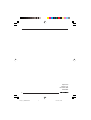 2
2
-
 3
3
-
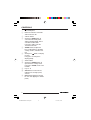 4
4
-
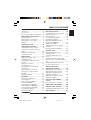 5
5
-
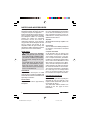 6
6
-
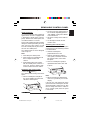 7
7
-
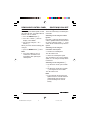 8
8
-
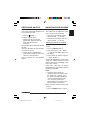 9
9
-
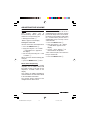 10
10
-
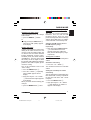 11
11
-
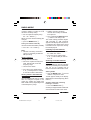 12
12
-
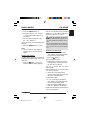 13
13
-
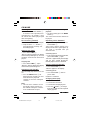 14
14
-
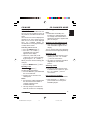 15
15
-
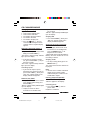 16
16
-
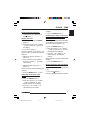 17
17
-
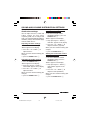 18
18
-
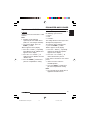 19
19
-
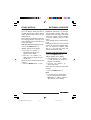 20
20
-
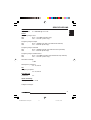 21
21
-
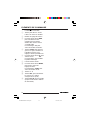 22
22
-
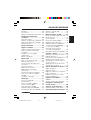 23
23
-
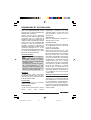 24
24
-
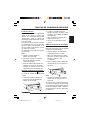 25
25
-
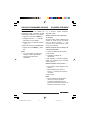 26
26
-
 27
27
-
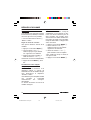 28
28
-
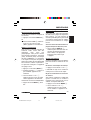 29
29
-
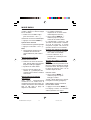 30
30
-
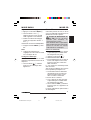 31
31
-
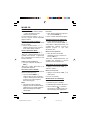 32
32
-
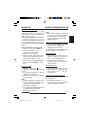 33
33
-
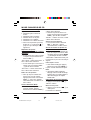 34
34
-
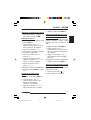 35
35
-
 36
36
-
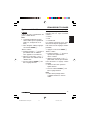 37
37
-
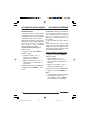 38
38
-
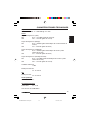 39
39
-
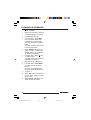 40
40
-
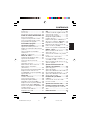 41
41
-
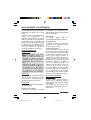 42
42
-
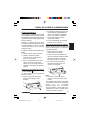 43
43
-
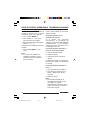 44
44
-
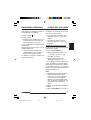 45
45
-
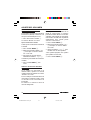 46
46
-
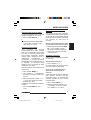 47
47
-
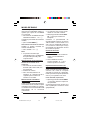 48
48
-
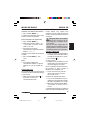 49
49
-
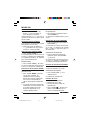 50
50
-
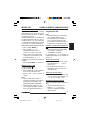 51
51
-
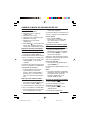 52
52
-
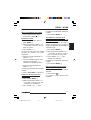 53
53
-
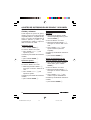 54
54
-
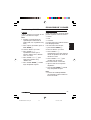 55
55
-
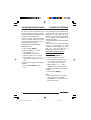 56
56
-
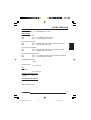 57
57
-
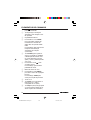 58
58
-
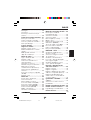 59
59
-
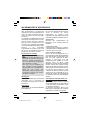 60
60
-
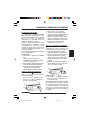 61
61
-
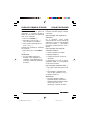 62
62
-
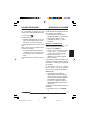 63
63
-
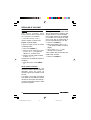 64
64
-
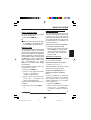 65
65
-
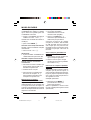 66
66
-
 67
67
-
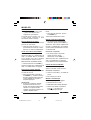 68
68
-
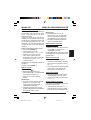 69
69
-
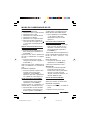 70
70
-
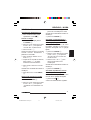 71
71
-
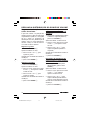 72
72
-
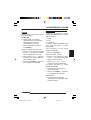 73
73
-
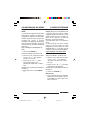 74
74
-
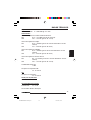 75
75
-
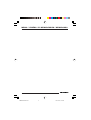 76
76
-
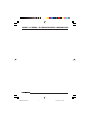 77
77
-
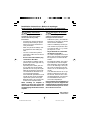 78
78
-
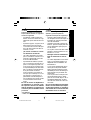 79
79
-
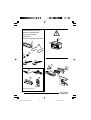 80
80
-
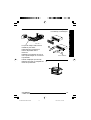 81
81
-
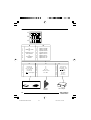 82
82
-
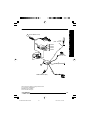 83
83
-
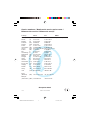 84
84
Blaupunkt Atlanta CD34 Le manuel du propriétaire
- Catégorie
- Récepteurs multimédia de voiture
- Taper
- Le manuel du propriétaire