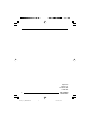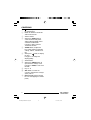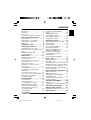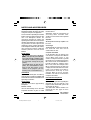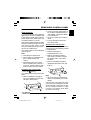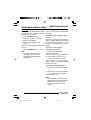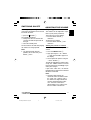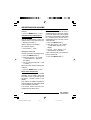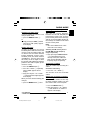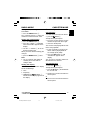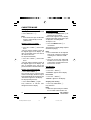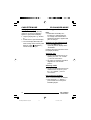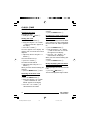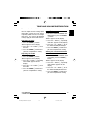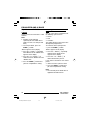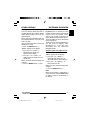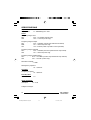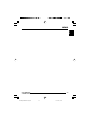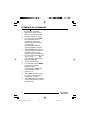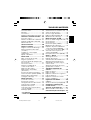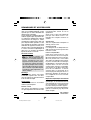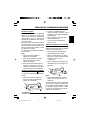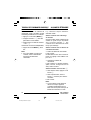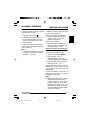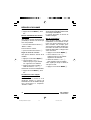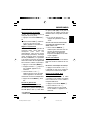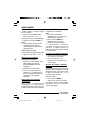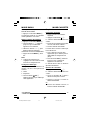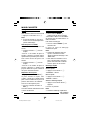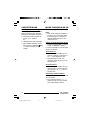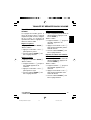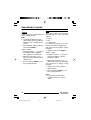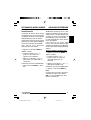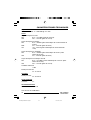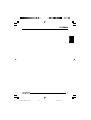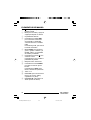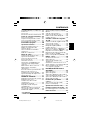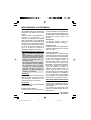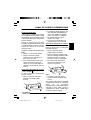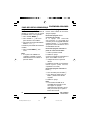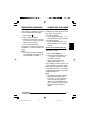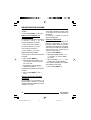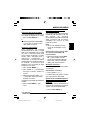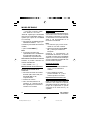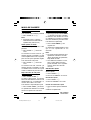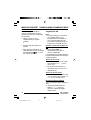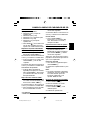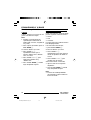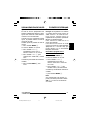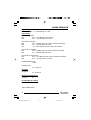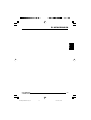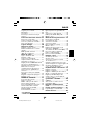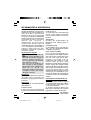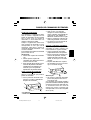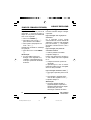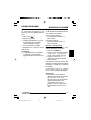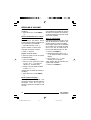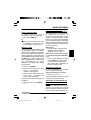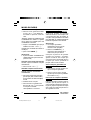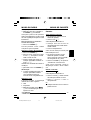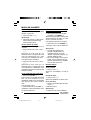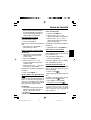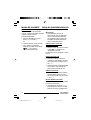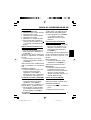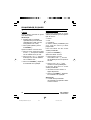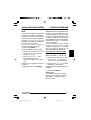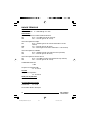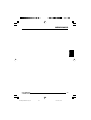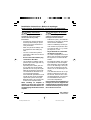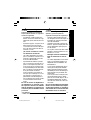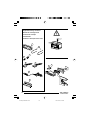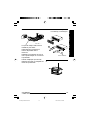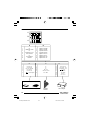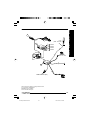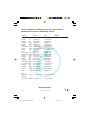Blaupunkt DAYTONA BEACH C34 Le manuel du propriétaire
- Catégorie
- Récepteurs multimédia de voiture
- Taper
- Le manuel du propriétaire

http://www.blaupunkt.com
Radio / Cassette
Daytona Beach C34 7 643 190 510
Operating and installation instructions
Notice d’emploi et de montage
Instrucciones de manejo e instalación
Instruções de serviço e de montagem
http://www.blaupunkt.com

2
Open here
Ouvrir s.v.p.
Por favor, abrir
Favor abrir
BA C34_2-3_EN/FR/SP/PR 10/11/03, 20:312

3
FRANÇAIS
ENGLISH
ESPAÑOL
PORTUGUÊS
11
11
1
33
33
3
22
22
2
55
55
5
66
66
6
::
::
:
77
77
7
88
88
8
99
99
9
44
44
4
;;
;;
;
BA C34_2-3_EN/FR/SP/PR 10/11/03, 20:313

4
1 button to open and release
the control panel.
2 Button to switch the unit on/off
and to mute the unit.
3 Volume control
4 Short press: BND button, to
select the FM memory bank
and the AM waveband, source
selection to radio mode.
Long press: TS, to start the
Travelstore function.
5 AUDIO button, to adjust the
bass, treble, balance and fader
settings, X-Bass, Sound Preset
EQ.
6 Short press:
button, to display
the time.
Long press: to change the
display priority.
7 Arrow buttons.
8 Short press: MENU button, to
open the basic settings menu.
Long press: SCAN, to start scan
function.
9 Keys 1 - 6
: SRC button, to select the
Cassette, radio and CD changer
(AUX) sources.
; Eject button 0 (which can only
be seen after flipping the control
panel).
CONTROLS
BA DaytonaBeach C34_EN 11/11/03, 12:434

5
FRANÇAIS
ENGLISH
ESPAÑOL
PORTUGUÊS
CONTENTS
Notes and accessories ............ 6
Road safety ..................................... 6
Installation ....................................... 6
Accessories .................................... 6
International telephone information ... 6
Removable control panel ......... 7
Theft protection ............................... 7
Detaching the control panel ............. 7
Attaching the control panel .............. 7
Off timer .......................................... 8
Switching on/off ...................... 8
Adjusting the volume ............... 9
Setting the power-on volume ........... 9
Instantaneously reducing the volume
(mute) ........................................... 10
Mute while telephoning .................. 10
Confirmation beep ......................... 10
Radio mode ............................ 11
Switching to radio mode ................ 11
Setting the tuner ............................ 11
Selecting the frequency band/
memory bank................................. 11
Tuning into a station ....................... 11
Setting the sensitivity of station
seek tuning .................................... 11
Storing station presets................... 12
Storing stations automatically
(Travelstore) .................................. 12
Listening to station presets ............ 12
Scanning receivable stations (SCAN)
.. 12
Setting the scanning time .............. 13
Setting the display ......................... 13
Cassette mode ....................... 13
Cassette Play ................................ 13
Cassette Ejection .......................... 13
Changing Direction of Play ............ 14
Skipping Tracks (S-CPS) .............. 14
Playing a Track Repeatedly ............ 14
Sampling All the Tracks on a
Cassette (SCAN) .......................... 14
Fast Winding ................................. 14
Pausing During Play ...................... 15
Switching the Radio Monitor
On/off ........................................... 15
Skipping Blank Tape ...................... 15
Selecting Tape Type ...................... 15
Dolby* B Noise Reduction ............. 15
Changing the display ..................... 16
CD changer mode .................. 16
Switching to CD changer mode ..... 16
Selecting CDs ............................... 16
Selecting tracks ............................ 16
Fast searching (audible) ................ 16
Changing the display ..................... 17
Repeating individual tracks or
whole CDs (REPEAT) .................... 17
Random track play (MIX) ............... 17
Scanning all tracks on all
CDs (SCAN) ................................. 17
Pausing playback (PAUSE) ............ 17
Clock - Time ........................... 18
Displaying the time ........................ 18
Setting the clock ........................... 18
Selecting 12/24-hour clock mode .. 18
Displaying the time continuosly when
the unit is off and the ignition is on . 18
Briefly displaying the time when the
unit is switched off......................... 18
Tone and volume distribution .. 19
Adjusting the bass ......................... 19
Adjusting the treble ....................... 19
Setting the volume distribution
left/right (balance) ......................... 19
Setting the volume distribution
front/rear (fader) ............................ 19
Equalizer and X-BASS ........... 20
X-BASS ........................................ 20
Selecting preset sound effect (EQ) ..
20
Setting the level display ......... 21
External audio sources .......... 21
Switching the AUX input on/off ....... 21
Specifications ........................ 22
BA DaytonaBeach C34_EN 11/11/03, 12:435

6
NOTES AND ACCESSORIES
from the steering wheel via the optional
RC08 or RC10.
Alternately, enjoy the convenience of
accessing these functions from
anywhere in the vehicle via the optional
RC-12H.
Amplifier
All Blaupunkt and Velocity amplifiers can
be used.
CD changer
The Blaupunkt CD changers CDC A 08,
IDC A09 and CDC A03 can be
connected to the unit.
Compact Drive MP3
As an alternative to a CD changer, you
can connect a Compact Drive MP3 to
access MP3 music tracks. If you
connect a Compact Drive MP3, you will
first need to use a computer to store the
MP3 music tracks on the Microdrive™
hard disk inside the Compact Drive
MP3. Then, when the Compact Drive
MP3 is connected to the car radio, you
can play the tracks like normal CD music
tracks. The Compact Drive MP3 is
operated in the same way as a CD
changer. Most of the CD changer
functions can also be used with the
Compact Drive MP3.
International telephone
information
If you have any questions regarding the
operation of your car radio or if you
require further information, please do
not hesitate to call us!
The information hotline numbers are
printed on the last page of these
instructions.
Thank you for deciding to use a
Blaupunkt product. We hope you enjoy
using this new piece of equipment.
Please read these operating instructions
before using the equipment for the first
time. The Blaupunkt editors are
constantly working on making the
operating instructions clearer and easier
to understand. However, if you still have
any questions on how to operate the
equipment, please contact your dealer
or the telephone hotline for your country.
You will find the hotline telephone
numbers printed at the back of this
booklet.
Road safety
Road safety has absolute
priority. Only operate your radio unit
if the road and traffic conditions allow
you to do so. Familiarize yourself with
the unit before setting off on your
journey.
You should always be able to hear
police, fire and ambulance sirens
from far. For this reason, set the
volume of the program you are
listening to at a reasonable level.
Installation
If you want to install your car radio by
yourself, please read the installation and
connection instructions that follow these
operating instructions.
Accessories
Only use accessories approved by
Blaupunkt.
Remote control
You can conveniently access the most
important functions of your car radio
BA DaytonaBeach C34_EN 11/11/03, 12:436

7
FRANÇAIS
ENGLISH
ESPAÑOL
PORTUGUÊS
Removable control panel
Theft protection
As a way of protecting your equipment
against theft, the unit is equipped with
a detachable control panel (release
panel). Without this control panel, the
car radio is worthless to a thief.
Protect your equipment against theft by
taking the control panel with you every
time you leave your vehicle. Do not
leave the control panel in your vehicle -
not even in a hidden place.
The control panel has been designed
to be easily use.
Note:
● Never drop the control panel.
● Never expose the control panel to
direct sunlight or other heat
sources.
● Avoid making direct skin contact
with the control panel’s contacts. If
necessary, clean the contacts with
a lint-free cloth and some alcohol.
Detaching the control panel
➮ Press the button 1.
The control panel locking mechanism
opens.
➮ Pull the control panel straight off
the unit, by holding the right hand
side of the control panel.
Notes:
● The unit may only switch off after a
few seconds, depending upon the
“OFF TIMER” setting in the MENU
as described later.
● All current settings of the radio are
saved.
● Cassette already inserted in the
unit remains there.
Attaching the control panel
There are various ways of attaching the
control panel but the following method
is recommended:
➮ Hold the control panel
perpendicular to the unit.
➮ Slide the control panel into the
unit’s guides, located at the lower
left and right sides, until it clicks
into place.
➮ Push the control panel gently in
upward direction until it clicks into
its place.
Note:
● When attaching the control panel,
make sure you do not press on the
display.
If the unit was still switched on when
you removed the control panel, the unit
will automatically switch back on with
the last settings activated i.e. radio,
Cassette or CD changer (AUX) when
the panel is reinserted.
REMOVABLE CONTROL PANEL
1
2
BA DaytonaBeach C34_EN 11/11/03, 12:437

8
Off timer
After opening the control panel, the unit
will switch off after a pre-adjusted time
between 0 to 30 seconds.
➮ Press the MENU button 8.
➮ Press the fi button 7 twice to
display “OFF TIMER”.
➮ Set the time using the @ or #
buttons 7.
When you have finished making your
changes,
➮ press the MENU button 8 twice.
Note:
● If the OFF TIMER is set to 0
second, the unit switches off
immediately after opening the
control panel.
Switching on/off
There are various ways of switching the
unit on/off:
Switching on/off using the vehicle
ignition
If the unit is correctly connected to the
vehicle’s ignition and it was not switched
off using ON/OFF button 2, it will
switch on/off simultaneously with the
ignition.
Switching on/off using the
removable control panel
➮ Remove the control panel.
The unit switches off.
A delay in switching off is expected if
the “OFF TIMER” setting is not “0”.
➮ Attach the control panel again.
The unit switches on. The last settings
(radio, cassette, CD changer or AUX)
will be reactivated.
Switching on/off using button 2
➮ To switch the unit on, press button
2.
➮ To switch the unit off, press button
2 for longer than two seconds.
The unit switches off.
Note:
● If you switch on the unit when the
ignition is off, the unit will switch off
automatically after one hour to
prevent draining of the vehicle
battery.
SWITCHING ON/OFF
REMOVABLE CONTROL PANEL
BA DaytonaBeach C34_EN 11/11/03, 12:438

9
FRANÇAIS
ENGLISH
ESPAÑOL
PORTUGUÊS
Switching on by inserting a cassette
If the unit is off and there is no cassette
inserted in the drive,
➮ press the button 1.
The control panel opens.
➮ Gently insert the cassette into the
cassette slot with the open side to
the right.
➮ Close the control panel.
The unit switches on and starts playing
the side that is facing upwards.
Note:
● The unit will remain off if the
ignition is off. To turn it on, press
button 2 once.
Adjusting the volume
The volume can be adjusted in steps
from 0 (mute) to 66 (maximum).
To increase the system volume,
➮ turn the volume control 3
clockwise.
To decrease the volume,
➮ turn the volume control 3 anti-
clockwise.
Setting the power-on volume
You can set the unit’s default power-on
volume.
➮ Press the MENU button 8.
➮ Keep pressing the fi or % button
7 until “ON VOLUME” appears in
the display.
➮ Set the power-on volume using the
@ and # buttons 7.
To help you adjusting the volume more
easily, the audible volume level will
increase or decrease accordingly as you
make your changes.
If you select “LAST VOL”, the volume
played before the unit was last switched
off will be reactivated.
Note:
● To protect your hearing, the
maximum switch-on volume under
the “LAST VOL” setting is “38”. If
the volume was higher before the
unit was switched off and “LAST
VOL” has been selected, the
volume will be set at “38” the next
time the radio is switched on.
SWITCHING ON/OFF
ADJUSTING THE VOLUME
BA DaytonaBeach C34_EN 11/11/03, 12:439

10
Confirmation beep
For some functions you will hear a
confirmation beep if you keep a button
pressed for longer than two seconds.
For instance, after storing a radio station
to a station button you will hear a
confirmation beep. The beep can be
switched on/off.
➮ Press the MENU button 8.
➮ Keep pressing the % or fi button
7 until “BEEP” appears in the
display.
➮ Use the @ and # buttons 7 to
switch between the options.
“OFF” means beep off, “ON” means the
beep is switched on.
➮ Press the MENU button 8.
When you have finished making your
changes,
➮ press the MENU button 8 twice.
Instantaneously reducing the
volume (mute)
You can instantaneously reduce the
volume (mute) to a level preset by you.
➮ Briefly press button 2.
“MUTE” appears in the display.
To restore the volume,
➮ press button 2 again.
Setting the mute level
You can set the unit’s mute volume level.
➮ Press the MENU button 8.
➮ Keep pressing the fi or % button
7 until “MUTE LVL” appears in
the display.
➮ Set the mute level using the @ and
# buttons 7.
When you have finished making your
changes,
➮ press the MENU button 8 twice.
Mute while telephoning
If your unit is connected to a mobile
telephone, the car radio’s volume will
be muted as soon as you “pick up” the
telephone. “PHONE” shows in the
display.
This requires the mobile telephone be
connected to the car radio as described
in the installation instructions.
The volume will be reduced to the
configured mute volume level.
ADJUSTING THE VOLUME
BA DaytonaBeach C34_EN 11/11/03, 12:4310

11
FRANÇAIS
ENGLISH
ESPAÑOL
PORTUGUÊS
Radio mode
Switching to radio mode
If you are listening to Cassette or CD
changer (AUX) mode,
➮ press the BND-TS button 4.
or
➮ keep pressing the SRC : button
until “FM” or “AM” (“MW”) appears
in the display.
Setting the tuner
In order to guarantee the perfect
functioning of the radio element, the unit
must be set for the region in which you
are located. You can choose between
Europe (EUROPE), America (USA),
Thailand (THAI) and South America
(S-AMERICA). The tuner comes from
the factory set for the region in which
the unit was sold. Should you encounter
problems with radio reception, please
check this setting.
➮ Press the MENU button 8.
➮ Press the fi button 7 repeatedly
until “TUNER” appears on the
display.
➮ Keep pressing the @ or
# button
7 until the desired region appears
in the display.
When you have finished making your
changes,
➮ press the MENU button 8 twice.
Selecting the frequency band/
memory bank
This unit can receive programs
broadcast over the FM, AM (MW) and
LW frequency band. There are three
preset memory bank for the FM range
and one for the AM (MW) and one for
the LW range. Six stations can be stored
on each memory bank.
Note:
● LW is not available for the “USA”
and “THAI” tuner settings.
Selecting the FM memory level or
the AM (MW) and LW frequency
ranges respectively
➮ Keep pressing the BND-TS button
4 to switch between the FM
memory levels (FM1, FM2 and
FMT) and the AM (MW) and LW
frequency ranges respectively.
Tuning into a station
There are various ways of tuning to a
station.
Automatic seek tuning
➮ Press the fi or % button 7.
The unit tunes to the next receivable
station.
Setting the sensitivity of station
seek tuning
You can choose whether to tune only
to strong reception stations or to also
tune to those with a weak reception.
➮ Press the MENU button 8.
➮ Keep pressing the fi or % button
7 until “SENS HI” or “SENS LO”
appears in the display
RADIO MODE
BA DaytonaBeach C34_EN 11/11/03, 12:4311

12
“SENS HI” means that the tuner is set
to high sensitivity. “SENS LO” means it
is set to the lower sensitivity setting.
➮ Set the required sensitivity using
the @ or # buttons 7.
When you have finished making your
changes,
➮ press the MENU button 8.
Note:
● Different seek tuning sensitivities
can be set separately for FM and
AM (including LW) respectively.
Tuning into stations manually
You can also tune into stations manually.
➮ Press the @ or # button 7.
Storing station presets
Storing stations manually
➮ Select the required memory bank
(FM1, FM2 or FMT) or the AM
(MW) or the LW waveband
respectively.
➮ Tune into the station.
➮ Press one of the station buttons
1 - 6 9 for longer than two
seconds to store the station in that
preset memory.
Storing stations automatically
(Travelstore)
You can automatically store the six
stations with the strongest reception in
the region. The stations are stored in
the FMT, AM (MW) or LW memory
depending on the selected frequency
band.
Note:
● Any stations that were previously
stored on this memory bank are
deleted in the process.
➮ Press and hold the BND-TS button
4 until seek tuning begins.
The station storing procedure begins.
“TSTORE” appears in the display. After
the process is completed, the station
that is stored in location 1 of the
respective memory level will be played.
Listening to station presets
➮ Select the memory bank on which
the station was stored.
➮ Press the preset station button
1 - 6 9 of the station you want to
listen to.
Scanning receivable stations
(SCAN)
You can briefly listen in to all receivable
stations by activating the scan function.
The scanning time can be set in the
menu at between 5 and 30 seconds.
Starting SCAN
➮ Hold down the MENU button 8 for
more than two seconds.
The scanning process begins. “SCAN”
appears briefly on the display, followed
by the current frequency, which flashes.
RADIO MODE
BA DaytonaBeach C34_EN 11/11/03, 12:4312

13
FRANÇAIS
ENGLISH
ESPAÑOL
PORTUGUÊS
Ending SCAN, continuing to listen
to a station
➮ Press the MENU button 8.
The scanning process is ended, the
station last scanned remains active.
Setting the scanning time
➮ Press the MENU button 8.
➮ Press the fi button 7 repeatedly
until “SCAN TIME” appears on the
display.
➮ Use the @# buttons 7 to set the
desired scanning time.
When you have finished making your
changes,
➮ press the MENU button 8 twice.
Note:
● The set scantime also applies to
scanning in Cassette and CD
changer mode.
Setting the display
You can choose to continuous display
one of the followings:
● Time
● Frequency
➮ Hold down the DIS button 6
until the desired display appears on
the display.
Cassette Operation
Cassette Play
● If there is no cassette in the device
➮ press the button 1.
The flip-release panel opens.
➮ Insert the cassette into the cassette
slot with the open side to the right.
➮ Close the control panel.
The cassette starts playing with the side
that is facing upwards.
● If there is already a cassette in the
device and it is playing Radio or
CD changer (AUX) mode.
➮ Press the SRC button : until
“CASSETTE” appears in the
display.
The cassette is played in whichever
direction was last selected.
Cassette Ejection
➮ Press the button 1.
The flip-release panel opens.
➮ Press the 0 button ; located beside
the cassette slot
➮ Remove the cassette and close the
release panel
or
➮ Insert a new cassette and close the
release panel.
RADIO MODE
CASSETTE MODE
BA DaytonaBeach C34_EN 11/11/03, 12:4313

14
Changing Direction of Play
To change between SIDE A and SIDE B
➮ Press button 2 %fi 9.
Note:
● At the end of the tape, the direction
of play is automatically reversed
(auto-reverse).
Skipping Tracks (S-CPS)
To skip to the next or a later track
➮ Press the % button 7 one or more
times.
“CPS FF” and the number of tracks to
be skipped appear in the display. The
tape fast forwards to the next track or
the chosen later track.
To skip track backwards
➮ Press the fi button 7 one or more
times.
“CPS FR” and the number of tracks to
be skipped appear in the display. The
tape is rewound to the start of the
present track or the desired earlier track.
Playing a Track Repeatedly
➮ Press button 4 RPT 9.
The present track is repeated. RPT
shows in the display. While the tape is
being rewound after the end of the track,
“RPT TRCK” appears in the display.
To stop repeating the track
➮ Press button 4 RPT 9 again.
Play continues as normal. RPT
disappears from the display.
Sampling All the Tracks on a
Cassette (SCAN)
➮ Hold down the MENU button 8 for
longer than two seconds.
“CAS SCAN” appears in the display.
Samples from all the tracks on the tape
are played in ascending order.
To stop the scan
➮ Press the MENU button 8 a
second time.
The track that is currently being sampled
will continue playing.
Note:
● The scan duration can be adjusted.
Refer to the section on “Setting the
scanning time” under the “Radio
mode”.
● To use the S-CPS, RPT and SCAN
functions, there must be a pause of
at least three seconds between the
tracks on the cassette.
Fast Winding
Fast forward
➮ Press the # button 7.
“FORWARD” appears in the display.
Fast rewind
➮ Press the @ button 7.
“REWIND” appears in the display.
Stopping fast winding
➮ Press any arrow button 7.
Play continues.
Note:
● While the tape is being fast wound,
the last radio station tuned in can
CASSETTE MODE
BA DaytonaBeach C34_EN 11/11/03, 12:4314

15
FRANÇAIS
ENGLISH
ESPAÑOL
PORTUGUÊS
be listened to. This requires the
“Radio monitor” function to be
switched on.
Pausing During Play
To interrupt tape play
➮ Press button 3 E 9.
Play is interrupted and “PAUSE”
appears in the display.
➮ Press button 3 E 9 again to
resume play.
Switching the Radio Monitor
On/off
Note:
● The radio monitor can only be set if
a cassette is being played.
➮ Press the MENU button 8.
➮ Press the % or fi button 7 until
“RM ON” or “RM OFF” appears in
the display.
➮ Press the # or @ button 7 to
switch the radio monitor on or off.
When you have finished making your
changes,
➮ press the MENU button 8 once.
Skipping Blank Tape
You can automatically skip sections of
blank tape that last longer than 10
seconds. This requires the blank skip
function to be activated.
Note:
● The blank skip can only be set if a
cassette is being played.
Switching Blank Skip On/Off
➮ Press the MENU button 8.
➮ Press the % or fi button 7 until
“BLK SKIP” appears in the display.
➮ Press the # or @ button 7 to
switch the blank skip function on or
off.
When you have finished making your
changes,
➮ press the MENU button 8 twice.
Selecting Tape Type
If you are playing a Metal or CrO
2
tape,
you should set the tape type selector to
“METAL ON”.
To select the tape type
➮ Press button 1 MTL 9.
Either “METAL ON” or “METAL OFF” will
appear briefly in the display.
Dolby* B Noise Reduction
You should switch on the Dolby function
whenever you play tapes recorded
using the Dolby B process.
➮ Press button 6 9.
“DOLBY ON” appears briefly in the
display.
When the Dolby function is switched on,
shows in the display.
➮ To switch Dolby function off, press
button 6
9 again.
*Noise reduction system manufactured
under licence from Dolby Laboratories. The
word Dolby and the double-D symbol are
trademarks of Dolby Laboratories.
CASSETTE MODE
BA DaytonaBeach C34_EN 11/11/03, 12:4315

16
CD changer mode
Note:
● Information on handling CDs,
inserting CDs and operating the
CD changer can be found in the
operating instructions supplied with
your CD changer.
Switching to CD changer mode
➮ Press the SRC button :
repeatedly until the display shows
“CHANGER”.
Playback will resume from where it was
last played previously.
Selecting CDs
➮ To move up/down from one CD to
another, press the % or fi button
7 once or several times.
➮ An empty CD magazine slot will be
skipped in the CD selection
process.
Selecting tracks
➮ To move up/down from one track to
another on the current CD, press
the # or @ button 7 once or
several times.
Fast searching (audible)
To fast search backwards or forwards,
➮ keep one of the @ # buttons 7
pressed until fast reversing/fast
forwarding begins.
CD CHANGER MODE
Changing the display
While cassette is playing, you may
choose to set one of the following
options as your preferred display:
● Only the playing side e.g. "SIDE A",
or
● Include clock as part of the display.
➮ To set the display differently from
what is being shown currently, hold
down the Clock
DIS button 6
until the display changes.
CASSETTE MODE
BA DaytonaBeach C34_EN 11/11/03, 12:4316

17
FRANÇAIS
ENGLISH
ESPAÑOL
PORTUGUÊS
Changing the display
5 options are available:
● Track number and play time
● Track number and clock
● CD number and track number
● CD number and clock
● CD number and play time
➮ Press the button 6 once or
several times for longer than two
seconds until the required display
appears.
Repeating individual tracks or
whole CDs (REPEAT)
➮ If you wish to repeat the current track,
briefly press button 4 RPT 9.
“RPT TRCK” appears briefly and RPT
lights up in the display.
➮ If you wish to repeat the current
CD, press button 4 RPT 9 longer
than two seconds.
“RPT DISC” appears briefly and RPT
lights up in the display.
Cancelling repeat
➮ If you want to stop the repeat
function for the current track or CD,
press button 4 RPT 9 briefly and
“RPT OFF” appears briefly in the
display and RPT disappears.
Random track play (MIX)
➮ To play all the tracks on the current
CD in random order, briefly press
button 5 MIX 9.
“MIX CD” appears briefly and MIX lights
up in the display.
➮ To play the tracks on all the
inserted CDs in random order,
press button 5 MIX 9 longer than
two seconds.
“MIX ALL” appears briefly and MIX lights
up in the display.
Stopping MIX
➮ Press button 5 MIX 9 briefly and
“MIX OFF” appears briefly in the
display and MIX disappears.
Scanning all tracks on all CDs
(SCAN)
➮ To briefly play all the tracks on all
inserted CDs in ascending order,
press the MENU button 8 for
longer than two seconds.
“TRK SCAN” appears briefly follows by
blinking the track number of the CD
track being scanned.
Stopping SCAN
➮ To stop scanning, briefly press the
MENU button 8.
The current track will then continue to
be played.
Note:
● You can set the scantime. For
further details, please read the
section entitled “Setting the
scantime” in the “Radio mode”
chapter.
Pausing playback (PAUSE)
➮ Press button 3
EE
EE
E 9.
“PAUSE” appears in the display.
Cancelling pause
➮ Press button 3
EE
EE
E 9 while in
pause mode.
Playback is continued.
CD CHANGER MODE
BA DaytonaBeach C34_EN 11/11/03, 12:4317

18
CLOCK - Time
Displaying the time
To display the time,
➮ briefly press the button 6.
Setting the clock
➮ Press the MENU button 8.
➮ Keep pressing the fi or % button
7 until “CLOCK SET” appears in
the display.
➮ Press the # button 7.
The time appears in the display. The
minutes flash on and off and can be
adjusted.
➮ Adjust the minutes using the %/fi
buttons 7.
Once the minutes are set,
➮ press the @ button 7.
The hours flash on and off.
➮ Adjust the hours using the %/fi
buttons 7.
When you have finished making your
changes,
➮ press the MENU button 8 twice.
Selecting 12/24-hour clock
mode
➮ Press the MENU button 8.
➮ Keep pressing the % or fi button
7 until “12H MODE” or “24H
MODE” appears in the display.
➮ Press the @ or # button 7 to
switch between the modes.
When you have finished making your
changes,
➮ press the MENU button 8.
Displaying the time continuously
when the unit is off and the
ignition is on
“CLOCK ON” setting in the menu allows
you to display the clock continuously
when the unit is off and the ignition is
on,
➮ press the MENU button 8 .
➮ Keep pressing the % or fi button
7 until “CLOCK OFF” or “CLOCK
ON” appears in the display.
➮ Press the @ or # button 7 to
switch between the displays.
When you have finished making your
changes,
➮ press the MENU button 8.
Briefly displaying the time when
the unit is switched off
To briefly display the time when the unit
is off,
➮ press the /DIS button 7.
The time is displayed for eight seconds.
CLOCK - TIME
BA DaytonaBeach C34_EN 11/11/03, 12:4318

19
FRANÇAIS
ENGLISH
ESPAÑOL
PORTUGUÊS
TONE AND VOLUME DISTRIBUTION
Tone and volume balance
You can adjust the tone settings (bass
and treble) settings for each source
separately (radio, Cassette, CD changer
and AUX). The volume distribution
settings apply to all the audio sources.
Adjusting the bass
➮ Press the AUDIO 5 button.
“BASS” appears on the display.
➮ Press the fi or % button 7 to set
the bass.
➮ Press the AUDIO 5 button once
you have completed the setting.
Adjusting the treble
➮ Press the AUDIO 5 button.
“BASS” appears on the display.
➮ Press the # button 7 repeatedly
until “TREB” appears on the
display.
➮ Press the fi or % button 7 to set
the treble.
➮ Press the AUDIO 5 button once
you have completed the setting.
Setting the volume distribution
left/right (balance)
➮ To set the volume distribution left/
right (balance), press the AUDIO
5 button.
“BASS” appears on the display.
➮ Press the # button 7 repeatedly
until “BAL” appears on the display.
➮ Press the fi or % button 7 to set
the volume distribution left/right.
➮ Press the AUDIO 5 button once
you have completed the setting.
Setting the volume distribution
front/rear (fader)
➮ To set the volume distribution front/
rear (fader), press the AUDIO 5
button.
“BASS” appears on the display.
➮ Press the # button 7 repeatedly
until “FADER” appears on the
display.
➮ Press the fi or % button 7 to set
the volume distribution front/rear.
➮ Press the AUDIO 5 button once
you have completed the setting.
BA DaytonaBeach C34_EN 11/11/03, 12:4319

20
Equalizer and X-BASS
X-BASS
X-Bass means increased bass at low
volumes.
Note:
● X-BASS can be adjusted
separately for each audio source
(radio, Cassette, CD-changer and
AUX).
➮ To set the X-BASS, press the
AUDIO 5 button.
“BASS” appears on the display.
➮ Press the # button 7 repeatedly
until “XBASS ON” or “XBASS OFF”
appears on the display.
➮ Press the fi
or
% button 7 to
choose between “XBASS ON” and
“XBASS OFF”.
➮ Press the AUDIO 5 button once
you have completed the setting.
Selecting preset sound effect
(EQ)
You can select preset sound effect for
the following styles of music:
● ROCK
● POP
● CLASSIC
The settings for these music styles have
already been programmed.
To select one of the sound presets,
➮ press the AUDIO 5 button.
“BASS” appears on the display.
➮ Press the # button 7 repeatedly
until one of the sound presets
appears on the display.
➮ Press the fi or % button 7 to
choose between the presets.
If you want to deactivate the sound
preset,
➮ choose “EQ OFF” from the menu.
➮ Press the AUDIO 5 button once
you have completed the setting.
Note:
● The selected preset sound effect is
applied to all audio sources.
EQUALIZER AND X-BASS
BA DaytonaBeach C34_EN 11/11/03, 12:4320
La page est en cours de chargement...
La page est en cours de chargement...
La page est en cours de chargement...
La page est en cours de chargement...
La page est en cours de chargement...
La page est en cours de chargement...
La page est en cours de chargement...
La page est en cours de chargement...
La page est en cours de chargement...
La page est en cours de chargement...
La page est en cours de chargement...
La page est en cours de chargement...
La page est en cours de chargement...
La page est en cours de chargement...
La page est en cours de chargement...
La page est en cours de chargement...
La page est en cours de chargement...
La page est en cours de chargement...
La page est en cours de chargement...
La page est en cours de chargement...
La page est en cours de chargement...
La page est en cours de chargement...
La page est en cours de chargement...
La page est en cours de chargement...
La page est en cours de chargement...
La page est en cours de chargement...
La page est en cours de chargement...
La page est en cours de chargement...
La page est en cours de chargement...
La page est en cours de chargement...
La page est en cours de chargement...
La page est en cours de chargement...
La page est en cours de chargement...
La page est en cours de chargement...
La page est en cours de chargement...
La page est en cours de chargement...
La page est en cours de chargement...
La page est en cours de chargement...
La page est en cours de chargement...
La page est en cours de chargement...
La page est en cours de chargement...
La page est en cours de chargement...
La page est en cours de chargement...
La page est en cours de chargement...
La page est en cours de chargement...
La page est en cours de chargement...
La page est en cours de chargement...
La page est en cours de chargement...
La page est en cours de chargement...
La page est en cours de chargement...
La page est en cours de chargement...
La page est en cours de chargement...
La page est en cours de chargement...
La page est en cours de chargement...
La page est en cours de chargement...
La page est en cours de chargement...
La page est en cours de chargement...
La page est en cours de chargement...
La page est en cours de chargement...
La page est en cours de chargement...
La page est en cours de chargement...
La page est en cours de chargement...
La page est en cours de chargement...
La page est en cours de chargement...
La page est en cours de chargement...
La page est en cours de chargement...
La page est en cours de chargement...
La page est en cours de chargement...
La page est en cours de chargement...
La page est en cours de chargement...
-
 1
1
-
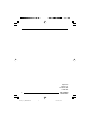 2
2
-
 3
3
-
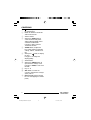 4
4
-
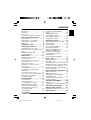 5
5
-
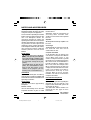 6
6
-
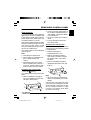 7
7
-
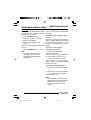 8
8
-
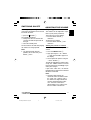 9
9
-
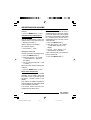 10
10
-
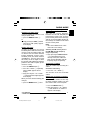 11
11
-
 12
12
-
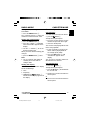 13
13
-
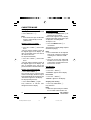 14
14
-
 15
15
-
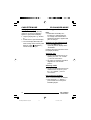 16
16
-
 17
17
-
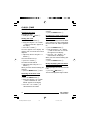 18
18
-
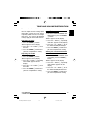 19
19
-
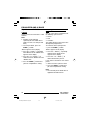 20
20
-
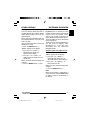 21
21
-
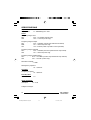 22
22
-
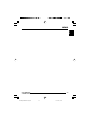 23
23
-
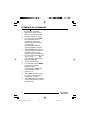 24
24
-
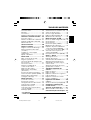 25
25
-
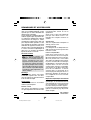 26
26
-
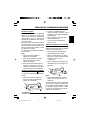 27
27
-
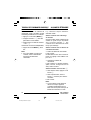 28
28
-
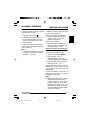 29
29
-
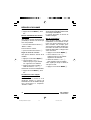 30
30
-
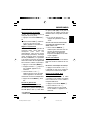 31
31
-
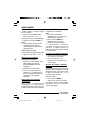 32
32
-
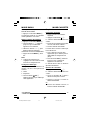 33
33
-
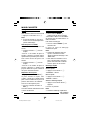 34
34
-
 35
35
-
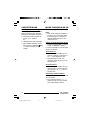 36
36
-
 37
37
-
 38
38
-
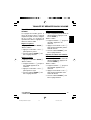 39
39
-
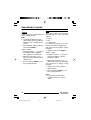 40
40
-
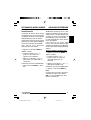 41
41
-
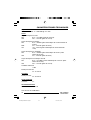 42
42
-
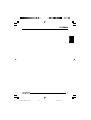 43
43
-
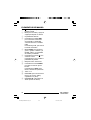 44
44
-
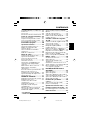 45
45
-
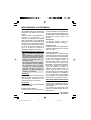 46
46
-
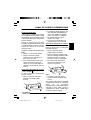 47
47
-
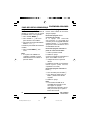 48
48
-
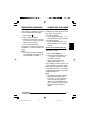 49
49
-
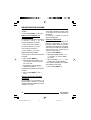 50
50
-
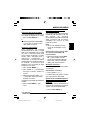 51
51
-
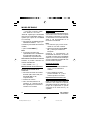 52
52
-
 53
53
-
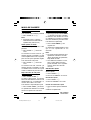 54
54
-
 55
55
-
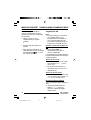 56
56
-
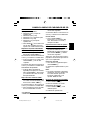 57
57
-
 58
58
-
 59
59
-
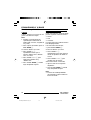 60
60
-
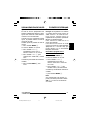 61
61
-
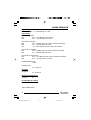 62
62
-
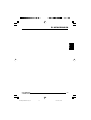 63
63
-
 64
64
-
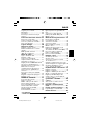 65
65
-
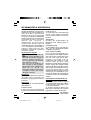 66
66
-
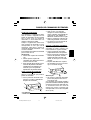 67
67
-
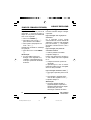 68
68
-
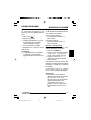 69
69
-
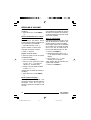 70
70
-
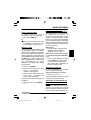 71
71
-
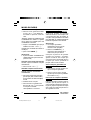 72
72
-
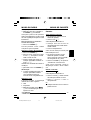 73
73
-
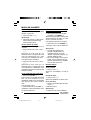 74
74
-
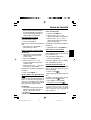 75
75
-
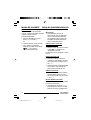 76
76
-
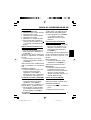 77
77
-
 78
78
-
 79
79
-
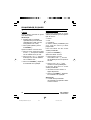 80
80
-
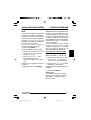 81
81
-
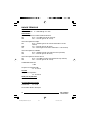 82
82
-
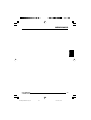 83
83
-
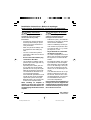 84
84
-
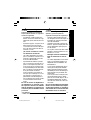 85
85
-
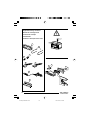 86
86
-
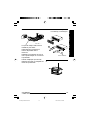 87
87
-
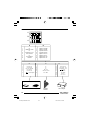 88
88
-
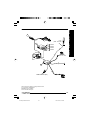 89
89
-
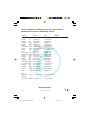 90
90
Blaupunkt DAYTONA BEACH C34 Le manuel du propriétaire
- Catégorie
- Récepteurs multimédia de voiture
- Taper
- Le manuel du propriétaire
dans d''autres langues
Documents connexes
-
Blaupunkt LAGUNA CD36 Le manuel du propriétaire
-
Blaupunkt BERMUDA MP36 Le manuel du propriétaire
-
Blaupunkt KEY WEST MP38 Le manuel du propriétaire
-
Blaupunkt Bahamas MP34 Manuel utilisateur
-
Blaupunkt Atlanta CD34, Venice Beach CD34 Manuel utilisateur
-
Blaupunkt Atlanta CD34 Le manuel du propriétaire
-
Blaupunkt MELBOURNE C34 Le manuel du propriétaire
-
Blaupunkt porto SILVERSTONE C34 Troubleshooting guide
-
Blaupunkt SANTIAGO CR 87 Le manuel du propriétaire
-
Blaupunkt Venice Beach CD34 Manuel utilisateur