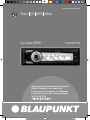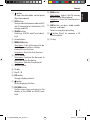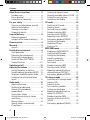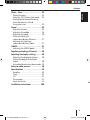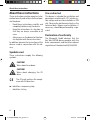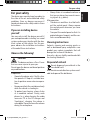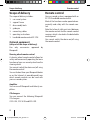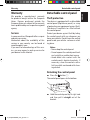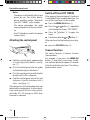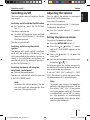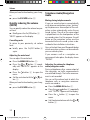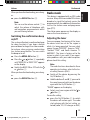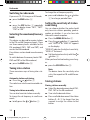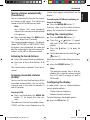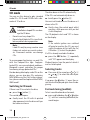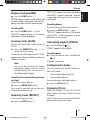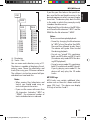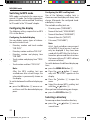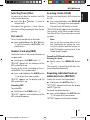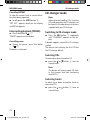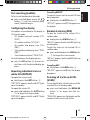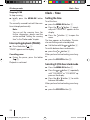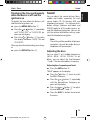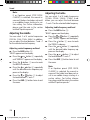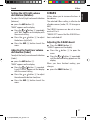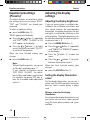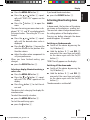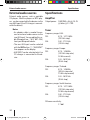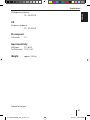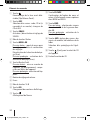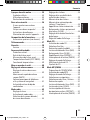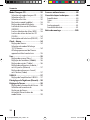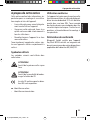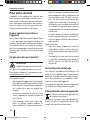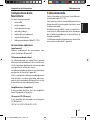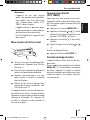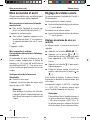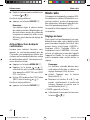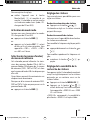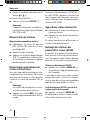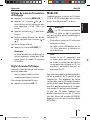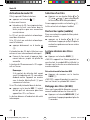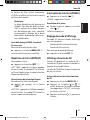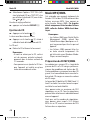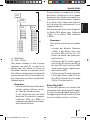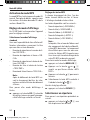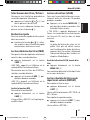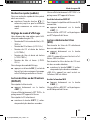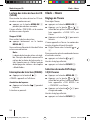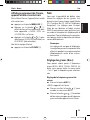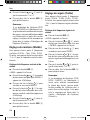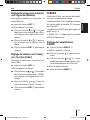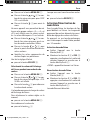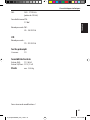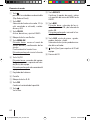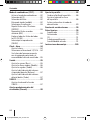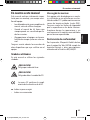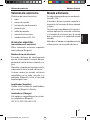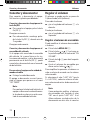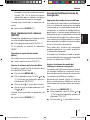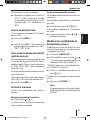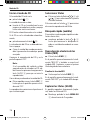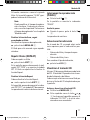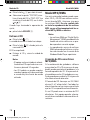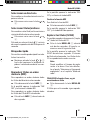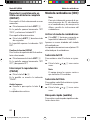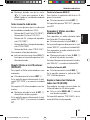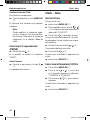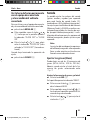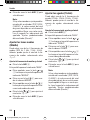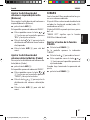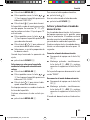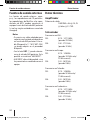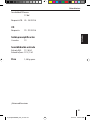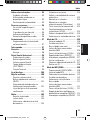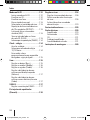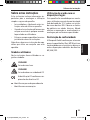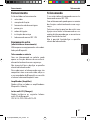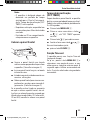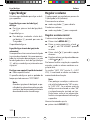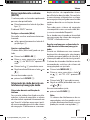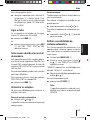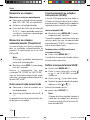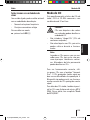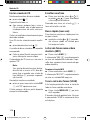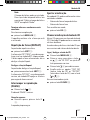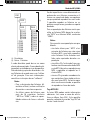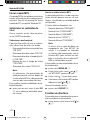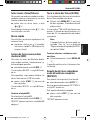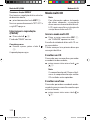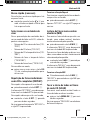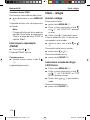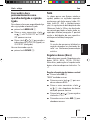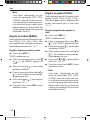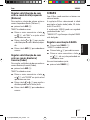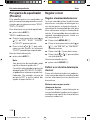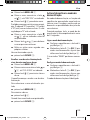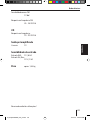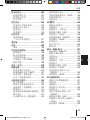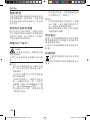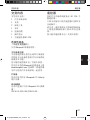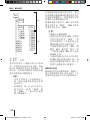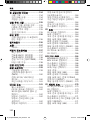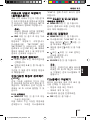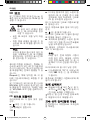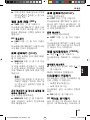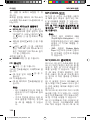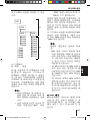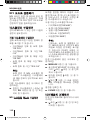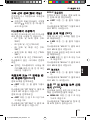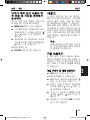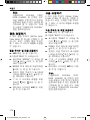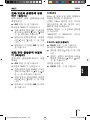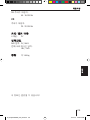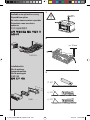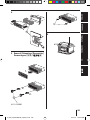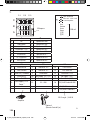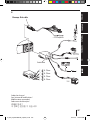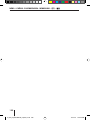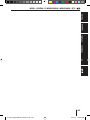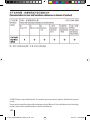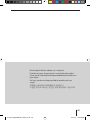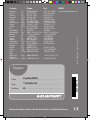Blaupunkt KEY WEST MP38 Le manuel du propriétaire
- Catégorie
- Récepteurs multimédia de voiture
- Taper
- Le manuel du propriétaire

Radio CD MP3 WMA
Key West MP38 7 648 005 510
www.blaupunkt.com
Operating and installation instructions
Mode d’emploi et de montage
Instrucciones de manejo e instalación
Instruções de serviço e de montagem
操作及安裝手冊
사용 및 장착 설명서사용 및 장착 설명서
01_KeyWestMP38_US_gb.indd 101_KeyWestMP38_US_gb.indd 1 11/13/07 2:22:28 PM11/13/07 2:22:28 PM

2
15
16
8
1
IR
9
7
1112
10
14
2 3
5
6
4
13
01_KeyWestMP38_US_gb.indd 201_KeyWestMP38_US_gb.indd 2 11/13/07 2:22:31 PM11/13/07 2:22:31 PM

3
ENGLISH
1 button
to open the detachable control panel
(fl ip-release panel).
2 SRC button
Source selection between radio and CD
and (if connected or switched on) CD
changer and AUX.
3 XBASS button
Switching X-BASS on/off and adjust-
ing it.
4 Arrow buttons
5 MENU•OK button
Short press: Calls up the menus for ba-
sic settings and confi rms settings.
Ending the scan function.
Long press: Starts the Scan function.
6 On/Off button
Short press: Switches the device on. In
operation: Mutes the device.
Long press: Switches the device off.
7 Volume control
8 Display
9 Keys 1 - 5
: DIS button
Changes display contents.
;
button
Briefl y displaying the time
< ESCAPE
button
Confi rm menu item and return to the
display of the MENU or AUDIO main
level.
= BND button
Short press: Selects the FM memory
banks and the AM waveband.
Long press: Starts the Travelstore func-
tion.
> AUD button, sets bass, treble, middle,
balance, and fader.
Selects an equalizer presetting.
?
button (Eject) for removing a CD
from the device.
@ CD tray
Controls
01_KeyWestMP38_US_gb.indd 301_KeyWestMP38_US_gb.indd 3 11/13/07 2:22:32 PM11/13/07 2:22:32 PM

4
Contents
About these instructions .................... 6
Symbols used..................................6
Use as directed ................................ 6
Declaration of conformity ..................6
For your safety ..................................7
If you are installing device yourself ......7
Observe the following! ......................7
Cleaning instructions ........................7
Disposal of old unit ..........................7
Scope of delivery ...............................8
Optional equipment
(not part of the scope of delivery) ...... 8
Remote control .................................. 8
Warranty ...........................................9
Service .......................................... 9
Detachable control panel ................... 9
Theft protection...............................9
Detaching the control panel ...............9
Attaching the control panel ..............10
Switch-off time (OFF TIMER) ........... 10
Timeout function ...........................10
Switching on/off ..............................11
Adjusting the volume .......................11
Setting the power-on volume ...........11
Quickly reducing the volume (MUTE) .. 12
Telephone Audio/Navigation Audio ... 12
Switching the confi rmation beep
on/off .......................................... 13
Radio mode ..................................... 13
Adjusting the tuner.........................13
Switching to radio mode .................14
Selecting the waveband/
memory bank ................................14
Tuning into a station .......................14
Setting the sensitivity of station
seek tuning ...................................14
Storing stations .............................14
Storing stations automatically
(Travelstore) .................................15
Listening to stored stations .............15
Scanning receivable stations (SCAN) .. 15
Setting the scanning time ................15
Confi guring the display ...................15
CD mode .........................................16
Switching to CD mode ....................16
Selecting tracks ............................. 16
Fast seek tuning (audible) ...............16
Random track play (MIX) .................17
Scanning tracks (SCAN)..................17
Repeating tracks (REPEAT) ............. 17
Interrupting playback (PAUSE) .........17
Confi guring the display ...................17
Displaying CD text .......................... 17
Ejecting a CD.................................18
MP3/WMA mode .............................18
Preparing an MP3/WMA CD ............. 18
Switching to MP3 mode ..................20
Confi guring the display ...................20
Selecting a directory ...................... 20
Selecting Tracks/Files .....................21
Fast search ...................................21
Random track play (MIX) .................21
Scanning tracks (SCAN)..................21
Repeating individual tracks or
whole directories (REPEAT) .............21
Interrupting playback (PAUSE) .........22
CD-changer mode ............................ 22
Switching to CD-changer mode ........22
Selecting CDs ................................22
Selecting tracks ............................. 22
Fast searching (audible) ..................23
Confi guring the display ...................23
Repeating individual tracks or
whole CDs (REPEAT) ......................23
Random track play (MIX) .................23
Scanning all tracks on all CDs
(SCAN) ........................................23
Interrupting playback (PAUSE) .........24
01_KeyWestMP38_US_gb.indd 401_KeyWestMP38_US_gb.indd 4 11/13/07 2:22:32 PM11/13/07 2:22:32 PM

5
ENGLISH
Contents
Clock – Time....................................24
Setting the time .............................24
Selecting 12/24-hour clock mode .... 24
Displaying the time continuously
when the device is off and
the ignition is on ............................25
Sound ............................................. 25
Adjusting the bass .........................25
Adjusting the middle ......................26
Adjusting the treble ........................ 26
Setting the left/right
volume distribution (Balance) .......... 27
Adjusting the front/rear
volume distribution (Fader) .............27
X-BASS ...........................................27
Adjusting the X-BASS boost ............. 27
Equalizer presettings (Presets) ........28
Adjusting the display settings ...........28
Adjusting the display brightness .......28
Setting the display illumination
colour ..........................................28
Activating/deactivating demo mode..29
External audio sources .....................30
Specifi cations ................................. 30
Amplifi er ...................................... 30
Tuner ...........................................30
CD ...............................................31
Pre-amp out ..................................31
Input sensitivity ............................. 31
Installation instructions ................180
In
01_KeyWestMP38_US_gb.indd 501_KeyWestMP38_US_gb.indd 5 11/13/07 2:22:32 PM11/13/07 2:22:32 PM

6
About these instructions
About these instructions
These instructions contain important infor-
mation to easily and safely install and oper-
ate the device.
Read these instructions carefully and
completely before using the device.
Keep the instructions at a location so
that they are always accessible to all
users.
Always pass on the device to third par-
ties together with these instructions.
In addition, observe the instructions of the
devices used in conjunction with this de-
vice.
Symbols used
These instructions employ the following
symbols:
CAUTION!
Warns about laser beam
CAUTION!
Warns about damaging the CD
drive
The CE mark confi rms the compli-
ance with EU directives.
Identifi es a sequencing step
Identifi es a listing
•
•
•
쏅
•
Use as directed
This device is intended for installation and
operation in a vehicle with 12 V vehicle sys-
tem voltage and must be installed in a DIN
slot. Observe the 'performance limits in the
technical data. Repairs and installation, if
necessary, should be performed by a spe-
cialist.
Declaration of conformity
The Blaupunkt GmbH declares that the
Key West MP38 device complies with the
basic requirements and the other relevant
regulations of the directive 89/336/EWG.
01_KeyWestMP38_US_gb.indd 601_KeyWestMP38_US_gb.indd 6 11/13/07 2:22:32 PM11/13/07 2:22:32 PM

7
ENGLISH
For your safety
For your safety
The device was manufactured according to
the state of the art and established safety
guidelines. Even so, dangers may occur if
you do not observe the safety notes in these
instructions:
If you are installing device
yourself
You may only install the device yourself if
you are experienced in installing car sound
systems and are very familiar with the elec-
trical system of the vehicle. For this pur-
pose, observe the installation instructions
at the end of these instructions.
Observe the following!
CAUTION
The device contains a Class 1 laser
that can cause injuries to your eyes.
Do not open the device and do not perform
any modifi cations.
In operation
Operate the device only if traffi c situa-
tion permits it! Stop at a suitable loca-
tion to perform more extensive opera-
tions.
Remove or attach the control panel only
while the vehicle is standing an.
To protect your hearing, always listen
at a moderate volume. During mute
phases (e.g. when changing the audio
source or CD in the CD changer and
Travelstore), changing the volume is
not audible. Do not increase the volume
during this mute phase.
•
•
•
Always listen at a moderate volume so
that you can always hear acoustic warn-
ing signals (e.g. police).
After operation
The device is worthless to a thief with-
out the control panel. Always remove
the control panel whenever you leave
the vehicle.
Transport the control panel so that it is
protected against impacts and the con-
tacts cannot become dirty.
Cleaning instructions
Solvents, cleaning and scouring agents as
well as dashboard spray and plastics care
product may contain ingredients that will
damage the surface of the device.
Use only a dry or slightly moistened cloth
for cleaning the device.
Disposal of old unit
Do not dispose of your old unit in the
household trash!
Use the return and collection systems avail-
able to dispose of the old device.
•
•
•
01_KeyWestMP38_US_gb.indd 701_KeyWestMP38_US_gb.indd 7 11/13/07 2:22:32 PM11/13/07 2:22:32 PM

8
Scope of delivery
The scope of delivery includes:
1 car sound system
1 support frame
2 disassembly tools
1 guide pin
3 connecting cables
1 operating instructions
1 handheld remote control RC 12H
Optional equipment
(not part of the scope of delivery)
Use only accessories approved by
Blaupunkt.
Steering wheel remote control
A steering wheel remote control allows for
safely and conveniently operating the basic
functions of your car sound system from the
steering wheel.
You cannot switch the device on/off using
the remote control!
You can fi nd out from your Blaupunkt dealer
or on the Internet at www.blaupunkt.com
which remote controls can be used with
your car sound system.
Amplifi er
You can use all Blaupunkt and Velocity am-
plifi ers.
CD changers
You can connect the following Blaupunkt
CD changers:
CDC A 03, CDC A 08 and IDC A 09.
Remote control
Your car sound system is equipped with an
RC 12H handheld remote control.
Most of the functions can be operated con-
veniently and safely with the remote con-
trol.
Note that a line of sight must exist between
the remote control and the remote control
receiver, which is located in the detachable
control panel.
You cannot switch the device on/off using
the remote control.
Scope of delivery Remote control
01_KeyWestMP38_US_gb.indd 801_KeyWestMP38_US_gb.indd 8 11/13/07 2:22:32 PM11/13/07 2:22:32 PM

9
ENGLISH
Warranty
We provide a manufacturer's warranty
for products bought within the European
Union. Devices purchased outside the
European Union are subject to the warranty
terms published by our respective regional
agency.
Service
In some countries, Blaupunkt offers a repair
and pick-up service.
Information about the availability of this
service in your country can be found at
www.blaupunkt.com.
If you want to take advantage of this serv-
ice, you may request a pick-up service for
your device via the Internet.
Detachable control panel
Theft protection
The device is equipped with a detachable
control panel (fl ip-release panel) as a way
of protecting your equipment against theft.
The device is worthless to a thief without
this control panel.
Protect your device against theft by taking
the control panel with you whenever you
leave your vehicle. Do not leave the control
panel inside your vehicle - not even in a hid-
ing place.
Notes:
Never drop the control panel.
Do not expose the control panel to di-
rect sunlight or another heat source.
Avoid direct skin contact with the
control panel’s electrical contacts. If
necessary, clean the contacts with a
lint-free cloth moistened with clean-
ing alcohol.
Detaching the control panel
Press the button 1.
The control panel opens to the bottom.
Hold the control panel by its right side
and then pull it straight out of the
bracket.
•
•
•
쏅
쏅
Warranty Detachable control panel
01_KeyWestMP38_US_gb.indd 901_KeyWestMP38_US_gb.indd 9 11/13/07 2:22:33 PM11/13/07 2:22:33 PM

10
Notes:
The device is switched off after a time
preset by you. For further details,
please read the section "Switch-off
time (OFF TIMER)" in this chapter.
The device remembers the audio
source played last for the next switch-
on.
Any CD already inserted in the device
remains there.
Attaching the control panel
1.
2.
Hold the control panel approximately
at a right angle to the device. (see fi g-
ure, 1.)
Push the control panel into the guides
at the bottom edge of the device.
Push the control panel carefully into the
bracket until it clicks into place.
Fold the control panel up into the slot
and press it gently into place until it
clicks. (see fi gure, 2.)
If the device was still switched on when you
detached the control panel, it will automati-
cally switch on with the last setting activat-
ed (radio, CD, CD changer or AUX) when
the panel is replaced.
•
•
•
쏅
쏅
쏅
쏅
Switch-off time (OFF TIMER)
After opening the control panel, the device
is switched off after an adjustable time. You
can set this time from 0 to 30 seconds.
Press the MENU•OK button 5.
Press the
or button 4 repeatedly
until the displays shows "OFF TIMER".
Press the
button 4 to open the
menu.
Set the time with the
or button 4.
When you have fi nished making your chang-
es,
press the ESCAPE button <.
Timeout function
The device features a time-out function
(time window).
For example, if you press the MENU•OK
button 5 and select a menu item, the de-
vice switches back after approx. 8 seconds
after the last button activation. The settings
performed are saved.
쏅
쏅
쏅
쏅
쏅
Detachable control panel
01_KeyWestMP38_US_gb.indd 1001_KeyWestMP38_US_gb.indd 10 11/13/07 2:22:33 PM11/13/07 2:22:33 PM

11
ENGLISH
Switching on/off
There are various ways of switching the de-
vice on/off:
Switching on/off with the On/Off button
For switch-on, press the On/Off but-
ton 6.
The device switches on.
To switch off the device, press and hold
down the On/Off button 6 for longer
than two seconds.
The device switches off.
Switching on/off using the vehicle
ignition
The device will switch on/off simultane-
ously with the ignition if the device is cor-
rectly connected to the vehicle’s ignition as
shown in the installation instructions and
you did not switch the device off by press-
ing the On/Off button 6.
Switching the device off using the
detachable control panel
Detach the control panel.
The devices switches off after the time set
in the "OFF TIMER" menu.
Note:
To protect the vehicle battery, the de-
vice will switch off automatically after
one hour if the ignition is off.
쏅
쏅
쏅
Adjusting the volume
You can adjust the volume in increments
from 0 (off) to 66 (maximum).
To increase the volume,
turn the volume control 7 clockwise.
To decrease the volume,
turn the volume control 7 counter-
clockwise.
Setting the power-on volume
You can set the power-on volume.
Press the MENU•OK button 5.
Press the
or button 4 repeat-
edly until "ON VOLUME" appears on the
display.
Press the
button 4 to open the
menu item.
Set the desired power-on volume with
the button
or 4.
To help you adjust the setting more easily,
the device will increase or decrease the vol-
ume as you make your changes.
If you set "LAST VOL" (setting 0 = LAST
VOL), the volume at which you were listen-
ing before power-off is activated again.
Note:
To protect your hearing, the power-on
volume is limited to the value "38" for
the setting "LAST VOL". If the volume
was higher before switch-off, the value
is automatically set to "38" at switch-
on. This prevents an unintentionally
and unexpectedly high volume when
switching on the device.
쏅
쏅
쏅
쏅
쏅
쏅
Switching on/off Volume
01_KeyWestMP38_US_gb.indd 1101_KeyWestMP38_US_gb.indd 11 11/13/07 2:22:33 PM11/13/07 2:22:33 PM

12
Telephone Audio/Navigation
Audio
Muting during telephone mode
If your car sound system is connected with
a cell phone or navigation system, "picking"
up the phone or a voice output of the navi-
gation system automatically mutes the car
sound system. The call or the voice output
is played back via the loudspeakers of the
car sound system. For this purpose, the cell
phone or the navigation system must be
connected to the car sound system as de-
scribed in the installation instructions.
You can fi nd out from your Blaupunkt dealer
which navigation systems can be used with
your car sound system.
If you answer a call or a navigation an-
nouncement takes place, the display shows
"PHONE".
Adjusting the volume for telephone
audio/navigation audio
During a telephone call or a voice output of
the navigation, no traffi c announcements
are switched through. The traffi c announce-
ment is not recorded!
You can set the volume level at which the
telephone calls or navigation announce-
ments are mixed in.
Press the MENU•OK button 5.
Press the
or button 4 repeatedly
until "TEL VOL" appears on the display.
Press the
button 4 to open the
menu.
Set the desired volume with the
or
button 4.
쏅
쏅
쏅
쏅
When you have fi nished making your chang-
es,
press the ESCAPE button <.
Quickly reducing the volume
(MUTE)
You can quickly reduce the volume to a pre-
set level.
Briefl y press the On/Off button 6.
"MUTE" appears on the display.
Cancelling mute
To return to your previously set volume
level,
briefl y press the On/Off button 6
again.
Adjusting the mute level
You can adjust the mute level.
Press the MENU•OK button 5.
Press the
or button 4 repeat-
edly until "MUTE LVL" appears on the
display.
Press the
button 4 to open the
menu.
Set the mute level with the
or but-
ton 4.
When you have fi nished making your chang-
es,
press the ESCAPE button <.
쏅
쏅
쏅
쏅
쏅
쏅
쏅
쏅
Volume
01_KeyWestMP38_US_gb.indd 1201_KeyWestMP38_US_gb.indd 12 11/13/07 2:22:33 PM11/13/07 2:22:33 PM

13
ENGLISH
When you have fi nished making your chang-
es,
press the ESCAPE button <.
Note:
You can use the volume control 7 to
adjust the volume of telephone calls
and navigation announcements whilst
you are listening to them.
Switching the confi rmation beep
on/off
The system will output a confi rmation beep
for some functions if you keep a button
pressed down for longer than two seconds,
for instance, when assigning a radio station
to a station preset button. You can switch
the beep on or off.
Press the MENU•OK button 5.
Press the
or button 4 repeatedly
until "BEEP ON" or "BEEP OFF" appears
on the display.
Switch the BEEP ON or OFF with the
or
button 4.
When you have fi nished making your chang-
es,
press the ESCAPE button <.
쏅
쏅
쏅
쏅
쏅
Radio mode
This device is equipped with an RDS radio
receiver. Many of the receivable FM stations
broadcast a signal that not only carries the
programme but also additional information
such as the station name and programme
type (PTY).
The station name appears on the display as
soon as the tuner receives it.
Adjusting the tuner
To ensure proper functioning of the tuner,
the device must be set for the region in
which it is being operated. You can select
among Europe "EUROPE", America "USA",
Thailand "THAI", and South America "S-
AMERIKA". The tuner is factory-set to the
region in which it was sold. If you experi-
ence problems with your radio reception,
please check this setting.
Note:
The radio functions described in these
operating instructions refer to the tun-
er setting America (USA).
Switch off the device by pressing the
On/Off button 6.
Hold the buttons 1 and 5 9 pressed at
the same time and switch on the device
again with the On/Off button 6.
"TUNER" appears on the display.
Select your tuner region with the
or
button 4.
To save the setting,
press the On/Off button 6 to switch
the device off and on again. The radio
starts playing with the last setting se-
lected (radio, CD, CD changer or AUX).
쏅
쏅
쏅
쏅
Volume Radio mode
01_KeyWestMP38_US_gb.indd 1301_KeyWestMP38_US_gb.indd 13 11/13/07 2:22:33 PM11/13/07 2:22:33 PM

14
Switching to radio mode
If you are in CD, CD changer or AUX mode,
press the BND button =
or
press the SRC button 2 repeatedly
until the display shows "FM1", "FM2",
"FMT" or "AM".
Selecting the waveband/memory
bank
This device can be used to receive stations
in the FM and AM frequency bands. There
are three memory banks available for the
FM waveband (FM1, FM2 and FMT) and
one for the AM waveband.
Five stations can be stored in each memory
bank.
To switch between the memory banks FM1,
FM2 and FMT or the AM waveband,
press the BND button =.
Tuning into a station
There are various ways of tuning into a sta-
tion.
Automatic station seek tuning
Press the
or button 4.
The radio tunes into the next receivable sta-
tion.
Tuning into stations manually
You can also tune into stations manually.
To change the set frequency in small incre-
ments,
briefl y press the
or button 4.
쏅
쏅
쏅
쏅
쏅
To change the set frequency quickly,
press and hold down the
or button
4 for a longer period of time.
Setting the sensitivity of station
seek tuning
You can choose whether the radio should
only tune into stations providing good re-
ception or whether it can also tune into
those with a weak reception.
Press the MENU•OK button 5.
Press the
or button 4 repeatedly
until "SENS HI" or "SENS LO" appears
on the display.
"SENS HI" indicates the highest sensitivity,
"SENS LO" the lowest.
Set the desired sensitivity with the
or
button 4.
When you have fi nished making your chang-
es,
press the ESCAPE button <.
Note:
The device stores the sensitivity value
set in the respective FM and AM wave-
band.
Storing stations
Storing stations manually
Select the desired memory bank FM1,
FM2, FMT or the AM waveband.
Tune into the desired station.
Press and hold down one of the station
buttons 1 - 5 9 for longer than two
seconds to assign the station to that
button.
쏅
쏅
쏅
쏅
쏅
쏅
쏅
쏅
Radio mode
01_KeyWestMP38_US_gb.indd 1401_KeyWestMP38_US_gb.indd 14 11/13/07 2:22:33 PM11/13/07 2:22:33 PM

15
ENGLISH
Storing stations automatically
(Travelstore)
You can automatically store the fi ve strong-
est stations in the region. The stations are
stored in the FMT or AM memory bank.
Note:
Any stations that were previously
stored in this memory bank are deleted
in the process.
Press and hold down the BND button
= for longer than 2 seconds.
The storing procedure begins. The display
shows "FM TSTORE" or "AM TSTORE". After
the process has completed, the radio will
play the station that is stored in memory lo-
cation 1 of the FMT or AM memory bank.
Listening to stored stations
Select the memory bank or waveband.
Press one of the station buttons 1 - 5
9.
The stored station is played if it can be re-
ceived.
Scanning receivable stations
(SCAN)
You can use the scan function to play all the
receivable stations briefl y. You can set the
scanning time in the menu to between 5
and 30 seconds.
Starting SCAN
Press and hold down the MENU•OK
button 5 for longer than two sec-
onds.
The radio scans the next receivable station.
"SCAN" and the current frequency or the
쏅
쏅
쏅
쏅
station name appear intermittently on the
display.
Cancelling the SCAN and continuing to
listen to a station
Press the MENU•OK button 5.
Scanning stops and the radio continues
playing the station that it tuned into last.
Setting the scanning time
Press the MENU•OK button 5.
Press the
or button 4 repeat-
edly until "SCAN TIME" appears on the
display.
Press the
button 4 to open the
menu.
Set the desired scan time with the
or
button 4.
When you have fi nished making your chang-
es,
press the ESCAPE button <.
Note:
The defi ned scanning time is also ap-
plied by the system to scanning carried
out in CD and CD-changer as well as
MP3 mode.
Confi guring the display
In radio mode, you can choose between
various display options.
Station name or frequency
Memory location and time
To switch between the display options,
press the DIS button :.
쏅
쏅
쏅
쏅
쏅
쏅
•
•
쏅
Radio mode
01_KeyWestMP38_US_gb.indd 1501_KeyWestMP38_US_gb.indd 15 11/13/07 2:22:34 PM11/13/07 2:22:34 PM

16
CD mode
You can use this device to play standard
audio CDs, CD-Rs and CD-RWs with a dia-
meter of 12 or 8 cm.
Caution!
Labelled or shaped CDs can dam-
age the CD drive.
Do not insert any shape CDs.
Do not attach labels to CDs since the la-
bel may detach during operation.
Note:
Label CDs only by using a marker since
it does not contain any caustic materi-
als. Permanent markers can damage
CDs.
To ensure proper functioning, use only CDs
with the Compact-Disc logo. Copy-pro-
tected CDs can cause playback problems.
Blaupunkt cannot guarantee the proper
functioning of copy-protected CDs!
Besides being able to play audio CDs on this
device, you can also play CDs containing
MP3/WMA music fi les. For further informa-
tion, please read the chapter entitled "MP3/
WMA mode".
Switching to CD mode
If there is no CD inserted in the drive,
press the
button 1.
The control panel opens.
Gently insert the CD with its printed
side uppermost into the drive until you
feel some resistance.
•
•
쏅
쏅
The drive draws in the CD automatically.
If the CD is not automatically drawn in,
briefl y press the
button ?.
You must not hinder or assist the drive as it
draws in the CD.
Gently close the control panel whilst
exerting a little pressure until you feel
it click into place.
The CD playback starts and "CD" is shown
on the display.
Note:
If the vehicle ignition was switched
off prior to inserting the CD, you must
switch the device on fi rst with the On/
Off button 6 to start the playback.
If a CD is already inserted in the drive,
press the SRC button 2 repeatedly
until "CD" appears on the display.
Playback begins from the point at which it
was last interrupted.
Selecting tracks
Press one of the arrow keys or 4
or
or 4 to select the next or pre-
vious track.
If you press the
button 4 once, the cur-
rent track will be played again from the be-
ginning.
Fast seek tuning (audible)
To fast search backwards or forwards,
press and hold down the
or button
4 until fast searching backwards/for-
wards begins.
쏅
쏅
쏅
쏅
쏅
CD mode
01_KeyWestMP38_US_gb.indd 1601_KeyWestMP38_US_gb.indd 16 11/13/07 2:22:34 PM11/13/07 2:22:34 PM

17
ENGLISH
Random track play (MIX)
Press the 5 MIX button 9.
"MIX CD" appears briefl y on the display and
the MIX symbol is displayed. The next ran-
domly selected track will then be played.
Cancelling MIX
Press the 5 MIX button 9 again.
"MIX OFF" appears briefl y on the display
and the MIX symbol disappears.
Scanning tracks (SCAN)
You can scan (briefl y play) all the tracks on
the CD.
Press the MENU•OK button 5 for
longer than two seconds.
The next track will then be scanned. "SCAN"
appears on the display and the current track
number is fl ashing.
Note:
You can set the scan time. For further
information, please read the section
entitled "Setting the scanning time" in
the "Radio mode" chapter.
Cancelling Scan and continuing listening
to a track
To end the scanning process,
press the MENU•OK button 5.
The currently scanned track will then con-
tinue to be played normally.
Repeating tracks (REPEAT)
If you want to repeat a track,
press the 4 RPT button 9.
쏅
쏅
쏅
쏅
쏅
"RPT TRCK" appears briefl y on the display
and the RPT symbol is displayed. The track
is repeated continuously until you deacti-
vate Repeat.
Cancelling Repeat
If you want to cancel the repeat function,
press the 4 RPT button 9 again.
"RPT OFF" appears briefl y on the display
and the RPT symbol disappears. Normal
playback is then resumed.
Interrupting playback (PAUSE)
Press the button 3 9.
"PAUSE" appears on the display.
Cancelling pause
During the pause, press the button 3
9.
Playback is continued.
Confi guring the display
You can choose from various display op-
tions in CD mode:
Track number and playing time
Track number and time
To switch between the display options,
press the DIS button :.
Displaying CD text
Some CDs include CD text. The CD text
might contain the names of the artist and
the album.
The CD text is shown as scrolling text on the
display with every track change.
쏅
쏅
쏅
•
•
쏅
CD mode
01_KeyWestMP38_US_gb.indd 1701_KeyWestMP38_US_gb.indd 17 11/13/07 2:22:34 PM11/13/07 2:22:34 PM

18
Switching CD text on/off
Press the MENU•OK button 5.
Press the
or button 4 repeatedly
until "CD TEXT" appears on the display
with the current setting.
Press the
button 4 to open the
menu.
Select between the options "TEXT ON"
(display CD text) or "TEXT OFF" (do not
display CD text) with the
or but-
ton 4.
When you have fi nished making your chang-
es,
press the ESCAPE button <.
Ejecting a CD
Press the button 1.
The control panel opens to the bottom.
Press the button ? next to the CD
compartment.
The CD is ejected.
Remove the CD and close the control
panel.
Notes:
If a CD is ejected, the drive will auto-
matically draw it back in again after
10 seconds.
You can also eject CDs whilst the de-
vice is switched off or whilst another
audio source is activated.
쏅
쏅
쏅
쏅
쏅
쏅
쏅
쏅
•
•
MP3/WMA mode
You can also use this car sound system to
play CD-Rs and CD-RWs that contain MP3
music fi les. You can also play WMA fi les.
This chapters deals only with playing
MP3 fi les since the operation for MP3
and WMA fi les is identical.
Notes:
WMA fi les with Digital Rights
Management (DRM) from online mu-
sic shops cannot be played with this
device.
WMA fi les can only be played back safe-
ly if they were created with Windows
Media Player version 8 or later.
Preparing an MP3/WMA CD
The various combinations of CD burners,
CD burning software and CD blanks may
lead to problems arising with the device’s
ability to play certain CDs. If problems oc-
cur with your own burned CDs, you should
try another brand of CD blank or choose an-
other colour of CD blank.
The format of the CD must be ISO 9660
Level 1/Level 2 or Joliet. Other formats
cannot be played reliably.
You can create a maximum of 252 directories
on a CD. You can use this device to access
all of these directories individually.
Regardless of the number of directories on
the CD, the device can handle up to 511
MP3 fi les on a single CD, with a maximum of
255 fi les in one directory.
•
•
CD mode MP3/WMA mode
01_KeyWestMP38_US_gb.indd 1801_KeyWestMP38_US_gb.indd 18 11/13/07 2:22:34 PM11/13/07 2:22:34 PM

19
ENGLISH
D01
D02
T001
T005
T004
T003
T002
D03
T001
T006
T005
T004
T003
T002
T011
T007
T008
T009
T010
D04
T001
T006
T005
T004
T003
T002
A
B
A Directories
B Tracks · Files
You can name each directory using a PC.
The device is capable of displaying the di-
rectory name. Name the directories and
tracks/fi les using your CD burner software.
The software’s instruction manual will pro-
vide details on how to do this.
Notes:
When naming fi les (directories and
tracks) you should avoid using ac-
cents and special characters.
If you use fi le names with more than
16 characters (including ".MP3" or
".WMA"), the maximum number of
tracks and directories is reduced.
•
•
If you like your fi les to be in the specifi c or-
der, save the fi les on the data carrier in the
desired sequence in which you want to play
them later. The devices plays back the fi les
in the order in which they were physically
stored on the data carrier.
To play back fi les in this device, the MP3 fi les
must have the fi le extension ".MP3" and the
WMA fi les the fi le extension ".WMA".
Notes:
To ensure uninterrupted playback:
Do not try changing the fi le extension
to ".MP3" of any fi les other than MP3
fi les and then attempt to play them!
The device will ignore these invalid
fi les during playback.
Do not use "mixed" CDs containing
both non-MP3 data and MP3 tracks
(the device only reads MP3 fi les dur-
ing MP3 playback).
Do not use mix-mode CDs containing
both CD-audio tracks and MP3 tracks.
If you try playing a mix-mode CD, the
device will only play the CD-audio
tracks.
MP3 ID3 tags
MP3 tracks can contain additional infor-
mation such as the artist, album and track
name (ID3 tags). This device can display
ID3 tags of version 1 and 2.
•
•
•
MP3/WMA mode
01_KeyWestMP38_US_gb.indd 1901_KeyWestMP38_US_gb.indd 19 11/13/07 2:22:34 PM11/13/07 2:22:34 PM

20
Switching to MP3 mode
MP3 mode is activated in the same way as
normal CD mode. For further information,
please read the section entitled "Switching
to CD mode" in the "CD mode" chapter.
Confi guring the display
The following settings require that an MP3
CD is in the device.
Confi guring the default display
You can display various types of informa-
tion on the current track:
Directory number and track number
"DIR-TRCK"
Directory number and time "DIR-CLK"
Directory number and playing time
"DIR-TIME"
Track number and playing time "TRCK-
TIME"
Track number and time "TRCK-CLK"
Note:
After the MP3 scrolling text was
scrolled once after a track change, the
information is permanently shown on
the display.
To switch between the different display op-
tions,
press the DIS button : once or sev-
eral times until the desired display ap-
pears.
•
•
•
•
•
쏅
Confi guring the MP3 scrolling texts
One of the following scrolling texts is
shown once on the display with every track
change. Afterwards, the confi gured stand-
ard display is shown.
The available scrolling texts are:
Directory name ("DIR NAME")
Name of the track ("SONG NAME")
Name of the album ("
ALBM NAME
")
Name of the artist ("ARTIST")
File name ("FILE NAME")
Note:
Artist, track and album name are part
of the MP3-ID tag of version 1 and can
only be displayed if they have been
saved with the MP3 fi les (for further in-
formation, please read the instructions
that came with your PC’s MP3 software
or burner software).
To switch between the different display op-
tions,
press the MENU•OK button 5.
Press the
or button 4 repeat-
edly until "MP3 DISP" appears on the
display.
Press the
button 4 to open the
menu.
Select the desired MP3 scrolling text
with the
or button 4.
When you have fi nished making your changes,
press the ESCAPE button <.
Selecting a directory
To move up or down to another directory,
press the
or button 4 once or
several times.
•
•
•
•
•
쏅
쏅
쏅
쏅
쏅
쏅
MP3/WMA mode
01_KeyWestMP38_US_gb.indd 2001_KeyWestMP38_US_gb.indd 20 11/13/07 2:22:34 PM11/13/07 2:22:34 PM
La page est en cours de chargement...
La page est en cours de chargement...
La page est en cours de chargement...
La page est en cours de chargement...
La page est en cours de chargement...
La page est en cours de chargement...
La page est en cours de chargement...
La page est en cours de chargement...
La page est en cours de chargement...
La page est en cours de chargement...
La page est en cours de chargement...
La page est en cours de chargement...
La page est en cours de chargement...
La page est en cours de chargement...
La page est en cours de chargement...
La page est en cours de chargement...
La page est en cours de chargement...
La page est en cours de chargement...
La page est en cours de chargement...
La page est en cours de chargement...
La page est en cours de chargement...
La page est en cours de chargement...
La page est en cours de chargement...
La page est en cours de chargement...
La page est en cours de chargement...
La page est en cours de chargement...
La page est en cours de chargement...
La page est en cours de chargement...
La page est en cours de chargement...
La page est en cours de chargement...
La page est en cours de chargement...
La page est en cours de chargement...
La page est en cours de chargement...
La page est en cours de chargement...
La page est en cours de chargement...
La page est en cours de chargement...
La page est en cours de chargement...
La page est en cours de chargement...
La page est en cours de chargement...
La page est en cours de chargement...
La page est en cours de chargement...
La page est en cours de chargement...
La page est en cours de chargement...
La page est en cours de chargement...
La page est en cours de chargement...
La page est en cours de chargement...
La page est en cours de chargement...
La page est en cours de chargement...
La page est en cours de chargement...
La page est en cours de chargement...
La page est en cours de chargement...
La page est en cours de chargement...
La page est en cours de chargement...
La page est en cours de chargement...
La page est en cours de chargement...
La page est en cours de chargement...
La page est en cours de chargement...
La page est en cours de chargement...
La page est en cours de chargement...
La page est en cours de chargement...
La page est en cours de chargement...
La page est en cours de chargement...
La page est en cours de chargement...
La page est en cours de chargement...
La page est en cours de chargement...
La page est en cours de chargement...
La page est en cours de chargement...
La page est en cours de chargement...
La page est en cours de chargement...
La page est en cours de chargement...
La page est en cours de chargement...
La page est en cours de chargement...
La page est en cours de chargement...
La page est en cours de chargement...
La page est en cours de chargement...
La page est en cours de chargement...
La page est en cours de chargement...
La page est en cours de chargement...
La page est en cours de chargement...
La page est en cours de chargement...
La page est en cours de chargement...
La page est en cours de chargement...
La page est en cours de chargement...
La page est en cours de chargement...
La page est en cours de chargement...
La page est en cours de chargement...
La page est en cours de chargement...
La page est en cours de chargement...
La page est en cours de chargement...
La page est en cours de chargement...
La page est en cours de chargement...
La page est en cours de chargement...
La page est en cours de chargement...
La page est en cours de chargement...
La page est en cours de chargement...
La page est en cours de chargement...
La page est en cours de chargement...
La page est en cours de chargement...
La page est en cours de chargement...
La page est en cours de chargement...
La page est en cours de chargement...
La page est en cours de chargement...
La page est en cours de chargement...
La page est en cours de chargement...
La page est en cours de chargement...
La page est en cours de chargement...
La page est en cours de chargement...
La page est en cours de chargement...
La page est en cours de chargement...
La page est en cours de chargement...
La page est en cours de chargement...
La page est en cours de chargement...
La page est en cours de chargement...
La page est en cours de chargement...
La page est en cours de chargement...
La page est en cours de chargement...
La page est en cours de chargement...
La page est en cours de chargement...
La page est en cours de chargement...
La page est en cours de chargement...
La page est en cours de chargement...
La page est en cours de chargement...
La page est en cours de chargement...
La page est en cours de chargement...
La page est en cours de chargement...
La page est en cours de chargement...
La page est en cours de chargement...
La page est en cours de chargement...
La page est en cours de chargement...
La page est en cours de chargement...
La page est en cours de chargement...
La page est en cours de chargement...
La page est en cours de chargement...
La page est en cours de chargement...
La page est en cours de chargement...
La page est en cours de chargement...
La page est en cours de chargement...
La page est en cours de chargement...
La page est en cours de chargement...
La page est en cours de chargement...
La page est en cours de chargement...
La page est en cours de chargement...
La page est en cours de chargement...
La page est en cours de chargement...
La page est en cours de chargement...
La page est en cours de chargement...
La page est en cours de chargement...
La page est en cours de chargement...
La page est en cours de chargement...
La page est en cours de chargement...
La page est en cours de chargement...
La page est en cours de chargement...
La page est en cours de chargement...
La page est en cours de chargement...
La page est en cours de chargement...
La page est en cours de chargement...
La page est en cours de chargement...
La page est en cours de chargement...
La page est en cours de chargement...
La page est en cours de chargement...
La page est en cours de chargement...
La page est en cours de chargement...
La page est en cours de chargement...
La page est en cours de chargement...
La page est en cours de chargement...
La page est en cours de chargement...
La page est en cours de chargement...
La page est en cours de chargement...
La page est en cours de chargement...
La page est en cours de chargement...
La page est en cours de chargement...
La page est en cours de chargement...
-
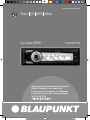 1
1
-
 2
2
-
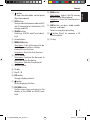 3
3
-
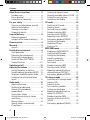 4
4
-
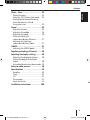 5
5
-
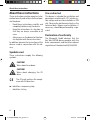 6
6
-
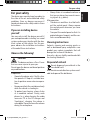 7
7
-
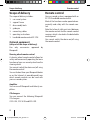 8
8
-
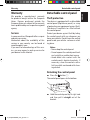 9
9
-
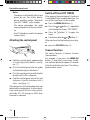 10
10
-
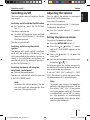 11
11
-
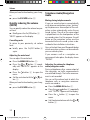 12
12
-
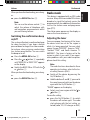 13
13
-
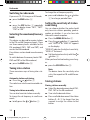 14
14
-
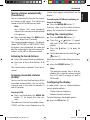 15
15
-
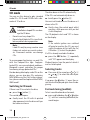 16
16
-
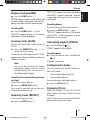 17
17
-
 18
18
-
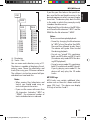 19
19
-
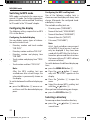 20
20
-
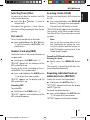 21
21
-
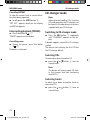 22
22
-
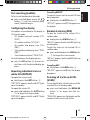 23
23
-
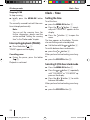 24
24
-
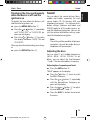 25
25
-
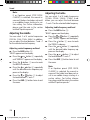 26
26
-
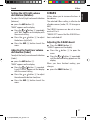 27
27
-
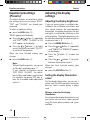 28
28
-
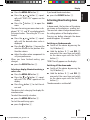 29
29
-
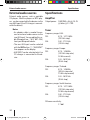 30
30
-
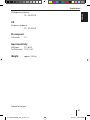 31
31
-
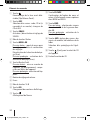 32
32
-
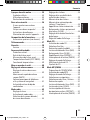 33
33
-
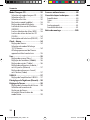 34
34
-
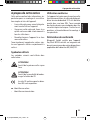 35
35
-
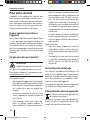 36
36
-
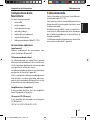 37
37
-
 38
38
-
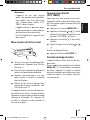 39
39
-
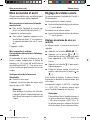 40
40
-
 41
41
-
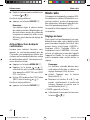 42
42
-
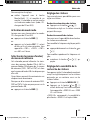 43
43
-
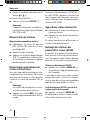 44
44
-
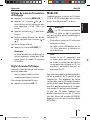 45
45
-
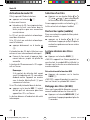 46
46
-
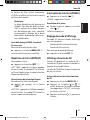 47
47
-
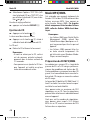 48
48
-
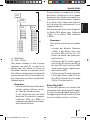 49
49
-
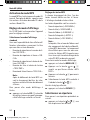 50
50
-
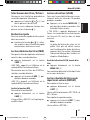 51
51
-
 52
52
-
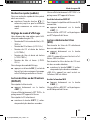 53
53
-
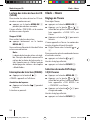 54
54
-
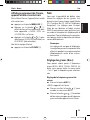 55
55
-
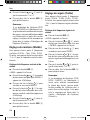 56
56
-
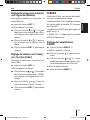 57
57
-
 58
58
-
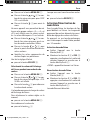 59
59
-
 60
60
-
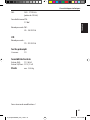 61
61
-
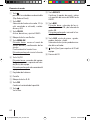 62
62
-
 63
63
-
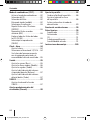 64
64
-
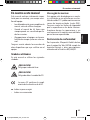 65
65
-
 66
66
-
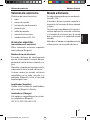 67
67
-
 68
68
-
 69
69
-
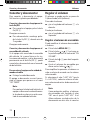 70
70
-
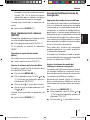 71
71
-
 72
72
-
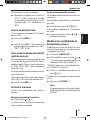 73
73
-
 74
74
-
 75
75
-
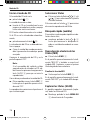 76
76
-
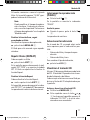 77
77
-
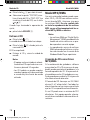 78
78
-
 79
79
-
 80
80
-
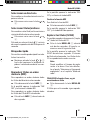 81
81
-
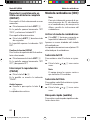 82
82
-
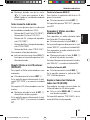 83
83
-
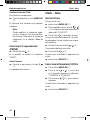 84
84
-
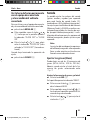 85
85
-
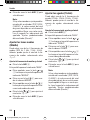 86
86
-
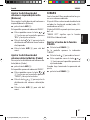 87
87
-
 88
88
-
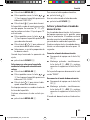 89
89
-
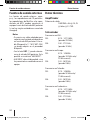 90
90
-
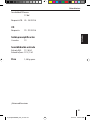 91
91
-
 92
92
-
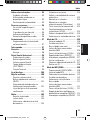 93
93
-
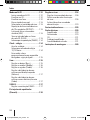 94
94
-
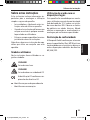 95
95
-
 96
96
-
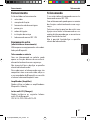 97
97
-
 98
98
-
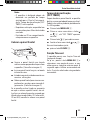 99
99
-
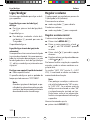 100
100
-
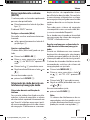 101
101
-
 102
102
-
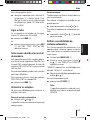 103
103
-
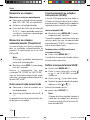 104
104
-
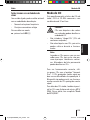 105
105
-
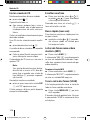 106
106
-
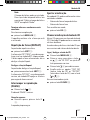 107
107
-
 108
108
-
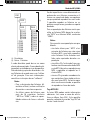 109
109
-
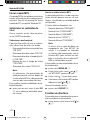 110
110
-
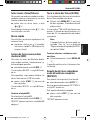 111
111
-
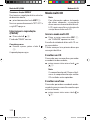 112
112
-
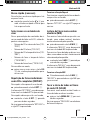 113
113
-
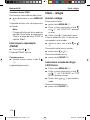 114
114
-
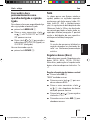 115
115
-
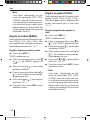 116
116
-
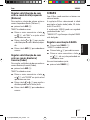 117
117
-
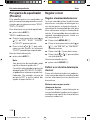 118
118
-
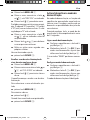 119
119
-
 120
120
-
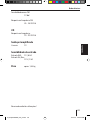 121
121
-
 122
122
-
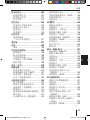 123
123
-
 124
124
-
 125
125
-
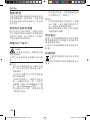 126
126
-
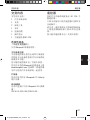 127
127
-
 128
128
-
 129
129
-
 130
130
-
 131
131
-
 132
132
-
 133
133
-
 134
134
-
 135
135
-
 136
136
-
 137
137
-
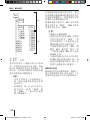 138
138
-
 139
139
-
 140
140
-
 141
141
-
 142
142
-
 143
143
-
 144
144
-
 145
145
-
 146
146
-
 147
147
-
 148
148
-
 149
149
-
 150
150
-
 151
151
-
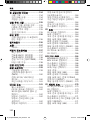 152
152
-
 153
153
-
 154
154
-
 155
155
-
 156
156
-
 157
157
-
 158
158
-
 159
159
-
 160
160
-
 161
161
-
 162
162
-
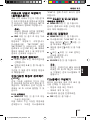 163
163
-
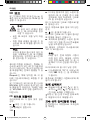 164
164
-
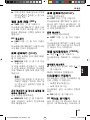 165
165
-
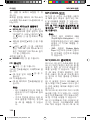 166
166
-
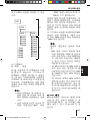 167
167
-
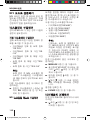 168
168
-
 169
169
-
 170
170
-
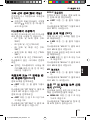 171
171
-
 172
172
-
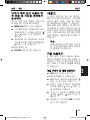 173
173
-
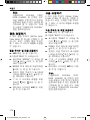 174
174
-
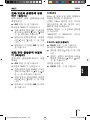 175
175
-
 176
176
-
 177
177
-
 178
178
-
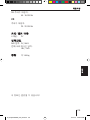 179
179
-
 180
180
-
 181
181
-
 182
182
-
 183
183
-
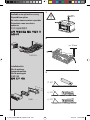 184
184
-
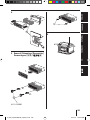 185
185
-
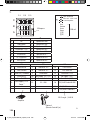 186
186
-
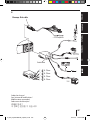 187
187
-
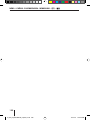 188
188
-
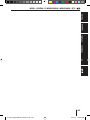 189
189
-
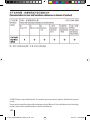 190
190
-
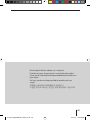 191
191
-
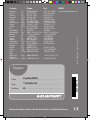 192
192
Blaupunkt KEY WEST MP38 Le manuel du propriétaire
- Catégorie
- Récepteurs multimédia de voiture
- Taper
- Le manuel du propriétaire
dans d''autres langues
Documents connexes
-
Blaupunkt 7 648 002 310 Mode d'emploi
-
Blaupunkt BAHAMAS MP46 Le manuel du propriétaire
-
Blaupunkt BREMEN MP76 US Le manuel du propriétaire
-
Blaupunkt Calais MP48 Le manuel du propriétaire
-
Blaupunkt DAYTONA BEACH C34 Le manuel du propriétaire
-
Blaupunkt New Jersey MP68 Le manuel du propriétaire
-
Blaupunkt SAN FRANCISCO 300 Le manuel du propriétaire
-
Blaupunkt 7 646 590 310 Le manuel du propriétaire
-
Blaupunkt BREMEN MP78 Le manuel du propriétaire
-
Blaupunkt LAGUNA CD36 Le manuel du propriétaire