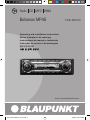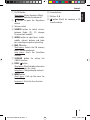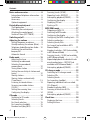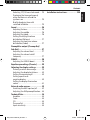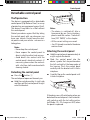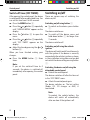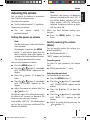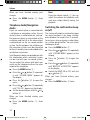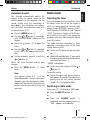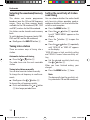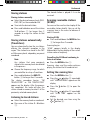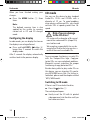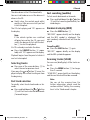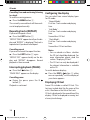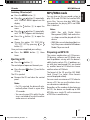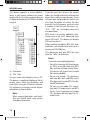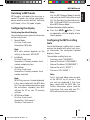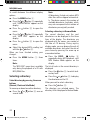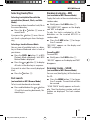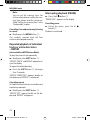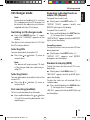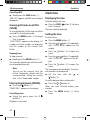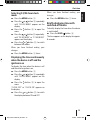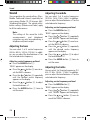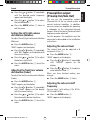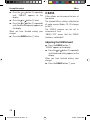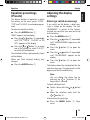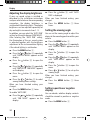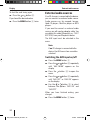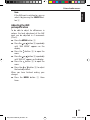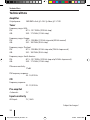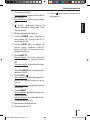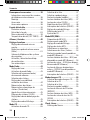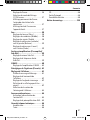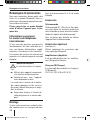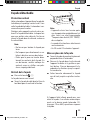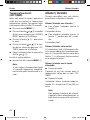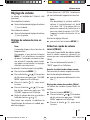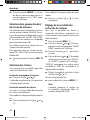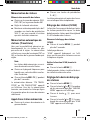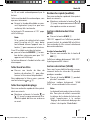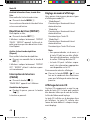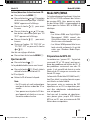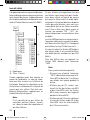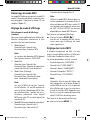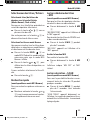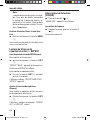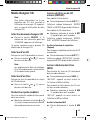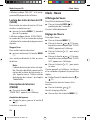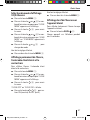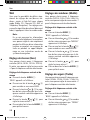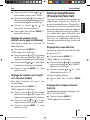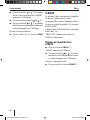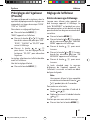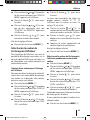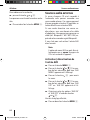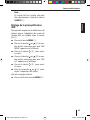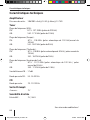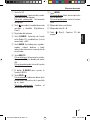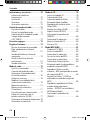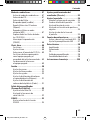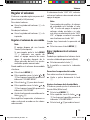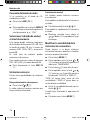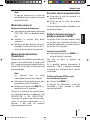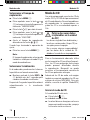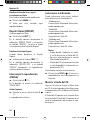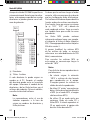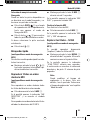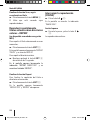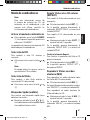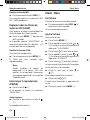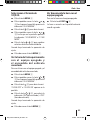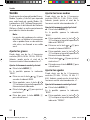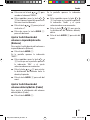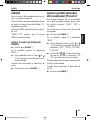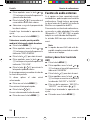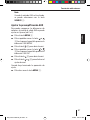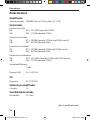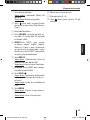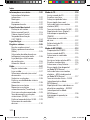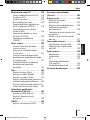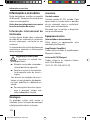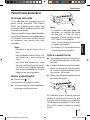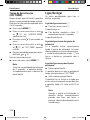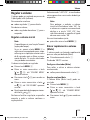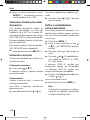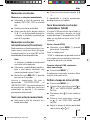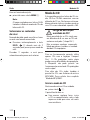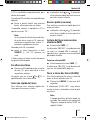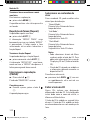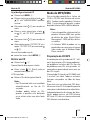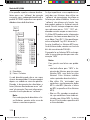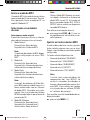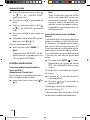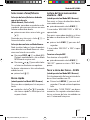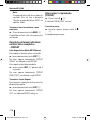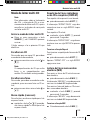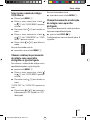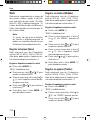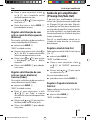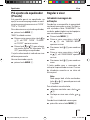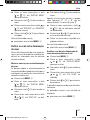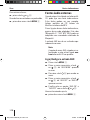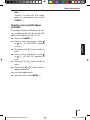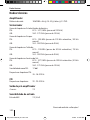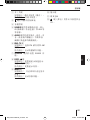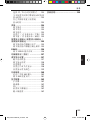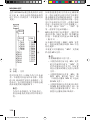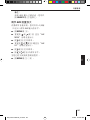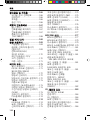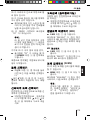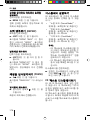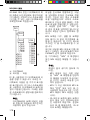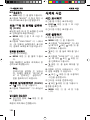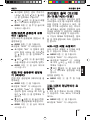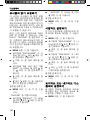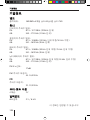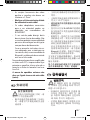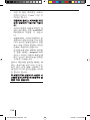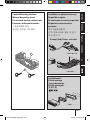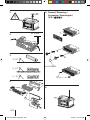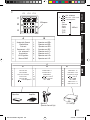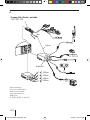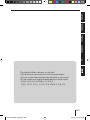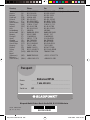Blaupunkt BAHAMAS MP46 Le manuel du propriétaire
- Catégorie
- Récepteurs multimédia de voiture
- Taper
- Le manuel du propriétaire

Radio CD MP3 WMA
http://www.blaupunkt.com
Bahamas MP46 7 646 490 510
Operating and installation instructions
Notice d’emploi et de montage
Instrucciones de manejo e instalación
Instruções de serviço e de montagem
ጇѰ̅Њཆ̙͋
사용 및 장착 설명서사용 및 장착 설명서
BA_BahamasMP46_cover.indd 1BA_BahamasMP46_cover.indd 1 3/8/06 6:37:18 PM3/8/06 6:37:18 PM

2
12
10
1 32
11
4
5
6 7
8
9
BA_BahamasMP46_cover.indd 2BA_BahamasMP46_cover.indd 2 3/8/06 6:37:21 PM3/8/06 6:37:21 PM

3
ENGLISH
1 On/Off button
Short press: Mutes the device (Mute).
Long press: Switches the device off.
2
button to open the fl ip-release
control.
3 Volume control
4 SOURCE button to switch sources
between Radio, CD, CD changer
(if connected) and AUX.
5 AUDIO button to adjust bass, treble,
middle, sub-out, balance and fader
plus selecting an equaliser presetting.
6 BND•TS button
Short press: Selects the FM memory
banks and AM wavebands.
Long press: Starts the Travelstore
function.
7 X-BASS button for setting the
X-BASS function.
8 DISPL
button
Short press: Briefl y displays alternative
display contents (e.g. time).
Long press: Changes display contents.
9 MENU button
Short press: Calls up the menu for
basic settings.
Long press: Starts the Scan function.
: Arrow buttons
; Buttons 1 - 6
<
button (Eject) for removing a CD
from the device.
Controls
BA_BahamasMP46_EN.indd 3BA_BahamasMP46_EN.indd 3 4/5/06 9:00:17 AM4/5/06 9:00:17 AM

4
Contents
Notes and accessories ........................6
International telephone information ....6
Installation ......................................6
Accessory .......................................6
Optional equipment .........................6
Detachable control panel ................... 7
Theft protection...............................7
Detaching the control panel ...............7
Attaching the control panel ................7
Switch-off time (OFF TIMER) ............. 8
Switching on/off ................................ 8
Adjusting the volume .........................9
Setting the power-on volume .............9
Quickly reducing the volume (Mute) ....9
Telephone Audio/Navigation Audio ...10
Switching the confi rmation
beep on/off ................................... 10
Automatic Sound ...........................11
Radio mode ..................................... 11
Adjusting the tuner.........................11
Switching to radio mode .................11
Selecting the waveband/
memory bank ................................12
Tuning into a station .......................12
Setting the sensitivity of station seek
tuning ..........................................12
Storing stations .............................13
Storing stations automatically
(Travelstore) .................................13
Listening to stored stations ............. 13
Scanning receivable stations
(SCAN) ........................................13
Setting the scanning time ................ 13
Confi guring the display ...................14
CD mode .........................................14
Switching to CD mode ....................14
Selecting tracks .............................15
Fast track selection ........................15
Fast searching (audible) ..................15
Random track play (MIX) .................15
Scanning tracks (SCAN)..................15
Repeating tracks (REPEAT) .............16
Interrupting playback (PAUSE) .........16
Confi guring the display ...................16
Displaying CD text .......................... 16
Ejecting a CD.................................17
MP3/WMA mode .............................17
Preparing an MP3 CD .....................17
Switching to MP3 mode ..................19
Confi guring the display ...................19
Confi guring the MP3 scrolling texts ...19
Selecting a directory ...................... 20
Selecting tracks/fi les ...................... 21
Fast search (not available in MP3
Browse Mode) ............................... 21
Random track play – MIX (not available
in MP3 Browse Mode) ....................21
Scanning tracks – SCAN (not available
in MP3 Browse Mode) ....................21
Repeated playback of individual tracks
or entire directories – REPEAT (not
available in MP3 Browse Mode) .......22
Interrupting playback (PAUSE) .........22
CD-changer mode ............................23
Switching to CD-changer mode ........23
Selecting CDs ................................23
Selecting tracks .............................23
Fast searching (audible) ..................23
Repeating individual tracks or whole
CDs (Repeat) ................................23
Random track play (MIX) .................23
Scanning all tracks on all CDs
(SCAN) ........................................24
Interrupting playback (PAUSE). ........24
Clock time .......................................24
Displaying the time ........................24
Setting the time ............................. 24
BA_BahamasMP46_EN.indd 4BA_BahamasMP46_EN.indd 4 4/5/06 9:00:18 AM4/5/06 9:00:18 AM

5
ENGLISH
Installation instructions .................195
Contents
Selecting 12/24-hour clock mode ....25
Displaying the time continuously
when the device is off and the
ignition is on ................................. 25
Briefl y displaying time with
switched-off device ........................25
Sound ............................................. 26
Adjusting the bass .........................26
Adjusting the middle ......................26
Adjusting the treble ........................26
Setting the left/right volume
distribution (Balance) ....................27
Adjusting the front/rear volume
distribution (Fader) ........................27
Preamplifi er output (Preamp-Out/
Sub-Out) ......................................... 27
Adjusting the sub-out level ..............27
Adjusting the sub-out cutoff
frequency ..................................... 27
X-BASS ...........................................28
Adjusting the X-BASS boost .............28
Equalizer presettings (Presets) ........29
Adjusting the display settings ........... 29
Entering a switch-on message ..........29
Adjusting the display brightness ....... 30
Setting the viewing angle ................30
Setting a positive or
negative display ............................. 30
Setting the display illumination
colour ..........................................31
External audio sources .....................32
Switching the AUX input on/off ........32
Adjusting the AUX preamplifi cation ...33
Technical Data ................................. 34
Amplifi er ......................................34
Tuner ...........................................34
CD ...............................................34
Pre-amp Out .................................34
Input sensitivity .............................34
BA_BahamasMP46_EN.indd 5BA_BahamasMP46_EN.indd 5 4/5/06 9:00:18 AM4/5/06 9:00:18 AM

6
Notes and accessories
Notes and accessories
Thank you for choosing a Blaupunkt
product. We hope you enjoy using this new
piece of equipment.
Please read these operating instructions
before using the equipment for the fi rst
time.
International telephone
information
If you have any questions regarding the
operation of your car radio or if you require
further information, please do not hesitate
to call us!
The information hotline numbers are printed
on the last page of these instructions.
Road safety
Road safety has absolute priority.
Only operate your car sound system
if the road and traffi c conditions al-
low you to do so.
Familiarise yourself with the device
before setting off on your journey.
You should always be able to hear po-
lice, fi re and ambulance sirens in good
time from inside your vehicle.
For this reason, listen to your car
sound system at a suitable volume
level during your journey.
Installation
If you want to install your car sound system
yourself, please read the installation and
connection instructions that follow these
operating instructions.
쏅
쏅
쏅
Accessory
Remote control
Remote control RC-12H included. You can
operate all basic functions of your car radio
safely and comfortably by means of the
remote control.
You cannot switch the device on or off with
the remote control.
Optional equipment
(not part of the scope of delivery)
Use only accessories approved by
Blaupunkt.
Amplifi er
You can use all Blaupunkt and Velocity am-
plifi ers.
CD changers
You can connect the following Blaupunkt
CD changers:
CDC A 03, CDC A 08 and IDC A 09.
BA_BahamasMP46_EN.indd 6BA_BahamasMP46_EN.indd 6 4/5/06 9:00:18 AM4/5/06 9:00:18 AM

7
ENGLISH
Control panel
Detachable control panel
Theft protection
The device is equipped with a detachable
control panel (Flip-Release Panel) as a way
of protecting your equipment against theft.
The device is worthless to a thief without
this control panel.
Protect your device against theft by taking
the control panel with you whenever you
leave your vehicle. Do not leave the cont-
rol panel inside your vehicle - not even in a
hiding place.
Notes:
Never drop the control panel.
Never expose the control panel to
direct sunlight or other heat sources.
Avoid direct skin contact with the
control panel’s electrical contacts. If
necessary, please clean the contacts
with a lint-free cloth moistened with
cleaning alcohol.
Detaching the control panel
Press the button 2.
The control panel opens out towards you.
Hold the control panel by its right side
and then pull the control panel straight
out of the bracket.
•
•
•
쏅
쏅
Notes:
The device is switched off after a
time preset by you. For instructions,
please read the section “Switch-off-
time (OFF TIMER)” in this chapter.
All the current settings are saved.
Any CD already inserted in the device
remains there.
Attaching the control panel
Hold the control panel approximately at
a right angle to the device.
Slide the control panel into the
device’s guides that are positioned on
the left and right at the lower edge of
the housing. Push the control panel
carefully into the bracket until it clicks
into place.
Carefully fl ip up the control panel until
it clicks into place.
1.
2.
If the device was still switched on when you
detached the control panel, it will automati-
cally switch on with the last setting activa-
ted (Radio, CD, CD changer or AUX) when
the panel is replaced.
•
•
•
쏅
쏅
쏅
BA_BahamasMP46_EN.indd 7BA_BahamasMP46_EN.indd 7 4/5/06 9:00:19 AM4/5/06 9:00:19 AM

8
Switch-off time (OFF TIMER)
After opening the control panel, the device
is switched off after an adjustable time. You
can set this time from 0 to 30 seconds.
Press the MENU button 9.
Press the
or button : repeatedly
until “VARIOUS MENU” appears on the
display.
Press the
button : to open the
menu.
Press the
or button : repeatedly
until “OFF TIMER” appears on the
display.
Adjust the time by pressing the
or
buttons :.
When you have fi nished making your
changes,
Press the MENU button 9 three
times.
Note:
If you set the switch-off time to 0
seconds, the device is switched off
immediately after opening the control
panel.
쏅
쏅
쏅
쏅
쏅
쏅
Switching on/off
There are various ways of switching the
device on/off:
Switching on/off using button 1
To switch on the device, press button
1.
The device switches on.
To switch off the device, press and
hold down button 1 for longer than
2 seconds.
The device switches off.
Switching on/off using the vehicle
ignition
The device will switch on/off simultaneously
with the ignition if the device is correctly
connected to the vehicle’s ignition as shown
in the installation instructions and you did
not switch the device off by pressing button
1.
Switching the device on/off using the
detachable control panel
Detach the control panel.
The devices switches off after the time set
in the “OFF TIMER” menu.
Attach the control panel again.
The device switches on. The last setting
(Radio, CD, CD changer or AUX) is
reactivated.
Note:
To protect the vehicle battery, the
device will switch off automatically
after one hour if the ignition is off.
쏅
쏅
쏅
쏅
Control panel Switching on/off
BA_BahamasMP46_EN.indd 8BA_BahamasMP46_EN.indd 8 4/5/06 9:00:19 AM4/5/06 9:00:19 AM

9
ENGLISH
Adjusting the volume
You can adjust the volume in increments
from 0 (off) to 66 (maximum).
To increase the volume,
Turn the volume control 3 clockwise.
To decrease the volume,
Turn the volume control 3
counterclockwise.
Setting the power-on volume
Note:
The device features a time-out function
(time window).
For example, if you press the MENU
button 9 and select a menu item, the
device switches back after approx. 8
seconds after the last button activation.
The settings performed are saved.
You can set the power-on volume.
Press the MENU button 9.
Press the
or button : repeatedly
until “VOLUME MENU” appears on the
display.
Press the
button : to open the
menu.
Press the
or button : repeatedly
until “ON VOLUME” appears on the
display.
Adjust the power-on volume with the
or button :.
To help you adjust the setting more easily,
the device will increase or decrease the
volume as you make your changes.
If you enable “LAST VOL”, the volume which
was set the last time you switched off the
device is re-enabled.
쏅
쏅
쏅
쏅
쏅
쏅
쏅
Note:
To protect your hearing, the power-on
volume is limited to the value “38”. If
the volume before switching off was
higher and the “LAST VOL” setting was
selected, the device switches on again
with the value “38”.
When you have fi nished making your
changes,
Press the MENU button 9 three
times.
Quickly reducing the volume
(Mute)
You can quickly reduce the volume to a
preset level (Mute).
Briefl y press button 1.
“MUTE” appears on the display.
Cancelling mute
To return to your previously set volume
level,
Briefl y press button 1 again.
Adjusting the mute level
You can adjust the mute level.
Press the MENU button 9.
Press the
or button : repeatedly
until “VOLUME MENU” appears on the
display.
Press the
button : to open the
menu.
Press the
or button : repeatedly
until “MUTE LVL” appears on the
display.
Adjust the mute level by pressing the
or button :.
쏅
쏅
쏅
쏅
쏅
쏅
쏅
쏅
Volume
BA_BahamasMP46_EN.indd 9BA_BahamasMP46_EN.indd 9 4/5/06 9:00:19 AM4/5/06 9:00:19 AM

10
When you have fi nished making your
changes
Press the MENU button 9 three
times.
Telephone Audio/Navigation
Audio
If your car sound system is connected with
a cell phone or navigation system, the car
sound system is muted when you “pick up”
the phone or during a voice output of the
navigation and the call or the voice output
is played back via the car sound speaker
system. For this purpose, the cell phone or
the navigation system must be connected
to the car sound system as described in the
installation instructions.
Your Blaupunkt dealer can provide you with
the information which navigation system
can be used with your car sound system.
You can adjust the volume with which you
switch on the telephone calls or the voice
output of the navigation.
Press the MENU button 9.
Press the
or button : repeated-
ly until “VOLUME MENU” appears on
the display.
Press the
button : to open the
menu.
Press the
or button : repeatedly
until “TEL VOL” appears on the display.
Set the desired volume with the
or
button :.
When you have fi nished making your
changes,
Press the MENU button 9 three
times.
쏅
쏅
쏅
쏅
쏅
쏅
쏅
Note:
Using the volume control 3, you can
adjust the volume for telephone calls
and voice output directly during the
playback.
Switching the confi rmation beep
on/off
The system will output a confi rmation beep
for some functions if you keep a button
pressed down for longer than 2 seconds,
for instance, when assigning a radio station
to a station preset button. You can switch
the beep on or off.
Press the MENU button 9.
Press the
or button : repeatedly
until “VOLUME MENU” appears on the
display.
Press the
button : to open the
menu.
Press the
or button : repeatedly
until “BEEP ON” or “BEEP OFF” appears
on the display.
Switch the BEEP ON or OFF with the
or button :.
When you have fi nished making your
changes,
Press the MENU button 9 twice.
쏅
쏅
쏅
쏅
쏅
쏅
Volume
BA_BahamasMP46_EN.indd 10BA_BahamasMP46_EN.indd 10 4/5/06 9:00:19 AM4/5/06 9:00:19 AM

11
ENGLISH
Automatic Sound
This function automatically adjusts the
volume of the car sound system to the
vehicle speed. For this purpose, the car
sound system must be connected as
described in the installation instructions.
You can adjust the automatic sound in 6
increments from (0 - 5).
Press the MENU button 9.
Press the
or button : repeatedly
until “VOLUME MENU” appears on the
display.
Press the
button : to open the
menu.
Press the
or button : repeated-
ly until “AUTO SD” appears on the dis-
play.
Set the automatic sound 0 - 5 with the
or button :.
When you have fi nished making your
changes,
Press the MENU button 9 three
times.
Note:
Your optimal setting of 0 - 5 of the
speed-dependent sound adjustment
depends upon the driving noise deve-
lopment of your vehicle. Determine the
perfect value for your vehicle using trial
and error.
쏅
쏅
쏅
쏅
쏅
쏅
Radio mode
Adjusting the tuner
To ensure proper functioning of the tuner,
the device must be set for the region in
which it is being operated. You can select
among Europe (EUROPE), America (USA),
South America (S-AMERICA), and Thailand
(THAI). The tuner is factory-set to the regi-
on in which it was sold. If you experience
problems with your radio reception, please
check this setting.
The radio functions described in these
operating instructions refer to the tuner
setting America (USA).
Switch off the device by pressing but-
ton 1.
Hold the 1 and 5 buttons ; pressed at
the same time and switch on the device
again with the button 1.
“TUNER” is displayed.
Select your tuner region with the
or
button :.
To save the setting,
Switch the device off and on again or
wait approx. 8 seconds. The radio starts
playing with the last setting selected
(Radio, CD, CD changer or AUX).
Switching to radio mode
If you are in CD, CD changer or AUX mode,
Press the BND•TS button 6.
or
Press the SOURCE button 4
repeatedly until the memory bank, e.g.
“FM1”, appears on the display.
쏅
쏅
쏅
쏅
쏅
쏅
Volume Radio mode
BA_BahamasMP46_EN.indd 11BA_BahamasMP46_EN.indd 11 4/5/06 9:00:19 AM4/5/06 9:00:19 AM

12
Setting the sensitivity of station
seek tuning
You can choose whether the radio should
only tune into stations providing good re-
ception or whether it can also tune into tho-
se with a weak reception.
Press the MENU button 9.
Press the
or button : repeated-
ly until “TUNER MENU” appears on the
display.
Press the
button : to open the
menu.
Press the
or button : repeatedly
until “SENS HI” or “SENS LO” appears
on the display.
“SENS HI”means a high sensitivity setting
and “SENS LO”means a low sensitivity set-
ting.
Set the desired sensitivity level using
the
or button :.
When you have fi nished making your
changes,
Press the MENU button 9 twice.
Note:
The device will store the sensitivity set-
ting selected in FM and AM waveband.
쏅
쏅
쏅
쏅
쏅
쏅
Selecting the waveband/memory
bank
This device can receive programmes
broadcast over the FM and AM frequency
ranges. There are three memory banks
available for the FM waveband (FM1, FM2
and FMT) and one for the AM waveband.
Six stations can be stored in each memory
bank.
To switch between the memory banks FM1,
FM2 and FMT and the AM waveband,
Briefl y press the BND•TS button 6.
Tuning into a station
There are various ways of tuning into a
station.
Automatic station seek tuning
Press the
or button :.
The radio tunes into the next receivable
station.
Tuning into stations manually
You can also tune into stations manually.
To change the set frequency in small incre-
ments,
Briefl y press the
or button :.
To change the set frequency quickly,
Press and hold down the
or button
: for a longer period of time.
쏅
쏅
쏅
쏅
Radio mode
BA_BahamasMP46_EN.indd 12BA_BahamasMP46_EN.indd 12 4/5/06 9:00:20 AM4/5/06 9:00:20 AM

13
ENGLISH
Storing stations
Storing stations manually
Select the desired memory bank (FM1,
FM2, FMT) or the wavebands AM.
Tune into the desired station.
Press and hold down one of the station
1–6 buttons ; for longer than 2
seconds to assign the station to that
button.
Storing stations automatically
(Travelstore)
You can automatically store the six stations
offering the strongest reception in the
region. The stations are stored in the FMT
or AM memory bank, depending on preset
waveband.
Note:
Any stations that were previously
stored in this memory bank are deleted
in the process.
Choose the frequency range, for which
you would like to set up a Travelstore.
Press and hold down the BND•TS
button 6 for longer than 2 seconds.
The storing procedure begins. “FM
TRAVELSTORE” or “AM TRAVELSTORE”
appears on the display. After the process
has completed, the radio will play the
station stored in memory location 1 of the
previously selected memory bank.
Listening to stored stations
Select the memory bank or waveband.
Press one of the station 1 - 6 buttons
;.
쏅
쏅
쏅
쏅
쏅
쏅
쏅
The stored station is played if it can be
received.
Scanning receivable stations
(SCAN)
You can use the scan function to play all the
receivable stations briefl y. You can set the
scanning time in the menu to between 5
and 30 seconds.
Starting SCAN
Press and hold down the MENU button
9 for longer than 2 seconds.
Scanning begins.
“SCAN” appears briefl y in the display
followed by a fl ashing display of the current
station name or frequency.
Cancelling the SCAN and continuing to
listen to a station
Press the MENU button 9.
Scanning stops and the radio continues
playing the station that it tuned into last.
Setting the scanning time
Press the MENU button 9.
Press the
or button : repeatedly
until “VARIOUS MENU” appears on the
display.
Press the
button : to open the
menu.
Press the
or button : repeatedly
until “SCAN TIME” appears on the
display.
Set the desired scan time using the
or button :.
쏅
쏅
쏅
쏅
쏅
쏅
쏅
Radio mode
BA_BahamasMP46_EN.indd 13BA_BahamasMP46_EN.indd 13 4/5/06 9:00:20 AM4/5/06 9:00:20 AM

14
When you have fi nished making your
changes,
Press the MENU button 9 three
times.
Note:
The defi ned scanning time is also
applied by the system to scanning
carried out in CD and CD changer
mode.
Confi guring the display
In radio mode, you can display the time on
the display in an enlarged format.
Press and hold DISPL
button 8
longer than 2 seconds to switch the
display mode.
After 2 seconds the display automatically
switches back to the previous display.
쏅
쏅
CD mode
You can use this device to play standard
Audio-CDs, CD-Rs and CD-RWs with a
diameter of 12 cm. To avoid problems
when playing self-burned CDs, you should
not burn CDs at speeds greater than 16-
speed.
Risk of severe damage
to the CD drive!
CD singles with a diameter of 8 cm and
noncircular contoured CDs (shape CDs)
must not be used.
We accept no responsibility for any da-
mage to the CD drive that may occur as a
result of the use of unsuitable CDs.
To ensure proper functioning, use only CDs
with the Compact-Disc logo. Copy-pro-
tected CDs can cause playback problems.
Blaupunkt cannot guarantee the proper
functioning of copy-protected CDs!
Besides being able to play audio CDs on
this device, you can also play CDs contai-
ning MP3/WMA music fi les. For further in-
formation, please read the chapter entitled
“MP3/ WMA mode”.
Switching to CD mode
If there is no CD inserted in the drive,
Press the
button 2.
The control panel opens.
Gently insert the CD with its printed
side uppermost into the drive until you
feel some resistance.
쏅
쏅
Radio mode CD mode
BA_BahamasMP46_EN.indd 14BA_BahamasMP46_EN.indd 14 4/5/06 9:00:20 AM4/5/06 9:00:20 AM

15
ENGLISH
The drive draws in the CD automatically.
You must not hinder or assist the drive as it
draws in the CD.
Gently close the control panel whilst
exerting a little pressure until you feel
it click into place.
The CD starts playing and “CD” appears on
the display.
Note:
If the vehicle ignition was switched
off prior to inserting the CD, you must
switch the device on fi rst with the but-
ton 1 to start the playback.
If a CD is already inserted in the drive,
Press the SOURCE button 4 repea-
tedly until “CD” appears on the display.
Playback begins from the point at which it
was last interrupted.
Selecting tracks
Press one of the arrow buttons : to
select the next or previous track.
If you press the
or button : once, the
player will play the current track again from
the beginning.
Fast track selection
To quickly select tracks backwards or for-
wards,
Press and hold down the
or button
: until fast track selection backwards
/ forwards begins.
쏅
쏅
쏅
쏅
Fast searching (audible)
To fast search backwards or forwards,
Press and hold down the
or button
: until fast searching backwards / for-
wards begins.
Random track play (MIX)
Press the 5 MIX button ;.
“MIX DISC” appears briefl y on the display
and the MIX symbol is displayed. The
next randomly selected track will then be
played.
Cancelling MIX
Press the 5 MIX button ; again.
“MIX OFF” appears briefl y on the display
and the MIX symbol disappears.
Scanning tracks (SCAN)
You can scan (briefl y play) all the tracks on
the CD.
Press the MENU button 9 for longer
than 2 seconds.
“SCAN DISC” apears briefl y on the display,
and the next track will then be scanned.
Note:
You can set the scanning time. For
further information, please read the
section entitled “Setting the scanning
time” in the “Radio mode” chapter.
쏅
쏅
쏅
쏅
CD mode
BA_BahamasMP46_EN.indd 15BA_BahamasMP46_EN.indd 15 4/5/06 9:00:20 AM4/5/06 9:00:20 AM

16
Cancelling Scan and continuing listening
to a track
To end the scanning process,
Press the MENU button 9.
The currently scanned track will then conti-
nue to be played normally.
Repeating tracks (REPEAT)
If you want to repeat a track,
Press the 4 RPT button ;.
“REPEAT TRACK” appears briefl y on the dis-
play and “REPEAT” is displayed.The track is
repeated until you deactivate Repeat.
Cancelling repeat
If you want to cancel the repeat function,
Press the 4 RPT button ; again.
“REPEAT OFF” appears briefl y on the dis-
play and “REPEAT” disappears. Normal
playback is then resumed.
Interrupting playback (PAUSE)
Press the 3 button ;.
“PAUSE DISC” appears on the display.
Cancelling pause
During the pause, press the 3
button ;.
Playback is continued.
쏅
쏅
쏅
쏅
쏅
Confi guring the display
You can select from several display types
for CD mode:
“Normal Mode”:
First line: Track number and playing
time
“Info Mode”:
First line: Track number and playing
time
Second line: CD-Text
“Clock Mode”:
First line: Track number and playing
time
Second line: CD text and time
Notes:
You can decide via Menu, whether
the CD text should be displayed. For
more information please read the
section “Displaying CD text”.
The CD text can only be displayed if
the relevant information is available
on the CD.
To switch between displays,
Press the DISPL
button 8 either
once or repeatedly, until the display of
your choice appears.
Displaying CD text
Some CDs include so called CD text. This
text may include data like the name of the
artist, the album or the title of the track.
CD text is displayed in the second line of the
display. CD text is displayed in running text
at every track change.
•
•
•
•
•
쏅
CD mode
BA_BahamasMP46_EN.indd 16BA_BahamasMP46_EN.indd 16 4/5/06 9:00:20 AM4/5/06 9:00:20 AM

17
ENGLISH
Switching CD text on/off
Press the MENU button 9.
Press the
or button : repeatedly,
until “VARIOUS MENU”appears on the
display.
Press the
button : to open the
menu.
Press the
or button : repeatedly,
until “CD TEXT”appears on the display.
Press the
button : to open the
menu.
Choose the option “CD TEXT ON”or
“CD TEXT OFF”by pressing
or
button :.
Once you have completed your settings,
Press the MENU button 9 three
times.
Ejecting a CD
Press the button 2.
The control panel opens out towards you.
Press the eject
button < next to the
CD tray.
The CD is ejected.
Remove the CD and close the control
panel.
Notes:
If a CD is ejected, the drive will auto-
matically draw it back in again after
10 seconds.
You can also eject CDs whilst the de-
vice is switched off or whilst another
audio source is activated.
쏅
쏅
쏅
쏅
쏅
쏅
쏅
쏅
쏅
쏅
•
•
MP3/WMA mode
You can also use this car sound system to
play CD-Rs and CD-RWs that contain MP3
music fi les. You can also play WMA fi les.
The operation for playing MP3 and WMA
fi les is identical.
Notes:
WMA fi les with Digital Rights
Management (DRM) from online mu-
sic shops cannot be played with this
device.
WMA fi les can only be played back sa-
fely if they were created with Windows
Media-Player version 8.
Preparing an MP3 CD
The various combinations of CD burners,
CD burning software and CD blanks may
lead to problems arising with the device’s
ability to play certain CDs. If problems oc-
cur with your own burned CDs, you should
try another brand of CD blank or choose
another colour of CD blank.
The format of the CD must be ISO 9660
Level 1/Level 2 or Joliet. Other formats
cannot be played reliably.
You can create a maximum of 252 directo-
ries on a CD. You can use this device to ac-
cess directories individually.
Regardless of the number of directories on
the CD, the device can handle up to 999
MP3 fi les on a single CD, with a maximum
of 255 fi les in one directory.
•
•
CD mode MP3/WMA mode
BA_BahamasMP46_EN.indd 17BA_BahamasMP46_EN.indd 17 4/5/06 9:00:20 AM4/5/06 9:00:20 AM

18
This device supports as many subdirec-
tories as your burner software can create
despite the fact that the maximum directo-
ry depth defi ned by the ISO 9660 standard
is only 8.
D01
D02
T001
T005
T004
T003
T002
D03
T001
T006
T005
T004
T003
T002
T011
T007
T008
T009
T010
D04
T001
T006
T005
T004
T003
T002
A
B
A Directories
B Title · Files
You can name each directory using a PC.
The device is capable of displaying the di-
rectory name. Name the directories and
tracks/fi les using your CD burner software.
The software’s instruction manual will pro-
vide details on how to do this.
Note:
When naming directories and tracks/
fi les you should avoid using accents
and special characters.
If you like your fi les to be in the correct
order, you should use burner software that
places fi les in alphanumerical order. If your
software does not provide this feature you
also have the option of sorting the fi les
manually. For this purpose, you must enter
a number in front of each fi le name, e.g.
“001”, “002”, etc. The leading zeros must
also be entered.
MP3 tracks can contain additional infor-
mation such as the artist, album and track
names (ID3 tags). This device can display
ID3 tags (version 1).
When creating (encoding) MP3 fi les from
audio fi les, you should use bit rates up to a
maximum of 256 Kbit/sec.
This device can only play MP3 fi les that
have the “.MP3” fi le extension.
Notes:
To ensure uninterrupted playback,
Do not try changing the fi le extension
to “.MP3” of any fi les other than MP3
fi les and then attempt to play them!
The device will ignore these invalid
fi les during playback.
Do not use “mixed” CDs containing
both non-MP3 data and MP3 tracks
(the device only reads MP3 fi les du-
ring MP3 playback).
Do not use mix-mode CDs contai-
ning both CD-audio tracks and MP3
tracks. If you try playing a mix-mode
CD, the device will only play the CD-
audio tracks.
•
•
•
MP3/WMA mode
BA_BahamasMP46_EN.indd 18BA_BahamasMP46_EN.indd 18 4/5/06 9:00:21 AM4/5/06 9:00:21 AM

19
ENGLISH
Switching to MP3 mode
MP3 mode is activated in the same way as
normal CD mode. For further information,
please read the section entitled “Switching
to CD mode” in the “CD mode” chapter.
Confi guring the display
Confi guring the default display
You can display various types of information
on the current track:
1. Normal Mode:
First line: Track name
Second line: MP3 data
Note:
MP3 data content depends on the
settings in the menu “MP3 DISP”.
2. Info Mode:
First line: Track name
Second line: Directory number, track
number and playing time
3. Clock Mode:
First line: Track name
Second line: Directory number, track
number and clock
Note:
MP3 ID tags version 1 can be displayed,
if they were stored with the MP3 data
fi les. For more information please read
the instructions regarding your MP3
software for PC or your CD burning
software.
4. MP3 Browse Mode:
First line: Track name 1
Second line: Track name 2
Third line: Track name 3
Note:
Use the MP3 Browse Mode to quickly
and easily locate MP3 data fi les on your
CD. The functions fast forward search,
MIX, SCAN and REPEAT are not availa-
ble in MP3 Browse Mode.
To choose between display options,
Press the DISPL
button 8, once
or repeatedly, until the display of your
choice appears.
Confi guring the MP3 scrolling
texts
One of the following scrolling texts is shown
once on the display with every track chan-
ge. Afterwards, the confi gured standard
display is shown.
The available scrolling texts are:
Directory name (“DIR NAME”)
Name of the track (“SONG NAME”)
Name of the album (“ALBM NAME”)
Name of the artist (“ARTIST”)
File name (“FILE NAME”)
Note:
Artist, track and album name are part
of the MP3-ID tag of version 1 and
can only be displayed if they have
been saved with the MP3 fi les. For
further information, please read the
instructions that came with your PC’s
MP3 software or burner software.
쏅
•
•
•
•
•
MP3/WMA mode
BA_BahamasMP46_EN.indd 19BA_BahamasMP46_EN.indd 19 4/5/06 9:00:21 AM4/5/06 9:00:21 AM

20
To switch between the different display
options,
Press the MENU button 9.
Press the
or button : repeatedly
until “VARIOUS MENU” appears on the
display.
Press the
button : to open the
menu.
Press the
or button : repeatedly
until “MP3 DISP” appears on the
display.
Press the
button : to open the
menu.
Select the desired MP3 scrolling text
with the
or button :.
When you have fi nished making your
changes,
Press the MENU button 9 three
times.
Note:
The “MP3 DISP” menu item is available
only during the playback of a CD with
MP3/WMA fi les.
Selecting a directory
Select directory by pressing the arrow
buttons
(Normal, Clock and Info Mode)
To move up or down to another directory,
Press the
or button : once or
several times.
쏅
쏅
쏅
쏅
쏅
쏅
쏅
쏅
Note:
All directories that do not contain MP3
data fi les will be skipped automatical-
ly. The device corrects the number of
available directories to display, which
may not correspond to the number of
directories you originally created.
Selecting a directory in Browse Mode
The current directory and the next
directories can be displayed in the three
lines of the display. The directories are
displayed with the names you created at
the time of CD burning. During registry
display mode, you may browse through all
available directories and select the one of
your choice by pressing the arrow up or
arrow down button.
Press the DISPL
button 8
repeatedly during MP3 playback, until
MP3 Browse Mode appears on the
display.
The list of tracks in the current directory is
displayed.
Press the
button :, to switch to di-
rectory level.
Press the
or button :, to display
the directories on the CD.
When you want to select a directory,
Press the
button :.
The directory you selected opens. The
directory title is displayed in Browse Mode.
쏅
쏅
쏅
쏅
MP3/WMA mode
BA_BahamasMP46_EN.indd 20BA_BahamasMP46_EN.indd 20 4/5/06 9:00:21 AM4/5/06 9:00:21 AM
La page est en cours de chargement...
La page est en cours de chargement...
La page est en cours de chargement...
La page est en cours de chargement...
La page est en cours de chargement...
La page est en cours de chargement...
La page est en cours de chargement...
La page est en cours de chargement...
La page est en cours de chargement...
La page est en cours de chargement...
La page est en cours de chargement...
La page est en cours de chargement...
La page est en cours de chargement...
La page est en cours de chargement...
La page est en cours de chargement...
La page est en cours de chargement...
La page est en cours de chargement...
La page est en cours de chargement...
La page est en cours de chargement...
La page est en cours de chargement...
La page est en cours de chargement...
La page est en cours de chargement...
La page est en cours de chargement...
La page est en cours de chargement...
La page est en cours de chargement...
La page est en cours de chargement...
La page est en cours de chargement...
La page est en cours de chargement...
La page est en cours de chargement...
La page est en cours de chargement...
La page est en cours de chargement...
La page est en cours de chargement...
La page est en cours de chargement...
La page est en cours de chargement...
La page est en cours de chargement...
La page est en cours de chargement...
La page est en cours de chargement...
La page est en cours de chargement...
La page est en cours de chargement...
La page est en cours de chargement...
La page est en cours de chargement...
La page est en cours de chargement...
La page est en cours de chargement...
La page est en cours de chargement...
La page est en cours de chargement...
La page est en cours de chargement...
La page est en cours de chargement...
La page est en cours de chargement...
La page est en cours de chargement...
La page est en cours de chargement...
La page est en cours de chargement...
La page est en cours de chargement...
La page est en cours de chargement...
La page est en cours de chargement...
La page est en cours de chargement...
La page est en cours de chargement...
La page est en cours de chargement...
La page est en cours de chargement...
La page est en cours de chargement...
La page est en cours de chargement...
La page est en cours de chargement...
La page est en cours de chargement...
La page est en cours de chargement...
La page est en cours de chargement...
La page est en cours de chargement...
La page est en cours de chargement...
La page est en cours de chargement...
La page est en cours de chargement...
La page est en cours de chargement...
La page est en cours de chargement...
La page est en cours de chargement...
La page est en cours de chargement...
La page est en cours de chargement...
La page est en cours de chargement...
La page est en cours de chargement...
La page est en cours de chargement...
La page est en cours de chargement...
La page est en cours de chargement...
La page est en cours de chargement...
La page est en cours de chargement...
La page est en cours de chargement...
La page est en cours de chargement...
La page est en cours de chargement...
La page est en cours de chargement...
La page est en cours de chargement...
La page est en cours de chargement...
La page est en cours de chargement...
La page est en cours de chargement...
La page est en cours de chargement...
La page est en cours de chargement...
La page est en cours de chargement...
La page est en cours de chargement...
La page est en cours de chargement...
La page est en cours de chargement...
La page est en cours de chargement...
La page est en cours de chargement...
La page est en cours de chargement...
La page est en cours de chargement...
La page est en cours de chargement...
La page est en cours de chargement...
La page est en cours de chargement...
La page est en cours de chargement...
La page est en cours de chargement...
La page est en cours de chargement...
La page est en cours de chargement...
La page est en cours de chargement...
La page est en cours de chargement...
La page est en cours de chargement...
La page est en cours de chargement...
La page est en cours de chargement...
La page est en cours de chargement...
La page est en cours de chargement...
La page est en cours de chargement...
La page est en cours de chargement...
La page est en cours de chargement...
La page est en cours de chargement...
La page est en cours de chargement...
La page est en cours de chargement...
La page est en cours de chargement...
La page est en cours de chargement...
La page est en cours de chargement...
La page est en cours de chargement...
La page est en cours de chargement...
La page est en cours de chargement...
La page est en cours de chargement...
La page est en cours de chargement...
La page est en cours de chargement...
La page est en cours de chargement...
La page est en cours de chargement...
La page est en cours de chargement...
La page est en cours de chargement...
La page est en cours de chargement...
La page est en cours de chargement...
La page est en cours de chargement...
La page est en cours de chargement...
La page est en cours de chargement...
La page est en cours de chargement...
La page est en cours de chargement...
La page est en cours de chargement...
La page est en cours de chargement...
La page est en cours de chargement...
La page est en cours de chargement...
La page est en cours de chargement...
La page est en cours de chargement...
La page est en cours de chargement...
La page est en cours de chargement...
La page est en cours de chargement...
La page est en cours de chargement...
La page est en cours de chargement...
La page est en cours de chargement...
La page est en cours de chargement...
La page est en cours de chargement...
La page est en cours de chargement...
La page est en cours de chargement...
La page est en cours de chargement...
La page est en cours de chargement...
La page est en cours de chargement...
La page est en cours de chargement...
La page est en cours de chargement...
La page est en cours de chargement...
La page est en cours de chargement...
La page est en cours de chargement...
La page est en cours de chargement...
La page est en cours de chargement...
La page est en cours de chargement...
La page est en cours de chargement...
La page est en cours de chargement...
La page est en cours de chargement...
La page est en cours de chargement...
La page est en cours de chargement...
La page est en cours de chargement...
La page est en cours de chargement...
La page est en cours de chargement...
La page est en cours de chargement...
La page est en cours de chargement...
La page est en cours de chargement...
La page est en cours de chargement...
La page est en cours de chargement...
La page est en cours de chargement...
La page est en cours de chargement...
La page est en cours de chargement...
La page est en cours de chargement...
La page est en cours de chargement...
La page est en cours de chargement...
-
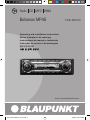 1
1
-
 2
2
-
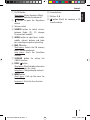 3
3
-
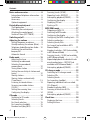 4
4
-
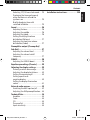 5
5
-
 6
6
-
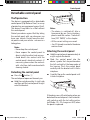 7
7
-
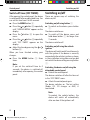 8
8
-
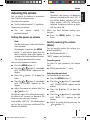 9
9
-
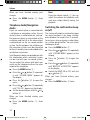 10
10
-
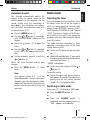 11
11
-
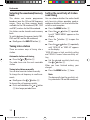 12
12
-
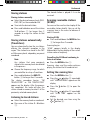 13
13
-
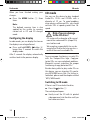 14
14
-
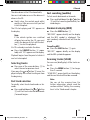 15
15
-
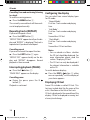 16
16
-
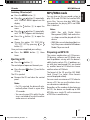 17
17
-
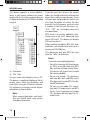 18
18
-
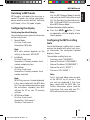 19
19
-
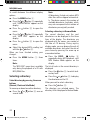 20
20
-
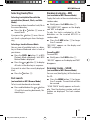 21
21
-
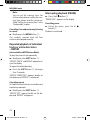 22
22
-
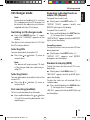 23
23
-
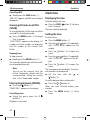 24
24
-
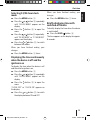 25
25
-
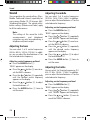 26
26
-
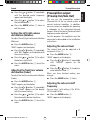 27
27
-
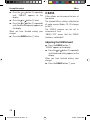 28
28
-
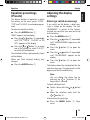 29
29
-
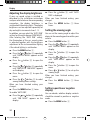 30
30
-
 31
31
-
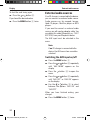 32
32
-
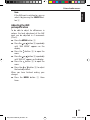 33
33
-
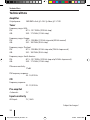 34
34
-
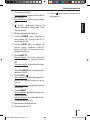 35
35
-
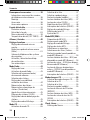 36
36
-
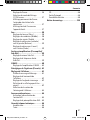 37
37
-
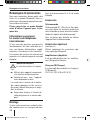 38
38
-
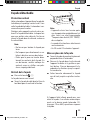 39
39
-
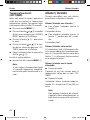 40
40
-
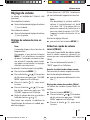 41
41
-
 42
42
-
 43
43
-
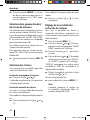 44
44
-
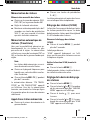 45
45
-
 46
46
-
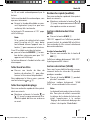 47
47
-
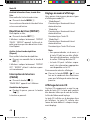 48
48
-
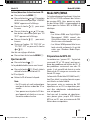 49
49
-
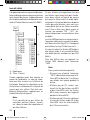 50
50
-
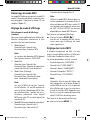 51
51
-
 52
52
-
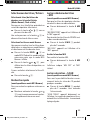 53
53
-
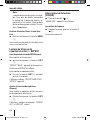 54
54
-
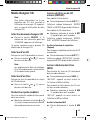 55
55
-
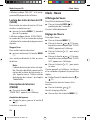 56
56
-
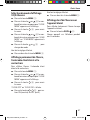 57
57
-
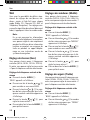 58
58
-
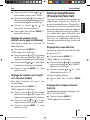 59
59
-
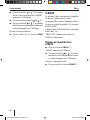 60
60
-
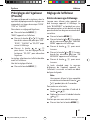 61
61
-
 62
62
-
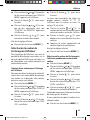 63
63
-
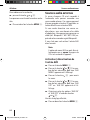 64
64
-
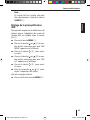 65
65
-
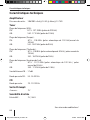 66
66
-
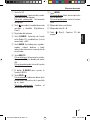 67
67
-
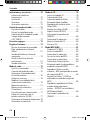 68
68
-
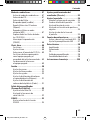 69
69
-
 70
70
-
 71
71
-
 72
72
-
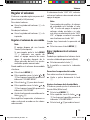 73
73
-
 74
74
-
 75
75
-
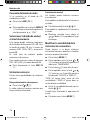 76
76
-
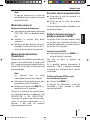 77
77
-
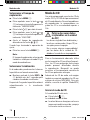 78
78
-
 79
79
-
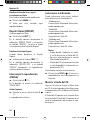 80
80
-
 81
81
-
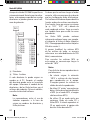 82
82
-
 83
83
-
 84
84
-
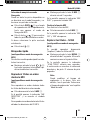 85
85
-
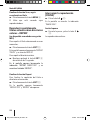 86
86
-
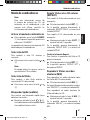 87
87
-
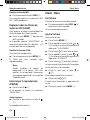 88
88
-
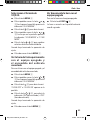 89
89
-
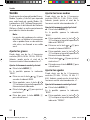 90
90
-
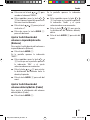 91
91
-
 92
92
-
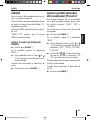 93
93
-
 94
94
-
 95
95
-
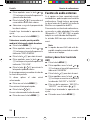 96
96
-
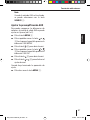 97
97
-
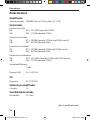 98
98
-
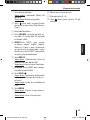 99
99
-
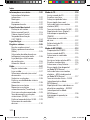 100
100
-
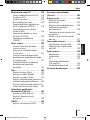 101
101
-
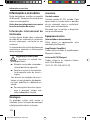 102
102
-
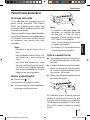 103
103
-
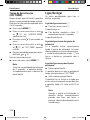 104
104
-
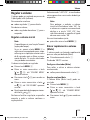 105
105
-
 106
106
-
 107
107
-
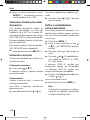 108
108
-
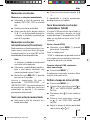 109
109
-
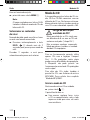 110
110
-
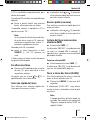 111
111
-
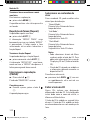 112
112
-
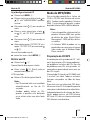 113
113
-
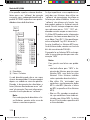 114
114
-
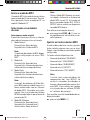 115
115
-
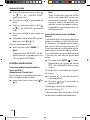 116
116
-
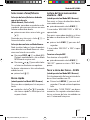 117
117
-
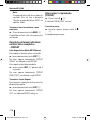 118
118
-
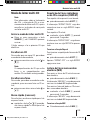 119
119
-
 120
120
-
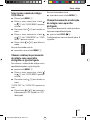 121
121
-
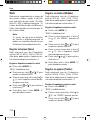 122
122
-
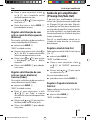 123
123
-
 124
124
-
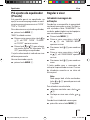 125
125
-
 126
126
-
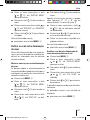 127
127
-
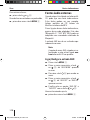 128
128
-
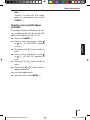 129
129
-
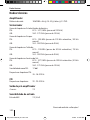 130
130
-
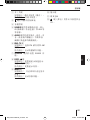 131
131
-
 132
132
-
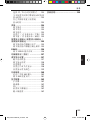 133
133
-
 134
134
-
 135
135
-
 136
136
-
 137
137
-
 138
138
-
 139
139
-
 140
140
-
 141
141
-
 142
142
-
 143
143
-
 144
144
-
 145
145
-
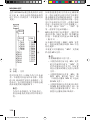 146
146
-
 147
147
-
 148
148
-
 149
149
-
 150
150
-
 151
151
-
 152
152
-
 153
153
-
 154
154
-
 155
155
-
 156
156
-
 157
157
-
 158
158
-
 159
159
-
 160
160
-
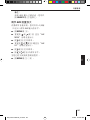 161
161
-
 162
162
-
 163
163
-
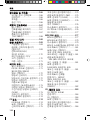 164
164
-
 165
165
-
 166
166
-
 167
167
-
 168
168
-
 169
169
-
 170
170
-
 171
171
-
 172
172
-
 173
173
-
 174
174
-
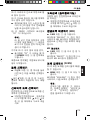 175
175
-
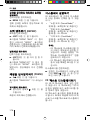 176
176
-
 177
177
-
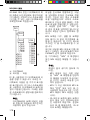 178
178
-
 179
179
-
 180
180
-
 181
181
-
 182
182
-
 183
183
-
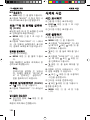 184
184
-
 185
185
-
 186
186
-
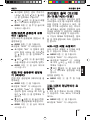 187
187
-
 188
188
-
 189
189
-
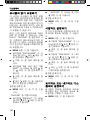 190
190
-
 191
191
-
 192
192
-
 193
193
-
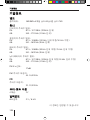 194
194
-
 195
195
-
 196
196
-
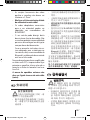 197
197
-
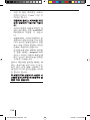 198
198
-
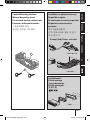 199
199
-
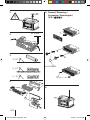 200
200
-
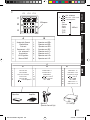 201
201
-
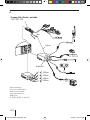 202
202
-
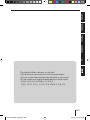 203
203
-
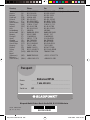 204
204
Blaupunkt BAHAMAS MP46 Le manuel du propriétaire
- Catégorie
- Récepteurs multimédia de voiture
- Taper
- Le manuel du propriétaire
dans d''autres langues
Documents connexes
-
Blaupunkt KEY WEST MP38 Le manuel du propriétaire
-
Blaupunkt 7 648 002 310 Mode d'emploi
-
Blaupunkt BREMEN MP76 US Le manuel du propriétaire
-
Blaupunkt BUENOS AIRES 200 7 649 020 110 Mode d'emploi
-
Blaupunkt BUENOS AIRES 200 7 649 020 110 Manuel utilisateur
-
Blaupunkt Calais MP48 Le manuel du propriétaire
-
Blaupunkt New Jersey MP68 Le manuel du propriétaire
-
Blaupunkt LAGUNA CD36 Le manuel du propriétaire
-
Blaupunkt SAN FRANCISCO 300 Le manuel du propriétaire
-
Blaupunkt BERMUDA MP36 Le manuel du propriétaire