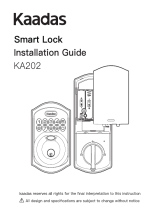La page est en cours de chargement...

P/N YRD256-MNL-0003 Rev E
1
®
FAILURE TO FOLLOW THESE INSTRUCTIONS COULD RESULT IN DAMAGE TO THE PRODUCT, VOIDING THE FACTORY WARRANTY AND COULD LEAD TO FAILURE OF THE PRODUCT TO PROVIDE ACCESS.
Yale Assure Lock
® ®
SL
Key Free Touchscreen Deadbolt
Installation and Programming Instructions
(YRD256)
This manual will walk you through all the required steps to add your new
Yale Assure Lock SL to your door.
• Remove Existing Door Hardware
• Double Check Door Measurements
• Install your Assure Lock SL
• Program your Assure Lock SL
• Add your Assure Lock SL to your smart home system or August App*
Before you begin
for step-by-step installation
instructions & to register
your product
DOWNLOAD
THE BILT APP
Tools Needed
Standard
Phillips Head
Screwdriver
Utility Knife
Drill
Wood Mortise
Chisel
Pencil
Tape
Measure
Level
Tools necessary only for new doors
or adjusting existing door
*If purchased with Yale Smart Module or Connected by August Kit

P/N YRD256-MNL-0003 Rev E
2
What's In The Box
Loosen screw to
remove cover
Key Free Touchscreen
Keypad
4 AA Batteries
Inside Lock Assembly
(Separates into 3 components)
Battery Cover
Inside Lock Mounting Plate
Installation Guide Envelope
(Includes this manual and
door checker with template)
Mounting Hardware
The mounting hardware box includes 16 components
Strike Plate
Adjustable
Deadbolt
OR OR
Screw Set D
Silver
for
2 to 2-1/4"
Door Thickness
Screw Set C
Black
Standard for
1-3/4"
Door Thickness
Strike Plate
and
Deadbolt Screws
Inside Lock
Screws
Optional
Security
Strike Plate
Screws
Let's Get Started
Screw Set B
Green
for
1-3/8"
Door Thickness
Optional Yale
Smart Module

P/N YRD256-MNL-0003 Rev E
3
1
Removing Existing Door Hardware
Do not discard old lock hardware until Assure Lock SL has been successfully installed.
Frame

P/N YRD256-MNL-0003 Rev E
4
New Door Marking Template
2
Door Checker
Check Door Measurements and
Make Adjustments If Needed
Use door checker from installation guide envelope to verify your door
measurements and make any needed adjustments.
With door checker, use template from installation guide envelope to prep a new door
that has not been predrilled for hardware.

P/N YRD256-MNL-0003 Rev E
x2
3
Actual Size
*Deadbolt latch position is based
on backset. Choose position
appropriate for your door.
Reference Door Checker
measurements E and F.
default
*2-3/8" Backset
*2-3/4" Backset
Installing Latch & Strike Plate
Press
Pull
Bolt must be in retracted
(unlocked) position. Note horizontal
orientation of tailpiece slot and UP
orientation of deadbolt latch.
Backset
Actual Size
x2
Choose
standard
strike plate
screws or
security
screws.
Actual Size
O
optional
Bolt must be
in retracted
(unlocked)
position.
x2
5

P/N YRD256-MNL-0003 Rev E
6
4
Installing Touchscreen Keypad
Outside of Door
Inside of Door
Bolt must be in retracted
(unlocked) position. Note
horizontal orientation of
tailpiece slot.
!

P/N YRD256-MNL-0003 Rev E
7
5
Installing Inside Mounting Plate
Actual Size
Inside of Door
Make sure keypad
and mounting plate
are straight before
tightening screws.
!
x2
Screw Set D
Silver
for
2 to 2-1/4"
Door Thickness
x2
Screw Set C
Black
Standard for
1-3/4"
Door Thickness
Actual Size
Actual Size
Insert cable
through cable hole.
Choose through bolt appropriate for
your door thickness. Verify appropriate
through bolt with the door checker.
!
Screw Set B
Green
for
1-3/8"
Door Thickness
x2

6
Attaching the Cable Assembly
Inside of Door
Use cable hooks to
ensure proper routing.
Do not pinch wire.
Ensure cable is
securely fastened
into adapter.
!
P/N YRD256-MNL-0003 Rev E
8

P/N YRD256-MNL-0003 Rev E
9
x3
7
Installing Inside Lock
Actual Size
Inside of Door
Ensure thumbturn
is vertical. If the thumbturn
does not move freely, refer
to the hardware
troubleshooting steps.
Horizontal

P/N YRD256-MNL-0003 Rev E
10
Testing Mechanical Operation
Inside of Door
If thumbturn operation fails, check the installation beginning with Step 3.
!

P/N YRD256-MNL-0003 Rev E
11
8
Installing Optional Yale Smart Module
Batteries must not be
installed prior to inserting
and/or removing the Yale
Smart module.
!
Inside of Door
For more information about Yale Smart modules and smart home features visit:
https://www.yalehome.com/en/yale/yalehome/residential/yale-smart-home-guide/

P/N YRD256-MNL-0003 Rev E
12
® ®
Congratulations, you've installed the Yale Assure Lock SL
Key Free Touchscreen Deadbolt ( )!YRD256
9
Installing Batteries and Cover
Inside of Door
Tighten screw
to replace cover
"Welcome to
Yale Real Living"
Bolt must be in retracted
(unlocked) position before
installing batteries.
!
Additional entry codes and further
programming can be done through
the Settings Menu. Refer to page 15.
Press the Yale logo to wake the lock.
You will be guided to set up your
lock by following the audio
instructions on the lock.

13
Using Your Lock
Speaker
Press to return to
previous Settings Menu
Low Battery
Indicator
All Code Lockout Mode
Indicator
Battery Back-up
Hold a 9V battery to the
terminals in case of dead
lock batteries
Touchscreen Keypad
Press to wake keypad
or lock door
Enter Master Entry Code
and press to access
Settings Menu
Press to enter
or unlock
Inside Lock
Thumbturn for
manual locking
and unlocking
Privacy Button
Battery Cover
Inside Notification
Light
P/N YRD256-MNL-0003 Rev E

Creating Master Entry Code
1
Enter 4-8
digit Master
Entry Code
The master entry code is used to change the lock settings.
A security best practice is to set your master code with 6 or more digits and create a separate code
that is used daily to lock and unlock the door.
Press
key to continue."
"Register Master
Code. Press the gear
Press
"Registered"
the gear key."
"Enter a 4 to 8 digit
PIN code followed by
14
P/N YRD256-MNL-0003 Rev E

15
Creating Entry Codes
2
Enter Master
Entry Code
Press
Press
Press
Press
Master Entry Code must be created first.
*Max user codes = 250 with Smart Module; 25 without.
Press
Adding more *User Codes:
Enter 4-8 digit entry code
Press
To end programming:
Enter 4-8 digit entry code
Press
(code flashes)
Press
"Menu mode, press the
gear key to continue."
Press
P/N YRD256-MNL-0003 Rev E

16
Deleting Entry Codes
3
Enter Master
Entry Code
Press
Press
Press
Press
Deleting one entry code:
Enter 4-8 digit entry code
Press
To delete all entry codes
(Does not delete Master Entry Code):
press the gear key
to continue."
enter number,
"Menu Mode,
Press
Press
Enter
To delete one entry code,
you must enter the entry
code you wish to delete.
P/N YRD256-MNL-0003 Rev E

P/N YRD256-MNL-0003 Rev E
17
4
Unlocking Door with Entry Codes
Enter Entry Code
Press

P/N YRD256-MNL-0003 Rev E
18
Setting Definitions
*The Master Entry Code must be created prior to any other programming of the lock.
Creation required*
Wrong Code Entry Limit
5 Times
One Touch Locking
Enabled
Inside Indicator Light
Disabled (Off)
Settings Default Setting
Master Entry Code
Auto Re-lock
Disabled
Volume
Enabled (Low)
Shutdown Time 60 Seconds
Privacy Button
Disabled
All Code Lockout Mode
Disabled
Language English
Definition
The Master Entry Code is used for programming and for feature
settings. It must be created prior to programming the lock. The
Master code will also operate (unlock/lock) the lock.
After a successful code entry or manual unlock with the key, the
lock will automatically re-lock after each unlock in an effort to keep
your home secure. This feature is optional, and can be turned off.
In the ON mode, the lock will automatically re-lock after thirty (30)
seconds.
Located on the inside lock. Shows active status (Locked) of lock
and can be enabled or disabled in the Advanced Lock Settings
(Main Menu selection #3).
When the latch is retracted, activating the keypad will extend the
latch (during Auto Re-lock duration or when Auto Re-lock is
disabled). When One-Touch Re-lock is not in use (disabled), any
valid PIN code will re-lock the lock.
Privacy mode is disabled by default. Enable Privacy mode by
pressing the privacy button for 4 seconds to put the lock in do-
not-disturb mode (all pin codes are disabled).
The volume setting for entry code verification is set to Low (2) by
default; otherwise it can be set to High (1) or Silent (3) for quiet
areas.
Choosing English (1), Spanish (2) or French (3) becomes the
(default) setting for the lock's voice prompts.
This feature is enabled by the Master Entry Code. When enabled, it
restricts all user (except Master) Entry Code access. When
attempting to enter a code while the lock is in All Code Lockout
mode, the RED locked padlock will appear on the screen.
After five (5) unsuccessful attempts at entering a valid entry code,
the lock will shut down and not allow operation for sixty (60)
seconds.
The Lock will shutdown (flashing RED) for sixty (60) seconds and
not allow operation after the wrong code entry limit (5 attempts)
has been met.

P/N YRD256-MNL-0003 Rev E
19
Customizing Lock Through Settings Menu
*Master Entry Code Required
Join the Network
Enable
Disable
English
Spanish
French
Silent
Low
High
Exit the Network
Volume Setting
Language Setting Mode
All Code Lockout Mode
**Network Module Setting
Default settings in bold.
Privacy Button Setting
Enable
Disable
Handing the Lock
Preforms automatic
handing of the lock
Advanced Lock Settings
Auto Re-lock
Disable
30 sec
Inside Indicator Light
One Touch Locking
Enable
Disable
Enable
60 sec
3 min
2 min
Disable
1. Press Yale logo to wake up lock .
2. Enter Master Entry Code* followed by icon.
Lock Response: "Welcome to the Settings Menu. Press each number to hear available settings
and then press the settings icon to enter."
3. Enter digit corresponding to the function to be performed followed by the icon.
Follow the voice commands.
*The Master Entry Code must be created prior to any other programming of the lock.
**Network Module Setting function appears only with Yale Smart module installed.
Here is an example of how to set Auto Lock to 30 seconds:
Master Entry Code , 3 , 1 , 2 ,
Exit Settings Menu
Remain in Settings Menu
OR
OR
OR
OR
OR
OR

P/N YRD256-MNL-0003 Rev E
20
Troubleshooting
Symptom
Suggested Action
Lock does not respond –
door is open and accessible.
•
•
•
•
•
•
Lock chimes to indicate code
acceptance, but door will not open.
•
•
Lock operates to allow access, but
will not automatically re-lock.
•
•
•
Entry codes will not register.
•
•
•
•
•
Upon entering an entry code and
pressing key, the lock displays
"invalid code" error or lock times out
without responding.
•
Lock operates, but makes no sound.
•
•
* When batteries are replaced, Smart Module locks have a real time clock that will be set through the User Interface (UI);
it is recommended to verify correct date and time particularly those locks operating under Daylight Saving Time (DST).
Lock does not respond –
door is locked and inaccessible.
Lock is on for a while then shows no
reaction. Lights dim.
•
Apply a 9V battery to terminals below the keypad for backup power option.
Yale keypad becomes active when the Yale logo is pressed.
Verify contact with the logo.
If keypad numbers are visible, check to see if they respond when pressed.
Check batteries are installed and oriented correctly (polarity) in battery case.
Check batteries are in good condition; replace batteries* if batteries are dead.
Check to see if keypad cable is fully connected and is not pinched.
Batteries may not have enough power. Replace batteries*.
•
Batteries do not have enough power. Replace batteries*.
Check the door gaps for any foreign objects between door and frame.
Check that the cable is firmly connected to the inside lock.
Check to see if Auto Re-lock is enabled.
Disable Auto Re-lock to lock the door (manually).
If low battery indicator is lit, change batteries*.
Entry codes must consist of 4 to 8 digits.
The same entry code cannot be used for multiple users.
Management of entry codes is set by the authority of the Master Code, which is
set first. Contact the Master user.
Entry codes must be entered within 5 seconds (while keypad is active) or
process will have to be restarted.
Check or gear cannot be used as part of the entry code.
All Code Lockout Mode is enabled. Only the Master Entry Code can
enable/disable All Code Lockout Mode. Contact the Master user.
•
Check to see if the lock is set to All Code Lockout Mode. Setting/managing All
Code Lockout Mode is done through Master Entry Code only.
Contact Master user.
Check to see if Volume is set to Silent (see Feature #4).
This is the alert to replace the batteries. Replace all four (4) batteries* with new
AA Alkaline batteries.
Upon entering an entry code and
pressing the key, red padlock icon
appears and there are different tones.
Upon entering an entry code and
pressing the key, lock responds
"Wrong number of digits".
•
The digits entered were incorrect or incomplete. Re-enter
the correct code followed by the check key.
•
Verify entered code is a valid, previously programmed, 4 to 8 digit code.
Lock responds "Low Battery"
Lock shows an X on keypad after
entering a code.
•
Bolt failed to fully retract.
Refer to the "Hardware Troubleshooting" steps on page 21.
•
Entry code has not been scheduled for use at time of day it is tried.
Try entry code again during its scheduled time.
Deadbolt does not extend when
locking the door with keypad.
•
Lock was not handed properly. Rehand lock through settings menu.
1/28