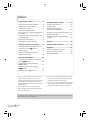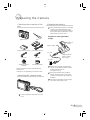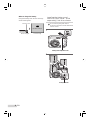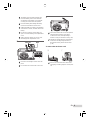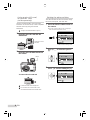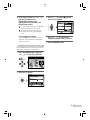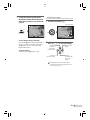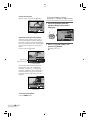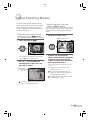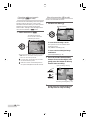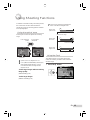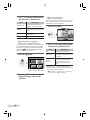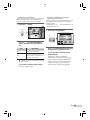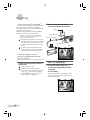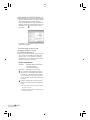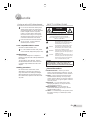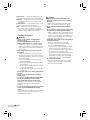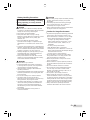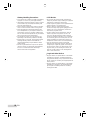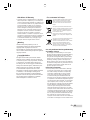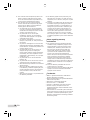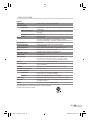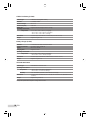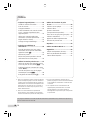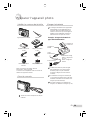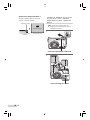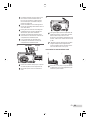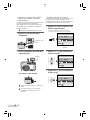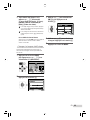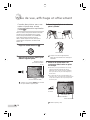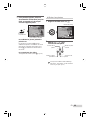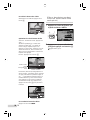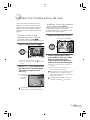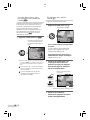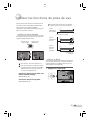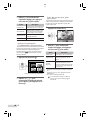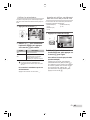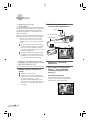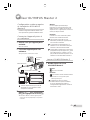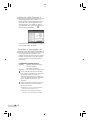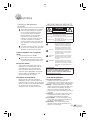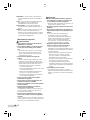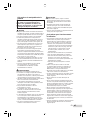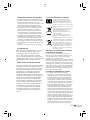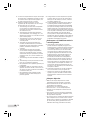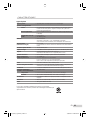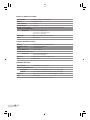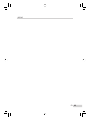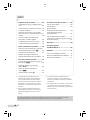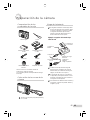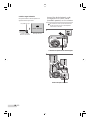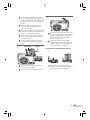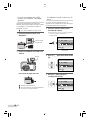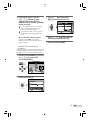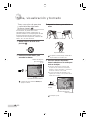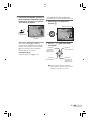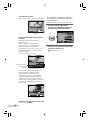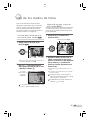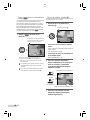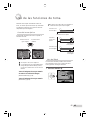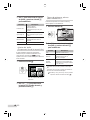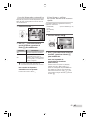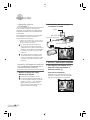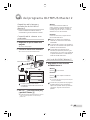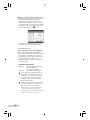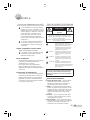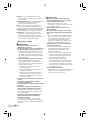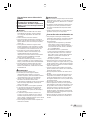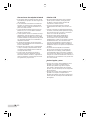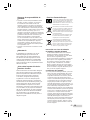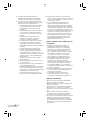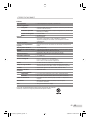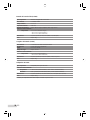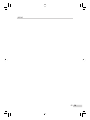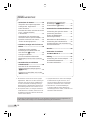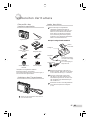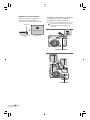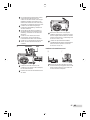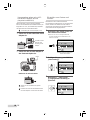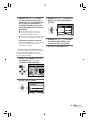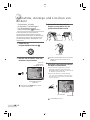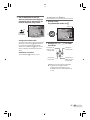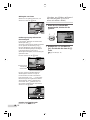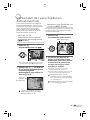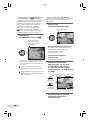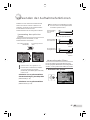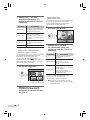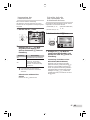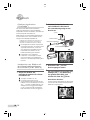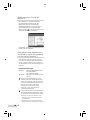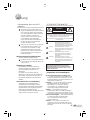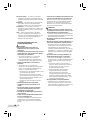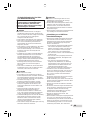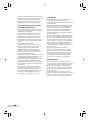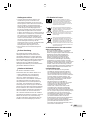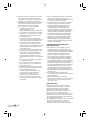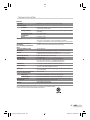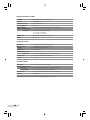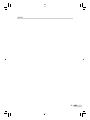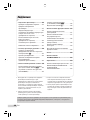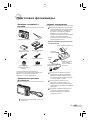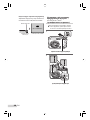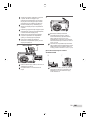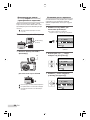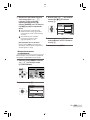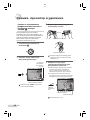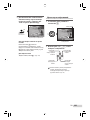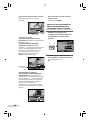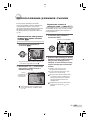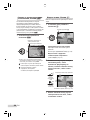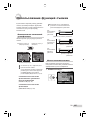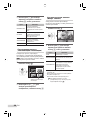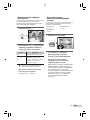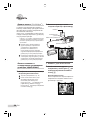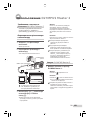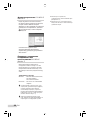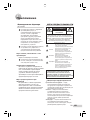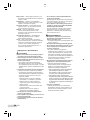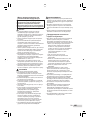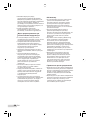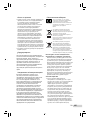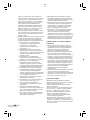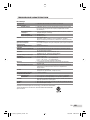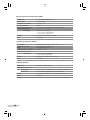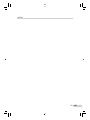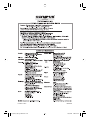DIGITAL CAMERA
STYLUS-9000 /
μ
-9000
Basic Manual
ENGLISH 2
FRANÇAIS 28
ESPAÑOL 54
DEUTSCH 80
РУССКИЙ 106

2
EN
Preparing the Camera ...........................3
Checking the contents of the box ............3
Attaching the camera strap ......................3
Charging the battery ................................3
Loading the battery and the
xD-Picture Card™ (sold separately) into
the camera ...............................................4
Using a microSD card/microSDHC card
(sold separately) ......................................6
Setting the date and time .........................6
Changing the display language ...............7
Shooting, Viewing, and Erasing ...........8
Shooting with optimum aperture value
and shutter speed (
K
mode) .................8
Viewing images .......................................9
Erasing images during playback
(Single image erase) .............................10
Using Shooting Modes ........................11
Using the best mode for the shooting
scene (
s
mode) ...............................11
Enhancing skin tone and texture
(
b
mode) .......................................11
Shooting with automatic settings
(
A
mode) .........................................12
Shooting movies (
n
mode) ..................12
¾
¾
¾
Using Shooting Functions ..................13
Using the optical zoom ..........................13
Using the fl ash .......................................13
Adjusting the brightness
(Exposure compensation) ......................14
Shooting closeups (Macro shooting) .....14
Using the self-timer ................................15
Quickly calling and using shooting
functions ................................................15
Printing .................................................16
Using OLYMPUS Master 2...................17
Appendix ..............................................19
Using a microSD Attachment .................19
SAFETY PRECAUTIONS ......................19
SPECIFICATIONS .................................25
¾
¾
¾
¾
ContentsContents
The reference pages are based on the Instruction Manual (provided CD-ROM). Please see the CD-ROM
Instruction Manual for your reference.
● Thank you for purchasing an Olympus digital
camera. Before you start to use your new
camera, please read these instructions carefully
to enjoy optimum performance and a longer
service life. Keep this manual in a safe place for
future reference.
● We recommend that you take test shots to
get accustomed to your camera before taking
important photographs.
● In the interest of continually improving products,
Olympus reserves the right to update or modify
information contained in this manual.
● The screen and camera illustrations shown in this
manual were produced during the development
stages and may differ from the actual product.

3
EN
Preparing the Camera
Charging the battery
The included battery charger (AC cable type
or plug-in type) differs depending on the
region where you purchased the camera. If
you received a plug-in type battery charger,
plug it directly into an AC outlet.
Example: AC cable type battery
charger
AC outlet
AC cable
Lithium ion
battery
Battery charger
Charging indicator
Lights: Charging
Off: Charged
Battery comes partially charged. Before
use, be sure to charge the battery until the
charging indicator goes off
(for approx. 2 hours).
If the charge indicator does not light or
it blinks, the battery may not be inserted
correctly or the battery or the charger may
be broken.
For details on the battery and the charger,
see “Battery and charger” (p. 59).
Checking the contents of the
box
Digital camera Strap
LI-50B Lithium Ion Battery LI-50C Battery Charger
USB cable AV cable
OLYMPUS Master 2
CD-ROM
microSD Attachment
Other accessories not shown: Instruction Manual,
warranty card
Contents may vary depending on purchase location.
Attaching the camera strap
Pull the strap tight so that it does not come
loose.

4
EN
Loading the battery and
the xD-Picture Card™ (sold
separately) into the camera
Do not insert anything other than an
xD-Picture Card or the microSD Attachment
into the camera.
1
2
Battery/card compartment coverBattery/card compartment cover
Battery lock knobBattery lock knob
When to charge the battery
Charge the battery when the error message
shown below appears.
BATTERY EMPTY
Monitor top right Error message
Flashes in red

5
EN
The battery has front side and back side.
Insert the battery in the correct direction
as illustrated. If the battery is not inserted
correctly, the camera does not operate.
Insert the battery while sliding the battery
lock knob in the direction of the arrow.
Sliding the battery lock knob in the direction
of the arrow to unlock, and then remove the
battery.
Be sure to turn off the camera when you
open or close the battery/card compartment
cover.
When using the camera, be sure to close
the battery/card compartment cover.
3
Insert the card straight in until it clicks into
place.
Do not touch the contact area on the card.
NotchIndex area NotchIndex area
4
This camera allows the user to take pictures
using the internal memory even when
no xD-Picture Card (sold separately) is
inserted. “Using an xD-Picture Card” (p. 60)
“Number of storable pictures (still pictures)/
continuous recording length (movies) in
the internal memory and xD-Picture card”
(p. 61)
To remove the xD-Picture Card
12
Press in the card until it clicks and comes
out slightly, and then grasp the card to pull it
out.

6
EN
Using a microSD card/
microSDHC card
(sold separately)
microSD card/microSDHC card (hereinafter
referred to as “microSD card”) is also compatible
with this camera by using the microSD
Attachment.
“Using a microSD Attachment” (p. 62)
1
Insert the microSD card into the
Attachment.
Insert the card to
the end.
2
Insert the microSD Attachment into
the camera.
Notch
To remove the microSD card
Pull the microSD card straight out.
Do not touch the contact area on the
microSD Attachment and microSD card.
Setting the date and time
The date and time set here are saved to image
fi le names, date prints, and other data.
1
Press the n button to turn on
the camera.
The date and time setting screen is displayed
when the date and time are not set.
X
YM
YMD
D TIME
---- -- -- -- --
MENU
CANCEL
Date and time setting screen
2
Use kl to select the year for
[Y].
2009
-- -- -- --
X
YM
YMD
D TIME
MENU
CANCEL
3
Press n to save the setting for [Y].
2009
-- -- -- --
X
YM
YMD
D TIME
MENU
CANCEL
●

7
EN
4
As in steps 2 and 3, use klmn
and the button to set
[M] (month), [D] (day), and
[TIME] (hours and minutes), and
[Y/M/D] (date order).
For precise time setting, press the button
as the time signal strikes 00 seconds.
To change the date and time, adjust the
setting from the menu. [X] (Date/time)
(p. 43)
To check the date and time
Press the g button while the camera is
turned off. The current time is displayed for
approx. 3 seconds.
Changing the display language
The language for the menu and error messages
displayed on the monitor is selectable.
1
Press the m button, and press
klmn to select [E] (SETUP).
MENU
EXIT SET
OK
SETUP
2
Press the button.
1
2
3
4
BACKUP
NORMAL
SETUP
ENGLISH
PW ON SETUP
MENU COLOR
MEMORY FORMAT
MENU
EXIT SET
OK
3
Use kl to select [W] and
press the button.
W
FRANCAIS
DEUTSCH
ESPAÑOL
ITALIANO
ENGLISH
ུࢊ
OK
SETBACK
MENU
4
Use klmn to select your
language and press the button.
5
Press the m button.

8
EN
Shooting, Viewing, and Erasing
3
Hold the camera, and compose the
shot.
1/400 F3.5
P
Horizontal grip
Vertical grip
Monitor
When holding the camera, take care not to
cover the flash with your fingers, etc.
4
Press the shutter button halfway
down to focus on the subject.
When the camera focuses on the subject, the
exposure is locked (shutter speed and aperture
value are displayed), and the AF target mark
changes to green.
The camera was unable to focus if the AF target
mark fl ashes red. Try focusing again.
1/400 F3.2
P
AF target mark
Press halfway
Shutter speed
Aperture value
“Focusing” (p. 56)
●
●
Shooting with optimum
aperture value and shutter
speed (K mode)
In this mode, automatic camera shooting can
be used while also allowing changes to a wide
range of other shooting menu functions, such as
exposure compensation, white balance, and so
on when needed.
1
Set the mode dial to K.
2
Press the n button to turn on
the camera.
12
M
P
4
IN
N
ORM
Monitor
(standby mode screen)
Number of storable
still pictures (p. 61)
Press the n button again to turn off
the camera.

9
EN
5
To take the picture, gently press
the shutter button all the way down
while being careful not to shake the
camera.
Image review screen
Press fully
P
1/400 F3.2
To view images during shooting
Pressing the q button enables playback of
images. To return to shooting, either press
the q button again or press the shutter
button halfway down.
To shoot movies
“Shooting movies (A mode)” (p. 19)
Viewing images
1
Set the mode dial to q.
1
IN
12
M
2009.08.26 12:30
100-0001
N
ORM
Playback image
Frame number
2
Use klmn to select an image.
Displays
10 frames
before the
current image
Displays next
image
Displays
previous image
Displays
10 frames after
the current
image
The display size of the images can be
changed. “Index view, calendar view, and
close-up view” (p. 24)

10
EN
To play back movies
Select a movie, and press the button.
2009.08.26
2009.08.26
12:30
12:30
100-0004
100-0004
4
4
IN
MOVIE PLAY
OK
Movie
Operations during movie playback
Volume: During playback, press kl.
Fast-forward/rewind: Select with mn.
Each time a button is pressed, the playback
speed cycles through 2x, 20x, and standard
(1x) speed in the direction of the pressed
button.
Pause: Press the button.
2009.08.26
2009.08.26
12:30
12:30
100-0004
100-0004
00:12
/
00:34
00:12
/
00:34
IN
During playback
Elapsed time/
Total recording time
First (last) frame/frame advance:
During pause, press k to display the
fi rst frame, and press l to display the
last frame. Playback is reversed while m is
pressed, playback occurs normally while n
is pressed. Press the button to resume
playback.
2009.08.26
2009.08.26
12:30
12:30
100-0004
100-0004
00:14
/
00:34
00:14
/
00:34
IN
/
During pause
To stop movie playback
Press the m button.
Erasing images during
playback (Single image erase)
1
Press the D button when the
playback image to be erased is
displayed.
ERASE
ERASE
OK
IN
NO
NO
YES
SET
CANCEL
MENU
2
Press k to select [YES], and
press the button.
[K ERASE] (p. 37)

11
EN
Enhancing skin tone and
texture (b mode)
The camera fi nds a person’s face and gives the
skin a smooth, translucent look for taking the
picture.
1
Set the mode dial to b.
12
M
12
M
4
4
IN
N
ORM
N
ORM
b mode indicator
2
Point the camera toward the
subject. Check the frame appearing
around the face detected by the
camera, and then press the shutter
button to take the picture.
The unedited image and edited image are both
saved.
If the image cannot be retouched, only the
unedited image is saved.
For some subjects, the frame may not
appear, may take some time to appear, or
the editing may not be effective.
The [IMAGE SIZE] of the retouched image
is limited to [J] or lower.
●
●
This section describes the available shooting
modes. Depending on the mode, some settings
can be changed. For details on the functions
that can be adjusted, see “Menus for Shooting
Functions” on page 26.
Using the best mode for the
shooting scene (s mode)
1
Set the mode dial to s.
PORTRAIT
SET
OK
MENU
EXIT
An explanation of the selected mode is displayed
while the E button is pressed and held.
2
Use kl to select the best
shooting mode for the scene, and
press the button.
12
M
4
IN
N
ORM
Icon indicating
the scene mode
that is set
To change to another scene mode, use the
menu. [O SCENE MODE] (p. 30)
●
Using Shooting Modes

12
EN
Shooting with automatic
settings (A mode)
The camera will automatically select the optimal
shooting mode for the scene. This is a fully
automatic mode that allows you to take a picture
suited to the scene by simply pressing the
shutter button. Settings in the shooting function
menu are not available in A mode.
1
Set the mode dial to
A
.
12
M
4
IN
N
ORM
i
AUTO
The indicator changes to
the icon for the scene mode
selected by the camera.
Press the shutter button halfway down or press the
g button to check which shooting mode the
camera has automatically selected.
In some cases, the camera may not select
the desired shooting mode.
When the camera cannot identify which is
the optimal mode, P mode will be selected.
●
Shooting movies (n mode)
Audio is recorded with the movie.
1
Set the mode dial to n.
00:35
00:35
QVGA
QVGA
15
15
IN
A mode indicator
To zoom while shooting a movie
The optical zoom is not available while
shooting a movie.
Use [DIGITAL ZOOM] (p. 28).
To shoot a movie with digital image
stabilization
[DIS MOVIE MODE] (p. 29)
2
Press the shutter button halfway
down to focus on the subject, and
gently press the button all the way
down to start recording.
Press halfway
Press fully
00:34
00:34
REC
REC
Lights red during shooting
Remaining recording time (p. 61)
3
Gently press the shutter button all
the way down to stop recording.

13
EN
The zoom bar appearance identifi es the
status of the fi ne zoom/digital zoom.
Fine zoom range
Digital zoom range
When using
optical zoom
When using
fi ne zoom
When using
digital zoom
Optical zoom range
Using the fl ash
The fl ash functions can be selected to best
match the shooting conditions and render the
desired image.
1
Press the # button.
P
OK
OK
AUTO
SET
SET
FLASH AUTO
FLASH AUTO
AUTO
! # $
In addition to the wide variety of shooting modes,
the camera has functions that broaden the
expressive range and shooting options available
to the photographer.
Using the optical zoom
Pressing the zoom lever adjusts the shooting
range.
Press toward W
(Wide)
Press toward T
(Telephoto)
12
M
P
4
IN
N
ORM
12
M
P
4
IN
N
ORM
W T
W T
Zoom bar
Optical zoom: 10×, Digital zoom: 5×.
Use of [IMAGE STABILIZER] (Still images)/
[DIS MOVIE MODE] (Movies) (p. 29) is
recommended when shooting with the
telephoto zoom.
To take larger images without reducing
image quality
[FINE ZOOM] (p. 28)
To take larger images
[DIGITAL ZOOM] (p. 28)
Using Shooting Functions

14
EN
2
Use mn to select the setting option,
and press the button to set.
Item Description
FLASH AUTO
The fl ash fi res automatically in
low-light or backlight conditions.
REDEYE
This emits pre-fl ashes to reduce
the occurrence of red eye in your
photos.
FILL IN
The fl ash fi res regardless of the
available light.
FLASH OFF The fl ash does not fi re.
Adjusting the brightness
(Exposure compensation)
The standard brightness (appropriate exposure)
set by the camera based on the shooting mode
(except for A) can be adjusted brighter or
darker to obtain a desired shot.
1
Press the F button.
0.0
0.0
+0.3
+0.3
+0.7
+0.7
+1.0
+1.0
EXPOSURE COMP.
Exposure compensation value
2
Use klmn to select the desired
brightness image, and press the
button.
Shooting closeups
(Macro shooting)
This function enables the camera to focus and
shoot subjects at close distances.
1
Press the & button.
P
OKOK
SET
OFF
OFFOFF
OFF
% &
2
Use mn to select the setting option,
and press the button to set.
Item Description
OFF Macro mode is deactivated.
MACRO
This enables shooting as close as
10 cm/3.9 in.
*1
(90 cm/35.4 in.
*2
) to
the subject.
SUPER
MACRO
*3
This enables shooting as close
as 1 cm/0.4 in. to the subject.
Subjects at 50 cm/19.7 in. or
farther cannot be brought into
focus.
*1
When the zoom is at the widest (W) position.
*2
When the zoom is at the most telephoto (T) position.
*3
The zoom is automatically fi xed.
The fl ash (p. 20) and zoom (p. 20) cannot
be set when [%] is selected.

15
EN
Using the self-timer
After the shutter button is pressed all the way
down, the picture is taken after a time delay.
1
Press the Y button.
OFF
P
OKOK
12
M
N
ORM
SET
SELFTIMER
OFF
ON
YYY
2
Use kl to select the setting
option, and press the button to
set.
Item Description
OFF This cancels the self-timer.
ON
The self-timer lamp turns on for
approx. 10 seconds, and then
blinks for approx. 2 seconds, and
then the picture is taken.
Self-timer shooting is automatically canceled
after one shot.
To cancel the self-timer after it starts
Press the Y button again.
Quickly calling and using
shooting functions
The following menu functions can be quickly
called and used.
[PANORAMA] (p. 31)• [MULTI WINDOW] (p. 23)•
[SHADOW ADJ] (p. 29)•
1
Press the o/D button.
PANORAMA
2
Use mn to select the menu function,
and press the button to set.
To use the effects preview screen
(Multi window)
Selecting an option from [ZOOM],
[EXPOSURE COMP.], [WB] or [ESP/n]
shows 4 preview images that refl ect the
adjusted values of the selected shooting
function. Use klmn to select the
desired image, and press the button.

16
EN
Printing
2
Turn on the printer, and then
connect the printer and camera.
Connector cover
USB cable (supplied)
Multi-connector
OK
PC / CUSTOM PRINT
EASY PRINT START
n button
3
Press n to start printing.
4
To print another image, use mn
to select an image, and press the
button.
To exit printing
After a selected image is displayed on the
screen, disconnect the USB cable from the
camera and printer.
PRINTEXIT
OK
Direct printing (PictBridge
*1
)
By connecting the camera to a PictBridge-
compatible printer, you can print images directly
without using a computer.
To fi nd out if your printer supports PictBridge,
refer to the printer’s instruction manual.
*1
PictBridge is a standard for connecting digital
cameras and printers of different makers and
printing out pictures directly.
The printing modes, paper sizes, and other
parameters that can be set with the camera
vary depending on the printer that is used.
For details, refer to the printer’s instruction
manual.
For details on the available paper types,
loading paper, and installing ink cassettes,
refer to the printer’s instruction manual.
Printing images at the
printer’s standard settings
[EASY PRINT]
1
Display the image to be printed on
the monitor.
“Viewing images” (p. 16)
Printing can also be started when the
camera is turned off. After performing Step
2, use kl to select [EASY PRINT],
press the button. Use mn to select an
image, and press the button.

17
EN
Using OLYMPUS Master 2
Windows
After the computer detects the camera, a
message indicating the completion of the
setting appears. Confi rm the message and
click “OK”. The camera is recognized as a
removable disk.
Macintosh
When iPhoto started, exit iPhoto and start
OLYMPUS Master 2.
While the camera is connected to the
computer, shooting functions are disabled.
Connecting the camera to a computer via a
USB hub may cause unstable operation.
When [MTP] is set for the submenu that
appears by pressing n after selecting [PC]
in Step 3, images cannot be transferred to a
computer using OLYMPUS Master 2.
Starting OLYMPUS Master 2
1
Double-click the OLYMPUS Master 2
icon.
Windows
appears on the desktop.
Macintosh
appears in the OLYMPUS Master 2 folder.
Browse window appears after starting the
software.
When you start OLYMPUS Master 2 for the
fi rst time after installation, “Default Settings”
and “Registration” screens appear. Follow
the instructions on the screen.
●
System requirements and
installation of OLYMPUS
Master 2
Install the OLYMPUS Master 2 software by
referring to the included installation guide.
Connecting the camera to a
computer
1
Make sure the camera is turned off.
The monitor is off.
2
Connect the camera to a computer.
The camera automatically turns on.
EASY PRINT
USB
SET
OK
EXIT
CUSTOM PRINT
PC
Connector cover
USB cable (supplied)
Multi-connector
Locate the position of the USB port by
referring to your computer’s instructions
manual.
3
Use kl to select [PC], and
press the button.
The computer automatically detects the camera as
a new device on the fi rst connection.
●
●
●

18
EN
Operating OLYMPUS Master 2
When OLYMPUS Master 2 is started, Quick
Start Guide appears on the screen that
helps you to handle the camera without any
question. When the Quick Start Guide is not
displayed, click
in the toolbar to show
the Guide.
For details on the operation, refer to the help
guide of the software.
Transferring and saving
images without using
OLYMPUS Master 2
This camera is compatible with the USB Mass
Storage Class. You can transfer and save the
image data on your computer while the camera
and the computer are connected.
System requirements
Windows : Windows 2000 Professional/
XP Home Edition/
XP Professional/Vista
Macintosh : Mac OS X v10.3 or later
On a computer running Windows Vista, if
[MTP] is set for the submenu that appears
by pressing n after selecting [PC] in Step 3
of “Connecting the camera to a computer”
(p. 52), Windows Photo Gallery will become
available.
Even if a computer has USB ports, proper
operation is not guaranteed in the following
cases.
Computers with USB ports installed using an
expansion card, etc.
Computers without a factory-installed OS and
home-built computers
●
●

19
EN
Appendix
SAFETY PRECAUTIONS
CAUTION
RISK OF ELECTRIC SHOCK
DO NOT OPEN
CAUTION: TO REDUCE THE RISK OF ELECTRICAL
SHOCK, DO NOT REMOVE COVER (OR BACK).
NO USER-SERVICEABLE PARTS INSIDE.
REFER SERVICING TO QUALIFIED OLYMPUS
SERVICE PERSONNEL.
An exclamation mark enclosed in a
triangle alerts you to important operating
and maintenance instructions in the
documentation provided with the product.
DANGER If the product is used without observing
the information given under this symbol,
serious injury or death may result.
WARNING If the product is used without observing the
information given under this symbol, injury
or death may result.
CAUTION If the product is used without observing the
information given under this symbol, minor
personal injury, damage to the equipment,
or loss of valuable data may result.
WARNING!
TO AVOID THE RISK OF FIRE OR ELECTRICAL SHOCK,
NEVER DISASSEMBLE, EXPOSE THIS PRODUCT TO
WATER OR OPERATE IN A HIGH HUMIDITY ENVIRONMENT.
General Precautions
Read All Instructions — Before you use the
product, read all operating instructions. Save all
manuals and documentation for future reference.
Cleaning — Always unplug this product from the
wall outlet before cleaning. Use only a damp
cloth for cleaning. Never use any type of liquid or
aerosol cleaner, or any type of organic solvent to
clean this product.
Attachments — For your safety, and to avoid
damaging the product, use only accessories
recommended by Olympus.
Water and Moisture — For precautions on
products with weatherproof designs, read the
weatherproofi ng sections.
Location — To avoid damage to the product, mount
the product securely on a stable tripod, stand,
or bracket.
Using a microSD Attachment
Do not use the attachment with Olympus
digital cameras that do not support this
microSD Attachment, as well as with other
brands of digital cameras, computers,
printers, and other devices that support
xD-Picture Card. Doing so not only may
damage the pictures taken, but may also
result in the malfunction of the device.
If the microSD card cannot be removed,
do not use force. Contact authorized
distributors/service centers.
Cards compatible with this camera
microSD card/microSDHC card
For a list of tested microSD cards, please
visit our website (http://www.olympus.com/).
Sending images
You can send images to a computer or
printer by using the USB cable provided with
the camera.
To send data to other devices, remove
the attachment from the camera and use
a commercially available microSD card
adapter.
Handling precautions
Do not touch the contact area of the
attachment or microSD card. Doing so
may cause failure in reading the images.
When fi ngerprints or stains are found on
the contact area, wipe the area with a soft
dry cloth.

20
EN
Power Source — Connect this product only to the
power source described on the product label.
Lightning — If a lightning storm occurs while using
an AC adapter, remove it from the wall outlet
immediately.
Foreign Objects — To avoid personal injury, never
insert a metal object into the product.
Heat — Never use or store this product near any
heat source such as a radiator, heat register,
stove, or any type of equipment or appliance that
generates heat, including stereo amplifi ers.
Handling the Camera
WARNING
Do not use the camera near fl ammable or
explosive gases.
Do not use the fl ash and LED on people
(infants, small children, etc.) at close range.
You must be at least 1 m (3 ft.) away from the
faces of your subjects. Firing the fl ash too close
to the subject’s eyes could cause a momentary
loss of vision.
Keep young children and infants away from
the camera.
Always use and store the camera out of the
reach of young children and infants to prevent
the following dangerous situations which could
cause serious injury:
Becoming entangled in the camera strap,
causing strangulation.
Accidentally swallowing the battery, cards or
other small parts.
Accidentally fi ring the fl ash into their own eyes
or those of another child.
Accidentally being injured by the moving parts
of the camera.
Do not look at the sun or strong lights with the
camera.
Do not use or store the camera in dusty or
humid places.
Do not cover the fl ash with a hand while fi ring.
Do not insert anything into the microSD
Attachment other than the microSD card.
This attachment is exclusive for use of microSD
cards only. Other types of cards cannot be
installed.
Do not insert anything other than an xD-Picture
Card or the microSD Attachment into the
camera
If you insert a card by mistake, such as a microSD
card, do not use force. Contact authorized
distributors/service centers.
•
•
•
•
•
•
•
•
•
•
•
•
•
•
CAUTION
Stop using the camera immediately if you
notice any unusual odors, noise, or smoke
around it.
Never remove the batteries with bare hands,
which may cause a fi re or burn your hands.
Never hold or operate the camera with wet
hands.
Do not leave the camera in places where it may
be subject to extremely high temperatures.
Doing so may cause parts to deteriorate and, in
some circumstances, cause the camera to catch
fi re. Do not use the charger or AC adapter if it is
covered (such as a blanket). This could cause
overheating, resulting in fi re.
Handle the camera with care to avoid getting a
low-temperature burn.
When the camera contains metal parts,
overheating can result in a low-temperature
burn. Pay attention to the following:
When used for a long period, the camera will
get hot. If you hold on to the camera in this
state, a low-temperature burn may be caused.
In places subject to extremely cold
temperatures, the temperature of the camera’s
body may be lower than the environmental
temperature. If possible, wear gloves when
handling the camera in cold temperatures.
Be careful with the strap.
Be careful with the strap when you carry the
camera. It could easily catch on stray objects
and cause serious damage.
•
•
•
•
•
•
•
•
•
•
•
La page est en cours de chargement...
La page est en cours de chargement...
La page est en cours de chargement...
La page est en cours de chargement...
La page est en cours de chargement...
La page est en cours de chargement...
La page est en cours de chargement...
La page est en cours de chargement...
La page est en cours de chargement...
La page est en cours de chargement...
La page est en cours de chargement...
La page est en cours de chargement...
La page est en cours de chargement...
La page est en cours de chargement...
La page est en cours de chargement...
La page est en cours de chargement...
La page est en cours de chargement...
La page est en cours de chargement...
La page est en cours de chargement...
La page est en cours de chargement...
La page est en cours de chargement...
La page est en cours de chargement...
La page est en cours de chargement...
La page est en cours de chargement...
La page est en cours de chargement...
La page est en cours de chargement...
La page est en cours de chargement...
La page est en cours de chargement...
La page est en cours de chargement...
La page est en cours de chargement...
La page est en cours de chargement...
La page est en cours de chargement...
La page est en cours de chargement...
La page est en cours de chargement...
La page est en cours de chargement...
La page est en cours de chargement...
La page est en cours de chargement...
La page est en cours de chargement...
La page est en cours de chargement...
La page est en cours de chargement...
La page est en cours de chargement...
La page est en cours de chargement...
La page est en cours de chargement...
La page est en cours de chargement...
La page est en cours de chargement...
La page est en cours de chargement...
La page est en cours de chargement...
La page est en cours de chargement...
La page est en cours de chargement...
La page est en cours de chargement...
La page est en cours de chargement...
La page est en cours de chargement...
La page est en cours de chargement...
La page est en cours de chargement...
La page est en cours de chargement...
La page est en cours de chargement...
La page est en cours de chargement...
La page est en cours de chargement...
La page est en cours de chargement...
La page est en cours de chargement...
La page est en cours de chargement...
La page est en cours de chargement...
La page est en cours de chargement...
La page est en cours de chargement...
La page est en cours de chargement...
La page est en cours de chargement...
La page est en cours de chargement...
La page est en cours de chargement...
La page est en cours de chargement...
La page est en cours de chargement...
La page est en cours de chargement...
La page est en cours de chargement...
La page est en cours de chargement...
La page est en cours de chargement...
La page est en cours de chargement...
La page est en cours de chargement...
La page est en cours de chargement...
La page est en cours de chargement...
La page est en cours de chargement...
La page est en cours de chargement...
La page est en cours de chargement...
La page est en cours de chargement...
La page est en cours de chargement...
La page est en cours de chargement...
La page est en cours de chargement...
La page est en cours de chargement...
La page est en cours de chargement...
La page est en cours de chargement...
La page est en cours de chargement...
La page est en cours de chargement...
La page est en cours de chargement...
La page est en cours de chargement...
La page est en cours de chargement...
La page est en cours de chargement...
La page est en cours de chargement...
La page est en cours de chargement...
La page est en cours de chargement...
La page est en cours de chargement...
La page est en cours de chargement...
La page est en cours de chargement...
La page est en cours de chargement...
La page est en cours de chargement...
La page est en cours de chargement...
La page est en cours de chargement...
La page est en cours de chargement...
La page est en cours de chargement...
La page est en cours de chargement...
La page est en cours de chargement...
La page est en cours de chargement...
La page est en cours de chargement...
La page est en cours de chargement...
La page est en cours de chargement...
-
 1
1
-
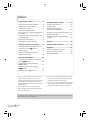 2
2
-
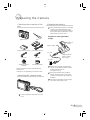 3
3
-
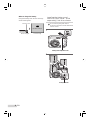 4
4
-
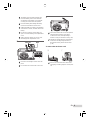 5
5
-
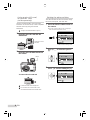 6
6
-
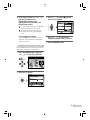 7
7
-
 8
8
-
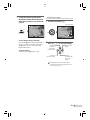 9
9
-
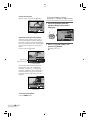 10
10
-
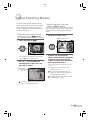 11
11
-
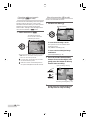 12
12
-
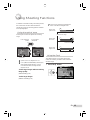 13
13
-
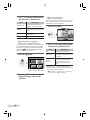 14
14
-
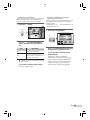 15
15
-
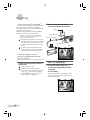 16
16
-
 17
17
-
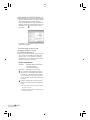 18
18
-
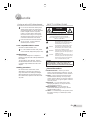 19
19
-
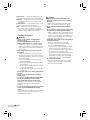 20
20
-
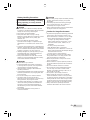 21
21
-
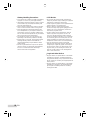 22
22
-
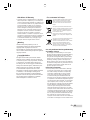 23
23
-
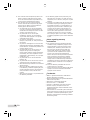 24
24
-
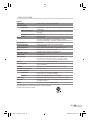 25
25
-
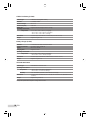 26
26
-
 27
27
-
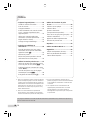 28
28
-
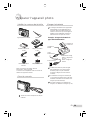 29
29
-
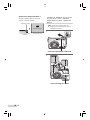 30
30
-
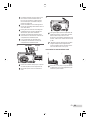 31
31
-
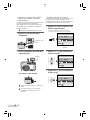 32
32
-
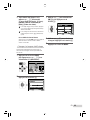 33
33
-
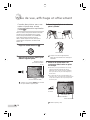 34
34
-
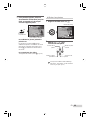 35
35
-
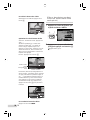 36
36
-
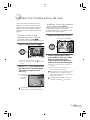 37
37
-
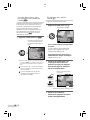 38
38
-
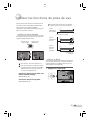 39
39
-
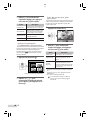 40
40
-
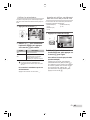 41
41
-
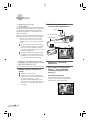 42
42
-
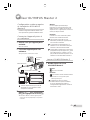 43
43
-
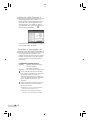 44
44
-
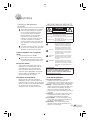 45
45
-
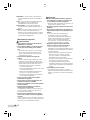 46
46
-
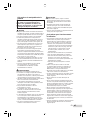 47
47
-
 48
48
-
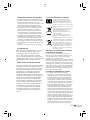 49
49
-
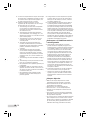 50
50
-
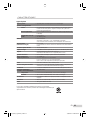 51
51
-
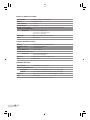 52
52
-
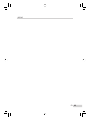 53
53
-
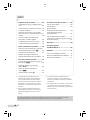 54
54
-
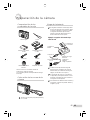 55
55
-
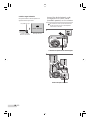 56
56
-
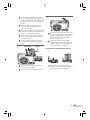 57
57
-
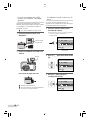 58
58
-
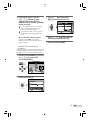 59
59
-
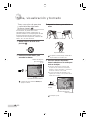 60
60
-
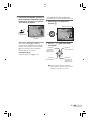 61
61
-
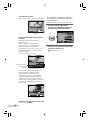 62
62
-
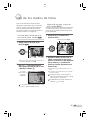 63
63
-
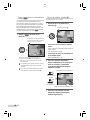 64
64
-
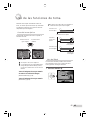 65
65
-
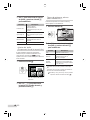 66
66
-
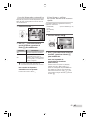 67
67
-
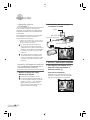 68
68
-
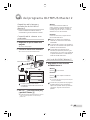 69
69
-
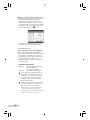 70
70
-
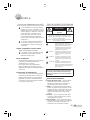 71
71
-
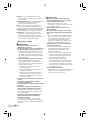 72
72
-
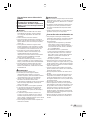 73
73
-
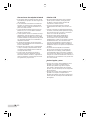 74
74
-
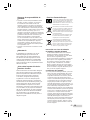 75
75
-
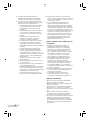 76
76
-
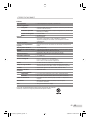 77
77
-
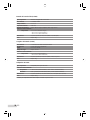 78
78
-
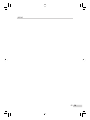 79
79
-
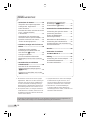 80
80
-
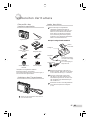 81
81
-
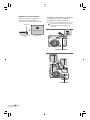 82
82
-
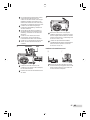 83
83
-
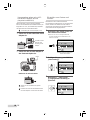 84
84
-
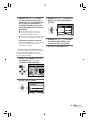 85
85
-
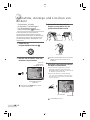 86
86
-
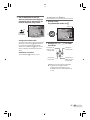 87
87
-
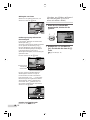 88
88
-
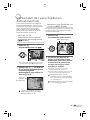 89
89
-
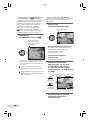 90
90
-
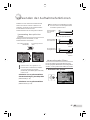 91
91
-
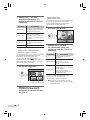 92
92
-
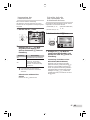 93
93
-
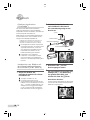 94
94
-
 95
95
-
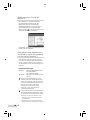 96
96
-
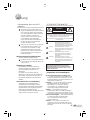 97
97
-
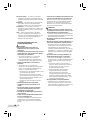 98
98
-
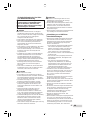 99
99
-
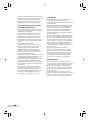 100
100
-
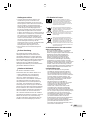 101
101
-
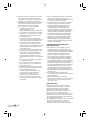 102
102
-
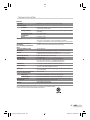 103
103
-
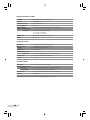 104
104
-
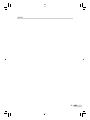 105
105
-
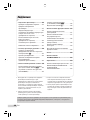 106
106
-
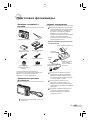 107
107
-
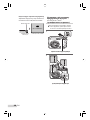 108
108
-
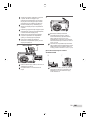 109
109
-
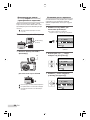 110
110
-
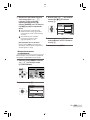 111
111
-
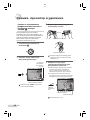 112
112
-
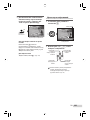 113
113
-
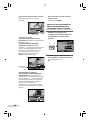 114
114
-
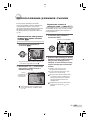 115
115
-
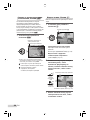 116
116
-
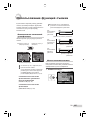 117
117
-
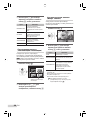 118
118
-
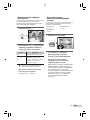 119
119
-
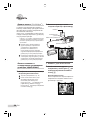 120
120
-
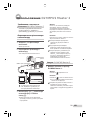 121
121
-
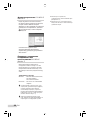 122
122
-
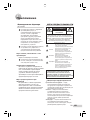 123
123
-
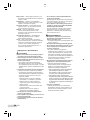 124
124
-
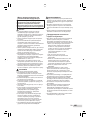 125
125
-
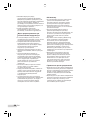 126
126
-
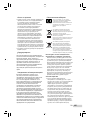 127
127
-
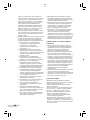 128
128
-
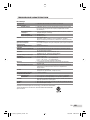 129
129
-
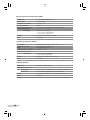 130
130
-
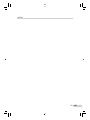 131
131
-
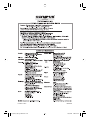 132
132
Olympus STYLUS-9000 Manuel utilisateur
- Taper
- Manuel utilisateur
- Ce manuel convient également à
dans d''autres langues
- español: Olympus STYLUS-9000 Manual de usuario
- Deutsch: Olympus STYLUS-9000 Benutzerhandbuch
Documents connexes
-
Olympus FE-46 Guide de démarrage rapide
-
IBM u-1070 Manuel utilisateur
-
Olympus SP-590 UZ Manuel utilisateur
-
Olympus µ-5000 Manuel utilisateur
-
Olympus μ-7000 spécification
-
Olympus μ TOUGH-8000 Manuel utilisateur
-
Olympus FE-360 Manuel utilisateur
-
Olympus FE-4000 Guide de démarrage rapide
-
Olympus Stylus 1050SW Manuel utilisateur
-
Olympus STYLUS TOUGH-6000 Manuel utilisateur