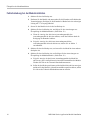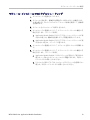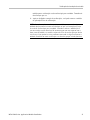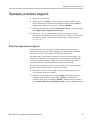xx
MDO3000 Series Oscilloscopes
Application Module
ZZZ
Installation
*P071325000*
071-3250-00


MDO3000 Series Oscilloscopes
Application Module
ZZZ
Installation
xx
This document supports firmware version 1.0 and above.
071-3250-00

Copyright © Tektronix. All rights reserved. Licensed software products are owned by Tektronix or its subsidiaries
or suppliers, and are protected by national copyright laws and international treaty provisions.
Tektronix products are covered by U.S. and foreign patents, issued and pending. Information in this publication
supersedes that in all previously published material. Specifications and price change privileges reserved.
TEKTRONIX and TEK are registered trademarks of Tektronix, Inc.

Table of Contents
Installation........................................................................................................... 1
Module Installation ....................................................................................... 1
Installation du module.................................................................................... 1
Installazione del modulo ................................................................................. 1
Modulinstallation ......................................................................................... 1
Instalación del módulo ................................................................................... 1
モジュール・インストール........................................................................ 1
Instalação de Módulo..................................................................................... 1
模块安装 ......................................................................................... 1
模組安裝 ......................................................................................... 1
모듈 설치 ........................................................................................ 1
Ус т а н о в ка м о д ул я ........................................................................................ 1
Checking Module Installation..................................................................................... 4
Application Module Licenses ................................................................................ 4
Contrôle de l’installation du module ............................................................................. 6
Licences du module d'application............................................................................ 6
Verifica dell'installazione del modulo ............................................................................ 9
Licenze dei moduli applicativi ............................................................................... 9
Überprüfen der Modulinstallation ............................................................................... 12
Anwendungsmodul-Lizenzen ............................................................................... 12
Comprobación de la instalación del módulo.................................................................... 15
Licencias de los módulos de aplicación.................................................................... 15
モジュール・インストールの確認 ....................................................................... 17
アプリケーション・モジュールのライセンス ........................................................ 17
Verificação da instalação do módulo ............................................................................ 20
Módulo de aplicação Licenças .............................................................................. 20
检查已安装的模块...................................................................................... 23
应用模块许可证 .................................................................................... 23
檢查模組安裝 ........................................................................................... 25
應用模組授權 ....................................................................................... 25
모듈 설치 검사.......................................................................................... 27
애플리케이션 모듈 사용권 ....................................................................... 27
Проверка установки модулей .................................................................................. 29
Лицензии прикладных модулей........................................................................... 29
MDO3000 Series Application Module Installation i

Table of Contents
ii MDO3000 Series Application Module Installation

Installation
Module Installation Refer to the following drawings to install an application module. Then check
the module installation. (See page 4.)
Installation du module Consultez les illustrations suivantes pour installer un module d’application.
Ensuite contrôlez l’installation du module. (Voir page 6.)
Installazione del modulo Per installare un modulo applicativo, fare riferimento ai seguenti disegni.
Verificare quindi l'installazione del modulo. (Vedere pagina 9.)
Modulinstallation Ziehen Sie die nachfolgenden Abbildungen zurate, wenn Sie ein
Anwendungsmodul installieren möchten. Überprüfen Sie dann, ob das Modul
korrekt installiert wurde. (Siehe Seite 12.)
Instalación del módulo Consulte los siguientes dibujos para instalar un módulo de aplicación. Verifique, a
continuación, la instalación del módulo. (Consulte la página 15.)
モジュール・インストール 次の図を参照して、アプリケーション・モジュールをインストールします。次に、,
モジュール・インストールを確認します。 (17 ページ参照)。
Instalação de Módulo Consulte os desenhos a seguir para instalar o módulo de aplicativo. Em seguida,
verifique a instalação do módulo. (Consulte a página 20.)
模块安装 请参照下列示意图安装模块。然后检查所安装的模块。( 见第23页)
模組安裝 參照下列示意圖安裝應用程式模組。然後檢查所安裝的模組。 ( 請參閱
頁25)
모듈 설치 애플리케이션 모듈을 설치하려면 다음 그림을 참조하십시오. 그런 다음 모듈 설
치를 검사합니다. (27페이지의 참조)
Установка модуля Порядок установки прикладного модуля изображен на следующих рисунках.
Затем проверьте установку модуля.(См.стр.29.)
MDO3000 Series Application Module Installation 1

Installation
2 MDO3000 Series Application Module Installation

Installation
MDO3000 Series Application Module Installation 3

Checking Module Installation
Checking Module Installation
1. Power on the oscilloscope.
2. Push the Utility button to display the Utility menu. If needed, push the
lower-menu Utility Page button and turn multipurpose knob ato select
Config.
3. Push the About bottom-menu button. Push the Application Modules
side-menu button.
4. Verify that all installed modules are listed as enabled in the Application
Module Enabled list. If they are not listed as enabled, go to Troubleshooting
Module Installation. (See page 5.)
Application Module Licenses
Each module has a license, which you can optionally transfer between your
application modules and oscilloscope. You can keep each license in the module,
which will allow you to move the module from one instrument to another.
Alternatively, you can move the license from the module to the oscilloscope. This
approach will allow you to store the module separately from the oscilloscope for
safe keeping. This approach will also allow you to use more than two applications
on your oscilloscope simultaneously.
To transfer a license from a module to your oscilloscope or from your oscilloscope
to a module:
1. Turn off the power to the oscilloscope. Insert the application modules in
the oscilloscope. Turn on the power.
2. Push the front-panel Utility button. If needed, push the lower-menu Utility
Page button and turn multipurpose knob ato select Config. Push the lower
menu Manage Modules & Options button and the appropriate side-menu
buttons to transfer the license from the module to the oscilloscope or from the
oscilloscope to the module. Transfer up to two licenses at one time.
3. After you turn off the power to the oscilloscope, you can remove the physical
application module from the oscilloscope.
NOTE. If you transfer a license from a module to an oscilloscope, the module will
not work on another oscilloscope until you transfer the license back from the
oscilloscope to the module. Consider putting the physical module in an envelope
or other storage with a label with the date, the module name, and the model and
serial number of the oscilloscope, which holds its license. This will help prevent
trouble later if someone finds the module, installs it in some other oscilloscope,
and wonders why it does not work.
4 MDO3000 Series Application Module Installation

Checking Module Installation
Troubleshooting Module Installation
1. Power off the oscilloscope.
2. Remove the module and examine the contacts for damage or contamination.
Clean contacts if necessary using a 75% isopropyl alcohol solution.
3. Reinstall the module into the oscilloscope.
4. Power on the oscilloscope, and perform the Checking Module Installation
procedure. (See page 4.)
a. If the Application Module Enabled display lists the application module as
enabled, cleaning the contacts fixed the problem.
b. If the Application Module Enabled display does not list the application
module as enabled, go to step 5.
5. Power off the oscilloscope and move the module to another slot.
6. Power on the oscilloscope, and perform the Checking Module Installation
procedure. (See page 4.)
a. If the Application Module Enabled display lists the module as enabled,
you have a problem with one of the module slots. Contact your Tektronix
service center.
b. If the oscilloscope does not list the module as enabled after you try the
module in every slot, contact your Tektronix service center.
MDO3000 Series Application Module Installation 5

Contrôle de l’installation du module
Contrôle de l’installation du module
1. Mettez l'oscilloscope sous tension.
2. Appuyez sur le bouton Utilitaire pour afficher le menu Utilitaire. Si
nécessaire, appuyez sur le bouton Page Utilitaire situé en bas du menu et
tournez le bouton d'usage général apour sélectionner Config.
3. Appuyez sur le bouton Àpropossituédanslemenudubas.Appuyezsurle
bouton Modules d'application du menu latéral.
4. Vérifiez que tous les modules installés sont répertoriés dans la liste des
modules d'application détectés. S'ils ne sont pas répertoriés dans cette liste,
référez-vous à la section Dépannage de l'installation du module. (Voir page 8.)
Licences du module d'application
Chaque module dispose d'une licence qui peut être transférée de manière
optionnelle entre vos modules d'application et votre oscilloscope. Vous pouvez
laisser la licence dans le module afin qu'il puisse être déplacé d'un instrument à
un autre.
Vous pouvez également transférer la licence du module à l'oscilloscope. Dans
ce cas, pour une sécurité optimale, le module pourra être stocké séparément
de l'oscilloscope. Vous aurez également la possibilité d'utiliser plus de deux
applications simultanément sur votre oscilloscope.
Pour transférer une licence d'un module à votre oscilloscope ou inversement :
1. Coupez l'alimentation de l'oscilloscope. Insérez le module d'application dans
l'oscilloscope. Mettez l'oscilloscope sous tension.
2. Appuyez sur le bouton Utilitaire situé sur la face avant. Si nécessaire,
appuyez sur le bouton Page utilitaire situé en bas du menu et tournez
le bouton d'usage général apour sélectionner Config. Appuyez sur le
bouton Gérer les options & les moduless situé en bas du menu et sur les
boutons appropriés du menu latéral pour transférer la licence du module à
6 MDO3000 Series Application Module Installation

Contrôle de l’installation du module
l'oscilloscope ou de l'oscilloscope au module. Vous pouvez transférer jusqu'à
deux licences simultanément.
3. Après avoir coupé l'alimentation de l'oscilloscope, vous pouvez retirer le
module d'application physique de l'oscilloscope.
REMARQUE. Si vous transférez une licence d'un module à un oscilloscope, le
module ne fonctionnera pas sur un autre oscilloscope tant que la licence n'est pas
à nouveau transférée de l'oscilloscope au module. Vous pouvez ranger le module
physique dans une pochette ou tout autre rangement doté d'une étiquette indiquant
la date, le nom du module, le modèle et le numéro de série de l'oscilloscope
sur lequel la licence a été transférée. Cela permettra d'éviter toute confusion
ultérieure si quelqu'un trouve le module, l'installe dans d'autres oscilloscopes et
constate qu'il ne fonctionne pas.
MDO3000 Series Application Module Installation 7

Contrôle de l’installation du module
Dépannage de l’installation du module
1. Mettez l’oscilloscope hors tension.
2. Déconnectez le module et examinez-le, en recherchant d’éventuels dommages
ou signes de contamination au niveau des contacts. Si nécessaire, nettoyez les
contacts à l’aide d’une solution d’alcool isopropylique à 75 %.
3. Réinstallez le module sur l’oscilloscope.
4. Mettez l’oscilloscope sous tension et appliquez la procédure de Contrôle de
l’installation du module. (Voir page 6.)
a. Si le module d'application apparait dans la liste des modules d'application
détectés,lenettoyagedescontactsapermisderésoudreleproblème.
b. Si le module d'application n'apparait pas dans la liste des modules
d'application détectés, passez à l'étape 5.
5. Mettez l’oscilloscope hors tension et branchez le module à un autre
emplacement.
6. Mettez l’oscilloscope sous tension et appliquez la procédure de Contrôle de
l’installation du module. (Voir page 6.)
a. Si le module d'application apparait dans la liste des modules d'application
détectés, l'un des emplacements de connexion du module est défectueux.
Contactez votre centre de réparation Tektronix.
b. Si l'oscilloscope ne détecte pas le module, même après avoir inséré
le module dans chacun des emplacements, contactez votre centre de
réparation Tektronix.
8 MDO3000 Series Application Module Installation

Verifica dell'installazione del modulo
Verifica dell'installazione del modulo
1. Accendere l'oscilloscopio.
2. Premere il pulsante Utility per visualizzare il menu corrispondente. Se
necessario, premere il pulsante Utility Page (Pagina Utilità) del menu
inferiore e ruotare la manopola multifunzione aper selezionare Configur.
3. Premere il pulsante About (Informazioni) nella parte inferiore. Premere il
pulsante Application Modules (Moduli applicativi) nella sezione laterale.
4. Verificare che tutti i moduli installati siano riportati come attivati nell'elenco
Application Module Enabled (Moduli applicativi attivi). In caso contrario,
passare a Risoluzione dei problemi relativi all'installazione del modulo.
(Vedere pagina 11.)
Licenze dei moduli applicativi
Ogni modulo dispone di una licenza, che può essere trasferita tra moduli
applicativi e oscilloscopio. È possibile mantenere le licenze nei moduli, per
poterli spostare da uno strumento all'altro.
In alternativa, è possibile trasferire la licenza dal modulo all'oscilloscopio.
In questo modo sarà possibile conservare il modulo separatamente
dall'oscilloscopio per una maggiore sicurezza. Così sarà anche possibile utilizzare
contemporaneamente più di due applicazioni nello stesso oscilloscopio.
Per trasferire una licenza da un modulo all'oscilloscopio, o dall'oscilloscopio
a un modulo:
1. Spegnere l’oscilloscopio. Inserire i moduli applicativi nell'oscilloscopio.
Accendere l'oscilloscopio.
2.Premere il pulsante Utility (Utilità) sul pannello anteriore. Se necessario,
premere il pulsante Utility Page (Pagina Utilità) del menu inferiore e
ruotare la manopola multifunzione aper selezionare Configur. Premere il
pulsante Manage Modules & Options (Gestione moduli e opzioni) nel menu
inferiore ed i relativi pulsanti laterali per trasferire la licenza dal modulo
MDO3000 Series Application Module Installation 9

Verifica dell'installazione del modulo
all'oscilloscopio o dall'oscilloscopio al modulo. È possibile trasferire fino a
due licenze per volta.
3. Dopo avere spento l’oscilloscopio è possibile rimuovere fisicamente il modulo
applicativo dall'oscilloscopio.
NOTA. Se si trasferisce una licenza da un modulo a un oscilloscopio, il modulo
non funzionerà su un altro oscilloscopio, a meno che la licenza non venga
trasferita nuovamente dall'oscilloscopio al modulo. Si consiglia di conservare il
modulo fisicoinunabustaoaltroinvolucrocon un'etichetta che riporti la data,
il nome del modulo e il modello e numero di serie dell'oscilloscopio al quale
fa riferimento la licenza. Sarà così più facile risolvere eventuali problemi di
funzionamento in caso di installazione del modulo in un altro oscilloscopio.
10 MDO3000 Series Application Module Installation

Verifica dell'installazione del modulo
Risoluzione dei problemi relativi all'installazione del modulo
1. Spegnere l'oscilloscopio.
2. Rimuovere il modulo ed esaminare i contatti per rilevare eventuali danni o
impurità. Se necessario, pulire i contatti utilizzando una soluzione di alcool
isopropilico al 75%.
3. Reinstallare il modulo nell'oscilloscopio.
4. Accendere l'oscilloscopio ed eseguire la procedura di verifica dell'installazione
del modulo. (Vedere pagina 9.)
a. Se nell'elenco Application Module Enabled (Moduli applicativi attivi)
il modulo è riportato come attivo, sarà sufficiente pulire i contatti per
risolvere il problema.
b. Se nell'elenco Application Module Enabled (Moduli applicativi attivi) il
modulo non è indicato come attivo, passare al punto 5.
5. Spegnere l'oscilloscopio e installare il modulo in un alloggiamento diverso.
6. Accendere l'oscilloscopio ed eseguire la procedura di verifica dell'installazione
del modulo. (Vedere pagina 9.)
a. Se nell'elenco Application Module Enabled (Moduli applicativi attivi)
il modulo è riportato come attivo, c'è un problema con uno degli
alloggiamenti dei moduli. Contattare il centro di assistenza Tektronix.
b. Se l'oscilloscopio non riporta il modulo come attivo dopo avere provato
ad inserirlo nei vari alloggiamenti, contattare il centro di assistenza
Tektronix.
MDO3000 Series Application Module Installation 11

Überprüfen der Modulinstallation
Überprüfen der Modulinstallation
1. Schalten Sie das Oszilloskop ein.
2. Drücken Sie die Taste Dienstpgm., um das Menü „Dienstpgm.“ anzuzeigen.
Drücken Sie bei Bedarf im unteren Menü auf Weitere Optionen, und drehen
Sie den Mehrzweck-Drehknopf a,umKonfigauszuwählen.
3. Drücken Sie auf die untere Menütaste Info. Drücken Sie auf die
Seitenmenü-Taste Anwendungsmodule.
4. Überprüfen Sie, dass alle installierten Module in der Liste der aktivierten
Anwendungsmodule als aktiviert aufgeführt sind. Rufen Sie die Fehlersuche
in der Modulinstallation auf, falls dies nicht der Fall ist. (Siehe Seite 14.)
Anwendungsmodul-Lizenzen
Jedes Modul besitzt eine Lizenz, die optional zwischen den Anwendungsmodulen
und dem Oszilloskop transferiert werden kann. Sie können jede Lizenz im
jeweiligen Modul belassen und das Modul dadurch an verschiedene Geräte
anschließen.
Sie können die Lizenz alternativ auch vom Modul auf das Oszilloskop übertragen.
In diesem Fall können Sie das Modul sicher vom Oszilloskop getrennt
aufbewahren. Dieser Ansatz ermöglicht es Ihnen, mehr als zwei Anwendungen
gleichzeitig auf dem Oszilloskop zu verwenden.
So transferieren Sie eine Lizenz von einem Modul auf das Oszilloskop oder vom
Oszilloskop auf ein Modul:
1. Schalten Sie das Oszilloskop aus. Fügen Sie die Anwendungsmodule in das
Oszilloskop ein. Schalten Sie das Gerät ein.
2. Drücken Sie an der Frontplatte die Taste Dienstpgm.. Drücken Sie bei
Bedarf im unteren Menü auf Weitere Optionen, und drehen Sie den
Mehrzweck-Drehknopf a,umKonfigauszuwählen. Drücken Sie im unteren
Menü auf die Taste Module und Optionen verwalten und die entsprechenden
Seitenmenü-Tasten, um die Lizenz vom Modul zum Oszilloskop oder vom
12 MDO3000 Series Application Module Installation

Überprüfen der Modulinstallation
Oszilloskop zum Modul zu übertragen. Sie können bis zu zwei Lizenzen
gleichzeitig übertragen.
3. Nachdem Sie das Oszilloskop ausgeschaltet haben, können Sie das physische
Anwendungsmodul aus dem Oszilloskop entfernen.
HINWEIS. Wenn Sie eine Lizenz von einem Modul auf ein Oszilloskop
transferieren, funktioniert das Modul auf einem anderen Oszilloskop erst, wenn
Sie die Lizenz vom Oszilloskop zurück auf das Modul transferieren. Es empfiehlt
sich, das physische Modul in einer Hülle oder einer anderen Verpackung
aufzubewahren und darauf ein Etikett mit folgenden Informationen anzubringen:
Datum, Modulname sowie Modell und Seriennummer des Oszilloskops, auf dem
die Lizenz gespeichert ist. Dadurch können Probleme vermieden werden, wenn
jemand zu einem späteren Zeitpunkt das Modul sucht, es in einem anderen
Oszilloskop installiert und sich fragt, warum es nicht funktioniert.
MDO3000 Series Application Module Installation 13

Überprüfen der Modulinstallation
Fehlerbehebung bei der Modulinstallation
1. Schalten Sie das Oszilloskop aus.
2. Entfernen Sie das Modul, und untersuchen Sie die Kontakte auf Schäden oder
Verunreinigungen. Reinigen Sie die Kontakte bei Bedarf mit einer wässerigen
Lösung mit 75 % Isopropylalkohol.
3. Setzen Sie das Modul wieder in das Oszilloskop ein.
4. Schalten Sie das Oszilloskop ein, und folgen Sie den Anweisungen zur
Überprüfung der Modulinstallation. (Siehe Seite 12.)
a. Wenn die Anzeige des aktivierten Anwendungsmoduls das
Anwendungsmodul als aktiviert auflistet, wurde das Problem durch die
Reinigung der Kontakte behoben.
b. Zeigt die Anzeige des aktivierten Anwendungsmodul das
Anwendungsmodul nicht als aktiviert an, müssen Sie zu Schritt 5
zurückkehren.
5. Schalten Sie das Oszilloskop aus, und setzen Sie das Modul in einen anderen
Steckplatz ein.
6. Schalten Sie das Oszilloskop ein, und befolgen Sie den Anweisungen zur
Überprüfung der Modulinstallation. (Siehe Seite 12.)
a. Zeigt die Anzeige des aktivierten Anwendungsmodul das Modul als
aktiviert an, gibt es ein Problem mit einem der Kartenschlitze des Moduls.
Wenden Sie sich an das Tektronix-Kundendienstzentrum.
b. Sollte das Oszilloskop noch immer nicht das Modul als aktiviert anzeigen,
nachdem Sie das Modul in jedem Kartenschlitz ausprobiert haben, sollten
Sie sich an das Tektronix-Kundendienstzentrum wenden.
14 MDO3000 Series Application Module Installation
La page est en cours de chargement...
La page est en cours de chargement...
La page est en cours de chargement...
La page est en cours de chargement...
La page est en cours de chargement...
La page est en cours de chargement...
La page est en cours de chargement...
La page est en cours de chargement...
La page est en cours de chargement...
La page est en cours de chargement...
La page est en cours de chargement...
La page est en cours de chargement...
La page est en cours de chargement...
La page est en cours de chargement...
La page est en cours de chargement...
La page est en cours de chargement...
La page est en cours de chargement...
-
 1
1
-
 2
2
-
 3
3
-
 4
4
-
 5
5
-
 6
6
-
 7
7
-
 8
8
-
 9
9
-
 10
10
-
 11
11
-
 12
12
-
 13
13
-
 14
14
-
 15
15
-
 16
16
-
 17
17
-
 18
18
-
 19
19
-
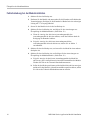 20
20
-
 21
21
-
 22
22
-
 23
23
-
 24
24
-
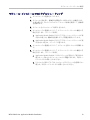 25
25
-
 26
26
-
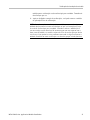 27
27
-
 28
28
-
 29
29
-
 30
30
-
 31
31
-
 32
32
-
 33
33
-
 34
34
-
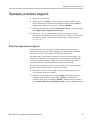 35
35
-
 36
36
-
 37
37
Tektronix T-MDO3USB Le manuel du propriétaire
- Taper
- Le manuel du propriétaire
- Ce manuel convient également à
dans d''autres langues
Documents connexes
-
Tektronix DPO4AUTO Le manuel du propriétaire
-
Tektronix MSO3000 Series Guide d'installation
-
Tektronix MSO2024 Guide d'installation
-
Tektronix TDS3BATC Instructions Manual
-
Tektronix TDS3BATC Instructions Manual
-
Tektronix TDS2MEM Manuel utilisateur
-
Tektronix TDS3CHG Instructions Manual
-
Tektronix P6245 Manuel utilisateur
-
Tektronix TBS2000 Series Safety And Installation Instructions Manual