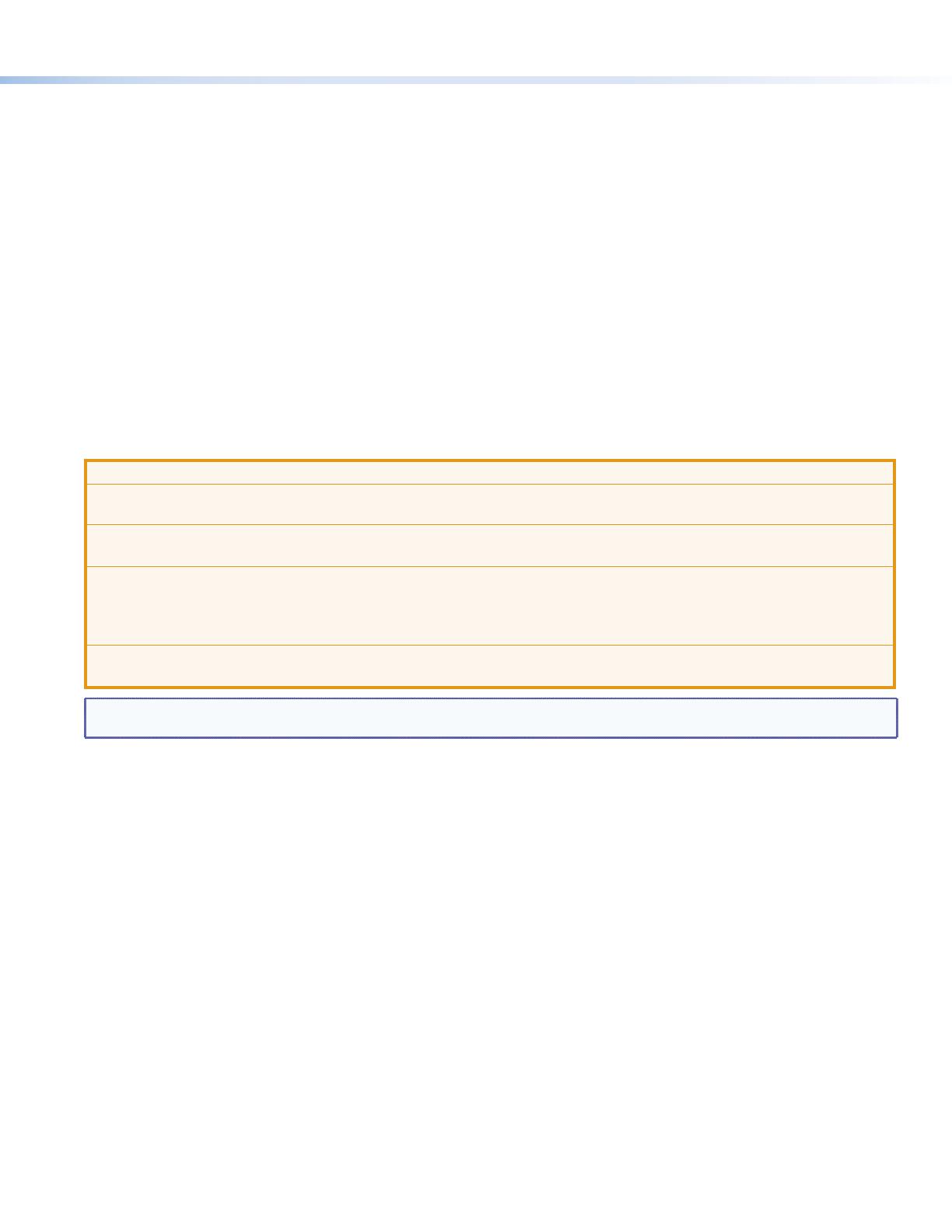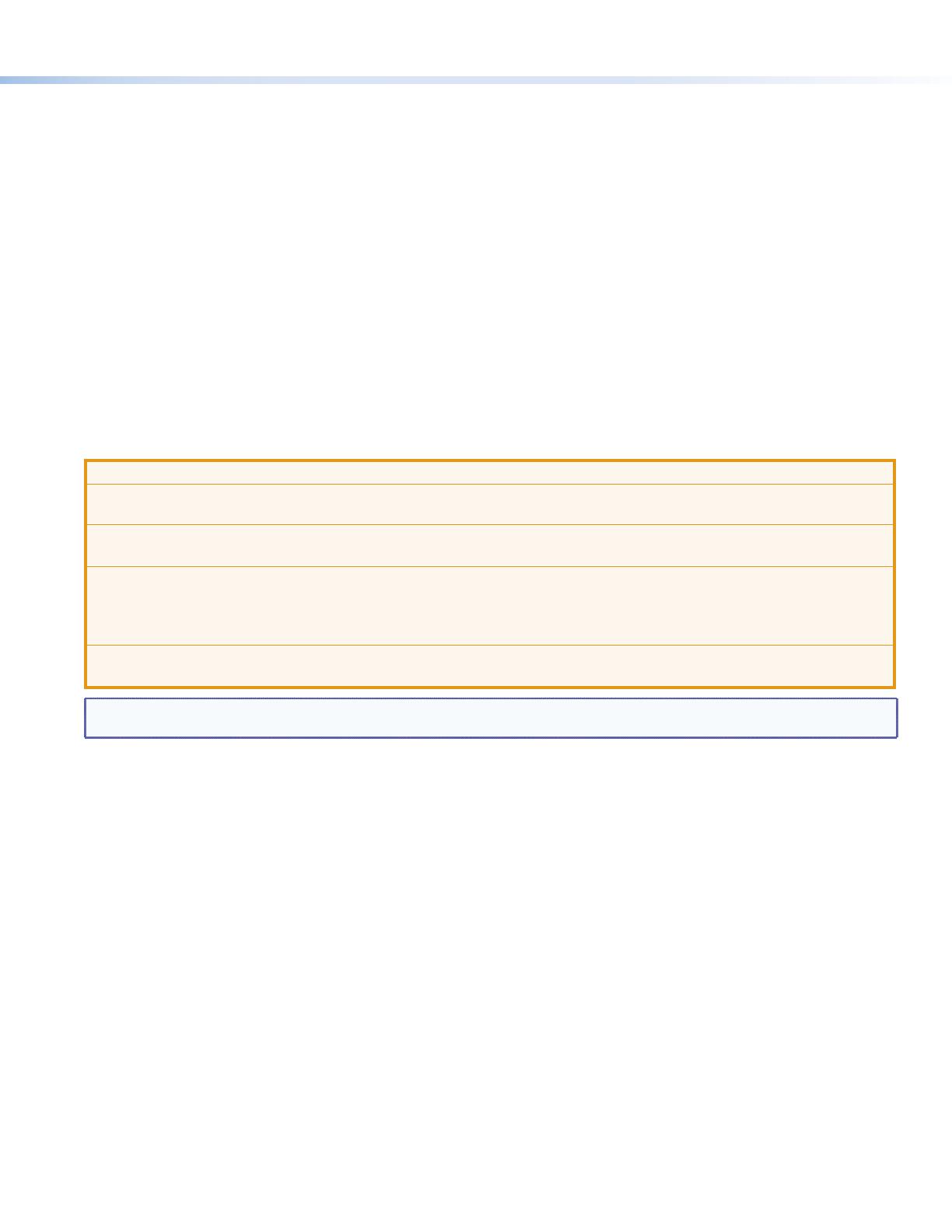
3
Product Category
Planning the System and Installation
When planning to install an eBUS system, consider how many EBP button panels to use, maximum cable distance, cabling
topology, and mounting. See the eBUS Technology Reference Guide for more information about eBUS topologies.
Installation
Step 1: Get Ready
Use the following check list to prepare for the installation.
Download and install the latest versions of the software, rmware, and device drivers needed to congure or program the
IPCPPro to control the connected AV products. See the IPCPPro Series User Guide (available at www.extron.com) for
details on software and drivers.
Obtain network information (IP addresses, passwords, DHCP settings, and the like) and the MAC address for the control
processor.
Obtain model names, drivers, and setup information for AV devices.
Determine which eBUS cabling topologies to use and obtain cables, mounting hardware, and any power supplies or
hubs required by that conguration.
Step 2: Prepare the Installation Site
ATTENTION:
• Installation and service must be performed by authorized personnel only.
• L’installation et l’entretien doivent être effectués par le personnel autorisé uniquement.
• Extron recommends installing the EBP into a grounded, UL Listed electrical junction box.
• Extron recommande d’installer le EBP dans un boîtier d’encastrement électrique mis à la terre, listé UL.
• If the EBP will be installed into ne furniture, it is best to hire a licensed, bonded craftsperson to cut the access hole
and perform the physical installation so the surface will not be damaged.
• S’il est prévu d’installer le EBP dans du beau mobilier, il est préférable de faire appel à un artisan autorisé et qualié
pour couper le trou d’accès et réaliser l’installation de telle façon que la surface ne soit pas endommagée.
• Follow all national and local building and electrical codes that apply to the installation site.
• Respectez tous les codes électriques et du bâtiment, nationaux et locaux, qui s’appliquent au site de l’installation.
NOTE: For the installation to meet UL requirements and to comply with National Electrical Code (NEC), the EBP must be
installed in a UL Listed junction box (not included with the EBP). The end user or installer must furnish the junction box.
Americans with Disabilities Act (ADA) compliance
When planning where to install these devices, you may need to consider factors affecting accessibility of the button panel such
as height from the oor, distance from obstructions, and how far a user must reach to press the buttons. For guidelines, see
sections 307 (“Protruding Objects”) and 308 (“Reach Ranges”) of the 2010 ADA Standards for Accessible Design available at
http://www.ada.gov/regs2010/2010ADAStandards/2010ADAStandards.pdf.
Site preparation
All of the EBP decorator-style series models, except the EBP 111 D, t any standard 1-gang US wall opening. The EBP 111 D ts
any standard 2-gang US wall opening. All devices ship with a mud ring of the correct size. In addition, Extron offers an assortment
of optional ULListed in-wall junction boxes, external wall boxes (EWBs), and surface or tabletop mounting boxes that can be
used with the eBUS button panels (see www.extron.com).
Step 3: Change the Buttons (Optional)
You can replace any combination of faceplate, buttons, or rotary encoder, depending on the model. You can order replacement or
custom buttons using the Custom Button Builder at www.extron.com.
To replace the buttons:
1. If required, remove the rotary encoder knob (EBP VC1 D only) (see Remove the rotary encoder knob on the next page).
2. Remove the wallplate (all models) (see To reset the firmware on the previous page).
3. Replace the buttons (all models except the EBP 103 D) (see Replace buttons for panels except the EBP 103 D on the next
page).
4. Replace the button labels (EBP 103 D) (see Replace button labels for the EBP 103 D on page 5).