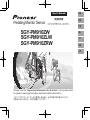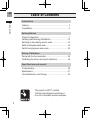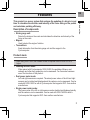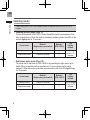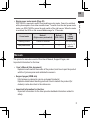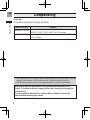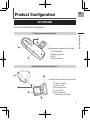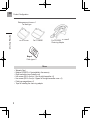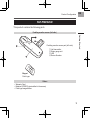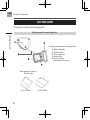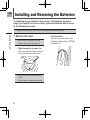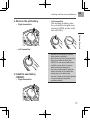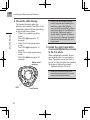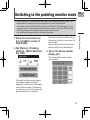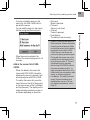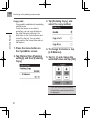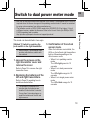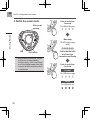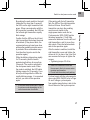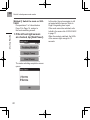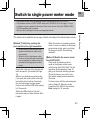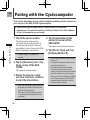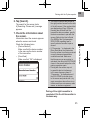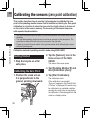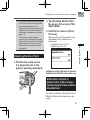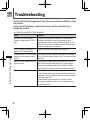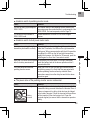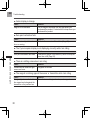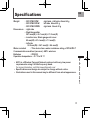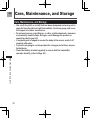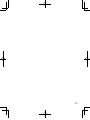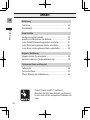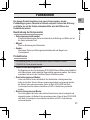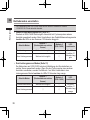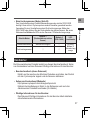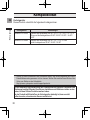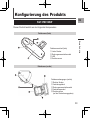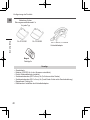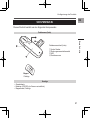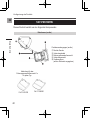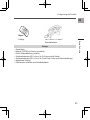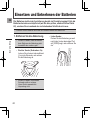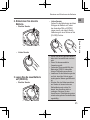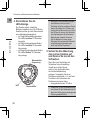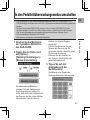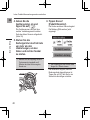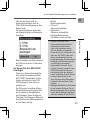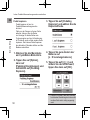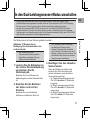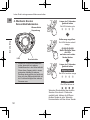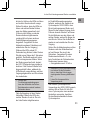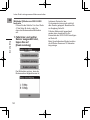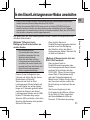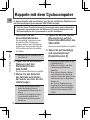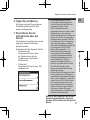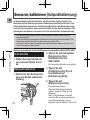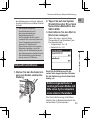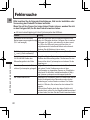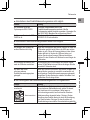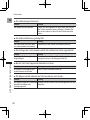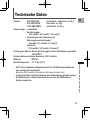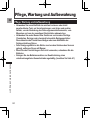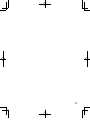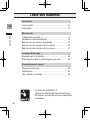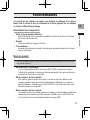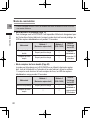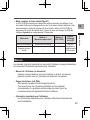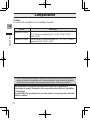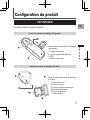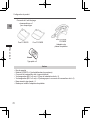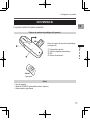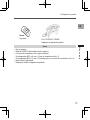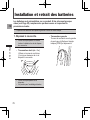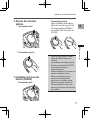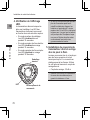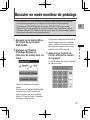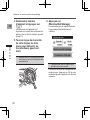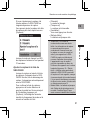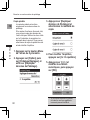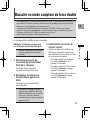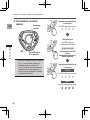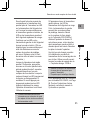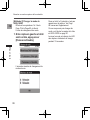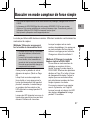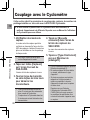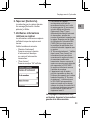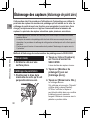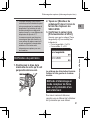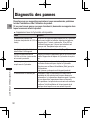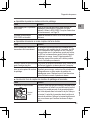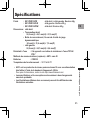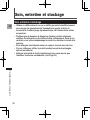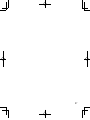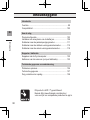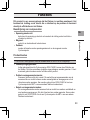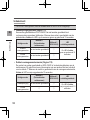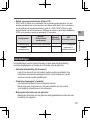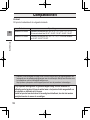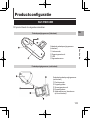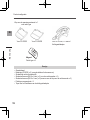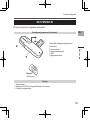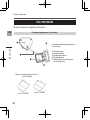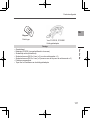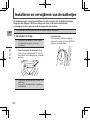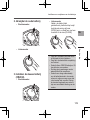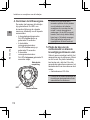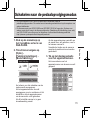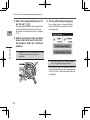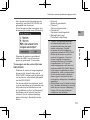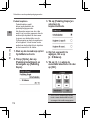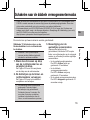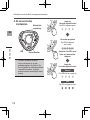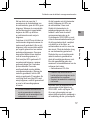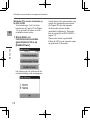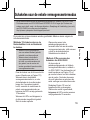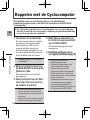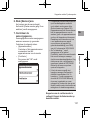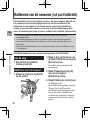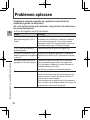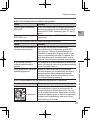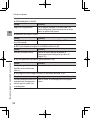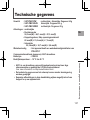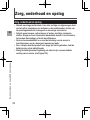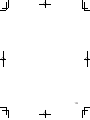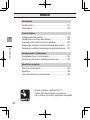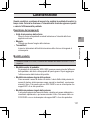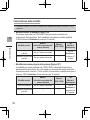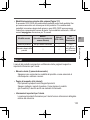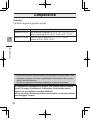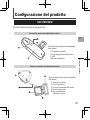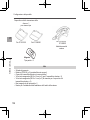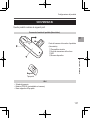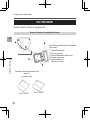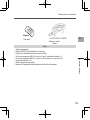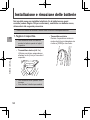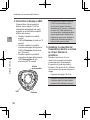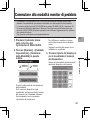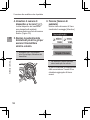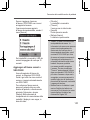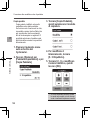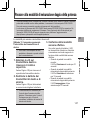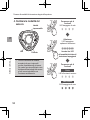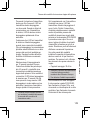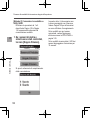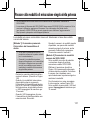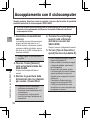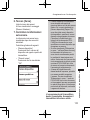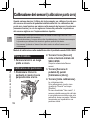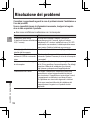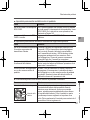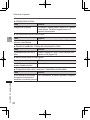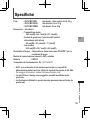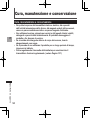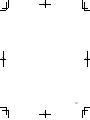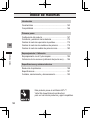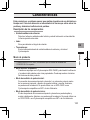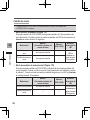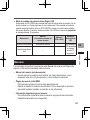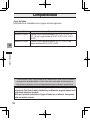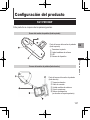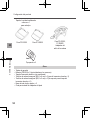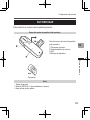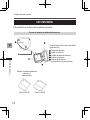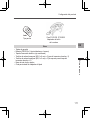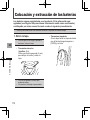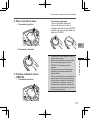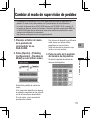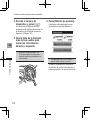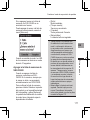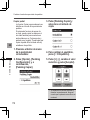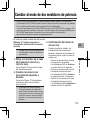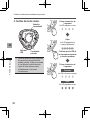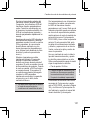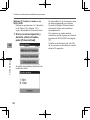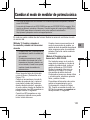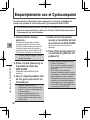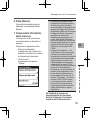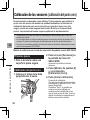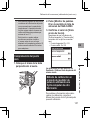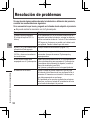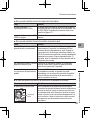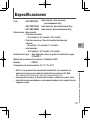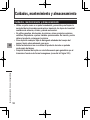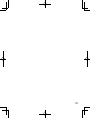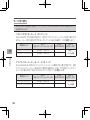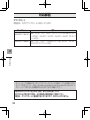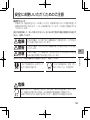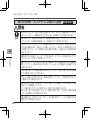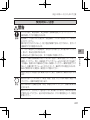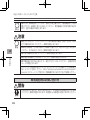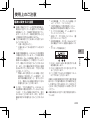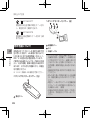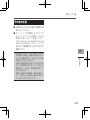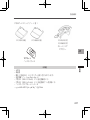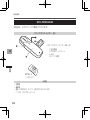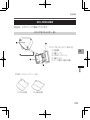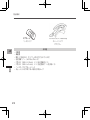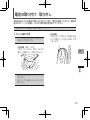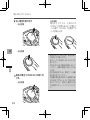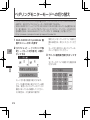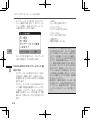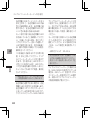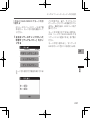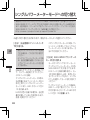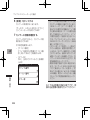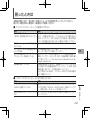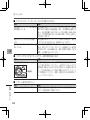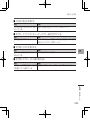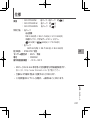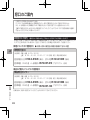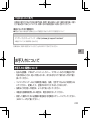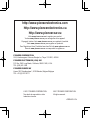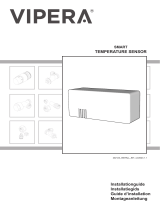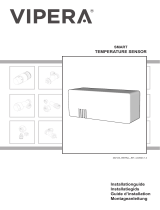EN
DE
FR
IT
ES
EN
DE
FR
NL
IT
ES
JP
Please read the "Important Information for the User" in the product box
for product warnings and other important safety information.
User's Manual
Pedaling Monitor Sensor
SGY-PM910ZW
SGY-PM910ZLW
SGY-PM910ZRW
ペダリングモニターセンサーをご使用になる前に、 必ず本冊子をお読みください。
お読みになったあとは、 大切に保管してください。
ペダリングモニターセンサー
取扱説明書

2
EN
Introduction
Table of Contents
Introduction
Features ..................................................................................... 3
Compatibility .............................................................................. 6
Getting Started
Product Conguration ................................................................ 7
Installing and Removing the Batteries......................................12
Switching to the pedaling monitor mode ..................................15
Switch to dual power meter mode ...............................................19
Switch to single power meter mode ........................................ 23
Pairing /Calibration
Pairing with the Cyclocomputer ............................................... 24
Calibrating the sensors (zero point calibration) ....................... 26
Specifications and support
Troubleshooting ....................................................................... 28
Specications ...........................................................................31
Care, Maintenance, and Storage ............................................ 32
This product is ANT+™ certied.
Visit http://www.thisisant.com/directory/
for a list of compatible products and apps.

3
EN
Introduction
Features
This product is a sensor system that analyzes the pedaling of a bicycle in real
time. It calculates the direction and intensity of the force acting on the pedals
and calculates pedaling efciency.
Description of components
• Strain gauge unit :
Detects the strain on the crank and calculates the direction and intensity of the
force on the crank.
• Magnet:
Used to detect the angle of rotation.
• Transmitters:
Send information from the strain gauge unit and the magnet to the
Cyclocomputer.
Product mode
• When using SGX-CA500, the rmware version is required to be 20150501.02.43 or
higher.
• Pedaling monitor mode:
When paired with Cyclocomputer SGX-CA500, the pedaling efciency and
cadence and other such properties can be measured. You can make maximum
use of the functions of this product.
• Dual power meter mode:
Left and right sensors are required. The actual power values of the left and right
sensors can be totaled and displayed and the cadence can be measured. Can be
used with SGX-CA500 or with a Cyclocomputer that supports ANT+ from another
manufacturer.
• Single power meter mode:
The power value of the left or right sensors can be doubled and displayed quickly
and the cadence can be measured. Can be used with SGX-CA500 or with a
Cyclocomputer that supports ANT+ from another manufacturer.

4
EN
Introduction
Switching modes
• When using SGX-CA500, the rmware version is required to be 20150501.02.43 or
higher.
• Pedaling monitor mode (Page 15)
Can be switched with SGX-CA500. Cannot be switched with cyclocomputers from
other manufacturers. When the mode is switched to pedaling mode, the LEDs on the
sensors light green for 10 seconds.
Current mode
Method 1
(Right sensor push switch)
M
ethod 2
(
SGX-CA500)
LED
lighting
method
Dual power meter Cannot be switched
○
The LEDs light
green for 10
seconds
Single power meter Cannot be switched
○
• Dual power meter mode (Page 19)
The mode can be switched on SGX-CA500 or by operating the right sensor push
switch. When using with another manufacturer’s Cyclocomputer, switch using
method 1. When the mode is switched to powermeter mode, the LEDs light orange
for 10 seconds.
Current mode
Method 1
(Right sensor push switch)
M
ethod 2
(
SGX-CA500)
LED
lighting
method
Pedaling monitor Cannot be switched
○
The LEDs light
orange for 10
seconds
Single power meter
○ ○

5
EN
Introduction
• Single power meter mode (Page 23)
SGX-CA500 is required to switch from pedaling monitor mode. Cannot be switched
with cyclocomputers from other manufacturers. To switch from the dual power meter
mode, use SGX-CA500 or press the push switch of the right sensor. When the mode
is switched, the LEDs on the sensors blink orange for 10 seconds.
Current mode
Method 1
(Right sensor push switch)
M
ethod 2
(
SGX-CA500)
LED
lighting
method
Pedaling monitor Cannot be switched
○
The LEDs blink
orange for 10
seconds
Dual power meter
○ ○
Manuals
The product’s manuals consist of this User’s Manual, Support Pages, and
Important Information for the User.
• User’s Manual (this document)
Explains how to switch the modes of the product, and how to pair the product
with the Cyclocomputer and calibrate the sensors.
• Support pages (WEB site)
http://pioneer-cyclesports.com/us-en/support/products/
Explains details about handling methods. How to detach the product (for
dealers) is also descr bed in the references.
• Important Information for the User
Important Information for the User provides detailed information related to
safety.

6
EN
Introduction
Compatibility
Crank set
This product supports the following crank sets.
Crank set (left/right)
Remarks
SHIMANO FC-R8000
Supports 165 / 170 / 172.5 / 175 mm crank length and 50-34T / 52-36T /
53-39T crank sets.
• When replacing the chain ring, be careful not to disconnect the junction cable of the right
pedaling monitor sensor. See the video on how to remove the chain ring rst on
http://pioneer-cyclesports.com/us-en/support/products/ to conrm the procedure.
Special skills and tools are needed for the installation and calibration of the
product. To install and calibrate, always ask the shop from where you bought the
product to do it.
Since the product is attached to the crank set with an adhesive, it cannot be
removed without destroying the sensor.
SHIMANO FC-R9100
Supports 165 / 167.5 / 170 / 172.5 / 175 / 177 5 / 180 mm crank leng h,
and 50-34T / 52-36T / 53-39T / 54-42T / 55-42T crank sets.

7
EN
Getting Started
SGY-PM910ZW
This product contains the following parts.
Pedaling monitor sensor (left side)
Pedaling monitor sensor (right side)
Product Conguration
①
Left transmitter
②
Strain gauge unit
③
LED
④
Device Number
Pedaling monitor sensor part (left side)
①
Right transmitter
②
Junction cable
③
Strain gauge unit
④
Junction box
⑤
Device Number
(Described on the back)
Pedaling monitor sensor part (right side)

8
EN
Getting Started
Product Conguration
Magnet
Patch type x 2
Others
For FC-R9100
For FC-R8000
Strain gauge unit cover x 1
for each type
Chain ring Adapter
For FC-R9100
• Warranty Card
• Batteries (CR2032) x 2 (preinstalled in the sensors)
• Right transmitter cover (metallic red)
• Hex screws (M2.6 x 8 mm) x 3 (for the right transmitter x 3)
• Hex screws (M2.6 x 5 mm) x 3 (spare for the right transmitter cover x 3)
• Patch type magnet base × 2
• Tape for installing the chain ring adapter
, FC-R8000

9
EN
Getting Started
Product Conguration
SGY-PM910ZLW
This product contains the following parts.
Pedaling monitor sensor (left side)
Magnet
Patch type
Others
• Warranty Card
• Batteries (CR2032) (preinstalled in the sensor)
• Patch type magnet base
①
Left transmitter
②
Strain gauge unit
③
LED
④
Device Number
Pedaling monitor sensor part (left side)

10
EN
Getting Started
Product Conguration
SGY-PM910ZRW
This product contains the following parts.
Pedaling monitor sensor (right side)
For FC-R9100
For FC-R8000
Strain gauge unit cover x 1
for each type
①
Right transmitter
②
Junction cable
③
Strain gauge unit
④
Junction box
⑤
Device Number
(Described on the back)
Pedaling monitor sensor part (right side)

11
EN
Getting Started
Product Conguration
Magnet
Patch type
Others
• Warranty Card
• Batteries (CR2032) (preinstalled in the sensor)
• Right transmitter cover (metallic red)
• Hex screws (M2.6 x 8 mm) x 3 (for the right transmitter x 3)
• Hex screws (M2.6 x 5 mm) x 3 (spare for the right transmitter cover x 3)
• Patch type magnet base
• Tape for installing the chain ring adapter
Chain ring Adapter
For FC-R9100
, FC-R8000

12
EN
Getting Started
Installing and Removing the Batteries
The batteries are pre-installed to this product. If the batteries are almost
empty (see Page 28 for how to conrm), replace the batteries with new ones
by the following procedure.
• Replace the batteries of both the left and right sensors at the same time.
1. Remove the cover.
• Be careful not to drop or lose the
battery when removing the cover.
• Right transmitter (screws: 3 x)
Use a hex wrench (2 mm) to loosen
the screw and remove the cover.
• Be careful not to lose the removed
screw.
• Do not lose the water-proof packing.
• Left transmitter
Turn the cover to the left so the
triangular arrow points to [OPEN]
and remove it.

13
EN
Getting Started
Installing and Removing the Batteries
2. Remove the old battery.
• Right transmitter
• Left transmitter
3. Install the new battery
(CR2032).
• Right transmitter
• Left transmitter
After installing the battery, place
the cover with the triangular arrow
pointing to [OPEN], and turn it with
coin to [CLOSE].
• Be careful not to drop or lose the
battery when installing it.
• Do not lose the water-proof packing.
• Do not use batteries other than
CR2032. It can cause malfunction.
• Install the cover rmly to ensure
water resistant performance.
• Use a dry cotton swab to wipe the
battery terminal in the transmitter
taking care not to deform the
terminal. Clean the terminal regularly
to ensure that the transmitter
operates steadily.

14
EN
Getting Started
Installing and Removing the Batteries
4. Check the LED display.
The transmitter starts when the
batteries are installed. The LEDs of the
transmitters light as follows depending
on the actual sensor mode.
• When it is in pedaling monitor
mode:
The LEDs light green for 10
seconds
• When it is in dual power meter
mode:
The LEDs light orange for 10
seconds
• When it is in single power meter
mode:
The LEDs blink orange for 10
seconds
• If the LEDs do not light for more
than 5 seconds after installing the
batteries, remove the batteries
once, and after more than 1 minute,
install them again. If the LEDs still
do not light, the battery may be
almost empty. Replace the battery
with a new one. Dispose of useless
batteries as instructed by the local
government.
5. Install the right transmitter
cover and tighten the screws
to x it in place.
While tightening the screws, do not
use excessive force or over-tighten
them. The plastic cover can crack if
you do so. Use a tool that can measure
the torque to tighten the screws.
• Tightening torque: 30 cN·m
• Install the transmitter cover and
screw the screws in rmly to ensure
water resistant performance.
Push switch
LED
Water-proof
packing

15
EN
Getting Started
Switching to the pedaling monitor mode
1. Press the menu button on
the CycloMeter screen of
SGX-CA500.
2. Tap [Option] - [Pedaling
settings] - [Mode Switch] in
this order.
The mode switching screen opens.
If the device number is already
displayed, conrm that it is the same
as the device number of the sensor
you want to use. If it is the same, the
input operation is not required.
If the device number is different from
the sensor you want to use, enter the
new number.
Remove the check from the sensors
whose mode is not to be switched.
3. Tap on the device number
display part.
The sensor device number input
screen opens.
• Cyclocomputer SGX-CA500 is required to switch to the pedaling monitor mode. The
mode cannot be switched with cyclocomputers from other manufacturers.
• The rmware version of SGX-CA500 needs to be 20150501.02.43 or higher. If it is of
a different version, update the rmware. Refer to the User's Guide (For WEB) of SGX-
CA500 regarding how to update or any other operation method.
http://pioneer-cyclesports.com/us-en/support/products/

16
EN
Getting Started
Switching to the pedaling monitor mode
4. Enter the device number and
tap [ ].
The device numbers are printed on
the right junction box and on the side
of the left sensor. (Page 7)
5. Rotate the bicycle’s crank
set more than three rotations
to start the left and right
transmitters.
• Pair with the Cyclocomputer within
5 minutes after the transmitters are
activated.
6. Tap [Pedaling Monitor].
The search for the sensor starts. A
[Please wait.] message appears.
• It may take more than 1 minute to to
pair with the sensor.
The mode switching completion
screen opens. Tap OK if you want to
add in the sensor list.

17
EN
Getting Started
Switching to the pedaling monitor mode
• [Success]
Mode is switched.
• [Timeout]
Sensor is not found.
• [Cancel]
Cancel is pressed.
• [Low Battery]
The battery is almost empty.
• Timeout: Communication status is
likely to be poor. Sensor information
cannot be received properly. Make
sure that the sensor you are pairing
is activated, then bring the SGX-
CA500 closer to the sensor and
perform the pairing operation again.
Pairing with the sensor may not be
possible due to interference in the
same frequency band. If “Timeout”
is displayed even by operating
after moving SGX-CA500 closer to
the sensor and pairing with it, try
again someplace where there is no
interference from microwaves, radio
waves, or wireless equipment.
• Low Battery: The battery is almost
empty. Remove the battery and
replace with a new one. For how
to install/remove batteries, refer to
Page 12.
If you do not add the sensor in the
sensor list, the SGX-CA500 will not
pair with the sensor.
You can add the sensor in the sensor
list later, using the [Sensors] menu.
When the mode is switched, the
LEDs of the sensors light green for 10
seconds.
Add in the sensor list of SGX-
CA500
When it is added in the sensor list,
it pairs with SGX-CA500. Hereafter,
whenever the sensor is started, it will
automatically pair with SGX-CA500.
To conrm the sensor list, press the
menu button on the left of the product
on the main screen of the CycloMeter
and tap [Sensors]. The display on the
mode switching completion screen is
as follows depending on the status.

18
EN
Getting Started
Switching to the pedaling monitor mode
Copy pedal
Copy pedal is enabled only in pedaling
monitor mode.
If only the sensor on one side is
operating, you can copy the data on
the other side also to display it for
both sides on the Cyclocomputer and
record it in the log. You can select
copy pedal of the current bike and set
the balance.
1. Press the menu button on
the CycloMeter screen.
2. Tap [Option] then [Pedaling
settings] and then [Pedaling
Copy].
3. Tap [Pedaling Copy], and
select the copy method.
4. To change the balance, tap
[L:R Balance].
5. Tap [+], [-] and change the
numerical value and tap [OK].
• If you set left and right incorrectly,
note that the correct power will not
be displayed.

19
EN
Getting Started
Switch to dual power meter mode
• Both the left and right sensors are required in this mode. Cyclocomputer SGX-CA500 is
required when the sensor changes to the pedaling monitor mode. It cannot be switched
by using cyclocomputers from other manufacturers.
• The rmware version of SGX-CA500 needs to be 20150501.02.43 or higher. If it is of
a different version, update the rmware. Refer to the User's Guide (For WEB) of SGX-
CA500 regarding how to update.
http://pioneer-cyclesports.com/us-en/support/products/
The mode can be switched in two ways.
[Method 1] Switch by pushing the
push switch in the right transmitter
• When using a Cyclocomputer from
another manufacturer, switch with
this method.
1. Loosen the screws on the
right transmitter cover and
remove the cover.
Refer to Page 12 to remove the right
transmitter cover.
2. Replacing the batteries of the
left and right transmitters.
Refer to Page 12 regarding how to
install/remove batteries.
• The operation is enabled for 5
minutes after the batteries are
installed. Switch within 5 minutes.
If more than 5 minutes elapse, re-
install the batteries of the left and
right sensors.
3. Conrmation of the actual
sensor mode.
When the batteries are installed, the
LEDs on the left and right transmitters
light as follows depending on the
actual sensor mode.
• When it is in pedaling monitor
mode:
The LEDs light green for 10
seconds
• When it is in dual power meter
mode:
The LEDs light orange for 10
seconds
• When it is in single power meter
mode:
The LEDs blink orange for 10
seconds

20
EN
Getting Started
Switch to dual power meter mode
4. Switch the sensor mode.
• Before switching the mode, conrm
that there is no other pedaling
monitor near by. If this is not done at
a sufcient distance away from other
sensors, the other sensors are likely
to malfunction.
Push switch
LED
Water-proof
packing
Push for more than
3 seconds
The LEDs blink green
Push for more than
3 seconds
Move away
The LEDs blink orange
rapidly
Conrm that the LEDs
on left and right
transmitters are blinking
The LEDs blink red
The LEDs light orange
Finished
Failure
La page est en cours de chargement...
La page est en cours de chargement...
La page est en cours de chargement...
La page est en cours de chargement...
La page est en cours de chargement...
La page est en cours de chargement...
La page est en cours de chargement...
La page est en cours de chargement...
La page est en cours de chargement...
La page est en cours de chargement...
La page est en cours de chargement...
La page est en cours de chargement...
La page est en cours de chargement...
La page est en cours de chargement...
La page est en cours de chargement...
La page est en cours de chargement...
La page est en cours de chargement...
La page est en cours de chargement...
La page est en cours de chargement...
La page est en cours de chargement...
La page est en cours de chargement...
La page est en cours de chargement...
La page est en cours de chargement...
La page est en cours de chargement...
La page est en cours de chargement...
La page est en cours de chargement...
La page est en cours de chargement...
La page est en cours de chargement...
La page est en cours de chargement...
La page est en cours de chargement...
La page est en cours de chargement...
La page est en cours de chargement...
La page est en cours de chargement...
La page est en cours de chargement...
La page est en cours de chargement...
La page est en cours de chargement...
La page est en cours de chargement...
La page est en cours de chargement...
La page est en cours de chargement...
La page est en cours de chargement...
La page est en cours de chargement...
La page est en cours de chargement...
La page est en cours de chargement...
La page est en cours de chargement...
La page est en cours de chargement...
La page est en cours de chargement...
La page est en cours de chargement...
La page est en cours de chargement...
La page est en cours de chargement...
La page est en cours de chargement...
La page est en cours de chargement...
La page est en cours de chargement...
La page est en cours de chargement...
La page est en cours de chargement...
La page est en cours de chargement...
La page est en cours de chargement...
La page est en cours de chargement...
La page est en cours de chargement...
La page est en cours de chargement...
La page est en cours de chargement...
La page est en cours de chargement...
La page est en cours de chargement...
La page est en cours de chargement...
La page est en cours de chargement...
La page est en cours de chargement...
La page est en cours de chargement...
La page est en cours de chargement...
La page est en cours de chargement...
La page est en cours de chargement...
La page est en cours de chargement...
La page est en cours de chargement...
La page est en cours de chargement...
La page est en cours de chargement...
La page est en cours de chargement...
La page est en cours de chargement...
La page est en cours de chargement...
La page est en cours de chargement...
La page est en cours de chargement...
La page est en cours de chargement...
La page est en cours de chargement...
La page est en cours de chargement...
La page est en cours de chargement...
La page est en cours de chargement...
La page est en cours de chargement...
La page est en cours de chargement...
La page est en cours de chargement...
La page est en cours de chargement...
La page est en cours de chargement...
La page est en cours de chargement...
La page est en cours de chargement...
La page est en cours de chargement...
La page est en cours de chargement...
La page est en cours de chargement...
La page est en cours de chargement...
La page est en cours de chargement...
La page est en cours de chargement...
La page est en cours de chargement...
La page est en cours de chargement...
La page est en cours de chargement...
La page est en cours de chargement...
La page est en cours de chargement...
La page est en cours de chargement...
La page est en cours de chargement...
La page est en cours de chargement...
La page est en cours de chargement...
La page est en cours de chargement...
La page est en cours de chargement...
La page est en cours de chargement...
La page est en cours de chargement...
La page est en cours de chargement...
La page est en cours de chargement...
La page est en cours de chargement...
La page est en cours de chargement...
La page est en cours de chargement...
La page est en cours de chargement...
La page est en cours de chargement...
La page est en cours de chargement...
La page est en cours de chargement...
La page est en cours de chargement...
La page est en cours de chargement...
La page est en cours de chargement...
La page est en cours de chargement...
La page est en cours de chargement...
La page est en cours de chargement...
La page est en cours de chargement...
La page est en cours de chargement...
La page est en cours de chargement...
La page est en cours de chargement...
La page est en cours de chargement...
La page est en cours de chargement...
La page est en cours de chargement...
La page est en cours de chargement...
La page est en cours de chargement...
La page est en cours de chargement...
La page est en cours de chargement...
La page est en cours de chargement...
La page est en cours de chargement...
La page est en cours de chargement...
La page est en cours de chargement...
La page est en cours de chargement...
La page est en cours de chargement...
La page est en cours de chargement...
La page est en cours de chargement...
La page est en cours de chargement...
La page est en cours de chargement...
La page est en cours de chargement...
La page est en cours de chargement...
La page est en cours de chargement...
La page est en cours de chargement...
La page est en cours de chargement...
La page est en cours de chargement...
La page est en cours de chargement...
La page est en cours de chargement...
La page est en cours de chargement...
La page est en cours de chargement...
La page est en cours de chargement...
La page est en cours de chargement...
La page est en cours de chargement...
La page est en cours de chargement...
La page est en cours de chargement...
La page est en cours de chargement...
La page est en cours de chargement...
La page est en cours de chargement...
La page est en cours de chargement...
La page est en cours de chargement...
La page est en cours de chargement...
La page est en cours de chargement...
La page est en cours de chargement...
La page est en cours de chargement...
La page est en cours de chargement...
La page est en cours de chargement...
La page est en cours de chargement...
La page est en cours de chargement...
La page est en cours de chargement...
La page est en cours de chargement...
La page est en cours de chargement...
La page est en cours de chargement...
La page est en cours de chargement...
La page est en cours de chargement...
La page est en cours de chargement...
La page est en cours de chargement...
La page est en cours de chargement...
La page est en cours de chargement...
La page est en cours de chargement...
La page est en cours de chargement...
La page est en cours de chargement...
La page est en cours de chargement...
La page est en cours de chargement...
La page est en cours de chargement...
La page est en cours de chargement...
La page est en cours de chargement...
La page est en cours de chargement...
La page est en cours de chargement...
La page est en cours de chargement...
La page est en cours de chargement...
La page est en cours de chargement...
La page est en cours de chargement...
La page est en cours de chargement...
La page est en cours de chargement...
La page est en cours de chargement...
La page est en cours de chargement...
La page est en cours de chargement...
La page est en cours de chargement...
La page est en cours de chargement...
La page est en cours de chargement...
La page est en cours de chargement...
La page est en cours de chargement...
La page est en cours de chargement...
La page est en cours de chargement...
La page est en cours de chargement...
La page est en cours de chargement...
La page est en cours de chargement...
La page est en cours de chargement...
La page est en cours de chargement...
-
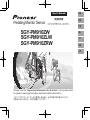 1
1
-
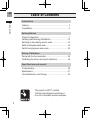 2
2
-
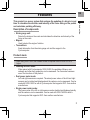 3
3
-
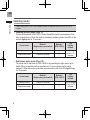 4
4
-
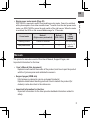 5
5
-
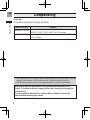 6
6
-
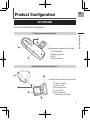 7
7
-
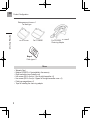 8
8
-
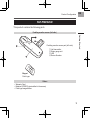 9
9
-
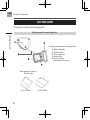 10
10
-
 11
11
-
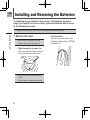 12
12
-
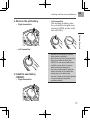 13
13
-
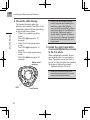 14
14
-
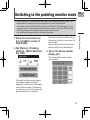 15
15
-
 16
16
-
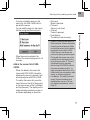 17
17
-
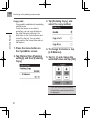 18
18
-
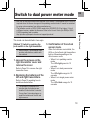 19
19
-
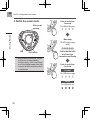 20
20
-
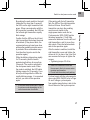 21
21
-
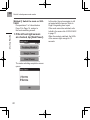 22
22
-
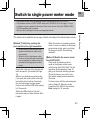 23
23
-
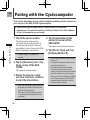 24
24
-
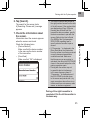 25
25
-
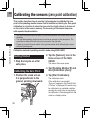 26
26
-
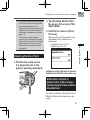 27
27
-
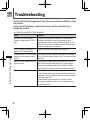 28
28
-
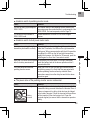 29
29
-
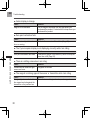 30
30
-
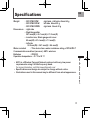 31
31
-
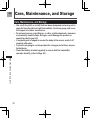 32
32
-
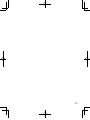 33
33
-
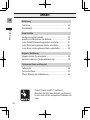 34
34
-
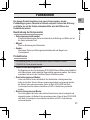 35
35
-
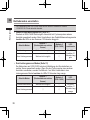 36
36
-
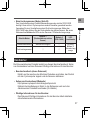 37
37
-
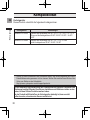 38
38
-
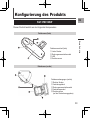 39
39
-
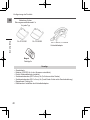 40
40
-
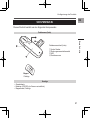 41
41
-
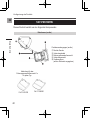 42
42
-
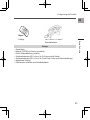 43
43
-
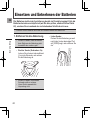 44
44
-
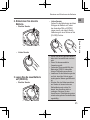 45
45
-
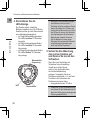 46
46
-
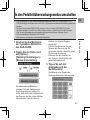 47
47
-
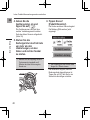 48
48
-
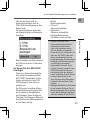 49
49
-
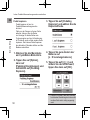 50
50
-
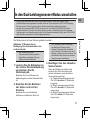 51
51
-
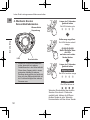 52
52
-
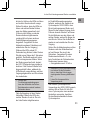 53
53
-
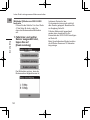 54
54
-
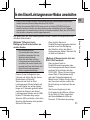 55
55
-
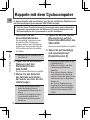 56
56
-
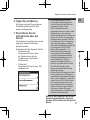 57
57
-
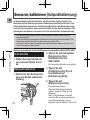 58
58
-
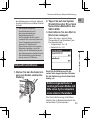 59
59
-
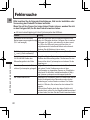 60
60
-
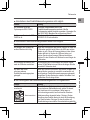 61
61
-
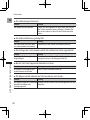 62
62
-
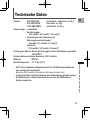 63
63
-
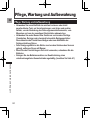 64
64
-
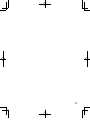 65
65
-
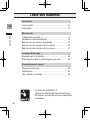 66
66
-
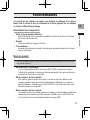 67
67
-
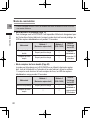 68
68
-
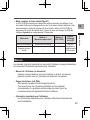 69
69
-
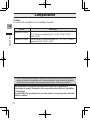 70
70
-
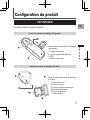 71
71
-
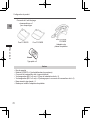 72
72
-
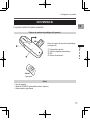 73
73
-
 74
74
-
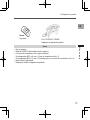 75
75
-
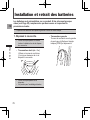 76
76
-
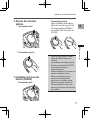 77
77
-
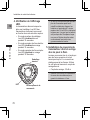 78
78
-
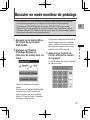 79
79
-
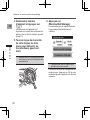 80
80
-
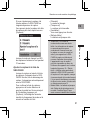 81
81
-
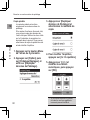 82
82
-
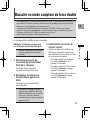 83
83
-
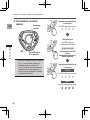 84
84
-
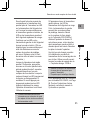 85
85
-
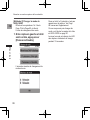 86
86
-
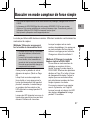 87
87
-
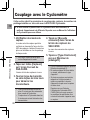 88
88
-
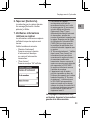 89
89
-
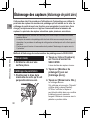 90
90
-
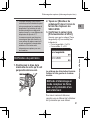 91
91
-
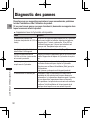 92
92
-
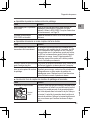 93
93
-
 94
94
-
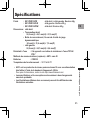 95
95
-
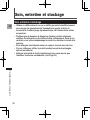 96
96
-
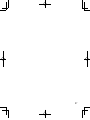 97
97
-
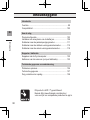 98
98
-
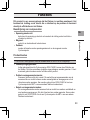 99
99
-
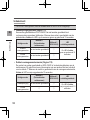 100
100
-
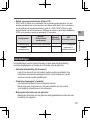 101
101
-
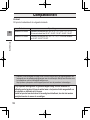 102
102
-
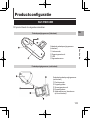 103
103
-
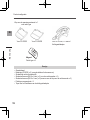 104
104
-
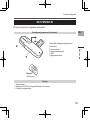 105
105
-
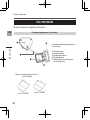 106
106
-
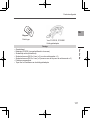 107
107
-
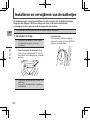 108
108
-
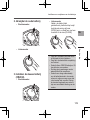 109
109
-
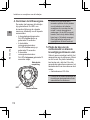 110
110
-
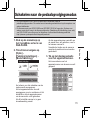 111
111
-
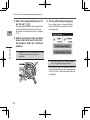 112
112
-
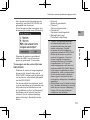 113
113
-
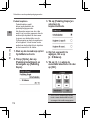 114
114
-
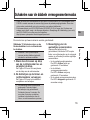 115
115
-
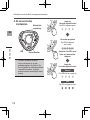 116
116
-
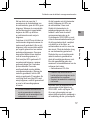 117
117
-
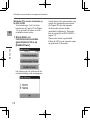 118
118
-
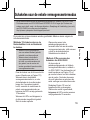 119
119
-
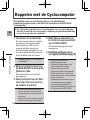 120
120
-
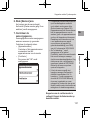 121
121
-
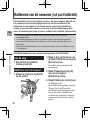 122
122
-
 123
123
-
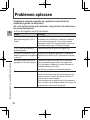 124
124
-
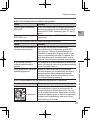 125
125
-
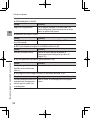 126
126
-
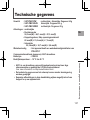 127
127
-
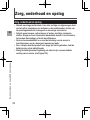 128
128
-
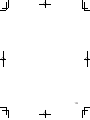 129
129
-
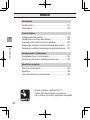 130
130
-
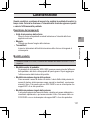 131
131
-
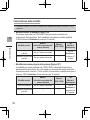 132
132
-
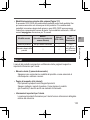 133
133
-
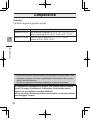 134
134
-
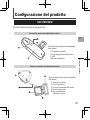 135
135
-
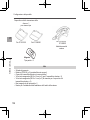 136
136
-
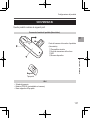 137
137
-
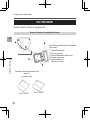 138
138
-
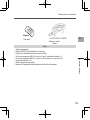 139
139
-
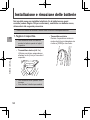 140
140
-
 141
141
-
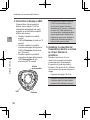 142
142
-
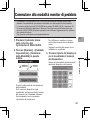 143
143
-
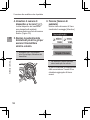 144
144
-
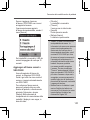 145
145
-
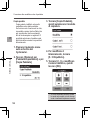 146
146
-
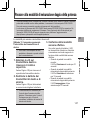 147
147
-
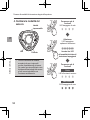 148
148
-
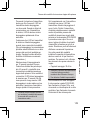 149
149
-
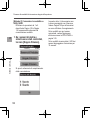 150
150
-
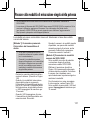 151
151
-
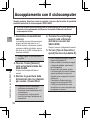 152
152
-
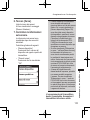 153
153
-
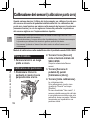 154
154
-
 155
155
-
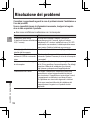 156
156
-
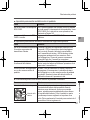 157
157
-
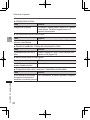 158
158
-
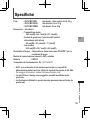 159
159
-
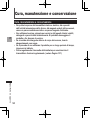 160
160
-
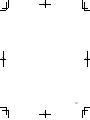 161
161
-
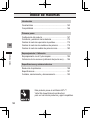 162
162
-
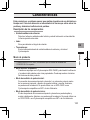 163
163
-
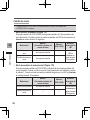 164
164
-
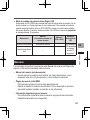 165
165
-
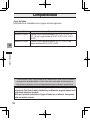 166
166
-
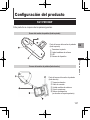 167
167
-
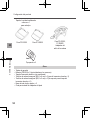 168
168
-
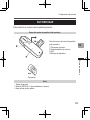 169
169
-
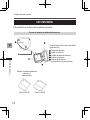 170
170
-
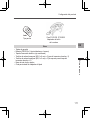 171
171
-
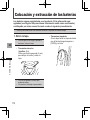 172
172
-
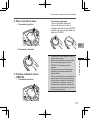 173
173
-
 174
174
-
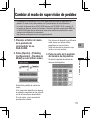 175
175
-
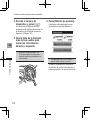 176
176
-
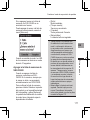 177
177
-
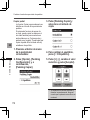 178
178
-
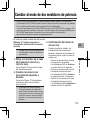 179
179
-
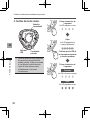 180
180
-
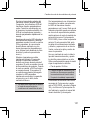 181
181
-
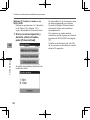 182
182
-
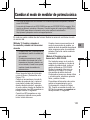 183
183
-
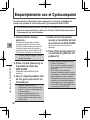 184
184
-
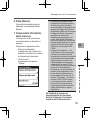 185
185
-
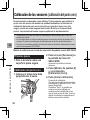 186
186
-
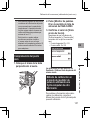 187
187
-
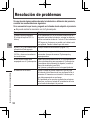 188
188
-
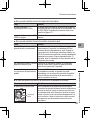 189
189
-
 190
190
-
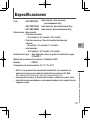 191
191
-
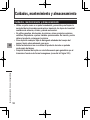 192
192
-
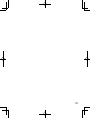 193
193
-
 194
194
-
 195
195
-
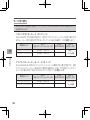 196
196
-
 197
197
-
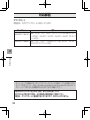 198
198
-
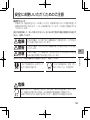 199
199
-
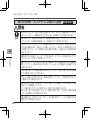 200
200
-
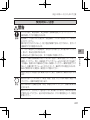 201
201
-
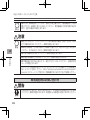 202
202
-
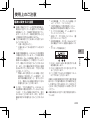 203
203
-
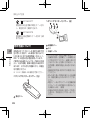 204
204
-
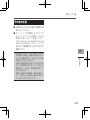 205
205
-
 206
206
-
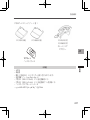 207
207
-
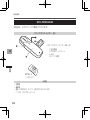 208
208
-
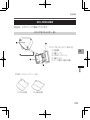 209
209
-
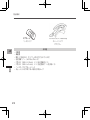 210
210
-
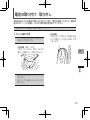 211
211
-
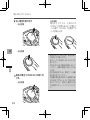 212
212
-
 213
213
-
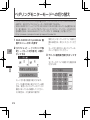 214
214
-
 215
215
-
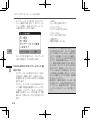 216
216
-
 217
217
-
 218
218
-
 219
219
-
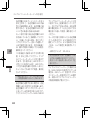 220
220
-
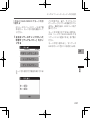 221
221
-
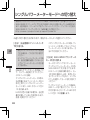 222
222
-
 223
223
-
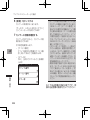 224
224
-
 225
225
-
 226
226
-
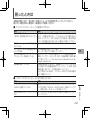 227
227
-
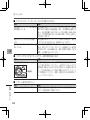 228
228
-
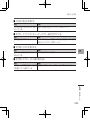 229
229
-
 230
230
-
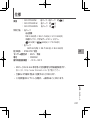 231
231
-
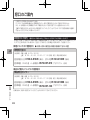 232
232
-
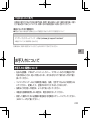 233
233
-
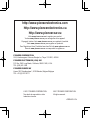 234
234
Pioneer SGY-PM910V/VL/VR、SGY-PM910H2/HL/HR、SGY-PM910H、SGY-PW510Aセット、105L、105L Le manuel du propriétaire
- Taper
- Le manuel du propriétaire
- Ce manuel convient également à
dans d''autres langues
- italiano: Pioneer SGY-PM910V/VL/VR、SGY-PM910H2/HL/HR、SGY-PM910H、SGY-PW510Aセット、105L、105L Manuale del proprietario
- English: Pioneer SGY-PM910V/VL/VR、SGY-PM910H2/HL/HR、SGY-PM910H、SGY-PW510Aセット、105L、105L Owner's manual
- español: Pioneer SGY-PM910V/VL/VR、SGY-PM910H2/HL/HR、SGY-PM910H、SGY-PW510Aセット、105L、105L El manual del propietario
- Deutsch: Pioneer SGY-PM910V/VL/VR、SGY-PM910H2/HL/HR、SGY-PM910H、SGY-PW510Aセット、105L、105L Bedienungsanleitung
- Nederlands: Pioneer SGY-PM910V/VL/VR、SGY-PM910H2/HL/HR、SGY-PM910H、SGY-PW510Aセット、105L、105L de handleiding
- 日本語: Pioneer SGY-PM910V/VL/VR、SGY-PM910H2/HL/HR、SGY-PM910H、SGY-PW510Aセット、105L、105L 取扱説明書
Documents connexes
Autres documents
-
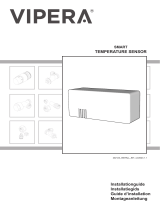 Vipera 202124 Guide d'installation
Vipera 202124 Guide d'installation
-
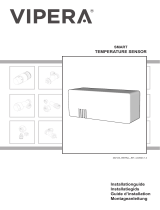 Vipera 202123 Guide d'installation
Vipera 202123 Guide d'installation
-
Magene P325CS Mode d'emploi
-
Mode d'Emploi pdf Garmin Vector Manuel utilisateur
-
Align RH55E06XT Le manuel du propriétaire
-
Tunturi Home Gym E30 Manuel utilisateur
-
Tunturi Home Gym E80 Manuel utilisateur
-
Bowflex M5i Assembly & Owner's Manual (Australia/New Zealand)
-
Bowflex M5i Assembly & Owner's Manual (Australia/New Zealand)
-
Bowflex Max Trainer M5 Le manuel du propriétaire