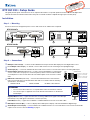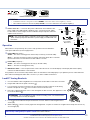1
IMPORTANT:
IMPORTANT:
Go to www.extron.com for the complete
user guide, installation instructions, and
specifications before connecting the
product to the power source.
DTP DVI 230 • Setup Guide
This guide provides quick start instructions for an experienced installer to set up and operate the Extron DTP DVI 230 digital video
extender. The DTP DVI 230 transmitter and receiver pair can extend an HDCP-compliant DVI signal up to 230 feet (70 m).
Installation
Step 1 — Mounting
Turn off or disconnect all equipment power sources and mount the Tx and Rx units as required.
Step 2 — Connections
a
DVI Input connector (Tx) — Connect an DVI cable between this port and the DVI output port of the digital video source.
b
Local Output connector (Tx) — If desired, connect a DVI monitor for local monitoring of the input digital image.
c
Audio input (Tx) — Connect an unbalanced stereo audio source to this 3.5 mm mini stereo jack for an analog audio input.
d
RS-232 and IR connectors (both units) — To pass serial or infrared data or control signals,
such as serial control of a projector, connect the primary device to the transmitter and the
secondary device to the receiver via the RS-232 and IR captive screw connectors on both
units.
e
DTP RJ-45 connectors (both units) — Connect transmitter DTP Out to receiver DTP In.
Extron recommends that you terminate both cable ends in accordance with the following
specifications, at a minimum:
• TIA/EIA T 568 B • CAT 6A, shielded •24 AWG, solid conductor
ATTENTION:
• Do not connect these devices to a computer data or telecommunications network.
•
Ne connectez pas ces appar
eils à un réseau de télécommunications ou de données
informatiques..
Sig(nal) LED (both units) — Lights when the unit is receiving a TMDS clock signal on the DVI input
(transmitter) or any valid signal on the DTP In connector (receiver).
Link LED (both units) — Lights when a valid link is established between the units on the DTP cable.
e
DVI Output connector (Rx) — Connect a display with an DVI input for display of the transmitted direct digital image.
f
Audio Output connector (Rx) — Connect a balanced or unbalanced stereo or mono audio device to the receiver via the Audio
captive screw connector. See the
drawing on page 2.
DTP DVI 230 Tx
DTP DVI 230 Rx
L R
OUTPUTS
DVI-D
AUDIO
DTP DVI 230 Rx
INPUTS
LOCAL OUTPUT
AUDIO
DVI-D
DTP DVI 230 Tx
Rx GTx
RS-232 IR
RxTx
POWER
12V
0.8 A MAX
SIG LINK
DTP OUT
OVER DTP
Rx GTx
RS-232 IR
RxTx
POWER
12V
0.8 A MAX
SIG LINK
DTP IN
OVER DTP
LOCAL
SHARE
REMOTE
1 2
ON
DDC ROUTE
Front Rear
4
8
8
1 523
Front Rear
47
6 5
5
Pin
1
2
3
6
7
8
4
Wire color
White-green
Green
White-orange
White-blue
Orange
White-brown
Brown
Blue
TIA/EIA T
568 B
TP Wires
12345678
Pins:
Ground
Receiv
e pin on connected unit
Tr
ansmit pin on connected unit
Connected RS-232
and IR Device Pins
Tx/Rx
Pins
Receiv
e pin on connected unit
Tr
ansmit pin on connected unit
Rx GTx
RS-232 IR
RxTx

2
68-2341-50 Rev. B
11 20
For information on safety guidelines, regulatory compliances, EMI/EMF compatibility, accessibility, and related topics, see the
Extron Safety and Regulatory Compliance Guide on the Extron website.
© 2012-2020 Extron — All rights reserved. www.extron.com
All trademarks mentioned are the property of their respective owners.
Worldwide Headquarters: Extron USA West, 1025 E. Ball Road, Anaheim, CA 92805, 800.633.9876
Unbalanced Stereo Output Balanced Stereo Output
Do not tin the wires!
Tip
Ring
Tip
Ring
Sleeves
Tip
No Ground Here
No Ground Here
Tip
Sleeves
LR
LR
ATTENTION:
• Connect the sleeves to the ground contact. DO NOT connect the sleeves to the negative (-) contacts.
• Raccordez les manchons à la masse (GND). Ne PAS connecter les manchons aux contacts négatifs (–).
g
Power connector — Connect an IEC power cord between the included 12 VDC
power supply and a 100-240 VAC, 50-60 Hz source. Connect the power supply
to either unit as shown at right. Use the included tie-wrap to strap the cord to the
captive screw connector.
NOTE: Only one power supply is required. A single power supply connected to
either unit in the pair powers both units. A power supply is included with each
transmitter.
Operation
After all devices are powered up, the system is fully operational. See the denitions
Rear
(Tx)
LOCAL
SPARE
REMOTE
DDC ROUTE
POWER
12V
0.8 A MAX
1 2
ON
2 3
1
of the power indications (shown at right), below:
a
Power LED (front panel) —
Amber — The unit is receiving power, either locally or remotely (on the DTP cable).
Green — The unit is powered on and is receiving an active DVI signal, either on the DVI
input if a transmitter, or transmitted on the DTP cable if a receiver.
b
Power LED (rear panel) —
Amber — The unit is receiving power remotely (on the DTP cable).
Green — The unit is receiving power locally.
c
DDC Route switch — This rear panel switch selects either the remote or local DVI display as the display data channel (DDC)
reference for EDID and HDCP communication.
If any problems are encountered, verify that the cables are routed and connected properly. If your problems persist, call the Extron S3
Sales and Technical Support Hotline that is closest to you, at the number shown below.
LockIt™ Lacing Brackets
1. Use an included LockIt Lacing Bracket to securely fasten an DVI cable to each device as follows.
2. Plug the DVI cable into the panel connection (
a
).
3. Loosen the DVI connection mounting screw from the panel enough to allow the LockIt lacing
bracket to be placed over it (
b
). The screw does not have to be removed.
4. Place the LockIt lacing bracket on the screw and against the DVI connector, then tighten the screw
to secure the bracket (
c
).
ATTENTION: Do not overtighten the DVI connector mounting screw. The shield it fastens
to is very thin and can easily be stripped.
5. Loosely place the included tie wrap around the DVI connector and the LockIt lacing bracket as
shown (
d
).
6. While holding the connector securely against the lacing bracket, use pliers or similar tools to tighten the tie wrap, then remove any
excess length (
e
).
Power Supply
Output Cord
Ridges
Smooth
Captive
Screw
Connector
3"
16 (5 mm) Max
.
SECTION A–A
AA
3
3
1
2
4
5
-
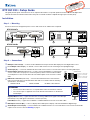 1
1
-
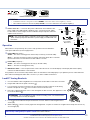 2
2
Extron DTP DVI 4K 230 Rx Manuel utilisateur
- Taper
- Manuel utilisateur
- Ce manuel convient également à
dans d''autres langues
- English: Extron DTP DVI 4K 230 Rx User manual
Documents connexes
-
Extron DTP DVI 4K 330 Tx Manuel utilisateur
-
Extron DTP2 R 211 Manuel utilisateur
-
Extron DTP2 R 211 Manuel utilisateur
-
Extron DTP T FB 332 Manuel utilisateur
-
Extron DTP T USW 233 Manuel utilisateur
-
Extron DTP T USW 333 Manuel utilisateur
-
Extron DTP HDMI 4K 230 Rx Manuel utilisateur
-
Extron DTP2 T 202 FB Manuel utilisateur
-
Extron XTP R HD 4K Manuel utilisateur
-
Extron DTP2 R 212 Le manuel du propriétaire